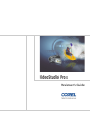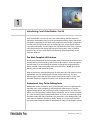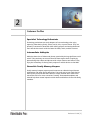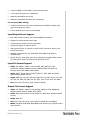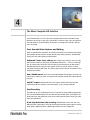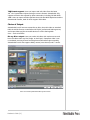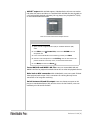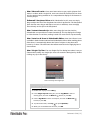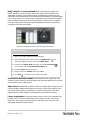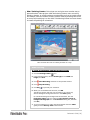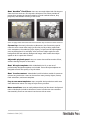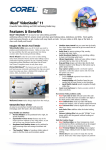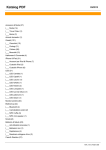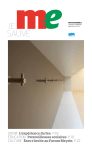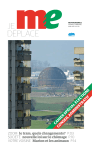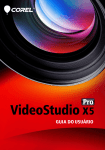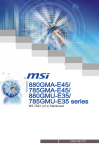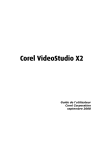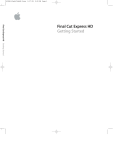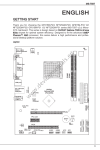Download Corel VideoStudio Pro X2, WIN, 61-120u, MLNG
Transcript
Reviewer’s Guide Copyright © 2008 Corel TW Corp. All rights reserved. Corel VideoStudio™ Pro X2 Reviewer’s Guide U.S. Patents 5,828,380; 6,542,863; 6,601,032; 6,940,907; 6,678,648; 6,850,566; 6,940,903; 6,944,224; 6,970,506; 6,999,919; 7,003,033; 7,110,452; 7,149,592; 7,164,716; 7,164,717; 6,993,075; 7,133,451; 7,197,072; 7,274,864; 7,269,331; 7,276,656. Taiwan Patents 085576; 167729; 185136; 201318; 204235; I,233,753; I,236,294; I,236,845; I,238,660; I,239,777; I,242,377; I,243,602; I,244,343; I,247,547; I,249,957; I,253,058; I,253,002; I,253,860; I,267,743; I,276,961; I,286,711. Japan Patent 4,035,560. Product specifications, pricing, packaging, technical support and information (“specifications”) refer to the retail English version only. The specifications for all other versions (including other language versions) may vary. INFORMATION IS PROVIDED BY COREL ON AN “AS IS” BASIS, WITHOUT ANY OTHER WARRANTIES OR CONDITIONS, EXPRESS OR IMPLIED, INCLUDING, BUT NOT LIMITED TO, WARRANTIES OF MERCHANTABLE QUALITY, SATISFACTORY QUALITY, MERCHANTABILITY OR FITNESS FOR A PARTICULAR PURPOSE, OR THOSE ARISING BY LAW, STATUTE, USAGE OF TRADE, COURSE OF DEALING OR OTHERWISE. THE ENTIRE RISK AS TO THE RESULTS OF THE INFORMATION PROVIDED OR ITS USE IS ASSUMED BY YOU. COREL SHALL HAVE NO LIABILITY TO YOU OR ANY OTHER PERSON OR ENTITY FOR ANY INDIRECT, INCIDENTAL, SPECIAL, OR CONSEQUENTIAL DAMAGES WHATSOEVER, INCLUDING, BUT NOT LIMITED TO, LOSS OF REVENUE OR PROFIT, LOST OR DAMAGED DATA OR OTHER COMMERCIAL OR ECONOMIC LOSS, EVEN IF COREL HAS BEEN ADVISED OF THE POSSIBILITY OF SUCH DAMAGES, OR THEY ARE FORESEEABLE. COREL IS ALSO NOT LIABLE FOR ANY CLAIMS MADE BY ANY THIRD PARTY. COREL’S MAXIMUM AGGREGATE LIABILITY TO YOU SHALL NOT EXCEED THE COSTS PAID BY YOU TO PURCHASE THE MATERIALS. SOME STATES/COUNTRIES DO NOT ALLOW EXCLUSIONS OR LIMITATIONS OF LIABILITY FOR CONSEQUENTIAL OR INCIDENTAL DAMAGES, SO THE ABOVE LIMITATIONS MAY NOT APPLY TO YOU. Corel, the Corel logo, CorelDRAW, Corel DESIGNER, iGrafx, Paint Shop Pro, Painter, VideoStudio, WinZip, WinDVD, and WordPerfect are trademarks or registered trademarks of Corel Corporation and/or its subsidiaries in Canada, the U.S., and/or other countries. Apple, iPhone, iPod, FireWire, and QuickTime are trademarks of Apple Inc., registered in the U.S. and other countries. AMD Athlon is a trademark (or registered trademark) of Advanced Micro Devices. AVCHD is a trademark of the Sony Corporation and Matsushita Electric Industrial Company, Ltd. Blu-ray Disc is a registered trademark of Blu-ray Disc Association. Dolby and the double-D symbol are registered trademarks of Dolby Laboratories. Flash is a registered trademark of Macromedia, Inc. in the United States and/or other countries. Intel and Pentium are registered trademarks of Intel Corporation or its subsidiaries in the United States and other countries. Microsoft, Windows, Windows Media, Windows Vista, and Zune are either registered trademarks or trademarks of Microsoft Corporation in the United States and/or other countries. NewBlue is a registered trademark of NewBlue, Inc. PlayStation is a registered trademark of Sony Computer Entertainment Inc. Other product, font, and company names and logos may be trademarks or registered trademarks of their respective companies. Contents 1 | Introducing Corel VideoStudio Pro X2 ...........................1 2 | Customer Profiles.............................................................3 3 | What’s Included? ..............................................................5 4 | The Most Complete HD Solution.....................................7 Fast, Smooth Video Capture and Editing .................................................... 7 Fast Encoding ................................................................................................ 7 Choice of Output .......................................................................................... 8 5 | Key Features ...................................................................11 Professional, Easy-To-Use Editing Tools ..................................................... 11 Unique Special Effects ................................................................................ 18 Any Output, Anywhere .............................................................................. 21 6 | Summary of New and Enhanced Features ...................23 1 Introducing Corel VideoStudio™ Pro X2 Corel VideoStudio™ Pro X2 is an all-in-one video-editing and disc-authoring application that makes it easy to create professional-looking videos, slide shows, and DVDs. Integrating all the latest video production technologies, VideoStudio includes time-saving wizards, easy-to-use editing tools, unique special effects, surround-sound audio, and full support for high-definition (HD) video. Users can easily share movies with family and friends on Blu-ray Disc®, DVD, or mobile devices. They can even share movies worldwide by uploading directly to the YouTube™ Web site. The Most Complete HD Solution As the most complete HD solution available today, VideoStudio provides fast and smooth editing, quick encoding, and flexible output options. Users can capture and edit video in all the leading HD formats, including HDV (High-Definition Video), AVCHD™ (Advanced Video Codec High Definition), BDMV (Blu-ray Disc Movie), and JVC® HD camcorder (TOD). With its Smart Proxy editing and support for both dual-core and quad-core CPUs, VideoStudio lets even midrange PCs edit HD content efficiently. The new MainConcept H.264 codec provides rapid encoding with superior quality, and the MPEG Optimizer suggests the fastest, best-quality encoding settings. Professional, Easy-To-Use Editing Tools VideoStudio Pro X2 provides an array of professional, easy-to-use editing tools that help users create compelling, Hollywood-style video projects. The new, sophisticated graphite user interface provides enlarged controls for filters and effects, one-click previews, scalable Library thumbnails, and an instant timecode tip. Users can easily create sophisticated picture-in-picture and montage effects, automatic audio and video crossfades, title animations, color backgrounds, and much more. In addition, support for Dolby® Digital 5.1 surround-sound audio lets users create videos that take full advantage of today’s home theater systems. Reviewer’s Guide [ 1 ] Unique Special Effects Users can explore their creativity and personalize their video projects with a collection of special effects and easy-to-use templates. The new Painting Creator is an unrivaled feature that lets users paint, draw, or write on their videos. With the Chroma Key effect, users can superimpose any background onto a video — just like the pros do. In addition, many professionally designed HD-style templates, menu templates and transitions, overlay objects, frames, and Flash animations are included. Any Output, Anywhere With Corel VideoStudio Pro X2, users can easily share their videos with family and friends or seek a much broader audience. They can author Blu-ray Discs with advanced menus, burn HD video on a standard DVD in AVCHD format, create DVDs with professional menus, output video to mobile devices, and even upload directly to YouTube. Reviewer’s Guide [ 2 ] 2 Customer Profiles Specialist: Technology Enthusiasts Technology enthusiasts are early adopters of new technology who enjoy capturing video during family, school, social, club, or sports events. They are primarily interested in advanced video-editing projects and seek professional tools that let them work with the latest HD video, audio, and disc formats. Intermediate: Hobbyists Hobbyists shoot lots of videos and photos, particularly during significant social events. They seek easy-to-use tools that let them express their creativity by personalizing their videos and photos with unique features and effects. They enjoy the immediacy of sharing their projects on mobile devices or the Web. Generalist: Family Memory-Keepers Family memory-keepers capture special moments on video during milestone celebrations and other family gatherings. They seek easy-to-use tools that let them quickly trim and edit their videos, or simply transfer their videos from camcorder to disc for more convenient viewing. Automated templates and wizards help them create impressive slide shows and DVDs to share with family members. Reviewer’s Guide [ 3 ] 3 What’s Included? Main Application • Corel VideoStudio™ Pro X2: This all-in-one video-editing and disc-authoring application makes it easy to create professional-looking videos, slide shows, and DVDs. • VideoStudio Editor – for powerful editing and disc authoring tools • Movie Wizard – to make complete movies in a few clicks • DV-to-DVD Wizard™ – the fastest way to record directly from tape to disc Bonus Application • Corel® WinDVD® 8 (Silver): The world’s leading DVD and video playback software delivers superior audio and video quality to laptops or PCs through a stylish and easy-to-use interface (plays AVCHD™ video). Supplementary Content • An extensive library of templates, overlay clips, title animations, menus, and effects are included to help users personalize their projects. Bonus Effects • NewBlue® Film Effects: Five filters with 81 presets that give videos the magic of an “old-film” appearance. Documentation • Help file • PDF user guide System Requirements For general use and proxy HDV editing: • Intel® Pentium® 4, AMD Athlon™ XP (or equivalent), or higher • Microsoft® Windows® XP SP2 Home Edition/Professional, Windows® XP Media Center Edition, Windows® XP Professional x64 Edition, or Windows Vista® operating system software Reviewer’s Guide [ 5 ] • 512 MB of RAM (1 GB of RAM or more recommended) • 1 GB of hard disk space (for installation) • Windows-compatible sound card • Windows-compatible DVD drive (for installation) For non-proxy HDV editing: • 3.0 GHz Intel Pentium 4 processor, AMD Althon XP 3000+ or higher with Hyper-Threading technology • 1 GB of RAM (2 GB or more recommended) Input/Output Device Support • IEEE 1394 FireWire cards for use with DV/D8/HDV camcorders • Support for OHCI-compliant IEEE-1394 • Analog capture cards for analog camcorders • Analog and digital TV capture device • USB capture devices, PC cameras, as well as DVD, hard drive, Blu-ray, and AVCHD camcorders • Windows-compatible Blu-ray, DVD-R/RW, DVD+R/RW, DVD-RAM, or CD-R/RW drive • Apple® iPhone®, iPod® with video, Sony PlayStation® Portable (PSP), Pocket PC, Smartphone, Nokia® mobile phone, Microsoft® Zune® Input File Format Support • Video: AVI, MPEG-1, MPEG-2, HDV, AVCHD, M2T, MPEG-4, H.264, QuickTime®, Windows Media® Format, DVR-MS, MOD (JVC MOD File Format), M2TS, TOD, BDMV, 3GPP, 3GPP2 • Audio: Dolby® Digital Stereo, Dolby® Digital 5.1, MP3, MPA, QuickTime, WAV, Windows Media Format • Image: BMP, CLP, CUR, EPS, FAX, FPX, GIF87a, ICO, IFF, IMG, JP2, JPC, JPG, PCD, PCT, PCX, PIC, PNG, PSD, PXR, RAS, SCT, SHG, TGA, TIF/TIFF, UFO, UFP, WMF • Disc: DVD, Video CD (VCD), Super Video CD (SVCD) Output File Format Support • Video: AVI, MPEG-1, MPEG-2, HDV, AVCHD, MPEG-4, H.264, RealMedia, Windows Media Format, BDMV, 3GPP, 3GPP2 • Audio: Dolby Digital Stereo, Dolby Digital 5.1, MPA, WAV, Windows Media Format • Image: BMP, JPG • Disc: DVD, Video CD (VCD), Super Video CD (SVCD), Blu-ray (BDMV) • Media: CD-R/RW, DVD-R/RW, DVD+R/RW, DVD-R Dual Layer, DVD+R Double Layer, BD-R/RE Reviewer’s Guide [ 6 ] 4 The Most Complete HD Solution Corel VideoStudio™ Pro X2 is the most complete HD solution available today. Whether the source is tape, disc, camcorder, or memory card, users can capture and edit video in all the leading HD formats, including HDV, AVCHD™, Blu-ray Disc®, and TOD. Fast, Smooth Video Capture and Editing With an updated user interface, the ability to import from multiple camcorders and storage devices, and the unique Smart Proxy editing feature, VideoStudio helps users edit video quickly and smoothly. Enhanced! Smart Proxy editing: With Smart Proxy editing, users can edit HD content as easily as they edit SD (standard definition) — even on midrange PCs. By using lower-resolution files for editing and previewing an HD project, VideoStudio Pro X2 requires fewer system resources, which results in faster, smoother editing of HD video. The final output retains the full resolution of the original HD content. New! BDMV import: Users can now import BDMV files directly from Blu-ray camcorders, making it easier to transfer files and get started with video-editing projects. AVCHD™ import: VideoStudio lets users import AVCHD files directly from AVCHD hard drives, memory card camcorders, or any storage medium. Fast Encoding Though easy-to-use, VideoStudio Pro X2 is a powerful video-editing application. The unrivaled MPEG Optimizer, the MainConcept H.264 codec, and support for both dual-core and quad-core CPUs mean users spend less time waiting to view their discs and DVDs. H.264 High Definition (HD) encoding: VideoStudio Pro X2 uses the new MainConcept H.264 codec, which provides rapid encoding with superior quality. Both 1440 × 1080 and 1920 × 1080 output frame sizes are supported. Reviewer’s Guide [ 7 ] TOD format support: Users can import and edit video from the latest JVC® HD-7 camcorders without having to convert formats. VideoStudio fully supports all frame sizes offered by these camcorders, including Full HD 1920 × 1080i. Users can expect efficient performance with the MPEG Optimizer and the SmartRender feature, both of which support TOD video. Choice of Output VideoStudio Pro X2 lets users create Blu-ray Discs, burn HD video on standard DVDs in AVCHD format, create DVDs with stylish, professional-looking menus, and output video projects to mobile devices or online sharing Web sites — such as YouTube. Blu-ray Disc® output: Users can author HD video with motion menus and burn the video to Blu-ray Disc (single- or dual-layer). Compliant video is not re-rendered, ensuring shorter encoding times and excellent picture quality. VideoStudio Pro X2 also supports Dolby® stereo (two-channel) and 5.1 audio. Users can create sophisticated Blu-ray Disc menus. Reviewer’s Guide [ 8 ] AVCHD™ output: With AVCHD support, VideoStudio Pro X2 users can author HD video with menus and burn to a standard DVD. AVCHD discs are playable on a PC (with AVCHD playback software), Blu-ray player, Sony PlayStation®3 (PS3), or disc-based AVCHD camcorder. Users can choose from several output formats. Give it a try To create an AVCHD disc 1 Open and edit a high-definition (HD) or standard-definition (SD) video. 2 Click Share, click drop-down list. Create Disc, and choose AVCHD from the 3 In the Corel VideoStudio menu-authoring module, click Next. 4 Choose a menu template from the Gallery, click the title area in the preview window to rename, move, or resize titles and buttons. 5 Click Next, and then click Burn . Create WMV-HD and MPEG-2 HD files: Users can create WMV-HD and MPEG-2 HD files for playback on Media Center PCs or other HD playback devices. Write back to HDV camcorder: With VideoStudio, users can record finished video projects back to tape. This is convenient for viewing directly from a camcorder or for long-term archiving. Switch between HD and SD output: Users can choose to output an HD project in standard definition (SD), and vice versa. On the Timeline, users can seamlessly mix HD and SD formats. Reviewer’s Guide [ 9 ] 5 Key Features Corel VideoStudio™ Pro X2 is an all-in-one video-editing and disc-authoring application that makes it easy to create professional-looking videos, slide shows, and DVDs. Professional, Easy-To-Use Editing Tools VideoStudio includes a wealth of professional-quality, yet easy-to-use editing tools that help users polish their video productions. Users can choose from three easy ways to make a movie: • VideoStudio Editor – for complete control and power • Movie Wizard – for users who are new to video editing • DV-to-DVD Wizard™ – for the shortest way from camcorder tape to disc Users can take control with a full set of editing tools. Reviewer’s Guide [ 11 ] New! Transitions in overlay tracks: Superimposed over a video, overlay tracks can be additional video, still images, or color clips. Users can easily apply transitions in overlay tracks to create sophisticated picture-in-picture and montage effects. With transitions in overlay tracks, users can create sophisticated picture-in-picture effects. Give it a try To apply a transition 1 Click Effect, and choose one of the options from the Gallery down list. drop- 2 Preview a transition by double-clicking a thumbnail. 3 Apply a transition by dragging it between two clips in the Timeline. New! Auto-video/audio crossfade: Users can now simply drag video clips so that the clips overlap on the timeline, automatically creating a video transition and audio crossfade for the duration of the overlap. New! Resizable interface: VideoStudio now lets users resize any of the panels within the interface according to their preference. New! Enlarged filter and effects controls: For VideoStudio Pro X2, dialog boxes and controls have been enlarged, so that users can apply effects and keyframes more quickly, easily, and accurately. New! Toggle Filter View: With a single click, users can now preview the effects of filters on their videos. A toggle icon appears next to each filter, so users can instantly turn the effect on or off. New! Autoplay of transitions and filters: Users can simply click any transition, filter, or title animation to display a preview of the effect before applying it to a video. Reviewer’s Guide [ 12 ] New! Show all tracks: It has never been easier to get a quick glimpse of all tracks in a video. With a single click, users can switch the Timeline View to show only the portion being worked on or a comprehensive display of all elements in a movie project. Enhanced! Storyboard View: With VideoStudio Pro X2, users can simply drag to adjust the size of the Storyboard to suit their preference. The Storyboard View also lets users drag to add clips to a movie. In addition, users can apply filters directly to the clips in the Storyboard. New! Instant timecode tip: When users drag clips into the timeline, VideoStudio now provides an instant timecode tip. This tip displays the change in video duration in real time, making it easier for users to trim clips accurately. New! Auto Pan & Zoom in VideoStudio Editor: Auto Pan & Zoom is now available in both the Movie Wizard and VideoStudio Editor. When making photo slide shows, it automatically detects the faces of subjects in the photo and homes in on them. This eliminates the tedious manual work of applying Pan & Zoom effects. New! Single Clip Trim: The new Single Clip Trim dialog box makes it easy to frame and accurately trim single clips. Users can access the dialog box by doubleclicking any clip in the Library. Users can easily trim single clips. Give it a try To trim a single clip 1 Double-click any clip in the Library. 2 In the Single Clip Trim dialog box, use the Jog Wheel to select a starting point, and click the Mark-in button (or press F2). 3 Use the Jog Wheel to select an endpoint, and click the Mark-out button (or press F3). 4 To preview the result, click Play (or press Spacebar). 5 When you are satisfied with the result, click OK. Reviewer’s Guide [ 13 ] New! Updated icons: Many features, such as Smart Proxy and Ripple Editing, are now easier to find, thanks to updated, intuitive icons. Instant preview: By double-clicking the preview window, users can access an instant, full-screen preview of their video project. Audio View: In the Audio View, users can visually adjust volume levels of the individual video, voice, and music clips that make up a project’s soundtrack. For example, by using the wave form in Audio View, users can easily cue a title on a particular beat. In addition, Audio View provides access to the Surround Sound Mixer, Overlay Track, and the Music Track. Users can easily adjust volume levels in the Audio View. Multi-trim Video: With the Multi-trim feature, users can easily extract multiple segments from video clips. The AccuCut timeline makes it fast and simple to zoom in precisely on the exact frame that needs to be trimmed. In addition, Ad-Zapper automatically detects commercials in videos captured from TV, allowing for easy removal. What’s more, the Jog Wheel lets users quickly scroll through a clip, and the Shuttle Slider makes it easy to find an exact frame. Automatic color and tone correction: VideoStudio Pro X2 automatically corrects the color and tone of videos that have been taken under less than ideal lighting conditions. Corel VideoStudio Pro X2 automatically corrects video color and tone. DeBlock filter: The DeBlock filter reduces blocky digital-compression artifacts often found in highly compressed videos. This filter is particularly useful for videos copied from Video CDs (VCD) or other low-resolution formats. Reviewer’s Guide [ 14 ] DeSnow filter: The DeSnow filter removes visible noise patterns (colored spots or snow) that occur in videos taken under low lighting conditions, taken with high ISO values, or captured from older sources — for example, videos copied from VHS tapes. New! Two title tracks: With an additional title track available, users can include a title that runs through the entire video and easily add more titles. New! Title animations: VideoStudio includes ten new animation presets to use with titles, including a traditional favorite — Perspective Scroll. Animated titles give viewers additional information about a video, or introduce or differentiate a particular portion of the video. Users can easily add title animations. Give it a try To apply a title animation 1 Click Title, and double-click one of the title animation thumbnails. 2 Edit the title text by double-clicking the text in the preview window and typing a new title. 3 Edit the text attributes by adjusting any of the settings on the Edit tab. Enhanced! Color backgrounds for titles: To add more personal flair to their videos, users can choose from a variety of colored background shapes and styles that make their movie titles stand out. Users can easily add colored backgrounds to titles. Reviewer’s Guide [ 15 ] Dolby® Digital 5.1 surround sound: With comprehensive support for Dolby® Digital 5.1 surround sound, users can produce videos that take full advantage of today’s home theater systems. VideoStudio provides one-click conversion that automatically turns conventional stereo audio into Dolby Digital 5.1 surround sound. For a more hands-on approach, the Surround Sound Mixer offers complete control over stereo and panning for audio tracks. In addition, users can simply blend camcorder audio and background music to produce a compelling surround-sound effect. The Surround Mixer lets users create stunning audio effects. Give it a try To use the Surround Sound Mixer 1 Open a camcorder video that includes dialogue. 2 Add a background music clip by clicking the Audio View and then dragging an audio clip onto the Music Track. icon 3 Ensure that the Music Track is selected, click the 5.1 Surround icon, and then click the Surround Sound Mixer tab. 4 Drag the Center channel level to 0. 5 Drag to reduce the Volume level by 6 or 12 db. 6 Click Play to preview the surround-sound effect. SmartSound® Auto Music Maker: This advanced music engine lets users create an infinite variety of unique royalty-free tunes that perfectly fit the style and duration of their video project. Audio filters: VideoStudio includes a collection of audio filters to help users fix common audio problems and enhance the sound of their video projects. Users can choose from Amplify, Hiss Reduction, Long Echo, Normalize, Pitch Shift, Remove Noise, Reverb, Stadium, Vocal Reduction, and Volume Leveling. Library organization: The Library makes it easy for users to sort media clips by date, time, or filename. Media clips can include video clips, video filters, audio clips, still images, transition effects, music files, titles, and color clips — everything needed to create a movie. Reviewer’s Guide [ 16 ] New! Import/Export library file: With VideoStudio Pro X2, users can now save their presets and settings before reinstalling or upgrading their application. This feature eases the transition to the latest version. New! Add Projects library: With the new option to add a Projects library, VideoStudio makes it easier to reuse and modify files from existing projects. Users can add projects (VSP files) directly into the Timeline as a virtual clip, saving time by eliminating the need to re-encode or re-render previously used project files. These project files can then be organized into their own folder. New! Specify capture library: VideoStudio Pro X2 users can eliminate clutter by setting up a dedicated target library for each project, making it easier to organize and find specific files. New! Integration with Windows Vista® Media library: Users can now load media directly from the Windows Vista® Media library. This features makes it easier to access other media files to use in video projects. New! Adjustable thumbnails: By dragging a convenient slider, users can now adjust the size of thumbnails in the Library. By enlarging thumbnails, users can zoom in to identify a particular clip. By reducing the size of thumbnails, users can zoom out for an overall view of all available clips. New! Categorized filter effects: For VideoStudio Pro X2, the filter effects have been reorganized into categories that make them easier to identify and navigate. The new categories are 2D Mapping, 3D Texture Mapping, Adjust, Camera Lens, Darkroom, Focus, Nature Painting, and Special. Enhanced! Movie Wizard templates: The Movie Wizard is the perfect starting place for first-time video editors to quickly produce exciting, Hollywoodstyle movies. Each template provides a different theme, which comes with preset start and ending video clips, transitions, titles, and background music. The Movie Wizard helps users produce exciting, Hollywood-style movies. Reviewer’s Guide [ 17 ] Give it a try To use the Movie Wizard 1 Start Corel VideoStudio Pro X2, and click Movie Wizard in the Launcher. 2 Drag a video clip into the Media Clip List at the bottom of the Movie Wizard, and click Next. Note: You can also use photos to create a slide show. 3 Choose Home Movie from the Theme Template drop-down list, and select a template. 4 Click the Text Properties change, and click OK. icon, adjust the settings that you want to 5 To edit the title of your movie, double-click the title in the preview window, and type the title that you want to use. 6 Click the Load Background Music icon, click Add Audio in the Audio Options dialog box, and choose the audio file that you want to use. 7 Click Open, click OK, and then click Next in the Movie Wizard. 8 Click the Create Video File icon and choose NTSC DVD (4:3 Dolby Digital 5.1) from the drop-down list. 9 In the Create Video File dialog box, choose a location for your movie, type a name in the File name box, and click Save. Enhanced! Fit slides to music tempo and duration: With VideoStudio Pro X2, it’s easier than ever for users to adjust the slide duration to match the tempo of background music. Users can also adjust the music duration to match the duration of slides in a project. Enhanced! Smart Pan & Zoom in Movie Wizard: The enhanced Smart Pan & Zoom feature automatically detects the faces of subjects in a photo and homes in on them. Users can create dynamic, motion-rich slide shows without the tedious manual work of applying panning and zooming effects. Create DVDs faster than ever: The DV-to-DVD Wizard lets users transfer an entire DV tape to DVD (with a menu) in one step. In addition, the “blank” template option lets users back up DV tapes or archive footage for the fastest, most straightforward way to transfer from tape to disc. DV Quick Scan: For archiving DV tapes, VideoStudio scans the tape and generates a thumbnail list of clips. Users can select and capture the clips they want, and then print out scene digests as a record of the content. Unique Special Effects VideoStudio Pro X2 lets users explore their creativity with unique special effects, tools, and easy-to-use templates. Reviewer’s Guide [ 18 ] New! Painting Creator: This unique new tool gives users another way to personalize their video projects. With the Painting Creator, users can record painting, drawing, or writing strokes as an animation to use as an overlay effect. For example, users can enhance a family vacation video by drawing their route on a map and overlaying it on the video. The Painting Creator lets users choose to create still paintings or animations. Users can draw the route of a family vacation on a map. Give it a try To create an animation with the Painting Creator 1 Click the Painting Creator icon. 2 In the Painting Creator, choose a brush type, brush width and height, and color. 3 Click Start Recording, and draw on the preview window. 4 Click Stop Recording. 5 Click Play to preview your animation. 6 When you are satisfied with the result, click OK. The Painting Creator will save your animation as an overlay clip without background image and store it in the Video gallery. (To include the background image with the animation, click the Preference setting icon, enable the Set reference image as background image option in the Preferences dialog box, and then click OK.) 7 To use your painting in a video, drag the thumbnail from the Video gallery onto the Overlay Track in the Timeline. Reviewer’s Guide [ 19 ] New! NewBlue® Film Effects: Users can now make videos look like they are from the silent-movie era. This dynamic collection of five filters provides 81 presets that recreate the inexact mechanics of hand-cranked cameras, dirty projectors, and decades of sitting in film vaults. Users can apply effects that make their videos look like they are from the silent-movie era. Chroma Key: Commonly referred to as Bluescreen, the Chroma Key special effect lets users create video magic just like the pros. By making a particular color transparent, the underlying clips, objects, or layers can be superimposed onto any background. For example, users can film a subject against a solid background and later add any background image, which makes the subject appear to be in a particular location. Adjustable playback speed: Users can create slow and fast motion effects, without altering the pitch of the audio. New! HD-style templates: With VideoStudio Pro X2, a new set of professionally designed templates are included. These HD-style templates are designed to match the quality of any HD video. New! Creative content: VideoStudio Pro X2 includes a wealth of content to enhance any production. Users can choose from many overlay objects, frames, Flash animations, and menu templates. Easy-to-use menu templates: Users can polish their productions with more than 100 motion menus in a range of styles for any occasion. Menu transitions: Users can easily add transitions just like those in Hollywood DVDs. VideoStudio includes a collection of menu-in and menu-out transitions that smoothly flow from one menu into the next title or menu. Reviewer’s Guide [ 20 ] Any Output, Anywhere VideoStudio Pro X2 gives users a multitude of options for sharing their videos with the world. Direct YouTube™ upload: Users can easily upload their videos directly to YouTube — the most popular online video-sharing Web site. VideoStudio offers several settings, such as the WMV, H.264, and FLV formats, to ensure the best possible encoding quality. Give it a try To upload a video to YouTube 1 In the Share panel, click Share Video Online, and choose Browse for a File to Upload from the drop-down list. 2 In the Open Video File dialog box, select a file to upload, and click Open. 3 If you’re already a YouTube member, type your Username and Password, and click Next. If you’re new to YouTube, click the Join YouTube button, and complete the form to create an account. Quality movies for mobile devices: VideoStudio Pro X2 includes MPEG-4, H.264, and WMV templates that let users produce movies for mobile devices, such as Apple iPod, Touch, and iPhone, as well as Sony PSP, Zune, and Nokia mobile phones. In addition, VideoStudio lets users import video from supported cell phones, smartphones, PDAs, and other portable devices. DivX support: Users can easily import and export DivX-encoded video with the appropriate codec and convert the video to DVD or other formats. Output to any disc: By providing many disc output options, VideoStudio ensures that users can easily share their video productions. Users can burn their videos to CDs and DVDs as well as to AVCHD and Blu-ray formats. New! Intel® quad-core support: VideoStudio Pro X2 supports Intel® quadcore technology, enhanced for both dual-core and quad-core CPUs to provide faster response times and less time waiting for encoding — especially useful when working with HD video. New! Faster rendering: While rendering a video production, users can now disable the preview window to maximize rendering resources and render the video more quickly. New! Faster MPEG-2 encoding: VideoStudio Pro X2 provides enhanced encoding performance for MPEG-2 files. MPEG Optimizer: VideoStudio ensures the fastest encoding at the highest possible quality. The MPEG Optimizer analyzes the bit rates of all clips on the Reviewer’s Guide [ 21 ] Timeline and suggests MPEG encoding settings that ensure the least re-rendering and re-encoding while maintaining the highest quality for a video project. Users can choose from several encoding settings. Give it a try To use the MPEG Optimizer 1 Open or create a project that you want to save as an MPEG. 2 In the Share panel, click Create Video File, and choose MPEG Optimizer from the menu. 3 In the MPEG Optimizer dialog box, click Show Detail, and review the information specified, particularly the Optimal project settings profile. 4 Click Accept. New! Size setting in MPEG Optimizer: The new size setting in the MPEG Optimizer lets users select a target size before encoding MPEGs. This feature is especially helpful to users who share their videos on Web sites that set limits on file size. In addition, when burning MPEGs to DVD, users can easily adjust the size setting to ensure that their files will fit on the DVD. Reviewer’s Guide [ 22 ] 6 Summary of New and Enhanced Features The following is a list of the new and enhanced features offered by Corel VideoStudio™ Pro X2. Most Complete HD Solution • Import directly from Blu-ray camcorders with new support for BDMV files. • Work with HD content smoothly and easily by using the enhanced Smart Proxy editing. • Author Blu-ray and AVCHD discs with sophisticated menus. • Play back AVCHD movies with WinDVD® 8 (Silver) — the world’s #1 DVD and video playback software. Professional, Easy-To-Use Editing Tools • Create sophisticated effects with the new transitions in overlay tracks. • Overlap video clips to create a video transition and audio crossfade automatically. • Easily adjust any of the panels within the new, resizable interface. • Take advantage of new, larger dialog boxes and controls to apply effects and keyframes with greater accuracy. • Instantly preview filter effects with the new Filter View icons. • Display new autoplay previews for transitions, filters, and title animations with a single click. • Switch to the new Timeline View to see all tracks in a project. • Adjust the enhanced Storyboard View, and drag to add clips or apply filters. • Get real-time feedback on clip duration with the new timecode tip. • Automatically highlight faces in photo slide shows by using the new Auto Pan & Zoom feature in VideoStudio Editor. • Trim single clips accurately and easily by using the new Single Clip Trim dialog box. Reviewer’s Guide [ 23 ] • Discover features faster with the new updated icons. • Double-click the selected video filter or effect for an instant preview. • Add a new title track to run through an entire video. • Experiment with the 10 new animation presets for titles. • Add personal flair to videos with enhanced color backgrounds for titles. Unique Special Effects • Record drawing, painting, or writing strokes as an animation to overlay on video with the unique, new Painting Creator. • Apply NewBlue® Film Effects to give videos an “old-film” appearance. • Create video magic by superimposing objects onto any background with the enhanced Chroma Key effect. • Sample the new, professionally designed templates that match the quality of any HD video. • Choose from an extensive library of new creative content, which includes overlay objects, frames, Flash animations, and menu templates. Any Output, Anywhere • Enjoy faster response times and rendering with new support for Intel® quad-core technology for both dual-core and quad-core CPUs. • Enjoy faster rendering times by disabling the preview window. • Take advantage of faster encoding performance for MPEG-2 files. • Ensure that MPEG files meet size limits for online sharing, and fit on DVD, by using the new Size Setting in the MPEG Optimizer. • Upload directly to YouTube with the new, streamlined uploader. Reviewer’s Guide [ 24 ] About Corel Corporation Corel Corporation is one of the world’s top software companies with more than 100 million active users in over 75 countries. We develop software that helps people express their ideas and share their stories in more exciting, creative, and persuasive ways. Through the years, we’ve built a reputation for delivering innovative, trusted products that are easy to learn and use, helping people achieve new levels of productivity. The industry has responded with hundreds of awards for software innovation, design, and value. Our award-winning product portfolio includes some of the world's most widely recognized and popular software brands, including CorelDRAW® Graphics Suite, Corel® Paint Shop Pro® Photo, Corel® Painter™, VideoStudio®, WinDVD®, Corel® WordPerfect® Office, and WinZip®. Our global headquarters are in Ottawa, Canada, with major offices in the United States, United Kingdom, Germany, China, Taiwan, and Japan. Media Contact North America Amie Hoffner Senior PR Manager, Digital Media Corel Corporation 952-217-9000 [email protected] Media Contact ANSEACK Joy Tsai ANSEACK PR Manager Corel TW Corp. +886-2-2659-7588#6319 [email protected] Media Contact EMEA Deborah Thomas EMEA PR Director Corel UK Limited +44 (0) 1628 589850 [email protected] Corel Corporation Corel UK Limited Corel TW Corp 1600 Carling Ave. Ottawa, ON Canada K1Z 8R7 Sapphire Court Bell Street Maidenhead Berkshire SL6 1BU United Kingdom 7F, 399, Rueiguang Rd. Taipei 114 Taiwan, R.O.C.