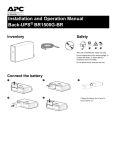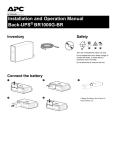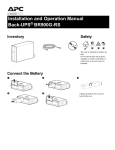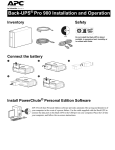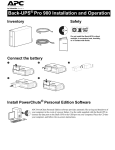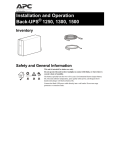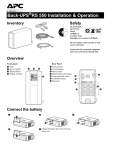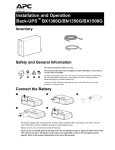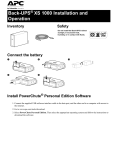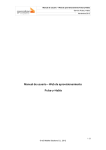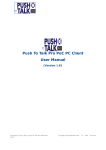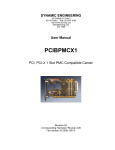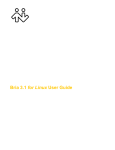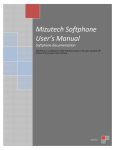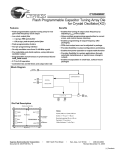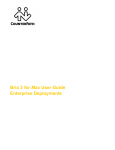Download APC Back-UPS 700
Transcript
Back-UPS®RS 700 Installation & Operation Inventory Safety Do not install the UPS in direct sunlight, in excessive heat, humidity, or in contact with fluids. bu001a Do not connect a laser printer or hair dryer to the unit. Ensure that the connected equipment does not exceed the maximum load. Overview Mute Power On/Off Display/Menu Display interface Ethernet ports Master outlet Circuit breaker Battery back-up outlets Surge protection outlets Controlled outlets Data port bu017a Rear Panel bu080a Front panel Connect the battery 5 Charge the battery for at least 16 hours bu026a before use. bu028a bu025a bu024a Connect the equipment Connect the equipment 1.Connect equipment to the Battery Backup and Surge Protection outlets. When the Back-UPS is receiving AC power, these outlets will supply power to connected equipment. During a power outage or other utility problems, the Battery Backup outlets receive power for a limited time from the unit. 2.Use the AC power cord to connect the Back-UPS directly to a utility power outlet. Install PowerChute® Personal Edition software 1.Connect the supplied USB software interface cable to the data port, and the other end to a computer with access to the internet. 2.Go to www.apc.com/tools/download. bu089a 3.Connect a router or cable modem to the corresponding ports. 3.Select PowerChute Personal Edition. Then select the appropriate operating system and follow the instructions to download the software. Operation bu027a Display interface 2 Description, if the icon is illuminated: On Line—The UPS is supplying utility power to connected equipment Power-Saving—Master and controlled outlets are enabled, saving power when the master device goes into sleep or standby mode Load Capacity—The load is indicated by the number of sections illuminated, one to five. If the load exceeds the rated capacity, the Overload symbol will flash off and on. Battery Charge—The battery charge level is indicated by the number of sections illuminated. When all five blocks are illuminated, the BackUPS is at full charge. When one block is filled, the Back-UPS is near the end of its battery capacity, the indicator will flash and the unit will beep continuously. Overload—The power demand from the load has exceeded the capacity of the Back-UPS. Event—An event has occurred and the unit needs attention. Automatic Voltage Regulation—The unit is compensating for extremely low input voltage, but is not using battery power. In—Input voltage. Out—Output voltage. System Faults—The system has a fault. The fault number will illuminate on the display interface. See “System Faults” on page 4. Mute—The audible alarm has been turned off. Replace Battery—The battery is not connected or is nearing the end of its useful life. Replace the battery. On Battery—The unit is supplying battery backup power to the connected equipment, it will beep four times every 30 seconds. Back-UPS® RS Installation and Operation Modes of operation Press DISPLAY to scroll through the display screens. On Line Mode On Battery Mode Input Voltage Counter Estimated run time Load in Watts Load in % Output Voltage Output Frequency Estimated runtime in minutes Power Event Counter Output Voltage Input Voltage Load in Watts Load in % Output Frequency Other status indicators AVR: The Automatic Voltage Regulation (AVR) feature will compensate for excessively low input voltages, without using battery power.When the AVR symbol is illuminated on the LCD, the unit is in Boost mode, using the AVR feature. Configuration Power-Saving Master and Controlled outlets To conserve electricity, configure the Back-UPS to recognize a Master device, such as a desktop computer or an A/V receiver, and Controlled peripheral devices, such as a printer, speakers, or a scanner. When the Master device goes into Sleep or Standby mode, or turns OFF, the Controlled device(s) will shut down as well, saving electricity. Enable the Power-Saving feature. Press and hold MUTE and DISPLAY simultaneously for two seconds. The unit will beep to indicate that the feature is enabled. The leaf icon on the display will illuminate. Disable the Power-Saving feature. Press and hold MUTE and DISPLAY simultaneously for two seconds. The unit will beep to indicate that the feature is disabled. The leaf icon on the display will darken. Setting the threshold. The amount of power used by a device in Sleep or Standby mode varies between devices. It may be necessary to adjust the threshold at which the Master outlet signals the Controlled outlets to shut down. 1.Ensure a master device is connected to the Master outlet. Put that device into Sleep or Standby mode, or turn it OFF. 2.Press DISPLAY and MUTE simultaneously and hold for six seconds, until the leaf icon flashes three times and the unit beeps three times. 3.The Back-UPS unit will now recognize the threshold level of the Master device and save it as the new threshold setting. Power-Saving LCD Display When unit power is On, the LCD may remain illuminated or be darkened for energy savings. 1.Full Time LCD Mode: Press and hold DISPLAY for two seconds. The LCD will illuminate and the unit will beep to confirm the Full-Time mode. 2.Power-Saving Mode: Press and hold DISPLAY for two seconds. The LCD will darken and the unit will beep to confirm the Power-Saving mode. While in Power-Saving Mode, the LCD will illuminate if a button is pressed, it then darkens after 60 seconds of no activity. Back-UPS® RS Installation and Operation 3 Unit sensitivity Adjust the sensitivity of the UPS to control when it will switch to battery power; the higher the sensitivity, the more often the unit will switch to battery power. 1.Ensure the unit is connected to utility power, but is OFF. 2.Press and hold the POWER button for six seconds. The LOAD CAPACITY bar will flash on and off, indicating that the unit is in programming mode. 3.Press POWER again to rotate through the menu options. Stop at selected sensitivity. The unit will beep to confirm the selection. Low sensitivity Medium sensitivity High sensitivity 78-144 Vac 88-141 Vac 88-137 Vac Input voltage is extremely low or The Back-UPS frequently switches to The connected equipment is high. (Not recommended for battery power. sensitive to voltage fluctuations. computer loads.) Warnings and System Faults Warnings Press DISPLAY to scroll through the display screens. Warning 1 ON LINE overload condition, indicated by the illuminated ON LINE icon, and the flashing overload icon. Warning 3 In ON LINE mode, and there is a bad battery, indicated by the flashing icon. Warning 2 Backup battery (ON BATT) Warning 4 overload condition. This is indicated by the flashing overload icon. The battery charge is low, and the Battery Charge indicator bar is flashing. • F01 - On-Battery Overload • F02 - On-Battery Output Short • F03 - On-Battery Xcap Overload • F04 - Clamp Short • F05 - Charge Fault • F06 - Relay Welding • F07 - Temperature • F08 - Fan Fault • F09 - Internal Fault 4 Back-UPS® RS Installation and Operation bu088a System Faults The unit will display the fault messages. Contact APC Technical Support for additional support. Function Button Quick-Reference Function Timing Button (seconds) UPS Status Description Power Power On 0.2 Off Press POWER to start receiving input utility power. If A/C input power is not available, the unit will run on battery power. Power Off 2 On The unit is not receiving input utility power, but is providing surge protection. 0.2 On Verify the status or condition of the unit. The LCD will illuminate for 60 seconds. 2 On The LCD will illuminate and the unit will beep to confirm the Full-Time mode. The LCD will darken and the unit will beep to confirm the Power-Saving mode. While in Power-Saving Mode, the LCD will illuminate if a button is pressed, then darkens after 60 seconds of no activity. 0.2 On Disable any audible alarms caused by an event. General Status Enable/ Disable 2 On Enable or disable the audible alarms. The Mute icon will illuminate and the unit will beep one time. The Mute function will not activate unless the UPS is operating on battery power. Sensitivity 6 Off Master/Controlled outlet Enable/Disable 2 On Master/Enable Threshold Calibration 6 On The Load Capacity icon will blink, indicating that the unit is in programming mode. Use the POWER button to scroll through Low, Medium, and High, stop at selected sensitivity. The unit will beep to confirm selection. See Configuration for details. The leaf icon will darken indicating that the Master Outlet feature is disabled or illuminate to indicate the Master Outlet feature is enabled. The unit will beep once. While calibrating the threshold setting, the device connected to the Master Outlet should be turned off or placed in Standby or Sleep mode. Upon completion, Power-Saving icon will flash 3 and beep 3 times. Self-Test (manual) 6 On The UPS will perform a test of the internal battery. Note: This will happen automatically when the unit is turned ON. Event Reset 0.2 On When the Event screen is visible, press and hold DISPLAY, then press POWER, to clear the utility failure event counter. Fault Reset 2 Fault Display Status Inquiry Full-Time/PowerSaving mode Mute Event Specific After a fault has been identified, press POWER to remove the visual indication and return to standby status. Back-UPS® RS Installation and Operation 5 Troubleshooting Problem Back-UPS will not switch on. Possible Cause The unit is not connected to utility power. The circuit breaker has been tripped. The internal battery is not connected. The utility input voltage is out of range. Ensure that essential equipment is not plugged into a SURGE ONLY outlet. The unit does not provide power during a utility power outage. The unit is operating on The plug has partially pulled out of the wall battery power, while connected outlet, the wall outlet is no longer receiving to utility power. utility power, or the circuit breaker has been tripped. The unit is performing an automatic self test. The utility input voltage is out of range, the frequency is out of range, or the waveform is distorted. The unit does not provide the Battery Backup outlets may be fully or expected amount of backup improperly loaded. time. The battery was recently discharged due to a power outage and has not fully recharged. The battery has reached the end of its useful life. The REPLACE BATTERY The battery has reached the end of its useful indicator is illuminated. life. The OVERLOAD indicator is The equipment connected to the unit is illuminated. drawing more power than the unit can provide. The SYSTEM FAULT indicator is There is an internal fault. illuminated, all the front panel indicators are flashing. Power is not supplied to some outlets. Power to the Controlled Outlets has intentionally been turned off. The Controlled Outlets are not The Master Outlet threshold may be supplying power, even though incorrectly set. the Master device is not in sleep mode. 6 Corrective Action Ensure that the unit is securely connected to an AC outlet. Disconnect non-essential equipment from the unit. Reset the circuit breaker. Re-connect equipment one item at a time. If the circuit breaker is tripped again, disconnect the device that caused the trip. Connect the battery. Adjust the transfer voltage and sensitivity range. Disconnect equipment from the SURGE ONLY outlet and re-connect to a BATTERY BACKUP outlet. Ensure that the plug is fully inserted into the wall outlet. Ensure that the wall outlet is receiving utility power by checking it with another device. No action is necessary. Adjust the transfer voltage and sensitivity range. Disconnect non-essential equipment from the BATTERY BACKUP outlets and connect the equipment to SURGE ONLY outlets. Charge the battery cartridge for 16 hours. Replace the battery. Replace the battery. Disconnect non-essential equipment from the BATTERY BACKUP outlets and connect the equipment to SURGE ONLY outlets. Determine which internal fault message is displayed by matching the number displayed on the LCD with the corresponding Fault Message (see System Faults) and contact APC Technical Support. Confirm that the correct peripherals are connected to Controlled Outlets. If this feature is not desired, disable the Power-Saving Master and Controlled Outlets. Adjust the threshold when the Master outlet signals the Controlled Outlets to shut down. Back-UPS® RS Installation and Operation Specifications General Topology Input Rated input voltage Phase Frequency Input voltage range (on AVR operation) Power cable length Input plug type Output Output plug type Output outlet Maximum load Output voltage Frequency On-battery waveform Transfer time Surge Protection/Noise Surge protection Noise filter Data line protection Interface Interface Service If the Back-UPS arrived damaged, notify the carrier. Line-Interactive If the Back-UPS requires service, do not return it to the dealer. 120 Vac Single phase 2+ ground 50/60 Hz (autosensing) Default setting: 88 V-141 V Lower Limit Voltage Range: 78 V- 144 V Upper Limit Voltage Range: 88 V- 137 V 6 ft NEMA5-15 1.Consult the Troubleshooting section to eliminate common problems. NEMA5-15R Back-up outlets (3) 2.If the problem persists, go to http://www.apc.com/support/. 3.If the problem still persists, contact APC Technical Support. Have the Back-UPS model number, serial number and date of purchase available. Be prepared to troubleshoot the problem with an APC Technical Support representative. If this is not successful, APC will issue a Return Merchandise Authorization (RMA) number and a shipping address. Warranty Surge outlets (3) 700 VA/420 W 115 Vac + 8% 50/60 Hz +1 Stepped sine wave Maximum 8 ms The standard warranty is three (3) years from the date of pur- Yes Yes ADSL, ISDN, 10/100Base-T the replacement unit once the defective unit has been received chase. APC’s standard procedure is to replace the original unit with a factory reconditioned unit. Customers who must have the original unit back due to the assignment of asset tags and set depreciation schedules must declare such a need at first contact with an APC Technical Support representative. APC will ship by the repair department, or cross-ship upon the receipt of a valid credit card number. The customer pays for shipping the unit to APC. APC pays ground freight transportation costs to ship USB v1.1 the replacement unit to the customer. APC Worldwide Customer Support Technical Support http://www.apc.com/support Internet http://www.apc.com Worldwide +1.401.789.5735 Customer support and warranty information is available at the APC Web site, www.apc.com. © 2009 American Power Conversion. All rights reserved. All APC trademarks are property of American Power Conversion. Other trademarks are property of their respective owners. 990-3583 06/2009