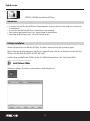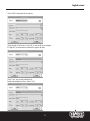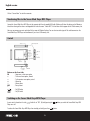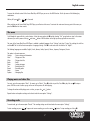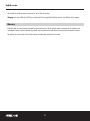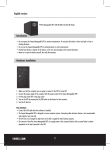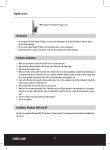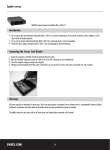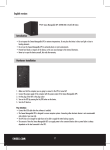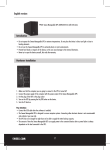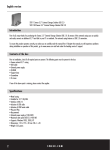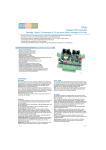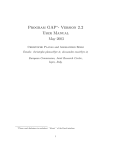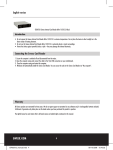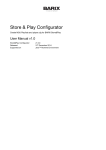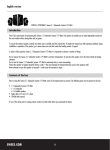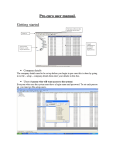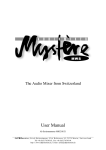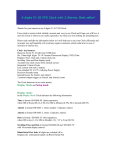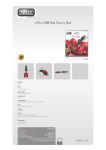Download Sweex Black Onyx MP4 Player 2 GB Touch Button
Transcript
English version MP502FM / MP504FM Sweex Black Onyx MP4 Player Introduction •Do not expose the Sweex Black Onyx MP4 Player to extreme temperatures. Do not place the device in direct sunlight or in the direct vicinity of heating elements. • Do not use the Sweex Black Onyx MP4 Player in extremely dusty or moist surroundings. • Protect the device against powerful shocks or jolts - they may damage the internal electronics. • Never attempt to open the device yourself - it will cause the warranty to lapse. Software installation Software is delivered with the Sweex Black Onyx MP4 Player. This software is freeware and Sweex does not provide any support. With the software you can convert various types of video files into a compact AVI format, so that these can be played on the Sweex Black Onyx MP4 Player; AVI, MPG, MPEG, MP4, VOB, RM, ASF, WMV, MKV and DAT Install the software by placing the Sweex CD-ROM in the drive. The CD-ROM will automatically start. Select “Install Software Utilities”. Following the installation of the software you start the software by double clicking this icon. English version Click on “Add” to add a movie file for conversion. Click on the right side of the line at “Source File” to select the file on your computer. At “Target File” you select where the converted file is going to be saved. Click on “Save” once you have selected the file. Possibly select multiple movie files or click on “Close”. English version Click on “Convert Now” to start the conversion. Transferring files to the Sweex Black Onyx MP4 Player Connect the Sweex Black Onyx MP4 Player to the computer with the also supplied USB cable. Windows will detect the device and will allocate a drive letter referring to the same as exchangeable disk under the name “Sweex MP4”. A drive letter will also appear for the T-Flash memory slot. Now you can manage your music and video files by means of Windows Explorer. You can also store other types of files and documents on the Sweex Black Onyx MP4 Player and simultaneously use it as a USB memory stick. Control Buttons on the front side: M : Open menu, select menu option > : To the next menu option, forward < : To the previous menu option, rewind : Volume up : Volume down II : Pause/restart / : On/Off button : On/Off switch Switching on the Sweex Black Onyx MP4 Player A main switch is located on the side. Player on or off. Switch this to “ON”. By briefly pressing the / To release the Sweex Black Onyx MP4 Player from stand-by you briefly press the / button you switch the Sweex Black Onyx MP4 button. English version To secure the soft-touch control of the Sweex Black Onyx MP4 Player you can use the HOLD function. Do this by means of the following key combination: Hold on/off: press II + / for 3 seconds When switching on the Sweex Black Onyx MP4 Player you will arrive at the menu. To arrive at the main menu from any point of the menu you press the M button for three seconds. The menu Scroll through the menu with the > and < buttons. Select the menu option with M and by selecting “Exit” you go back one step. In the various sub-menus you scroll by means of the up and down buttons. With the button to the right you always go back one menu item. The menu of the Sweex Black Onyx MP4 Player is available in multiple languages. Go to “Settings” and select “System” by selecting the sixth line and then M. The first of the three menu options is Language Settings. Click M to select and select the third line for “English”. The following languages are available: English, French, German, Italian, Spanish, Chinese, Japanese, Portuguese, Russian. The options in the main menu are: Settings : Device settings and information Music : Playing music files Video : Playing video files Radio : Radio Photo : Looking at images Text : Reading text files Record : Recording audio Game : Games Explorer : Managing files Playing music and video files For music, go to the menu option “Music”. For movie, go to “Movie”. Press M to look at your files. Press M to play. Also use II to stop or pause. With the > and < buttons you go to the next or the previous file whilst playing. To change the volume whilst playing music or video, you press the and buttons. Repeat function and equalizer settings can be found under the menu option “Settings”. Recording audio To record audio, go to the menu option “Record”. The recording settings can be found under the menu option “Settings”. To start recording you press / . To pause and resume recording you use the same / button. To stop recording you click on M. English version The recorded files will be numerated and saved in the “Voice” folder of the player. Charging of the Sweex Black Onyx MP4 Player is possible with the also supplied USB cable by means of a free USB port of the computer. Warranty All products under the Sweex brand are warranted for a period of three years. We do not grant support or warranties for any software and/or (rechargeable) batteries included. Settlement of guarantee only takes place via the dealer where you have purchased the product in question. The rightful owner has and retains title to all brand names and related rights mentioned in this manual.