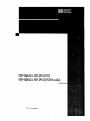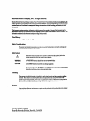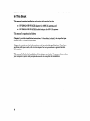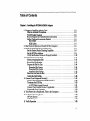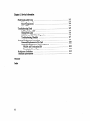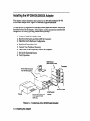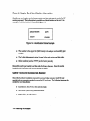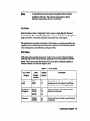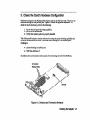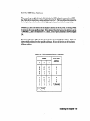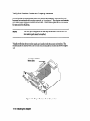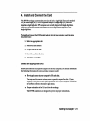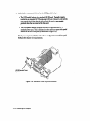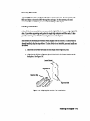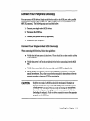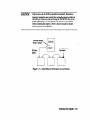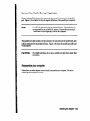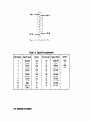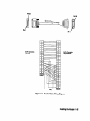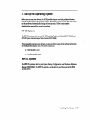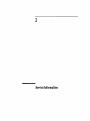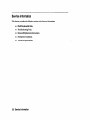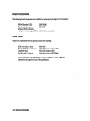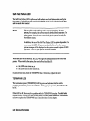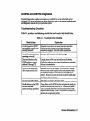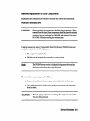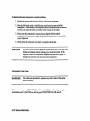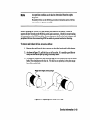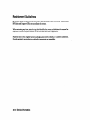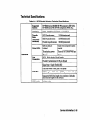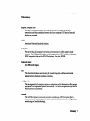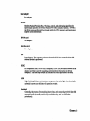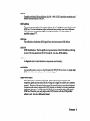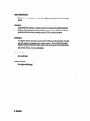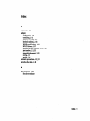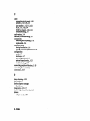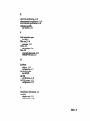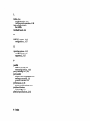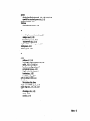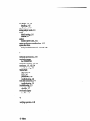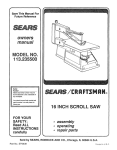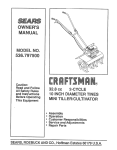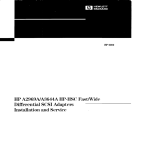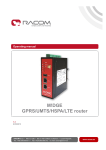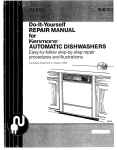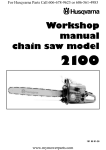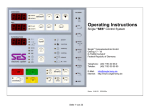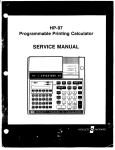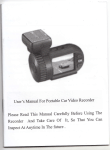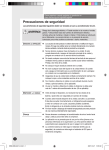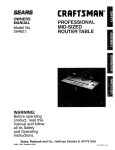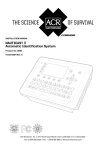Download HP Single-ended SCSI-2/Centronics host adapter board
Transcript
HP 28642A HP-PB SCSI HP 28655A HP-PB SCSI/ Parallel HP HP 5960-3126 El091 @Hewlett-Packard Company, 1991. AI1 rights rcservcd, Hewlett-hckard CompanymakesM wsmmty of any kind with regard to this material,btcb~dittg.but not Ihttited lo. the implied warrantiesof merchantability and iitncsr for a panicular purpose. Hewlett-Packardshall My be liable for ertccs containedhe-reinor for incidental or consequentialdamagesiu connectionwith thefumishing, performan~. or useof thismamiai. This documentcowins proprietary infommticm,which is protectedby copyright. No pan of this documentmay be photocopied,reproduced,or translatedinto anotherlanguagewitbout the prior written consentof Hewlett-PacM. The inform&m umbined in thii documentis subject to changewithout notice. Print History Edition 1, October 1991 Safety Considerations The productand relateddocumentadoumusthe reviewed for familiarization with safety markingsand irtt~ctions before installationand operation. Safety Symbois lnstntclion manual symbol. If the productis markedwith tbis symbol. refer to the produc1mamtalsto protectthe product againsldamage. A! WARNING A WARNING denotesa hazardthat can causepetsonalinjury. CAUTION A CAUTION denotesa hazardthat can damageequipment. Do not proceedbeyond a WARNING or CAUTION notice until you have understoodthe hazardousconditionsandhave takenappropriatesteps. Grounding: Tbe computerin which thii product is installed is a safety classI productand hasa protective earthing terminal. There must be an uninterruptiblesafetyearth groundfrom the main power sourceto Ihe product’sinput wiring terminals,power cord, or supplied power cordset. Wheneveril is likely that the Protectionhas beenimpaired,dionuect the power cord until the groundhasbeenrestored. servkblg: Any servicing, adjustment.maintenance.or repair must be performedonly by autborizcdservice-trained -1. Hewlett-Packard Company Roseville Networks Division, Roseville, CA 95678 Installation and S&vice HP28642A HP-PB SCSI HP 28655A HP-PB SCSI/Parallel HP 28642A and HP 28655A at a Glance Extractor lever. B - Retaining (captive) screw. C - Self-Test Fail LED (yellow), normally off. D - SCSI port, SO-pinhigh-density connector, single-ended signals. E - SCSI bus termination resistors,single in-line packages(SIPS). F- PROM, socket location U52. G - HP-PB backplane connector. H - Switch pack of four switches,SW1 I- Termination power fuse. J- Term Power LED (green), normally on. K - Parallel port, not supported on MPE XL systems. A- 2 Product Description The HP 2S642A/HP2S655AHP-PB adapter is a computer interface card for use in HewIett-Packard computers that use the HP-PB (HP Precision Bus) backplane. The HP 2S642Aproduct is for MPE XL systems. The HP 2S655Aproduct is for HP-UX systems. The adapter card provides a SCSI port (Small Computer SystemInterface) for connecting up to sevenSCSI peripherals. In addition, the adapter card provides a standard HP parallel port for connecting an output-only device. The parallel port is not supported for use on MPE XL systems. Hardware Supplied HP 28642A’ l SCSI/parallel adapter card (2865540001) m SCSI bus external terminator (1252.3920) m SCSI port cable, 1 meter (5062-3383) l This Znstallationand ServiceManual (5960-3126) *Note: The parallel port is not supported for use on MPE XL systems. HP28655A n n m m m SCWparaIlel adapter card (2865560001) SCSI bus external terminator (1252-3920) SCSI port cable, 1 meter (5062-3383) Parallel port cable, 2 meter (51804010) This Znstallationand ServiceManual (5960-3126) Tools and Accessories Not Supplied n n n Screwdriver, Torx T-10 or 3/164nch flat blade HP-PB slot divider (5062-3336) Loopback hood, single-ended SCSI signals (5061-6565) In This Book This manual contains installation and service information for the: n HP 28642A HP-PB SCSI adapter for MPE XL systems,and I HP 28655A HP-PI.3SCSI/Parallel adapter for HP-UX systems. Thii manual is organized as follows: Chapter 1 provides installation instructions. It describes,in detail, the steps that you should follow to install this product. Chapter 2 contains service information as well as technical specifications. If you have problems with your card, refer to this chapter for test procedures or general service information. This manual is limited to installation of the adapter card only. We assumethat you have your computer system and periphera1 manuals to complete the installation. 4 Table of Contents Chapter 1. Installing the HP 2s642Al28655AAdapter 1, Prepare to Install the Adapter Card ......................... Observe Antistatic Precautions .......................... Verify Product Contents ............................. Record Adapter Card Identification Information ............... Gather Tools and Accessories Needed ..................... Slot Divider ................................... SCSI Cables ................................... 2. Shut Down the Systemand Switch Off the Computer ............... 3. Check the Card’s Hardware Configuration ..................... Set the Desired Parity-Checking Capability ................... ............................. SettheSCSIBusAddress Verify that Resistor Packs are Properly Installed ................ 4. Install and Connect the Card ............................. Select an Appropriate Slot ............................ Record the Slot Number ............................. Prepare the Slot For Use ............................. Removing Slot Covers .............................. Removing Filler Cards ............................. Installing a Slot Divider ............................ Insert the Card into the Slot ........................... Attach the Card Cables .............................. 5. Connect Your Peripheral Device(s) ......................... Connect Your Single-Ended SCSI Device(s) .................. Terminate the SCSI Bus .............................. A SCSI Cable Length Example ........................ Connect Your Parallel Device, if Applicable .................. ReassembleYour Computer ........................... 6. Turn Power On to Peripherals, Then to the Computer .............. 7. Set Up the Operating System ............................ HP-UXSystems .................................. MPE XL Systems ................................. 8. VerifyOperation ................................... 1-3 l-3 l-3 14 14 l-5 l-5 l-6 l-7 l-8 l-9 l-10 l-11 l-11 l-13 1-14 1-14 l-15 l-15 1-17 1-18 l-19 1-19 l-20 1-21 1-23 l-23 l-26 l-27 1-27 1-27 l-28 5 Chapter 2. Service Information Field Replaceable Units ................................. Exchange Assembly ................................ Board Components ................................ Other FRUs .................................... Troubleshooting Tools .................................. Self-Test Failure LED ............................... TERMPWR LED ................................. SCSIPBA and CENTPBA Diagnostics ..................... Troubleshooting Checklist ............................ Removal/Replacement Instructions .......................... Removal/Replacement of the Card ....................... Removal/Replacement of Card Components .................. PROM and Termination SIPS ........................ Termination Power Fuse ............................ Reshipment Guidelines ................................. Technical Specifications ................................. Glossary Index 6 2-3 2-3 24 24 2-5 2-6 2-6 2-7 2-7 2-9 2-10 2-11 2-11 2-12 2-14 2-15 1 Installing the HP 28642A/28655A Adapter lnstalllng the HP 28642A/28655A Adapter This chapter contains installation instructions for the HP 28642A/28655AHP-PB SCSI/Parallel adapter card. Figure l-l illustrates a typical installation, The instructions are organized into the eight primary stepslisted below. Each step is described in detail in this chapter. If the adapter card has already been installed and configured at the factory, you may proceed directly to step 5. 1. 2. 3. 4. 5. 6. 7. 8. Prepare to Install the Adapter Card. Shut Down the Systemand Switch Off the Computer. Check the Card’s Hardware Configuration. Install and Connect the Card. Connect Your Peripheral Device(s). Turn Power On to Peripherals, Then to the Computer. Set Up the Operating System. Verify Operation. SCSI Devices (such as disk drives) HP PA-RISC Computer with HP-PB Backpla is not supported witi MPE XL) Figure l-l. Typical Use of the SCSI/Parallel Adapter 1-2 Installing the Adapter 1. Prepare to Install the Adapter Card Before installing the SCSI/parallel adapter card, perform the following: 1. 2. 3. 4. Observe antistatic precautions. Verify product contents. Record adapter card identification information. Gather tools and accessoriesneeded. Observe Antlstatic Precautions Thii product contains electronic components that can be damagedby static electricity. To avoid damage,follow theseguidelines: n Store printed circuit assembliesin their conductive plastic bagsuntil you are ready to install them. m If possible, work in a static-free area. m Handle printed circuit assembliesonly by the edges. Do not touch electronic components or electrical traces. We strongly recommend that you use a grounding wrist strap that is connected to the metallic chassisof the host computer. If you do not have a wrist strap, touch the chassisbefore handling assembliesand frequently thereafter to equalize.any static charge. Verify Product Contents Unpack and identify a11items supplied with the product: n SCSI/parallel adapter card 28655-60001 l External SCSI terminator 1252-3920 l SCSI port cable, 1 meter 5062-3383 m Parallel port cable, 2 meter’ 5180-0010 l Znsfaliution and Servicemanual 5960-3126 l Parallel port cable is not supplied with HP XXX. supported on MPE XL systems. The parallel port is not Installing the Adapter l-3 Record Adapter Card Identification Information Should your card require service, its part number and date code may be neededby HP service personnel. This information is provided on a labeled sticker on the card. An example of a labeled sticker is illustrated in figure 1-2. Figure 1-2. Identification Sticker Example n The number in the upper left (28655-6xx~cx) is the adapter card assemblypart number. l The 5-digit alphanumeric string (A-m) is the card version and date code. m Other numbers (such as YYYY) are for factory useonly. Record the card’s part number and date code for future reference. Once the card is installed, this information will be more diflicult to obtain. Gather Tools and Accessories Needed Check the hardware installation manuals for your particular computer model for any special tools or accessoriesneeded to accessthe I/O card cage. The following items may be needed for card installation: D Screwdriver, Torx T-10 or 3/164nch flat blade. n Slot divider (5062-3336),describedbelow. m SCSI cables, described below. 1-4 Installing the Adapter Note You should have all of your systemand peripheral device manuals available for refirence. There may be special systemor device dependent requirements that are not noted here. Slot Divider Since this adapter card is a “single-high” card, it requires a single-high slot (Eurocard standard slot size 3U). A double-high (6U) slot can be converted into two single-high slots using a slot divider. Slot divider installation is described later in this chapter. This product does not include a slot divider. Slot dividers are normally preinstalled in the computer, and it is unlikely that you will need one. However, if one is necessary,you can order it through the near&t HP Salesand Support Office. SCSI Cables SCSI cables may be purchased separately. Table l-l lists a variety of Hewlett-Packard cables that can be used with this product, depending on the devicessupported with your system. For the most recent information, refer to your systemconfiguration guides,or consult the nearest HP Sales and Support OMice. Table l-l. Lengths (meters) SCSI Cables Description SO-pin,high-density, male connector with thumbscrews(to host adapter), and 50-pin low-density male connector with bail-lock. Peripheral to Peripheral 92222A 92222B 92222C 50-pin, low-density, male connectors with bail-lock on both ends. 50-pin, low-density, female-to-male bail-lock connectors. Installing the Adapter 1-5 2. Shut Down the System and SwZtch Off the Computer 1. Before installing the card, ensure that the operating systemis shut down. Consult your computer systemmanuals for proper shutdown procedures to avoid corruption or loss of data. 2. Ensure that power to the host computer is off. Unplug the power cord from the power source. WARNING Unless otherwise noted in your computer system manuals, failure to properly shut down the system and remove power may create a personnel hazard, or may result in hardware damage or data corruption, l-6 Installing the Adapter 3. Check the Card’s Hardware Configuration Hardware settings for the SCSI/parallel adapter apply to the SCSIport only. There are no hardware settings for the parallel port. Figure 1-3showsthe applicable hardware. To check the card’s hardware, perform the following: 1. Set the desired parity-checking capability. 2. Set the SCSI bus address. 3. Verify that resistor packs are properly installed. The SCSI/parallel adapter contains switches for setting the parity-checking capability and the SCSI bus address of the card. The default switch settingsare “all switchesopen”, rcsllting in: n parity-checking is enabled, and = SCSI bus address is 7. In addition, the card contains resistor packs for terminating one end of the SCSI bus. Figure I-3. Switches and Termination Resistors Installing the Adapter 1-7 Set the Desired Parity-Checking CapabUity AU devices on a SCSI bus must have the sameparity-checking capability. If anydevice on the SCSI bus does not generate parity, then all devices on the bus, including the adapter, must not check parity. (Although parity-checking is selectable, the adapter always generates parity.) Note If there is a SCSI device that cannot match the parity-checking capability of other devices on the bus, you must add a separateSCSI bus for that device. An additional SCSI adapter card may be needed for this purpose. As shown in figure 1-4, the factory setting is “parity-checking enabled”, that is, with switch 4 in the “open” position. The “closed” position will deactivate parity-checking. Parity-Checking, Default = Enabled [Switch 4 is Open) SCSI Bus Address, Default = 7 (Switches 3,2,1, is Open) Figure l-4. Default Switch Settings l-8 Installing the Adapter Set the SCSI Bus Address There may be up to eight devices (which includes the SCSI adapter) connected to a SCSI bus. Each device must have a unique address,from 0 to 7. The bus addressdetermines the device’s priority on the bus. Sevenis the highest priority and zero is the lowest priority. Switches 3,2, and 1 are used to set the adapter’s address on the SCSI bus. In binary, switch 3 represents the most significant digit. When shipped from the factory, the addressis set to 7 (switches 3,2, and 1 are each set to “l”, that is, in the “open” position) as shown in figure l-4. For most applications, “7” is the best choice for the adapter’s SCSI bus address. Table l-2 showsswitch positions for other possible addresses. Be sure all devices on the bus have a different address. Table 1-2. SCSI Address Switch PositIons Switch SCSI Bus 1 Address 3 2 1 0 0 0 0 0 0 1 1 0 1 0 1 0 1 2 3 1 1 1 1 0 0 1 1 0 1 0 1 4 5 6 7 (Defauh) 0 = “closed” 1 = “open” Installing the Adapter l-9 Verify that Resistor Packs are Properly Installed A SCSI bus has two ends betweenwhich SCSLdevices are attached. Each end of a SCSI bus must be terminated with a resiitor network, or “terminator”. The adapter card contains two resistor packs mounted in sockets on the card. These resistor packs act as a terminator for one end of the SCSI bus. Note The SCSIport is supported for use only on the end of a SCSI bus. The two resistor packs must be installed. Visuaily verify that the two resistor packs are installed with the proper orientation. The resistor packs are marked with a dot on one end and should be oriented as shown in figure 1-5. Termination Resistors, Figure l-5. Proper Resistor Pack Orientation l-10 installing the Adapter 4. Install and Connect the Card The HP-PB cardcage accommodatestwo sixes of cards: single-high (Eurocard standard 3U) or double-high (6U). The SCSI/parallel adapter is a single-high (3U) card and requires a single-high slot. HP computers are normally shipped with single-high slots. However, this section contains information on converting a double-high slot to two single-high slots. To install and connect the SCWparallel adapter into the host computer, read the steps described below: 1. Select an appropriate slot. 2. Record the slot number. 3. Prepare the slot for use. 4. Insert the card into the slot. 5. Attach the card cables. Select an Appropriate Slot Before you install the SCSI/parallel adapter into the host computer, you should understand the following information for your particular computer model: l How to gain accessto your computer’s l/O card slots. You may need to remove various covers or panelsto exposethe slots. If your computer’s I/O slots are not readily accessible,refer to your computer installation or hardware reference manuals to gain access. m Proper orientation of an If0 card into the cardcage. The HP-PB connectors are designed to prevent improper connections. installing the Adapter l-l 1 m Authorized or recommendedslots for the SCSI/parallel adapter. - The SCSI/parallel adapter is a standard HP-PB card. Typically, it can be installed in any stamiard HP-PB single-high (3U) slot. However, somesystems may contain special slots that do not support this card, or may contain particular slots that are reserved for thii card. - The SCSI/parallel adapter complies with HP-PB specifications for a standard-power card. This is indicated on the card by an open circle symbol labeled on the card’s faceplate (as illustrated in figure l-6). Check your computer installation or hardware configuration manualsfor special SCSI/parallel adapter slot requirements. HP-Pa Standard Power Symbol Figure l-6. Standard Power Symbol Location l-12 Installing the Adapter n Computer hardware limitations for l/O cards, if any. The HP-UX and MPE XL operating systemssupport the use of this card. However, the particular computer model into which this card is installed may require special configuration rules due to power supply or slot limitations. This may affect the number or combination of interface cards authorized for use. To prevent card or systemdamage,be sure to consult your systeminstallation and configuration manuals for authorized I/O card cageconfigurations. n System performance implications, if any. All HP-PB I/O cards are guaranteed to be able to acquire the HP-PB backplane for communication with the central processing unit (CPU) or memory. However, the I/O card in the highest numbered slot may acquire the bus more frequently. (That is, if all cards arbitrate for the bus continuously, the card in the highest slot will acquire it about 50% of the time.) The SCSI/parallel adapter is a high-performance card. In general, if your applications require high performance through this card and you are not concerned about the performance of other I/O cards in your system,then select the highest numbered slot. Otherwise, any other allowed slot would be suitable. You should check your systeminstallation or configuration manuals for any recommended configurations. Record the Slot Number The HP-PB slot number is used to calculate the card’s hardware address during system configuration. The slot number is labled on the computer and may be an even or odd digit. Hexadecimal notation may be used. If the slot number will be difficult to obtain once the computer is reassembled,record the number now. Installing the Adapter 1-13 Prepare the Slot For Use To prepare a slot, you must first remove the metal slot cover. Then, if a plastic frl!er card is installed in the slot, remove it. (Retain slot covers and filler cards- they should be installed when slots are not in use.) If a slot divider is not installed, you must install one. Figure l-7 shows the applicable hardware. Removing Slot Covers Using a Torx T-10 or 3/164nch flat-blade screwdriver, unscrew the slot cover retaining screws and remove the slot cover for the selected slot. Slot Divider Filler Card Figure 1-7. Slot Cover, Filler Card, and Slot Divider t-14 Installing the Adapter Removing Filler Cards A plastic “filIer” card is normally installed when a slot is not in use. In somesystems,the filler card helps to channel airflow through the cardcage. In these systems,you must remove the filler card before you can install the SCSI/parallel adapter. Installing a Slot Divider A slot divider is an assemblythat converts a double-high (6U) slot into two single-high (3U) slots. It provides supporting card guides for single-high adapters and filler cards. It also provides retaining screw holes for securing slot covers and adapters. Slot dividers are normally pre-installed when shipped from the factory. If a slot divider is already installed, skip the steps below. If a slot divider is not installed, you must install one as follows: 1. Insert the slot divider carefully into the empty double-high (6U) slot. 2. Align the slot divider’s alignment pin with the hole in the locator bracket on the backplane. See figure l-8. LocatorBracket ignment Hole Figure 1-8. Aligning Slot Divider For Installation Installing the Adapter l-15 3. Pressthe slot divider until its retention clips clamp onto the locator bracket as illustrated in figure 1-9. Figure 1-9. Slot Divider Mated With Backplane Bracket l-16 Installing the Adapter Insert the Card into the Slot To install the adapter into its slot, proceed as follows: 1. Inspect the %-pin connector at the back of the slot on the backplane. Ensure that there are no bent pins. 2. With both hands,grasp the card by its edgesor faceplate. Do not touch electronic components or electrical traces. 3. Insert the card into the slot. Be sure the card is properly aligned with the card guides on the slot divider and cardcage wall. 4. Ensure that the extractor levers are flush against the faceplate (in other words, not protruding out). 5. Slide the card ail the way into the cardcage until it reaches the backplane connector. Be sure that card components are not obstructed in any way. 6. Pressfirmly on the extractor levers (or on the faceplate) until you feel the card slide fully into place. CAUTION The useof excessivepressure may damage the card and the backplane. If you feel resistance,check for obstructions, and reverify that the connector pins are straight. Ensure that the card is correctly engagedin the card guides. If the problem persists, get help. 7. Once the card is fully seated in its slot, use a screwdriver to engage and tighten the two retaining screwson the faceplate. These screwssecure the card to the cardcage. Installing the Adapter 1-17 Attach the Card Cables Figure l-10 showsa typical installation with both the SCSI port and parallel port cables attached (the use of the parallel port is not supported for MPE XL systems). CAUTION Do not connect serial cables (for example, RS-232cables) to the parallel port. Connecting serial cables can damagethe SCSI/parallel adapter. Note SCSI cableswith high density squeeze-latch or thumbscrewconnectors can be attached to the SCSI port. However, cableswith thumbscrew connectors are recommended for improved reliability. The SCSIcable supplied with this product provides a thumbscrew connector. \ Thumbscrews SCSI Port Cable Parallel Port Cable (not auupportedon MPE XL systems) Figure l-10. Cable Connections to SCSI and Parallel Ports 1-18 Installing the Adapter Connect Your Peripheral Device(s) You can connect SCSI devices (single-ended devicesonly) to the SCSI port, and a parallel communication device to the parallel port. (The parallel port is not supported for use on MPE XL systems.) The following stepsare describedbelow: 1. Connect your single-ended SCSI devices. 2. Terminate the SCSI bus. 3. Connect your parallel device (ii applicable). 4. Reassemble your computer. Connect Your Single-Ended SCSI Device(s) When connecting SCSI devices, follow these guidelines: n Verily that the host system is shut down. There should be no data transfer activity on the SCSI bus. m Verify that power is off to the peripheral device before connecting it to the SCSI bus. n Verify that your peripheral devices usesingle-endedSCSIbus signals only. 8 Check whether your device contains internal SCSI bus terminators, or requires special terminators. If so, refer to your device manuals for instructions on how to prevent excessiveor improper SCSI bus termination. CAUTION Only the two ends of a SCSI bus should be terminated. Excessiveor improper termination may overload the SCSI port’s termination power (“TERMPWR”) circuitry. This may result in blowing the TERMPWR fuse on the adapter, or damagingtransceivers on any attached device (including the adapter). Refer to device manuals to ensure they operate properly on the SCSI bus. Installing the Adapter l-19 Set switches or jumpers on your device(s) as appropriate. Be sure each SCSI device has a unique SCSI address. For optimum noise immunity, any device that supplies termination power should be enabled to do so. If at least two devices supply termination power, Locatethem at each end of the SCSI bus. Connect the device end of the SCSI port cable (50-pin, low-density SCSI connector) to the first SCSI device. If applicable, connect subsequentdevices. The connection method is often called “daisy-chaining”. Refer to your device manuals for proper connection to a SCSI bus. Use active SCSI terminators. Use HP-supplied SCSI cables. Minimize the SCSI bus length. However, do not usedevice-to-device cablesthat are less than 0.5 meter. Do not exceed the maximum single-ended SCSIbus length of 6 meters, which includes the SCSI port cable a& any internal device cabling. (The SCSI/parallel adapter has an internal SCSI cable length of 0.1 meter.) Do not exceed the maximum number of devices supported for your particular system. Terminate the SCSI Bus Unless the SCSI bus is properly terminated, the bus will not operate reliably. Terminators provide matching impedance and bias the bus signat lines. This product includes an external SCSI bus terminator assembly,part number 1252-3920,to terminate the peripheral end of the SCSI bus. The terminator assemblycontains a SO-pin, low density, male connector. Adapting connectors can be used to accommodateother types of SCSI connectors. Consult HP for availability, As illustrated in figure l-11, install the terminator on the end of the SCSI bus (opposite the SCSI/parallel adapter). l-20 lndalling the Adapter CAUTION Only the two ends of a SCSI bus should be terminated. Excessiveor improper termination may overload the termination power circuitry on the SCSI port. This may result in blowing the TERMPWR fuse on the SCSI/parallel adapter, or may damagetransceivers on any attached device (including the adapter). Refer to device manuals for proper device operation on the SCSIbus. Terminator Resist0 Install External Termlnator Figure l-l 1. Install External Terminator on Last Device Installing the Adapter 1-21 A SCSI Cable Length Example Table l-3 and figure 1-12demonstrate how to calculate SCSIbus cable lengths for a typical installation. The SCSI 0.5 m cable (HP 92222A) used in the example is available through your HP Sales and Support Office. Other lengths are also available. Table 1-3. Example of SCSl Cable Length Calculation Cable to next device HP Device #4 HPDevice13 HP Device #2 Figure 1-12. SCSI Bus Example l-22 Installing the Adapter , Connect Your Parallel Device, If Applicable Output-only parallel devices,such as common printers, can be connected to the parallel port. Figure l-13 and table l-4 show the signals definitions of the parallel port connector. Note For MPE XL systems,do not use the parallel port. The parallel port is not supported for useon MPE XL systems. Proceed directly to step 6, “Turn Power On to Peripherals, Then to the Computer.” The parallel port cable contains a 25pin connector for connecting to the parallel port, and a Spin connector for the peripheral device. Figure 1-14showsthe parallel port cable and wiring diagram. CAUTION For reliable operation, do not use a parallel port cable that is longer than two meters. Reassemble your computer Unless there are other adapter cards to install, reassembleyour computer. Be sure to reinstall protective panels or covers. Installing the Adapter 1-23 Pin 1 Pin 14 Pin 13 Pin 25 Figure 1-13. Parallel Port Pins Table 1-4. Signal Pin Assignments Pin Number Signal Name In/Out Pin Number Signal Name In/Out 1 2 3 4 5 6 7 8 9 10 11 12 13 nStrobe Data1 Data2 Data3 Data4 Data5 Data6 Data7 Data8 nAck Busy PError Select out out out out out out out out out In In In In 14 15 16 17 18 19 20 21 22 23 24 25 nAutoFd nFault nReset nSelectIn Ground Ground Ground Ground Ground no connect Ground Ground out In out out l-24 Installing the Adapter II Pin25 ::0. Pin 36 ;. % Fin 1 Pin 1 25Pin Connector, Host End B-Pin Connector, Peripheral End Figure 1-14. Parallel Cable Wiring Diagram Installing the Adapter l-25 Turn Power On to Peripherals, Then to the Computer Before turning power on, follow these steps: 1. Verify that a11cables are connected and securely fastened. 2. Turn power on to your peripheral devices before your computer. Refer to your peripheral and computer installation manuals for information on turning power on. In general, plug your power cords first into the load (your peripheral or computer), then into the power source (such as the electrical wall outlet). Then turn on your computer power switches as appropriate. When the computer’s power is switched on, power is supplied to the SCSI/parallel adapter through the HP-PB backplane. For operation of the light emitting diodes (LEDs) on the card, refer to chapter 3, Servicebtfonnation. CAUTION After power is switched on, termination power (“TERMPWR”) is supplied to the SCSI bus. Do not switch power on or off any device connected to an active SCSI bus. Similarly, devices should not be added to, or removed from, an active SCSI bus. Failure to comply may result in data corruption or loss, or damageto hardware. 1-26 Installing the Adapter 7. Set Up the Operating System Before you can use your devices, the SCSI/parallel adapter card and peripheral devices must be configured into the operating system. Depending on your system,this may or may not be performed automatically during the boot process. Refer to your system administration manuals for current procedures. HP-UX Systems On HP-UX systems,refer to your HP-LX Installing Pefipherals Guide, B2437-90005,and HP-UXSystemAdministration TasksGuide, B2437-90006. If you manually generate a new kernel, you may need the names of the software drivers for the SCSI/parallel adapter card. The driver namesare: n SCSI module: scsil n Parallel module: cent0 MPE XL Systems On MPE XL systems,refer to your SystemStartlIp, Configuration, and Shutdown Reference Manual, 32650-90042.On MPE XL systems,you should not need the name of the SCSI module driver. Installing the Adapter 1-27 8. Verify Operation To verify card operation, observe the light indicators: n The yellow self-test LED should be off. n The green termination power LED should be on. In addition, you can check for proper operation of eachport by running one of your application programs that writes to or reads from your peripheral device(s). If proper operation cannot be verified, refer to chapter 2, Service Information, and to your system troubleshooting manuals. If operation continues to fail, call your Hewlett-Packard Sales and Support Office. 1-28 Installing the Adapter 2 Service Information Service Information This chapter provides the following service and reference information: m Field Replaceable Units 8 Troubleshooting Tools H Removal/Replacement Instructions n Reshipment Guidelines n Technical Specifications 2-2 Service Information Field Replaceable Units Field replaceable units (F’FWs) are assembliesor componentsthat are authorized for field replacement. Field replacement of faulty units must be performed by authorized service personnel. See figure 2-l for FRUs associatedwith the adapter card. TERMPWRFuse Flgure 2-1. Location of Board Component FRUs Exchange Assembly The adapter card assemblymay be replaced under the HP board exchangeprogram. Assembly part numbers are listed below: New adapter card assembly: Exchange adapter card assembly: 2%655-6ooOl 28655-69001 Service Information 2-3 Board Components The foIIowing board components are available for replacement (see figure 2-l for location): PROM (location U52): 28655-81001 Fuse, termination power: 2110-0517 Onboard SCSI terminator, (single in-line packages,SIPS): 1810-0676(two installed) Other FRUs Other PRUs associatedwith this product include the following: SCSI card cable, 1 meter: External SCSI bus terminator: Loopback hood: Parallel cable,* 2 meters: 5062-3383 12523920 (active, single-ended) 5061-6565(single-ended) 51804010 (sameas HP 92284A) * Not applicable for the HP 28642A product on MPE XL systems. MPE XL systemsdo not support the use of the parallel port. 2-4 Service Information Troubleshooting Tools Troubleshooting tools are used to identify faulty FRUs. For this product, the following tools are described below B Self-Test failure LED (see figure 2-2) n TERMPWR LED (see figure 2-2) 8 scsipba and centpba diagnostics H Troubleshooting checklist CAUTION In some systems,the light emitting diodes (LEDs) on the card may not be visible without exposing the I/O cardcage. Unless otherwise permitted, operating the computer systemwith the I/O cardcage exposed should be performed by authorized service personnel only. Self-lestFailure LED (vellow) Figure 2-2. Location of LEDs Service Information 2-5 Self-Test Failure LED The Self-Test Failure LED is yellow and will indicate card test failures whenusedby fhe host system. Card self-test code contained in PROM on the card is uploaded to the host and run under host control. Note The use of the card’s self-test code is systemdependent. In some systems,for example, the self-test must be invoked by the operator. In other systems,it may be run automatically by the system,but only if a boot failure occurs. In addition, the use of the Self-Test Failure LED is systemdependent. In somecases,the LED will operate as described here. In other cases, systemmessageswill be displayed on the systemconsolein place of LED operation. Refer to your systemreference manuals. When card self-test is executed, the LED will tight and subsequently turn off if self-test passes. When used by the system,the card self-test has failed if: n the LED never turns on, or n the LED turns on and remains on. If card self-test fails, check the TERMPWR fuse. Otherwise, replace the card. TERMPWR LED The termination power (TERMPWR) LED is green and indicates that the card is supplying termination power to the SCSI bus. During proper operation, this LED should be on. If this LED is off, there may be a problem with the TERMPWR circuitry. Possible faults include a blown TERMPWR fuse, a faulty card, or a faulty cable connection. Instructions on how to replace the TERMPWR fuse is described later in this chapter. 2-6 Service Information SCSIPBA and CENTPBA Diagnostics Standard diagnostics, scsipba andcentpba, are available for use by authorized service personnel. For more information on these diagnostics, refer to the systemtroubleshooting and diagnostic manuals for your particular system. Troubleshooting Checklist Table 2-l provides a troubleshooting checklist that can be used to help identify faults. Table 2-l. Troubleshooting Check list item Are all connectors (SCSI and parallel) properly and securely fastened? Checklist Explanation Marginal connections can causeimproper operation. Ensure that the adapter and retaining screwsare completely engaged. Check all cable connections. Are all the external devices Run their self-tests and verify their settings. operating correctly? Does each device on the SCSIbus have a unique address(0 through 7)? Usually, there will be a set of switcheson the device. Conflicting addressesmay causeintermittent or complete failures in transmission. Are SCSI bus length and cable requirements met? Minimize the SCSI bus length. Do not exceed6 meters, which includes cable lengths inside each peripheral (the SCSI/parallel adapter’s internal SCSIbus length is 0.1 meter). However, do not use device-to-device cables that are shorter than 0.5 meters. Are you using HP cables? HP cables are wired to minimize noise. Do all devices on the SCSI bus have the same parity-checking capability? If any device on the SCSI bus does not generate parity, no device on that bus may check for it A mismatch causes non-recoverable hardware errors becauseparity is both expected and missing. (Note: Only somevery early SCSI devices do not generate parity.) Service Information 2-f Table 2-I. Troubleshooting Checklist (continued) Are the SCSI bus terminators correctly installed? Both ends of the SCSI bus require termination. The terminator on the host adapter is installed at the factory. An external terminator is supplied for terminating the last device on the bus. Does any device require a special SCSI terminator? Some external devices may have peculiar termination requirements. The device manual should explain any special termination requirements and how to avoid problems. Does any peripheral device have an internal SCSI terminator? Excessivetermination may cause damage to the transceivers of all the devices on the bus, including the adapter card, or may causeunreliable operation. Check the device manuals to determine whether they have internal terminators and how to avoid overloading the bus. Are all devices that can supply termination power configured to do so? For optimum noise immunity, we recommend that devices be configured to supply TERMPWR when possible. If at least two devices supply TERMPWR, locate them at each end of the SCSI bus, Additional devices that supply TERMPWR can be evenly distributed along the bus. 2-8 Service Information Removal/Replacement Instructions This section describes removal and replacement instructions for the following items: l The SCSI/parallel adapter n SCSI/parallel adapter components WARNING Unless otherwise noted in your system manuals, removal of the interface card should only be done with power removed from the host computer. Failure to comply may result in an electrical shock hazard, or in damage to the hardware. CAUTION The card contains electronic componentsthat can be damaged by static electricity. To avoid damage,follow theseguidelines: Store printed circuit assembliesin their conductive plastic bags. If possible,work in a static-free area. Handle printed circuit assembliesonly by the edges. Do not touch electronic componentsor electrical traces. We strongly recommendthat you use a grounding wrist strap that is connected to the metallic chassisof the host computer. If you do not have a wrist strap, touch the chassisbefore handling assembliesand frequently thereafter to equalize any static charge. Service Information 2-9 Removal/Replacement of the Card For card removal, follow the procedures below: 1. Before removing the card, ensure that the operating systemis shut down and that power to the host computer is off. Consult your computer systemmanuals for proper shutdown procedures to avoid corruption or loss of data. 2. Access the f/O cardcageaccording to instructions in your systemmanuals. 3. Disconnect the cablesfrom the card. 4. Unscrew the two retaining screwsthat secure the card to the cardcage. 5. Simultaneously lift both extractor levers on the card. This will disconnect the card from the HP-PB backplane connectors. 6. Slide the card out of its slot. To install a replacement card, follow the procedures described in chapter 1. 2-10 Service Information Removal/Replacement of Card Components Replaceable card components are socketed to facilitate their removal and replacement. PROM and Termlnation SIPS CAUTION Observe antistatic precautions when handling these components. When removed from the board, these components should be placed in antistatic containers (such asconductive box 15404929 with antistatic foam insert 92112794). Minimize touching the connector pins. It may be necessaryto remove Programmable Read Only Memory (PROM) devices and termination resistors for the following reasons: n The components may be faulty. H PROMS must be replaced when upgrading to newer versions. The PROM firmware version is displayed during systemboot and can also be determined from the,scsipbadiagnostic. Note To remove these components, proceed as follows: 1. Remove the card from the host computer as described earlier in thii chapter. 2. Use a “chip extractor” or similar tool to gently pry and remove each component from its socket. CAUTION Excessiveprying and pressure can damagethe component or its socket. Use care during removal. Service Information 2-l 1 To install replacement components, proceed as follows: 1. Identify the proper socket location for the replacement component. 2. Note the half-circle notch or identification mark located on one end of the component. When installed, the component must be oriented so that its notch or mark is in the samedirection as a similar notch or mark on the socket. 3. Ensure that the component’s contact pins are aligned with the socket’s receptacles. You may need to adjust the pins (bow them inward or outward) for proper alignment. 4. Gently press the component into place to properly seat the pins. CAUTION If pressure is not uniformly applied, the pins on one side or the other may buckle and collapse without making proper electrical contact. If this happens,remove the component, straighten the pins, and try again. If damagewas extensive, you may need a new component. Termination Power Fuse - WARNING For continued protection, replace only with a fuse of the same type and rating. If the termination power (TERMPWR) fuse blows, the SCSI port will no longer supply termination power to the SCSI bus, and the green TERMPWR LED will turn off. 2-12 Service Information Note An open fuse condition can be also be determined from the scsipba diagnostic. If another device on the SCSI bus provides termination power, the bus can continue to operate normally. Before replacing the TERMPWR fuse, identify the reason for the failure. Check for sonrces of short circuits on the SCSI bus cables and connectors. Check for proper mating of contact pins on the SCSI bus cables. Be sure that power is off on the host computer and peripheral devices when connecting SCSI bus cables to prevent inadvertent shorting. To remove and replace the fuse, proceed as follows: 1. Remove the card from the host computer asdescribed previously in this chapter. 2 As shown in figure 2-3, pull the fuse out of its socket. It is usually a good idea to verify that the fuse is open by using a continuity tester. 3. To install the replacement fuse,carefully align the two contact pins with the socket holes. Then simply press the fuse in. The fuse has no polarity, so the pins can go into either socket hole. Wiggle fuse ollghlly whllr pulling lt Flgure 2-3. Replacing the TERMPWR Fuse Service Information 2-13 Reshipment Guidelines If any item of the product is to be returned to Hewlett-Packard for any reason,contact your HP Safesand Support Office to coordinate the return. When returning any item, attach a tag that identifies the owner and indicates the reason for shipment. Include the part number of the item and date code if applicable. Pack the item in the original factory packaging material if available, or a suitable substitute. Provide antistatic protection to applicable components or assemblies. 2-14 Service Information Technical Specifications Table 2-2 SCSI/Parallel Adapter Technical Specifications Supported Systems HP 9bOOSeries 600/800HP-PB computers (HP-UX); I HP 3000 Series 900 HP-PB computers (MPE XL). Standards ; Transfer Rates (supported maximum) 1Parallel Asynchronous: Status LEDs 330 Kbyteskecond Self-test failure (Yeflow) Under host computer system control Termination power Turns off if TERMPWR fuse 1(green) - General Port Connectors ISCSI: High-density 50-Din female IParallel: Subminiature D 25pin female Signal type: Singie-Ended (SE) Data bus width: 8 bits, plus l-bit parity SCSI Bus SCSI length on PCA: 0.1 m (SCSI port cable is 1.0m) Supported SCSI bus length: 6 m maximum (includes any internal lengths in ail devices) ISCSI mode I Initiator only Service information 2-15 Table 2-2. SCSI/Parallel Adapter Technical Specifications (continued) C IElectrical Voltage Current (Typical) +5 Vdc 0.75 A 3.75w + 12 Vdc OA ow -12 Vdc OA ow IPhysical Length 24 cm (9.4 in) Width 13cm (5.1 in) Thickness 3.1 cm (1.2 in) Weight 0.26kg (9 oz) Operating IEnvironmental NonOperating Eiectromagnetic 2-16 Service Information Power ~tcal) Temperature 0°C to 55°C Relative Humidity 1595% @ 40°C (noncondensating) Altitude 4.6 km (15,000ft) Temperature -40°Cto 70°C Relative Humidity 90% @ 65°C Altitude 4.6 km (15,000ft) When operating under authorized conditions, complies with FI’Z-1046 (VDE Level B), VCCI Class1, CISPR-22 ClassA, and FCC Class A for radiated and conducted emissions. Glossary adapter, adapter card An add-on computer interface card and circuitry that provides the physical connection and data translation between the host computer’s I/O bus and external devices or networks. ANSI American National Standards Institute. backplane For an I/O bus, the computer’s circuitry and connectors to which adapter cards connect. The SCSI/parallel adapter card is supported on HP Precision Architecture RISC computers that usethe HP-PB backplane. Seealso, HP-PB. balanced signal See differential signal. bus The electrical hardware and circuitry for transferring data, addressand control signals between hardware modules or devices. configuration The arrangement of a computer systemor subsystemand its elements to allow proper operation or to implement specific functionality. The term configuration may refer to both hardware and software. console The ASCII terminal, or personal computer emulating an ASCII terminal, that is connected to the host computer for systemadministration (such as for configuration, monitoring and troubleshooting). Glossary 1 device In this manual, refers to the peripheral units that are attached to the SCSI/parallel adapter card. device adapter Seeadapter. differential signal Also referred to as “balanced signal”. During electrical transmissionand reception, signals are detemined by the difference between two lines that are both at different voltages relative to ground. Differential SCSI signalscan be used over longer distances and at higher data rates. A differential SCSI bus is incompatible with a single-ended SCSI bus. Therefore, differential SCSI devicesmay not be usedwith the SCSI/parallel adapter card. See also, single-ended signal. filler card In some HP-PB computers, a removable plastic plate that is installed in HP-PB I/O slots when the slot is not in use. FRU Field Replaceable Unit. The lowest level of hardware supported for field replacement, such as to effect repair. hardware path The collection of hardware addressesthat uniquely identify hardware elements (such as adapter cards and peripheral devices) to the computer system. high-density connector In reference to the adapter card’s SCSI port, a 50-conductor connector consisting of two rows of 25 contacts with adjacent contacts 1.27mm (0.05in) apart. Seealso, low-density connector. host In this manual, the computer in which the adapter card is installed. 2 Glossary host adapter Seeadapter. HP-PB Hewlett-Packard Precision Bus. The data, control, and addressing signal lines for input/output operation on Hewlett-Packard PA-RISC computer systems. HP-PB is the 32-bit system-architectedbus through which the CPU, memory, and input/output adapter cards communicate. HP-PB card Seeadapter. Interface card Seeadapter. UO Input/Output. The computer subsystemthrough which data communications with external devices is performed. IODC I/O Dependent Code. In PA-RISC computers, IODC is ROM-based firmware on an adapter card that is used for supplying card-dependent information to the host computer. Thii code may contain test routines that check operation of the card. LED Light Emitting Diode, a semiconductor component that emits light when electrically activated to serve as an indicator of operation or state. loopback Generally, the processof transmitting known data, and comparing received data with expected results (normally used during troubleshooting, test, or verification procedures). Glossary 3 loopback hood A special connector with signal lines configured to allow loopback testing of the adapter card. low-density connector In reference to the SCSI bus, a Xl-conductor connector consisting of two rows of ribbon contacts spaced 2.16 mm (O.OsSin) apart. See also, high-density connector. parallel port The Z-pin connector on the SCSI/parallel adapter card for S-bit parallel data communications with an output only device, such as a printer. PA-RISC Hewlett-Packard’s Precision Architecture Reduced Instruction Set Computing computer systems. A method to check that data was accurately transmitted and received. Usually, the tranmission logic sums the transmitted data unit and, based on the summation, appends a parity bit. The receiver logic sums the received data unit and, based on its summation, compares the parity bit. The adapter card’s SCSI port can have its parity-checking ability enabled or disabled. Precision Bus See HP-PB. SCSI Small Computer SystemInterface, often pronounced “skuq”. and SCSI-2. SCSI-1 Complies with the SCSI specification X3.131 - 1986. 4 Glossary Refers to both SCSI-1 SCSI-2 Complies with the SCSI specilication X3.131 - 1990. SCSI-Z provides extensions and further standardization of SCSI-l. SCSI address The octal representation of the unique address (0 to 7) assignedto each device on an SCSI bus. For bus arbitration, higher addresseshave priority over lower addresses. SCSI addressesare typically assigned during installation. The host adapter is typically assigned“7”. SCSI bus The collection of unbroken SCSI signal limesthat interconnect SCSI devices SCSI ID SCSI identification. The bit-significant representation of the SCSI addressreferring to one of the bus signal lines DB (7 through 0). Seealso, SCSI address. self-test A diagnostic test to check hardware components and circuitry. slot divider An assemblyused to convert a double-high (6U) HP-PB I/O slot into two single-high (3I.l) slots. Also referred to as a “two-board adapter”. sfnglesnded signal Also referred to as “unbalanced signal”. During electrical transmission and reception, signals are detemined by the voltage of a single line relative to a common ground. Becauseof electrical noise caused by ground loops at evenshort distances (common mode noise), single-ended SCSI signals are limited to 6 meters maximum and lower data rates. A single-ended SCSI bus is incompatible with a differential SCSI bus. Therefore, useonly single-ended SCSI devices with the SCSI/parallel adapter card. Seealso, differential signal. Glossary 5 system administrator The person who managesor controls the configuration and operation of a computer system. terminator An assemblythat contains a resistive network to terminate the peripheral end of a SCSI bus. The peripheral end of the SCSI bus may not need a terminator if the last peripheral device on the bus already contains SCSI termination resistors. termination To complete the bus circuitry at each end of a SCSI bus, the electrical lines (at each end only) must be terminated with a resistive network. The HP-PB SCSI/parallel adapter contains termination resistor packs on the card and must be located at one end of the SCSI bus. See aIso, terminator. two-board adapter Seeslot divider. unbalanced signal Seesingle-ended signal. 6 Glossary Index A accessories...l-4 adapter configuration...l-7 connecting...1-11 exchangeassembly..23 hardware address...&l3 HP-PB specifications...l-12 HP-UX drivers...l-27 inserting into the computer...l-ll, l-17 part number...13,2-3 removaVreplacement,..2-10 storing...13 version...14 antistatic precautions...l3,2-9 attaching the cable...l-18 B bus terminator...%20 Seealso terminator Index - t C cable connecting to the card...l-18 paraliel...l-3, l-23,2.4 part number...l-3,1-S, l-21 SCSI...l-3,1-18,2-4 SCSI bus length...l-20,1-21 troubleshooting...2-7 card version...14 checklist, troubleshooting..27 components removing and replacing...2-11 replaceable...2-4 computer power during installation...l-6 during removaI/replacement...2-10 configuration c.ard...l-7 hardware...l-7 operating system...l-27 systemdependencies...l-13 troubleshooting...2-7 connecting peripheral devices...l-19 connecting the card...l-11 connectors...2-15 D daisy-chaining...120 date code...l-4 device adapter manager Seedrivers diagnostics...2-5,2-7 double-high slot...l-5,1-11, l-15 drivers adapter card...l-27 2 - Index electrical specifications..216 electromagnetic specifications..2-16 environmental specifications..516 exchange assembly part number...2-3 F field replaceable units se-eFRUS filler card...l-14 removing...l-15 FRUs...2-3 part numbers...2-4 fuse...24 removaUreplacement...2-12 TERMF’WR LED...2-6 H hardware address...l-13 configuration...l-7 HP Precision Bus SeeHP-PB HP-PB specitications,..l-12 HP-UX system...2-15 configuration...127 I identification information...l-4 installing adapter card...l-11 resistor packs...l-10 Index - 3 L LEDs...2-6 troubleshooting...2-5 verifying card operation...l-28 light emitting diodes SeeLEDs loopback hood...2-4 MPE XL system...2-15 configuration...l-27 0 operating system...l-13 configuration.,.l-27 supported...2-15 P parallel cable...13,1-18,2-4 connecting devices...123 parity checking...l-7,1-8 part number adapter card components...24 exchange assembly...23 product contents...l-3 performance...‘t-l5 systemconsiderations...l-13 peripheral devices connecting...l-19 physical specifications...2-16 4 - Index power during instailation/removai...l.6,1-19, l-26,2-10 symbol for standard power sIot...l-12 product contents...13 PROMS removaVreplacement..2-11 R removalkeplacement instructions..2-9 adapter card...2-10 board components..2-11 TERMPWR fuse...2-12 replaceable board components...2-4 reshipment..2-14 resistor pack...&10 S SCSI address..&7,1-9 bus length requirements..&20,1-21 cable..&3,1-S, l-18,24 hardware [email protected] peripheral devices...&19 single-ended devices...l-19 terminators...l-20 troubIeshooting..2-7 self-test failure LED...2-6 shut down See systemshut down single-ended SCSI signais...l-19 $&high slot...l-5,1-ll, l-15 choosing a slot...l-11 cover...l-14 number...l-13 Index - 5 slot divider..S-4,1-5 instaBiig...l-15 specifications...2-14 storing adapter cards...l-3 switch default settings&S hIcation...1.7 &ylrlbo~ standard power card..&12 systemperformance considetations...l-l3 systemshut down during installation/removal..J-6,1-19,2-10 T technical specifications...2-14 termination power SeeTERMPWR termination resistors...l-7,2.4 terminator...l-3, l-20,2-4 troubleshooting..2-8 TERMPWR fuse...2-6,2-12 LED...26 precautions...l-19 troubleshooting..2-8 tools and accessories,.&4 troubleshooting...2-5 troubleshooting...2-5 checklist...2-7 two-board adapter Seefiller card V verifying operation,..XB 6 - Index HEWLETT:,’ PACKARD Reorder No. or Manual Part No. 5960-3126 El091 Printed on Recycled Paper Illllllll Illlll IIIlllll llllllllll Ill11111 IIIll1 Ill1 5960-3126