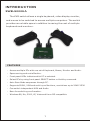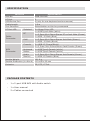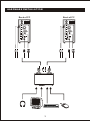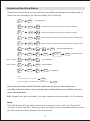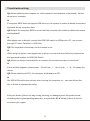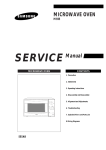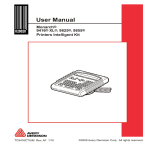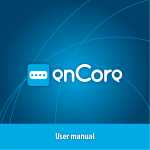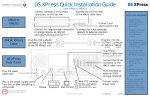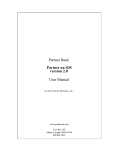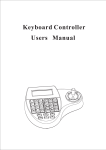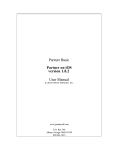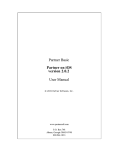Download Cables Unlimited SWB-9000UA keyboard video mouse (KVM) cable
Transcript
MINI USB KVM SWITCH WITH AUDIO SUPPORT USER MANUAL INTRODUCTION SWB -9000UA The KVM switch allows a single keyboard, video display monitor, and mouse to be switched to access multiple computers. The switch provides more table space in addition to saving the cost of multiple keyboards and monitors. FEATURES ‧ Access multiple PCs with one set of Keyboard, Mouse, Monitor and Audio. ‧ Space saving and cost effective. ‧ Front panel LEDs indicate which PC is selected. ‧ Select PCs by using front panel SELECT button or Hot Key command. ‧ Auto Scan Mode sequences through PC. ‧ Supports SVGA , VGA and multi-sync Monitors, resolutions up to 2048*1536 ‧ Can switch independent KVM and Audio. ‧ Buzz for switching confirmation. ‧ Windows 98, Me, 2000, XP, Vista and Linux OS compatible. 1 SPECIFICATION Function Pa rt No. Specification SWB -9000UA PC Po rt 2 USB Device Po rt 2 (only for one keyboard and one mo use) Cable Length 1.8 m Po rt Selection Select button or Hot-key comm ands PC Po rt LED Selected PC Cable Connector 2 x Green Color LED 1 x USB Type A Male (while) 1 x 3.5mm Mini-Phone Stereo PC eo Jack Male (Green) 1 x HDB -15 Male (Blue) KVM 1 x 3.5mm Mini-Phone Stereo Jack Male (Green) 1 x HDB -15 Male (Block) Console 2 x HDB-15 Finem( Block) 2 x 3.5mm Mini-Phone Stereo Jack Fe ma le (Green) KVM Ke yboard 1 x USB Type A Fe ma le (while) Connector Mouse 1 x USB Type A Fe ma le (while) Audio 1 x 3.5mm Mini-Phone Stereo Jack Fe ma le (Green) Monitor 1 x HDB-15 Fe ma le (Blue) Module Weight 101.6 g Module Dime nsion (L x W x H) 110 x 66 x 22 mm Emi ssion CE, FCC, C-Tick PACKAGE CONTENTS ‧ 1 x 2-port USB KVM with Audio switch ‧ 1 x User manual ‧ 2 x Cables connected 2 HARDWARE INSTALLATION Back of PC Back of PC 3 Configuration After installation , you can either choose the "SELECT" button that leads you through multiple computers or Hot Key controls. The SELECT button SELECT button 4 Keyboard Hot Key Menu Press [Scroll Lock] twice, and you will hear an audible switching confirmation tone to ensure you are already in the Hot Key Mode (LED is blinking) Sc ro ll Lock Sc ro ll Lock Sc ro ll Lock Sc ro ll Lock Sc ro ll Lock Sc ro ll Lock Sc ro ll Lock Open → Close Close → Open Sc ro ll Lock Sc ro ll Lock Sc ro ll Lock X2 BEEP X2 BEEP X2 BEEP X2 BEEP X2 BEEP : To Hot-Key mode 1 2 F1 ← X2 BEEP S X2 BEEP B X2 :Switch computer and Audio to PC1 simultaneously. PC1 LED is solid. :Switch computer and Audio to PC2 simultaneously. PC 2 LED is solid. BEEP B :Switch to PC2 but Audio still with PC1. PC2 LED is blinking. F2 X2 X2 : Switch to PC1 but Audio still with PC2. PC1 LED is blinking. BEEP BEEP M or → BEEP : To forward/backward port space bar BEEP BEEP : End the auto scan : Close the buzzer : Open the buzzer BEEP : Reset Mouse PS: Auto scan intervals : 10 seconds. BEEP Leave the Hot Key mode automatically 3 seconds later. BEEP In the Auto Scan mode, the KVM switch remains on one port for 10 seconds before switching to the next. Please notice that the mouse and keyboard control will be restricted in the Auto Scan mode. P.S: Escape from Hot Key Mode, if you don't press any buttons after 4 or 5 seconds. Note: This KVM Switch will not detect whether a computer is on or off if the “Power On” function is set in the Bios. Meaning, when you switch to the computer that is turned off, there will be nothing displayed on the monitor. 5 Troubleshooting Q1: When switching the computer on, the keyboard is not detected, or keyboard / mouse shows error message. A: If computer BIOS does not support USB boot-up, the system is unable to detect mouse and keyboard during computer start. Q2: What if the computer BIOS is correct but the computer still unable to detect the mouse and keyboard? A: We suggest user to directly connect the USB KVM switch to USB port on PC, not connect through PCI card, Card Bus, or USB Hub. Q3: The keyboard is functional, but the mouse is not. A: While using the device, we suggest user to plug on mouse first then follow by keyboard at the appointed location on USB KVM Switch. Q4: When the device unoccupied for a moment, the mouse becomes not functional. A: If this incident happens, please press 「Scroll Lock」+「Scroll Lock」+「M」 to restart the device. Q5: When switching to PC2, the computer still displays as PC1. A: Our USB KVM switch does not aim when turning the computer on ; user should use Hot Key or Butter to operate the switch Call your dealer if there are any wrong, missing, or damaged parts. Keep the carton, including the original packing materials, to repack the KVM Switch if there is a need to return it for repair. 6