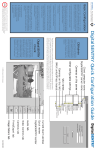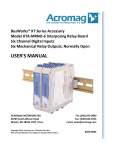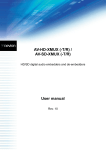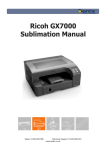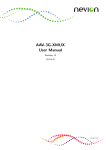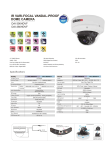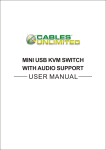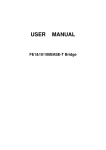Transcript
DS XPress Quick Installation Guide (with XMUX or XMUX2) Connect the I/O Port end Connect cameras 1-16 to these of the XMUX ccabl abl e her e connect or s on the ttop op rro ow able here onnector ors XMUX/XMUX2 Cable 1 2 3 4 5 6 7 8 9 10 11 12 13 14 15 16 Aux1 1. Unpack the DS XPress and XMUX units and peripheral equipment. Aux3 In Outputs G N 9 10 11 12 13 14 15 16 D Alarm Inputs 1 Out Aux2 2 3 4 5 6 7 8 N 0 C N C I/O Port Aux4 Connect your alarm points her e here Connect the lloop-thr oop-thr ough cconnect onnect or s oop-through onnector ors to anal og de vic es as desir ed analog devic vices desired Connect the 4 Aux switched outputs to external monitors Loop-throughs available only on 16-input DS XPress. On 32-input systems, connect cameras 17-32 here Aux1 is a multi-camera analog video output Plug this into a 25-pin connector on the back of the DS XPr es s unit XPres ess 2. Install the DS XPress and XMUX units in their permanent location. Plug this into the “I/O Port” connector on XMUX or XMUX2 INTEGRAL XMUX or XMUX2 INST ALLING HARD W ARE INSTALLING HARDW (15 pins) (26 pins) Plug in your netw ork ccabl abl e her e network able here Do not plug a phone line here! DS XPress Rear Panel Connect the 25-pin connector of the XMUX ccabl abl e her e able here SCSI interface to external RAID storage (optional) Plug the power cabl e her e able here This is the power supply switch. er e Turn this on aft after evverything is connected! STOP! Do not install any unsupported software or hardware on your DS XPress system! This could automatically void the warranty. RXRX+ TXTX+ Mouse Ke yboar d VGA monitor Keyboar yboard RLYA RLYB Wir e PTZ ccamer amer as Wire ameras to this connector Connect audio inputs her e here #LQ 10021 1005 4. Turn on the power supply switch on the DS XPress rear panel. 5. Turn on the power switch on the DS XPress front panel. 6. See the reverse side for information about configuring the DS XPress unit. The user manual and installation/field service manual contain more information about the installation and configuration of your DS XPress system. See PTZ installation instructions on CD for details © 2005 Integral Technologies 3. Connect all peripheral equipment to the connectors as shown in this diagram. #3000-40128