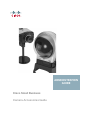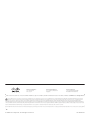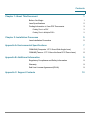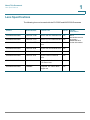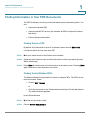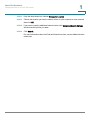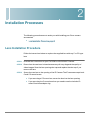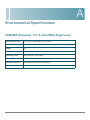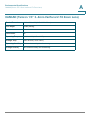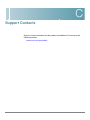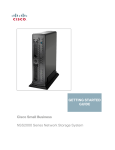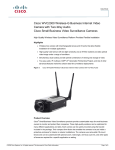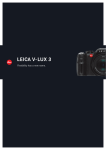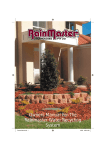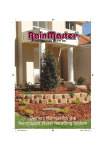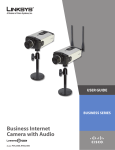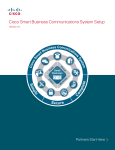Download Cisco CAMLWA camera lense
Transcript
ADMINISTRATION GUIDE Cisco Small Business Camera Accessories Guide 6bZg^XVh=ZVYfjVgiZgh 8^hXdHnhiZbh!>cX# HVc?dhZ!86 6h^VEVX^[^X=ZVYfjVgiZgh 8^hXdHnhiZbhJH6EiZ#AiY# H^c\VedgZ :jgdeZ=ZVYfjVgiZgh 8^hXdHnhiZbh>ciZgcVi^dcVa7K 6bhiZgYVb!I]ZCZi]ZgaVcYh 8^hXd]VhbdgZi]Vc'%%d[[^XZhldgaYl^YZ#6YYgZhhZh!e]dcZcjbWZgh!VcY[VmcjbWZghVgZa^hiZYdci]Z8^hXdLZWh^iZVilll#X^hXd#Xdb$\d$d[[^XZh# 889:!88:CI!8^hXd:dh!8^hXdAjb^c!8^hXdCZmjh!8^hXdHiVY^jbK^h^dc!8^hXdIZaZEgZhZcXZ!i]Z8^hXdad\d!98:!VcYLZaXdbZidi]Z=jbVcCZildg`VgZigVYZbVg`h08]Vc\^c\i]ZLVnLZLdg`!A^kZ!EaVn!VcY 6bZg^XVh=ZVYfjVgiZgh 6h^VEVX^[^X=ZVYfjVgiZgh :jgdeZ=ZVYfjVgiZgh AZVgcVcY8^hXdHidgZVgZhZgk^XZbVg`h0VcY6XXZhhGZ\^higVg!6^gdcZi!6hncXDH!7g^c\^c\i]ZBZZi^c\IdNdj!8ViVanhi!8896!889E!88>:!88>E!88C6!88CE!88HE!88KE!8^hXd!i]Z8^hXd8Zgi^[^ZY>ciZgcZildg` 8^hXdHnhiZbh!>cX# 8^hXdHnhiZbhJH6EiZ#AiY# 8^hXdHnhiZbh>ciZgcVi^dcVa7K :meZgiad\d!8^hXd>DH!8^hXdEgZhh!8^hXdHnhiZbh!8^hXdHnhiZbh8Ve^iVa!i]Z8^hXdHnhiZbhad\d!8^hXdJc^in!8daaVWdgVi^dcL^i]djiA^b^iVi^dc!:i]Zg;Vhi!:i]ZgHl^iX]!:kZci8ZciZg!;VhiHiZe!;daadlBZ7gdlh^c\! HVc?dhZ!86 H^c\VedgZ 6bhiZgYVb!I]ZCZi]ZgaVcYh 6bZg^XVh=ZVYfjVgiZgh 6h^VEVX^[^X=ZVYfjVgiZgh :jgdeZ=ZVYfjVgiZgh ;dgbH]VgZ!<^\V9g^kZ!=dbZA^c`!>ciZgcZiFjdi^Zci!>DH!^E]dcZ!^F:meZgi^hZ!i]Z^Fad\d!^FCZiGZVY^cZhhHXdgZXVgY!^Fj^X`HijYn!>gdcEdgi!i]Z>gdcEdgiad\d!A^\]iHigZVb!A^c`hnh!BZY^VIdcZ!BZZi^c\EaVXZ!BZZi^c\EaVXZ 8^hXdHnhiZbh!>cX# 8^hXdHnhiZbhJH6EiZ#AiY# 8^hXdHnhiZbh>ciZgcVi^dcVa7K 8]^bZHdjcY!B<M!CZildg`Zgh!CZildg`^c\6XVYZbn!CZildg`GZ\^higVg!E8Cdl!E>M!EdlZgEVcZah!Egd8dccZXi!HXg^eiH]VgZ!HZcYZg7VhZ!HB6GIcZi!HeZXigjb:meZgi!HiVX`L^hZ!I]Z;VhiZhiLVnid>cXgZVhZNdjg>ciZgcZi HVc?dhZ!86 H^c\VedgZ 6bhiZgYVb!I]ZCZi]ZgaVcYh Fjdi^Zci!IgVchEVi]!LZW:m!VcYi]ZLZW:mad\dVgZgZ\^hiZgZYigVYZbVg`hd[8^hXdHnhiZbh!>cX#VcY$dg^ihV[[^a^ViZh^ci]ZJc^iZYHiViZhVcYXZgiV^cdi]ZgXdjcig^Zh# 8^hXd]VhbdgZi]Vc'%%d[[^XZhldgaYl^YZ#6YYgZhhZh!e]dcZcjbWZgh!VcY[VmcjbWZghVgZa^hiZYdci]Z8^hXdLZWh^iZVilll#X^hXd#Xdb$\d$d[[^XZh# 6aadi]ZgigVYZbVg`hbZci^dcZY^ci]^hYdXjbZcidgLZWh^iZVgZi]ZegdeZgind[i]Z^ggZheZXi^kZdlcZgh#I]ZjhZd[i]ZldgYeVgicZgYdZhcdi^beanVeVgicZgh]^egZaVi^dch]^eWZilZZc8^hXdVcYVcndi]ZgXdbeVcn#%-%,G 889:!88:CI!8^hXd:dh!8^hXdAjb^c!8^hXdCZmjh!8^hXdHiVY^jbK^h^dc!8^hXdIZaZEgZhZcXZ!i]Z8^hXdad\d!98:!VcYLZaXdbZidi]Z=jbVcCZildg`VgZigVYZbVg`h08]Vc\^c\i]ZLVnLZLdg`!A^kZ!EaVn!VcY Xd]VhbdgZi]Vc'%%d[[^XZhldgaYl^YZ#6YYgZhhZh!e]dcZcjbWZgh!VcY[VmcjbWZghVgZa^hiZYdci]Z8^hXdLZWh^iZVilll#X^hXd#Xdb$\d$d[[^XZh# © 2008 Cisco Systems, Inc. All rights reserved. OL-18003-01 Contents Chapter 1: About This Document 1 Before You Begin 1 Lens Specifications 2 Finding Information in Your PDF Documents 3 Finding Text in a PDF 3 Finding Text in Multiple PDFs 3 Chapter 2: Installation Processes Lens Installation Procedure Appendix A: Environmental Specifications 5 5 7 CAMLWA (Computar 1/3" 2.3mm Wide Angle Lens) 7 CAMLMI (Tamron 1/3" 3~8mm Varifocal 2.7X Zoom Lens) 8 Appendix B: Additional Information 9 Regulatory Compliance and Safety Information 9 Warranty 9 End User License Agreement (EULA) 9 Appendix C: Support Contacts Cisco Small Business Camera Accessories Administration Guide 10 iii 1 About This Document The Cisco Small Business Internet Video Cameras provide high quality monitoring that can be optimized for many different applications. This document describes the installation of various camera accessories. Before You Begin This document assumes that you have your cameras previously installed and configured. For installation instructions, see www.cisco.com for the Quick Installation Guide, the User Guide, or the Datasheet for your particular Cisco camera model. The following Cisco cameras can use the accessories described in this document: • PVC2300—Cisco Small Business Internet Video Camera with Audio and POE • WVC2300—Cisco Small Business Wireless-G Internet Video Camera with Audio Please check www.cisco.com for compatibility if your camera is not included in this list. Cisco Small Business Camera Accessories Administration Guide 1 1 About This Document Lens Specifications Lens Specifications The following lens can be used with the PVC2300 and WVC2300 IP cameras: Camera Model Number Camera Lens Mount Further Information PVC2300/WVC2300 CIVS-IPC-VT38 Tamron 3-8 mm Varifocal Lens CS PVC2300/WVC2300 CIVS-IPC-VT31 Tamron 3-11 mm Varifocal Lens CS PVC2300/WVC2300 CIVS-IPC-VT55 Tamron 5-50 mm Varifocal Lens CS Go to www.cisco.com for accessory datasheets and further information. PVC2300/WVC2300 CIVS-IPC-VF38 Fujinon 3-8 mm Varifocal Lens CS PVC2300/WVC2300 CIVS-IPC-VF31 Fujinon 3-11 mm Varifocal Lens CS PVC2300/WVC2300 CIVS-IPC-VF55 Fujinon 5-50 mm Varifocal Lens CS PVC2300/WVC2300 CAMLMI Tamron 1/3" 3~8mm Varifocal 2.7X Zoom Lens CS PVC2300/WVC2300 CAMLWA Computar 1/3" 2.3mm Wide Angle Lens CS Cisco Small Business Camera Accessories Administration Guide 2 About This Document Finding Information in Your PDF Documents 1 Finding Information in Your PDF Documents The PDF Find/Search tool lets you find information quickly and easily online. You can: • Search an individual PDF • Search multiple PDFs at once (for example, all PDFs in a specific folder or disk drive) • Perform advanced searches Finding Text in a PDF By default, the Find toolbar is open. If it has been closed, choose Edit > Find. Use Find to search for text in an open PDF: STEP 1 Enter your search terms in the Find box on the toolbar. STEP 2 Optionally click the arrow next to the Find text box to refine your search (such as Whole words only). STEP 3 Press Enter. Acrobat jumps to the first instance of the search term. Pressing Enter again continues to more instances of the term. Finding Text in Multiple PDFs The Search window lets you search for terms in multiple PDFs. The PDFs do not need to be open. Either: • Choose Edit > Search or • Click the arrow next to the Find box and choose Open Full Acrobat Search. The Search window appears. In the Search window: STEP 1 Enter the text you want to find. STEP 2 Choose All PDF Documents in. Cisco Small Business Camera Accessories Administration Guide 3 About This Document Finding Information in Your PDF Documents 1 STEP 3 From the drop-down box, choose Browse for Location. STEP 4 Choose the location you want to search, either on your computer or on a network, then click OK. STEP 5 If you want to specify additional search criteria, click Advanced Search Options, and choose the options you want. STEP 6 Click Search. For more information about the Find and Search functions, see the Adobe Acrobat online help. Cisco Small Business Camera Accessories Administration Guide 4 2 Installation Processes The following procedures are to assist you with installing your Cisco camera accessories. • Lens Installation Procedure, page 5 Lens Installation Procedure Follow the instructions below to replace the supplied lens with any C or CS type lens. STEP 1 Unscrew the current lens on your PVC2300 or WVC2300 IP Camera. STEP 2 Ensure that the new lens is clean because any dirt may degrade the quality of video images. Save the lens opening dust cap and replace the dust cap if you remove the lens. STEP 3 Screw the new lens to the opening of the IP Camera. The IP camera accepts both C and CS-mount lenses. • If you are using a CS mount lens, screw the lens into the lens opening. • If you are using the C-mount lens then you need to use the included Cmount 5mm lens adapter ring. Cisco Small Business Camera Accessories Administration Guide 5 2 Installation Processes Lens Installation Procedure If you are using a DC auto iris lens, connect its cable to the DC auto iris lens connector on the IP camera. STEP 4 If you have a manual iris lens, adjust the iris according to the prevailing light conditions. STEP 5 Adjust the focus of your lens. Turn the lens slowly either clockwise or counterclockwise until the desired image appears. Do not turn the lens too far in either direction. Cisco Small Business Camera Accessories Administration Guide 6 A Environmental Specifications CAMLWA (Computar 1/3" 2.3mm Wide Angle Lens) Device Dimensions 1.36" x 1.36" x 1.30" (34.5 x 34.5 x 33 mm) Unit Weight .08 lbs (.036 kg) Power n/a Certification CE Operating Temp -20ºC to 60ºC (º-4F to 140ºF) Storage Temp -20ºC to 60ºC (º-4F to 140ºF) Operating Humidity 80% relative humidity, Non-Condensing Storage Humidity 80% relative humidity, Non-Condensing Cisco Small Business Camera Accessories Administration Guide 7 Environmental Specifications CAMLMI (Tamron 1/3" 3~8mm Varifocal 2.7X Zoom Lens) A CAMLMI (Tamron 1/3" 3~8mm Varifocal 2.7X Zoom Lens) Device Dimensions 1.36" x 1.36" x 1.30" (34.5 x 34.5 x 33 mm) Unit Weight .08 lbs (.036 kg) Power n/a Certification CE Operating Temp -20ºC to 60ºC (º-4F to 140ºF) Storage Temp -20ºC to 60ºC (º-4F to 140ºF) Operating Humidity 80% relative humidity, Non-Condensing Storage Humidity 80% relative humidity, Non-Condensing Cisco Small Business Camera Accessories Administration Guide 8 B Additional Information Regulatory Compliance and Safety Information Regulatory Compliance and Safety Information for this product is available on Cisco.com at the following location: www.cisco.com/go/smallbiz Warranty Warranty information that applies to this product is available on Cisco.com at the following location: www.cisco.com/go/smallbiz End User License Agreement (EULA) Licensing information that applies to this product is available on Cisco.com at the following location: www.cisco.com/go/smallbiz Cisco Small Business Camera Accessories Administration Guide 9 C Support Contacts Support contact information for this product is available on Cisco.com at the following location: www.cisco.com/go/smallbiz Cisco Small Business Camera Accessories Administration Guide 10