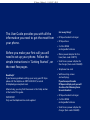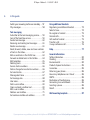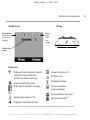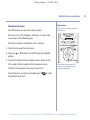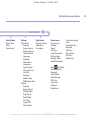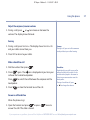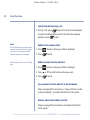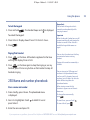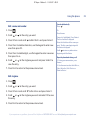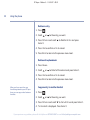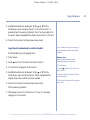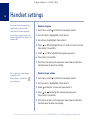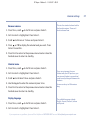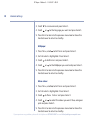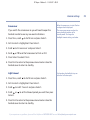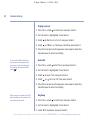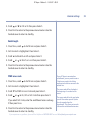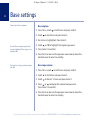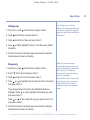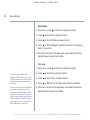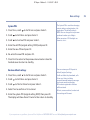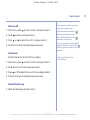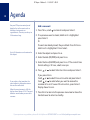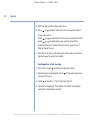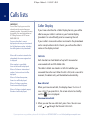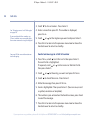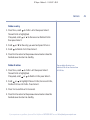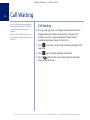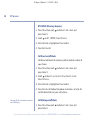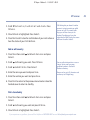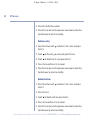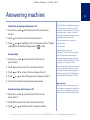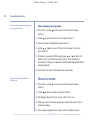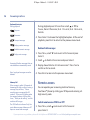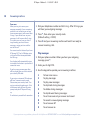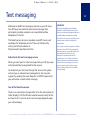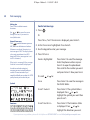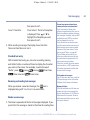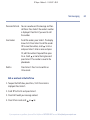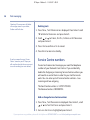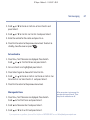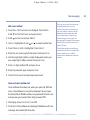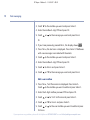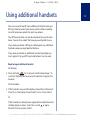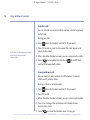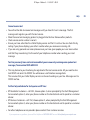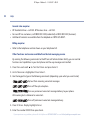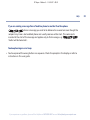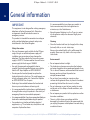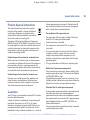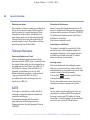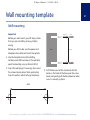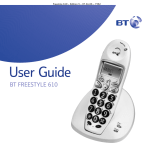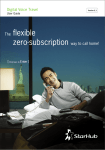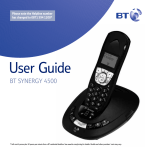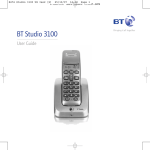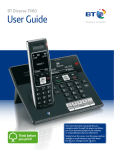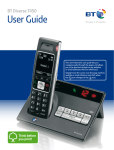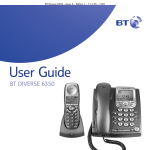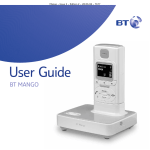Download British Telecom 036977 telephone
Transcript
BT Aqua – Edition 3 - 24.04.07 – 8131 BT Aqua User Guide BT Aqua – Edition 3 - 24.04.07 – 8131 Section Welcome… to your BT Aqua Digital Cordless Telephone Answering Machine • Wall mountable freedom base – all handsets fully cordless for locating anywhere within range. • 1.4” colour display. • Slide up handset to answer and end calls. • 250 Name and number phonebook . • Copy phonebook entries between other handsets or your mobile phone SIM card. • Screensaver clock display when handset is shut. • Answering machine with 11 minutes digital recording time. • Send and receive text messages.1 • Caller Display shows you who’s calling and see details of the last 30 callers in a Calls list.2 • Register up to 5 handsets to a single base and register each handset with up to 4 different bases. • Make internal calls, transfer external calls, hold 3-way conversation between two internal callers and an external caller. 1 You must subscribe to your network provider’s Caller Display Service for text messaging to work and you must not withhold your telephone number. A quarterly fee may be payable. Some other network provider lines may not be compatible with this text messaging service. 2 You must subscribe to your network provider’s Caller Display or Call Waiting service for these features to work. A quarterly fee may be payable. Please note that this equipment is not designed for making emergency telephone calls when the power fails. Alternative arrangements should be made for access to emergency. BT Aqua – Edition 3 - 24.04.07 – 8131 Section This User Guide provides you with all the information you need to get the most from your phone. Before you make your first call you will need to set up your phone. Follow the simple instructions in ‘Getting Started’, on the next few pages. Need help? If you have any problems setting up or using your BT Aqua please call the Helpline on 0870 605 8047, or email [email protected] Alternatively, you may find the answer in the ‘Help’ section at the back of this guide. IMPORTANT Only use the telephone line cord supplied. Got everything? • BT Aqua handset & charger • BT Aqua base • 2 x AAA NiMH rechargeable batteries • Mains power adaptor for the base (item code 028771) • Small mains power adaptor for the charger (item code 036684) • Telephone line cord • Wall mounting screws and wall plugs If you have purchased a BT Aqua multiple pack you will also have the following items for each handset: • BT Aqua handset & charger • 2 x AAA NiMH rechargeable batteries • Small mains power adaptor for charger (item code 036684) BT Aqua – Edition 3 - 24.04.07 – 8131 4 In this guide Getting started Location . . . . . . . . . . . . . . . . . . . . . . . . . . . . . 7 Setting up . . . . . . . . . . . . . . . . . . . . . . . . . . . . 7 Connecting the handset and charger . . . . . . 8 Set date and time manually. . . . . . . . . . . . . . 9 Getting to know your phone Handset buttons. . . . . . . . . . . . . . . . . . . . . . . 10 Standby screen . . . . . . . . . . . . . . . . . . . . . . . . 11 Display icons. . . . . . . . . . . . . . . . . . . . . . . . . . 11 Base . . . . . . . . . . . . . . . . . . . . . . . . . . . . . . . . 12 Navigating the menus . . . . . . . . . . . . . . . . . . 13 Menu map/character map . . . . . . . . . . . . . . . 14 Using the phone Switch the handset on / off . . . . . . . . . . . . . . 16 Make a call . . . . . . . . . . . . . . . . . . . . . . . . . . . 16 Preparatory dialling . . . . . . . . . . . . . . . . . . . . 16 End a call . . . . . . . . . . . . . . . . . . . . . . . . . . . . 16 Receive a call . . . . . . . . . . . . . . . . . . . . . . . . . 16 Earpiece/receiver volume . . . . . . . . . . . . . . . 17 Secrecy . . . . . . . . . . . . . . . . . . . . . . . . . . . . . . 17 Make a handsfree call . . . . . . . . . . . . . . . . . . 17 Answer a call handsfree . . . . . . . . . . . . . . . . . 17 Switch to handsfree during a call . . . . . . . . . 18 Redial the last number called . . . . . . . . . . . . 18 Redial a number from the redial lists . . . . . . 18 Save a number from the redial list to the phonebook. . . . . . . . . . . . . . . . . . . . . . . . 18 Delete a / all redial number (s) . . . . . . . . . . . 18 To lock the keypad . . . . . . . . . . . . . . . . . . . . . 19 Paging/Find handset . . . . . . . . . . . . . . . . . . . 19 250 Name and number phonebook . . . . . . . 19 Store a name and number . . . . . . . . . . . . . . . 19 View an entry . . . . . . . . . . . . . . . . . . . . . . . . . 20 Dial an entry . . . . . . . . . . . . . . . . . . . . . . . . . . 20 Edit a name and number . . . . . . . . . . . . . . . . 21 Edit ringtone. . . . . . . . . . . . . . . . . . . . . . . . . . 21 Delete an entry. . . . . . . . . . . . . . . . . . . . . . . . 22 Delete entire phonebook. . . . . . . . . . . . . . . . 22 Copy an entry to another handset . . . . . . . . 22 Copy the entire phonebook to another handset. . . . . . . . . . . . . . . . . . . . . . . 23 Copy an entry to a SIM card . . . . . . . . . . . . . 24 Copy all entries to or from a SIM card. . . . . . 24 Change the dialling code . . . . . . . . . . . . . . . . 25 Handset settings Handset ringtone . . . . . . . . . . . . . . . . . . . . . . 26 Handset ringer volume . . . . . . . . . . . . . . . . . 26 Receiver volume. . . . . . . . . . . . . . . . . . . . . . . 27 Handset name . . . . . . . . . . . . . . . . . . . . . . . . 27 Display language . . . . . . . . . . . . . . . . . . . . . . 27 Wallpaper . . . . . . . . . . . . . . . . . . . . . . . . . . . . 28 Menu colour . . . . . . . . . . . . . . . . . . . . . . . . . . 28 Screensaver . . . . . . . . . . . . . . . . . . . . . . . . . . 29 Light timeout . . . . . . . . . . . . . . . . . . . . . . . . . 29 Display contrast . . . . . . . . . . . . . . . . . . . . . . . 30 Auto talk . . . . . . . . . . . . . . . . . . . . . . . . . . . . . 30 Key beep. . . . . . . . . . . . . . . . . . . . . . . . . . . . . 30 Redial length . . . . . . . . . . . . . . . . . . . . . . . . . 31 PABX access code. . . . . . . . . . . . . . . . . . . . . . 31 If you experience any problems, please call the Helpline on 0870 605 8047 or email [email protected] BT Aqua – Edition 3 - 24.04.07 – 8131 In this guide Base settings Base ringtone . . . . . . . . . . . . . . . . . . . . . . . . . 32 Base ringer volume . . . . . . . . . . . . . . . . . . . . 32 Dialling mode . . . . . . . . . . . . . . . . . . . . . . . . . 33 Ring priority . . . . . . . . . . . . . . . . . . . . . . . . . . 33 Recall mode . . . . . . . . . . . . . . . . . . . . . . . . . . 34 First ring . . . . . . . . . . . . . . . . . . . . . . . . . . . . . 34 System PIN . . . . . . . . . . . . . . . . . . . . . . . . . . . 35 Restore default settings. . . . . . . . . . . . . . . . . 35 Clock & alarm Date & time . . . . . . . . . . . . . . . . . . . . . . . . . . 36 Set alarm. . . . . . . . . . . . . . . . . . . . . . . . . . . . . 36 Alarm on /off . . . . . . . . . . . . . . . . . . . . . . . . . 37 Time format . . . . . . . . . . . . . . . . . . . . . . . . . . 37 Switch off alarm ring . . . . . . . . . . . . . . . . . . . 37 Agenda Add a new event . . . . . . . . . . . . . . . . . . . . . . 38 Switch off agenda ring. . . . . . . . . . . . . . . . . . 39 Show agenda details . . . . . . . . . . . . . . . . . . . 39 Edit agenda . . . . . . . . . . . . . . . . . . . . . . . . . . 39 Send agenda as a text message . . . . . . . . . . 40 Delete agenda . . . . . . . . . . . . . . . . . . . . . . . . 41 Delete all agendas . . . . . . . . . . . . . . . . . . . . . 41 Calls lists Caller Display / Calls lists . . . . . . . . . . . . . . . . 42 View new missed calls . . . . . . . . . . . . . . . . . . 42 View and dial from a calls list . . . . . . . . . . . . 43 Copy a Calls list number to the phonebook . 43 Send a text message to a Calls list number. . 44 Delete an entry . . . . . . . . . . . . . . . . . . . . . . . 45 Delete all entries . . . . . . . . . . . . . . . . . . . . . . 45 Call Waiting . . . . . . . . . . . . . . . . . . . . . . . . . . . 46 BT Services BT Aqua Helpline . . . . . . . . . . . . . . . . . . . . . . 47 BT 118500 (Directory Enquiries) . . . . . . . . . 48 Call Divert on/off/check . . . . . . . . . . . . . . . . 48 Call Waiting on/off/check . . . . . . . . . . . . . . . 48 Add or edit an entry. . . . . . . . . . . . . . . . . . . . 49 Dial a stored entry . . . . . . . . . . . . . . . . . . . . . 49 Delete an entry. . . . . . . . . . . . . . . . . . . . . . . . 50 Delete all entries . . . . . . . . . . . . . . . . . . . . . . 50 Answering machine Switch the answering machine on / off . . . . 51 Answer delay . . . . . . . . . . . . . . . . . . . . . . . . . 51 Switch message alert beep on / off . . . . . . . 51 On-screen alert . . . . . . . . . . . . . . . . . . . . . . . 52 Record your own outgoing message . . . . . . 52 Check or delete your outgoing message . . . 53 Select outgoing message mode . . . . . . . . . . 54 Record a memo . . . . . . . . . . . . . . . . . . . . . . . 54 Call screening . . . . . . . . . . . . . . . . . . . . . . . . . 55 Message playback . . . . . . . . . . . . . . . . . . . . . 55 Delete all old messages . . . . . . . . . . . . . . . . . 56 Remote access . . . . . . . . . . . . . . . . . . . . . . . . 56 Switch remote access PIN On or Off . . . . . . . 56 Change the remote access security PIN . . . . 57 If you experience any problems, please call the Helpline on 0870 605 8047 or email [email protected] 5 BT Aqua – Edition 3 - 24.04.07 – 8131 6 In this guide Switch your answering machine on remotely. . . 57 Play messages . . . . . . . . . . . . . . . . . . . . . . . . 58 Text messaging Subscribe to the text messaging service. . . . 59 Cost of the fixed line service . . . . . . . . . . . . . 59 Send a text message . . . . . . . . . . . . . . . . . . . 60 Receiving and reading text messages. . . . . . 61 Read a new message . . . . . . . . . . . . . . . . . . . 61 Read, forward, delete, view and save numbers of texts in the Inbox. . . . . . . . . . . . . . . . . . . . 62 Edit or send texts in the Drafts box. . . . . . . . 63 Forward or delete texts in the Outbox . . . . . 64 Edit templates . . . . . . . . . . . . . . . . . . . . . . . . 65 Deleting texts . . . . . . . . . . . . . . . . . . . . . . . . . 66 Service Centre numbers. . . . . . . . . . . . . . . . . 66 Add or change Service Centre numbers . . . . 66 Set send centre. . . . . . . . . . . . . . . . . . . . . . . . 67 Message alert tone . . . . . . . . . . . . . . . . . . . . 67 Set message size. . . . . . . . . . . . . . . . . . . . . . . 68 User areas . . . . . . . . . . . . . . . . . . . . . . . . . . . . 68 Add a user mailbox. . . . . . . . . . . . . . . . . . . . . 69 Open and read a mailbox text . . . . . . . . . . . . 69 Edit a user mailbox. . . . . . . . . . . . . . . . . . . . . 70 Delete a user mailbox. . . . . . . . . . . . . . . . . . . 71 Set common mailbox sub address. . . . . . . . . 72 Using additional handsets Registering an additional handset . . . . . . . . 73 Select a base. . . . . . . . . . . . . . . . . . . . . . . . . . 74 De-register a handset . . . . . . . . . . . . . . . . . . 75 Internal calls . . . . . . . . . . . . . . . . . . . . . . . . . . 75 Call another handset . . . . . . . . . . . . . . . . . . . 75 Transfer a call . . . . . . . . . . . . . . . . . . . . . . . . . 76 3-way conference call . . . . . . . . . . . . . . . . . . 76 Help . . . . . . . . . . . . . . . . . . . . . . . . . . . . . . . . . 77 General information Safety information . . . . . . . . . . . . . . . . . . . . . 84 Cleaning . . . . . . . . . . . . . . . . . . . . . . . . . . . . . 84 Environmental . . . . . . . . . . . . . . . . . . . . . . . . 84 Product disposal instructions . . . . . . . . . . . . 85 Guarantee . . . . . . . . . . . . . . . . . . . . . . . . . . . . 85 Returning your phone . . . . . . . . . . . . . . . . . . 86 How many telephones can I have? . . . . . . . . 86 R&TTE . . . . . . . . . . . . . . . . . . . . . . . . . . . . . . . 86 Declaration of Conformance . . . . . . . . . . . . . 86 Connecting to a switchboard. . . . . . . . . . . . . 86 Inserting a pause . . . . . . . . . . . . . . . . . . . . . . 86 Recall . . . . . . . . . . . . . . . . . . . . . . . . . . . . . . . 86 Wall mounting template . . . . . . . . . . . . . . . . 87 If you experience any problems, please call the Helpline on 0870 605 8047 or email [email protected] BT Aqua – Edition 3 - 24.04.07 – 8131 Getting started Location WARNING Do not place your BT Aqua in the bathroom or other humid areas. You need to place your BT Aqua base within 2 metres of the mains power socket and telephone socket so that the cables will reach. Handset range The BT Aqua has a range of 300 metres outdoors when there is a clear line of sight between the base and handset. Any obstruction between the base and handset will reduce the range significantly. With the base indoors and handset either indoors or outdoors, the range will normally be up to 50 metres. Thick stone walls can severely affect the range. Make sure it is at least 1 metre away from other electrical appliances to avoid interference. Your BT Aqua works by sending radio signals between the handset and base. The strength of the signal depends on where you site the base. Putting it as high as possible ensures the best signal. To wall mount your BT Aqua base, see Wall Mounting template, page 87. Signal strength The icon on your handset indicates when you are in range. When out of range of the base, the out-of-range tone will sound every minute. This tone is repeated until you move back into range. Which power adaptor? The larger mains power adaptor is for the large base unit and the smaller one is for the charger unit. Setting up Connecting up the large base 1. IMPORTANT The base station must be plugged into the mains power at all times. Do not connect the telephone line cord into the wall socket until the handset is fully charged. Only use the power and telephone cables supplied with the product. If you experience any problems, please call the Helpline on 0870 605 8047 or email [email protected] 7 BT Aqua – Edition 3 - 24.04.07 – 8131 8 Getting started Plug the large mains power cable into the socket marked on the underside of the base and plug the other end into the mains power wall socket and switch the power on. Connecting the handset and charger If you have purchased a multiple pack, this process will need to be carried out for all handsets and chargers: 1. Plug the small mains power cable into the socket marked on the underside of the charger. Battery low warning If the icon flashes in the external display you will need to recharge the handset before you can use it again. During charging, the in the display. icon will scroll Battery performance In ideal conditions, fully charged batteries should give about 10 hours talk time or 100 hours standby time on a single charge. Note that new batteries do not reach full capacity until they have been in normal use for several days. To keep your batteries in the best condition, leave the handset off the base for a few hours at a time. Running the batteries right down at least once a week will help them last as long as possible. 2. Insert the 2 x AAA NiMH batteries supplied into the handset. Then slide the compartment cover into place. 3. Place the handset on the charger to charge for at least 24 hours. When the handset is fully charged the icon will indicate that it is fully charged. 4. After 24 hours, plug the telephone line cord from the large base into the telephone wall socket. The charge capacity of rechargeable batteries will reduce with time as they wear out, giving the handset less talk/standby time. Eventually they will need to be replaced. New batteries are available from the BT Aqua Helpline on 0870 605 8047. After charging your handset for the first time, subsequent charging time is about 6–8 hours a day. Batteries and handset may become warm during charging. This is normal. If you experience any problems, please call the Helpline on 0870 605 8047 or email [email protected] BT Aqua – Edition 3 - 24.04.07 – 8131 Getting started Date and time Providing you have subscribed to your network’s Caller Display service, the date and time is set automatically for all handsets when you receive your first call. The date and time is recorded with each answering machine message you receive. If you do not have a Caller Display service you can set the date and time manually. Set date and time manually 1. Press Menu and scroll press Select. or to Clock & Alarm then 2. Date & Time is highlighted. Press Select. 3. Enter the date using the format DD/MM/YY e.g. 09 06 07 for 9th June 2007. Enter the time, and you can select 12 or 24 hour time format, see page 37. Press Save. 4. Press or Back until you return to standby. Your BT Aqua is ready for use. If you experience any problems, please call the Helpline on 0870 605 8047 or email [email protected] 9 BT Aqua – Edition 3 - 24.04.07 – 8131 10 Getting to know your phone Handset buttons Option button (left) Press to open the Menu. Press to select options displayed on screen. Redial/Up In standby, press to open and scroll through the Redial list, page 18. In talk mode, press to adjust volume. In menu mode, press to scroll through the options. When storing an entry in the phone book, press and hold to enter a Pause, page 86. Talk/Handsfree In standby mode, press to make and receive calls, page 16. In talk mode, press to switch handsfree on and off, page 17. Left/R (Recall) For use with switchboard/PBX and BT Calling Features. * Press and hold to switch between Tone and Pulse dialling, page 33. Option button (right) Press to open the phonebook menu, page 19. Press to select options displayed on screen. Menu Names End call/ Power on/off Press to end a call, page 16. In menu mode, press to return to standby. In standby, press and hold to switch the handset off. When off, press to switch the handset back on. Right/Int Used for internal calls, page 75. Text When pressed, if you have new messages will go to the Inbox. If there are no messages will go to the text messaging menu. Down/Phonebook In standby, press to open and scroll through the Names list, page 20. In talk mode, press to adjust volume. In menu mode, press to scroll through the options. #/Lock Press and hold to lock the keypad, page 19. To unlock, select Unlock and follow the on screen instructions. If you experience any problems, please call the Helpline on 0870 605 8047 or email [email protected] BT Aqua – Edition 3 - 24.04.07 – 8131 Getting to know your phone Standby screen Range indicator Flashes when out of range or not registered Charger Battery status Scrolls when charging Handset name/ number Display icons Displayed in standby mode to indicate handset is in range of the base. Flashes if you move out of range. Shows handset battery status. Scrolls when the handset is charging. Answering machine is On. An alarm is set. The keypad is locked. You have answering machine messages. You have SMS text messages.* Handset ringer volume is Off. You have missed calls.* Displayed in handsfree talk mode. * For this feature to work you must subscribe to your network provider’s Caller Display service. A quarterly fee may be payable. If you experience any problems, please call the Helpline on 0870 605 8047 or email [email protected] 11 BT Aqua – Edition 3 - 24.04.07 – 8131 12 Getting to know your phone Base (side) Base (top) SIM card tray Insert your mobile phone SIM card here to copy to and from the phonebook. Power / In Use LED On Power on Answering Machine LED On Answer On Flashing In use Incoming call Event such as new SMS text message Flashing New messages Registration / Find handset In standby, press to ring the handset(s), page 19. Press and hold to enter registration mode when registering handsets, page 73. If you experience any problems, please call the Helpline on 0870 605 8047 or email [email protected] BT Aqua – Edition 3 - 24.04.07 – 8131 Getting to know your phone Navigating the menus Option buttons Press to select the option displayed on the screen. Your BT Aqua has an easy to use menu system. Each menu has a list of options, which you can see on the menu map on the following page. Names Menu Options When the handset is switched on and in standby: Up 1. Press Menu to open the main menu. 2. Then use options. or buttons to scroll through the available 3. Press the OK option button to select a menu option or the Back option button to go back to the previous screen. To return to the previous menu level, press Back. To exit the menu and return to standby press the handset cover shut. Down If no buttons are pressed for 30 seconds, the handset returns to standby automatically. or slide If you experience any problems, please call the Helpline on 0870 605 8047 or email [email protected] 13 BT Aqua – Edition 3 - 24.04.07 – 8131 14 Getting to know your phone Menu map Text messaging Write Message Inbox Drafts Outbox Templates Delete Messages Text Settings Answer machine Play Play All Answer On/Off Record Memo Outgoing Message Delete Messages Answer Settings Calls Lists Missed Calls Received Calls Dialled Calls Delete calls Agenda “Event” Add event Show Details Edit Event Send as a Text Delete Event Delete All Events Network Services BT Helpline BT 118500 Divert on Divert off C wait on C wait off C wait check Character map Key 1 2 3 4 5 6 7 8 9 0 * # Assigned characters and symbols . , ? ! ¡ ¿ ' @ : ; / a b c 2 ä æ å à ç A B C d e f 3 è é D E F 3 É g h i 4 ì G H I 4 j k l 5 J K L 5 m n o 6 ö ø ò ñ M N O 6 p q r s 7 ß P Q R S 7 t u v 8 ù ü T U V 8 Ü w x y z 9 W X Y Z 9 0 bring up symbol table (in SMS edition mode) short press to switch between Abc, abc, ABC and 123 mode 1 2 Ä Æ Ö Ø Ñ Å Ç If you experience any problems, please call the Helpline on 0870 605 8047 or email [email protected] BT Aqua – Edition 3 - 24.04.07 – 8131 Getting to know your phone Clock & Alarm Date & Time Alarm Time Format Settings Set Handset Ringtone Ringer Volume Receiver Volume Handset Name Language Wallpaper Menu colour Screensaver Light Timeout Display Contrast Auto Talk Key Beep Redial Length PABX Access Code Set Base Ringtone Ringer Volume Dialling Mode Ring Priority Recall Mode First Ring System PIN Master Reset Registration Register Handset Select Base De-register Names menu From menu in standby: Search Add Entry Copy Phonebook Dialling Codes Memory Status Delete Phonebook Press Names during a call: Phonebook list is displayed. Add Entry Show Details Edit Entry Delete Entry Press in standby: Phonebook list is displayed. Show Details Send Message Edit Entry Copy Entry Ringtone Delete Entry If you experience any problems, please call the Helpline on 0870 605 8047 or email [email protected] 15 BT Aqua – Edition 3 - 24.04.07 – 8131 16 Using the phone When you make a call, the In Use light on the base flashes. If the number dialled matches an entry in the phonebook, the name is displayed. Call timer Your handset will automatically time the duration of all external calls. The handset display shows the call duration both during and for a few seconds after your call. During a call, you can open the phonebook by pressing Names. Auto answer If auto answer is set to ON you can just slide open the handset to answer a call. If you have switched it off, you will need to press as well. Auto answer ON is the default setting. To switch Auto Talk on and off, see page 30. Out of range warning When the handset goes out of range of the base, the screen shows Searching… the flashes and the handset gives a warning beep. If you are on a call, the line will hang up. Move back within in range. The handset will automatically re-connect to the base. Switch the handset on / off 1. In standby, press and hold to switch the handset off. When off, press to switch back on. Make a call 1. Open the handset and press . 2. When you hear the dial tone, dial the number. Preparatory dialling 1. Open the handset and dial the number first. If you make a mistake press Clear to delete the last digit. 2. Press to dial. End a call 1. Press or shut the handset. Receive a call When you receive an external call, the phone rings. The display shows External Call and the caller’s number or, if the number matches an entry stored in the phonebook, the name is displayed. 1. Open the handset to answer the call. Or, if the handset is already open, press . If you experience any problems, please call the Helpline on 0870 605 8047 or email [email protected] BT Aqua – Edition 3 - 24.04.07 – 8131 Using the phone Adjust the earpiece /receiver volume 1. During a call, press or to increase or decrease the volume. The display shows the level. Secrecy 1. During a call, press Secrecy. The display shows Secrecy On and your caller cannot hear you. Secrecy During a call, you can talk to someone nearby without your caller hearing. 2. Press Off to return to your caller. Make a handsfree call 1. Dial the number then press . 2. Press again. The icon is displayed and you hear your call over the handset loudspeaker. Press to switch the call between the earpiece and the loudspeaker. 3. Press or close the handset to end the call. Handsfree Handsfree lets you talk to your caller without holding the handset. It also enables other people in the room to listen to your conversation over the loudspeaker. During a handsfree call, press or to change the volume. Answer a call handsfree When the phone rings: 1. Open the handset and press or press answer the call if the slide is closed. twice to If you experience any problems, please call the Helpline on 0870 605 8047 or email [email protected] 17 BT Aqua – Edition 3 - 24.04.07 – 8131 18 Using the phone Switch to handsfree during a call 1. During a call: press to put the call on the loudspeaker. To switch handsfree off and return the call to the earpiece between, press again. Redial The last 20 telephone numbers called are saved to a redial list. You can then select any of the numbers to redial, delete or copy to the phonebook. Redial numbers can be up to 32 digits long. Redial the last number called 1. Press the last number you called is displayed. 2. Press to dial. Redial a number from the redial lists 1. Press 2. Press 3. Press the last number you called is displayed. or to scroll to the number you want. to dial. Save a number from the redial list to the phonebook Please see page 43 for instructions, “Copy a Calls list number to the phonebook”, and select the Dialled calls option. Delete a redial number/delete all redial Please see page 45 for instructions and select the Dialled Calls option. If you experience any problems, please call the Helpline on 0870 605 8047 or email [email protected] BT Aqua – Edition 3 - 24.04.07 – 8131 Using the phone To lock the keypad 1. Press and hold . The handset beeps and is displayed. To unlock the keypad: 1. Press Unlock. Display shows Press # to Unlock Keys. 2. Press . Paging/Find handset 1. Press on the base. All handsets registered to the base will ring and display Paging Call. 2. Press on the base again to stop the ringing or, on any handset, press Stop or any button on the handset to stop all handsets ringing. 250 Name and number phonebook Store a name and number 1. From standby, press Names. The phonebook menu is displayed. 2. Search is highlighted. Scroll press Select. to Add Entry and Keypad lock You can lock the keypad so that it cannot be used accidentally while carrying it around. Important When the keypad is locked you can still answer incoming calls and operate the handset as normal. When the call is ended, the keypad lock comes on again. You can alert a handset user that they are wanted or locate a missing handset. Paging calls cannot be answered by a handset. You can store up to 250 names and numbers in the phonebook. Names can be up to 12 characters long and numbers up to 24 digits. You can also select different ring tones for phonebook entries. When storing a name the first character is upper case and the rest lower case. To change the case manually, . press To store Pause, press and hold To store a Recall, press . 3. Enter the name and press OK. If you experience any problems, please call the Helpline on 0870 605 8047 or email [email protected] . 19 BT Aqua – Edition 3 - 24.04.07 – 8131 20 Using the phone Store a name and number If you subscribe to a Caller Display Service and want the name of your caller displayed instead of the number service, enter the full telephone number including the dialling code . You can store multiple entries with the same name but, to prevent unnecessary duplicates, only store the same number once. Entering names Use the keypad letters to enter names, e.g. to store TOM: 5. Scroll or to the ringtone you want and press Select. The display shows <NAME> Saved and returns to the phonebook menu. 6. Press Back to return to the previous menu level or close the handset. View an entry 1. Press . The first entry is displayed. three times to enter O. 2. Scroll or once to enter M. 3. Press Options. The display highlights Show Details. Press once to enter T. Press Press Writing tips Press Clear to delete the last character or digit. Press or to move backwards or forwards through character/digits. Press to switch between upper and lower case. Press 4. Enter the number and press Save. to insert a space. Use or for other punctuation characters. You must enter a name to go with a number. to the entry you want or search alphabetically. 4. Press Select to display the name, number and ringtone. 5. Press Dial to call the number or Back to return to the previous level. Dial an entry 1. In standby, press 2. Scroll 3. Press or . The first entry is displayed. to the entry you want or search alphabetically. to dial the displayed number. If you experience any problems, please call the Helpline on 0870 605 8047 or email [email protected] BT Aqua – Edition 3 - 24.04.07 – 8131 Using the phone Search alphabetically Press Edit a name and number 1. Press . 2. Scroll or Or to the entry you want. 3. Press Options and scroll to Edit Entry and press Select. 4. Press Clear to delete characters, use the keypad to enter new ones then press OK. 5. Press Clear to delete digits, use the keypad to enter new ones then press Save. 6. Scroll or to the ringtone you want and press Select to save the entry. 7. Press Back to return to the previous menu level. Press Names. Search is highlighted. Press Select. The list of entries is displayed. Enter the first letter of the name you want. The first name beginning with that letter is displayed. Scroll to view any other entries beginning with that letter. Open the phonebook during a call. 1. During your conversation, press Names. 2. Use the menu to select Add Entry, Show Details, Edit Entry or Delete Entry. Edit ringtone 1. Press . 2. Scroll or to the entry you want. 3. Press Options and scroll 4. Scroll or the entry. to Ringtone and press Select. to the ringtone you want and select OK to save 5. Press Back to return to the previous menu level. If you experience any problems, please call the Helpline on 0870 605 8047 or email [email protected] 21 BT Aqua – Edition 3 - 24.04.07 – 8131 22 Using the phone Delete an entry 1. Press . 2. Scroll or to the entry you want. 3. Press Options and scroll Select. to Delete Entry and press 4. Press Yes to confirm or No to cancel. 5. Press Back to return to the previous menu level. Delete entire phonebook 1. Press Names. 2. Scroll or to Delete Phonebook and press Select. 3. Press Yes to confirm or No to cancel. 4. Press Back to return to the previous menu level. When you have more than one handset registered to your BT Aqua base, you can copy entries between handsets. Copy an entry to another handset 1. Press . 2. Scroll or to the entry you want. 3. Press Options and scroll to Copy Entry and press Select. 4. To Handset is displayed. Press Select. If you experience any problems, please call the Helpline on 0870 605 8047 or email [email protected] BT Aqua – Edition 3 - 24.04.07 – 8131 Using the phone 5. Available handsets are displayed. Scroll or to the handset you want and press Select. Copy Phonebook? is prompted on the receiving handset. Press Yes to accept or No to cancel. When completed the display shows 1 Entry Copied. 6. Press Back to return to the previous menu level. Copy the entire phonebook to another handset At the handset you are copying from: 1. Press Names. 2. Scroll to Copy Phonebook and press Select. 3. To Handset is displayed. Press Select. 4. Available handsets are displayed. Scroll or to the handset you want and press Select. When completed the display shows the number of entries copied. 5. Press Back to return to the previous menu level. In just a few minutes, you can copy all your phonebook contacts to another handset. Memory status You can check how much of the phonebook memory is available. 1. Press Names. 2. Scroll to Memory Status and press Select. 3. Display shows the number of Used and Free entries. 4. Press Back to return to the previous menu level. At the receiving handset: 1. The display shows Copy Phonebook? Press Yes to begin copying or No to cancel. If you experience any problems, please call the Helpline on 0870 605 8047 or email [email protected] 23 BT Aqua – Edition 3 - 24.04.07 – 8131 24 Using the phone The PIN number will be displayed as asterisks for security reasons. While copying to another handset or SIM card, any other handsets registered to the base can still make and receive phone calls as normal. However, if an incoming call is received, the copying process is cancelled so that the call can taken. Copy an entry to a SIM card 1. Insert the SIM card into the SIM READER slot on the side of the base. 2. Press to open the phonebook list then press Options. 3. Scroll to Copy Entry and press Select. 4. Scroll to To SIM and press Select. 5. If requested, enter your SIM PIN then press OK. If the memory becomes full during copying from a SIM , the display shows Memory Full Not All Copied. Most SIM cards are supported, but if the SIM Card format is not compatible, the display shows SIM Format Not Supported. 6. Display shows Please wait...X% as it copies entries from the SIM. When completed the display shows <NAME> Copied. 7. Press Back to return to the previous menu level. Copy all entries to or from a SIM card 1. Insert the SIM card into the SIM READER slot on the side of the base. 2. Press Names. 3. Scroll to Copy Phonebook and press Select. 4. Scroll to either From SIM or To SIM and press Select. 5. If requested, enter your SIM PIN then press OK. If you experience any problems, please call the Helpline on 0870 605 8047 or email [email protected] BT Aqua – Edition 3 - 24.04.07 – 8131 Using the phone 6. Display shows Copying and the name of each entry. When completed the display shows the number of entries. 7. Press Back to return to the previous menu level. Change the dialling code 1. Press Names. 2. Scroll to Dialling Codes and press Select. When copying from a SIM only the first 12 characters of each name are copied and the first 24 digits in a number are copied. 3. Scroll If an entry with a duplicate number is found, the entry will not be copied. 4. Enter the new code and press Save. Please Insert SIM Card will be displayed if you have not already inserted a SIM card into the base. to the part of the dialling code you need to change, International, Country or Local and press Select. 5. Press Back to return to the previous menu level. Local code The Dialling Codes function automatically converts SIM entries beginning with international dialling codes to the local code. For example, on a SIM card, + is the international code and 44 is the country code. These will be replaced automatically by the local code 0 so that a number beginning +44207 will be converted to 0207. You should not normally need to alter this setting if you are using your BT Aqua in the UK and your mobile to call UK numbers. If this is not the case, then please call the BT Aqua Helpline for assistance on 0870 605 8047. If you experience any problems, please call the Helpline on 0870 605 8047 or email [email protected] 25 BT Aqua – Edition 3 - 24.04.07 – 8131 26 Handset settings You can set different ringtones for external calls and internal calls. Select from 10 handset ringtones. You will hear a sample ring for each one you highlight (if the ringer is not switched off). Handset ringtone 1. Press Menu, scroll to Settings and press Select. 2. Set Handset is highlighted. Press Select. 3. Ringtone is highlighted. Press Select. 4. Press or to highlight External Call or Internal Calls. Press Select to confirm. 5. Scroll or to highlight the ringtone you want. 6. Press Select to confirm. 7. Press Back to return to the previous menu level or close the handset cover to return to standby. The handset has 5 ringer volume settings plus Off. If the volume is set to Off the icon is displayed. Handset ringer volume 1. Press Menu, scroll to Settings and press Select. 2. Set Handset is highlighted. Press Select. 3. Scroll to Ringer Volume and press Select. 4. Press or to display the volume level you want. Press Select to confirm. 5. Press Back to return to the previous menu level or close the handset cover to return to standby. If you experience any problems, please call the Helpline on 0870 605 8047 or email [email protected] BT Aqua – Edition 3 - 24.04.07 – 8131 Handset settings Receiver volume 1. Press Menu, scroll to Settings and press Select. This sets the standard volume level for the handset earpiece. There are 8 levels to choose from. 2. Set Handset is highlighted. Press Select. 3. Scroll to Receiver Volume and press Select. 4. Press or to display the volume level you want. Press Select to confirm. 5. Press Back to return to the previous menu level or close the handset cover to return to standby. Handset name 1. Press Menu, scroll to Settings and press Select. 2. Set Handset is highlighted. Press Select. 3. Scroll to Handset Name and press Select. 4. Use the keypad to enter the name and press Save. 5. Press Back to return to the previous menu level or close the handset cover to return to standby. Display language 1. Press Menu, scroll to Settings and press Select. If you are using more than one handset with your BT Aqua base, you can give each handset a personalised name to easily distinguish between the handsets. A name can be up to 10 characters long. The available languages include: English, Francais, Deutsch, Italiano and Espanol. 2. Set Handset is highlighted. Press Select. If you experience any problems, please call the Helpline on 0870 605 8047 or email [email protected] 27 BT Aqua – Edition 3 - 24.04.07 – 8131 28 Handset settings 3. Scroll to Language and press Select. 4. Scroll or to the language you want and press Select. 5. Press Back to return to the previous menu level or close the handset cover to return to standby. Wallpaper 1 Press Menu, scroll to Settings and press Select. 2. Set Handset is highlighted. Press Select. 3. Scroll to Wallpaper and press Select. 4. Scroll or to the Wallpaper you want and press Select. 5. Press Back to return to the previous menu level or close the handset cover to return to standby. Menu colour 1 Press Menu, scroll to Settings and press Select. 2. Set Handset is highlighted. Press Select. 3. Scroll to Menu Colour and press Select. 4. Scroll or to select the colour you want: blue, orange or pink and press Select. 5. Press Back to return to the previous menu level or close the handset cover to return to standby. If you experience any problems, please call the Helpline on 0870 605 8047 or email [email protected] BT Aqua – Edition 3 - 24.04.07 – 8131 Handset settings Screensaver If you switch the screensaver on you will need to open the handset in order to see any new event indications. 1. Press Menu, scroll to Settings and press Select. When the screensaver is set to Clock an analogue clock is displayed. The screensaver comes on when the screen backlight switches off in standby mode. To change the backlight timeout setting, see below. 2. Set Handset is highlighted. Press Select. 3. Scroll to Screensaver and press Select. 4. Scroll or to set the Screensaver to Clock or Off. 5. Press Select to select Clock. 6. Press Back to return to the previous menu level or close the handset cover to return to standby. Set how long the backlight stays on after the last button press. Light timeout 1. Press Menu, scroll to Settings and press Select. 2. Set Handset is highlighted. Press Select. 3. Scroll to Light Timeout and press Select. 4. Scroll or to set the timeout period you want then press Select. 5. Press Back to return to the previous menu level or close the handset cover to return to standby. If you experience any problems, please call the Helpline on 0870 605 8047 or email [email protected] 29 BT Aqua – Edition 3 - 24.04.07 – 8131 30 Handset settings Display contrast 1. Press Menu, scroll to Settings and press Select. 2. Set Handset is highlighted. Press Select. 3. Scroll to Display Contrast and press Select. 4. Scroll or to Low, Medium or High then press Select. 5. Press Back to return to the previous menu level or close the handset cover to return to standby. If you set Auto Talk to ON, when you receive an incoming call you can answer it just by sliding open the handset. You do not need to press . Auto talk 1. Press Menu, scroll to Settings and press Select. 2. Set Handset is highlighted. Press Select. 3. Scroll to Auto Talk and press Select. 4. Scroll or to On or Off then press Select. 5. Press Back to return to the previous menu level or close the handset cover to return to standby. When you press a button on the BT Aqua handset you hear a beep. You can switch this on or off. Key beep 1. Press Menu, scroll to Settings and press Select. 2. Set Handset is highlighted. Press Select. 3. Scroll to Key Beep and press Select. If you experience any problems, please call the Helpline on 0870 605 8047 or email [email protected] BT Aqua – Edition 3 - 24.04.07 – 8131 Handset settings 4. Scroll or to Off or On then press Select. 5. Press Back to return to the previous menu level or close the handset cover to return to standby. Redial length 1. Press Menu, scroll to Settings and press Select. 2. Set Handset is highlighted. Press Select. 3. Scroll to Redial Length and press Select. 4. Scroll or to Short or Long then press Select. 5. Press Back to return to the previous menu level or close the handset cover to return to standby. PABX access code 1. Press Menu, scroll to Settings and press Select. 2. Set Handset is highlighted. Press Select. 3. Scroll to PABX Access Code and press Select. 4. Scroll or to On, Off or Set Code then press Select. If you select Set Code, enter the switchboard access code e.g. 9 then press Save. 5. Press Back to return to the previous menu level or close the handset cover to return to standby. If your BT Aqua is connected to a switchboard, you may need to enter a 1 digit access code in the dialing sequence to be able to connect to the outside line. The access code will be displayed at the beginning of a number on the screen. The access code will not be used when you dial the number yourself (rather than for example from the phonebook). This allows you to make calls to other switchboard extensions. If you experience any problems, please call the Helpline on 0870 605 8047 or email [email protected] 31 BT Aqua – Edition 3 - 24.04.07 – 8131 32 Base settings Select from 5 base ringtones. Base ringtone 1. Press Menu, scroll 2. Scroll to Settings and press Select. to Set Base and press Select. 3. Ringtone is highlighted. Press Select. You will hear a sample ring for each one you highlight (if the ringer is not switched off). 4. Scroll or to highlight the ringtone you want. 5. Press Select to confirm. 6. Press Back to return to the previous menu level or close the handset cover to return to standby. The base has 5 ringer volume settings plus Off. Base ringer volume 1. Press Menu, scroll to Settings and press Select. 2. Scroll to Set Base and press Select. 3. Scroll to Ringer Volume and press Select. 4. Press or to display the volume level you want. Press Select to confirm. 5. Press Back to return to the previous menu level or close the handset cover to return to standby. If you experience any problems, please call the Helpline on 0870 605 8047 or email [email protected] BT Aqua – Edition 3 - 24.04.07 – 8131 Base settings Dialling mode 1. Press Menu, scroll to Settings and press Select. 2. Scroll to Set Base and press Select. 3. Scroll to Dialling Mode and press Select. 4. Press or to confirm. Your BT Aqua is pre-set to Tone dialling. You should not normally need to change this setting. The dial mode options are Tone (Time Break/Earth) or Pulse (Earth). to highlight Pulse or Tone then press Select 5. Press Back to return to the previous menu level or close the handset cover to return to standby. Ring priority 1. Press Menu, scroll to Settings and press Select. 2. Scrol l to Set Base and press Select. 3. Scroll to Ring Priority and press Select. 4. Press or to highlight All Handsets or Select Handset then press Select. If you choose Select Handset all available handsets are displayed. Scroll or to highlight the handset you want then press Select. When you have more than one handset registered to your base, you can set one handset to ring before the other handsets. This allows one handset user to answer all incoming first, like a receptionist. Choose All Handsets if you want all handsets to ring at the same time or Select Handset to nominate a handset to ring two times before the others. Scroll or to the number of rings you want to set 2, 4 or 6 and press Select. 5. Press Back to return to the previous menu level or close the handset cover to return to standby. If you experience any problems, please call the Helpline on 0870 605 8047 or email [email protected] 33 BT Aqua – Edition 3 - 24.04.07 – 8131 34 Base settings Recall mode 1. Press Menu, scroll to Settings and press Select. 2. Scroll to Set Base and press Select. 3. Scroll to Recall Mode and press Select. 4. Press or to highlight Timed Break or Earth then press Select to confirm. 5. Press Back to return to the previous menu level or close the handset cover to return to standby. First ring 1. Press Menu, scroll If you have subscribed to your network’s Caller Display service, your BT Aqua does not ring until the caller information has been received and displayed. However, if you want your handset to ring without waiting for the caller information to be displayed, set First Ring to On. Please note that this will mean the first ring you hear will be the default ringtone. This will change to any ringtone you have set once the caller information is displayed. to Settings and press Select. 2. Scroll to Set Base and press Select. 3. Scroll to First Ring and press Select. 4. Press or to On or Off then press Select to confirm. 5. Press Back to return to the previous menu level or close the handset cover to return to standby. If you experience any problems, please call the Helpline on 0870 605 8047 or email [email protected] BT Aqua – Edition 3 - 24.04.07 – 8131 Base settings System PIN 2. Scroll to Set Base and press Select. The System PIN is used when changing certain settings and registration / deregistration. The default setting is 0000. You can change this to your own preferred number up to 8 digits. 3. Scroll to System PIN and press Select. When you enter a PIN the digits are shown as ****. 1. Press Menu, scroll to Settings and press Select. 4. Enter the old PIN (original setting 0000) and press OK. 5. Enter the new PIN and press OK. 6. Re-enter the new PIN and press OK. 7. Press Back to return to the previous menu level or close the handset cover to return to standby. Restore default settings 1. Press Menu, scroll to Settings and press Select. 2. Scroll to Set Base and press Select. 3. Scroll to Master Reset and press Select. 4. Select Yes to confirm or No to cancel. 5. Enter the system PIN (original setting 0000) then press OK. The display will show Reset Compete then return to standby. You can restore your BT Aqua to its default (original) settings. It will not affect the phonebook, calls list or user’s data, including personal/recorded outgoing messages and answer machine messages. All handsets registered to the base will be retained. All text, answer machine, handset and base settings will be reset. If you experience any problems, please call the Helpline on 0870 605 8047 or email [email protected] 35 BT Aqua – Edition 3 - 24.04.07 – 8131 36 Clock & alarm Date & time If you subscribe to your network’s caller display service, the base sets the date and time for all handsets whenever a call is received. You can manually set the time on an individual handset. 1. Press Menu, scroll to Clock & Alarm and press Select. 2. Date & Time is highlighted, press Select. 3. Enter the date using the format DD/MM/YY and press Save. You can set the time to either 12 or 24 hour format, see page 37. When the alarm is set, the display shows the icon. Each handset can have a different alarm setting. 4. Enter the time and press Save. 5. Press Back to return to the previous menu level or close the handset cover to return to standby. Set alarm 1. Press Menu, scroll to Clock & Alarm and press Select. 2. Scroll to Alarm and press Select. 3. Press or to select On and press Select. 4. Press or to select Once, Mon-Fri or On Daily and press Select. 5. Enter the time you want the alarm and press Save. 6. Press Back to return to the previous menu level or close the handset cover to return to standby. If you experience any problems, please call the Helpline on 0870 605 8047 or email [email protected] BT Aqua – Edition 3 - 24.04.07 – 8131 Clock & alarm Alarm on /off 1. Press Menu, scroll to Clock & Alarm and press Select. 2. Scroll to Alarm and press Select. 3. Press or to select On or Off and press Select. 4. Press Back to return to the previous menu level. Once an alarm has been set, you can switch the setting on or off. If the alarm was set to Once the will disappear from the screen. If set to On Daily or Mon-Fri the will remain on the screen. If you are using the handset to make a call when the alarm ring is due, the flashes and you hear a beep in the earpiece. Time format Set the time format to 12 or 24 hour setting. 1. Press Menu, scroll 2. Scroll 3. Press to Clock & Alarm and press Select. Set the time format to 12 or 24 hour setting. to Time Format and press Select. or to select 12 Hour or 24 Hour and press Select. 4. Press Back to return to the previous menu level. Switch off alarm ring 1. When the alarm goes off, press Stop. If you experience any problems, please call the Helpline on 0870 605 8047 or email [email protected] 37 BT Aqua – Edition 3 - 24.04.07 – 8131 38 Agenda Add a new event Use your BT Aqua to remind you of details of up to five events such as birthdays, anniversaries or appointments. The entry can be up to 24 characters long. 1. Press Menu, scroll Up to 24 characters can be entered as the subject. 3. Enter the subject and press Save. to Agenda and press Select. 2. If no previous event is stored, Add Event is highlighted press Select. Or If events are already stored, they are listed. Press Options. Add Event is highlighted. Press Select. 4. Enter the date (DD/MM) and press Save. 5. Enter the time (HH:MM) and press Save. If the current time format setting is 12 hour, select am or pm. 6. Press If you select a silent reminder, the event subject is displayed on screen but no alarm will sound. When the event memory is full, the display shows Memory Full. You must delete an event before you can add a new one. or to select Silent or Alarm and press Select. If you press Alarm: Scroll or to select Once or Annually and press Select. Scroll or to select when you want to receive the reminder At event time or 30 min before, press Select. Display shows Saved. 7. Press Back to return to the previous menu level or close the handset cover to return to standby. If you experience any problems, please call the Helpline on 0870 605 8047 or email [email protected] BT Aqua – Edition 3 - 24.04.07 – 8131 Agenda Switch off agenda ring 1. The event is displayed. Press View to stop the alarm and see the details of the event. Or press Back to stop the alarm and return to the standby screen. If no button is pressed, the alarm stops after one minute. Show agenda details 1. Press Menu, scroll to Agenda and press Select. 2. Stored events are displayed. If required, scroll you want and press Options. to the event 3. Scroll to Show Details and press Select. The description, date and time of the reminder are displayed. 4. Press Back to return to the previous menu level or close the handset cover to return to standby. Edit agenda 1. Press Menu, scroll to Agenda and press Select. 2. Stored events are displayed. If required, scroll you want and press Options. 3. Scroll to the event to Edit Event and press Select. 4. Edit the subject and press Save. If you experience any problems, please call the Helpline on 0870 605 8047 or email [email protected] 39 BT Aqua – Edition 3 - 24.04.07 – 8131 40 Agenda 5. Edit the date and time then press Save. 6. Press or to select Silent or Alarm and press Select. If you press Alarm: Scroll or to select Once or Annually and press Select. Scroll or to select when you want to receive the reminder At event time or 30 min before, press Select. Display shows Saved. 7. Press Back to return to the previous menu level or close the handset cover to return to standby. Send agenda as a text message 1. Press Menu, scroll to Agenda and press Select. 2. Stored events are displayed. Scroll and press Options. 3. Scroll to the event you want to Send as a Text and press Select. 4. The event is displayed. Press Select to select Send option and enter a destination number. If you experience any problems, please call the Helpline on 0870 605 8047 or email [email protected] BT Aqua – Edition 3 - 24.04.07 – 8131 Agenda Delete agenda 1. Press Menu, scroll to Agenda and press Select. 2. Stored events are displayed. Scroll and press Options. 3. Scroll to the event you want to Delete Event and press Select. 4. Press Yes to confirm or No to cancel. 5. Press Back to return to the previous menu level or close the handset cover to return to standby. Delete all agendas 1. Press Menu, scroll to Agenda and press Select. 2. Stored events are displayed. Press Options. 3. Scroll to Delete All Events and press Select. 4. Press Yes to confirm or No to cancel. 5. Press Back to return to the previous menu level or close the handset cover to return to standby. If you experience any problems, please call the Helpline on 0870 605 8047 or email [email protected] 41 BT Aqua – Edition 3 - 24.04.07 – 8131 42 Calls lists IMPORTANT To use Caller Display you must first subscribe to the service from your network provider. A quarterly fee may be payable. For more information on BT Calling Features call BT free on 0800 800 150. Caller Display To ensure the caller's name is displayed, make sure you have stored the full telephone number, including the dialling code in the phonebook. If your caller’s name and number are stored in the phonebook and a name/number match is found, you will see the caller’s name on the display instead. If the caller’s number is stored in the phonebook, the name assigned to it is displayed. Calls lists If the number is unavailable, Unavailable will be displayed. If the call is from an international number, International will be displayed. If you have subscribed to a Caller Display Service, you will be able to see your caller’s number on your handset display (provided it is not withheld) prior to answering the call. Each handset can hold details of up to 30 answered or unanswered calls and 20 dialled calls. The caller’s details are stored in a Calls list whether you answered the call or not. When the list is full, and a new call is received, the oldest entry will be deleted automatically. If the call is from the operator, Operator will be displayed. If the call is from a payphone, Payphone will be displayed. If the call is from a ringback request, Ringback will be displayed. New calls alert When you have missed calls, the display shows You have X new calls. If you press Back, the screen returns to standby and the icon is displayed. View new missed calls 1. When you see the new calls alert, press View. You can now scroll or through the Missed Calls list. If you experience any problems, please call the Helpline on 0870 605 8047 or email [email protected] BT Aqua – Edition 3 - 24.04.07 – 8131 Calls lists 2. Press Options. Show Details is highlighted. Press Select to see the number, date and time of the call. 3. Press Back to return to the previous menu level or close the handset cover to return to standby. View and dial from a Calls list 1. Press Menu, scroll to Calls Lists and press Select. Missed Calls is highlighted. Scroll or to choose Missed Calls, Received Calls or Dialled Calls. 2. Press Select. You can now scroll or through the list. 3. Press Options. Show Details is highlighted. 4. Press Select to see the caller’s number, date and time of call. 5. Press Dial to call the number. 6. Press Back to return to the previous menu level or close the handset cover to return to standby. Copy a Calls list number to the phonebook 1. Press Menu, scroll to Calls Lists then press Select. Missed Calls is highlighted. If required, scroll or to Received or Dialled Calls then press Select. 2. Scroll or to the entry you want and press Options. If you experience any problems, please call the Helpline on 0870 605 8047 or email [email protected] 43 BT Aqua – Edition 3 - 24.04.07 – 8131 44 Calls lists 3. Scroll See ‘Entering names’ and ‘Writing tips’ on page 20. If you need to edit the number, use Clear to delete any unwanted digits, then enter new ones using the keypad. to Save Number. Press Select. 4. Enter a name then press OK. The number is displayed, press Save. 5. Scroll or to the ringtone you want and press Select. 6. Press Back to return to the previous menu level or close the handset cover to return to standby. See page 59 for more information on text messaging. Send a text message to a Calls list number 1. Press Menu, scroll to Calls Lists then press Select. Missed Calls is highlighted. If required, scroll or to Received or Dialled Calls then press Select. 2. Scroll or to the entry you want and press Options. 3. Scroll to Send Message. Press Select. 4. Write the message then press Options. 5. Send is highlighted. Then press Select. (You can save, insert a symbol, emoticon or template). 6. The number is pre-entered on the Send to screen, press Send to send the message. 7. Press Back to return to the previous menu level or close the handset cover to return to standby. If you experience any problems, please call the Helpline on 0870 605 8047 or email [email protected] BT Aqua – Edition 3 - 24.04.07 – 8131 Calls lists Delete an entry 1. Press Menu, scroll to Calls Lists then press Select. Missed Calls is highlighted. If required, scroll or to Received or Dialled Calls then press Select. to the entry you want and press Options. 2. Scroll or 3. Scroll to Delete Call. Press Select. 4. Press Back to return to the previous menu level or close the handset cover to return to standby. Delete all entries 1. Press Menu, scroll to Calls List then press Select. Missed Calls is highlighted. If required, scroll or to Delete Calls press Select. You can delete all entries in an individual Calls list or all entries from all Calls lists. or to highlight Missed Calls, Received Calls, Dialled Calls or All Calls. Press Select. 2. Scroll 3. Press Yes to confirm or No to cancel. 4. Press Back to return to the previous menu level or close the handset cover to return to standby. If you experience any problems, please call the Helpline on 0870 605 8047 or email [email protected] 45 BT Aqua – Edition 3 - 24.04.07 – 8131 46 Call Waiting You must subscribe to your network’s Caller Display service for Call Waiting to work. A quarterly fee may be payable. See page 48 – 49 for instructions on how to switch your Call Waiting service on or off. Call Waiting 1. During a call, you hear a soft beep in the earpiece and the display shows the number of the caller or the name if it matches an entry in your phonebook. If these are not available, the display shows Call Waiting. 2. Press to put your current caller on hold and speak to the new caller. 3. Press again to switch between both callers. 4. Press to finish the current call or close the handset cover to end both calls. If you experience any problems, please call the Helpline on 0870 605 8047 or email [email protected] BT Aqua – Edition 3 - 24.04.07 – 8131 BT Services 47 By selecting the BT Services menu you can access a range of useful pre-stored numbers and further BT Calling Features. Up to 22 entries are available in the Useful Numbers directory. The spare entries can be handy for storing important services such as the number of your Doctor or Dentist. Pre-stored BT Services numbers: • BT Aqua Helpline • Divert check • BT 118500 • C wait on • Divert on • C wait off • Divert off • C wait check IMPORTANT To use BT Services and BT Calling Features you must first subscribe (if required) to the relevant service from your network provider. A quarterly fee may be payable. For more details on BT’s Calling Features, call BT free on 0800 800 150. If you are not connected to the BT network, some of these services may not be available. Please contact your network provider. Call Diversion services may allow other divert options. Check with your network provider for details. For further information, see the BT Calling Features user guide supplied when you subscribe to the services of your choice. BT Aqua Helpline 1. Press Menu then scroll press Select. to Network Services and 2. BT Helpline is highlighted. Press Options. 3. Show Details is highlighted. Press Select 4. Press Dial to call. If you experience any problems, please call the Helpline on 0870 605 8047 or email [email protected] BT Aqua – Edition 3 - 24.04.07 – 8131 48 BT Services BT 118500 (Directory Enquries) 1. Press Menu then scroll press Select. 2. Scroll to Network Services and to BT 118500. Press Options. 3. Show Details is highlighted. Press Select. 4. Press Dial to call. Call Divert on/off/check Call Divert will divert all incoming calls to another number of your choice. 1. Press Menu then scroll press Select. to Network Services and 2. Scroll to Divert on, Divert off or Divert check. Press Options. 3. Show Details is highlighted. Press Select. 4. Press Dial to call. Follow the spoken instruction, or listen for confirmation/status of your instructions. See page 46 for instructions on how to use Call Waiting. Call Waiting on/off/check 1. Press Menu then scroll press Select. to Network Services and If you experience any problems, please call the Helpline on 0870 605 8047 or email [email protected] BT Aqua – Edition 3 - 24.04.07 – 8131 BT Services 2. Scroll to C wait on, C wait off or C wait check. Press Options. 3. Show Details is highlighted. Press Select. 4. Press Dial to call. Listen for confirmation of your instruction or hear the status of your Call Waiting. Call Waiting lets you know if another person is trying to contact you while you are on a call. If a second caller rings you will hear a beep in the handset. Providing you have also subscribed to Caller Display, the screen will show the caller’s details. Add or edit an entry 1. Press Menu then scroll Select. to Network Services and press 2. Scroll to the entry you want. Press Options. 3. Scroll to Edit Entry. Press Select 4. Enter the name you want and press Save. 5. Enter the number you want and press Save. You can edit existing entries or use an ‘empty’ slot to enter your own preferred number in the Useful Numbers directory. Names can be up to 12 characters and number up to 24 digits long. 6. Press Back to return to the previous menu level or close the handset cover to return to standby. Dial a stored entry 1. Press Menu then scroll Select. 2. Scroll to Network Services and press to the entry you want and press Options. 3. Show Details is highlighted. Press Select. If you experience any problems, please call the Helpline on 0870 605 8047 or email [email protected] 49 BT Aqua – Edition 3 - 24.04.07 – 8131 50 BT Services 4. Press Dial to dial the number. 5. Press Back to return to the previous menu level or close the handset cover to return to standby. Delete an entry 1. Press Menu then scroll Select. to Network Services and press 2. Scroll to the entry you want and press Options. 3. Scroll to Delete Entry and press Select. 4. Press Yes to confirm or No to cancel. 5. Press Back to return to the previous menu level or close the handset cover to return to standby. Delete all entries 1. Press Menu then scroll Select. to Network Services and press 2. Press Options. 3. Scroll to Delete All and press Select. 4. Press Yes to confirm or No to cancel. 5. Press Back to return to the previous menu level or close the handset cover to return to standby. If you experience any problems, please call the Helpline on 0870 605 8047 or email [email protected] BT Aqua – Edition 3 - 24.04.07 – 8131 Answering machine Switch the answering machine on / off 1. Press Menu, scroll Select. 2. Scroll to Answering Machine and press to Answer On/Off and press Select. 3. Scroll or to highlight On or Off and press Select. When switched on the handset display shows in idle. 51 Your BT Aqua can digitally record up to 11 minutes of messages or up to 59 messages. Each message can last up to a maximum of 3 minutes. As well as recording incoming messages, you can record memos for other users. You can operate your answering machine from: • the handset. • remotely, from any other Touchtone™ telephone, see page 56. Answer delay 1. Press Menu, scroll press Select. to Answering Machine and 2. Scroll to Answer Settings and press Select. 3. Scroll or to Answer Delay and press Select. 4. Scroll or to the setting you want and press Select. 5. Press Back to return to the previous menu level. Switch message alert tone on / off 1. Press Menu, scroll press Select. to Answering Machine and 2. Scroll to Answer Settings and press Select. 3. Scroll or Your BT Aqua comes with two prerecorded outgoing messages, Answer and Record or Answer Only, but if you wish you can record your own. You will need to set the date and time (if you have not already done so) so that you will know when each message was received, see page 36. The default day and time setting is Monday 12.01 pm. Message alerts When you have new messages, with the audible message alert switched on, you will hear an audible alert once at the handset. The default setting is Off. to Message Alert and press Select. If you experience any problems, please call the Helpline on 0870 605 8047 or email [email protected] BT Aqua – Edition 3 - 24.04.07 – 8131 52 Answering machine Answer delay sets the number of times your BT Aqua will ring before the answer machine picks up your call and starts playing the outgoing message. You can change this setting to between 2–9 rings or Time Saver. The default setting is 6 rings. For information on Time Saver, see Switch your answering machine on remotely, page 58. 4. Scroll or to highlight On or Off and press Select. 5. Press Back to return to standby. On-screen alert When you have new answering machine messages, the screen shows You have X new messages. All new messages are indicated by a blue dot. or the list of messages. Press Play 1. Press Play. Or, scroll to hear the highlighted message. Outgoing messages Answer and Record The pre-set Answer and Record outgoing message, that allows your caller to leave a message, is “Hello, your call cannot be taken at the moment, so please leave your message after the tone”. The outgoing message is the message a caller first hears when the answering machine picks up their call. There are 2 prerecorded outgoing messages to choose from (see note right) or you can record your own. Your Answer and Record outgoing message can be up to 3 minutes long and will replace the prerecorded message. Record your own outgoing message 1. Press Menu, scroll Select. 2. Scroll to Answering Machine and press to Outgoing Message and press Select. 3. Record is highlighted, press Select. If you experience any problems, please call the Helpline on 0870 605 8047 or email [email protected] BT Aqua – Edition 3 - 24.04.07 – 8131 Answering machine 4. Scroll or to Answer & Record or Answer Only and press Select. 5. The display shows Please speak after the tone. 6. After the tone, speak your message clearly into the handset then press Save to end recording. 7. Your outgoing message is played back. If you want to delete it, press Delete during playback. If you press Save or wait for the message to play back, it will be saved. Check or delete your outgoing message 1. Press Menu, scroll press Select. to Answering Machine and 2. Scroll to Outgoing Message and press Select. 3. Scroll to Play and press Select. 4. Scroll or to Answer & Record or Answer Only and press Select. 5. Press to Personal OGM and press Select. 6. The message is played. Press OK to stop playback or press Delete to delete a personal OGM. Answer Only The pre-set Answer Only outgoing message, where callers hear an announcement but cannot leave a message, is “Hello, your call cannot be taken at the moment and you cannot leave a message, so please call later”. When recording your Answer Only message, remember to advise your caller that they will not be able to leave a message. Your Answer Only message can be up to 11 minutes long (maximum recording length) and will replace the pre-recorded message. However, you should try to keep your message short to allow time for recording memos, or incoming messages when using Answer and Record mode. Deleting a personal outgoing message automatically reinstates the prerecorded outgoing message. You cannot delete a pre-recorded message. 7. Press Back to return to the previous menu level. If you experience any problems, please call the Helpline on 0870 605 8047 or email [email protected] 53 BT Aqua – Edition 3 - 24.04.07 – 8131 54 Answering machine Choose which outgoing message you want played to callers. Select outgoing message mode 1. Press Menu, scroll Select. 2. Scroll to Answering Machine and press to Answer Settings and press Select. 3. Answer Mode is highlighted, press Select. 4. Scroll or to Answer & Record or Answer Only and press Select. 5. If there is a personal OGM saved, press or to Default OGM or Personal OGM and press Select. Your selection is confirmed. If there is no personal OGM saved the default OGM will be selected. 6. Press Back to return to the previous menu level. Memos can only be recorded via the handset. Record a memo 1. Press Menu, scroll Select. 2. Scroll to Answering Machine and press to Record Memo and press Select. 3. The display shows Please speak after the tone. 4. After your hear the tone, speak your memo then press Save to end recording. 5. Your memo is played back. If you want to delete it, press If you experience any problems, please call the Helpline on 0870 605 8047 or email [email protected] BT Aqua – Edition 3 - 24.04.07 – 8131 Answering machine Delete during playback. If you press Save or wait for the message to play back, it will be saved. 6. Press Back to return to the previous menu level. Call screening 1. When your BT Aqua rings, wait for the answering machine to take the call. When the caller begins leaving a message, the display shows Recording. Press Screen to hear the caller. 2. To interrupt and speak to the caller directly, press Talk. Or, after the caller has hung up, and the display shows You have a new message, press Play to play new messages. When the answering machine is on and takes a call, you can use the loudspeaker to listen to the caller leaving a message. You can then identify the caller and decide whether to take the call in person. While screening, you can adjust the volume by pressing or . 3. Press Back to return to the previous menu level. Message playback 1. Press Menu and scroll Press Select. to Answering Machine. 2. Play is highlighted. Press Select to choose which messages you want to play or scroll to Play All and press Select to play all messages. Each message is played back with day and time of the call announced as well as the caller’s number (if available) and name if stored in the phonebook. When a memo is played back, the caller’s name and number is displayed if available. 3. Press Talk to switch between the earpiece and handset loudspeaker. If you experience any problems, please call the Helpline on 0870 605 8047 or email [email protected] 55 BT Aqua – Edition 3 - 24.04.07 – 8131 56 Answering machine Keyboard shortcuts During playback: To pause To resume To repeat message During playback press Options then scroll or to: Pause, Repeat Message, Skip Forward, Skip Backward, Delete. 4. Press Select to choose the highlighted option. At the end of playback, press Back to return to the previous menu level. To play previous message To delete current message To play next message Answering Machine messages that are not deleted are automatically saved. New / unplayed messages cannot be deleted. Memory full If the memory is within 10 seconds of becoming full while a caller is leaving a message, they will hear, “ Please complete your message within 10 seconds”. If they are still talking when the memory becomes full the caller hears, “Thank you for calling”, and the machine will hang up. The OGM will set to Answer Only. You must delete messages before your BT Aqua can record new messages. Delete all old messages 1. Press Menu, scroll Select. 2. Scroll to Answering Machine and press to Delete Messages and press Select. 3. Display shows Delete all old messages? Press Yes to confirm or No to cancel. 4. Press Back to return to the previous menu level. Remote access You can operate your answering machine from any Touchtone™ phone by calling your BT Aqua and entering a 4 digit security code. Switch remote access PIN On or Off. 1. Press Menu, scroll press Select. to Answering Machine and If you experience any problems, please call the Helpline on 0870 605 8047 or email [email protected] BT Aqua – Edition 3 - 24.04.07 – 8131 Answering machine 2. Scroll to Answer Settings and press Select. 3. Scroll or to Remote Access and press Select. 4. Scroll or to highlight On or Off and press Select. 5. Press Back to return to standby. Change the remote access PIN 1. Press Menu, scroll press Select. to Answering Machine and 2. Scroll to Answer Settings and press Select. 3. Scroll or IMPORTANT You should change the security PIN from the original setting of 0000. It is advisable to make a note of your new PIN code and keep it somewhere safe. to Remote Access and press Select. 4. Scroll or to highlight Remote Access PIN and press Select. 5. Enter the Old 4-digit PIN and press Save. (Default setting = 0000) 6. Enter the new 4-digit Pin and press Save. 7. Enter the new PIN again and press Save. 8. Press Back to return to standby. Switch your answering machine on remotely If you forget to switch your answering machine on, you can do it remotely from another phone. If you experience any problems, please call the Helpline on 0870 605 8047 or email [email protected] 57 BT Aqua – Edition 3 - 24.04.07 – 8131 58 Answering machine Time saver When you ring in to access your messages remotely, if your answering machine is set to time saver and you have new messages it will answer after 2 rings, if you do not have any new messages, it will answer after 6 rings. This means you can hang up after 3 rings knowing you have no new messages, saving you time and the cost of the call. You cannot use this feature if you have BT Answer 1571 or Call Minder active as the call will be intercepted before the 20 rings. Your handset will automatically return to standby if no button is pressed for 8 seconds or more. If you have any new messages they will be played after you have entered your security PIN code. If you enter an incorrect PIN code you will hear ‘Incorrect security code. Please enter your security code’. You can try entering the code again. If it is still incorrect you will hear the voice prompt and your BT Aqua will hang up. If no button is pressed for 8 seconds or 1. Dial your telephone number and let it ring. After 20 rings you will hear your outgoing message. 2. Press *, then enter your security code. (Default setting = 0000) 3. Press 0 and your answering machine will switch on ready to answer incoming calls. Play messages 1. Dial your phone number. When you hear your outgoing message, press *. 2. Enter your 4 digit PIN. 3. Use the keypad to operate your answering machine: 1 2 3 4 5 6 7 8 9 0 To hear main menu To play messages To play new messages To skip back during messages To delete during messages To skip forward during messages To set to answer only or answer and record To record a new outgoing message To set answer off To set answer on If you experience any problems, please call the Helpline on 0870 605 8047 or email [email protected] BT Aqua – Edition 3 - 24.04.07 – 8131 Text messaging Welcome to the BT text messaging Service on your BT Aqua. Your BT Aqua can send and receive text messages from participating mobile networks and compatible landline telephones in the UK. The fixed line text service is provided under BT’s terms and conditions for telephone service. These can be found by visiting the BT.com website at: http://www.bt.com/terms/tor.htm Subscribe to the text messaging service When you send your first text message from your BT Aqua you will automatically be registered for the service. On receipt of your first text through the service, the system will send you a welcome text message back. You may also register by sending the word ‘Register’ to 00000 upon which you will receive a confirmation message. 59 IMPORTANT You must subscribe to your Network Provider’s Caller Display service so that you can use text messaging and you must not withhold your telephone number. A quarterly fee may be payable, please contact your network provider for more details. You may also send messages to landline phones that are NOT text compatible. Messages to non-compatible lines will be connected to voice text and delivered in spoken words to the telephone as a call. Please note that the conversion can translate common abbreviations and smileys etc, but to ensure maximum clarity of message delivery, abbreviations etc should be used sparingly. Cost of the fixed line service There is no subscription charge (other than the subscription to Caller Display). Visit the BT.com website (www.bt.com) to find out how much it costs to send a text message (depends upon your call package). If you experience any problems, please call the Helpline on 0870 605 8047 or email [email protected] BT Aqua – Edition 3 - 24.04.07 – 8131 60 Text messaging Writing tips Press Clear to delete incorrect characters. Use or to move the cursor through the text, if you want to insert/delete text. Upper & lower case Press to switch between upper case ABC, lower case abc letters and numbers. Maximum number of characters in a text message is 160. The display shows a character countdown from 160 down to 0 (Unless message size is set to 612 characters). Send a text message 1. Press . Or Press Menu, Text Messaging is displayed, press Select. 2. Write Message is highlighted. Press Select. 3. Use the keypad to enter your message. 4. Press Options. Send is highlighted If the text is unsuccessful, the message Unable to send will be displayed. In order to send and receive text messages you must not withhold your number. On most networks if you normally withhold your number the 1470 prefix presents your number for you. Or scroll or to: Save Press Select to save the message in the Drafts folder. Insert Symbol Press Select. The symbol table is displayed. Press or to highlight the symbol you want then press Insert. Insert Emoticon Press Select. The Emoticon table is displayed. Press or to highlight the Emoticon you want Symbols Emoticons Press Select to send the message. Enter the phone number or press Search to open the phonebook then scroll to the number you want and press Select. Now press Send. If you experience any problems, please call the Helpline on 0870 605 8047 or email [email protected] BT Aqua – Edition 3 - 24.04.07 – 8131 Text messaging then press Insert. Insert Template Press Select. The list of templates is displayed. Press or to highlight the Template you want then press Insert. 4. When sending a message, the display shows Sending Message then Message Sent. Standard text entry With standard text entry you can enter a word by pressing each letter button a number of times to display the character you want on the screen. For example, to write the word “Hello”, press twice, twice, three times, three times and three times. Receiving and reading text messages When you receive a new text message, the icon is displayed along with You have X new messages. Read a new message 1. The Inbox is opened and the list of messages displayed. If you press Back the message is stored in the Inbox for reading later. Do you have two text phone bases connected to the same phone line? If you have two text phone base stations plugged into one line, you are likely to experience problems receiving text messages. Normally, only one SMS enabled base unit (DECT or cordless) can be plugged into any line. If you do want to use two base units and still receive written text you must delete receive service centre number from one of the base stations. To do this on your BT Aqua, see page 66. This will allow you to send text via either base station but texts will only be received on the product with the active receive centre number. If the base unit with the active receive centre number is a DECT product then all handsets registered to will be able to receive text messages. Total number of messages Your BT Aqua can store up to a total of 50 short messages across all handset Outboxes, Drafts boxes and Inboxes. Memory full alert If the text mailboxes are full when you attempt to write a new message the display shows Memory Full Delete Messages for 2 seconds. You must delete messages before you can write and send a new one. If you experience any problems, please call the Helpline on 0870 605 8047 or email [email protected] 61 BT Aqua – Edition 3 - 24.04.07 – 8131 62 Text messaging Templates There are three pre-set templates Please call I’ll be there at What time will you be home? You can edit the templates, up to a maximum of 32 characters. Receiving a call while writing a text If you are writing a text and you receive a call the text will be lost. Sent texts are stored in the Outbox Your BT Aqua’s outbox is like a redial list. It holds a copies of up to 5 sent messages. When the Outbox is full, a new message replace the oldest. Saved messages are stored in the Drafts box If you save a message to complete or send later it will be stored in the Drafts box. Only one message can be saved in each user’s Drafts box. Received messages are stored in the Inbox. 2. In the Inbox scroll (to more recent messages) or (to earlier list of messages) through the list of messages. 3. Highlight the message you want to read and press Read or press Back to return to Text messaging menu. 4. Press to return to standby. Read, forward, delete, view and save numbers of texts in the Inbox When you see the new message alert, if you press Back the message is stored in your Inbox so you can read it later. 1. To open the Inbox, press . If you have new messages you will go straight to the Inbox, if not scroll to Inbox and press Select. 2. Scroll Scroll or or to the message you want and press Read. through the message. 3. Press Options and scroll or to: Reply Press Select. Write your reply then press Options and select Send. Forward Press Select. The message is displayed. Press Options. Display highlights Send. Press Select and enter a number or search for the number then press Send. If you experience any problems, please call the Helpline on 0870 605 8047 or email [email protected] BT Aqua – Edition 3 - 24.04.07 – 8131 Text messaging Message Details You can see who sent the message and then call them. Press Select the sender’s number is displayed. Press Dial if you want to call the number. Use Number To call the sender, press Select. The display shows Call. Press Select to call the sender OR to save the number, scroll to Save and press Select. Enter a name and press OK, edit the number if required then press Save. Scroll or to the ringtone and press Select. The number is saved in the phonebook. Delete Press Select. Press Yes to confirm or No to cancel. Edit or send texts in the Drafts box 1. To open the Drafts box, press Menu, Text Messaging is displayed.Press Select. 2. Scroll to Drafts and press Select. 3. Press Edit to edit your message content. 4. Press Options and scroll or to: If you experience any problems, please call the Helpline on 0870 605 8047 or email [email protected] 63 BT Aqua – Edition 3 - 24.04.07 – 8131 64 Text messaging Send Press Select to send the message. Enter the phone number or press Search to open the phonebook then scroll to the number you want and press Select. Press Send. Save Press Select to save the message in the Drafts folder. Insert Symbol Press Select. The symbol table is displayed. Press or to highlight the symbol you want then press Insert. Insert Emoticon Press Select. The Emoticon table is displayed. Press or to highlight the Emoticon you want then press Insert. Insert Template Press Select. The templates list is displayed. Press or to highlight the Template you want then press Insert. 6. When sending a message, the display shows Sending Message then Message Sent. Forward or delete texts in the Outbox 1. To open the Outbox box, press Menu, Text Messaging is to Outbox and press Select. displayed. Press Select. Scroll 2. Scroll Scroll or or to the message you want and press Read. through the message. If you experience any problems, please call the Helpline on 0870 605 8047 or email [email protected] BT Aqua – Edition 3 - 24.04.07 – 8131 Text messaging 3. Press Options and scroll or to: Forward Press Select. The message is displayed. Press Options. Display highlights Send. Press Select and enter the number or press Search to search the phonebook. When the number is entered, press Send. Delete Press Select then press Yes to confirm or No to cancel. 5. Press to return to standby. Edit templates Edit templates There are three pre-set templates 1. Press Menu, Text Messaging is displayed. Press Select scroll to Templates and press Select. 2. Scroll Edit Delete 3. Press or to the template you want and press Options. Press Select. Press Clear to delete characters. Enter your template text and press Save. Press Select. Press Yes to confirm or No to cancel. to return to standby. Please call I’ll be there at What time will you be home? You can change the templates to your preferred message, up to a maximum of 32 characters. If you delete a template without replacing the text it is marked as Empty. All templates are restored if you reset your BT Aqua to its default settings, see page 35. If you experience any problems, please call the Helpline on 0870 605 8047 or email [email protected] 65 BT Aqua – Edition 3 - 24.04.07 – 8131 66 Text messaging Selecting All messages will delete all messages stored in your Inbox, Outbox and Drafts box. Deleting texts 1. Press Menu, Text Messaging is displayed. Press Select scroll to Delete Messages and press Select. 2. Scroll or to Inbox, Drafts, Outbox or All Messages and press Select. 3. Press Yes to confirm or No to cancel. 4. Press Back to return to standby. If you have more than one ‘Server Centre’ stored on your BT Aqua you will need to select which one you want to use for sending (see next section). Service Centre numbers To send and receive text messages you need the telephone number of your Network’s text Centre. If you accidentally delete the Outgoing or Incoming Service Centre numbers you will need to re-enter them in order for your text Service to work. You can enter up to 4 Service Centre numbers – two incoming and two outgoing. The Send Centre number is: 1470P1709400. The Receive Centre is: 080058752. Add or change Service Centre numbers 1. Press Menu, Text Messaging is displayed. Press Select, scroll or to Text Settings and press Select. 2. Service Centres is highlighted press Select. If you experience any problems, please call the Helpline on 0870 605 8047 or email [email protected] BT Aqua – Edition 3 - 24.04.07 – 8131 Text messaging 3. Scroll or to Receive Centres or Send Centre and press Select. 4. Scroll or to Centre 1 or Centre 2 and press Select. 5. Enter the number for the centre and press Save. 6. Press Back to return to the previous menu level. To return to standby, close the cover or press . Set send centre 1. Press Menu, Text Messaging is displayed. Press Select. Scroll or to Text Settings and press Select. 2. Service Centres is highlighted press Select. 3. Press Select again to choose Set Send Centre. or to Receive Centre 1 or Receive Centre 2 or Send Centre 1 or Send Centre 2 and press Select. 4. Scroll 5. Press Back to return to the previous menu level. Message alert tone 1. Press Menu, Text Messaging is displayed. Press Select. Scroll to Text Settings and press Select. 2. Scroll to Message Alert and press Select. 3. Scroll or When you receive a text message, the message alert tone will sound. These beeps can be switched on or off. to On or Off and press Select. If you experience any problems, please call the Helpline on 0870 605 8047 or email [email protected] 67 BT Aqua – Edition 3 - 24.04.07 – 8131 68 Text messaging 4. Press Back to return to the previous menu level. A standard text message is 160 characters long. You can set a message to be up to 612 characters and the message will be sent as up to 4 linked messages each up to 160 characters long. Set message size 1. Press Menu, Text Messaging is displayed. Press Select. Scroll to Text Settings and press Select. 2. Scroll to Message Size and press Select. 3. Scroll or to highlight 160 or 612 characters, then press Select. 4. Press Back to return to the previous menu level. User areas Your BT Aqua is pre-set to make all text messages available to every user, with all messages sent from and received at a ‘Common Box’. To keep your messages private, you can set up to 4 PIN protected personal user areas (sub-addresses). Each personal user area has its own Inbox and Outbox which are only accessible when the correct PIN is entered. You can also keep a common box sub address for incoming messages that do not need to be kept private. If you experience any problems, please call the Helpline on 0870 605 8047 or email [email protected] BT Aqua – Edition 3 - 24.04.07 – 8131 Text messaging Add a user mailbox 1. Press Menu, Text messaging is displayed. Press Select. Scroll to Text Settings and press Select. 2. Scroll to Users and press Select. 3. User 1 is highlighted. Scroll or to select another User. 4. Press Options. Edit is highlighted. Press Select. 5. Enter the user name (up to 8 characters) and press Save. 6. Use the single digit mailbox number displayed or enter your own single digit mailbox number then press Save. If you set-up personal user boxes you must tell people your user area number. They must put the relevant user area number at the end of your telephone number when they send you a text message. If they do not include the user area number, the messages will be stored in the common box and will be accessible to all users of your BT Aqua. The mailbox number can only be any number from 0-9 but must not be the same as another user’s mailbox number or the common or public box number. 7. Enter a 4-digit mailbox PIN and press Save. 8. Enter the password again and press Save. 9. Press Back to return to the previous menu level. Open and read a mailbox text Once mailboxes have been set, when you open the SMS text menu, the mailboxes in use will be displayed. You can open the General User Mailbox without any password but each user area requires you to enter the 4-digit password PIN. 1. The display shows You have X new SMS. 2. Press Read. The mailboxes are displayed. Mailboxes with new messages are marked with blue dots. If you experience any problems, please call the Helpline on 0870 605 8047 or email [email protected] 69 BT Aqua – Edition 3 - 24.04.07 – 8131 70 Text messaging 3. Scroll to the mailbox you want and press Select. 4. Enter the mailbox 4-digit PIN and press OK. 5. Scroll or to the message you want and press Read. Or 1. If you have previously pressed Back, the display shows . 2. Press Menu, the text icon is displayed. Press Select. Mailboxes with new messages are marked with blue dots. 3. Scroll to the mailbox you want and press Select. 4. Enter the mailbox 4-digit PIN and press OK. 5. Scroll to Inbox and press Select. 6. Scroll or to the message you want and press Read. Edit a user mailbox 1. Press Menu, Text Messaging is displayed. Press Select. Scroll to the mailbox you want to edit and press Select. 2. Enter the 4 digit mailbox password PIN and press OK. 3. Scroll or to Text Settings and press Select. 4. Scroll or to Users and press Select. 5. Scroll or to the user mailbox you want to edit and press Options. If you experience any problems, please call the Helpline on 0870 605 8047 or email [email protected] BT Aqua – Edition 3 - 24.04.07 – 8131 Text messaging 6. Edit is highlighted, press Select. 7. Enter the current mailbox PIN and press Select. 8. Enter the new name and press Save. 9. Enter the new one-digit mailbox number and press Save. 10. Enter the new 4-digit mailbox password and press Save. 11. Re-enter new 4-digit the password and press Save. 12. Press Back to return to the previous menu level or close the handset to return to standby. Delete a user mailbox 1. Press Menu, Text Messaging is displayed. Press Select. Scroll to the mailbox you want to edit and press Select. 2. Enter the 4 digit mailbox password PIN and press OK. 3. Scroll or to Text Settings and press Select. 4. Scroll or to Users and press Select. 5. Scroll or to the user mailbox you want to edit and press Options. 6. Scroll to Delete and press Select. 7. Press Yes to confirm or No to cancel. 8. Enter the current mailbox PIN and press OK. If you experience any problems, please call the Helpline on 0870 605 8047 or email [email protected] 71 BT Aqua – Edition 3 - 24.04.07 – 8131 72 Text messaging 9. Press Back to return to the previous menu level or close the handset to return to standby. Set common mailbox sub address The default sub-address setting is 9. 1. Press Menu, Text Messaging is displayed. Press Select. 2. Scroll or to Text Settings and press Select. 3. Scroll to Mailbox Number and press Select. 4. Enter the single digit mailbox number you want and press Save. If you enter a number already in use, you hear an error beep. Enter a different number. 5. Press Back to return to the previous menu level or close the handset to return to standby. If you experience any problems, please call the Helpline on 0870 605 8047 or email [email protected] BT Aqua – Edition 3 - 24.04.07 – 8131 Using additional handsets You can use up to five BT Aqua additional handsets with your BT Aqua base to extend your phone system without needing to install extension sockets for each new phone. Your BT Aqua handset can also be registered to up to 3 other bases. You can then select the base you would prefer to use. If you have purchased a BT Aqua multiple pack any additional handsets come pre-registered to the base. If you have purchased an additional handset separately you must register it to your BT Aqua base before it can be used. Registering an additional handset At the base: 1. Press and hold for 3 seconds until the base Power / In use starts flashing. You have up to 60 seconds to register the handset. At the handset: 1. If the handset is new and the display shows Please Register. Press Menu. The display shows Registration. Press Select. Or If the handset has already been registered to another base the standby display is shown. Press Menu, scroll or to Registration and press Select. If you experience any problems, please call the Helpline on 0870 605 8047 or email [email protected] 73 BT Aqua – Edition 3 - 24.04.07 – 8131 74 Using additional handsets Default PIN code = 0000 2. Register Handset is highlighted. Press Select. If registration is not successful first time, please repeat the process again incase the base registration period ran out of time. 3. Bases are displayed. If necessary, scroll or to a new base you wish to register your BT Aqua handset to and press Select. If there are already 5 handsets registered to the base, the registration will fail. You must de-register another handset before you can register the new one. 4. Enter the system PIN and press OK. 5. The display shows Searching Base X (where X is the chosen base number) then Handset Registered. The handset is automatically assigned the next available handset number. Select a base If your BT Aqua handset is registered to more than one base, you can select which base to use. 1. Press Menu, scroll Select. 2. Scroll or to Registration and press to Select Base and press Select. 3. All base numbers are displayed. (In use) is added to bases where the handset was previously registered to. Scroll or to the base you want and press Select. 4. Display shows Searching Base…. then the standby display for that base. If you experience any problems, please call the Helpline on 0870 605 8047 or email [email protected] BT Aqua – Edition 3 - 24.04.07 – 8131 Using additional handsets De-register a handset 1. Press Menu, scroll Select. 2. Scroll or to Registration and press Use one handset to de-register another. You cannot de-register the handset you are using. to De-register and press Select. 3. Enter the system PIN and press OK. 4. Scroll or to the handset you want to de-register and press Select. Default PIN code = 0000 5. Press Yes to confirm or No to cancel. The display confirms deregistration. 6. Press Back to return to the previous menu level or close the handset cover to return to standby. Internal calls Call another handset If you have more than one handset registered to the base, you can make internal calls between two handsets. 1. Press call. Handset external display When an internal call is received, the display shows Internal Call Handset X (where X is the calling handset) and the handset number. then the number (1-5) of the handset you want to 2. Press OK to dial. If you experience any problems, please call the Helpline on 0870 605 8047 or email [email protected] 75 BT Aqua – Edition 3 - 24.04.07 – 8131 76 Using additional handsets Transfer a call You can transfer an external call to another handset registered to the base. During your call: 1. Press If the other handset does not answer, press End to return to your original caller. then the handset number (1-5) you want. 2. Press OK to dial or press End to cancel the calls request and return to the caller. 3. When the other handset answers you can announce the caller. 4. Press to complete the transfer or and forth between both callers. to switch back 3-way conference call You can hold a 3-way conference call between 2 internal callers and 1 external caller. During a call to an external caller: 1. Press then the handset number (1-5) you want. 2. Press OK to dial. 3. When the other handset answers you can announce the caller. 4. Press Join to begin the conference call. Display shows Conference Call. 5. Press or close the handset cover to hang up. If you experience any problems, please call the Helpline on 0870 605 8047 or email [email protected] BT Aqua – Edition 3 - 24.04.07 – 8131 Help Phone does not work • Have you installed the batteries correctly? • Check that the mains power is correctly connected. No dial tone • Is the telephone cord of the base plugged into the phone socket? • Check that the mains power is correctly connected to the base and to the handset charger(s). • Only use the telephone cord supplied with the phone. Cannot dial out or receive calls • Check that the mains power is correctly connected. • The batteries may need recharging. • Has there been a power cut? If so, place the handset back on the base for 10 seconds and try again. If it still does not work disconnect the batteries and mains power for 10 minutes, then reconnect and try again. You have a dial tone, but the phone will not dial out • You may need to change the dial mode from tone to pulse, see page 33. • If you are connected to a switchboard, check whether you need to dial an access code. Handset does not ring • The ringer volume may be switched off, see page 26. • Check that the mains power is correctly connected. • Make sure the handset is registered to the base, see page 73. If you experience any problems, please call the Helpline on 0870 605 8047 or email [email protected] 77 BT Aqua – Edition 3 - 24.04.07 – 8131 78 Help No display • The batteries may be flat, dead or incorrectly inserted. Recharge or replace the batteries. icon flashes • • • • Is the handset registered correctly to the base, see page 73. Check that the mains power is correctly connected. Check that the handset is within range of the base. The batteries are low, place the handset on the base/charger to recharge. icon not scrolling • Try cleaning the charging contacts. • Check that the mains power is correctly connected. You hear the busy tone when you press . • Make sure the handset is in range of the base. • Another handset registered to your BT Aqua base may be on the line. Answering machine does not record any messages • The memory may be full. Play and delete old messages, see page 55. Answering machine messages have the wrong date and time • Have you set the date and time? See page 36. If you experience any problems, please call the Helpline on 0870 605 8047 or email [email protected] BT Aqua – Edition 3 - 24.04.07 – 8131 Help Cannot access your messages from another phone • Have you changed the remote access security PIN code? See page 57. Always keep a note of the new PIN code in a safe place. No Caller Display number/name displayed • Have you subscribed to a Caller Display service from your network provider, see page 42. • The caller may have withheld their number. • An exact name/number match was not found in your directory. Check that you have stored the full STD dialling code. Cannot register a handset to a base • You can register a total of 5 handsets to your BT Aqua base and you can register your BT Aqua handset to up to 4 bases. Check that you have not exceeded the limits. • Check that you have entered the correct PIN number (default PIN 0000). • Check that you are at least one metre away from other electrical equipment to avoid interference when registering. Base unit does not ring, but the lights are on • Have you connected the telephone line correctly? • Is the base ringer set to off? • You may have a faulty line or socket. Try using another socket or line. Call BT on 151 if you still experience problems. If you experience any problems, please call the Helpline on 0870 605 8047 or email [email protected] 79 BT Aqua – Edition 3 - 24.04.07 – 8131 80 Help Buzzing noise on my phone or on other electrical equipment nearby • Sometimes your BT Aqua can interfere with other electrical equipment if it is placed too close. It is recommended that you place your BT Aqua at least one metre away from electrical appliances or metal obstructions to avoid any risk of interference. Customer Helpline If you are still experiencing difficulties please call the BT Aqua Helpline on 0870 605 8047 or email [email protected]. Possible problems with text messaging Text messages cannot be sent and screen displays Message Sending Failed • The base station power supply or telephone line cord might not be properly connected. Check that the base station power supply is plugged into the mains socket and switched on and that the telephone is plugged into the telephone wall socket. • There might be a fault on the line. Check your telephone line is working properly. • You might have deleted the server number in error. See page 66 for instructions on how to enter the number. Cannot send text • Check service centre number is correct including 1470P prefix (this is for BT lines. If you have another network provider please check the prefix number with them). In order to send and receive text messages you must not withhold your number. If you normally withhold your number the 1470 prefix presents your number for you. If you experience any problems, please call the Helpline on 0870 605 8047 or email [email protected] BT Aqua – Edition 3 - 24.04.07 – 8131 Help Cannot receive text • You will not be able to receive text messages until you have first sent a message. The first message sent registers you with the text service. • More than one text messaging product is plugged into the line. Remove other products. • Check service centre number is correct. • Ensure you have subscribed to a Caller Display service and that it is active. You can check this by noting if your phone displays your caller’s number when you receive an incoming call. • If you are using personal user areas please ensure you have given people your user area number and that they are entering it to the end of your telephone number when sending you a text message. Text has previously been sent and received but you are now only receiving voice spoken text messages, from number 0845 6021111 • This may be due to your line being de-registered at the text service centre. All you need to do is text RESET and send it to 00000. You will receive a confirmation message back. This assumes that your Caller Display service is active and working on your line. Messages sent to 00000 are free. Further help and advice for text queries on BT lines: • BT Residential customers – call 151, choose option 2, when prompted by the Fault Management Service select option 2, enter your phone number on the handset and wait to speak to a customer adviser. • BT Business Customers – call 152, choose option 2, when prompted by the Fault Management Service select option 2, enter your phone number on the handset and wait to speak to a customer adviser. • For other telephone service providers please contact their customer services. If you experience any problems, please call the Helpline on 0870 605 8047 or email [email protected] 81 BT Aqua – Edition 3 - 24.04.07 – 8131 82 Help General sales enquiries • BT Residential lines – call 150. BT Business lines – call 152. • For non BT line customers, call 0800 800 150 (residential) or 0800 800 152 (business). • Additional handsets are available from the Helpdesk on 0870 605 8047. Billing enquiries • Refer to the telephone number shown on your telephone bill. Other functions and services available from the text messaging service By sending the following commands to the BT text self administration facility you can control functions and capabilities in your text phone and the way messages are handled. 1. Press Menu and scroll to Text Settings and press Select. 2. Write Message is highlighted. Press Select. 3. Use the keypad to type in the following commands (depending upon what you want to do): Opt out from receiving voice text messages. Turns off the opt out option. Turns on permanent voice text message delivery to your phone. All incoming text is delivered as voice text. Turns off permanent voice text message delivery. 4. Press Options. Display highlights Send. 5. Enter the number 00000 then press Send. If you experience any problems, please call the Helpline on 0870 605 8047 or email [email protected] BT Aqua – Edition 3 - 24.04.07 – 8131 Help If you are sending a message from a fixed line phone to another fixed line phone Forces a message you send to be delivered as a voice text even though the recipient may have a text enabled phone and usually receives written text. This command is inserted at the start of the message and applies only to that message, e.g. ‘Hello I will be home late’. You keep hearing an error beep • You have pressed the wrong button in a sequence. Check the prompts in the display or refer to instructions in this user guide. If you experience any problems, please call the Helpline on 0870 605 8047 or email [email protected] 83 BT Aqua – Edition 3 - 24.04.07 – 8131 84 General information IMPORTANT This equipment is not designed for making emergency telephone call when the power fails. Alternative arrangements should be made for access to emergency services. This product is intended for connection to analogue public switched telephone networks and private switchboards in the United Kingdom. Safety information • Only use the power supply suitable for the BT Aqua range. Using an unauthorised power supply will invalidate your guarantee and may damage the telephone. The item code for the base mains power supply is 028771. The item code for the small mains power supply for the charger is 036684. • Use only the approved rechargeable batteries supplied. Spare rechargeable batteries are available from the BT Aqua Helpline on 0870 605 8047. • Do not open the handset (except to replace the handset batteries) or the base. This could expose you to high voltages or other risks. Contact the Helpline on 0870 605 8047 for all repairs. • Radio signal transmitted between the handset and base may cause interference to hearing aids. • It is recommended that advice from a qualified expert be sought before using this product in the vicinity of emergency/intensive care medical equipment. • It is recommended that if you have a pacemaker fitted you check with a medical expert before using this product. • Your product may interfere with other electrical equipment, e.g. TV and radio sets, clock/alarms and computers if placed too close. It is recommended that you place your product at least one metre away from such appliances to minimise any risk of interference. • Never dispose of batteries in a fire. There is a serious risk of explosion and/or the release of highly toxic chemicals. Cleaning • Clean the handset and base (or charger) with a damp (not wet) cloth, or an anti-static wipe. Never use household polish as this will damage the product. Never use a dry cloth as this may cause a static shock. Environmental • Do not expose to direct sunlight. • The handset may become warm when the batteries are being charged or during prolonged periods of use. This is normal. However, we recommend that to avoid damage you do not place the product on antique/veneered wood. • Do not stand your product on carpets or other surfaces which generate fibres, or place it in locations preventing the free flow of air over its surfaces. • Do not submerge any part of your product in water and do not use it in damp or humid conditions, such as bathrooms. • Do not expose your product to fire, explosive or other hazardous conditions. • There is a slight chance your phone could be damaged by an electrical storm. We recommend that you unplug the power and telephone line cord during an electrical storm. If you experience any problems, please call the Helpline on 0870 605 8047 or email [email protected] BT Aqua – Edition 3 - 24.04.07 – 8131 General information Product disposal instructions The symbol shown here and on the product means that the product is classed as Electrical or Electronic Equipment and should not be disposed with other household or commercial waste at the end of its working life. The Waste of Electrical and Electronic Equipment (WEEE) Directive (2002/96/EC) has been put in place to recycle products using best available recovery and recycling techniques to minimize the impact on the environment, treat any hazardous substances and avoid the increasing landfill. Product disposal instructions for residential users When you have no further use for it, please remove any batteries and dispose of them and the product as per your local authority’s recycling processes. For more information please contact your local authority or the retailer where the product was purchased. Product disposal instructions for business users Business users should contact their suppliers and check the terms and conditions of the purchase contract and ensure that this product is not mixed with other commercial waste for disposal. inferior workmanship or materials. Products over 28 days old from the date of purchase may be replaced with a refurbished or repaired product. The conditions of this guarantee are: • The guarantee shall only apply to defects that occur within the 12 month guarantee period. • Proof of purchase is provided. • The equipment is returned to BT or its agent as instructed. • This guarantee does not cover any faults or defects caused by accidents, misuse, fair wear and tear, neglect, tampering with the equipment, or any attempt at adjustment or repair other than through approved agents. • This guarantee does not affect your statutory rights. Within the 12 month guarantee period: Prior to returning your product, please read the Help section beginning on page 77 or contact the Helpline on 0870 605 8047or email [email protected] for assistance. In the unlikely event of a defect occurring, please follow the Helpline’s instructions for replacement or repair. Outside of the 12 month guarantee period: Guarantee Your BT Aqua is guaranteed for a period of 12 months from the date of purchase. Subject to the terms listed below, the guarantee will provide for the repair of, or at BT’s or its agent’s discretion, the option to replace the BT Aqua or any component thereof, (other than batteries), which is identified as faulty or below standard, or as a result of If your product needs repair after the guarantee period has ended, the repair must meet the approval requirements for connection to the telephone network. We recommend that you contact BT’s approved repair agent Helpdesk Solutions on 0870 240 5029 or a local qualified repairer. For guarantee purposes proof of purchase is required so please keep your receipt. If you experience any problems, please call the Helpline on 0870 605 8047 or email [email protected] 85 BT Aqua – Edition 3 - 24.04.07 – 8131 86 General information Returning your phone Declaration of Conformance If the Helpline is unable to remedy your problem they will ask you to return the product. Where possible, pack the product in its original packaging. Please remember to include all parts, including the line cords, power supply units and the original batteries. (Please note that we cannot take responsibility for goods damaged in transit). Please obtain and keep proof of posting from the Post Office. Hereby, Suncorp Technologies declares that this BT Aqua is in compliance with the essential requirements and other relevant provisions of Directive 1999/5/EC. Technical information How many telephones can I have? All items of telephone equipment have a Ringer Equivalence Number (REN), which is used to calculate the number of items which may be connected to any one telephone line. Your BT Aqua has a REN of 1. A total REN of 4 is allowed. If the total REN of 4 is exceeded, the telephones may not ring. With different telephone types there is no guarantee of ringing, even when the REN is less than 4. Any additional handsets and chargers that you register have a REN of 0. The Declaration of Conformance for the BT Aqua is published on the website: http://www.suncorptech.com/bt Connecting to a switchboard This product is intended for use within the UK for connection to the public telephone network and compatible switchboards, which support tone and pulse dialling and timed break recall. If in doubt please consult your service provider. Inserting a pause With some switchboards, after dialling the access code you may have to wait for a moment while the switchboard picks up an outside line so you will need to enter a pause in the dialing sequence. Press and hold to insert a pause (P) before entering the telephone number. You may also need to enter a pause when storing international numbers or charge card numbers. R&TTE Recall This product is intended for use within the UK for connection to the public telephone network and compatible switchboards. You may need to use the recall function if you are connected to a switchboard/PBX (Private Branch Exchange), contact your PBX supplier for further information. The recall function is set to timed break recall and is also used for BT Calling Feature. This equipment complies with the essential requirements for the Radio Equipment and Telecommunications Terminal Equipment Directive 1999/5/EC. If you experience any problems, please call the Helpline on 0870 605 8047 or email [email protected] BT Aqua – Edition 3 - 24.04.07 – 8131 Wall mounting template 87 Wall mounting Important Wall plug Screw Before you wall-mount your BT Aqua, check that you are not drilling into any hidden wiring. Before you drill, make sure the power and telephone line cables will reach the sockets. Wall XXmm 1. Use the template to mark the drilling locations and drill two holes in the wall 6cm apart horizontally using an 8mm drill bit. 2. Insert the wall plugs if necessary, then insert the screws leaving about 5mm protruding from the wall on which to hang the phone. 3. Pull the base out of the stand and slot the holes on the back of the base over the screw heads and gently pull the base down to make sure it is securely in place. 6cm If you experience any problems, please call the Helpline on 0870 605 8047 or email [email protected] Offices worldwide The services described in this publication are subject to availability and may be modified from time to time. Services and equipment are provided subject to British Telecommunications plc’s respective standard conditions of contract. Nothing in this publication forms any part of any contract. © British Telecommunications plc 2007. Registered Office: 81 Newgate Street, London EC1A 7AJ. Registered in England No. 1800000. Designed and produced by The Art & Design Partnership Ltd. Printed in China BT Aqua (04/07) 3