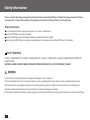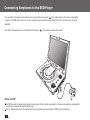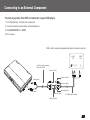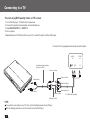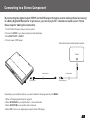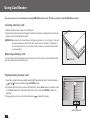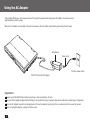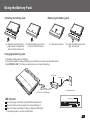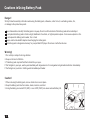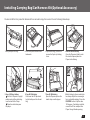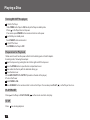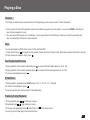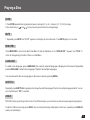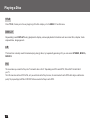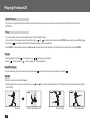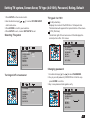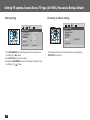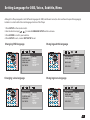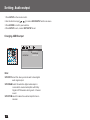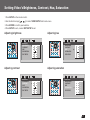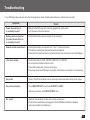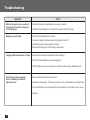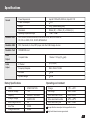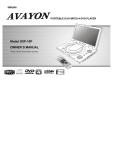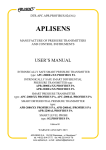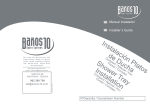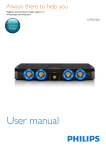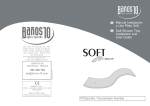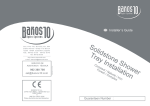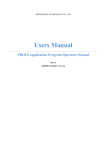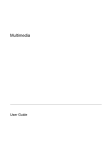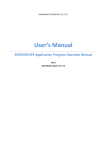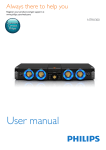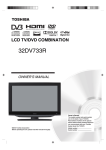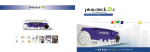Download Lenco DVP-1022
Transcript
ENGLISH PORTABLE DVD PLAYER OWNER`S MANUAL MODEL NO :DVP-1022 RE VE RS AL P/N MO DE DO WN UP MPEG4 UNIVERSAL SERIAL BUS SD/MMC/MS CARD Please read this manual before operating Table of Contents Table of Contents.......................................................................................................................................................................1 Safety Information......................................................................................................................................................................2 Remote Control..........................................................................................................................................................................3 Description................................................................................................................................................................................4 Using the Remote Control...........................................................................................................................................................5 Connecting Earphones to the DVD Player.....................................................................................................................................6 Connecting to an External Component .........................................................................................................................................7 Connecting to a TV......................................................................................................................................................................8 Connecting to a Stereo Component..............................................................................................................................................9 Using Card Reader....................................................................................................................................................................10 Using USB Port.........................................................................................................................................................................11 Using the AC Adaptor................................................................................................................................................................12 Using the Battery Pack..............................................................................................................................................................13 Cautions in Using Battery Pack..................................................................................................................................................14 Installing Carrying Bag/Car Harness Kit(Optional Accessory).......................................................................................................15 Playing a Disc......................................................................................................................................................................16-20 Playing MP3 and Regular Audio CD............................................................................................................................................21 Playing Picture CD...................................................................................................................................................................22 Setting TV system, Screen Saver, TV type (4:3/16:9), Password, Rating, Default.......................................................................23-24 Setting Language for OSD, Voice, Subtitle, Menu........................................................................................................................25 Setting Audio output.................................................................................................................................................................26 Setting Video's Brightness, Contrast, Hue, Saturation.................................................................................................................27 Adjusting LCD Screen...............................................................................................................................................................28 Troubleshooting..................................................................................................................................................................29-30 Specifications..........................................................................................................................................................................31 5 1 Safety Information Please read all of the safety and operating instructions before operating this Player, follow all warnings placed on the Player and in the user's manual. These safety and operating instructions should be retained for future reference. Safety Information Do not expose the system to excessive moisture, rain, sand, or heat sources. Place the DVD Player on a firm, flat surface. Keep the DVD Player away from domestic heating equipment and direct sunlight. When placing the DVD Player in a cabinet, allow about one inch of space all around the DVD Player for ventilation. SAFETY WARNING CLASS 1 LASER PRODUCT / KLASSE 1 LASER PRODUKT / LUOKAN 1 LASER LAITE / KLASS 1 LASER APPARAT / PRODUCTO LASER CLASE. INVISIBLE LASER RADIATION WHEN OPEN AND INTERLOCKS DEFEATED. AVOID EXPOSURE TO BEAM. WARNING 1.To prevent fire or electrical shock, do not expose this Player to rain or moisture. 2.To avoid electrical shock, do not open the cabinet, no user-serviceable parts inside, refer servicing to qualified personnel only. 3.Certain countries may regulate the disposal of the battery used to power this product. Please consult with your local authority. 4.Listening with earphones for many hours at maximum volume may damage your hearing. 5.The Player should be connected to a power supply only of the type described in the operating instructions or as marked on the Player. 52 Remote Control Remote Control STANDBY MENU/PBC 1 14 DISPLAY MUTE P/N L/R ANGLE LANGUAGE SUBTITLE TITLE 15 16 2 17 3 4 18 5 1 2 3 4 5 6 7 8 9 0 10+ 6 7 SLOW 19 8 ENTER SETUP 20 9 21 22 23 10 REPEAT MARK GOTO 24 25 ZOOM 11 12 REMOTE CONTROL 13 1.MENU/PBC Button Brings up the disc menu. 2.L/R Button Selects left, right and stereo sound tracks. 3.P/N Button Selects PAL/NTSC TV systems. 4.TITLE Button 5.SUBTITLE Button Selects the subtitle's language. 6.Number Buttons (0,1,...,9) 7.10+ Button Uses to input 10 to 999 (combining this button and other digit number buttons). 8. ENTER/DIRECTION Buttons 9.SETUP Button Brings up the setup MENU to set up the system's language, audio, display, password etc. 10.SKIP FORWARD ( )Button Use to skip to next title, chapter or track. 11.SKIP BACKWARD ( ) Button Use to skip to previous title, chapter or track. 12.ZOOM Button 13.GOTO Button Use to enter the specific chapter, track or time to playback. 14.STANDBY Button Toggles between putting the Player on standby and power on. 15.DISPLAY Button Displays the current disc playback information. 16.MUTE Button 17.ANGLE Button Use to access various camera angles on a DVD. 18.LANGUAGE Button Selects the voice language in a DVD. 19.SLOW Button 20.PLAY/PAUSE ( )Button Press once to start play, press again to pause. 21.STOP Button Stops disc play. 22.FAST REVERSE ( ) Button 23.FAST FORWARD ( ) Button 24.REPEAT Button Allows you to repeat play a title, chapter, track, or disc. 25.MARK Button Use to mark a point where the playback starts each time when the MARK button is pressed later on. 5 3 Description Right View Front View 1 2 4 OP EN 3 6 7 4 2 3 8 5 9 1.LCD 2.(16:9/4:3)(REVERSE)/(MODE)/ (DOWN) /(UP) 3.OPEN 4.DISC COVER 5. PLAYBACK BUTTONS PLAY/POWER ON( FAST REVERSE( 5 6 7 8 9 10 1 ) ) FAST FORWARD( ) PAUSE /STEP( / ) STOP/POWER OFF( ) 6.LCD on/off switch 7.CURSOR(UP/DOWN/LEFT/ RIGHT), ENTER( ) 8.MENU/PBC 9.DISPLAY 1.OPEN 2. EARPHONE / SPEAKER VOLUME 3. EARPHONE JACK 4.DC IN 12V 5.POWER ON/OFF 6.INPUT / OUTPUT 7.VIDEO 8.AUDIO OUT 9.AUDIO IN 10.SPDIF: Digital audio signal output jack Bottom View Left View 1 4 3 2 1 2 EN OP 3 1.LED LIGHT/REMOTE CONTROL SENSOR 2.3-in-1 card slot 3.LED LIGHT 4.USB slot 54 1.RELEASE LATCH (Battery pack separation switch) 2.BATTERY PACK 3.SPEAKER Using the Remote Control Installing the battery Using the remote control Point the remote control directly at the remote sensor on the front of the DVD Player. 1. Press the locking tab in the arrow direction. (1) (2) 4 8 3 TU K AR M AT PE 3. Insert a 3V lithium battery into the tray with the polarity ( + ) facing up as marked. (4) R RE (3) M EM OD O EL TE No C .:R O N M TR C- O 22 L 0 GO TO SL O W ZO 9 OM EN 5 0 TE R SE 1 6 P 10 2 7 AN G + LE DI LA SP NG LA UA Y G E M SU UT BT E IT LE ST AN D BY P/ TI N TL E L/ M R EN U /P BC 2. Pull out the battery tray. Remote Control Sensor 4. Replace the battery tray by pushing it until it clicks into place. 5 Connecting Earphones to the DVD Player You can attach an earphone with a stereo mini-jack plug to the phone jack ( ) for private listening. Its volume is adjustable using the VOLUME control dial. You can also connect a second earphone to the AUDIO OUT jack, but its volume cannot be adjusted. Note: When the earphone is connected to the Phone Jack ( ), the speaker will be disconnected. Notes on DSP The DSP decodes the digital audio signal into stereo dts or Dolby digital audio signal for speaker and earphone playback after converting the signal to analog and amplifying it. The 5.1 digital signal passes through without decoding and can be accessed by the SPDIF jack on the Player. 56 Connecting to an External Component You can enjoy video from VCR or camcorder on your DVD player. 1. Turn off DVD player, VCR and other components. 2. Connect the audio and video cables as illustrated below. 3. Slide INPUT/OUTPUT to INPUT. 4.Turn on power. VCR or other component equipped with external output connectors AUDIO OUT R AV adaptor cable (provided) (Mini-jack to RCA) VIDEO OUT L Video in: Yellow Video out: Yellow O PE N Video(yellow) Audio(left):White Audio(right):Red Audio (black) Audio(left):White AV CABLE (Not provided) Audio(right):Red 5 7 Connecting to a TV You can enjoy DVD quality video on TV screen. 1. Turn off DVD player, VCR and other components. 2. Connect the audio and video cables as illustrated below. 3. Slide INPUT/OUTPUT to OUTPUT. 4.Turn on power. 5.Repeatedly press TV/Video button on your TV to select the input from the DVD player. Connect to a TV equipped with external connection jacks AUDIO IN R AV adaptor cable (provided) (Mini-jack to RCA) VIDEO IN L Video out: Yellow Video in: Yellow O PE N Video(yellow) Audio(left):White Audio(right):Red Audio (black) Audio(left):White Audio(right):Red TIPS If you wish to view video on your TV only, close the display panel of your Player. With the display panel shut, use the remote to control the Player. 58 AV CABLE (Not provided) Connecting to a Stereo Component By connecting the digital output (SPDIF) on the DVD player through a coaxial cable (optional accessory) to a Dolby Digital/DTS amplifier or processor, you can enjoy full 5.1 channel surround sound. Follow these steps for making the connection. 1.Turn off both DVD player and your stereo system. 2.Connect the SPDIF to your stereo system as illustrated below. 3.Slide INPUT/OUTP to OUPUT. 4.Turn on power of DVD player. Coaxial terminal connecting stereo system COAXIAL O PE N Coaxial cable SPDIF(black) Coaxial cable COAXIAL(black) Depending on your amplifier system, you need to make the following selection from MENU: 1.Refer to Changing Audio Output on page 26. 2.Select SPDIF/RAW if your amplifier has 5.1-channel decoder. 3.Select SPDIF/PCM if your amplifier has 2 channels. 4.Select OFF, if there is no digital signal output from the DVD player. 5 9 Using Card Reader The player has a 3-in-1 card reader, accepting MMC(Multimedia card), SD (Secure digital card) and MS (Memory stick). Inserting a memory card 1.Make sure that no disc is placed on the Player. 2.Insert the card into the slot with the gold contacts facing down. Gently push the card in all the way until the card is fixed in place. WARNING: Be careful not to insert the card in the wrong direction, or it is forced in, the card may be damaged, or data on the card may be lost or corrupted. If the player is not recognizing the card, or if it does not fit correctly, re-orientate the card and try reinserting it. Removing a memory card You can remove the card anytime even it is playing. To remove a card, grasp the end of the card and remove the card from the slot. Card slot Playing memory memory card 1.Insert the card and the screen will display the MP3 playback (default). Use direction key ( and ) to select the file and press ENTER to play. 2.To access other file format, such as JPEG and DivX, press or twice to move the cursor to the “Media Selection” at the lower right of the screen and press ENTER to make the selection. 3.Press to move the cursor to the file-list and use to select file to play. [MP3_01]TRACK01.MP3 01.MP3_01 02.MP3_02 03.MP3_03 04.MP3_04 05.MP3_05 001.TRACK01 002.TRACK02 003.TRACK03 004.TRACK04 005.TRACK05 006.TRACK06 007.TRACK07 008.TRACK08 009.TRACK09 010.TRACK10 Media Selection 5 10 Using USB Port The player accepts most USB devices such as MP3, DSC, USB- drive, Digital Camcorder etc. The USB in this player is version 2.0. O PE N USB slot Pluging a USB device 1.Remove the disc from the player. 2.Plug in the USB device to the USB port on the player. Removing a USB device You can remove the USB device anytime even it is playing. To remove the USB device, simply grasp the end of the USB and remove it from the slot. Playing a USB device 1.Insert the USB device and the screen will display the MP3 playback (default). Use direction key ( and ) to select the file and press ENTER to play. 2.To access other file format, such as JPEG and DivX, press or twice to move the curser to the “Media Selection” at the lower right of the screen and press ENTER to make the selection. 3.Press to move the cursor to the file list and use to select file to play. 5 11 Using the AC Adaptor This portable DVD player can be powered by AC through the supplied switching power AC adaptor. It can also use the supplied battery pack to power. When the AC adaptor is connected to the unit and powered, the unit will be automatically powered by the AC power. AC adaptor Power cord O PE N To home power outlet To DC12V IN on the DVD player Important ! Always turn off the DVD Player before connecting or disconnecting the AC cord. Only use the AC adaptor supplied with this Player. Using a different type of adaptor may cause malfunction or damage to the product. When the AC adaptor is used for prolonged period of time, the adaptor may heat up, this is normal and is not a cause for concern. When not using the adaptor, unplug it from the outlet. 5 12 Using the Battery Pack Installing the battery pack Removing the battery pack <1>.Align and insert the battery <2>.Slide the battery pack to the pack into the corresponding left until it clicks into place. slots on the back of the unit. <1>.Slide down the latch. <2>.Slide the battery pack to the right, and remove. Charging the battery pack 1. Attach the battery pack to the Player. 2. Use the AC adapter to charge the battery pack. Make the connection as illustrated below. 3.Slide POWER to ON. ( The Player must be turned on to charge the battery). AC adaptor Power cord OP EN To home power outlet To DC12V IN on the DVD player LED Indicator During charging, the red and green LEDs blink alternatively. When the battery is fully charged, the orange LED stays lit . When the Player uses battery for power, steady red LED lights. If the battery power is low, the red LED blinks. LED INDICATOR OPEN 5 13 Cautions in Using Battery Pack Danger! Strictly follow these safety information when using the battery pack, otherwise, a short circuit, overheating, smoke, fire, or damage to the product may result. Never disassemble or modify the battery pack in any way. Do not touch the terminal of the battery pack with a metal object. Do not place the battery pack in direct sunlight, dashboard of a vehicle, or high temperature place. It can cause explosion or fire. Do not expose the battery pack to water, fire, or heat. Always use the included AC adaptor when charging the battery pack. This battery pack is designed exclusively for your portable DVD player. Do not use it with other devices. Warning! 1. Do not drop or subject to strong vibration. 2. Keep out of reach of children. 3. The battery pack may leak fluid that is harmful to your eyes. If this fluid gets in your eyes, wash eyes immediately with large amounts of running water and get medical attention immediately. If the fluid gets on your skin or clothing, wash immediately with water. Caution! 1. When not using the battery pack, remove it and store in a cool place. 2. Keep the battery pack free from smoke, steam, moisture, and dust. 3. Using the battery pack under 0 C (32 F) or over 40 C(104 F) can cause reduced battery life. x 5 14 Installing Carrying Bag/Car Harness Kit(Optional Accessory) You can install the Carry case/Car Harness kit to a car seat to enjoy the movie in the car. Following these steps. 1.Unzip and open the bag. 2.Fold the top and bottom covers backwards. 3.Zip close the bag; you have to reverse the flap to zip the bag close. 4.Case A: Without battery Open the Player and slide it under the elastic strap and place the Player inside the bag. DC IN 12V 1 2 5.Case A: Without battery 1 Fold the LCD panel to upright position and pull the elastic bag over the back of the Player. 2 Place the elastic strap over the player. 6.Case B: With battery Fold down the LCD panel and tug the battery end into the net bag. 7.Case B: With battery Open the Player and place the elastic strap over the player. 8.Attach the bag to the car seat by the two straps. Adjust the screen angle for a comfortable vidwing. Press the REVERSE button to flip the video 180 degrees. If no battery installed, connect the DV car adaptor to the Player through the side opening. 5 15 Playing a Disc Turning ON /OFF the player To Turn On The Player 1.Slide POWER on the Player to ON, this will put the Player on standby mode. 2.Press on the Player to turn on the power. 3.You can also press STANDBY on the remote control to turn on the power. To put the Player on standby mode Press STANDBY on the remote control. To Turn Off The Power Slide POWER on the Player to OFF. Preparation for Playback 1.Make sure the unit has the power either from the battery pack or the AC adaptor. 2.Loading a disc, following these steps: Open the top cover by pushing the latch to the right and lift the top cover. Press the OPEN button to open the disc compartment cover. Place a disc into the tray with the label side facing up. Close the disc cover. 3.Slide INPUT/OUTPUT to OUTPUT (located on the side of the player). 4.Turn on the Power Slide POWER to ON. Press STANDBY on the remote control to turn on the Player. You can also press PLAY ( PLAY/PAUSE Press on the Player or PLAY/ PAUSE ( STOP Press 5 16 once to stop playback. ) on the remote control to start play. ) on the Player to turn on. Playing a Disc Resume This Player provides a unique resume function for making viewing movie more convenient. Follow these steps 1.When you want to interrupt the playback and come back later to play where you interrupted it, you can press OPEN on the Player to open the disc compartment cover. 2.You can now turn off the power, put it on standby, or even remove the disc from the Player, and when you play the same disc next time, the disc will play from where it was interrupted. Skip You can skip chapters on DVD-Video, tracks on CDs, and Video CDs. 1.To skip forward, press during play or while paused; it skips to the next chapter or track. Each press increases the numbers of skips. 2.To skip to previous chapter or track, press . Fast Forward and Reverse 1.During playback, to fast forward, repeatedly press 2.During playback, to fast rewind, repeatedly press 3.To resume normal playback, press . to increase the fast forward speed 2x, 4x, 8x, 20x. to increase the fast reverse speed 2x ,4x ,8x ,20x. Slow Motion 1.During playback, repeatedly press SLOW to play at 1/2, 1/3, 1/4, 1/5, 1/6, 1/7 speeds. 2.To resume normal playback, press . You can only perform slow motion play in the forward direction. Frame-by-Frame Playback 1.During playback, press on the Player to pause. 2.Repeatedly press to play one fame at a time. 3.To resume normal playback, press on the Player or You can only perform step play in the forward direction. on the remote control. 5 17 Playing a Disc Repeat Playback You can play a chapter, a track, a title, a file or the entire disc repeatedly. 1.During playback, repeatedly press REPEAT to choose a Repeat option. Depending on the type of disc,the Repeat options may be different. 2.To cancel repeat playback, repeatedly press REPEAT until " REP:[ OFF ] " appears on the screen. Mark (Bookmark) The Mark function lets you select parts of a DVD so that you can quickly find the section at a later time. Follow these steps to set up marker playback: 1.During playback, press MARK on the remote control. 2.Use to select the desired underscore. 3.When you reach the scene you want to mark, pres s ENTER to confirm; and the underscore changes to a number (1, 2, 3, 4 or 5 ). 4.Repeat the above procedure for a new scene. You can have up to 5bookmarks. You can perform marker playback at any time by press i ng MARK, and using to select one of the marks, then pre s sing on the Player to start playing the bookmarked scene. The playback continues until the end of the disc. Repeat the above to play the other marked scenes. GOTO You can go directly to a desired chapter and play, or play at a desired point of time. Follow these steps : (A)To play a specific chapter 1. Press GOTO, use to select title (TT) and chapter (CH) and enter the desir ed number. 2. Press ENTER to confirm and start play. 5 18 (B)To play from a specific point of time. 1. Press GOTO, repeatedly press to move to the time display and it changes 00:00:00. 2. Fill in the time (hour: minute: second). 3. Press ENTER to confirm and start play. Playing a Disc ZOOM 1.Press ZOOM repeatedly during playback or pause to enlarge (2X, 3x, 4x, ) or reduce (1/2, 1/3, 1/4) the image. 2.Use direction keys ( and ) to move around (pan and scan) the enlarged image. MUTE 1. Repeatedly press MUTE until " MUTE " appears on the display to silence the audio. Press MUTE again to turn on audio. MENU/PBC Press MENU/PBC to return to the dis c's Start Menu if it has the Start menu, if not, " INVALID KEY " appears. Use " TITLE " to return to the beginning of the disc if there is no Start Menu. LANGUAGE To switch voice language, press LANGUAGE, the currently selected language is displayed on the screen. Repeatedly press LANGUAGE to select other language if the disc has multiple languages. You can also switch the voice language in disc menu screen by pressing MENU. SUBTITLE Repeatedly press SUBTITLE during playback to change the subtitle's language if the disc has multiple language substitle. You can turn off subtitle when " OFF " is selected. ANGLE With DVDs featuring recordings of pictures shot from different angles, you can choose any desired viewing angle during playback. To switch to different view angle, press ANGLE, the currently selected angle is displayed on the screen, repeatedly press ANGLE to select your desired angle. 5 19 Playing a Disc TITLE Press TITLE, it takes you to the very beginning of the title and play, or to the MENU if it has title menu. DISPLAY Repeatedly press DISPLAY during playback to display various playback information such as current title, chapter, track elapsed time, languages etc. L/R This function is mostly used for karaoke (sing along) discs, by repeatedly pressing L/R, you can select STEREO, MONO L, MONO R. P/N This is used when you connect the Player to a TV and watch video on the TV. Repeatedly press P/N to select NTSC, PAL and AUTO to match that of your TV. The LCD screen does not have NTSC or PAL, so if you watch video on the Player's screen, it is recommended to set to NTSC which will give a better video quality. The player will play both PAL or NTSC DVD's tiltes even when the Player is set to NTSC. 5 20 Playing MP3 and Regular Audio CD Valid MP3 CD and CD-R/RW The MP3 files should be ISO9660 or Joliet format. Use " mp3 " as the file extension. Play In most cases, when a MP3 or CD is placed into the player, the first song file of the first folder palys. In other cases, the file manger appears. Use direction keys ( and ) to select the song file and press Play control to play. on the Player or on the remote 5 21 Playing Picture CD Valid Picture The player can play both Kodak Picture CD that you order from photo processing store, and home-made CD by burning JPEG files onto a CD-R or CD-RW disc. Play In most cases, after the disc is placed into the player, the first file will be shown. In other cases, the file manger appears. Use direction keys ( and ) to select the picture and press ENTER to view one picture or press PLAY the Player or on the remote control to start the slide show ( plays photos automatically). Press ZOOM to enlarge the photo and use and to move around the enlarged photo.The slide show function stops when your press ZOOM. on Pause 1.During playback, press (on the remote) or (on the player) to pause. 2.Press (on the remote) or (on the player) to resume playback. Next/Previous You can manually skip to the next picture by pressing , and to skip to the previous picture by pressing . Rotate The picture can be rotated and flipped. 1.During playback or pause, use direction keys ( respectively. and ) to rotate right 90 degrees, left 90 degrees, flip vertically and horizontally UP-DOWN Original 5 22 Rotate right 90 degrees LEFT-RIGHT Flip vertically Flip horizontally Setting TV system, Screen Saver, TV type (4:3/16:9), Password, Rating, Default 1.Press SETUP on the remote control. TV type 4:3 or 16:9 2.Use the direction keys( ) to select SYSTEM SETUP and its sub-menu. 3.Press ENTER to confirm your selection. 4.Press SETUP to exit, or select EXIT SETUP to exit. STANDBY MENU/PBC DISPLAY MUTE P/N L/R ANGLE LANGUAGE SUBTITLE TITLE 1 2 3 4 5 6 7 8 9 0 Selecting TV system 4:3 LB (Letter Box) Displays the content of the DVD title in 16:9 aspect ratio. The black bars will appear at the top and bottom of the screen. 4:3 PS( Pan Scan) The left and right of the screen are cut off and displays the central portion of the 16:9 screen. STANDBY MENU/PBC DISPLAY MUTE P/N L/R ANGLE LANGUAGE SUBTITLE TITLE 1 2 3 4 5 6 7 8 9 0 10+ SLOW ENTER 10+ SLOW ENTER SETUP REPEAT MARK GOTO ZOOM SYSTEM SETUP TV SYSTEM SCREEN SAVER TV TYPE PASSWORD RATING DEFAULT SETUP NTSC PAL AUTO REPEAT MARK GOTO SYSTEM SETUP TV SYSTEM SCREEN SAVER TV TYPE PASSWORD RATING DEFAULT 4:3PS 4:3LB 16:9 ZOOM EXIT SETUP REMOTE CONTROL MODEL No.:RMC-221 EXIT SETUP REMOTE CONTROL MODEL No.:RMC-221 STANDBY Changing password MENU/PBC STANDBY DISPLAY MUTE P/N L/R ANGLE LANGUAGE SUBTITLE TITLE 1 2 3 4 5 6 7 8 MENU/PBC 1. Use direction keys ( ) to select PASSWORD. 2. Key in your old password ( 000000 if this is the first use). press ENTER to confirm. 3.Key in new password and again to verify. Turning on/off screen saver DISPLAY MUTE P/N L/R ANGLE LANGUAGE SUBTITLE TITLE 1 2 3 4 5 6 7 9 0 SYSTEM SETUP 9 0 10+ SLOW ENTER SETUP REPEAT MARK GOTO ZOOM TV SYSTEM SCREEN SAVER TV TYPE PASSWORD RATING DEFAULT ON OFF 8 10+ SYSTEM SETUP SLOW ENTER SETUP EXIT SETUP REPEAT MARK GOTO ZOOM TV SYSTEM SCREEN SAVER TV TYPE PASSWORD RATING DEFAULT REMOTE CONTROL MODEL No.:RMC-221 REMOTE CONTROL EXIT SETUP MODEL No.:RMC-221 5 23 Setting TV system, Screen Saver, TV type (4:3/16:9), Password, Rating, Default STANDBY STANDBY DISPLAY MUTE P/N Setting rating LANGUAGE SUBTITLE TITLE 1 2 3 4 5 6 0 7 ENTER SETUP MARK GOTO MUTE P/N L/R ANGLE LANGUAGE SUBTITLE TITLE Resetting to default setting 1 2 3 4 5 6 7 8 9 0 8 10+ SLOW REPEAT DISPLAY L/R ANGLE 9 MENU/PBC MENU/PBC ZOOM SYSTEM SETUP TV SYSTEM SCREEN SAVER TV TYPE PASSWORD RATING DEFAULT EXIT SETUP 10+ SLOW 1 2 3 4 5 6 7 8 KID SAFE G PG PG13 PG-R R NC-17 ADULT ENTER SETUP REPEAT MARK GOTO SYSTEM SETUP TV SYSTEM SCREEN SAVER TV TYPE PASSWORD RATING DEFAULT RESTORE ZOOM EXIT SETUP REMOTE CONTROL MODEL No.:RMC-221 REMOTE CONTROL MODEL No.:RMC-221 1.Go to PASSWORD and enter the password to open the lock for Rating, the " " shows 2.Go to RATING and select the rating. 3.Go back to PASSWORD and enter the password again to lock the Rating, the " " shows. 5 24 All settings will revert to the original factory settings when RESTORE is selected. Setting Language for OSD, Voice, Subtitle, Menu Although this Player supports a list of different languages for OSD, subtitle and voice, the disc must have the specific language(s) builted-in in order to effect the multi-language function of this Player. 1.Press SETUP on the remote control. 2.Use the direction keys( ) to select LANGUAGE SETUP and its sub-menu. 3.Press ENTER to confirm your selection. 4.Press SETUP to exit, or select EXIT SETUP to exit. STANDBY MENU/PBC STANDBY MENU/PBC DISPLAY MUTE P/N L/R DISPLAY MUTE P/N L/R ANGLE LANGUAGE SUBTITLE TITLE ANGLE LANGUAGE SUBTITLE TITLE Changing OSD language 2 3 1 2 3 4 5 6 7 8 9 0 1 10+ SLOW ENTER SETUP LANGUAGE SETUP OSD LANGUAGE AUDIO LANG SUBTITLE LANG MENU LANG EXIT SETUP STANDBY REPEAT MARK DISPLAY MUTE ANGLE LANGUAGE Changing subtitle language 4 ENGLISH GERMAN SPANISH FRENCH PORTUGUESE ITALIAN MENU/PBC GOTO ZOOM P/N 1 2 3 4 5 6 7 8 9 0 ENTER SETUP L/R DISPLAY MUTE TITLE ANGLE LANGUAGE 3 5 6 7 9 0 8 10+ ENTER SETUP LANGUAGE SETUP OSD LANGUAGE AUDIO LANG SUBTITLE LANG MENU LANG EXIT SETUP MARK GOTO P/N ZOOM SUBTITLE L/R TITLE Changing menu language 4 SLOW REPEAT MENU/PBC GOTO ZOOM ENGLISH FRENCH SPANISH PORTUGUESE GERMAN ITALIAN OFF MODEL No.:RMC-221 Changing voice language 2 OSD LANGUAGE AUDIO LANG SUBTITLE LANG MENU LANG REMOTE CONTROL MODEL No.:RMC-221 1 LANGUAGE SETUP EXIT SETUP STANDBY REPEAT MARK REMOTE CONTROL SUBTITLE 10+ SLOW ENGLISH FRENCH SPANISH PORTUGUESE LATIN GERMAN ITALIAN 1 2 3 5 6 7 9 0 4 8 10+ SLOW ENTER SETUP LANGUAGE SETUP OSD LANGUAGE AUDIO LANG SUBTITLE LANG MENU LANG EXIT SETUP REPEAT MARK GOTO REMOTE CONTROL REMOTE CONTROL MODEL No.:RMC-221 MODEL No.:RMC-221 ZOOM ENGLISH FRENCH SPANISH PORTUGUESE GERMAN LATIN ITALIAN 5 25 Setting Audio output 1.Press SETUP on the remote control. 2.Use the direction keys( ) to select AUDIO SETUP and its sub-menu. 3.Press ENTER to confirm your selection. 4.Press SETUP to exit, or select EXIT SETUP to exit. STANDBY DISPLAY MUTE MENU/PBC P/N L/R Changing AUDIO output LANGUAGE SUBTITLE 1 2 3 4 5 6 7 8 9 0 ANGLE TITLE 10+ AUDIO SETUP AUDIO OUT SLOW ENTER SETUP REPEAT MARK GOTO EXIT SETUP SPDIF/OFF SPDIF/RAW SPDIF/PCM ZOOM REMOTE CONTROL MODEL No.:RMC-221 Note: SPDIF/OFF:select this when you do not want to have digital audio signal output. SPDIF/RAW:select this when the digital audio output is connected to an external amplifier with Dolby Digital or DTS decoder which gives 5.1 channel sound. SPDIF/PCM:select this when the external amplifier has no decoder. 5 26 Setting Video's Brightness, Contrast, Hue, Saturation 1.Press SETUP on the remote control. 2.Use the direction keys( ) to select VIDEO SETUP and its sub-menu. 3.Press ENTER to confirm your selection. 4.Press SETUP to exit, or select EXIT SETUP to exit. STANDBY DISPLAY MUTE LANGUAGE ANGLE P/N SUBTITLE 2 3 4 5 6 7 8 9 0 10+ SLOW ENTER SETUP STANDBY GOTO MUTE P/N L/R ANGLE LANGUAGE SUBTITLE TITLE TITLE 1 MARK ZOOM Adjusting hue VIDEO SETUP BRIGHTNESS CONTRAST HUE SATURATION EXIT SETUP 1 2 3 4 5 6 7 8 9 0 VIDEO SETUP ENTER SETUP REPEAT P/N LANGUAGE SUBTITLE STANDBY 2 3 4 5 6 7 8 10+ SLOW ENTER SETUP REPEAT MARK GOTO EXIT SETUP MUTE MENU/PBC P/N L/R TITLE 1 0 ZOOM L/R Adjusting contrast 9 GOTO +6 +4 +2 0 -2 -4 -6 MODEL No.:RMC-221 DISPLAY ANGLE MARK BRIGHTNESS CONTRAST HUE SATURATION REMOTE CONTROL MENU/PBC MODEL No.:RMC-221 MUTE 10+ SLOW 12 10 8 6 4 2 0 REMOTE CONTROL DISPLAY MENU/PBC DISPLAY L/R Adjusting brightness REPEAT STANDBY MENU/PBC ZOOM Adjusting saturation LANGUAGE SUBTITLE 1 2 3 4 5 6 7 8 9 0 ANGLE VIDEO SETUP BRIGHTNESS CONTRAST HUE SATURATION EXIT SETUP 12 10 8 6 4 2 0 TITLE 10+ SLOW ENTER SETUP VIDEO SETUP BRIGHTNESS CONTRAST HUE SATURATION EXIT SETUP REPEAT MARK GOTO ZOOM 12 10 8 6 4 2 0 REMOTE CONTROL MODEL No.:RMC-221 REMOTE CONTROL MODEL No.:RMC-221 5 27 Adjusting LCD Screen Following these steps to adjust the LCD quality during playback or while paused. 1.Repeatedly press MODE on the screen panel to select the parameters listed in the menu. You can change BRIGHTNESS, CONTRAST, SATURATION and HUE. 2.Repeatedly press (or hold down) UP and DOWN to change the setting of the parameter selected. 3.To reset the setting to its defaulted value, select RESET by repeatedly pressing MODE then press UP or DOWN to confirm. MODE REVERSE 16:9/4:3 5 28 DOWN UP Troubleshooting If your DVD player dose not seem to be functioning properly, check the items below before you contact a service center. Symptom Check Power does not turn on or suddenly turns off Make sure the AC Power cord is securely plugged into an AC outlet. Turn the power off and then back on. Battery pack is in place but the power does not turn on or suddenly turns off Check that the battery pack is charged. If not, recharge it. Remote control does not work Check that the battery is inserted in the "+" and "-" directions properly. The batteries may be dead. Replace them with new batteries. Check that the signal transmission is directed at the remote control senor on the DVD player. Disc does not play Check that the disc is a DVD, DVD-RW, VIDEO CD, or AUDIO CD. Do not use a disc that has scratches or dirt. Check that the label-side of the disc is facing up. The pick-up lens of the DVD player may be dirty. Contact the service center for lens cleaning. No picture Check if the LCD on/off switch is stuck, and cannot move freely when the top cover is open. No picture and sound Check INPUT/OUTPUT is switched to OUTPUT not INPUT. With power turned on, slide INPUT/OUTPUT once. No sound Check the volume setting. If set to zero, turn up volume level. Check that the headphones are plugged into the PHONES and Audio jack. Speakers cannot be used with the headphones. 5 29 Troubleshooting Symptom Check While in the input mode, no picture is output from the external component to the DVD player Check that the DVD player is in the INPUT mode and in the DVD mode. Battery pack won't charge Check that the DVD player is turned on. Check that the video or audio cable is securely connected. You cannot charge the battery pack with the player turned off. A hot battery pack may take longer to charge. Wait until the battery pack is sufficiently cooled down. Charging LED indicator does not light Check with another fully charged pack if the LED lights. Check that the AC adaptor is securely plugged in. If DVD or battery pack is overheated, you will not be able to charge the battery pack. LED charging indicator quickly turns to red and green LEDs lit simultaneously Disconnect the AC adaptor and reconnect. Use another battery pack, if the same symptom occurs, the AC adaptor may be defective. If the second battery pack charges without any problem, your first battery pack may be defective. 5 30 Specifications General Power Requirements Input AC 100V~240V, 50/60 Hz, Output DC 12V Power Consumption > 15 W Weight 1201g (without battery pack) Dimensions Operating Temperature Range 252mm ( W ) x 175mm ( D ) x 30.5mm ( H ) +10 C~ +40 C Readable Disc DVD, DVD-R, DVD+R, DVD-RW, VCD,SVCD,DVCD, MP3,PICTURE CD, CD, CD-G, HDCD, CD-R, CD-RW, MPEG4/DivX Readable USB DSC, Camcorder, U-drive, MP3 player, and other USB storage devices Readable Card SD/MMC/MS card Video Output Composite Video 1 channel : 1.0 Vp-p (75 2 Channel L(1/L), R(2/R) Frequency Response + 2.5dB 20Hz - 20 kHz - S/N Ratio > 85 dB Dynamic Range > 80 dB Audio Output Battery Specifications load) Operating environment ITEM Nominal Voltage SPECIFICATION Charge 7.2V Discharge Capacity Minimum 4200 mAh Store less than 1 month -20 C~ +60 C Charge Voltage Max Charge Current + 0.05V 8.400 4A Store less than 3 months -20 C~ +45 C Store less than 1 year -20 C~ +25 C Use Time Charge time in Full 2.5HR 4.5HR 0 C~ +45 C -20 C~ +60 C The specifications are subject to change without notice. Weight and dimensions are approximate. 5 31