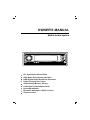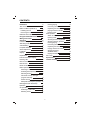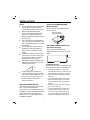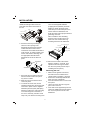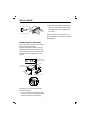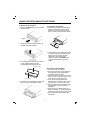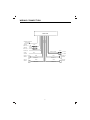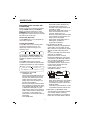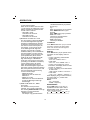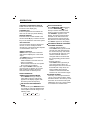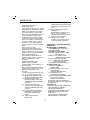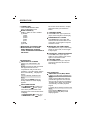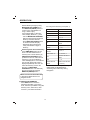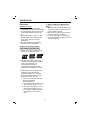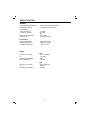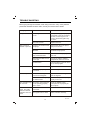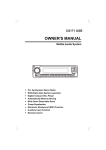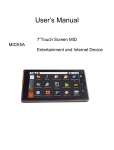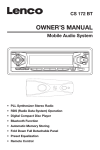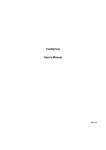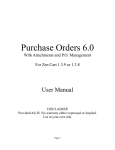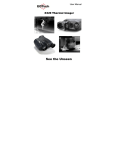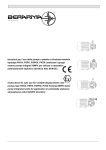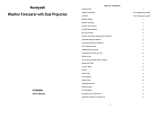Download Lenco Autoradio + CD + MP3 CS-173 DAB
Transcript
OWNER'S MANUAL
Mobile Audio System
PLL Synthesizer Stereo Radio
RDS (Radio Data System) operation
DAB (Digital Audio Broadcast) Operation
Digital Compact Disc Player
Automatically Memory Storing
Fold Down Full Detachable Panel
Preset Equalization
Electronic Shockproof (ESP) Function
Remote Control
CONTENTS
Installation
3
Take out screw before installation
3
DIN Front-Mount (Method A)
3
3
Installing the unit
Removing the unit
DIN Rear-Mount (Method B)
Using The detachable Front Panel
Wiring Connection
Operation
Location of keys
Switching on/off the unit
and illumiating
Faceplate Release
4
5
6
7
8
8
9
Loudness
9
9
10
Display
10
Equalization
10
Vacuum fluorescent display
11
Flashing LED
Remote sensor
11
11
ESP function
Reset function
11
11
Radio operation
Switching to radio mode
11
11
Sound adjustment
Selecting the frequency band
Selecting station
Pausing playing
Previewing all track
Repeating the same tracks
playing all track in random
Ejecting a disc
MP3 operation
Switch to CD (MP3) mode
Ejecting a disc
Selecting tracks in single step
Selecting directory up/down
Pausing playing
Previewing all tracks
Repeating the same track
Playing all tracks in random
Selecting tracks by
AMS/MP3 button
Display information
Disc notes
Specification
Trouble shooting
11
11
Automatic memory storing &
program scanning
11
Station storing
11
RDS (Radio Data System) operation 12
DAB (digital audio broadcast)
operation
13
CD operation
14
Switching to CD mode
14
Selecting tracks
14
2
14
14
14
14
14
14
14
15
15
15
15
15
15
15
15
16
17
18
19
INSTALLATION
Notes:
TAKE OUT SCREW BEFORE
INSTALLATION
Choose the mounting location where
the unit will not interfere with the
normal driving function of the driver.
Before finally installing the unit,
connect the wiring temporarily and
make sure it is all connected up
properly and the unit and the system
work properly.
Use only the parts included with the
unit to ensure proper installation. The
use of unauthorized parts can cause
malfunctions.
Consult with your nearest dealer if
installation requires the drilling of
holes or other modifications of the
vehicle.
Install the unit where it does not get
in the driver's way and cannot injure
the passenger if there is a sudden
stop,like an emergency stop.
If installation angle exceeds 30 from
horizontal, the unit might not give its
optimum performance.
Before install the unit, please remove
the two screws .
Take out screw
before installation
DIN FRONT-MOUNT (Method A)
Installation Opening
This unit can be installed in any
dashboard having an opening as show
below:
53mm
O
182mm
Installing the unit
Be sure you test all connections first, and
then follow these steps to install the unit.
30
Avoid installing the unit where it
would be subject to high temperature,
such as from direct sunlight, or from
hot air, from the heater, or where it
would be subject to dust, dirt or
excessive vibration.
DIN FRONT/REAR-MOUNT
This unit be can properly installed either
from "Front"(conventional DIN
Front-mount) or "Rear"(DIN Rear-mount
installation, utilizing threaded screw holes
at the sides of the unit chassis). For
details, refer to the following illustrated
installation methods.
3
1. Make sure the ignition is turned off,
and then disconnect the cable from the
vehicle battery's negative (-) terminal.
2. Disconnect the wire harness and the
antenna.
3. Press the release button on the front
panel and remove the control panel
(see the steps of "removing the front
panel").
4. Lift the top of the outer trim ring then
pull it out to remove it.
5. The two supplied keys release tabs
inside the unit's sleeve so you can
remove it. Insert the keys as far as
they will go (with the notches facing
up) into the appropriate slots at the
INSTALLATION
middle left and right sides of the unit.
Then slide the sleeve off the back of
the unit.
Then use the supplied hardware
(Tapping Screw (5x25mm) and Plain
Washer) to attach the other end of
metal strap to a solid metal part of the
vehicle under the dashboard. This
strap also helps ensure proper electrical
grounding of the unit.
Note to install the short threading
terminal of the mounting bolt to the
back of the unit and the other long
threading terminal to the dashboard.
Sleeve
L Key
Outer Trim Ring
Front Panel
R Key
6. Mount the sleeve by inserting the
sleeve into the opening of the
dashboard and bend open the tabs
located around the sleeve with a
screwdriver. Not all tabs will be able to
make contact, so examine which ones
will be most effective. Bending open
the appropriate tabs behind the
dashboard to secure the sleeve in
place.
Spring Washer Hex Nut
Metal Strap
Mounting Bolt
Plain Washer
Tapping Screw
Dashboard
10. Reconnect the cable to the vehicle
battery's negative (-) terminal. Then
replace the out trim ring and install
the unit's front panel (see the step of
"installing the front panel").
Tabs
Screwdriver
Removing the unit
Sleeve
7. Reconnect the wire harness and the
antenna and be careful not to pinch
any wires or cables.
8. Slide the unit into the sleeve until it
Locks into place.
9. To further secure the unit, use the
supplied metal strap to secure the back
of the unit in place. Use the supplied
hardware (Hex Nut (5mm) and Spring
Washer) to attach one end of the strap
to the mounting bolt on the back of
the unit. If necessary, bend the metal
strap to fit your vehicle's mounting area.
4
1. Make sure the ignition is turned off,
then disconnect the cable from the
vehicle battery's negative (-) terminal.
2. Remove the metal strap attached the
back of the unit (if attached).
3. Press the release button to remove the
front panel.
4. Lift the top of the outer trim ring then
pull it out to remove it.
5. Insert both of the supplied keys into the
slots at the middle left and right sides of
the unit, then pull the unit out of the
dashboard.
INSTALLATION
2. Align the screw holes on the bracket
with the screw holes on the unit, and
then tighten the screws (5x5mm)on
each side.
Note: the outer trim ring, sleeve and
the metal strap are not used for method
B installation.
DIN REAR-MOUNT (Method B)
If your vehicle is a Nissan, Toyota, follow
these mounting instructions.
Use the screw holes marked T (Toyota),
N (Nissan) located on both sides of the
unit to fasten the unit to the factory radio
mounting brackets supplied with your
vehicle.
Side View showing
Screw Holes marked
T, N
Screw
Factory Radio
Mounting Bracket
Screw
Hook
Dashboard or Console
To fasten the unit to the factory radio
mounting brackets.
1. Use a screwdriver to loose the hook's
screws on the front left and right sides
of the unit and remove the hooks.
5
USING THE DETACHABLE FRONT PANEL
To Detach the Front Panel
1. Press the OPEN button, the front panel
will slide down.
To Install the Front Panel
1.When the metal plate is folded down,
insert the front panel into the metal
plate then push them into the main
body. A ‘click’ sound should be heard.
2. Remove the front panel by pulling its
middle-hand side outward.
2. Note that if the front panel fails to lock
in position properly, pressing control
button may not function and the
display may be missing some
segments. Press the OPEN button
and then reinstall the front panel
again.
3. For safekeeping, store the front panel
in the supplied protective case
immediately after being removed.
Protective Case
Precautions when handling
1. Do not drop the front panel.
2. Do not put pressure on the display or
control buttons when detaching or
reinstalling the front panel.
3. Do not touch the contacts on the front
panel or on the main unit body. It may
result in poor electrical contact.
4. If any dirt or foreign substances
adhered on the contacts, they can be
removed with a clean and dry cloth.
5. Do not expose the front panel to high
temperatures or direct sunlight in
anywhere.
6. Keep away any volatile agents (e.g.
benzene, thinner, or insecticides) from
touching the surface of the front panel
7. Do not attempt to disassemble the
front panel.
Front Panel
4. Push the front metal plate into the main
body. A ‘click’ sound will be heard.
6
WIRING CONNECTION
MAIN UNIT
ANTENNA CONNECTOR
IGNITION
SWITCH (ACC+)
MEMORY
BACK-UP (B+)
FUSE
RED
FUSE
YELLOW
BLACK
GROUND (B-)
(GREY)
POWER
ANTENNA
Rch RED
REAR RCA CABLE
BLUE
Lch WHITE
FRONT Lch
SPEAKER
+
-
REAR Lch
SPEAKER
+
-
GREY
WHITE
GREY/BLACK
WHITE/BLACK
VIOLET
GREEN
VIOLET/BLACK
GREEN/BLACK
7
+
-
FRONT Rch
SPEAKER
+
-
REAR Rch
SPEAKER
OPERATION
LOCATION OF KEYS
8
OPERATION
When this mode is selected, any
automatic retune mode is not
activated. Only double beep sound
(ALARM) is output.
When newly tuned station does not
have TP information for several
seconds, beeps come out.
When TP information gets lost at the
current station for retune time, the
beep sound is out-putted.
When newly tuned station has no
RDS signal, "PI SEEK" is
suppressed somewhat.
SWITCHING ON/OFF THE UNIT AND
ILLUMINATING
Switch on the unit by pressing any button
(except OPEN button (7) and EJECT
button (4)). When system is on, press
POWER/ILL button (9) shortly to control
the brightness of VFD. Press it for several
seconds to turn off the unit.
FACEPLATE RELEASE
Press OPEN button (7) to fold down the
removable faceplate.
SOUND ADJUSTMENT
Press SEL button (10) to shortly select
the desired adjustment mode. The
adjustment mode will change in the
following order:
Volume
Bass
Treble
Balance
b) PI SOUND or PI MUTE
While AF switching is implemented in
C201 station, AF can switch to 100
MHz, which is non genuine AF (where,
different PI with same AF) in short
"DIP".
If a car cruises that critical area back
and forth, an oscillation
phenomenon can be occurred,
because the different PI code can be
received from 100 MHz with "XXX"PI.
The car radio has special procedure
to reduce even this kind of
unavoidable situation however there
is a limit to be escaped from this
serious case perfectly.
In that serious case, 2 mode is
selectable as follows:
Fader
By rotating the AUDIO ADJUST knob
(8) clockwise or counter-clockwise, it is
possible to adjust the desired sound
quality.
Press SEL button (10) for several
seconds, it is activated as cyclical mode
of following functions for user's selection.
TA SEEK or ALARM PI SOUND or MUTE
MASK DPI or ALL
RETUNE L or S
BEEP 2'nd ALL or OFF
a) TA SEEK OR TA ALARM
- TA SEEK mode:
When newly tuned station does not
receive TP information for several
seconds, the radio retunes to next
station which has not the same
station (PI) as the last station, but
has the TP information.
When TP information gets lost at the
current station for retune time which
is set by RETUNE SHORT (30 sec.)
or RETUNE LONG (90 sec.), the
radio start to retune to next same PI
station. When same PI station does
not catch in 1 cyclic search, the
radio retunes to next station with TP
information.
- TA ALARM mode:
98
100
90
PI: C201
100
PI: XXX
- PI SOUND mode:
When above different PI sound (DIP)
is heard once in a while, the DIP's
sound will be heard for a short time.
- PI MUTE mode:
Under above same situation, a mute
sound will be heard for a short time.
c) RETUNE L or RETUNE S mode
The initial time of automatic TA search
or PI search modes is selected.
When PI information is not caught for
retune time, the radio starts to retune
9
OPERATION
all allowed double key is pressed
long (1 sec).
e.g.
When preset button (14) is pressed.
When BND/LOU button (13) is
pressed.
When AMS button (18) is pressed.
- BEEP ALL mode:
The beep is generated when
every key is pressed.
- BEEP OFF mode:
The beep is disabled.
to next same PI station.
When same PI station does not catch
1 cyclic search, the radio goes to last
station and waits for several minutes
until PI code is received.
- RETUNE L mode:
Selected as 90 seconds.
- RETUNE S mode:
Selected as 30 seconds.
d) MASK DPI or MASK ALL mode
The AF frequency (which has different
PI or NO RDS signal with high field
strength) is masked during checking
PI when the unit searches AF. The
unit doesn't search this AF (DIP) for
few minutes. In the case of the AF
of NO RDS signal with high field
strength, if the real AF is wrongly
masked as DIP by some interference,
the unit hesitates to search real Afs.
For this reason, the unit has the user
option (MASK DPI) which doesn't
mask the AF of NO RDS signal with
high field strength. In MASK DPI
mode, the wrong sound or long mute
(according to PI SOUND or PI MUTE)
can be heard from the AF station
which has NO RDS signal and of
which the field strength is higher than
that of the currently tuning AF (station).
But, these phenomenons are rare and
the user will hardly hear the wrong
sound in whole Europe.
- MASK DPI mode:
Masked only the AF which has
different PI.
- MASK ALL mode:
Masked the AF which has different
PI and NO RDS signal with high
field strength.
LOUDNESS
Press BND /LOU button (13) for several
seconds to reinforce the bass output.
Press it for several seconds again to
release this function.
DISPLAY
Press DSP button (15) to operate as the
conversion of each display mode as
follows:
- In case of receiving a RDS station
In radio mode:
->PS ->CT ->FREQ ->PTY ->
In CD mode:
->CD ->CT ->PS ->FREQ ->PTY ->
- In case of no receiving CT or PTY
information, the display shows as "NO
CLOCK" or "NO PTY".
- In case of receiving a non RDS station
In radio mode:
->"NO CLOCK" ->FREQ -> "NO PTY" ->
In CD mode:
-> CD -> CT -> FREQ -> "NO PTY" ->
Each displaying time is several seconds,
and come back to 1st position after
several seconds.
Notes:
- CT = clock time
- FREQ = frequency
EQUALIZATION
Press P-EQ button (11) to turn on
equalization function and to select
desired audio mode. There are five
kinds of mode as below:
e) BEEP 2'ND, BEEP ALL, BEEP
OFF mode
The situation of beep sound is
selected. The 3 mode is selected a
also rotating AUDIO ADJUST knob (8)
lockwise or counter-clockwise.
- BEEP 2'nd mode:
The beep is only generated when
FLAT
10
CLASSICS
POP M
JAZZ
DSP OFF
OPERATION
VACUUM FLUORESCENT DISPLAY
Exhibit current frequency and activated
functions on the display (23).
FLASHING LED
If the front panel does not install in the
main unit, the LED (12) will be flashing.
REMOTE SENSOR
Point the remote control handset to the
remote sensor IR (24). Press the function
keys on the handset to control the system.
ESP FUNCTION
If the unit has the electronic shockproof
function, it can be shockproof about
several tens of seconds and this depends
on the EPROM IC of the unit.
RESET FUNCTION
RESET button (25) must be activated
with either a ballpoint pen or thin metal
object.
The RESET button is to be activated for
the following reasons:
- Initial installation of the unit when all
wiring is completed.
- All the function buttons do not operate.
- Error symbol on the display.
Note: if press RESET button (25), the
unit can't work yet, please use a cotton
swab soaked in isopropyl alcohol to
clean the socket on the front panel.
RADIO OPERATION
SWITCHING TO RADIO MODE
Press MODE button (6) shortly to
select radio mode, the radio mode
appears in the display together with
the memory band an frequency.
FM2
FM3
AUTOMATIC MEMORY STORING &
PROGRAM SCANNING
- Automatic memory storing
Press AMS button (18) for several
seconds, the radio searches from
the current frequency and checks
the signal strength until one cycle
search is finished. And then 6
strongest stations are stored into
the corresponding preset number
button.
- Program scanning
Press AMS button (18) shortly to
scan preset station, When the
field strength level is more than the
threshold level of stop level, the
radio is holding at that preset
number for several seconds with
release mute, then searches again.
STATION STORING
Press any one of the preset buttons
(14) (1 to 6) to select a station, which
had been stored in the memory. Press
this button for several seconds (until
2ND beeps come out), current station
is stored into the number button.
SELECTING THE FREQUENCY
BAND
At radio mode, press BND/LOU button
(13) shortly to select the desired band.
The reception band will change in the
following order:
FM1
SELECTING STATION
Press MANU/SKIP
button(16)
or button MANU/SKIP
(17)
shortly to activate automatic seek
function. Press for several seconds
until "MANUAL" appears on the
display, the manual tuning mode is
selected. If both buttons have not
been pressed for several seconds,
they will return to seek tuning mode
and "AUTO" appears on the display.
MW
11
OPERATION
PTY switch is shared as follows:
RDS (RADIO DATA SYSTEM)
OPERATION
- Setting RDS mode
Press AF button (3) and release
immediately to switch on or off RDS
mode.
Whenever RDS is switch on,
symbol “AF” appears on the display.
Program name is displayed on
receiving a RDS station.
“AF” starts blinking if the
broadcasting signal getting worse.
“ALARM” will be displayed when an
emergency broadcasting is received,
meanwhile sound output level will be
adjusted to the preset output level
automatically when the volume
control is set at minimum.
- Regional Program Operation
Press AF button (3) for several
seconds to switch on or off region
mode.
Some broadcasting stations change
their program from normal
broadcasting to regional
broadcasting for a certain time
period. When region is on, the
current listening program remains
unchanged. When region is off, it
allows the reception moves to the
regional station.
- Using PTY to Select Program
PTY button (1) is operated as
follows:
PTY MUSIC group
PTY SPEECH group
PTY MUSIC group
PTY SPEECH group
PTY off
According to above 2 allotted group,
the preset number is used for PTY
selection as follows:
MUSIC group
* POP M, ROCK M
*EASY M, LIGHT M
*CLASSICS, OTHER M
*JAZZ, COUNTRY
*NATION M, OLDIES
*FOLK M
SPEECH group
*NEWS, AFFAIRS, INFO
*SPORT, EDUCATE, DRAMA
*CULTURE, SCIENCE, VARIED
*WEATHER, FINANCE, CHILDREN
*SOCIAL, RELIGION, PHONE IN
*TRAVEL, LEISURE, DOCUMENT
- Listening to Traffic Announcement
TA button (2) is operated as follows:
When pressed short, it is engaging
whether TA mode on or off.
When TA mode is on and a traffic
announcement is transmitted:
When the unit was in CD (MP3), it
will switch temporarily to radio
mode.
Temporary switch over to an EON
linked station when EON detects a
traffic announcement on that other
program.
If the volume level was under the
threshold point it will be raised to
the threshold point. But the user
changed the volume level, which
was more than the threshold point
(min. TA volume level), it will be set
to the last level.
When TA mode is on, TA of
individual segment is turned on.
When a TP station is received, TP
of individual segment is turned on.
TA interruption function
The current traffic announcement is
cancelled by pressing this key.
But the TA mode will not be off.
When pressed long, it is selected
PTY off
While selecting PTY engagement,
its selection is implemented by
preset buttons as described in notes.
When PTY is selected, the radio
starts to search corresponding PTY
information, and stops if the
corresponding PTY information is
detected.
If corresponding PTY information is
not existed any more, PTY engaging
is automatically exit to normal mode.
Notes:
When PTY mode is engaged, the
12
OPERATION
Identification data showing traffic
information is being transmitted
or not
EON: Enhanced Other Networks
Information
Broadcasting information on PI,
AF, TP, TA, etc, relating to
networks other than the network
used for current reception
PTY: Program Type Code
Contents of programs such as
news, light music, sports etc.
EON TA LOCAL/EON TA
DISTANCE mode.
The purpose of this key is to reduce
unwanted EON TA switching, which
EON TA information was received
from current station and the radio
switched to that EON linked station,
but no information could not be
received because the EON linked
station is located too far from that
area. So the radio is switched back
to current station again. In above
operation, a customer listens to a
wrong program or mute sound for a
while.
EON TA LOCAL mode
When the filed strength level of
EON linked is less than threshold
level, the radio does not switch that
station, and a customer can hardly
listen to any disturbances.
When EON TA LOCAL mode is
selected, “EON TA LO” on numeric
display is indicated for a few
seconds.
EON TA DISTANCE mode
EON TA switch is tried to
implemented by the information of
current station.
When EON TA DISTANCE mode is
selected, “EON TA DX” on numeric
display is indicated for a few
seconds.
The RDS data used are the PI, PS,
AF, TP, TA, EON and PTY data.
PI: Program Identification code
Code for identifying programs
PS: Program Service Name
Broadcast station name data
expressed in alphanumerically
characters
AF: Alternative Frequencies
Frequency list of broadcasting
stations transmitting the same
program
TP: Traffic Program Identification
Identification data for traffic
information-broadcasting
station
TA: Traffic Announcement
Identification
DAB (DIGITAL AUDIO BROADCAST)
OPERATION
SWITCHING TO DAB MODE
Press MODE button (6) shortly to
select DAB mode.
KEY MAP OF DAB MODE
AMS (18): LOCAL SCAN -> DAB
SCAN DISPLAY
BND/LOU (13): ENTER (ONLY
SERVICE LIST ORDER)
DSP (15): SEE THE BELOW
PTY (1): SERVICE LIST ORDER
(SEE THE BELOW)
MANU/SKIP UP/DOWN (16) (17)
DISPLAY KEY (15)
(1) SERVICE NAME OF 8
CHARACTER
(2) DLS MESSAGE (UP TO 128
CHARACTER)
20 SECONDS TIME OUT
(3) PROGRAM TYPE
10 SECONDS TIME OUT
(4) MULTIPLEX (ENSEMBLE) NAME
OF 16 CHARACTER)
10 SECONDS TIME OUT
(5) DATE & TIME (NO TIME OUT)
(6) SIGNAL QUALITY (NO TIME OUT)
(7) BACK TO (1)
PTY KEY (1)
SERVICE ORDER SETTING MODE
ALPHANUMERIC ORDER ->
FAVOURITES ORDER ->
FAVOURITES TO PRESET-> TIDY
STATIONS (REMOVE INACTIVE
STATIONS)
AFTER SELECT THEN PRESS
ENTER (BND/LOU) BUTTON.
13
OPERATION
6 PRESET KEY
LOAD FROM MEMORY AND
SAVE TO MEMORY PLAY
MODE CHANGE (6)
RADIO-> DAB-> S-CDP-> RADIO
(1) RADIO
1) FM1
2) FM2
3) FM3
4) MW
5) LW
(2) DAB
(3) S-CDP
fast reverse of fast forward, CD play
starts from when you release the
button.
MAIN RESET OCCURRED, DAB
MODULE GOES TO FACTORY
RESET MODE AND OPERATE
LOCAL SCAN WHEN DAB MODE IS
SELECTED.
REPEATING THE SAME TRACK
Press RPT button (21) to continuously
repeat the same track, Press it again
to stop repeat.
PAUSING PLAYING
Press PAU button (19) to pause CD
player, Press it again to resume play.
PREVIEWING ALL TRACKS
Press SCN button (20) to play first
several seconds of each track on the
current disc, Press again to stop intro
and listen to track.
PLAYING ALL TRACKS IN RANDOM
Press SHF button (22) to play all
tracks on CD in random order. Press
again to cancel the function.
EJECTING A DISC
Press EJECT button (4) to stop CD
playing and eject the disc from the
disc slot (5).
CD OPERATION
SWITCHING TO CD MODE
If there is no CD inserted in the
driver:
Gently insert the CD with the printed
side uppermost into the CD
compartment until you feel some
resistance,. The CD is drawn into the
driver automatically , CD playback
begins.
If a CD is already inserted in the
driver:
Keep pressing MODE button (6)
shortly until the CD mode display
appears.
MP3 OPERATION
SWITCHING TO CD (MP3) MODE
If there is no MP3 disc inserted in the
driver:
Gently insert the MP3 disc with the
printed side uppermost into the disc
slot (5) until you feel some resistance.
The MP3 disc is drawn into the driver
automatically. The MP3 playback
begins.
If a MP3 disc is already inserted in the
driver:
Keep pressing MODE button (6)
shortly until the CD (MP3) mode
display appears.
SELECTING TRACKS
Press MANU/SKIP
button (17)
or MANU/SKIP
button (16) to
move to the previous track or the
following track. Track number shows
on display.
Hold MANU/SKIP
button (17)
or MANU/SKIP button
(16) to
14
OPERATION
EJECTING A DISC
When the front panel is sliding down,
press EJECT button (4) to stop CD
playing and eject the disc from the
disc slot (5).
M1-M6, MOD (7), MANU/SKIP
DOWN(8), MANU/SKIP UP (9),
DSP(0).
If selected three digits, the unit
searches the tract at once. if
selected one or two digits, the unit
wait for ENTER (BND/LOU) button
for seconds. The unit searches the
track after few seconds, even if the
enter button is not pressed.
EJECTING TRACKS IN SINGLE
STEP
Press MANU/SKIP
button(17)
or MANU/SKIP
button(16) to
move to the previous track or the
following track, Track number shows
on display.
Searching Directory or file Name
Press AMS (MP3) button for two
times. It enters into "Searching
Directory or File Name" in Digital
Audio CD.
The unit searches files and
directories that have the same
character which is inputted by the
user pressing the corresponding
buttons listed on the Table 1 below.
Explain as follows:
- Use the corresponding buttons to
select the characters A to Z, blank,
0-9, _ , - , + .
- Press SEL button to confirm entry
of each characters.
- Press BND /LOU (ENTER)
button to start the title search,
In case the selected title is a
directory name, display will show(' '),
then
- Use the MANU/SKIP UP/DOWN
button to list all songs under
this directory and select the title.
- Press BND/LOU (ENTER)
button to confirm and start the play.
- Repeat the above steps if the newly
selected title is again a directory.
Searching From Root Directory
Press AMS (MP3) button for three
times. The unit searches fire or
directory from root by MANU/SKIP
UP/DOWN buttons (D-DIR icon
turns on if the name is directory).
Display will list all available
directories and songs. Select the
PAUSING PLAYING
Press PAU button (19) to pause MP3
player, Press it again to resume play.
PREVIEWING ALL TRACKS
Press SCN button (20) to play first
several seconds of each track on the
current disc. Press again to stop intro
and listen to track.
PREVIEWING THE SAME TRACK
Press RPT button (21) to continuously
repeat the same track, Press it again
to stop repeat
PLAYING ALL TRACK IN RANDOM
Press SHF button (22) to play all
tracks on MP3 disc in random order.
Press again to cancel the function.
SELECTING TRACK BY AMS/MP3
BUTTON
AMS button is assigned as Digital
Audio Mode selection button in MP3
operation, When pressed, it is
activated as selecting each mode of
Digital Audio. "Selecting track directly"
=>"Searching Directory or File Name"
=>"Navigation" from root by
MANU/SKIP UP/DOWN buttons=>
"Navigation" from current directory by
MANU/SKIP UP/DOWN buttons
Searching Track Directly
Press AMS(MP3) button for one
time. It enters into "Searching track
directly" in Digital Audio CD.
The unit searches the track
selected by following direct numeric
buttons:
15
OPERATION
desired directory/songs by using
MANU/SKIP UP/ DOWN button
and BND/LOU (ENTER) button to
confirm. If the selected title is a
song, it starts to play.
If the selected title is a directory
name, display will show (' '), then
- Use the MANU/SKIP UP/DOWN
buttons to list all songs under this
directory and select the title.
- Press BND/LOU (ENTER) button
to confirm and start the play.
- Repeat the above steps if the
newly selected title is again a
directory.
KEY Assigned IN Searching mode (Table 1)
AMS
Mode Select
BND/LOU
ENTER
M1
A, B, C, 1
M2
D, E, F, 2
M3
G, H, I, 3
M4
J, K, L, 4
M5
Searching From Current Directory
Press AMS (MP3) button for four
times. The unit searches fire or
directory from current directory by
MANU/SKIP UP/DOWN buttons.
(D-DIR icon turns on if the name is
directory). The current directory
name is displayed for a second and
the currently playing file name is
displayed (selected). The user can
select the directory or file in the
directory by MANU/SKIP
UP/DOWN buttons. The selected]
file can be played by pressing
BND/LOU (ENTER) button.
"MP3" icon turns on when MP3 disc
is played and blinks when it is in
navigation mode.
DISPLAY INFORMATION
Press DSP button to show the
following information, such as the
clock, ID3 TAG (if available: song title,
directory name, artist name, other
contents...) and other information.
16
M, N, O, 5/Directoty
DOWN
M6
P, Q, R, 6/Directory UP
MODE
S, T, U, 7
MANU/SKIP
DOWN
MANU/SKIP UP
SEL
V, W, X, 8
Y, Z, SPACE, 9
CHARACTER SHIFT
RIGHT
DSP
_,-,+,0
AUDIO ADJUST
CHARACTER SELECT
KNOB
(A, B~8,9,0)
AUDIO ADJUST KNOB (ENCODER) &
MANU/SKIP UP/DOWN buttons:
Searching file and directory during
Navigation.
OPERATION
C. Notes on MP3 files (MP3 Version
Only):
1. The disc must be in the ISO9660 level
1or level 2 format, or Joliet or Romeo
in the expansion format.
2. When naming a MP3 file, be sure the
file name extension is ".MP3".
3. For a non-MP3 file, even though the
file name extension is ".MP3", the unit
cannot recognize it.
DISC NOTES
A. Notes on discs:
1. Attempting to use non-standard
shape discs (e.g. square, start, heart)
may damage the unit. Be sure to use
round shape CD discs only for this
unit.
2. Do not stick paper or tape, etc, onto
the label side or the recording side
of any discs, as it may cause a
malfunction.
3. Dirt, dust, scratches and warping
discs will cause misoperation.
B. Notes on CD-Rs (recordable
CDs)/CD-RWs (rewritable CDs):
1. Be sure to use discs with following
marks only for the unit to play:
Recordable
Rewritable
2. The unit cannot play a CD-R and
CD-RW that is not finalized. (Please
refer to the manual of your
CD-R/CD-RW recorder or
CD-R/CD-RW software for more
information on finalization process).
3. Depending on the recording status,
conditions of the disc and the
equipment used for the recording,
some CD-Rs/CD-RWs may not be
played on this unit. (see *1)
*1: To have more reliable play back,
please see following
recommendations:
a: Use CD-RWs with speed 1x to 4x
and write with speed 1x to 2x.
b. Use CD-Rs with speed 1x to 8x
and write with speed 1x to 2x.
c. Do not play a CD-RW which has
been written for more than 5
times.
17
SPECIFICATION
GENERAL
Power Supply Requirements
Chassis Dimensions
: DC 12 Volts, Negative Ground
: 178 (W) x 165 (D) x 50 (H)
Tone Controls
- Bass (at 100 Hz)
- Treble (at 10 kHz)
:
:
Maximum Output Power
Current Drain
: 4x40 watts
: 15 Ampere (max.)
CD PLAYER
Signal to Noise Ratio
Channel Separation
Frequency Response
: More than 55 dB
: More than 45 dB
: 40Hz - 18 kHz
10 dB
10 dB
RADIO
Frequency Coverage
I.F.
Sensitivity (S/N=30dB)
Stereo Separation
FM
: 87.5 to 108 Mhz
: 10.7 Mhz
:4 V
: >25 dB
Frequency Coverage
IF
Sensitivity (S/N=20dB)
MW
: 522 to 1620 kHz
: 450 kHz
: 36 dBu
18
TROUBLE SHOOTING
Before going through the checklist, check wiring connection. If any of the problems
persist after checklist has been made, consult your nearest service dealer.
Symptom
No power.
Disc cannot be
loaded or ejected.
No sound.
Sound skips.
Cause
Solution
The car ignition switch is
not on.
If the power supply is properly
connected to the car accessory
circuits, but the engine is not
moving, switch the ignition key
to "ACC"
The fuse is blown.
Replace the fuse.
Presence of CD disc inside
the player.
Remove the disc in the player,
then put a new one.
Inserting the disc in reverse
direction.
Insert the compact disc with
the label facing upward.
Compact disc is extremely
dirty or defective disc.
Clean the disc or try to play a
new one.
Temperature inside the car
is too high.
Cool off or until the ambient
temperature returns to normal.
Condensation.
Leave the player off for an hour
or so, then try again.
Volume is in minimum.
Adjust volume to a desired level.
Wiring is not properly
connected.
Check wiring connection.
The installation angle is
more than 30 degrees.
Adjust the installation angle less
than 30 degrees.
The disc is extremely dirty
or defective disc.
Clean the compact disc, or try
to play a new one.
The operation keys The built-in microcomputer
do not work.
is not operating properly
due to noise.
Press the RESET button.
Front panel is not properly fix
into its place.
The radio does not
work. The radio
station automatic
selection does not
work.
The antenna cable is not
connected.
Insert the antenna cable firmly.
The signals are too weak.
Select a station manually.
88-C1561-
19