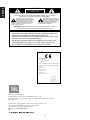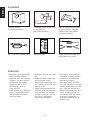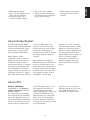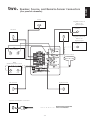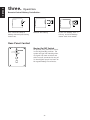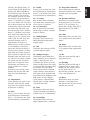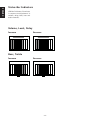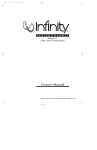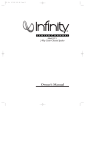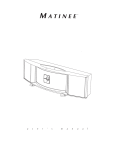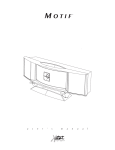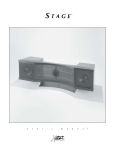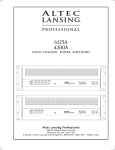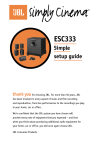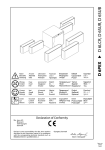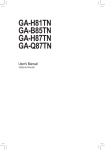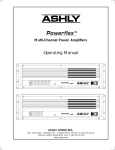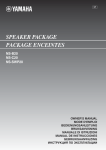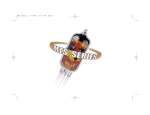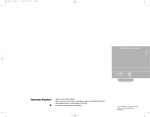Download JBL SCS™ SERIES ESC 360 – Center Channels
Transcript
® ENGLISH TM ESC 360 Simple setup guide Thank you for choosing JBL. For over 55 years, JBL has been involved in every aspect of music and film recording and reproduction, from live performances to monitoring the recordings you play in your home, car or office. We’re confident that the JBL system you have chosen will provide every note of enjoyment that you expected – and that when you think about purchasing additional audio equipment for your home, car or office, you will once again choose JBL. JBL Consumer Products ENGLISH CAUTI ON RISK OF ELECTRIC SHOCK DO NOT OPEN CAUTION: TO REDUCE THE RISK OF ELECTRIC SHOCK, DO NOT REMOVE COVER (OR BACK). NO USER-SERVICEABLE PARTS INSIDE. REFER SERVICING TO QUALIFIED SERVICE PERSONNEL. The lightning flash with arrowhead symbol, within an equalateral triangle, is intended to alert the user to the presence of uninsulated “dangerous voltage” within the product’s enclosure that may be of sufficient magnitude to constitute a risk of electric shock to persons. The exclamation point within an equilateral triangle is intended to alert the user to the presence of important operating and maintenance (servicing) instructions in the literature accompanying the appliance. WARNING: TO REDUCE THE RISK OF FIRE OR ELECTRIC SHOCK, DO NOT EXPOSE THIS APPLIANCE TO RAIN OR MOISTURE. Handle the Power Cord Gently • To disconnect the plug from the AC outlet, pull on the plug itself, not on the cord. Pulling the cord may break the wire. • Disconnect the plug from the AC outlet whenever the unit is to be left unused for an extended period of time. • Do not place furniture or other heavy objects on the cord, and avoid dropping heavy objects on it. Also, do not make a knot in the cord; this can damage it and cause a fire hazard. Declaration of Conformity JBL Europe A/S We, JBL 2, route de Tours Kongevejen 194B 72500 Château-du-Loir DK-3460 Birkerød FRANCE DENMARK declare in own responsibility, that the products described in this owner's manual are in compliance with technical standards: EN 55 013/6.1990 EN 55 020/6.1988 EN 55 022/6.1993 EN 60 065/1994 EN 60 555-2-3/1987/88 Luc E. Godard JBL Europe FRANCE 07/02 JBL Consumer Products 250 Crossways Park Drive, Woodbury, NY 11797 International: 2, route de Tours, 72500 Château-du-Loir, France www.jbl.com © 2002 JBL, Incorporated. JBL and Simply Cinema are registered trademarks of JBL, Incorporated. *Trademarks of Dolby Laboratories. Part No. YOM200001-0001 -2- Automatic On/Off and Automatic Digital-Input Selection The ESC 360 offers two unique user-convenience features: Automatic Turn-On/Shut-Down and Automatic Digital-Input Selection. The Automatic Turn-On feature will turn the ESC 360 on as soon as a source connected to its digital inputs (such as DVD, CD player with digital output, or any other device featuring a coaxial or optical digital output) is switched on, or as soon as the unit connected to its last-used analog input starts outputting sound. When using digital inputs, the Automatic Turn-On can be activated by turning on either one of the connected digital sources such as a DVD player or a CD player with digital output. When using analog inputs (TV or AUX), Automatic TurnOn is available only for the device that was last listened to before the ESC 360 shut down. In order to listen to the other device, the ESC 360 input needs to be manually selected by using the Input button on the product and on the remote, which, in turn, disables the Automatic DigitalInput Selector until the ESC 360 is shut down. The Automatic Turn-Off shuts the unit down five minutes after all sources connected to its digital inputs are powered down and the device connected to its selected analog input stops playing. The Automatic Digital-Input Selector automatically selects the source connected to its digital inputs when that source is powered on. Upon power down of this digital unit, if no other source is on, the ESC 360 will switch itself off after five minutes. If the analog source that was selected prior to the digital source turning on is still playing, the ESC 360 will switch back to that other source. Once a digital source is powered on and selected as an input, turning on a device connected to the other digital input will not switch the input until the selected digital device is first powered off. -3- These two features can only be used if the customer does not manually turn the ESC 360 on or off, and does not manually select an input source. Once either of these selections is made manually, the automatic features are disabled as follows: 1. If the ESC 360 is turned off manually, it will not turn back on automatically for at least five minutes. During these five minutes, it can be turned on either from the front panel or via the remote control. 2. Once an input source is selected manually, the Automatic Source-Selection feature will remain disabled until the ESC 360 shuts down. 3. Once any one of the two devices connected to the ESC 360 digital inputs is powered on and its input is selected by the ESC 360, the device connected to the other digital input of the ESC 360 cannot be automatically selected until the already selected digital device is powered down. ENGLISH Important Note ENGLISH Included “Smart” powered subwoofer/controller. 4 satellites and a center channel loudspeaker. Wall-mount brackets. Power Foot for horizontal placement of center speaker. Versatile remote sensor and doublesided tape provided. Volume Mute Late Night Input 0 dB Test Delay Level Adjustment + – Bass + – Treble – + Surround Mode JBL ”error-free“ speaker cables. Remote control. Digital coax input cable and analog RCA input cable. • Automatic Turn-On and TurnOff. • Automatic Source Switching for the digital inputs. • Two digital (one optical and one coaxial) inputs and two analog inputs. • 2-Way video-shielded microsatellites with titanium-laminate tweeters and common voicing for all five channels, and a 6.5", long-throw, floor-firing subwoofer. • Late Night compression for nighttime listening without unexpected and objectionably loud passages. • All amplification and controls are mounted in the subwoofer, eliminating the need for a separate control unit. • Remote controllable via outboard remote eye that can be mounted with the center channel or separately, so that the subwoofer can be hidden away. Features • Complete, self-powered DTS, Dolby* Digital surround processor with four satellite speakers, a center channel loudspeaker, subwoofer, remote control, and all amplification built-in. (Just Add TV!) • Dolby Digital, DTS, Dolby Pro Logic*, including Phantom and 3-Stereo, and Stereo listening modes. -4- • JBL “error-free” speaker cables simplify connection and eliminate possibility of out-of-phase wiring. • Center foot for horizontal placement of the center channel. such as a DVD player. The result is clear and accurate digital sound to each speaker, along with availability of stereo-surround effects (Dolby Pro Logic features mono surrounds). features a “5.1-Ch” indicator that illuminates when a Dolby Digital 5.1-channel encoded signal is present. Dolby Digital can also provide other AC-3 digital multichannel signals, as well as 2-channel signals, which can be decoded via Dolby Pro Logic processing into multichannel surround sound. About Dolby Digital The ESC 360 features Dolby Digital (also unofficially known as AC-3) multichannel signal processing, a system developed by Dolby Laboratories. Dolby Digital, unlike “matrixed” systems (such as Dolby Pro Logic) that derive multichannel sound from a two-channel source, is capable of delivering information for one subwoofer and five fullrange channels as discrete and individual channels in digital AC-3 data format from sources Dolby Digital is capable of delivering several different formats of surround sound, the most robust one being the 5.1channel mode, which provides separate signals for five satellite speakers as well as for a subwoofer. The ESC 360 About DTS DIGITAL SURROUND THE FINEST 5 .1 SURROUND SOUND TECHNOLOGY ON THE MARKET TODAY! An amazing new technology for surround-sound entertainment, DTS Digital Surround is an encode/decode system that delivers six channels (5.1) of master-quality, 20-bit audio. In the encoding process, the DTS algorithm encrypts six channels of 20-bit digital audio imformation in the space previously allotted for only two channels of 16-bit linear PCM. Then during playback, the DTS decoder reconstructs the original six channels of 20bit digital audio. -5- Each of these six channels is audibly superior to the 16-bit linear PCM audio found on conventional compact discs. ENGLISH • Wall-mount brackets. • Floor stands available separately for the satellites. • Credit-card-type, fullfunction remote control. ENGLISH one. Speaker Placement Satellites Subwoofer 0-2 ft. Mounting Remote Sensor to Center Speaker. Center speaker. Place remote sensor at bottom of center speaker. Insert support leg through remote sensor and into speaker. The remote sensor may be placed anywhere using the supplied double-sided tape. Surround Speakers 5 – 6 ft. Mounting Options Front and Surrounds Speakers On shelves. On the wall. On optional stand, FS 300 S. -6- (rear panel of subwoofer) Center Digital Source A DVD or CD Digital Output COAXIAL Right Front Left Front Digital Source B DVD or CD Digital Output OPTICAL TV Audio Output Right Remote Sensor Left AUX (Additional Audio Source) Audio Output Right Left Left Surround Right Surround Speaker and Amplifier Connection Dashed lines indicate that wire is not included -7- ENGLISH two. Speaker, Source, and Remote-Sensor Connectors Remote-Control-Battery Installation. + + + ENGLISH three. Operation Push small tab towards battery slot and pull battery drawer out. Remove old battery. Rear-Panel Control Master On/Off Switch To operate unit, place this switch in the On/Standby position. The system will go into standby when no signal has been received and when no unit connected to any of its two digital inputs has been on for approximately five minutes. -8- Insert new battery with “+” side up, and slide battery drawer back into remote. ENGLISH Remote and Front-Panel Controls and Indicators 20 23 24 22 19 21 Digital 18 16 15 14 25 26 ProLogic Surround Phantom DIG. OPT DIG. COAX 4 Late Night TV AUX Volume Mute 2 6 Late Night 3 7 9 0 dB Test Delay Level 8 10 Input Adjustment + – 4 11 Bass + – 12 Treble – + 13 Surround Mode 5 1. Power This button, located only on the remote control, allows the user to manually turn on or off the ESC 360. Please note that the ESC 360 features Automatic Turn-On/Off, and the power switch is not normally used unless it is necessary to override this automatic feature, or in case the analog input to be used is not the last one that was used and so Automatic Turn-On is not available for that input. Please read the LF C RF RS SUB ON LVL STANDBY 31 32 33 DLY Mute 2 27 Remote Control Power LS Volume 5 1 30 PCM 3 - St Surround Mode Input 29 28 17 Front Panel 6 details regarding Automatic Turn-On/Off on page 3 of this manual, and keep in mind that the ESC 360 automatic turn-on feature will be disabled for five minutes if the ESC 360 is shut down manually. The ESC 360 can also be powered on by using the Input button (4) on the front panel of the subwoofer or on the remote control. Please note that if input selection is done by pressing the Input button, the Automatic Digital Input Selection of the ESC 360 will be disabled until the ESC 360 shuts down. 2. Mute From either the front panel or the remote control, press (Mute) to lower the volume completely. The mute symbol indicator (33) will illuminate. When you press either of the mute buttons again, the volume will return to its previous setting. Note: The mute function can also be turned off by pressing either of the volume buttons on the front panel or the remote control. 3. Late Night This feature is available for Dolby Digital only. It comWhen the ESC 360 is plugged presses the inherently dynamic into a working electrical outlet digital sound so that the quiet and its master switch on the and loud passages are not back panel is set to On/quite as different in sound levStandby, the Standby (32) indi- els as they ordinarily are. This cator will illuminate. The ON feature allows the user to (31) indicator will light as soon watch movies and listen to diaas the ESC 360 is turned on logue at toned-down levels so either automatically or via the as not to disturb others by the pressing of the Power or Input loud sound effects that may be buttons. present. The Late Night indicator (26) illuminates when this feature is active. -9- ENGLISH 4. Input This control is available on both the front panel and the remote control. It allows manual selection when the user repeatedly presses and releases the button for any of the ESC 360’s four inputs. The ESC 360 features an Automatic Digital Input Selection feature that automatically switches the ESC 360 to the source connected to one of its two digital inputs as soon as that device is powered on. Please read the section on page 3 to thoroughly familiarize yourself with the conveniences and conditions of using the Automatic Digital Input Selection feature. The Input switch is also used when the source connected to the ESC 360’s analog input is not the analog source that was listened to the last time the ESC 360 was on (and hence the Automatic Turn-On feature is not available). The Input switch also turns on the ESC 360 when pressed (see item 1 earlier in this section). Whenever a specific input is selected either manually or automatically, its indicator (14, 15, 16 or 17) on the ESC 360’s unit’s front panel will be illuminated. 5. Surround Mode Pressing and releasing this button allows the selection of different listening modes. Surround (18), Phantom (19) and 3-Stereo (20) are available listening options for Dolby Pro Logic. Stereo (21) bypasses the surround processing and outputs sound through the right- and left-front speakers only. In Surround mode, all five satellites and the subwoofer will play. In Phantom mode, all speakers except the center channel will play. In 3-Stereo, all speakers except for the two surround speakers will be active. 6. Volume Press (∧) on the remote control or the front panel to raise the system’s volume. Press (∨) on the remote control or the front panel to lower the system’s volume. The volume setting is indicated on the status-bar indicator (27). 7. 0 dB Press this button to reset the Center, Surround, Balance, Treble and Bass controls to their default positions. 8. Test Press this button to activate the Test Tone mode (see Test Tone section). 9. Delay The relative timing of sounds coming from the center and/or surround speakers compared to the front-left and front-right speakers can be adjusted. The first press of this button allows adjustment of the center channel, all the way from the default setting of 0 ms (milliseconds), which means no delay (all status bars off), to a maximum of 5 ms (5 status bars on). The indicators C (28) and DLY (30) will be on. The second press of the Delay button allows adjustments of the surround speakers; indicators LS (28) and RS (28) and DLY (30) will be on. The delay can be adjusted from zero (all status bars off) to 15 ms (all status bars on) in DTS and Dolby Digital and from 15 ms (all status bars off) to 30 ms (all status bars on) in -10- Dolby Pro Logic (there is an inherent and fixed 15 ms of delay added in the “matrixed” Dolby Pro Logic to re-create the proper surround effect). The center and surround adjustments can be done in either DTS, Dolby Digital or Dolby Pro Logic “matrixed” modes. There are no separate delay adjustments for the individual modes of operation. During adjustments, the audio mutes momentarily every time the Adjustment +/– button (11) is pressed. Please note that the status-bar indicator (27) will not display unless Adjustment +/– buttons are pressed. Also, while the status-bar indicator (27) is on, channel indicators (28) and DLY (30) will not be displayed. And, if adjustments are done in a mode where a certain channel is not available, the adjustment step for that channel is skipped. For example, in Phantom mode, the centerchannel delay cannot be adjusted since Phantom does not have a center channel. In Stereo, neither the center nor the surround delay can be adjusted since Stereo does not feature surround speakers or a center speaker. A third press of the Delay button will exit the ESC 360 from its delay-adjustment mode. 10. Level The relative level of sounds coming from each of the ESC 360’s speakers can be adjusted while listening to program material on the ESC 360. Repeated pressing and releasing of the Level button allows access to each channel. The display will indicate LVL (29), and the channel indicators (28) LF (Left Front), C 11. Adjustment These buttons are used in conjunction with Test (8), Delay (9), and Level (10) to increase or decrease a setting. 12. Bass Press (+) to increase the level of low-frequency information. Press (–) to decrease the level of low-frequency information. 13. Treble Press (+) to increase the level of high-frequency information. Press (–) to decrease the level of high-frequency information. 27. Status-Bar Indicator These LEDS show the relative setting of volume, bass, treble, speaker level and speaker delay. 14–17. Input One of these four indicators will illuminate, depending on which input is selected. 18–21. Surround One of these will illuminate, depending on which surround mode is chosen. 28. Speaker Indicator Identifies the speaker that’s being adjusted. LS is Left Surround, LF is Left Front, C is Center, RF is Right Front, RS is Right Surround, and SUB is Subwoofer. 22. Dolby Digital Indicates the presence of a Dolby Digital-encoded AC-3 digital signal. 23. DTS Indicates the presence of DTS encoded digital signal. 24. Dolby Pro Logic Illuminates when Dolby Pro Logic decoding of a 2-channel signal is taking place. This indicator may be on by itself (when analog inputs are used), in conjunction with Dolby Digital (when using a digital input where the AC-3 format signal contains two channels and needs to be decoded into multichannel) or together with PCM (when using a digital input where 2-channel PCMformat data is being decoded into multichannel). 25. PCM Illuminates when the signal supplied through the selected digital input is in PCM format. 26. Late Night Illuminates when the Late Night compression is selected. -11- 29. Level Illuminates when the ESC 360 is in speaker-level adjustment mode. 30. Delay Illuminates when the ESC 360 is in speaker-delay adjustment mode. 31. On Indicates that the ESC 360 is fully powered up. 32. Standby Indicates that the ESC 360 is plugged into an active wall outlet and the master switch on the back panel is in On/Standby position, but the unit is not powered on. 33. Mute Illuminates when the mute function is activated (the ESC 360 will be on but will not produce any sound). ENGLISH (Center), RF (Right Front), LS (Left Surround), RS (Right Surround) and SUB (subwoofer) will illuminate to indicate the active speaker. The level for the selected channel can then be changed using the Adjustment +/– buttons (11). Levels set in one mode will stay valid for all other modes and are not independent. Please note that the status-bar indicator (27) will not display unless Adjustment +/– buttons are pressed. And, while the status-bar indicator (27) is on, channel indicators (28) and LVL (29) will not be displayed. Also, if adjustments are done in a mode where a certain channel is not available, the adjustment step for that channel is skipped. For example, in Phantom mode the center-channel level cannot be adjusted since Phantom does not have a center channel. In stereo, neither the center nor the surround levels can be adjusted since Stereo does not feature surround speakers or a center speaker. A seventh press of the Level button will exit the ESC 360 from its level-adjustment mode. ENGLISH Status-Bar Indicators LED Bar Indicators illuminate in response to adjustments in volume, delay, level, bass and treble controls. Volume, Level, Delay Increase Decrease Bass, Treble Increase Decrease 0dB 0dB -12- Surround Use this mode for films recorded using DTS, Dolby Digital or Dolby Pro Logic Surround. Phantom This mode creates surround sound from stereo recordings. The center channel is not used and the surround channels have a 20-ms delay. ENGLISH Surround Modes 3-Stereo Mode Use this mode to play back Pro Logic-encoded films when you do not want the surround channels to play. Stereo This mode plays a recording in traditional two-channel stereo. Test Tone The Test Tone is used to calibrate the volume settings of each of the speakers in the ESC 360. It is dependent on the room where the system is set up and the relative distances and positions of each speaker to the listening position. In all modes, a static-like noise will be heard cycling, in order: left front, center, right front, right surround, left surround, subwoofer. In modes other than DTS or Dolby Digital, the sound from the two surrounds will be coming at the same time, since the surrounds in all available modes, except DTS and Dolby Digital, are in mono. When the Test Tone is heard coming from a specific channel, pressing the Adjustment +/– (11) buttons will increase or decrease the level of sound coming from that channel. The display statusbar indicator (27) provides visual indication of the adjust- ment as the adjustment is being made. The default adjustment level of 0 dB is indicated by five status-bar indicators illuminated. If adjustments are done in a mode where a certain channel is not available, the adjustment step for that channel is skipped. For example, in Phantom mode, the center-channel level cannot be adjusted since Phantom does not have a center channel. In stereo, neither the center nor the surround levels can be adjusted since Stereo does not feature surround speakers or a center speaker. Using the remote control, adjust each channel’s levels until the volume of all the speakers is the same during the test. To make sure all channels are properly adjusted, do the test twice, once in Dolby Digital or DTS (Dolby -13- Digital or DTS is automatically selected when the ESC 360 is connected to a DVD player playing Dolby Digital-encoded or DTS-encoded material) and once again in Dolby Pro Logic. Note: The Test Tone is used to calibrate the system to reproduce all program materials at the correct relative levels, as was determined by the recording engineers. When listening to actual surroundencoded program material, the volume level of the surround channels is generally lower than that of the front channels. In fact, virtually all of the dialogue and a substantial number of the effects in a movie are reproduced through the center channel. ENGLISH Troubleshooting If there is no sound from any of the speakers: • Make sure the subwoofer is plugged into an active AC wall outlet. • Make sure the Master Power Switch, located on the rear of the subwoofer, is in the On/Standby position. • Make sure there is a source – for example, a DVD Player, CD Player, VCR or television – hooked up to one of the four input jacks. • Make sure that the program material is playing. • Recheck the hookup connections, referring to the Speaker Connections section. If there is no sound from the surround speakers or sound is very low: • Check all connections between processor/amplifier and each of the speakers. • Raise the surround volume from the remote control (see Operation section). • Make sure the TV show or movie you are watching is recorded in surround, try the Phantom or Simulated Surround mode. • Increase the surroundspeakers’ level, using the level-adjustment instructions found earlier in this manual. If there is no sound from the center speaker: • Make sure that the processor is in the Surround or 3-Stereo mode. If it is in Phantom or Stereo mode, the center speaker will not play. • Increase the level of the center channel, using the level-adjustment instructions earlier in this manual. • Check the connections between the subwoofer and the center speaker. Auto Turn-On Sensitivity (analog inputs) 2mV Occasional refinements may be made to existing products without notice, but will always meet or exceed original specifications unless otherwise stated. If you have low bass output: • Experiment with placement of the subwoofer. Remember, place the subwoofer in a corner to get maximum bass output from the system. • Increase the subwoofer level, using the level-adjustment instructions found earlier in this manual. • Increase the level of bass, using the remote control. Specifications ESC 360 System Power Output Satellites: 25 Watts x 5 @ 0.1% THD Subwoofer: 60 Watts x 1 @ 1% THD Signal-to-Noise Ratio 80 dBA Input Impedance (analog inputs) 20k Ohms Frequency Response (–6 dB) 35Hz – 20kHz Dimensions (H x W x D) Satellites (each): 111 x 81 x 92mm Subwoofer: 315 x 300 x 310mm Input Sensitivity (analog inputs) 400mV -14-