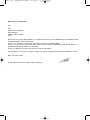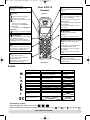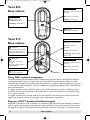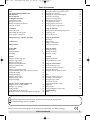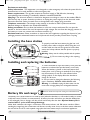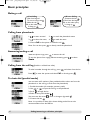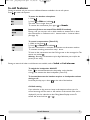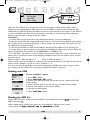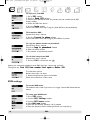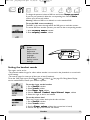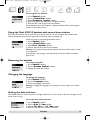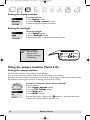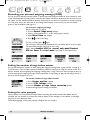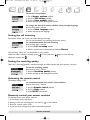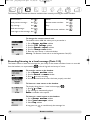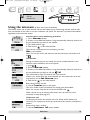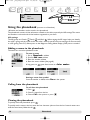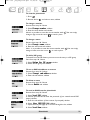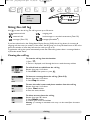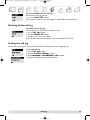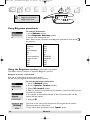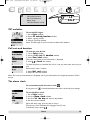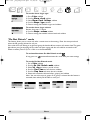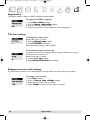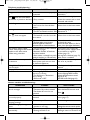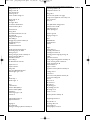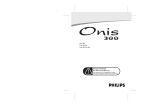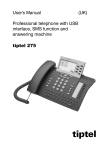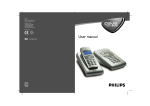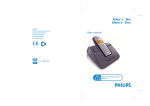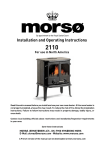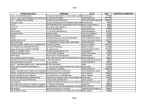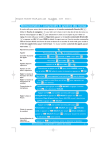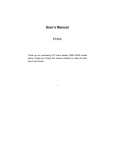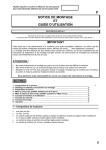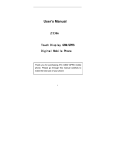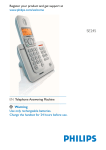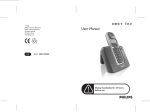Download Belgacom Twist 505 SMS Duo
Transcript
Cover_505.515_A5 15/01/03 16:19 Page 4 Belgacom Twist™ 505 Belgacom Twist™ 515 User manual Onis 300 _UK_Belgacom.qxd 15/04/03 12:22 Page 2 Declaration of conformity We, PCE DECT & Home Telephony Route dAngers 72081 Le Mans Cedex 9 France Declare that the product Twist 505/515 is in compliance with annex III of the R&TTE-Directive 99/05/EC and then with the following essential requirements : Article 3.1 a : (protection of the health & the safety of the user) : EN 60950 (2000) Article 3.1 b : (protection requirements with respect to electromagnetic compatibility) : ETSI EN 301 489-6 V1.1.1 (09/2000) & ETSI EN 301 489-1 V1.3.1 (02/2001) Article 3.2 : (effective use of the radio spectrum) : EN 301 406 (2001) The presumption of conformity with the essential requirements regarding Council Directive 99/05/EC is ensured. Date : 26/11/02 Le Mans Cordless Business Director - DECT & Home Telephony Onis 300 _UK_Belgacom.qxd 15/04/03 12:22 Page 1 Twist 505/515 Handset Event indicator (red) Blinking when new SMS or new messages Line key Press to take the line, answer a call or hang up Earpiece Pilot key Correct key - To correct a digit when predialling or a character when editing - A short press to go back one menu when navigating - A long press to return to idle mode when navigating - To insert R for operator services when on line Press to enter the carousel or validate a menu or an option - Scroll to navigate in the menus & options - Move the cursor left/right - Scroll up to reach Intercom from idle mode - Scroll down to reach Belgacom phonebook A long press to unlock the keypad Phonebook - A short press to access the phonebook - A long press to add a new entry Loudspeaker - Press to take the line or activate the loudspeaker during a call - A long press to activate the base loudspeaker during a call (Twist 515) Do Not Disturb & case mode - A short press to insert # when dialling - A long press to activate/deactivate the Do Not Disturb mode - A long press to insert a pause (P) when dialling - Press to switch case mode when editing Call log - A short press to access the call log- - A long press to directly access the vocal messages list (Twist 515) Keypad lock & Editing - A short press to insert * - A long press to lock/unlock the keypad in idle mode - A long press to enter multitap or Eatoni editor when editing Alarm clock - A short press to dial 0 - A long press to activate/deactivate the alarm clock Microphone Icons Steady ON Answer machine ON (Twist 515) External call in progress Fast blinking Blinking New message on answer machine (Twist 515) or PhoneMail© Answer machine ful (Twist 515)l - Incoming external call in progress - Line is already busy Internal call in progress Internal incoming call Handset loudspeaker ON Base loudspeaker ON (Twist 515) Ringer deactivated SMS function ON SMS memory full New SMS Registered & in range of the base Not registered Alarm clock &/or Do not disturb mode activated The battery symbol When charging, the battery bars scroll : When the handset discharges the battery shows the status : Full Twist 505/515 handset , 2/3 , 1/3 and empty . 1 Onis 300 _UK_Belgacom.qxd 15/04/03 12:22 Page 2 Twist 505 Base station Power indicator (green) ON : System well connected to the mains Event indicator (red) OFF : System not powered Blinking : New events (new SMS, missed calls etc...) Blinking : the line is busy Fast blinking : SMS Memory full Paging key Press to locate all handsets Twist 515 Base station Answer machine indicator (red) ON : Answer machine activated OFF : Answer machine deactivated Delete key Press to delete current message Long press to delete all the messages (except unread ones) Blinking : New messages Fast blinking : Answer machine memory full ON/OFF key Power indicator (green) Press to play or stop the messages Long press to switch answer machine ON/OFF ON : System well connected to the mains OFF : System not powered Blinking : the line is busy Paging key Press to locate all handsets Loudspeaker Using GAP standard compliance The GAP standard guarantees that all DECT GAP handsets and base stations comply with a minimum operating standard irrespective of their make.Your Twist 505/515 handset and base station are GAP compliant, which means the minimum guaranteed functions are : register a handset, take the line, receive a call and dial.The advanced features may not be available if you use another handset than a Twist 505/515 with your base station. To register and use your Twist 505/515 handset with a GAP standard base station of a different make, first follow the procedure described in the manufacturers instructions, then follow the procedure page 12 to register a handset. To register a handset from another make to the Twist 505/515 base station, place the base station into registration mode, then follow the procedure in the manufacturers instructions. TM Register a DECT peripheral without keypad TM TM Some DECT peripherals, such as repeaters, do not have a keypad. A special menu-operated procedure is used to register such peripherals with the base station without the need to disconnect the base station. See page 28 to register the peripheral. Use the peripheral instructions to register it to the base station. 2 Base stations Onis 300 _UK_Belgacom.qxd 15/04/03 12:22 Page 3 Table of contents Twist 505/515 handset Icons Base stations Twist 505 & Twist 515 GAP Standard Table of contents Installing the Twist 505 Environment and safety Installing the base station Installing and replacing the batteries Battery life and range 1 1 2 2 3 4 4 4 4 Recording your personal outgoing message Setting the number of rings before answer Setting the voice prompts Changeing the voice prompts language Setting the call screening Setting the recording quality Activating the remote control Using the remote control Changing remote control code Recording a local message (memo) 16 16 16 17 17 17 17 18 18 18 Introduction Screen in idle mode Understanding the menu system How to navigate in the menus 5 5 5 Using the intercom Making internal calls/activating babysit mode Transfering a call Using conference call 19 19 19 Calling/answering a call/other principles 6 In-call features 7 Editing systems 8 Using the phonebook VIP settings Adding a name Calling from phonebook Viewing the phonebook 20 20 20 21 Sending SMS Sending SMS Reading the SMS list SMS settings 9 9 10 Using the call log Viewing the call log Deleting the call log Setting the call log 22 23 23 Handset Setting the standard ringer type Setting the ringer volume Setting the earpiece tone Setting the key & feedback tones Setting the notification beep Babysit mode Registering an additional handset Using Twist 505/515 handset with several base stations Renaming the handset Changing the language Setting the date and time Setting the display contrast Setting the backlight 11 12 12 12 12 12 12 13 13 13 14 14 14 Network Belgacom phonebook Using the Belgacom services 24 24 Using the extra features Setting the VIP ringer type Setting the call cost and duration Setting the alarm clock Setting the Do Not Ddisturb mode 25 25 25 26 Using the answer machine (Twist 515) Setting the answer machine ON/OFF Listening to your messages Deleting messages Sending SMS from the messages list Selecting the answer mode and the outgoing message type 14 15 15 15 16 Base Setting the standard ringer type Recording a personnal ringer Setting the ringer volume Setting music on hold Setting the loudspeaker volume Registration Setting the line Setting the Belgacom service codes Troubleshooting Index 27 27 27 27 27 27 28 28 . A financial contribution has been paid to the associated national recovery & recycling system. The labelled packaging material is recyclable. DECTTMis a Trade Marks of ETSI registered for the benefit of the implementers of the DECT technology. Table of contents 3 Onis 300 _UK_Belgacom.qxd 15/04/03 12:22 Page 4 Environment and safety Safety information :This equipment is not designed to make emergency calls when the power fails. An alternative has to be made available to allow emergency calls. Power requirements : This product requires an electrical supply of 220-240 volts, alternating monophased power, excluding IT installations defined in standard EN 60-950. Warning ! The electrical network is classified as dangerous according to criteria in the standard EN 60950.The only way to power down this product is to unplug the power supply from the electrical outlet. Ensure the electrical outlet is located close to the apparatus and is always easily accessible. Telephone connection : The voltage on the network is classified as TNV-3 (Telecommunication Network Voltages, as defined in the standard EN 60-950). Safety precautions : Do not allow the handset to come into contact with water. Do not open the handset or the base station.You could be exposed to high voltages. Do not allow the charging contacts or the battery to come into contact with conductive materials. (1). Environmental care : Please remember to observe the local regulations regarding the disposal of your packaging materials, exhausted batteries and old phone and where possible promote their recycling. Installing the base station ! To properly install the base station, plug the line cord and the power cable to the base station. Plug the cord and the cable into the wall.The green led on the base station and a beep indicate that the phone is properly installed. Warning : Always use the cables provided with the product. (1) Do not insert any thing in this opening. Installing and replacing the batteries To insert the batteries, open the battery cover, place the batteries as indicated and put the battery cover back. When the handset is placed on the base station the 3 battery bars scroll (if charge is needed).On first charge it may be necessary to wait for a few minutes before seeing symbols on the display. Allow the handset to charge for 24 hours. In case you need to change the batteries, the following type is mandatory R03/AAA NiMh 600/650 mAh. Warning : It is advisable to plug the base station into the mains when charging. Always use rechargeable batteries. Battery life and range Batteries should not be disposed of with general household waste. The battery life is about 250 hours in stand by time (when the handset is in idle mode & ready to receive a call) and around 16 hours in communication. A battery low alert will inform you that the handset has to be recharged, if this is during a call, the call will end shortly after the alert. Optimal battery life is reached after 3 cycles of full charge/discharge. Under ideal conditions the range is a maximum of 50 metres indoors and 300 metres outdoors.When reaching the range limit, the conversation will become crackly, move closer to the base station otherwise the call will be cut off.To reach optimal range place the base station away from electrical appliances. 4 Environment & Safety Onis 300 _UK_Belgacom.qxd 15/04/03 12:22 Page 5 Twist 505/515 handset language is English. Select the appropriate langauge before setting the phone. 1- Go to Handset, validate 2- Select Language, validate 3- Choose your language, validate The screen in idle mode In idle mode,Twist 505 display shows different information : In normal idle mode the display shows the date & time, the name of the handset and the instruction to access the menu. Missed calls , new SMS or new messages (answer machine) or © on (PhoneMail ), if any, are displayed in idle mode.The pilot key the side of the handset gives access to the corresponding menu. Do not disturb mode , and the alarm clock , if activated, are also displayed on the idle screen. To modify these settings use & on the keypad. Understanding the menu system To access the carousel menu from idle screen press . on the side of the handset. The carousel represents a loop of icons that gives access to the different first level menus. Scroll up or down to reach the desired menu. Press to validate. The sub menus are listed and represented by little squares at the bottom of the display.To reach one particular sub-menu use the pilot key and press to validate your choice. A tick shows the selected sub-menu or option.The shows the option you are browsing. Note : Certain menus are also directly accessible via a dedicated key on the keypad (example Phonebook , Call log ). Example of navigation in the menus To reach the ringer type menu Scroll Press to select up or down Press to select Introduction Press to select Press to select Press to see the list of melodies & listen 5 Onis 300 _UK_Belgacom.qxd 15/04/03 12:22 Page 6 Basic principles Making a call Predialling 1- Dial from keypad To correct a digit use 2- Make the call Talk to the other party 3- Hang up Direct dialling 1- Connect the line 2- Dial from the keypad Talk to the other party 3- Hang up Calling from phonebook 1- to enter carousel 2- to reach the phonebook menu 3- to select the menu, 4- to reach the name 5- Choose Call in the options or make the call Note :You can also press to directly reach the phonebook Answering/ending a call When the phone rings, press to answer the call. To stop the phone from ringing without answering, press Sience. to select Calling from the call log (Redial or call back last caller) To redial a number through the call log, press Press and select from the list. to enter the options and select Call or directly press To chain dial (predial mode) You can chain dial 2 numbers. (One predialed and the other one from the phonebook or the call log, or both from the phonebook) 1- Predial the number (for example, operator prefix) 2- Use or to open the call log or the phonebook 3- Scroll through the list 4- Select an entry and validate You can move the cursor , erase or change a digit with 5- Connect the line Note : It is possible to chain dial in direct dialling mode.You can also retrieve numbers from the SMS list. 6 Calling/answering a call/other principles Onis 300 _UK_Belgacom.qxd 15/04/03 12:23 Page 7 In-call features During an external call you can access additional features available in the in-call options. Press to enter the Options. To mute the handset microphone 1- Press 2- Scroll to Mute and validate The caller can no longer hear you. To resume the conversation press again to Unmute. Intercom (if there are several Twist 505/515 handsets) During a call, you can put a call on hold, transfer an external call or share the conversation on conference call : 1 external caller + 2 internal callers (See page 19). To record a conversation (Twist 515) 1- While on line Press 2- Scroll to Record and validate The call is recorded for a maximum of 6 minutes on the answer machine. To continue recording resume from step 1 above. To listen to the conversation use the Call log menu or the messages list.The entries are marked . Warning : Recording a conversation may be illegal.We advise you to inform the person you are calling. During an internal call other in-call features are available, such as Switch and End intercom. To switch the loudspeaker ON/OFF Press to activate/deactivate the louspeaker on the handset. A long press activates the base loudspeaker (Twist 515). To increase/decrease the handset earpiece or loudspeaker volume during a call Scroll the pilot key up or down on the side of the handset. CLI/Call waiting If you subscribe to this service, a beep in the earpiece informs you of a second incoming call.The name or the number of the second caller can be displayed if you also subscribe to the Calling Name Display service.To answer the second call use + . In-call features 7 Onis 300 _UK_Belgacom.qxd 15/04/03 12:23 Page 8 Editing systems Capitalisation By default the first letter of a sentence is in upper case. Use to change the case mode : all characters in upper case (AB) or all letters in lower case (ab). Punctuation and mathematical marks are available through while other special characters are available on Scroll to move the cusrsor left or right. Press whole text. . to delete a character ; a long press deletes the Twist 505/515 uses two editing systems : Multi-tap and Eatoni®. Make a long press on between both systems. Lests compare both systems to write Peter. to switch The standard multi-tap system allows you to enter the text character by character, pressing the corresponding key as many times as necessary to reach the desired character. To write Peter with multi-tap Press once : P Press twice : Pe Press once : Pet Press twice : Pete Press three times : Peter Keypad Keys 1 2 3 4 5 6 7 8 9 0 Multi-tap Sequence [space] 1 @ _ # = < > ( ) & ¤ £ $ ¥ abc2àäçåæ def3èé ) N ghi4ìG jkl57 mno6ñòö pqrs7ß A 2 E tuv8ùü wxyz9 f S X Q .0 ,/ :;" ' ! ¡ ? ¿ * + - % If special characters are included in the text, they may not be displayed when reading the SMS. The Eatoni® system is a new predictive editing system designed to help you write an SMS. A little E in the header indicates that you are using the Eatoni mode. Eatoni® is a word editor that suggests the most probable letter. The operation of the Eatoni® system is the following : Press the key that displays the character you want to edit.The character that is most likely to be correct is displayed on the screen. If it does not match the expected letter, press to display the next most probable character available on the key. Long press To write Peter with Eatoni® Activate Eatoni Press Press to to Press change character Press Press 8 Press to validate the name. Press Eatoni® & LetterWise are trademarks of Eatoni Ergonomics, Inc. and used by Philips under license. Editing systems Onis 300 _UK_Belgacom.qxd 15/04/03 12:23 Page 9 Navigation reminder : SMS (Text messages) Sending SMS Read SMS SMS settings (Go to) (Validate) (Scroll to) (Select) With your Twist 505/515 you can send and receive text messages of 160 characters (SMS = Short Message Service).With Belgacom SMS service you can send SMS to a fixed or mobile phone. On SMSenabled devices (GSM, PC, phones), the SMS is received as a text message. If the receiver of your SMS has no device compatible with that service, the message is received as a vocal message.When sending an SMS, your phone number is always sent to the receiver. Conditions : - To receive SMS, you must subscribe to the Affichage du numéro service from Belgacom. - To send and receive SMS, the outgoing SMS centre number (1717) and the incoming SMS cnetre number (01717) must be set in the phone (see page 11).These numbers are set by default in the phone, you can send SMS with no additional setting. - To send and receive SMS, you must set the SMS box sub address.The default box is 0 (See page 21). - To receive SMS, your phone number is to be registered with Belgacom SMS service.You can contact the nearest Téléboutique, the customer service (0800/33800) or call 0800/17173. - To receive SMS, a sub address is to be associated to your phone number.This notion of SMS boxe sub address can be compared to letter boxes belonging to different houses.The sub address can be choosen between 0 and 9. Example : Phone 1 : SMS sub address : 0 Phone 2 : SMS sub address : 3 When a sender sends you an SMS from a GSM, he must add the sub address of the SMS box to which he wants to send it. Example : 02 202 41 11 0 or 02 202 41 11 3. If he does not add that digit, Belgacom will send automatically the SMS to box 0, that is why we advise you to always use sub address 0 in one phone (the default sub address is 0 (zero)). Sending new SMS To send an SMS to a phone 1- Go to SMS, validate 2- Select Send new SMS, validate 3- Choose your SMS box & enter the password (if you created several SMS boxes), validate 4- Dial the number (you can use the call log or the phonebook), validate 5- Enter the sub address of the receiver, validate 6- Input the text (see page 8) 7- Select Send Now, validate Reading the SMS list Private SMS are the sent, saved and received SMS.The received SMS are shown by SMS are shown by . and the saved When reading the list of SMS, some options are only available for SMS sent from a phone. Those options are Reply, Forward, Copy to phonebook and Call. SMS 9 Onis 300 _UK_Belgacom.qxd 15/04/03 12:23 Page 10 To reply to a new SMS 1- Go to SMS, validate 2- Scroll to Read SMS, validate 3- Choose your SMS box & enter the password (if you created several SMS boxes), validate 4- Select the SMS from the list 5- Scroll to Reply, validate Follow instructions from step 7 page 21 (Send SMS from the phonebook) To forward an SMS Resume from step 1-4 above 5- Scroll to Forward to phone, validate Follow instructions from step 5 page 9 (Send SMS to a phone) To copy the phone number to phonebook Resume from step 1-4 above 5-Scroll to Copy to phonebook, validate 6- Enter the name, validate 7- The number is automatically stored To call from the private SMS Resume from step 1-4 above 5- Scroll to Call or connect the line Options are commonly available for both SMS sent from a phone and an E-mail. The options are View SMS, View number, Send again and Delete SMS. To reach these options Resume from steps 1-4 above 5- Select the appropriate option and validate Follow the instructions on the screen SMS settings To set the SMS mode The default mode is ON. If you wish to no longer receive SMS, deactivate the feature. To create your SMS boxes 1- Go to SMS, validate, 2- Scroll to SMS Settings, validate 3- Scroll to SMS boxes, validate 4- Select Add new, validate 5- Enter the box number (between 1 & 9), validate 6- Enter the password twice, validate (password not compulsory) 10 SMS Onis 300 _UK_Belgacom.qxd 15/04/03 12:23 Page 11 To change the password, select an SMS box and choose Change password. If you lost your password, delete the corresponding box. Choose Delete, confirm your choice and validate Warning : When an SMS box is deleted, so are the attached SMS. To set the SMS centre number(s) The SMSC is the centre through which the SMS goes to reach the receiver. To receive SMS from another operator, you must set the corresponding number. 1- Enter incoming number, validate 2- Enter outgoing number, validate Handset Sounds Babysit mode Registration Rename handset Languages Date & time Display contrast Backlight Navigation reminder : (Go to) (Validate) (Scroll to) (Select) Setting the handset sounds The ringers can be set for : - The external standard ringer, for callers whose number is not stored in the phonebook or stored with no VIP settings. - The internal ringer, for intercom (if there are at least 2 handsets). To set the 3 VIP ringer types (Friends , Family & Work ) see page 25. Calling Name Display service needed. Please, contact your network operator. To set the ringer on the handset 1- Go to Handset, validate 2- Select Sounds, validate 3- Select Ringer type, validate 4- Choose External Standard ringer/Internal ringer, validate 5- Select the ringer in the list and validate To set the volume level There are 5 ringer volume levels plus the vibra call alert. 1- Go to Handset, validate 2- Select Sounds, validate 3- Scroll to Ringer volume, validate (the current level is heard) 4- Choose the appropriate volume and validate Handset 11 Onis 300 _UK_Belgacom.qxd 15/04/03 12:23 Page 12 To set the earpiece tone 1- Resume from step 1-2 above 3- Scroll to Earpiece tone, validate 4- Choose Standard,Treble or Bass and validate To set the key & feedback tones Tones are audio feedbacks heard when pressing the keys & validating a setting. Resume from step 1-2 above 3- Scroll to Key & feedback tones, validate 4- Select ON/OFF, validate To set the notification beep The notification beeps are audio indicators heard when there is a new SMS or a message on PhoneMail©. Resume from step 1-2 above 3- Scroll to Notification beep, validate 4- Select ON/OFF, validate The babysit mode This feature allows to monitor the babys room. Place the handset in the room to be monitored and you will hear the noise on the additional handset. To activate/deactivate the babysit mode 1- Go to Handset, validate 2- Scroll to Babysit mode, validate 3- Select ON/OFF, validate An intercom is necessary to monitor the room (See page l9). Note :You can still answer a call or make a call with the handset. Registration Up to 8 handsets can be registered to the base station. 1 handset can be associated to 4 base stations. Warning : If you wish to associate non Philips handsets to the Twist 505/515 base station, make sure that this handset is GAP compliant otherwise it will not operate properly (see page 2). To register an additional handset 1- Unplug and plug back in the mains lead to put the base in registration mode 2-With the additional handset, press to start the registration 3- Enter the the 4-digit RC code written on the sticker placed under the base station. If successful the additional handset will be named & numbered. The attached digit is linked to the registration order. 12 Handset Onis 300 _UK_Belgacom.qxd 15/04/03 12:23 Page 13 To un-register the handset 1- Go to Handset, validate 2- Scroll to Registration, validate 3- Select Un-register handset, validate 4- Choose in the list the handset to un-register, validate 5- Enter the RC code (4 digit-code) and validate Note :We advise you to un-register a defective handset before returning the product to the repair centre. Using the Twist 505/515 handset with several base stations Each Twist 505 handset can be used with up to 4 base stations. To use a handset with another base station, the handset must first be registered to that base station (see page 12) When you want to call through that base station 1- Go to Handset, validate 2- Scroll to Registration, validate 3- Select Base selection, validate 4- Choose the base from the list and validate. Warning :The handset will automatically operate with the last base station to which it was registered. If the handset is out of range, it will automatically search for another base station from the list. Renaming the handset To rename a handset 1- Go to Handset, validate 2- Scroll to Rename handset, validate 3- Change the name and validate. Changing the language To change the language 1- Go to Handset, validate 2- Scroll to Language, validate 3- Select the language and validate Warning : Changing the language wil not change the voice prompts of the answer machine. Setting the date and time This feature allows to set the system to the right date & time. It is also used to date the messages and all events in the call log. To set the date and/or the time 1- Go to Handset, validate 2- Scroll to Date & time, validate 3- Choose Set date or Set time, validate 4- Enter the current date or time and validate Handset 13 Onis 300 _UK_Belgacom.qxd 15/04/03 12:23 Page 14 Setting the display contrast To set the contrast 1- Go to Handset, validate 2- Scroll to Display contrast, validate 3- Select the appropriate level and validate Setting the backlight To set the backlight 1- Go to Handset, validate 2- Scroll to Backlight, validate 3- Select the duration or deactivate the feature, validate Answer machine Saved messages Record memo Outgoing messages TAM Settings Navigation reminder : (Go to) (Validate) (Scroll to) (Select) Using the answer machine (Twist 515) Setting the answer machine Set the answer machine to allow callers to leave messages. You can access the answer machine either from the base station or the handset. By default the answer machine is activated. It can store up to 30 messages on the answer machine within the maximum recording time of 20 mn. A message can be up to 3 mn long. To switch the Telephone Answer Machine ON/OFF From the handset 1- Go to Answer machine, validate 2- Scroll to TAM Settings, validate 3- Select Mode, validate 4- Select ON/OFF, validate From the base station a long press on activates or deactivates the answer machine. Once activated the red indicator is lit. 14 Answer machine Onis 300 _UK_Belgacom.qxd 15/04/03 12:23 Page 15 Listening to your messages You can listen to new or saved messages via the handset or the base station. To listen to the new message(s) via the handset The display shows there is 1 new message (1 ). 1- Press to View 2- The message is automatically played Note :The entry shows the number of times the caller tried to reach you. If you have subscribed to the Calling Name Display Service, the display shows the name of the caller and its VIP group if activated (See page 20). To listen to saved messages via the handset 1- Go to Answer machine, validate 2- Select Saved messages, validate 3- Select the message to listen, validate 4- Choose Play in the options and validate Note :You can listen to the message(s) via the Call log. A long press on allows to reach the messages list, the entry is marked (See page 22). To listen to new/saved message(s) via the base station Press . Deleting messages To delete messages Once you have listened to the message you can delete it. Resume from step 1-3 above 4- Scroll to Delete, validate You can also use on the base station. A short press on the key deletes the message while played. A long press on the same key deletes all the messages (except the unread). Warning : If Answerphone full ! message appears there is no more space for messages. Delete messages so that new ones can be left. Selecting the answer mode and the outgoing message type You can select among 2 answer modes : Answer only (when no messagevcan be left), Answer & record (when messages can be left). For each mode, 2 outgoing message types are available : predefined or personal message. By default the answer machine is set to Predefined Answer & record mode. To select the answer mode 1- Go to Answer machine, validate 2- Scroll to Outgoing Messages, validate 3- Select Answ. machine mode, validate 4- Choose the appropriate mode (among the 4 options above) and validate Note : A predefined message cannot be deleted. Answer machine 15 Onis 300 _UK_Belgacom.qxd 15/04/03 12:23 Page 16 Recording your personal outgoing message (OGM) You can record 5 different personal OGM : a specific personal OGM for Answer & record mode for each of the VIP phonebooks (Friends, Family or Work), the standard OGM for Answer & record mode for non VIP callers, and the standard OGM for Answer mode only for all callers. It is possible to record a message for a VIP group only if you subscribe to the Calling Name Display service and if you have set the VIP groups in the phonebook (See page 21). To record an outgoing message Resume from step 1-2 above 3 -Scroll to Record Outgg mssg, validate 4- Select a group (standard or 1 of the 3 VIP groups), validate 5- Select Record New and validate 6- Press to start recording To stop recording press again. The message is automatically played back.You can delete and/or record it again. The personnal message can be up to 3 mn long Note : Select standard OGM for answer only mode/Standard OGM for Answ. & record mode if you have no CLI subscription. Setting the number of rings before answer You can set the answer machine to start playing the outgoing message after a given number of rings (3, 5, 7 and Toll saver). The toll saver option (activated by default) is useful when using the remote access.The answer machine will start playing the outgoing message after 3 rings if there are new messages. If there is no new message the outgoing message will be played after 5 rings. Hang up after the 4th ring to check if there are new messages at no cost. To set the number of rings before answer 1- Go to Answer machine, validate 2- Scroll to TAM Settings, validate 3- Scroll to Number of rings before answering, validate 4- Select the appropriate setting and validate Setting the voice prompts Voice prompts are vocal indications played when consulting the answer machine. By default they are activated.You can set them to indicate the number & date of the messages or the number of messages only.You can also deactivate them. The default language of the voice prompts is English.You can modify it. 16 Answer machine Onis 300 _UK_Belgacom.qxd 15/04/03 12:23 Page 17 To set the voice prompts 1- Go to Answer machine, validate 2- Scroll to TAM Settings, validate 3- Scroll to Voice prompts, validate 4- Select the appropriate settings and validate To change the Twist 515 answer machine voice prompts language Resume from step 1-2 above 3- Scroll to Voice language, validate 4- Select the appropriate language Setting the call screening This feature allows you to hear the callers leaving a message. You can set permanent call screening on the base station To activate/deactivate the call screening Resume from step 1-2 above 3- Scroll to Call screening, validate 4- Select a volume level or deactivate the feature (Silence) Call screening call by call on the handset is also possible. While the caller is leaving a message, press to listen and press Adjust the volume with . again to stop listening. Setting the recording quality There are 2 recording qualities : standard and high. In standard quality the total capacity is 20 mins. To set the recording quality Resume from step 1-2 above 3- Scroll to Recording quality, validate 4- Select the appropriate settings and validate Activating the remote control The default setting is OFF. To activate/deactivate the remote control feature Resume from step 1-2 above 3- Scroll to Remote control, validate 4- Scroll to Mode, validate 5- Select ON/OFF and validate Remotely control your answer machine To remotely access your answer machine : 1- From another phone dial home 2- During or after the msessage press the star key on the handset 3- Dial your remote control code 4- If you have new messages they will be automatically played. Answer machine 17 Onis 300 _UK_Belgacom.qxd 15/04/03 12:23 Page 18 The following table indicates the features available when remotely accessing the answer machine. Record memo : dial Delete : dial Read previous message : dial Activate answer machine : dial Play message : dial Stop : dial Read next message : dial Deactivate answer machine : dial Listen again to the message : dial To change the remote control code The default code is 0000.We advise you to personalise it. 1- Go to Answer machine, validate 2- Scroll to TAM Settings, validate 3- Scroll to Remote control, validate 4- Scroll to Change code, validate 5- Enter the new remote c. code and validate Warning :The Remote Control code is not the Registration Code (RC). Recording/listening to a local message (Twist 515) This feature allows to leave local messages for your family on the answer machine. A memo is recorded from the handset, it is represented by in the call log and can last up to 3 mins. To record a memo on the handset 1- Go to Answer machine, validate 2- Scroll to Record a memo validate 3- Press to start recording 4- You are informed that the memo has been properly recorded To listen to a new memo on the handset The display shows there is 1 new local message (1 1- Press to View 2- The message is automatically played Delete is available in the options ) To listen to a saved memo on the handset 1- Go to Answer machine, validate 2- Select Saved messages, validate 3- Select Play, validate A long press on 18 to reach directly the messages list. Answer machine Onis 300 _UK_Belgacom.qxd 15/04/03 12:23 Page 19 Intercom Call all Handset list Using the intercom Navigation reminder : (Go to) (Validate) (Scroll to) (Select) (If there are at least 2 handsets) This feature allows you to make internal calls, use the babysit (room monitoring), transfer external calls from one handset to the other or use the conference call option.The intercom is possible with handsets registered to the same base station. Internal call or room monitoring activation 1- Go to Intercom, validate 2- If there is one additional handset, it rings automatically, otherwise select from the list the handset you want to call, validate 3- The called handset rings 4- Take the line on the called handset. The intercom conversation/room monitoring can start. Mute is also available. Note :You can also access the Intercom with the pilot key. In idle mode scroll up . Call transfer During an external call you can transfer the call to another handset via the Intercom option available in the in-call options. 1- press 2- Scroll to Intercom, validate 3- If there is one additional handset, it rings automatically, otherwise select from the list the handset you want to call and Call The called handset rings.The external call is put on hold. If there is no answer from the second handset you can resume the call on the first handset, use the End Intercom option 4- Take the call on the other handset Both internal callers can talk. 5- Use the Transfer option in the menu. The call is ended on the first handset.The display gives the feedback. Note :You can also stop the call on the first handset with . When the call is put on hold the caller hears music (if music on hold is activated) or beeps (See page 27). Conference call Conference call allows one external call to be shared with 2 handsets (in Intercom).The 3 people can share the conversation. No operator subsciption is needed. Resume from step 1-4 above 5- Use the Conference Call option, validate Intercom 19 Onis 300 _UK_Belgacom.qxd 15/04/03 12:23 Page 20 Phonebook View Add new Navigation reminder : (Go to) (Validate) (Scroll to) (Select) Using the phonebook (common to all handsets) 100 names and numbers can be stored in the phonebook. The phonebook contains all the information related to the callers, especially the VIP settings.The names and numbers are shared with all the handsets registered to your base. VIP settings The VIP groups are Friends , Family and Work .When ringing, the VIP ringer helps you identify the callers group and the screen shows the callers name. A specific welcome message can be associated to a VIP group (Twist 515). Subscription to the Belgacom Calling Name Display (CLIP) sevice is needed. Adding a name to the phonebook The names are stored in alphabetical order. To store a name 1- Go to Phonebook , validate 2- Scroll to Add new, validate 3- Enter the number, validate 4- Enter the name, validate (See page 8) A long press on gives direct access to a Enter number. Storing a name from predial Once the number is dialled, select Store in the options Calling from the phonebook To call from the phonebook 1- Press 3- Choose a name from the list 4- Choose Call in the options or press Viewing the phonebook To quickly reach the phonebook press . To quickly reach a name in the list, enter the first character (choose from the list if several names start with the same letter). Make the call . 20 Phonebook Onis 300 _UK_Belgacom.qxd 15/04/03 12:23 Page 21 To view the phonebook 1- Press 3- Browse the list and select a name, validate To change a number Resume from step 1& 2 above 3- Select Change number, validate 4- Enter the new number and validate Note: It is possible to erase the current number with change a digit, move the cursor to reach a place. To change a name Resume from step 1& 2 above 3- Select Change name, validate 4- Enter the new name and validate Note : It is possible to erase the current number with change a letter, move the cursor to reach a place. .You can simply .You can simply To define VIP group To benefit from the VIP feature, you must store the entry in a VIP group. Start from step 1& 2 above 3- Select Define the VIP group, validate 4- Select the VIP group and validate To set an SMS sub address to a name Resume from step 1& 2 above 3- Select Change sub-address, validate 4- Enter the sub-address, validate To delete a name Resume from step 1& 2 above 3- Choose Delete and validate To send an SMS from the phonebook Resume from step 1& 2 above 3- Select Send SMS, validate 4- Choose your SMS box & enter the password (if you created several SMS boxes), validate 5- Enter the sub-address (of the receiver, if prompted), validate 6- Select New SMS/SMS list, validate 7- Imput the text (See page 8) or browse through the list, validate 8- Select Send Now, validate Phonebook 21 Onis 300 _UK_Belgacom.qxd 15/04/03 12:23 Page 22 Navigation reminder : Call log View Delete all Settings (Go to) (Validate) (Scroll to) (Select) Using the call log Use to enter the call log.The call log stores up to 30 entries. - : unanswered calls : answered calls - - : messages (Twist 515) - : : outgoing calls local messages or recorded conversation (Twist 515) : messages (PhoneMail©) If you have subscribed to the Calling Name Display Service (CLIP), the call log shows, for incoming & outgoing calls, the name (or number) of the callers, the VIP group icon if any, the date & time of the call as well as the number of times they have tried to reach you (up to 9). To update the call log, the system automatically erases the oldest entry (unless there is a message linked to it).Then the unread entries. Viewing the call log To view the call log from the handset 1- Press 2- The list is displayed, scroll through the list to reach the entry, validate To call/call back or redial from the call log Resume from step 1 & 2 above 3- Select Call in the options or press To listen to a message from the call log (Twist 515) Resume from step 1 & 2 above 3- Select Play and validate To store the callers name and phone number from the call log Resume from step 1 & 2 above 3- Select Store, validate 4- Enter the name, validate To delete an entry from the call log Resume from step 1& 2 above 3- Select Delete, validate 4- Confirm your choice and validate Warning : If a message is associated to the entry it is also erased from the answer machine. 22 Call log Onis 300 _UK_Belgacom.qxd 15/04/03 12:23 Page 23 To send an SMS from the call log Resume from step 1& 2 above 3- Scroll to Send SMS, validate Follow the instructions from step 4 page 21 (Send SMS from phonebook) Deleting all the call log To delete all the call log You can choose to delete all the call log at once. 1- Go to Call log, validate 2- Scroll to Delete all, validate 3- Confirm your choice and validate Note : Entries with unread messages will not be deleted (Twist 515). Setting the call log You can set the call log to store information about incoming calls and/or outgoing calls. To set the call log 1- Go to Call log, validate 2- Scroll to Call-log Settings, validate 3- Select Incoming calls/Outgoing calls, validate 4- Select the appropriate setting and validate. Call log 23 Onis 300 _UK_Belgacom.qxd 15/04/03 12:23 Page 24 Navigation reminder : Network Belgacom phonebook Belgacom Services (Go to) (Validate) (Scroll to) (Select) Using Belgacom phonebook To read the Phonebook 1- Go to Network, validate 2- Select Belgacom directory, validate 3- You can scroll through the list. Note : Direct access is possible to the Belgacom phonebook. Scroll down the pilot key Services PhoneMail 1919 Phone Manager 100 101 Centre Antipoison Antigif centrum 1207 1307 1407 Numbers 1230 1919 1987 112 101 070245245 070245245 1207 1307 1407 Using the Belgacom services (Subscription dependent) This feature allows to activate or deactivate Belgacoms services. Example of service : Call forward Calls can be redirected to another phone number. Set the code (see page 28) and activate it when necessary. To activate/deactivate call forward 1- Go to to Network, validate 2- Scroll to Operator Services, validate 3- Select Call forward, validate 4- Enter (or choose from phonebook) the number to which the calls are to be forwarded and validate 5- The number is automatically chained to the call forward prefix and the system dials the number 6- Hang up From now on the calls will be redirected to the assigned phone number. The display shows the information. To stop call forward, deactivate it via the Cancel option. 24 Network Onis 300 _UK_Belgacom.qxd 15/04/03 12:23 Page 25 Extra VIP melody function Call cost & duration Alarm clock Do Not Disturb mode Navigation reminder : (Go to) (Validate) (Scroll to) (Select) VIP melodies To set the VIP ringers 1- Go to Extra, validate 2- Select VIP melody function, validate 3- Select a group, validate 4- Choose a melody, validate Note :The VIP ringer is heard on both the base & the handset. Call cost and duration To view the cost & time 1- Go to Extra, validate 2- Scroll to Call cost & duration, validate 3- Select View total, validate The total cost & time of communications is displayed 4- Press to Reset the counter To allow the phone to calculate the cost of a call, you must enter the price per unit Resume from step 1-2 above 3- Select Unit cost, validate 4- Enter the cost and validate Note :The cost of communication is displayed only if you subscribed to the Signal de taxation 16 Khz service. The alarm clock To activate/deactivate the alarm clock A long press on activates/deactivates the alarm clock with your settings. To set the Alarm clock 1- Go to Extra, validate 2- Scroll to Alarm clock, validate 3- Scroll to Set the day and select a day, validate 4- Set the time and validate When the alarm rings, press any key to stop it. The snooze is then activated (will ring again every 5 mn). To definitely stop it press . Extra 25 Onis 300 _UK_Belgacom.qxd 15/04/03 12:23 Page 26 To set the alarm ringer type 1- Go to Extra, validate 2- Scroll to Alarm clock, validate 3- Select Alarm Clock Settings, validate 4- Scroll to Ringer type, validate 5- Choose among the available ringers and validate To set the alarm ringer volume Resume from step 1-3 above 4- Scroll to Ringer volume, validate 5- Choose among the available volume levels and validate Do Not Disturb mode This feature allows you to screen calls after a certain time in the evening. Enter the time period and select the VIP group(s) allowed to call you. If the caller does not belong to an allowed group the handset & base station will remain silent.The green light informs you of an incoming call.The caller will hear ringing and the call could be rerouted to the answer machine (Twist 515) if it is ON or to the PhoneMail©. To activate/deactivate Do Not Disturb mode A long press on activates/deactivates this mode with your own settings. To set the Do Not Disturb mode 1- Go to Extra, validate 2- Scroll to Do Not Disturb mode, validate 3- Select Set day and select a period of time 4- Scroll to Start time and set the time, validate 5- Scroll to Stop time and enter the time, validate 6- Select and activate the allowed callers group(s) and validate Note :You can select up to 4 groups. If no group is selected but the feature is activated, then nobody will be able to reach you. 26 Extra Onis 300 _UK_Belgacom.qxd 15/04/03 12:23 Page 27 Base station Sounds Registration Line settings Service code settings Navigation reminder : (Go to) (Validate) (Scroll to) (Select) Setting the base station Setting the base station sounds To set the ringer type 1- Go to Base, validate 2- Scroll to Sounds, validate 3- Select Ringer type, validate 4- Choose External Standard ringer, validate 5- Choose the ringer in the list and validate To record a personal ringer (Twist 515) Resume from step 1-2 above 3- Scroll to Record pers. melody, validate 4- Select Record new melody validate 5- Press to start recording 6- Press again to stop recording 7- Select this melody in the previous setting To set the ringer volume level Resume from step 1-2 above 3- Scroll to Ringer volume, validate 4- Select the appropriate level and validate To activate/deactivate the music on hold This feature allows the caller to hear a music when the call is put on hold when transfering a call from one handset o another (See page 19) Resume from step 1-2 above 3- Select Music on hold, validate 4- Select ON/OFF, validate Note : If the feature is deactivated the caller will hear beeps. To set the base loudspeaker volume Resume from step 1-2 above 3- Scroll to Loudspeaker volume, validate 4- Select the appropriate level and validate Base station 27 Onis 300 _UK_Belgacom.qxd 15/04/03 12:23 Page 28 Registration This feature allows to register a DECT peripheral without keypad To register the DECT peripheral 1- Go to Base station, validate 2- Scroll to Enable registration, validate 3- Enter the peripheral code, validate 4- Follow the instructions of the peripheral manual (see page 2) The line settings To change the network type Resume from step 1-2 above 3- Scroll to Network type, validate 4- Select PSTN/PABX and validate Note :The default setting is public (PSTN). To activate/deactivate the first ring To prevent the phone from ringing when receiving an SMS, the first ringer is deactivated.You can activate it. Resume from step 1-2 above 3- Scroll to 1rst ring, validate 4- Select Activate/deactivate and validate Belgacom service code settings If you subscribe to extra services with Belgacom you may need to set some codes in your phone. To change a service code 1- Go to Base, validate 2- Scroll to Service code settings, validate 3- Select the appropriate service, validate 4- Select Change and enter the new code and validate 28 Base station Onis 300 _UK_Belgacom.qxd 15/04/03 12:23 Page 29 Telephone troubleshooting... PROBLEMS CAUSES SOLUTIONS The green indicator does not light The base station is not properly up connected Check mains power and connections - Bad contact The does not scroll when the handset is placed on the base - Dirty contacts - Move the handset slightly - Clean the contacts with a cloth moistened with alcohol - Check connections - Move closer to the base station No dialling tone - No power - You are too far from the base station - The ringer is deactivated No ringer - The Do not Disturb mode is ON - No mains power The does not appear - The handset is too far from the base station Hatching on the line - You are too far from the base station - The base station is too close to electrical appliances, reinforced concrete walls or metal doorframes The handset displays failed - The procedure to add a handset - when attempting to add another has failed, try again handset to the base station - Maximum number of handsets - When using a handset has been reached - Base station is already busy with another handset (ie : Phonebook) Noise interference on your radio The Twist 505/515 base station or mains power pack are too close or television to electrical appliances Calling Name Display service - Service not activated does not work No new SMS are received SMS memory is full No SMS can be sent - The outgoing SMSC number is not set or is wrong - The SMS box or destinaltion box is wrong - SMS mode is OFF - Set the ringer (page 11,26, ,27) Deactivate it Check connections Move closer to the base station - Move closer to the base station and check the range - Move the base station to find a better place (the higher the better) - Disconnect and connect the base station power supply. Follow the procedure to register a handset (page 12) - Un-register a handset (page 13) - Wait until it is available Move the base station or power pack as far as possible - Check your subscription with network Delete old SMS - Contact your operator to get the correct outgoing SMSC number - Check the information stored (page 9, 10, 21) - Set SMS mode ON (page 10) Answer machine troubleshooting... PROBLEMS The answer machine does not record messages The remote control access does not work properly It is not possible to record an outgoing message Twist 515 hangs up during remote access The answer machine stops automatically CAUSES - The memory is full - The answer only mode is activated - The Answer & record is not activated The remote control access is not activated The memory is full SOLUTIONS - Delete messages - Select the Answer & record mode - Press Activate the remote control access (page 17) Delete messages - 3 failed attempts to send a code - Enter the correct code - duration is too long - Manage the remote control quicker - The memory is full - Play & delete messages - Message exceeds 3 mn - Messages must not exceed 3 mn Onis 300 _UK_Belgacom.qxd 15/04/03 A Adding handset 12, 13 Adding a name 20 Alarm clock 25, 26 Answering calls 6 Answer machine settings 16 B Babysit mode 12, 19 Backlight 14 Base ringer 25, 27 Base stations & indicators 2 Batteries & battery life 4 C Call forward 24 Call log 22, 23 Call transfer/conference call 7, 19 Call waiting 67 Calling from call log 6, 22 Chain dialling 6 Changing entry (name & number) 21 Changing VIP group 21 Contrast 14 Call cost & duration 25 D Date & time (Set and change) 14 Deactivating ringer 12, 26, 27 Deleting entry 21 Deleting messages (answer machine) 15 Deleting messages (SMS) 10 Destination box 9, 21 Direct calling 6 Do Not Disturb mode 26 E Earpiece tone 12 Earpiece volume 7 Ending call 6 Entry type (VIP/Standard) 20, 21 External ringer type 11, 27 G GAP 2 H Handset keys 1 Handset ringer 11 I Icons 1 In-call features 7 Indicators Base (LEDs) 2 Indicator handset (LED) 1 Installation 4 Internal ringer type 11, 27 Intercom 19 K Key & feedback tones 12 Keypad lock/unlock 1 L Language 13 Line settings 28 Listening to messages (Answer machine) 15 12:23 Page 30 Listening to pre-recorded outgoing messages 16 Local message (Memo) 18 Loudspeaker volume 7, 27 M Making calls 6 Menu overview (Inside cover page) Message service (Operator voice mail) 1, 26 Music on hold 27 Mute 7, 19 N Name (Add, delete, change) 20, 21 Network services 24, 28 Notification beeps 12 Number (Change) 21 O Operator type 28 Outgoing message 16 P Pause 1 PABX/PSTN 28 Phonebook 20, 21 Predial 6 R Range 4 Record quality 17 Recording conversation 7 Recording local memo 18 Recording personal outgoing message 16 Redial 6 Registration mode 27 Remote programming (Answer machine) 18 Remote accessing answer machine 17 Remote Control Code 18 Rename handset 13 Ringers 11, 25, 27 Rings before answer (Answer machine) 16 S Screening calls 17 Screen icons 1 Secret access code (Answer machine) 18 Service codes settings 28 Silence 6 SMS box 9, 10 SMS centre 9,11 SMS mode 10 SMS (Reading) 10 SMS (Sending) 9, 21, 22 SMS settings 10, 11 Sounds 11, 12, 27 T Toll saver (Answer machine) 16 U Unregistering handset 13 V Vibra call alert 12 VIP settings 20, 21, 25 Voice prompts 16 Volume (Ringers) 12, 26, 27 Index