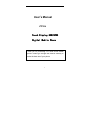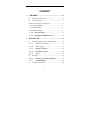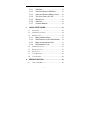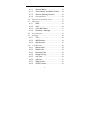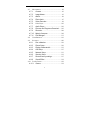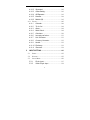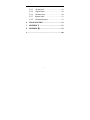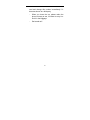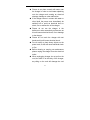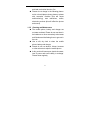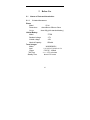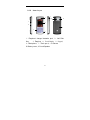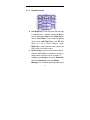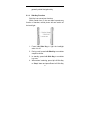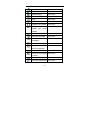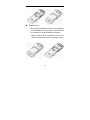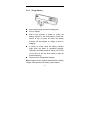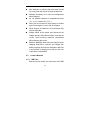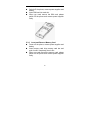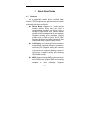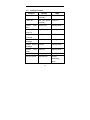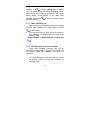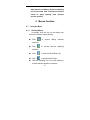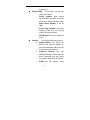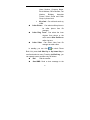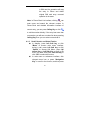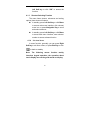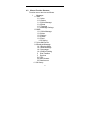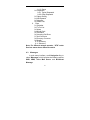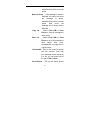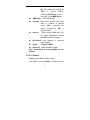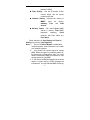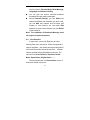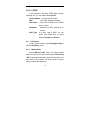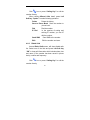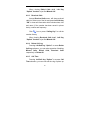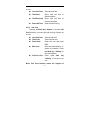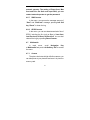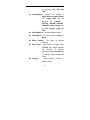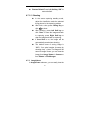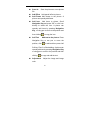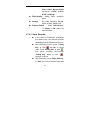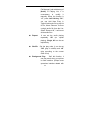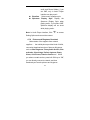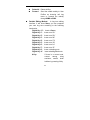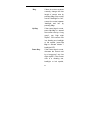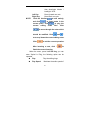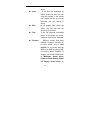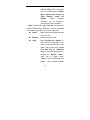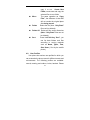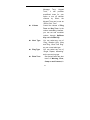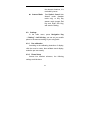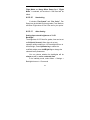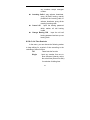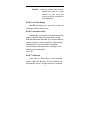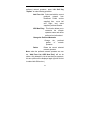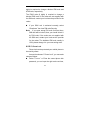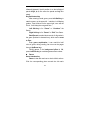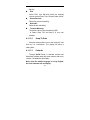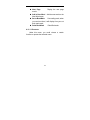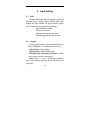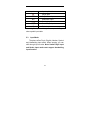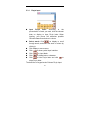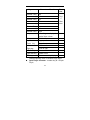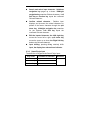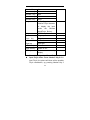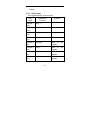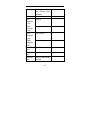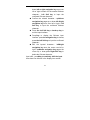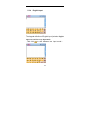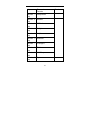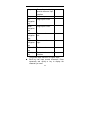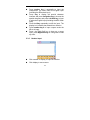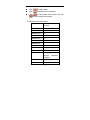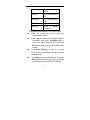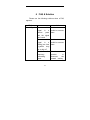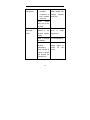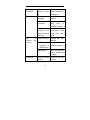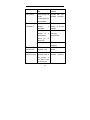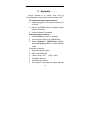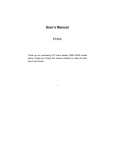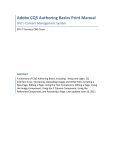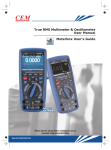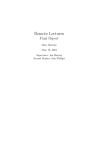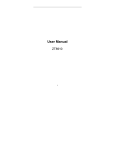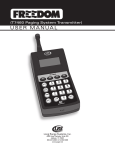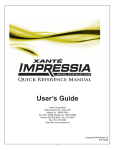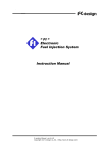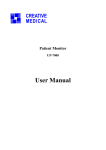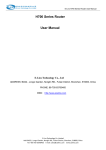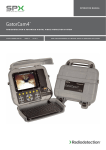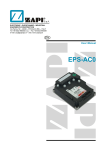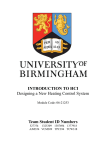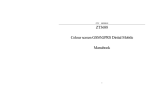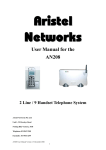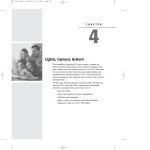Download User`s Manual - NeedInstructions.com
Transcript
User’s Manual ZT306 Touch Display GSM/GPRS Digital Mobile Phone Thank you for purchasing ZTC GSM/ GPRS mobile phone. Please go through this manual carefully to make the best use of your phone 1 CONTENT 1 THE BASIC................................................................8 1.1 BRIEF INTRODUCTION .......................................... 8 1.2 SAFTEY NOTICE .................................................... 9 1.3 FOR YOUR SAFETY AND NOTICE ................................. 2 1.3.1 General Matters………………………………..3 1.3.2 Phone Safety…………………………………...5 1.3.3 Battery Safety………………………………….7 1.3.4 Charger Safety............................................ 11 1.3.5 Cleaning and Maintenance .......................13 2 BEFORE USE ..........................................................14 2.1 NAMES OF PARTS AND INTRODUCTION ............... 14 2.1.1 Technical Parameters ................................14 2.1.2 Phone Layout .............................................15 2.1.3 Keypad Function......................................16 2.1.4 Side Key Function ...................................18 2.1.5 Icons..........................................................19 2.2 BATTERY ............................................................ 21 2.2.1 Remove and Replace Battery ...............21 2.2.2 Charge Battery.........................................23 2.3 CONNECT NETWORK .......................................... 24 2 2.3.1 2.3.2 2.3.3 2.3.4 2.3.5 2.3.6 2.3.7 3 SIM Card...................................................24 Insert and Remove SIM Card................25 Insert and Remove Memory Card.........26 Turn Your Device On / Off ......................27 Phone Lock ..............................................28 SIM Lock...................................................28 Connect Network.....................................29 QUICK START GUIDE...........................................30 3.1 FEATURES ........................................................... 30 3.2 HOT KEY FUNCTION ........................................... 34 3.3 MAKE A CALL ..................................................... 35 3.3.1 Make a National Call...............................36 3.3.2 Dial Extension of the Fixed Number.....36 3.3.3 Make an International Call .....................37 3.3.4 Dial Numbers in List................................38 3.4 EMERGENCY CALL ............................................. 39 3.5 RECEIVE A CALL ................................................. 39 3.6 END A CALL ........................................................ 39 3.7 CALL HISTORY ................................................... 40 3.8 CALL OPTION ..................................................... 40 4 MENUS FUNCTION ...............................................42 4.1 USING THE MENU ............................................... 42 3 4.1.1 Shortcut Menus .......................................42 4.1.2 Scroll, Search, and Select Funtion .......49 4.1.3 Shortcut Selecting Function...................50 4.1.4 Exit from Menus .........................................50 4.2 MENUS FUNCTION STRUCTURE .......................... 51 4.3 MESSAGES .......................................................... 55 4.3.1 SMS...........................................................56 4.3.2 MMS...........................................................66 4.3.3 Voice Mail Server ....................................77 4.3.4 Broadcast Message .............................77 4.4 SINA PARADISE ................................................... 78 4.5 SERVICES ............................................................ 80 4.5.1 STK* ..........................................................80 4.5.2 WAP Browser...........................................80 4.5.3 Data Account............................................87 4.6 CALL HISTORY ................................................... 88 4.6.1 Missed Calls.............................................88 4.6.2 Dialed Calls ..............................................89 4.6.3 Received Calls.........................................90 4.6.4 Delete Call Log ........................................90 4.6.5 Call Time...................................................90 4.6.6 Call Cost ...................................................91 4.6.7 SMS Counter ...........................................92 4.6.8 GPRS Counter.........................................92 4 4.7 MULTIMEDIA ...................................................... 92 4.7.1 Camera .....................................................92 4.7.2 ImageViewer ............................................95 4.7.3 eBook ........................................................96 4.7.4 Photo Artist...............................................97 4.7.5 Video Recorder........................................99 4.7.6 Video Player.............................................102 4.7.7 Audio Player...........................................103 4.7.8 Pictures and Ringtones Download .....105 4.7.9 Recorder .................................................106 4.7.10 Melody Compose ..................................108 4.7.11 File Manager .......................................... 112 4.8 USER PROFILES ................................................ 116 4.9 SETTINGS .......................................................... 120 4.9.1 Pen calibration .......................................120 4.9.2 Phone Setup ..........................................120 4.9.3 Display Characteristic...........................125 4.9.4 Call Setup ...............................................127 4.9.5 Network Setup .......................................131 4.9.6 Security Setup .......................................133 4.9.7 Restore factory settings........................137 4.9.8 Sound Effect...........................................138 4.10 FUN & GAMES .................................................. 138 4.10.1 Games.....................................................138 5 4.10.2 Stopwatch...............................................142 4.10.3 Game Setting .........................................142 4.10.4 AB Repeater ...........................................143 4.10.5 Karaoke...................................................144 4.10.6 Mobile QQ ..............................................145 4.11 EXTRA .............................................................. 145 4.11.1 Calendar .................................................146 4.11.2 To do List ................................................149 4.11.3 Alarm.......................................................149 4.11.4 World Clock ............................................149 4.11.5 Calculator ...............................................150 4.11.6 Incoming call show................................151 4.11.7 Unit Converter........................................151 4.11.8 Currency Converter...............................152 4.11.9 Health......................................................152 4.11.10 Dictionary................................................153 4.11.11 Shortcuts.................................................154 5 INPUT SETTING...................................................155 5.1 BRIEF ................................................................ 155 5.2 KEYPAD ............................................................ 155 5.3 INPUT MODE ..................................................... 156 5.3.1 Pinyin Input.............................................157 5.3.2 Smart Pinyin Input.................................159 6 5.3.3 5.3.4 5.3.5 5.3.7 5.3.6 Stroke Input ............................................162 English Input ..........................................166 Number Input .........................................169 Symbol Input ...........................................172 Handwriting Input ..................................172 6 FAQ & SOLUTION ...............................................173 7 APPENDIX Ⅰ .......................................................177 8 APPENDIX Ⅱ .......................................................179 9 .......................................................................................180 7 1 1.1 The Basic Brief Introduction Thank you for choosing the ZT306 touch display GSM/GPRS digital mobile phone. After reading this guide you will be able to fully master the use of your ZT306 mobile phone and appreciate all its functions and ease of use. The ZT306 touch display and keypad mobile phone is designed for use on the GSM/GPRS networks. Not only does the ZT306 provide you with basic calling functions, but also with many practical functions such as smart English and Chinese input, a name card style phonebook, personalized 64 incoming ringtones and pictures , caller video, world clock/alarm, calculator, Camera, autdio player ,automatic power on/power off, Video player、 PC-camera、AB Repeat、Ebook、Karo OK、Mobile QQ、 T—Flash card、Recorder、To do List、GPRS browser、 MMS, GPRS surfing, Hands-free etc.practical functions to improve the time you spend working and playing. Moreover, the ZT306 uses a personalized man-machine interface and the perfect functional 8 design will satisfy all your needs. The ZT306 ultra-slim slide touch screen mobile phone is compatible with GSM/GPRS technology and has been approved by certification authorities both domestically and abroad. “Our company” reserves the right to revise this manual content without prior notice. 1.2 Saftey Notice If your mobile phone is lost or stolen, please contact the telecommunications authorities or a sales agent immediately to forbide the use of SIM card. This will prevent economic loss caused by unauthorized calls made from your mobile phone. When you contact the telecommunications authorities or a sales agent, they will need to know the IMEI number of your mobile phone (remove battery to expose number located on the label on back of phone). Please copy this number and keep in a safe place for future use. In order to avoid the misuse of your mobile phone please take the following preventative measure: Set the PIN number of your mobile phone’s SIM 9 card and change this number immediately if it becomes known to a third party. - When you leave the car, please make the phone not easy to see, it is better to carry it or lock it in the baggage. - Set barred cal1 10 1 1.3 For your Safety and Notice Please read these safety guidelines before using your mobile phone to assure the safe and proper use of the phone. 1.3.1 General Matters Please turn off your mobile phone on airplanes, in hospitals and in other locations with restricted mobile phone use, otherwise the normal operation of electrical equipment and medical instruments will be affected. Please obey local regulations when using your mobile phone. Please turn off your mobile phone on airplanes, in hospitals and in other locations with restricted mobile phone use, otherwise the normal operation of electrical equipment and medical instruments will be affected. Please obey local regulations when using your mobile phone. Please obey laws, regulations and signs when near an area storing fuel, chemicals, or volatile materials. 3 Please keep mobile phones, batteries and chargers away from children, to prevent them from injuring themselves with them. In order to prevent damage to your mobile phone, only accessories, designated by your manufacturer such as batteries and charge, may be used with your mobile phone. The use of other batteries or chargers could result in battery leakage, overheating, cracking, fire or other malfunctions. Please do not use your mobile phone near low signal or precision electronic equipment. Radio wave interference may cause the malfunctioning of such electronic equipment and other problems. Special attention must be paid near the following equipment: hearing aids, pacemakers and other electronic medical equipment, smoke detectors, automatic doors and other automatic control installations. To find out the effect of mobile phones on a pacemaker or other piece of electronic medical equipment please contact the manufacturers or local sales agents of the equipment. 3 This mobile phone is equipped with an auto power on function. Please refer to the mobile phone’s clock setting to assure that the mobile phone will not automatically turn on during a plane flight. To avoid the mobile phone malfunctioning, or catching fire, please do not violently impact, jolt or throw your mobile phone. Please do not place the batteries, mobile phone or charger in a microwave oven or high-pressure equipment. Otherwise it could lead to unexpected accidents such as damage to the circuitry or fire. Please do not use your mobile phone near flammable or volatile gases, otherwise it could cause malfunctioning or fire. Please do not subject your mobile phone to high temperatures, high humidity or dusty places; otherwise this may lead to the malfunction of your mobile phone. To avoid your mobile phone falling and malfunctioning or being damaged, please do not place your phone on uneven or unstable surfaces. 4 1.3.2 Phone Safety Do not disassemble or modify the mobile phone, as it will lead to damage to the phone such as battery leakage or circuitry failure。 Please do not subject the LCD to impact or use the screen to strike things, as this will damage the LCD board and cause leakage of the liquid crystal. There is a risk of blindness if the liquid crystal substance gets into the eyes. If this occurs rinse eyes immediately with clear water (under no circumstances rub your eyes) and go immediately to a hospital for treatment. Under very rare circumstances using the mobile phone in certain model cars may negatively effect the internal electronic equipment. In order to assure your safety under such circumstances please do not use the mobile phone. If your car is equipped with an airbag, please do not place your phone on top of, or within the contact area of the airbag 5 in order to avoid seriously harming the driver or passenger when the airbag inflates. Please do not use needles, pen tips, or other sharp objects on the keypad as this may damage the mobile phone or cause it to malfunction. If the antenna is damaged,please do not use the mobile phone to avoid injury. Avoid letting the phone come into close contact with magnetic objects such as magnetic cards as the radiation waves of the mobile phone may erase the information stored on floppy disks, pay cards and credit cards. Please keep small metal objects, such as thumbtacks, far away from the receiver. When the receiver is in use it becomes magnetic and may attract these small metal objects and thus these may cause injury or damage on the mobile phone. Avoid having the mobile phone come into contact with water or other liquids. If liquids enter the phone, this could cause a short 6 circuit, battery leak or other malfunction. As much as possible, please use the mobile phone in a place away from landline telephones, televisions, radios, and automated office equipment in order to avoid affecting both the equipment and the mobile phone. 1.3.3 Battery Safety 7 Do not disassemble or modify the battery, as this will cause the battery to leak, overheat, crack and catch fire. Do not dispose of old batteries with everyday domestic garbage. Please dispose of old batteries at the directed places with specific rules for their disposal. Please do not put/throw batteries into a fire, as this will cause the battery to catch fire and explode. When installing the battery, do not use force or pressure, as this will cause the battery to leak, overheat, crack and catch fire. Please do not use wires, needles or other metal objects to short-circuit the battery. Also, do not put the battery near necklaces or other metal objects, as this will cause the battery to leak, overheat, crack and catch fire. 8 Please do not solder the contact points of the battery, as this will cause the battery to leak, overheat, crack and catch fire. If the liquid in the batteries goes into the eyes, there is a risk of blindness. If this occurs do not rub the eyes, but immediately rinse eyes with clear water and go to the hospital for treatment. Please do not use or place the batteries near high temperature places such as near a fire or heating vessel, as this will cause the battery to leak, overheat, crack and catch fire. If the battery overheats, changes colour, or becomes distorted during use, charging, or storage, please stop using and replace it with a new battery. 9 If the liquid from the battery comes in contact with skin or clothing this could cause burning of the skin. Immediately use clear water to rinse and seek medical attention if necessary. If the battery leaks or gives off a strange odour, please remove the battery from the vicinity of the open fire to avoid a fire or explosion. Please do not let the battery become wet as this will cause the battery to overheat, smoke and corrode. Please do not use or place batteries in places of high temperature such as in direct sunlight, as this will cause the battery to leak and overheat, lower performance, and shorten the battery’s life. Please do not continuously charge for more than 24 hours. Please place the battery in a cool, shady and well-ventilated place out of direct sunlight. 10 The life of all mobile phone batteries is limited. The usable time of batteries decreases with frequent charging. When charging becomes ineffective this means that the battery is at the end of its life and the battery should be replaced with a new one of the designated type. 1.3.4 Charger Safety Please do not disassemble or modify the charger, as it will lead to bodily harm, electrical shock, fire or damage of charger. Please use AC 220 volts. The use of any other voltage will cause battery leakage, fire and cause damage to the mobile phone and charger. Please do not use the charger if the power cord is damaged, as this will cause fire or electrical shock. Please clean any dust gathered on the electrical outletimmediately. 11 Please do not place vessels with water near the charger in order to avoid water splashing onto the charger and causing an electrical shortage, leakage or other malfunction. If the charger comes in contact with water or other liquid the power must immediately be switched off to avoid an electrical short or shock, fire or malfunction of the charger. Please do not use the charger in the bathroom or other excessively moist areas, as this will cause electrical shock, fire or damage to the charger. Please do not touch the charger with wet hands, as this will cause electrical shock. Do not modify or place heavy objects on the power cord, as this will cause electrical shock or fire. Before cleaning or carrying out maintenance please unplug the charger from the electrical outlet. When unplugging charger, do not pull on the cord, but hold on to the body of the charger, as pulling on the cord will damage the cord 12 and lead to electrical shock or fire. Please do not charge in the following places: moist or humid places, dusty places or places with excessive vibration (this will cause malfunctioning); near televisions, radios, electronic products (this will effect the picture and sound) 1.3.5 Cleaning and Maintenance The mobile phone, battery and charger are not water resistant. Please do not use them in the bathroom or other excessively moist areas and likewise avoid allowing them to get wet in the rain. Use a soft, dry cloth to clean the mobile phone, battery and charger. Please do not use alcohol, thinner, benzene or other solvents to wipe the mobile phone. A dirty outlet will cause poor electrical contact, lose of power and even inability to recharge. Please clean regularly 13 2 2.1 2.1.1 Before Use Names of Parts and Introduction Technical Parameters Phone Model ZT306 Dimensions about48mm×100mm×13mm Weight about 80g (with standard battery) Lithium Battery Model ZT306 Standard voltage 3.7V Limited voltage 4.2V Nominal Capacity 650mAh Travel charger Model WLW00500001 Input 110~220VAC 50/60Hz 0.15A Output 5.0V DC,400mA Talk Time about 120 minutes Standby Time about 100 hours 10 2.1.2 Phone Layout 3 1 7 10 8 4 2 9 5 6 1.Earphone/ charger/ datawire jack;2、Left Side Key ;3、Earpiece;4、Touch Display;5、Keypad; 6、Microphone;7、Touch pen ;8、8. Camera 9. Battery cover; 10. Loud Speaker 15 2.1.3 Keypad Function 1. Left/ Right Key: Scroll the cursor left and right in editing mode; in standby, press Left Key to access messages Inbox, press Right Key to access Tone Setup; in the camera capturing mode, press Left/ Right Key to set EV data amog -4——+4; in some submenu, press Right key to open selected menu, press Left Key to return to previous menu. 2. Up/ Down Key: scroll to browse name, phone number, SMS, MMS etc. submenu or setting; in editing mode, scroll the cursor up/ down; in standby, press Up Key to access to Shortcuts, and press Down Key to access Writing Message; in the camera capturing mode, press 16 Up/ Down Key to adjust focus. 3. Left Soft key: Carry out the operation at the down left of display. 4. Calling Key: Dial a phone number and answer a call; in standby, show all call lists. 5. Right Soft key: carry out the function at the down right of display. 6. End Key: End or reject a call; return to standby mode; press and hold can turn the phone on/ off. 7. Number Keys: 0-9 Number Keys, enter numbers and characters; select menus directly; 2-9 number keys, can set as speed dials shortcut. 8. *Key: Have various functions in different modes and menus. 9. #Key: Have various functions in different modes and menus. Note: : In this User Manual, Press ** Key which means pressing then undo it. Press ** Key and hold it which means keep pressing the key for more than 2 seconds. NO.1 and No.2 key are 17 generally called Navigation Key. 2.1.4 Side Key Function Side Key has convenient functions. Within certain time, if the user didn’t operate any function of handset, mobile phone will auto switch off the back light. 1. Press Left Side Key to light the backlight when it is off. 2. During a call, press Left Side Key to modulate earpiece volume. 3. In standby, press Left Side Key to modulate key tone. 4. When alarm is alerting, press Up Left Side Key to “Stop” alarm and press Down Left Side Key 18 to select “Snooze” temporarily. to intermit alarm 5. In the standby mode with back lignt being On, press the icon “ ” to enter the picture selected interface, and press Calling key or click the icon “ ”to taken photos, Press Left Side Key can also shift picture backgroud frame after picture is taken by camera (only for 176×220 picture). 6. In Audio Player mode, press Left Side Key to modulate volume. When audio is playing in standby as background playing mode, press Left Side Key to modulate music volume while press and hold Left Side Key can shift songs. In Video Player, press Left Side Key can modulate movie volume. 2.1.5 Icon Icons Direction Show Position Strength of signal Icon area GPRS is connected 19 Icon area Keypad is locked Icon area Keypad is unlocked Icon area Vibration Only Icon area Vibra amd Ring Icon area Ring Icon area Vibra Then Ring Icon area Earphone is inserted Icon area You are roaming outside your home network. Icon area You have new MMS Icon area You have new SMS Icon area You have new voice messages. Icon area Call record Icon area You have new WAP Icon area service messages. Alarm clock is active Icon area Divert All Voice Calls is active Icon area Battery indication Icon area You have missed call Icon area 20 2.2 Battery The handset is powered by a rechargeable battery .At fisrst status, the battery has charged by 50%. A new battery must be fully charged before the first time use. A new battery will reach its nominal capacity after fully charged and discharged for about three times. 2.2.1 Remove and Replace Battery Remove steps: ① With the back of the device facing you, slide the battery cover toward the bottom of the device and remove. ① After you have removed the back cover, slide the battery, insert your finger into the finger grip and lift the battery from its compartment. Warning: Before removing the cover, always switch off the power and disconnect the charger and any other device. Avoid touching electronic components while changing the covers. 21 Replace step: ① Insert the gold-colored contact end of the battery, into the battery slot. Push down on the other end of the battery to snap the battery into place. ① Slide the back cover towards the top of the device until the back cover is securely in place. 22 2.2.2 Charge Battery Insert charger plug into phone charger jack. Plug in charger. After a few seconds, in power on mode, the battery indicator in icon area starts to scroll from bottom to top; in power off mode, the battery indicator will also appear on display to show in charging. In power on mode, when the battery indicator stops flash, the batter is completely charged. Ordinarily, the battery needs to charge 1-2.5 hours (12-14 hours in the first three times to reach its nominal capacity). Disconnect the charge after charging. Note: Always use the original batteried and the battery charger will maximize your battery’s performance. 23 New batteries or batteries that have been stored for a long time may require a longer charge time. Maintain the battery at or near room temperature when charging. Do not expose batteries to temperatures below -10① (14①) or above 45①(113①) . When you do not intend to use a battery for a while, store it uncharged in a cool, dark & dry place. Never dispose of batteries in a fire because they may be exploded. Always switch off the power and disconnect the charger and any other device before removing the covers. Avoid touching electronic components while changing the covers. Batteries gradually wear down and require longer charging times,this is normal.If you charge your battery regularly and notice a decrease in talk time or an increase in charging time, then it is the time to purchase a new battery. 2.3 Connect Network 2.3.1 SIM Card Before use your mobile you must insert valid SIM 24 (subscriber identity module) card which is offered by network operator. With the SIM card, storing many parameters required for communications, you can use the various functions of the device, and save personal information, including PIN (Personal Identification Number), phonebook, short message and other extra system services. SIM card can be taken out from your mobile phone and insert to any other GSM mobile. (A new handset can automatically read SIM card). In order to avoid lost and damage of information in SIM card, try to avoid touch the metal interface, and keep SIM card far from electronic and magnetic place. Once the card has been damaged, you will not use your device normally. Warning: The phone must power off before remove SIM card. Please don’t touch the metal interface of card, and place the card far from electricity and magnetism. 2.3.2 Insert and Remove SIM Card The metal interface contact of SIM card is easily damaged. Remove it carefully before replacing. 25 Switch off the phone; remove power supplier and battery. Insert SIM card into card slot. When you need remove the SIM card, please switch off the phone and remove power supplier firstly. 2.3.3 Insert and Remove Memory Card Power off the phone; remove power supplier and battery. Insert memory card inter memory card slot and push it until it completely fixes in slot. When you need remove the memory card, please switch off the phone and remove power supplier firstly. 26 2.3.4 Turn Your Device On / Off Press and hold End Key to turn you device On/ Off. If you turn on the phone without inserting SIM card, the phone will indicate “Insert SIM Card”. After insert SIM card, the phone will check automatically whether the card can use or not. Then the display will show following indication one by one: Enter Password —---If you have set Phone Lock. Enter PIN —— If you have set SIM Lock. Greeting Text —— If you have set Greeting Text and actived it. Searching —— The phone will search the network connection. 27 2.3.5 Phone Lock In order to protect your phone from illegal using, your phone can set Phone Lock. When the function is active, you must enter password to unlock phone. Subscriber can clear the lock; in that case, you can’t protect your phone. Press and hold Calling Key to turn on your phone. Enter phone lock password, press Right Soft keyor click “Clear” to delete wrong input; press Left Right Key or click “OK” to enter. Note: If you forget your password, you can contact with the retailer or local sales service center to clear up your phone lock. The original password of phone lock is 0000. 2.3.6 SIM Lock In order to protect your phone from illegal using, your SIM card apply PIN ( Personal Identification Number)to lock card. When the function is active, you must enter PIN to unlock SIM card. Subscriber can clear the lock, in that case, you can’t protect your phone. Press and hold Calling Key to turn on your phone. Enter PIN, press Right Soft keyor click “Clear” to delete wrong input; press Left Soft keyor click 28 “OK” to enter. If there are continual wrong enter for three times, your SIM card will be locked by network, and the phone will inqury PUK. Note: Your network operators will set a standard PIN (4-8 numbers) for you, you should change it immediately. 2.3.7 Connect Network After SIM is unlocked, the phone will search available network automatically. When connecting, name of network operator will appear on display. ZT306 supports GPRS (General Packet Radio Service), if your network operator open GPRS service for you and your phone locates in cover area of GPRS network, you can surf WAP by GPRS network. Note: If display indicates “Emergency”, means that you have located outside the cover area of network, but you can make emergency call according to signal strength. 29 3 3.1 Quick Start Guide Features As a multimedia mobile phone, besides basic function, ZT306 supports rich, practical and convenient multimedia functions as follows: Phone Book: Supports to search phone number quickly; Every entry can store 4 corresponding numbers; the phone have a storage of 500 entries, and phone number storage of SIM card depends on card capacity; Supports sending short message, copying number entry to SIM or phone, and IP calls. Supports business card style phone book and customized caller ringtone/ video/ picture. Call History: Your phone will save call history automatically; supports calling the numbers in call history list; Supports saving the numbers to phone book; supports deleting content of call history; supports saving and checking GPRS data counter. SMS: Supports saving SMS to phone and can save 200 pieces; Support EMS and inserting template in short massage; Supports 30 checking SIM and phone memory status; Supports picking up numbers from current message and saving them. MMS: Supports MMS; can receive and send text, picture and sound, etc. multimedia format message. Audio Player: Your phone supports MP3 music file and *.wav,*.amr,*.mid,*.imy etc. format file. Sound Recorder: Your phone supports call recorder and other recorder. During a call, you can press Left Soft keyto access “Option” and select Sound Recorder function. The recorded file will be saved in Audio submenu as .amr or .wav format. In other mode, you can access Multimedia to select Sound Recorder. The recorded file can send to User Profiles as incoming call ringtone or send to your friends and family as MMS. AB repeater: : Support audio files repeated function。 Dictionary: Support English to Chinese, Chinese to English function and distinguished the words according to different types in order to meet kinds of groups people ‘s needs。 Karaoke: The device can play the songs that 31 edited by karaoke software synchronously with lyrics. eBook: The wireless device supports TXT format file. Memory Card: ZT306 supports mobile storage (this U disc). In Power Off mode, connecting mobile phone with PC, the device will be a U Disc and support data transmission and storge. Connecting USB wire with PC in Power On mode, selecting “Storage Device”, the device will power off automatically and can be used as USB; selecting “Back”, the device will keep on power on and be charged. Camera: Your handset supports camera, you can customize the camera according to your needs, e.g., File Size Limit, EV, Effect Setting etc.; support taking photos continually and Night Mode functions etc. Video Recorder: Your mobile supports video and audio record synchronously. Webcam: Connect mobile camera with Internet of PC to realize video charting.( as for detailed introduction, please refer to “Appendix II”) Extra: Your wireless device supports ternary Alarm, Calculator, To Do List reminder 32 function etc. Setting: Customize your mobile phone according to different matters and environment, including Phone Setting, Phone Setup, Network Setup , and Security Setup etc. under each submenu, it provides various flexible functions for your customized option, such as customize Time and Date, Scheduled Power On / Off, Speed Dial, Call Barring, Call Waiting etc. Network Service: Your device supports WAP service. Using WAP browser and roaming on wireless network to gain more information. Fun & Games: your wireless device provides interesting games; you can enjoy yourself in spare time. Input Method: you handset support multi input modes, it is convenient for you to input English Letter, Numbers, Chinese Characters, and Symbols etc. Display: you can set customized standby wallpaper. 33 3.2 Hot Key Function Function Hot Key State Power On End key (press and hold) Power Off Power OFF End key (press and hold) Power On Access Menu Left Soft key Standby Mode Show Phone Book List Right Soft key Standby Mode Access Shortcuts Up Key Standby Mode Access Write Message Down Key Standby Mode Main Access Receive Left Key Message Standby Mode Access Setup Right Key Standby Mode Show Call Logs Calling Key Standby Mode Volume Control Left Side Key Volume modulating mode Tone 34 Convert Photos Background Frame Left Side Key Camera capaturing mode and the picture size set as 176×220 Input number Number Keys Standby Mode End Key During a call End Call phone Note: The Up/Down/ Left/ Right Keys function default as factory setting, you can change it. 3.3 Make a Call When the network operator’s name shows on the display, you can dial numbers. The signal on the upleft corner screen, it will show the strength of signal (when there are four bands, it shows the best signal). Barriers influence the talking quality. Moving in small areas can improve the talking quality. In standby mode, input phone number by Number Key or click on touch display to access number inputing mode; click the numbers on screen to input the dialing numbers; click “Clear” or press “Right Soft key” to delete the wrong number; press and hold Right Soft keywill delect all numbers; click “Save” or press “Left Soft key” to save numbers to SIM Card or “Phone”; click “Back” to exit from number-inputting 35 interface, click or press “Calling Key” to make a call. The screen shows the dialing flash while calling. Once the receiver hangs on the phone, it will show talking status. During talking, if you need enter numbers, please click numbers directly. on talking interface or input 3.3.1 Make a National Call Enter numbers or click display numbers on dialing interface, enter numbers, then press “Send” or press “ ” to start calling. You can press keys or click the touch screen to enter numbers for national calls according to the following order. District Number >> Phone Number >>Calling key ( ) 3.3.2 Dial Extension of the Fixed Number Some fixed numbers extension can not be connected directly, press “*” to convert continually, till the screen shows “P” (pause), and then dial extension. you can press keys or click touch screen to enter the dialing number for fixed call extension as following order: 36 District Number >> Telephone Exchange>> “P” Extension >> “ Calling key” ( ) Some fixed numbers must be connected by Telephone Exchange, then you should dial telephone exchange number then press * to convert continually, till the screen show “W” (wait), and press Extension Number. You can press keys or click the touch screen to enter numbers for national calls according to the following order. District Number >> Telephone Exchange>> “W” Extension >> “ Calling key” ( ) 3.3.3 Make an International Call To make an international call, press and hold * Key till the screen displays a international call prefix “+”, it will allow you to call from any countries when you don’t know the local international call prefix ( e.g. 86 stands for China). You can press keys or click the touch screen to enter numbers for international calls according to the following order. + Country Code>> Full Phone Number>> 37 Calling Key( ( ) After inputting prefix, you can enter the country code which you will dial and full phone number. According to the custom and practice, 49 stands for Germany, 44 for Britain, 46 for Sweden etc. As usual, you should delete “o” before City Code while makeing an intertional calling. For Example: If you want to dial Service Hot Line of Shanghai from other countries, you should dial +86 21 114 3.3.4 Dial Numbers in List All dialed and received numbers are saved in the call history. Recent dialed call and received call are classified into the Missed calls, Dialed call, Received call menu respectively. When the Call Logs is full, the old numbers are deleted automatically. To search the list, you should operate as follows: In the standby mode, press Calling key to view Call Logs. All numbers in the list can be dialed through press Calling key or click “ ”directly. Accessing Call Logs, you can press OK to view detailed information; then press “Option” to delect or save. 38 3.4 Emergency Call Within the Network Service Coverage (know from checking the strength of signal on display), you can make emergency calls. If your network operator doesn’t provide roaming service in the area, the screen will shows Emergency; if you stay within network coverage, you can also dial emergency call without. 3.5 Receive a Call You can choose different ways to receive calls. If you select any key to receive in Answer Mode, any key can receive calls except End Key, Right Soft keyand “Reject” on the touch screen. If the earphone has been inserted, you can also press keys in earphone to answer a call. If you are not convenient to press key, you can set Automatic answer as “On” (the option only shows in the Headset mode), and confirm to insert headset well, the call will be connected after 5 seconds ringing or vibrating. 3.6 End a Call When there is incoming call, press End Key, Right Soft keyor click “Reject” to reject the incoming call. During Calling, press End Key/ Right Soft keyor click “End” to end the current call. 39 Press End Key /Right Soft keyor click “Cancel” to cancel the call just dialed out. 3.7 Call History Your mobile phone can save recent Missed Calls, Dialed Calls, Received Calls, Last Call Time, Total Sent, and Total Received. 3.8 Call Option During a call, press Left Soft keyor click “Option” to access calling option, press Right Soft keyor click “End” to end the current calling. The operation is the same with the function menu‘s. The calling option can only be seen during a call. Moreover, Call Waiting, Calling Remains, Conference call functions etc. need network supporting, please contact the network operator. In the calling option, you can operate as follows: Hold Hold the current calling. Swap* Swap between the current calling and remained calling. H-Free Press Left Soft keyor click “On” to activate loud speaker, under the status of Handsfree activated, press Left Soft keyor click “Off” to deactivate loud speaker New Call 40 Make a new call. Phone Book Access phone book. SMS Access message menu, due to the limits of network occupied, MMS function is forbidden during calling time. Sound Recorder Record the current talking. Mute Set “ON/OFF”, when the Mute is “Off”, it will not send local sound。 DTMF According to indication and floating bar, on/ off the operation of DTMF (DTMF, that is to say ,when you press keys on keypad, the audio frequency will be sent to the receiver, it is usually used in telephone bank, automatic answer machine etc. ) Conference* Access Conference calling mode, you can receive the waiting call according to indication and invite caller to participate in conference calling; you can remain the conference call; you can talk with one of callers privately while keeping others; you can connect one call with another while you exit from this mode; you can keep one part in this mode; you can also end current call and all the remaining call. Note: Menus with * will appear under special situations. For example “Swap” will appear 41 when there are a talking call and a remaining call at the same time. Conference function needs to apply opening from relevant service operator. 4 Menus Function 4.1 Using the Menu 4.1.1 Shortcut Menus In standby, click the icon on the display can access the relevant menus directly. Click to access dialing numbers camera capturing interface. Click to access interface. Click to view the Phone Book List. Click to access Audio Player. Click the following icons on touch display to access relevant operations interface: 42 Click “Phone Book” or press Right Soft key to access Phone Book menu. The Phone Book function can store vcard information to phone, including name, number, home number, company name, email address, office number, fax numbe, birthday, associate picture/ video/ sound, and caller group. Note: The phone can store 500 pieces of entry, and the storage of SIM card depends on the card’s capacity. Search Entry Enter name to search the relevant entry. Add New Entry Add new entry of Phone Book to SIM card or phone. To phone, besides can enter name, number, home number, company number and fax number, can also set following contents to the new entry: Company Name: edit and set the company name of contacted person 43 Email Address: edit the e-mail address Birthday: edit the contacted person’s birthday. Associate Picture:Set customized picture to current entry. You can select predefined picture in the phone or from file (picture from file must be previewed and in the suitable size) as incoming call picture. Associate Video: Set customized video to current entry. You can select predefined vedio in the phone or suitable vedio from file. Associate Sound: Set customized ringtone to current entry. Pressing left/ right key can select inner ringtone as incoming call ringtone from phone system. Note: Only after being sent to Profile, can the file in File manager be selectd. Caller Groups: Entry can be 44 added in different groups according to relationship. Note: Saving new entry to SIM card can only store the information of Name, Number and Caller Group. Copy All Selecting From SIM can copy all number entries to phone while selecting From Phone can do reversed operation. Note: From phone to SIM card can only copy “Name”, “Number” and “Caller Group” in number entries. Delete Selecting From SIM or From Phone can delete all entries from SIM or from phone respectively; you can also select One By One to delete entry by entry. Note: Deleting all numbers From SIM or From Phone need to enter password, default as 0000. Please use the delete function cautiously to avoide loss of important information. Caller Group You can select caller group, view and edit the group details. Group details contain group name, ringtone, picture, video and 45 member list. Extra Number In the menu, you can set following numbers: Owner number: After setting owner number and name, the name will show in standy interface (when Show Owner Number is set as “On”). Service Dial Number: Need the support of SIM card, can only be used in Europe at present. SOS Number: Can set 5 entries at most. Settings Can select the following option: Memory Status Can check the phone book memory capacity of phone and SIM card and how much memory has been taken up. Preferred Storage Can set defaulted saving location of phone book, subscriber can also select the location while store the number. Fields Can set whether show 46 Home Number, Company Name, Email Address, Office Number, Fax Number, Birthday, Associate Picture/ Video/ Sound and Caller Group in phone book. My vCard Can edit and send my vcard. Caller Picture Can select sutible picture to be caller picture from file manager. Caller Ring Tones Can select the inner ringtone from phone or the music sent to User Profiles as caller ring tone. Caller Video Can select video from file manager as caller video. In standby, you can click to check Phone Book List, press Left Side Key or Up/ down Key to scroll and select an entry. Pressing Left Soft key, you can operate current number entry as follows: Dial Dial the number. Send SMS Send a short message to the 47 selecting number. On the basis of setting and activing IP number, you can call current number with IP number in front while selecting this function. View Accessing the detailed information of current number, you can view the name, caller group, caller ring tone, caller picture etc., information. If the information can’t completely show on the display, you can press Left Side Key or Up/ down Key to view newline. Note: when the selecting entry is in SIM card, you can only see the information about name, number and caller groups. Edit Edit the information of selecting entry. Delete Delete the entry. Copy Copy current entry to the other carrier. Move Move current entry to the other carrier. If the current entry is stored IP Dial 48 in SIM card, the operation will copy the entry to Phone and delete original SIM card entry; reversed operation is the same. Note: In Phone Book List interface, clicking can enter name and search the relevant number. In Phone Book and detailed information interface of current entry, you can press Calling Key or click to call the number directly. If the entry has more than one number, you will see a number list when pressing Calling Key, then you can select one and call it. 4.1.2 Scroll, Search, and Select Funtion In standby, press Left Soft key or click “Menu” to access main menu interface; during a call, press Left Soft key or click “Option” to access Call Menu, press Up/ dowen Key or Left Side Key to scroll to the menu you want, and press Left Soft key or click “OK” to select the function. In main menu or submenus interface, click relevant menu icon or press “Navigation Key” to scroll to the function, and then press 49 Left Soft key or click “OK” to access the function. 4.1.3 Shortcut Selecting Function The menu items (menus, submenus and setting options) have shortcut numbers. In standby, press Left Soft key or click Menu to access main menu interface, click relevant menu icon or press Navigation Key to scroll and select submenu.。 In standby, press Left Soft key or click Menu to acess main menu interface; enter shortcut number to access relevant function 4.1.4 Exit from Menus In menu function, generally, you can press Right Soft key to exit from a menu, or press End Key or click to back to standby. Note: The following menus function mainly introduce keypad operation, the operation about touch display can see the guide words on display. 50 4.2 Menus Function Structure Function menus structure as follows: 1 Messages 1-1 SMS 1-1-1 Inbox 1-1-2 Outbox 1-1-3 Write Message 1-1-4 Delete 1-1-5 Template 1-1-6 Message Settings 1-2 MMS 1-2-1 Write Message 1-2-2 Inbox 1-2-3 Outbox 1-2-4 Drafts 1-2-5 Sent 1-2-6 Setting 1-3 Voice Mail Server 1-4 Broadcast Message 1-4-1 Receive Mode 1-4-2 Read Message 1-4-3 Languages 1-4-4 Channel Setting 2 Sina Paradise 3 Services 3-1 STK* 3-2 WAP Browser 3-3 Data Account 4 Call History 51 4-1 Missed Calls 4-2 Dialed Calls 4-3 Received Calls 4-4 Delet Call log 4-5 Call Time 4-5-1 Last Call Time 4-5-2 Total Sent 4-5-3 Total Received 4-5-4 Reset All Time 4-6 Call Cost 4-6-1 Last Call Cost 4-6-2 Total Cost 4-6-3 Reset Cost 4-6-4 Max Cost 4-6-5 Price Per Unit 4-7 SMS Counter 4-7-1 Sent 4-7-2 Received 4-8 GPRS Counter 4-8-1 Last Sent 4-8-2 Last Received 4-8-3 All Sent 4-8-4 All Received 4-8-5 Reset Counter 5 Multimedia 5-1 Camera 5-2 ImageViewer 5-3 eBook 5-4 Photo Artist 5-5 Video Recorder 52 5-6 Video Player 5-7Audio Player 5-8 Ringtones&pictures 5-9 Sound Recorder 5-10 Melody Compose 5-11 File Manager 6 User Profiles 6-1 General 6-2 Meeting 6-3 Outdoor 6-4 Indoor 6-5 Headset 7 Settings 7-1 Pen Calibration 7-2 Phone Setup 7-2-1 Time and Date 7-2-2 Schedule Power On/Off 7-2-3 Language 7-2-4 Preferred Input Methods 7-2-5 Greeting Text 7-2-6 Speed Dial 7-2-7 Shortcuts 7-2-8 Dedicated key 7-2-9 Flight Mode 7-2-10 Handwriting 7-2-11 Misc Setting 7-3 Display Characteristic 7-3-1 Themes 7-3-2 Wallpaper 7-3-3 Screen Saver 53 7-3-4 Power on Display 7-3-5 Power off Display 7-3-6 Show Date and Time 7-3-7 Show Owner Number 7-3-8 Show Operator Name 7-4 Call Setup 7-4-1 Call Waiting 7-4-2 Call Divert 7-4-3 Call Barring 7-4-4 Call Time Reminder 7-4-5 Call Time Display 7-4-6 Auto Redial 7-4-7 IP Number 7-5 Network Setup 7-5-1 Network Selection 7-5-2 Preferred Networks 7-5-3 GPRS Connection 7-6 Security Setup 7-6-1 SIM Lock 7-6-2 Phone Lock 7-6-3 Auto Keypad Lock 7-6-4 Fixed Dial 7-6-5 Barred Dial 7-6-6 Change Password 7-7 Restore Factory Settings 7-8 Sound Effect 8 Fun & Games 8-1 Games 8-1-1 Submarine 8-1-2 Panda 54 8-1-3 Dance 8-2 Stopwatch 8-2-1 Typical Stopwatch 8-2-2 nWay Stopwatch 8-3 Game Setting 8-4 AB Repeater 8-5 Karaoke 8-6 Mobile QQ 9 Extra 9-1 Calendar 9-2 To Do List 9-3 Alarm 9-4 World Clock 9-5 Calculator 9-6 Incoming Call Show 9-7 Unit Converter 9-8 Currency Converter 9-9 Health 9-10 Dictionary 9-11 Shortcuts Note: For different network operator, “STK” under Services menu shows different content. 4.3 Messages In main menu interface, scroll Navigation Key to select “Messages” which includes the following options: SMS, MMS, Voice Mail Server and Broadcast Message. 55 4.3.1 SMS You can send and receive Chinese and English short message by SMS center. The phone supports Enhanced Message Service (EMS), you can insert picture, animation, melody and sound into message, you can also use format to create message. 4.3.1.1 Inbox Access Inbox to view the received message. Receving a message not in standby interface, the phone will vibrate (if Alert Type is set as Vibration Only) or ring (if Alert Type is set as Ring) and the display will show “New Message”. If you don’t read the message immediately and exit from the interface, the message icon will show on icon area and the message will also store in SIM card (if SIM card is full, message will store in phone). You can access Inbox list, and press OK to read the new message. In Inbox list, will show the number or name (if phone book has stored the number) of sender, and the receiving date will also been seen in floating bar. In Inbox list, you can press Left Side Key or 56 Up/ Down Key to scroll through messages, and press Left Soft key or click OK to read Message Body which includes receiving date and time, number or name (if phonebook has stored the number) of sender. In Message Body, pressing Left Soft key to access options: Reply Send a reply message to current message sender. Delete Delete current message. Edit Edit current message. Forward After edit, you can select “Send Only”, “Save and Send”, “Save”, “Send to Many” or “Send By Group” options. Delete Same Number Delete all the messages have the same number with current number. Copy to Phone If the message is stored in SIM card, this option can copy the message to phone, 57 otherwise there will be no such option. Move to Phone If the message is stored in SIM card, this option can move the message to phone, otherwise there will be no such option. After move, the message will no longer store in SIM card. Copy All Select From SIM or From Phone to copy all messages to other carrier. Move all Select From SIM or From Phone to move all messages to other carrier. After move, messages will no longer store in original carrier. Use Number Pick up the sender’s number and the numbers (3-40 bits) from message content and show in a list, you can select one of the lists to Dial or Save. Save Objects Pick up the sound, picture 58 object from current message (EMS) to save. When there are serval objects, you can scroll Up/ Down Key to select one to save. The picture, animation and ring can save to My Picture, My Animation and My Melody. 4.3.1.2 Outbox Access Outbox to view the messages you save in the phone (including SIM and phone). In Outbox list, you can press Up/ Down Key to scroll through messages, press OK to read message detail, and then press Option to access following operations: Send Send current message. Edit Edit current message. Delete Delete current message. Delete Same Number Delete all the messages have the same number with current number. Copy to Phone If the message is stored in SIM card, this option can copy the message to phone, 59 otherwise there will be no such option. Copy to SIM Card If the message is stored in Phone, this option can copy the message to SIM card, otherwise there will be no such option. Move to Phone If the message is stored in SIM card, this option can move the message to phone, otherwise there will be no such option. After move, the message will no longer store in SIM card. Move to SIM Card If the message is stored in Phone, this option can move the message to SIM card, otherwise there will be no such option. After move, the message will no longer store in SIM card. Copy All Select From SIM or From Phone 60 to copy all messages to other carrier. Move all Select From SIM or From Phone to move all messages to other carrier. After move, messages will no longer store in original carrier. Use Number Pick up the sender’s number and the numbers (3-40 bits) from message content and show in a list, you can select one of the lists to Dial or Save. 4.3.1.3 Write Message Please check whether the right number of message service center has been set before you write a new message. Accessing Write Message, you can edit short message. Press Left Soft key to access Option. Done After edit, select the function, you can make following operations: Send Only, Save and Send, Save, Send To Many, and Send By 61 Group. Use Template You can insert predefined message that use commonly at the cursor. Insert Object Selecting the function, there will be an EMS edition option: Picture: Select and insert 8 EMS pictures from phone. My Picture: The catalog saves the pictures you pick up from received EMS. Predefined Animation: Insert the animations which represent daily emotion at cursor. My Animation: The catalog saves the animation you pick up from received EMS. Melody: Insert the imy format music from phone at cursor. My Melody: The catalog saves the imy format music you pick up from received EMS. Predefined Sound: Insert 62 polyphonic music that predefined in system at cursor. Format Text By the function, you can set format for words in messge. Text Size: You can set the text size as Small, Medium, Large; the setting is invalid to Chinese characters. Text Style: You can set the text style as Bold, Italics, Underline, or Strikethrough. Alignment: You can set text alignment as Automatic, Left, Center or Right. New Paragraph: Add a new paragraph as Automatic, Left, Center or Right alignment mode. Input Method The menu provides 6 input methods for you to select. After edition is “Done”, you can select Send Only and then enter number, or press Left Soft key “Search” to select the receiver’s number; selecting Save and Send, the message will be saved into 63 outbox after it is sent; selecting Send to Many will access Edit List of receiver and can send to many people; Selecting Send By Group, the message will be sent to relevant members of a group. Note: SMS center of some cities and areas doesn’t support long message (more than 70 Chinese characters or 160 English characters). Only EMS supporting phone can receive the message with static picture, animation icon and melody. 4.3.1.4 Delete Press Left Soft key “OK” to access Delete menu, select Delect Inbox, Delect Outbox or Delete All to delete messages in relevant menu. 4.3.1.5 Template Press Left Soft key “OK” to access normal message list, you can Edit or Erase the selecting template. 4.3.1.6 Message Settings Before using SMS function, you must make revelant setting. Accessing Message Settings, you 64 can select following functions: Profile Setting: Please contact with network operator to get SMS center address. Access the submenu, will show Profile Setting list, the entry of list will change for different network operator and SIM. After access the function, press Left Soft key “Edit” to set Profile Name, SC Address, Valid Period and Message Type. During Valid Period, SMS center will send message repeatedly till the message is received. You can press Left / Right Key to set valid period as: 1 hour, 12 hours, 1 day, 1 week, Maximum. Message Type can be set as Text, Fax, Page or E-mail by pressing Left / Right Key. Note: Valid Period of message and realization of Fax, Page, E-mail need the support of network operator. Common Setting Set Delivery Report. 65 Press Left Soft key to On/ Off the function. If On the setting, the SMS center will send delivery report to tell your message has been sent or not been sent by some reasons. Note: Realization of the function needs support of network operator. Memory Status Show the memory status of SIM card and phone as n/m form, of which n is current amount of message; m is maximum capacity of SIM card or phone. The phone can save a maximum of 200 (including messages of Inbox and Outbox). The message saving number of SIM card depends on the capacity of card. Pref. Bearer In the menu, you can select Perfer GPRS or Prefer GSM as message deliver bearer. 4.3.2 MMS Basic Knowledge MMS, Multimedia Message Sevice, its main 66 feature is supporting multimedia that can deliver word, picture, sound etc., various multimedia format message. MMS need the support of network operator, please check if your SIM card supports the service or consult with network operator before using. The phone support MMS, after necessary setting, you can send and receive MMS. A multipage MMS is just like a “slide projector”, every page can contain text, picture, sound, etc. 4.3.2.1 Write Message Pressing “OK” to access “Write Message” submenu, you can see following options: To, CC, BCC, Subject, Content, and Attachment. Select To and press Left Soft key “Option”, you can operate following functions: Edit Edit the receiver’s number; you can select Add Number or Add Email. Note: When there is only one receiver, will show number or name from phone book; if there are more than two receivers (including two), will show “? Receivers”, for example: two 67 receivers will show “2 Receivers”. Send If To, CC and BCC are all empty, the option cannot be used; if any of them has entered address and MMS has content, the current MMS can be sent. Note: MMS can be sent only when it is in a size between 0-100K. Save If any of To, CC, BCC has entered address and MMS has content, the function can save current MMS to Drafts. Note: If press “End Key” to exit from “Write Message”, the editing MMS will save to Drafts automatically. Edit To, you can select Add Number or Add Email by entering receiver number or email directly or press Left Soft key “Phone Book”to select number or email address from phone book. If the same MMS send to many, you can press Left Soft key “Option”in To interface to make following operation: Add Number Continue to add receiver number. Add Email Continue to add receiver Email address. 68 Edit the number of receiver. Delete current number in receiver list. Note: MMS Subject can be empty, and then the default subject is “No Subject”, but MMS content cannot be empty. In editing MMS content mode, press Left Soft key “Option” to edit following content: Text Edit MMS text content. Insert Insert Image and Sound to current slide; or insert and edit a new Slide. Arrange Change the image and text order of editing MMS. If current MMS has no image, text or only has one of them, the option can’t work. The system defaults as “Image First”. Delete Delete image and sound of current page or current slide. Previous Slide Access previous slide preview, select Option to edit the silde. Edit Delete 69 Access next slide preview, select Option to edit the silde. Preview Preview current slide. Slide Time Set show time of current slide (second). Show time must between 1-60 seconds; whenever exceed the extent, the phone will give a note and reture to edit interface. When edit MMS Attachment, press Left Soft key “Option” and select Edit to access following content: View View the attachment content. Insert Insert attachment selected from File Manager. Delete Delete selecting attachment. Delete All Delete all attachment content. Note: Insert entries is unlimited and the content can be picture, music etc. but limited by the size of MMS. After edit, select “Send” to certain address Note: Every slide can only add a piece of music and a picture. The size of MMS, unit as K, will show on the top of display as: current slide/ total slide and the size of MMS. Next Slide 70 4.3.2.2 Inbox Inbox save all received MMS. When receiving a new MMS, the phone will ring (if Message Tone is on) and the display will show message icon. If MMS Receive Setting is set as “Immediately”, the phone will firstly receive MMS to phone, after that, display shows “Successful”. When Receive Setting is set as “Immediately” but WAP network is blocked or Receive Setting is set “Delay”, the new MMS must be received to phone before making other operation. Press OK to access Inbox submenu, the phone will show MMS list. Scroll Up/ Down Key to view MMS, press Left Soft key “Option” to make following operation. View View current MMS content, press Right Soft key to stop MMS play. Detail The detail includes sender, CC, subject, date, time and size, etc. Save Number Pick up the sender’s number to save to SIM or phone, or dial the number directly. MMS Reply Edit MMS to reply to Sender or 71 All. The subject will change as “RE:” + original Subject. Pressing Left Soft key or click “+” can open or fold “MMS Reply”. SMS Reply Edit SMS to reply. Forward Edit phone number and other detail of receiver to forward current MMS, meanwhile the subject changes as “FW:” + original subject. Receive When receive MMS alert, you can select “Receive”to receive the MMS manually operation. Disconnect Stop sending or receiving current MMS. Delete Delete the MMS Delete All Delete all MMS in Inbox. Note: The sending or receiving MMS can’t be deleted. 4.3.2.3 Outbox Outbox saves MMS that fail to send. Press OK to access Outbox submenu and the 72 phone will show MMS list in Outbox. Scroll Up/ Down to view MMS and press Left Soft key “Option” to make following operation: View View current MMS content, press Right Soft key to stop MMS play. Detail The detail includes sender, CC, subject, date, time and size, etc. Forward Edit phone number and other detail of receiver to forward current MMS, meanwhile the subject changes as “FW:” + original subject. Send Re-send the failure sent MMS. Disconnect Stop sending or receiving current MMS Delete Delete the MMS Delete All Delete all MMS in Outbox. Note: The sending or receiving MMS can’t be deleted. 4.3.2.4 Drafts Drafts saves unfinished MMS which can be revised and sent. 73 Press OK to access Drafts submenu and the phone will show MMS list in Drafts. Scroll Up/ Down to view MMS and press Left Soft key “Option” to make following operation: View current MMS content, press Right Soft key to stop MMS play. Detail The detail includes sender, CC, subject, date, time and size, etc. Edit Access MMS edition interface. Send Re-send the saved MMS. Delete Delete the MMS Delete All Delete all MMS in Drafts. View 4.3.2.5 Sent Sent saves sent MMS. Press OK to access Sent submenu and the phone will show MMS list in Sent. Scroll Up/ Down to view MMS and press Left Soft key “Option” to make following operation: View View current MMS content, press Right Soft key to stop MMS playing. 74 The detail includes sender, CC, subject, date, time and size, etc. Forward Edit phone number and other detail of receiver to forward current MMS, meanwhile the subject changes as “FW:” + original subject. Delete Delete the MMS Delete All Delete all MMS in Sent. Detail 4.3.2.6 Setting Before using MMS function, you must make relevant set. Accessing Settings, you can select following functions: Send Setting Includes the setting of Validity Period, Priority, Delivery Report, Read Report and Slide Time (any number between 0-60 seconds). Receive Setting Includes the setting of Receive method, Advertisement, Delivery Report, Read Report, and Max Size (any number 75 betweet 0-300K) Filter Setting Can set 20 entries of filter content which can be phone number and Email. Network Setting Includes the setting of MMSC (can’t be empty), Gateway, Port, and Data Acount. Memory Status Can check Used (MMS entries in phone), Total (MMS maximum capacity), Used (memory has been taken up), Free Space. Some selections of Send Setting and Receive Setting can scroll by Left/ Right Key. Note: 1. The use of Deliver Report is related with network operator, more information can consult your network operator. 2. Your phone has certain space for saving MMS. When the space is completely taken up, the phone will indicate about that. You must delete unnecessary MMS from mailbox to free enough space for new MMS. 3.If you receive a MMS that larger than received space in current setting, PUSH message will indicate that. You can read the MMS content by 76 Pushbox. 4.3.3 Voice Mail Server If you can’t answer a call, it will automatically be diverted to voice mail server, and the caller can leave voice message for you. The message will be saved in voice mailbox; you can visit voice mail system to listen to message. Accessing Voice Mail submenu, you can see current voice mail box (can set two addresses). Press Left Soft key “Option” to access Edit to input voice mail address or Connect to Voice to receive voice message. The realization of Voice Mail Server need the support of network operator, you may apply for the service. For more information or mail box adderess you can consult local network operator. 4.3.4 Broadcast Message Broadcast Message is sent by network operator. Using the service, you can receive various subjects of message, such as weather, taxi, hospital, etc. For more information you can consult network operator. Access Broadcast Message submenu, you can 77 see four options: Receive Mode, Read Message, Languages and Channel Setting. You can gain the current received broadcast messages through reading messages. Access Channel Setting, you can Select the channel and filtrate the broadcast you don’t need; you can Add new channel and set name and number of new channel; you can make Edit operation to reset current channel; you can Delete current channel. Note: The realization of Broadcast Message need the support of network operator. 4.4 Sina Paradise In main menu, press Left /Right key to select entering Sina menu submenue. Under the supports of network suppliers, this mobile phone provides kinds of richiful and convenient enhanced services, different network operater will provide different services. The services include Social News, Top News, Health News, Sports News, English Salon etc.。 The key introduction is for Social News, some of menus are similar to this one。 78 When you select this service, you will see the following options: After you send the subscribing message , you will receive the reply from operators, if you reply this message ,after the operators confirm it , they will activate this service for you . Cancel Send messages to cancel the subscribed service. Help Explain some Charge Standard, Sending frenquency。 Introduction Brief introduction for the selected SMS content。 Note: Some certain service only has two options: subscribe and product, e.g. Love Record, Constellation friends, Lover song house etc. Other services’options are different due to the differences of items.eg. Under the pictures and Ringtones, which include ZTC pictures and ZTC rings, these options are Pictures &ringtones download, Entertainment Garden, Friends Games etc. Subscribe 79 4.5 Services In main menu interface, scrolling Navigation Key to select “Services”, you can use the enhanced services supplied by network operator. 4.5.1 STK* Accessing Services menu, the first submenu is STK. STK is value-added service supplying by network operator. You can’t use the function if SIM card and network operator don’t support the service. You can consult with network operator for more information. For example, in China mainland, for the China Mobile M-zone subscriber the menu will show M-zone; and for China Union SIM card subscriber, the menu can’t be used. 4.5.2 WAP Browser Your phone support WAP service. You can visit various WAP services, such as news, weather report and airline, etc. The service is designed for mobile phone and maintained by WAP service supplier. 80 WAP service need the support of network, you can consult the network operator or service supplier about usability, price and tax of WAP. The operatior can also provide the user manual about WAP. 4.5.2.1 Sina IASC 4.5.2.2 Sina Blog 4.5.2.3 Homepage Selecting Homepage, you can login on the address. If you have not set an address, you will login on the predefined address by factory. 4.5.2.4 Bookmark Selecting Bookmark will show the bookmark list, the phone can save 30 bookmarks totally. Scroll Up/ Down Key to select one bookmark and press Left Soft key “Option” to make following operation: View Connect with the bookmark website. New Edit and add Name and URL to new bookmark. Edit Edit Name and URL of current bookmark. 81 Set to homepage Set the bookmark URL as login on homepage URL. Delete Delete the bookmark. Delete All Delete all bookmark information. Note: Before using, please check the bookmark list is not empty. We have set some website in common use as bookmark for you to edit and use. 4.5.2.5 Link In the menu, input the URL address you want to visit and press Left Soft key “Option” and “Done” to connect to WAP website. Besides Bookmark and History, the function provides you a smart way to visit website Note: It is no need of you to add http://, the prefix will be added automatically. For example, login on sina, only input: wap.sina.com, is ok. 4.5.2.6 Files In the submenu, you can save 20 websites as local file. Access “File” menu, press Left Soft key “Option” to make following operation. View Connect with certain address of the website. 82 Delete Delete All Delete the website. Delete all website in file. 4.5.2.7 History In the submenu, it will list the website that you visit recently. Select one history, press Left Soft key “Option”: View can connect with WAP website you want; Delect is to delect the selecting history; Delete All is to delete all history that saving in “History” menu Note: If you try to or has succeeded in visiting some website that need password (such as you bank account), please clean cache and history after using. 4.5.2.8 Setting In Setting, you can make following operation for WAP sevice: Network Setting Includes the setting of Homepage, Gateway, Port and Account. Color Setting Includes the color setting of Normal Text, Link Text, Link Background, Active Text and Activation Background. 83 Advaced Setting Includes Cache Setting, Cookie Setting and Display Setting. Cache Setting includes the setting of whether Using Cache and Cache size. Cookie Setting includes the setting of whether Using Cookie, Cookie Size and Cookie Number. Display Setting includes the setting of whether allow displaying images and playing background music, you can press Left Soft key to Select or Cancel and press Right Soft key “Done” to save setting. Pushbox Setting of Whether allow Pushbox receive PUSH message. Note: Cookie is a bit of message content that sent with a HTML website to your browser when you visit a website. 84 4.5.2.9 PUSH box Pushbox can read service message. Your phone can receive service message (push message) from network operator. For example, servie message can be a notice of brief news which may contain a text and WAP service adderess. There are three way to deal with the messae: Read, Delete and Delete All. 4.5.2.10 WAP Online Direction Online Function When browse WAP serive, press Left Soft key “Option”to make following operation. Homepage The default homepage of hardware platform is monternet. Bookmark Access bookmark list. Link Input the login on website and link it. Refresh Refresh the browsing website. Stop Stop download current website. Disconnect Disconnect website. You can browse the opening website, and connect website and login on again by selecting relevant link. Option Press Left Soft key to open or 85 fold “Option”menu list, and will show following content: Homepage Setting Set the current website as homepage. Save websit Save current website to File menu. Save Picture Save pictures of current website to File Manager. History Access history list. File Access file list. Setting Access browser setting interface. Pushbox Access Pushbox list. Exit Exit from browser. Note: When browsing WAP, press “End Key” to select whether exit from WAP, if YES, the phone will disconnect WAP and return to standby. Keypad direction in browsing: Scroll Up/ Down Key to browse WAP website. Press Left Soft key “Option”to access online function operation. Press Number Key 0-9 to input letter and number. Press * Key to select symbol. Press # Key to shift input mode. Press Calling Key to access next website. Press Right Soft key to return, cancel or exit. Note: Keypad function will be various for different WAP service. Please operate according to 86 direction words on display. For more detail, you can consult with WAP service supplier. 4.5.3 Data Account 4.5.3.1 GSM Data In the submenu, will show GSM data account; selecting one, you can make following Edit: Account Name Can edit account name. Number The connect number of current account. User Name User name of dialing server (not WAP gateway) default as wap. Password Password of dialing server (not WAP gateway) default as wap. Line Type Can select Analogue or ISDN type. Speed The speed of connecting WAP, press Left/ Right Key to set as 4.8Kbps, 9.6Kbps or 14.4Kbps. DNS DNS server address of WAP. 87 4.5.3.2 GPRS In the submenu, will show GPRS data account; selecting one, you can make following Edit: Account Name Can edit account name. APN Input APN, default as cmwap. User Name User name of APN server, default as no content. Password Password of APN, default as no content. Auth. Type It is auth. type in WAP, you can press Left/ Right Key to select between Normal and Secure. 4.6 Call History In main menu interface, scroll Navigation Key to select Call History menu. 4.6.1 Missed Calls Access Missed Calls menu, will show missed calls list. Select one of the list and press Left Soft key “OK” to view call information which includes date, time and name (if the number has been saved in phone book), number and frequency. 88 Click icon or press “Calling Key” to call the number directly. When viewing Missed Calls detail, press Left Soft key “Option” to make following operation: Delete Delete the history. Save to Phone Book Save the number to phone book. Dial Dial the number IP Dial In the premise of setting and activing IP number, you can IP dial the number. Send SMS Send SMS to the number. Edit Edit the number and save. 4.6.2 Dialed Calls Access Dialed Calls menu, will show dialed calls list. Select one of the lists and press Left Soft key “OK” to view call information which includes date, time and name (if the number has been saved in phone book), number and frequency. Click icon or press “Calling Key” to call the number directly. 89 When viewing Dialed Calls detail, Left Key “Option” function is just like Missed Call. 4.6.3 Received Calls Access Received Calls menu, will show received calls list. Select one of the list and press Left Soft key “OK” to view call information which includes date, time and name (if the number has been saved in phone book), number and frequency. Click icon or press “Calling Key” to call the number directly. When viewing Received Calls detail, Left Key “Option” function is just like Missed Call. 4.6.4 Delete Call Log Pressing Left Soft key “Option” to acess Delete Call Log submenu, you can make operation of deleting Missed Calls, Dialed Calls, Received Calls respectively or Delete All. 4.6.5 Call Time Pressing Left Soft key “Option” to access Call Time submenu, you can view call time log of phone up 90 to now. Last Call Time Total Sent Total Received Reset All Time 4.6.6 Show last call time Show total call time of dialed numbers. Show total call time of received numbers. Clean all call time log. Call Cost Pressing Left Soft key “Option” to access Call Cost submenu, you can view call cost log of phone up to now. Last Call Cost View last call cost. Total Cost View total call cost. Reset Cost Clean call cost after input PIN2. Max Cost Show call cost limitation, “0” means no limitation. Press Left Soft key “Setting” to set cost limitation. Price Per Unit Press Left Soft key “Setting” to set price per unit. Note: Call Cost function needs the support of 91 network operator. The setting of Reset Cost, Max Cost and Price Per Unit need input PIN2, you can contact network operator to get the password. 4.6.7 SMS Counter In the menu, you can see the message amount of “Sent” and “Received” message; pressing Left Soft key “Reset” to clean the log. 4.6.8 GPRS Counter In the menu, you can see data transmission flux of GPRS, including the flux (unit as Byte) of Last Sent, Last Received, All Sent, All Received. You can also clean all the log by operating Reset Counter. 4.7 Multimedia In main menu, scroll Navigation Key to“Multimedia”and press Left Soft key “OK”to access the menu. 4.7.1 Camera The phone has internal high definition camera, you can take photo at your pleasure and save it in phone or memory card. 92 Note: In standby, click icon to access camera view capturing mode directly and press Calling Key or click to shoot. 4.7.1.1 Camera Setting In camera view capturing, you can press Left/ Right Key to adjust EV data, press Up/ Down Key to adjust focus, press Number Key 1 to adjust Effect Setting, press Number 2 to adjust White Balance, press Number 3 to adjust Delay Timer, press Number 4 to adjust Cont Shot, press Number 5 to adjust Scene Mode, press Number 6 to adjust Image Quality, press Number 7 to adjust Image Size, press # Key to show or hide the icon of shortcut setting. In view capturing, press Left Soft key “Option” to making following data setting: Album Show picture list of album. Camera Setting Includes the setting of Shutter Sound, EV, Banding, Delay Timer and Cont Shot. All the settings can be adjusted by Left/ Right Key, and actived 93 by pressing Left Soft key “OK”. Image Setting Includes the setting of Image Size and Image Quality. The Image Size can be adjusted as 176×220 、 160×120、320×240、640×480、 1280×960; Image Quality can be Low, Normal, High and Fine. White Balance Set white balance mode. Scene Mode Set scene mode as Auto or Night. Effect Setting Set effect of camera shooting. Add Frame Add frame to image. Only 176×220 size image supports the function. In camera capturing, press Lefe Side Key to change image background frame. Storage Store image to Phone or Memory Card. 94 Restore Default Press Left Soft key “OK” to restore default. 4.7.1.2 Shooting 4.7.2 In the scene capturing standby mode, adjust the viewfinder, make the selected things shown in the capturing window After find a view, press Calling Key or to shoot. click After shooting, press Left Soft key or click “Save” to save the image and back to capturing; press Right Soft key to clear the image and back to capturing. If Cont Shot is on, the image will be automatically saved when shooting. The default name of saving image is “IMG”+ “four serial number (increase by shooting time)” + letter. The image will be saved to Image Viewer; you can view the image from Image Viewer in Camera or from Photos in File Manager. ImageViewer In ImageViewer submenu, you can easily view the 95 photo list and press Left Soft key to View, Browse Style, Forward, Rename, Delete, Delete All or Sort. When viewing photo, you can press Left Side Key or Up/ Down Key to view one by one. Browse Style can be Lsit Style or Matrix Style. Forward can send the photo To Wallpaper, To Screen Saver, To Power On Display, To Power Off Display, To PhoneBook, To MMS, and To EMS, but whether it is successful to operate is related with the the MMS space and photo size. Sort can be operated as By Name, By Type, By Time, By Size or None, Storage can choose phone or SIM card. 4.7.3 eBook Using the function, you can read TXT format text. You need copy the text to File Manager/ Memory card (or Phone)/ eBook before reading. Press Left Soft key “Option” to make following operation: Read Read the text. Rename Rename the text. Delete Delete the file. Delete All Files Delete all files in ebook. Sort You can select the sorting mode 96 as By Nmae, By Type, By Time, By Size or None. Storage Select the storage position of file: Mobile or Card. Note: The function only supports TXT text and the text must store in eBook.thus, TXT files of Folders can be shown in this menu. 4.7.4 Photo Artist Press Left Soft key “OK” to access File Manager, select the picture you want to modify and operate by pressing Left Soft key “OK”. Selecting Auto Resize, the picture you choose will change size to fit the display (that is 176×220) automatically; Selecting Main LCD Clip, the picture can be chiped and adjust automatically to fit the display after chipping. Pressing Navigation Key, you can choose chipping area; clicking or pressing * Key, you can enlarge area; clicking or pressing # Key you can narrow chipping area. After slecting a picture, you can press Left Soft key “Option” to make following operation: 97 Save As Save the picture as a new picture file. Add Effect Add special effect to picture. Add Frame Add frames to the picture. A picture can repeatly add frame. Add Icon Add Icons to picture. Scroll Navigation Key and press “OK” or click icon directly to select the icon. A picture can repeatly add icons by pressing Navigation Key, or using pen to move to the position and then clicking to copy the icon. Add Text Add text to the picture. Press Navigation Key or use pen to move the position, click to add and then press Left Soft key “Done” to finish adding. A picture can repeatly add text by pressing Navigation Key, or using pen to move to the position and then clicking Adjustment color. to copy and add the text. Adjust the image and image 98 Flip Flip the picture. Press Up/ Down Key or click icon to flip the picture up and down; press Left/ Right Key or click icon to flip the picture left and right. Expand Canvas If the picture size is a full display size (that is 176×220), you can adjust the canvas size by the function. Help Instruction of adding effect, adding frame and adding text. Note: Only JPG picture can make Photo Artist operation. 4.7.5 Video Recorder Accessing “Video Recorder” submenu, the main display will show view capturing frame. 4.7.5.1 Camcorder Setting Select “Camcorder Setting” >>“Option”>> “Video Recorder”, at this time, “Up/Down Key” can modulate the focus of Camcorder, Press “Left/Right Key” to modulate “EV” Parameters, press No.1 to modulate “Effect Setting” and “No.2” for modulating 99 “White Balancing”, “No.4”for modulating “Night Mode” Press “Left Soft key” to “Option” as follows: To Player To “Video Player” List, show the current movies in the List. Camcorder Setting You can operate “White Balance, EV, Night Mode, Banding”, by “Left/Right Key” to adjust the above operation. After finishing it, press “Left Soft key” to active the setting. Video Setting Including modulating the “Video Quality”, “File Size Limit”, “Rec. Time Limit”, “Record Audio”, “Encode Format”. There are four grades of”High, Normal, Low, Fine” in the Video Quality. It is available to choose “No Limit, 95K,195K, 295K” in “File Size Limit”; Rec. Time Limit includes : No Limit, 15sec, 100 30sec, 60sec. Record Audio can be set “ On/Off”, includes H.263 and Mpeg4 Effect Setting Setting video recorder’s effect. Storage Set video recorder’s Storage: Phone or Multi- Media Card. Restore Default Press” Left Soft key” >> “Option” >>”Ok”, then it will restore default. 4.7.5.2 Video Recorder In the status of Camcorder, modulating the camera lens, the selected pictures are displayed in the selected scenery rim. After selecting pictures, press “Calling Key” or Click“ ” and start to record video. Press “Calling Key” or click “ ”, then pause recording video>>Press “Calling Key” again or click “ ”, continue to record. After Recording, press “Right Soft key” to” Stop” the current recorded video and 101 4.7.6 save it. The default name of video file is “MOV”+ “four graphic orders” (increase according to the recording time) + Letters, letters can change from A to Z. Movies are saved in the Player; you can search them from the menu of “Video Player” or “File Manager”\ Multi-Media Card. Video Player Select “Video Player”, it is convenient for you to search the saved movies in the Player List. Press the Left Soft key to “Option” >> “Play/Forward/ Rename/Delete /Delete All Files” and “Sort & Storage” movies in the list. “Up/Down Key” modulates the playing speed in “Play”. Left/Right Soft key is to control the progress of video. Left Key modulate the Volume, “Forward” can sent the video to Phone Book, Screen, Power On Display, Power Off Display. During playing the video, Press “Left Soft key” or “Calling Key” to Pause or Resume the video, click ““ ”to seize graphics, the seized pictures can be 102 saved in [Photos] of MMC, click or Press * key to play the video in full screen. Note: If the video files can not be played, please refer to “Appendix I” 4.7.7 Audio Player Under the menu of Audio Player, “Up/Down Key” can control the progress of playing and pausing. “Left/ Right Key” can change the forward or back playing piece and through “Left Side Key” to modulate volume. Press Left Soft key >>Enter “List” >>play any piece of melody from playing list in “Option”, see the detailed information\ add ring storage (set the tones as ready ring tones, update the List and make detailed setup for Audio Player . In a setting of audio file, detailed settings of each function can be operated according to the content of each display on the screen. List Auto Gen set “On/Off” the menu. When the function is “Play”, you can operate “Refresh List”, refresh the audio files which are under main directory of MMC in” 103 File Manager” and subdirectory of [Audio] to Playing List, it is unnecessary to modify it manually. When the function is “off”, press Left Soft key “Ok”, you can Add New Entry in “Option”(add music file to play list of File, select “Remove” to move a single audio file from the List, Select “Remove All”, it will move all the audio files. it can set the audio playing repeatedly. Off (no repeat playing), Single, All can be set respectively. Repeat Set the play order, it can be set “ON” (play in shuffle) and “off” (play according to the current order of list). Background Play “On” this function, it can play music when your phone in other interface. (Except some operations interface related with Shuffle 104 audio and Record Mode), if you set “Off”, only in Audio Player interface can play music. Equalizer Select music equalizer style. Spectrum Display Style Display the Spectrum Display Style when playing audio; if you select “Off”, Spectrum display will not show while playing music. Note: In Audio Player interface, Click “ ” to access Setting Option and can set the content. 4.7.8 Pictures and Ringtones Download Under status of the supports from network suppliers , the mobile phone provides kinds of richful, convenient download services of pictures &ringtones, such as Sina Ringtones* Funny audio & video, Sina profusion, Chord rings, Perfect ringtones, Beaty mirror, Cool Picturs, Passion Cartoon etc.。When you select a certain service, press Left Soft key to “OK”, you can directly connect to network, and then download your favorite pictures and ringtones. 105 4.7.9 Recorder The submenu will list the recorder files with suffix of AMR and WAV in your mobile phone. If there are no recorder files, it will show Empty Folder Press Left Soft key “Option” to shows recorder menus as follows: Record Start to record in recording interface, you can select “Pause” to stop recording, press Left Soft key again to “Resume” recorder. After recording, press Right Soft key to edit the file name. Meanwhile, in the “Option” menu, save the recorded file to [Audio] subdirectory of File Manager; or presses End Key to return to Standby Mode, and the system will save the file automatically. Note: In the recorder files editing mode, you can clear file name, then press Right Soft key “Back” to quit current recorder file. Play Play the selected recorder files. Append As for AMR files, you can add 106 record based on the current ones and save all the records in the folder. Note: The option will not display for WAV files. Rename Rename current recorder files. Delete Delete current recorder files. Delete All Delete all recorder files. Settings Press Left Soft key “Ok”>> “Recorder setting>> press Left/ Right Key to set File Formats. The formats can be shift between AMR and WAV, if the setting is saved, you can modify the recorder file formats next time. Forward Send the selected recorder files to “user profiles” as ready tones, or forward records through SMS and MMS after editing (Only limit EMS). Whether the operation is successful or not, it depends on the space capability of MMS and the size of files. 107 4.7.10 Melody Compose In this function, you can use MIDI editing function in your phone to edit your own melody; still, you can send the edited melody to the User Profiles as mobile ring tones. You can also share the melody to your friends and relatives by MMS. When there is no editing audio file, press Left Soft key “Add New Entry” to edit new tones; when there are saved audio files, press Left Soft key “Option” to access function list. Play If there has audio files in current editing list, user can select the function to listen to music. Edit Using keypad to compose melody, after edition, you can save the ring file as an “IMY” format file. About the detailed editing method, please refer to the detailed introduction in the last part of this point. Add New Entry Add new audio files. Rename Edit and rename files Delete Delete the selected files. 108 Delete All Delete all files. Forward Send the edited melody to User Profiles as incoming call ring tones or forward the melody through MMS or SMS. Detailed Editing Method: In ring tone editing interface, It will show Stave, you can compose your own ring tone according to the following introduction. Digital Key “0”: Insert a Pause. Digital Key“1”: Insert note “Do” Digital Key“2”: Insert note “Re” Digital Key“3”: Insert note “Mi” Digital Key“4”: Insert note “Fa” Digital Key“5”: Insert note “So” Digital Key“6”: Insert note “La” Digital Key“7”: Insert note “Si”。 Digital Key“8”: Insert a vibrating note Digital Key “9”: Insert a backlight/led note。 # Key: If there is a current note, convert among rising semitone, normal, down halftone by pressing # Key. 109 *Key: Up Key: Down Key: If there is a note or a pause currently, change the time length of current note by pressing *Key; if the current note is a “backlight” or “led”, convert the notes between “backlight and led” by pressing *Key. If the current sign is a note, press Up Key to ascend the current note by a “tong group”, say “high eight rhythm”; if the current note is a vibrating one, backlight or led symbol, press Up Key to activate vibrator / backlight/ LED. If the current sign is a note, decrease the current note by a “tong group”, say “low eight rhythm”. If the current note is a vibrating one, backlight or led symbol, 110 Left Key: Right Key: NOTE: then deactivate vibrator / backlight / LED. Move forward one note. Move Back one note. Click the interface to edit melody, to insert notes in the and click current place. Click current editing audio to play the files. Click to move through the notes which should be modified. Click“ ”and“ ” to turn up /down the current editing notes. Click “ ”to exit the current operation. After inserting a note, click “ ”to finish the current inserting. Under the menu, press Left Soft key, you can enter “Option”>> Ring, the following option can be operated. Play Play the editing rings. Play Speed Modulate the audio speed of 111 Select Save edited rings: “Fast, Normal, Slow” Instrument There are ten instruments for you to select: Piano, Guitar, Violin, Saxophone, Steel Drums, Flute, Harmonica, Trumpet, Music Box, Xylophone. After editing file name, save the current ring files. 4.7.11 File Manager Access “File Manger”, the interface will show phone and memory card folder and the Total and Free space of both carriers. Press Left Soft key “Option” to operate as follows: Open List directories and files under main directory Create Folder Select “Ok” to create new data folder and edit the name. Format To format the Flash Memory, the operation will delete all data in current flash memory. 112 Select the option, the Disc of Memory Card will not be shown, but restart the mobile, it will show again. Switch on the selected disc, you can “ON” the file list and folder list under the disc. If you have chosen a certain folder, press Left Soft key “Option”, it will show following: Open Open the folder, and List the subdirectory structure and files. Create New Folder Select “OK” to create new folders, and then edit the name of folder. Rename Change the name of current folder. Delete Delete the current folder. Sort Press “Left Soft key” to sort, it can list files and folders according to Names, Types, Time, Size, None (it was done by Mobile phone). If select one certain file, press Left Soft key “Option” to show the following option: Read Read TXT files that saved in the Move 113 View Edit Play Forward device. If the files are supported by mobile picture file, then you can view the pictures, if the devide can’t support the file, you will be reminded that the format is wrong. As for graphic files, select the option, you can deal with the photos by Photo Artist. If the file supports multimedia player, it will shown this option, otherwise, it will not be displayed. Different format files have different “Forward” contents. As for MP3 format, sent to User Profiles, for ring tones, send by MMS or by SMS as editing EMS. Concerning about Graphics & Images, you should forward them to “Wallpaper, Screen Saver, Power on Flash Display, Power off Display, Phone Book” by 114 MMS and SMS. But for video files, you can forward them to Phone Book, Screen Save, Power on Flash Display, Power Off Display. Under different situations, you can operate it according to screen reminder. Note: Formats with *.imy, *.snd etc. can be sent to SMS as EMS editing. Whether it can be forwarded successfully depends on the size of audio files. Detail Display the last modified date and size of the file. Rename Modify the name of file. Copy Press Left Soft key “Option” to show all files in same disc. If you want to copy selected files to the folder under same disc, Press Left Side Key or “Up/Down Key” to select the target folder>> operate the “Option”: “Done”, copy files to target folder, “Open” , Enter the following data folders , then decided whether 115 4.8 copy it or not. Create New Folder, create new and copy the selected files to new folder. Move The same operation as “Copy Files”, the difference is that files will not remain the original place after being moved. Delete Delete the file( Note: “Only Read” files can’t be deleted) Delete All Delete all files under directories (Note: “Only Read” files can not be deleted). Sort Press Left Soft key “Sort”, you can list data folders and files according to sorting methods such as Name, Types, Time, Size, None ( Sort by the mobile phone) User Profiles Your phone has various user profiles for which you can customize the phone tones for different events and environments. The following profiles are available: normal, meeting, and outdoor, indoor, handset. Please 116 select different profile according to the current situation, and then activate your customized profile. Headset is available on condition of inserting earphones. Meanwhile, other profiles are not available to activate. That is to say, other profiles are hided temporarily. Normal Be available in normal setting. Meeting Be used in Meeting profile, it should be set beforehand. (Example: change ringing to vibrating.) Outdoor For outdoor activities, it should be set in advance. (For example, be available to set the ringing to much high volume.) Indoor Be available in indoor environment. To be set in advance. Headset Insert headset, to set beforehand. (Example: turn down the volume) And then activate the selected profile. Mute In standby mode, press and hold 117 # key to access into mute mode and open vibrator. It will show [ ] standby mode. It will exit to the former mode when make same operation. Note: Except Mute mode, other five profiles have been set by the factury, and defaulted to active Normal mode. Press Left/ Right Key to the profile you need and press “Option”: Activate: Active the profile you select. Customized: To customize profile, you can change the settings of the selected profile, including Tone Setup, Volume, Alert Type, Ring Type, Extra Tone, and Answer Mode. The following explanation will be for your reference: Tone Setup Select a ring from the ready tones to be ring tones. As for Incoming call and Alarm, systematic and customized rings are for your option. However, concerning the ring type of “Power On/Off, 118 Volume Alert Type Ring Type Extra Tone Message Tone, Keypad Tone”, it still provides predefined tones for your option or turn off relevant volumes by Silent; the Keypad Tone can be set as “Silent, Click, Tone”. Control the volume of Ring Tone and Key Tone. In the volume modulating interface, you can set and modulate volume through Up/Down Key and Left Side Key. You can select any one of “Ring, Vibration Only, Vibra and Ring, Vibra Then Ring” as your current alert type. You can select any one of “Single, Repeat, Ascending” as the current ring type. Set Option/Cancel the alert tones of Warning, Error, Camp on and Connect, in 119 4.9 Answer Mode the relevant situations, it is reminded by tones. Can Option/ Cancel Auto Answer mode (headset mode only) or Any Key answer mode (except End Key and Right Soft Key) and save the setting. Settings In the main menu, press Navigation Key →“Setting”→Left Soft key, you can set your mobile phone in the menu according to your using habit. 4.9.1 Pen calibration According to the calibrating instruction of display, click the cross in center, then calibrate touch display, make the pen use exactly. 4.9.2 Phone Setup Access into handset submenu; the following settings could be done: 120 4.9.2.1 Time and Date Under this menu, you can set time and date in your phone. It includes three submenus. Cities 59 international cities in total, select different cities, your can change time zones of your mobile phone. NOTE: The setting will not influent the time setting of phone. Time In this menu, it is allowed to set the Gregorian calendar date from 2000 to 2030. Time format You can set your time by 12hours format or 24-hours, set date format among forms of Year--Month--Day, M-D-Y, D-M-Y, D/M/Y, M/D/Y, Y/M/D. 4.9.2.2 Schedule Power On/Off Totally there are four time items for your edition. Each one included such “on”-“off’ timely settings. When the setting time is up, it will be on or off mobile phone as it has been set. 121 Note: if same time is set, it will not be activated. 4.9.2.3 Language Setting up the current language as “Simple Chinese” or “English”, both menu and display will show the selected language. 4.9.2.4 Input Method Select one input mode among six ones as a words editing mode. 4.9.2.5 Greeting Text It is allowed to set up greeting text when turn on the device, also can edit the content of greeting text. 4.9.2.6 Speed Dial In speed dialing menu, you can set the numbers from two to nine. In the standby mode, press and hold the key or click the relevant number to call the sent number. To assign a number to a speed-dialing key, select Menu > Contacts > Speed dials, and scroll to the speed-dialing number that you want. 122 Select Assign, or if a number has already been assigned to the key, select Options> Change. Select Search, the name, then the number you want to assign. If the Speed dialing function is off, the phone asks whether you want to activate it. 4.9.2.7 Shortcuts In the submenu, press Left Soft Key “Option” to make following operation: Add Add a new function to Shortcuts menu. Edit Edit the menu. Delete Delete the shortcut menu. Delete All Delete all shortcuts. Disable Shield the shortcut Change Order Edit the order of shortcuts 4.9.2.8 Dedicated Key Under the submenu, you can edit shortcuts functions of Up /Down/Left/ Right in standby mode 4.9.2.9 Flight Mode The menu could select the current display mode, there are three modes for your option: Normal Mode, 123 Flight Mode and Query When Power On. If “Flight Mode” is selected, all functions in SIM Card will be hided. 4.9.2.10 Handwriting It includes “Pen Speed” and “Pen Color”. Pen Speed can be divided into three grades: Fast, Medium, and Slow. Eight colors of Pen Color are for your option. 。 4.9.2.11 Other Setting Setting time-out and brightness of “LCD Backlight”, The brightness of LCD has five grades, time can be set as 5-60(unit: Second). When there is not any operation within certain time, LCD backlight will turn to be half bright, Press Up/Down key to select the modified subject press Left/Right Key to change the selected item’s parameters You can choose whether the backlights will be always on, off, or on for a selected time. In the standby mode, select Menu > Settings > Backlight time-out > 15 seconds 124 4.9.3 Display Characteristic Three colors such as “Amber, Diamond blue, Misty gray” for your option. Wallpaper One of method to set wallpaper is by selecting the wallpaper in system; the other is by selecting User Define to select pictures in File Manager. When viewing pictures in system, you can press Left / Right Key to scroll through pictures. Screen saver Selecting Setting in Screen Saver submenu, you set on/ off Status and Waiting time (5 Sec/ 15 Sec/ 30 Sec/ 1 Minute). Selecting Select in Screen Saver submenu, you can set screen saver by selecting the wallpaper in system or use User Define fucntion to select pictures in File Manager. When viewing pictures in system, you can press Left / Themes 125 Right Key to scroll through pictures. Power on Display Through browsing the graphics, images or pictures in folders, select one when you power on display, using “Left / Right Key” to view the pictures in selected menu. Note: It supports documents with “jpg、 、gif、 、3gp、 、 bmp、 、mp4” formats. Power off Display Same operation as Power on Display Show Date and Time Show Date and Time when “ON/OFF” Setting. Show Owner Number If you set “on”, it will show the using number of Lines of Communication. (Note: when Wallpaper has been set as “simulated clock” or “number clock”, “Display name of Network operator is “OFF”, no mobile number will display ) Show Operator Name when activate the 126 setting the network operator‘s name will show on the standby mode. 4.9.4 Call Setup Access the submenu of “Call Setup”, you can set up following: 4.9.4.1 Call Waiting After activating this function, the network system will notice you if any new incoming calls when dialing. Activate Activate the mode Deactivate Deactivate the mode Query Query Status of this function 4.9.4.2 Call Divert “Call Divert” network service allows the business incoming call to be diverted to your named telephone number based on some preplanning. You can set and cancel this function which needs the network supporting. Please contact with the network operators. “Call Divert” include :Divert all voice calls , Divert if unreachable , Divert if no answer, Divert if Busy, Divert all data calls, Cancel all divert. 127 Set up the current incoming diverted number Deactivate Deactivate Call Divert Query Query Status of the mode. When you don’t need this service, you can cancel Call Divert to stop the above function. Activate. 4.9.4.3 Call Barring Access “Call Barring” submenu; you can setup any following barring combination to increase security. Some network operators can’t provide such service, for detailed information, please contact with local network operator. Network operators provide “Barring Code” with four numbers so that you can activate “Barring Code”. In this menu, you can restrict the following callings respectively. Outgoing Calls It may Activate, Deactivate, or Query three operations for barring calls such as “All Calls, International Calls, and International except Home”. Once all outgoing calls are barring, the device can not dial 128 any numbers except emergent number. Incoming Calls It may activate, deactivate, query “All Calls” barring, namely prohibit all the incoming calls; or activate, deactivate, query all the roaming incoming calls. Cancel All Input the barring password which makes all call barring invalid Change Barring PW Input the old call barring password and set up new barring code. 4.9.4.4 Call Time Reminder In the menu, you can choose the following modes to keep talking for a period of time according to the reminding of menu function. Off Deactivate the function Single Input any number from one to three thousand. Namely, select the arrival time (Second as Unit) for reminder of talking time. 129 Periodic Input any numbers from 30 to 60, namely input time for a start, (second as unit), every one minute you will be reminded for your talking time. 4.9.4.5 Call Time Display On/ Off the setting, you can active or bar the showing of call time during a call. 4.9.4.6 Automatic Redial Occasionally, your network may experience heavy traffic, resulting in a fast busy signal when you dial. With automatic redial activated, your device redials the number (number of times is specified by the network), and notifies you once the network is available. In the standby mode, select Menu > Settings > Call settings > Automatic redial > On or Off. 4.9.4.7 IP Number In the menu of “Phone Book”, select numbers >press “Select”>IP Number, then the handset will automatically add IP numbers before the selected 130 numbers and make an outgoing call. You can edit three IP numbers at most. Activate selected one the current IP outgoing call number Edit Input IP Numbers and edit setting 4.9.5 Network Setup 4.9.5.1 Network Selection Operate the following two ways to select communications networks. Automatic Automatically select the service operator according to SIM information. Manual Select network service manually. The mobile phone will search the current list of service operators for users according to the SIM Styles. 4.9.5.2 Preferred Networks Preferred Networks Prefer to select network operator. Access the menu, it will list the customized 131 preferred network operators, press Left Soft Key “Option” to make following operation: Add From List Select and add the current preferred network from Redefined PLMN service supplier’s lists , move Left and Right, and select supplier’s preferred Grades. ADD New Entry This function allows you to customize the network operators name and define preferred one beforehand. Change the Preferred Networks Change the preferred grades of network operators. Delete Delete the current selected network operators. Note: when the preferred network operators are over ten, “Add From List, ADD New Entry” will not be shown. Only deleted the List to less than ten operators, this two options will be displayed again (Option Service is related with SIM service.) 132 4.9.5.3 GPRS Connection Press Left Soft key “convert” to make your mobile phone convert the GPRS Connection Project between “Permanent Connection” and “Connection if necessary”. If select ““Permanent Connection”, the picture display will show “G” 4.9.6 Security Setup Access “Security Setup”, you can set the security for your handset in case illegal use of the mobile phone and SIM Card. 4.9.6.1 SIM Lock The personal identification number (PIN) code and the universal personal identification number (UPIN) code (4 to 8 digits) help to protect your SIM card against unauthorized use. If your SIM is locked, select “Activate”, Enter PIN code then activate SIM Lock. You should enter the correct PIN code to access if Power On next time. PUK codes The personal unblocking key (PUK) code and the universal personal unblocking key (UPUK) code (8 133 digits) is required to change a blocked PIN code and UPIN code, respectively. The PUK2 code (8 digits) is required to change a blocked PIN2 code. If the codes are not supplied with the SIM card, contact your local service provider for the codes. If your SIM Lock is activated currently, select “Deactivate” the close PIN code Security. Note: If you enter wrong PIN code for three times, SIM card will be locked, then you should Unlock it by PUK code. If the codes are not supplied with the SIM card, contact your local service provider for the codes. The defaulted PIN code usually is 1234, please change it to your own setting code. 4.9.6.2 Phone Lock Phone lock can be protected your mobile phone to be used by others. Access the submenu” Phone Lock”, you can make setup as follows: Select “Turn on” >> Enter the correct phone lock password, you can input the right code next time, 134 then activate your mobile phone. Select “Turn Off” to switch off your Phone Lock.. NOTE: the default number is “0000”, please change it to your customized one. 4.9.6.3 Auto Keypad Lock Set the auto keypad lock function of mobile phone, confirm to enter keypad lock setting interface, you can select respectively disactivate 5/30/60 seconds or 5 minutes ( Auto Keypad Lock will be unavailable to lock the keypad). In standby mode, the keypad will be locked if there is no operation in relevant time. Or you can use Touch Pen to lock the keypad if you press the signal for 3 seconds. 4.9.6.4 Fixed Dial If your SIM card support, you can dial the selected numbers. When activate this function, you can only dial the fixed numbers or several numbers as starting. Access “Fixed Dial”, you can set it as follows: Mode Through inputting PIN2 code to finish the “ON/OFF’ setting of “Fixed Dial” Fixed Dial List Press ”Ok” to show the fixed dial 135 list,>> press “ Option” to edit, delete etc. operations. If the List is empty, you can add new entry fixed dialed numbers. Note: “ON/OFF” the fixed dialed numbers function, you need to enter PIN2 code, please contact the network operators to gain the PIN2 code. 4.9.6.5 Barred Dial You can restrict to dial the selected numbers if SIM card supports. When this function is operated, your handset can’t dial the barred numbers. Mode Through inputting PIN2 code to finish the “ON/OFF’ setting of “Barred Dial” Barred Dial List Press” Ok” to show the fixed dial list,>> press “ Option” to edit, delete etc operations. If the List is empty, you can add new entry Barred dialed numbers. Note: “ON/OFF” the barred dialed numbers function, you need to enter PIN2 code, please contact the network operators in order to gain the PIN2 code. If you enter three wrong PIN2 136 code, the fixed dialed function will not available. At this time, it need PUK to unlock it . 。 4.9.6.6 Change Password In the menu, you can set and modify three phone numbers PIN If your PIN Code has been activated, then you can set the PIN code again. PIN2 Enter the old PIN2, and set the PIN2 again. Handset Password Enter the previous Password, you can redefine the password of your mobile phone. Note: the above access Password should be equal or more than 4 numbers and less than or equal to 8 numbers. Thus, you can change the password successfully. 4.9.7 Restore factory settings Under this menu, enter Phone lock password, confirm it , when the handset is powered on again, 137 some relevant parameters will retore to the modes that the device 4.9.8 Sound Effect Set the equalizer’s content of Music Player, you can select your necessary equalizer from 8 modes, also, you can select “Restore Factory Default” to automatically set. 4.10 Fun & Games In main menu, press Navigation Key >scroll to “FUN’ >press Left Soft key to “Select”, then access the menu. 4.10.1 Games Submarine Games Introduction The task of Submarine is diriving the submarine and preventing it from crashing into the obstacle. Use touch pen click the screen to make it go upward (or use key 5 to make it go upward)。 Key Explaination After entering the submarine game ,Left Soft key 138 select new game to enter game, on the upper left interface ,it will show grades, namely keep the safe time of submarine. Left Soft key is for “Pause” or “Continue” the Game. Right Soft key is for “Pause” or “Exit” the Game. Best Record recorded best records of all grades in the game (finished in shortest time), which can be reset to Zero. Enter game explaination, you can read the brief rules of this game。 During games, if the background effect is ON, press Left Side key to modulate games effect volume。 Panda Game Introduction The game task is that controlling the panda to attack enemies or prevent touching them. To get the CLOCK can extend the playing time. Hit the panda or the tree which panda is climbing to attack enemies, within the area between panda and tree which panda’s back is towards is hit, the panda will be move upward/downward if the hit position is higher/lower than panda. Out of the area, the panda will move 139 leftward/rightward if the hit position is on the left/right of panda. Key2, 4, 6, 8 to move the panda and key 5 to attack. KeyPad Instruction After entering Panda game, press Left Soft key to start the game, on the upper left interface, it will display grades , time will show on the upper right, once eat the Clock , it will delay the rest game time 。 Left Soft key is for “Pause” or “Continue” the Game. Right Soft key is for “Pause” or “Exit” the Game. Best Record recorded best records of all grades in the game (finished in shortest time), which can be reset to Zero. Enter game explaination, it can read this brief rules of game, during reading, can turn over the pages through Up/Down key。 During games, if the background effect is ON, press Left Side key to modulate games effect volume。 Dance Game Introduction Dance is that Old man has to mimic child’s actions. Click the corresponding place around the old man’s 140 limbs. Key 1 can make the oldman’s hand waving to upper-left direction , Key 3 can make oldman’s hand waving to upper-right direction, Key 7 can make his hand waving to down left direction,。Key 9 can make his hand waving to down right direction。 Key pad Intruction After entering game, press left soft key to select new game to enter, on upper left corner of interface, showing oldman’s numbers represent the chances that oldman learned from the child, grades on upper right corner represent the correct actions that learned from the child。If the oldman’s head pictures all disappeared, then the game is over. Left Soft key is for “Pause” or “Continue” the Game. Right Soft key is for “Pause” or “Exit” the Game. Best Record recorded best records of all grades in the game (finished in shortest time), which can be reset to Zero. Enter game explaination, you can read the brief rules of this game。 During games, if the background effect is ON, 141 press Left Side key to modulate games effect volume。 Note: The above Games can be operated by touch pen. 4.10.2 Stopwatch Typical Stopwatch It classified into “Split Timing and Lap Timing”, select “View Record” and view the timing record. nWay Stopwatch Press Left Soft key “on”, then press the Navigation Key record the four time from “Up /Down /Left / Right” directions. Note: When use the nWay Stopwatch to record time, after the stopwatch pause, press and hold Left Soft key to reset the time to zero. 4.10.3 Game Setting Game Setting includes ON/OFF setup of background effect, sound effect and game vibrate, through Up/Down Key , move cursor to this controled item,namely you can set On/Off some relevant effect by 142 Left/Right key。 4.10.4 AB Repeater Enter the menu and select repeating files,press left soft key “select” to operate as follows : Select Enter repeater operating interface, Press Left side key to modulate volume,press Up/Down key to play and stop the playing files ; while playing , press Left/Right key to operate the function of fast forward or fast backward ; Press # key to convert operation mode ( Recorder mode or repeater mode) ; Under repeat standby mode, you can press * key to realize sigle repeat and repeated read。 Storage Select repeat files storage directory: Mobile or Memory card。 Help Title AB repeater function use guide, when you view it , you can turn over page by Up/Down key。 143 Note : Only stored files in [File manager]>> [Audio]folder will be displayed in AB repeat menu.AB repeat function currently just support AMR; DAF(MP3) format files. 4.10.5 Karaoke This function can make the song and lyric playing together. Customers can transfer the song and lyric in to the mobile through the software. The song and lyric will be saved as MP3.They all can be saved into the memory card. Access the menu, Choose the Karaoke function >> press the “option” (except the dial off button and the right soft button ) after 2 seconds , You will get in to the broadcasting display. Press the Up/Down Key to control the playing and pausing status>>press the Left and Right Key to control the order of the song in the broadcasting list, use the Left Soft key to control the volume. In the broadcasting mode, Press the Left Soft key to show the list of the broadcasting, Press the Right Soft key to quit from the broadcasting mode. You can choose any songs in the broadcasting list, check the detail information of the music file, add your favorite 144 ringer tone (you can choose the playing music as the optional ringer tone), refresh the broadcasting list and set the exact operation during the broadcasting. When you set one single musical file, you can set the detail item function according to each item tips which is showing on the top of the screen. The operational method is similar to the “Audio Player” Note: The musical file only can be seen in the Karaoke broadcasting list when they were saved in the path of “File Manager” → “Karaoke File”, Only Mp3 file support the function of synchronous lyric. 4.10.6 Mobile QQ Access “Mobile QQ” >>Enter QQ Number>>Enter the Password and select the “Remember the Pass Word Or not” >> Press “Left Soft key” >>Login on QQ ,chat with your friends. Note: The functions will be charged if you login on your QQ. 4.11 Extra In the main menu, Press the Navigation Key >> scroll to “Extra”, you can use many practical functions of the device. 145 4.11.1 Calendar Enter “Calendar”, Monthly view provides an overview of the selected month and weeks. It also allows you to jump to a specific date. Any days or dates that appear in bold font contain calendar notes such as a meeting or reminder. Press “Up/Down/Left/Right Key to change the date, the calendar in the bottom of screen will update accordingly. 4.11.1.1 Task List In calendar interface, press Left Soft Key “option” to access Task List submenu. Select Add New or access Option to add Task List to the current day. You can also access Option to select Jump to Date to add Task List. In power on mode, when the event you prearranged gets the time, the device will riing to alert you to finish the event. When the schedule is empty, you can add new schedule; when there is schedule, press Left Soft Key “Option” to make following operation: Browse View the selected scheduling content. 146 New Entry Select “New Entry” to create the calendar scheduling. Scroll the “Up/Down Key”.You can edit “Date, Time, Remark, Alarm, and Mode” Date Set the start time of calendar schedule practiced. Time Set the time scope of finishing schedule Remark Edit the subjects of dated schedule (note: the remark content can’t be empty). Alarm ”ON/OFF” alarm, set alarm when the start time is up in business schedule Method Set up the alarming modes as “Repeat once, Everyday, Customize”. (default alarming between Monday and Friday). Users can define alarming in some days Note: the device provides certain storage for schedule calendar, if you can’t entry new copy, you must delete some less important records in order to create new. Only “ON” the alarm, this mode can be 147 effective. Edit Select “Edit”, then Edit and modify the selected records such as“Date, Time, Remark, Alarm, Mode” Delete Records Delete the current scheduling Delete All Delete all the scheduling Transmit Message Transmit the text to other handset by SMS or Select “Save File” and keep it in your own handset. 4.11.1.2 Jump To Date Move the selected date, input it, then press the “Left Soft key” for confirmation. The display will show a setting date. 4.11.1.3 Calendar Through On/Off Setup, in calendar activate and disactivate calendar date and some relevant solar term, custom, Constellations will display。 Note: when the mobile language is set by English, the lunar calendar will not display。 。 148 4.11.2 To do List Use the to-do list feature to keep track of your tasks. You can save a note for a task, select a priority level for the note and mark it as done when you have completed it. You can sort the notes by priority or by date. In the menu of “Option”, you can “Browse, Add New, Edit, Delete Record, Delete All,, Transmit Working Schedule.” 4.11.3 Alarm Your mobile phone can have three alarms ( the alarm time is effective when power off)。 In Alarm lists of Alarm submenu, select one for edition: it can set “ON/OFF, Time, Alert Type of alarm. Among these settings, you can choose setting as: Once, Everytime, Days ( Default alarm on Monday to Friday, users also can set certain days within a week. 4.11.4 World Clock Access the “World Clock”, the display will show a 149 picture of world time zone, move by Navigation Key, the standby display will show the selected City’s time. 4.11.5 Calculator Your mobile phone provides a calculator with 4 basic functions to facilitate simple calculations. Enter the “Calculator” submenu to display the operation interface of the calculator: - Use the Number keys from 0 to 9 to enter the numbers you wish to enter, use the # key to enter the decimal point. - Press the up/down keys and left/right keys to enter the symbols for the four mathematical operators +, –, x or ÷. - By pressing Right sofe key you can delete the latest entry or result, press the right soft key, “EXIT”, to exit the calculator, press the left soft key, “=” to calculate the result. Note: The precision of this calculator is limited so that rounding errors may occur, especially can’t divide exactly. when calculating over the scope, the display area will indicate by letter “E” 。 Numbers shown area of calculator, the first line displayed stored numbers 。 150 4.11.6 Incoming call show Press Left Soft key to “Select”>>Enter your mobile number (the Previous seven numbers) >>press “Left Soft key” to “Option” then the display will show the area of incoming call. 4.11.7 Unit Converter Select “Unit Converter”, you can convert the “Weight Unit” and “Length Unit” Weight Select to the relevant function menu by Up/Down Key, press “Left/Wright Key” to Convert “Kilogram <-> Ounce” and “Kilogram<-> Pound”. Choose the Converter unit, enter numbers in any unit column, then “Option”, it will show the result in another one. Length Select to the relevant function menu by Up/Down Key, press “Left/ Rright Key” to Convert “kilometer <-> mile” and “Meter<-> Inch”, “centimeter <-> fathom”, Choose the Converter unit, enter numbers in any unit column, then “Select”, it will show the result in another one. 151 Note: the most length of Unit Converter could be eight effective numbers (including decimal point), if it is over the scope, it has no way to enter. The convert results will show the scope of fourteen effective numbers (including decimal point). Press “# Key”, select decimal point while inputting. 4.11.8 Currency Converter Perform currency conversion, select Menu > Extra> Calculator. Save the exchange rate, select Options > Exchange rate. Select either of the displayed options. Enter the exchange rate, press the # key for a decimal point, and select OK. The exchange rate remains in the memory until you replace it with another one. To perform the currency conversion, enter the amount to be converted, and select Options > In domestic or In foreign. 4.11.9 Health Under the “Health”, it includes “BMI (Body Mass Index) and Menstrual. BMI (Body Mass Index) IN the menu, select your Sex and input your height,(scope:55—300cm)\ 152 Menstrual weight (scope:1-300Kg) >>select >>it will be given your BMI for reminding the Thin,, Normal or Fat of your BMI. Enter the Female’s last Menstrual Date and Average Cycle. Your device will mark menstrual circle so that you can arrange your schedule. 4.11.10 Dictionary Dictionary can conveniently help you to translate quickly and timely, still provides classified studying content for being satisfied with different users。 Dictionary includes: English to Chinese, Chinese to English、 、 New Word and Word Class function menu。Among Word Class : CET-4 、 CET-6 、 TOFEL 、 New Conception, , enter any word storeroom, Press Left Soft Key “ Select” , it will display the following menu: Explanation Display the content of English to Chinese。 Last Page Display the last page words。 153 Next Page Display the next page words。 Add to New Word Add the new words to the New Word menu Set to BookMark Set reading mark, when you read next time, it will display from your set book mark word。 Delet BookMark Delet Bookmark。 4.11.11 Shortcuts Under this menu, you could choose a certain function to operate the selected menu. 154 5 Input Setting 5.1 Brief Chinese and English input is supported, including Chinese Pinyin, Chinese stroke, English ABC input, English abc input, number 123 input, common symbol input. Chinese input fuction as the followings: - Input,edit SMS or MMS - Edit the phone book - Search phone number and name Self-setting greetings, master name …… 5.2 Keypad Usual keypad functions (special keypad functions refer to Paragraph 5.3, the introduction of input): Left Soft key: usually confirm. Right Soft key: usually delete or exit. Navigation Key( (Up, down, left, right) ): Usually use to move cursor or choose word # key: press # key to shift between different input,there has an input sign at the right side of the input icon: 155 Input icon Input explaination Pinyin input ABC Capital letter Input abc Small letter input Number input 智能拼 笔 Smart Pinyin input Stroke input * Key: In input modes, you can press * Key to show symbol input table. 5.3 Input Mode The phone offers Pinyin, English, Number, Symbol and Handwriting Input mode. When inputing, you can shift through input modes. Note: Smart Pinyin input and Stroke input mode can’t support handwriting input function. 156 5.3.1 Pinyin Input Input Pinyin letter: According to the pronunciation of word you need, click the relevant letter on display to input Pinyin letter. When inputing, your phone will associate possible Chinese character and show in column. Select words: Click on display to scroll through words, and select the word in column by clicking it. Click display to move cursor. to show symbol input interface. Click Click to input blank. Click to delete letter or character. Click to hide Pinyin letter and click to show Pinyin letter. The definition of keypad under Chinese Pinyin Input: 157 Key name Character or Function Number 2 key abc Number 3 key def Number 4 key ghi Number 5 key jkl Number 6 key mno Number 7 key pqrs Number 8 key tuv Number 9 key wxyz * key press *key to display the symbol input column # key Shift the input Up / Down key Page up Left / Right key Scroll to left Left Soft key Choose Right Soft key Delete or exit End key Return to standby display Direc tion Pinyi n Char acter Page down Scroll to right General inputting order of Chinese Pinyin Input: Input Pinyin character:number key 2 – 9 input Pinyin; 158 Search and select input character:Up&down navigation key pages up or down,left&right navigation key searches Chinese character,Left Soft key or function key inputs the confirmed Chinese character。 Confirm related character : Relation input displays and chooses the related characters or phrase of the former character through the up& down key,left&right navigation key searches for the Chinese, Left Soft key inputs the confirmed Chinese character. Edit the inputed character: the left& right key moves the cursor left or right, up & down key moves the cursor up or down; the Right Soft key deletes the Chinese character. Input shifting: pressing # key rotatively shifts input, the display has relevant icon indicator。 5.3.2 Smart Pinyin Input The definition of keypad under Smart Pinyin Input: Key name Character or Function Number 2 key abc Number 3 key def Number 4 key ghi 159 Direction Number 5 key jkl Number 6 key mno Number 7 key pqrs Number 8 key tuv Number 9 key wxyz * key press *key to choose rotative Pinyin character or display the input under the Chinese input(Pinyin, Stroke) . # key Shift the input Up / Down key Page up Left / Right key Shift left Left Soft key Choose Right Soft key Delete or exit End key Return display Page down Shift right to standby General inputting order of Smart Pinyin Input: Input Pinyin letter: Press Number Key 2-9 to input Pinyin, the phone will show all the possible Pinyin combination, eg. pressing Number Key 2 160 twice will show “ba” and “ca”. You can continue to input Pinyin to reduce possible Pinyin combination. Select Pinyin: Press Left/ Right Key to scroll through Pinyin, press Left Soft key to select Pinyin, and press Right Soft key to cancel selecting. Select and input Chinese character: Press Up/ Down Key to turn over display, press Left/ Right Key to search Chinese character and presss Left Soft key to select. Select associated word: Associated input will offer a word’s associated phrase. Press Up/ Down Key to turn over display, press Left/ Right Key to search associated word and presss Left Soft key to select. Edit inputed word: Press Left/ Right Key to move cursor left/ right, Up/ Down Key to move cursor up/ down, and Right Soft key “Delete” Chinese character. Shift input mode: Press # Key to shift input mode. Symbol input: Press * Key to show symbol input 161 column. 5.3.3 Stroke Input The keypad denifition of stroke input: Key name Character or Function direction Number 1 key Heng、Ti Number 2 key Erect,left erect hook Number 3 key Pie Number 4 key dot、Na Number 5 key Shun zhe Refer to diagram the Number 6 key Fuzhe Refer to diagram the Number 7 key Lizhe Refer to diagram the Number 8 key Henshuzhe Refer to diagram the 162 * key press* key to display the Chinese input interface # key Shift the input Up navigatio n key Down navigatio n key Page up Left navigatio n key Right navigatio n key Turn over left Left key Choose Soft Page down Turn over right Right Soft key Delete or exit Hand-up key Return to the standby interface 163 Function key Input the confirmed Chinese character Diagram:the corresponding chart of stroke and the character The general input order of the stroke segment input: Press the related number key as per the Chinese character segment order to input segment,the related Chinese character will display for choosing ; Chinese character segment can be inputed as the segment input;press Left Soft key or function key to confirm the segment; press Right Soft key to delete the last segment。 Choose and confirm the Chinese character: up&down navigation key pages up or 164 down,,left or right navigation key turns over left or right to seach for the needed Chinese character , Left Soft key to input the confirmed Chinese character。 Confirm the related character : up&down navigation key pages up or down,left & right navigation key turns over left or right,Left Soft key to input the confirmed Chinese character. Press the Left Soft key or hand-up key to exit the input interface。 Press*key to display the Chinese input interface,press the navigation key to choose, press the Left Soft key to input the confirmed character。 Edit the inputed character : left&right navigation key turns the cursor over left or right,up&down navigation key pages the cursor up or down,press Right Soft key to delete the Chinese character. Input shift:press#key to rotatively shift the input, there have icon director in the display icon module。 165 5.3.4 English Input The keypad definition of English input (includes English uppercase and lowercase input mode , and click to shift between two input mode): 166 Key name The character Function Number 1 key Interpunction Number 2. key ABCabc Number 3 key DEFdef Number 4 key GHIghi Number 5 key JKLjkl Number 6 key MNOmno Number 7 key PQRSpqrs Number 8 key TUVtuv Number 9 key WXYZwxyz Number 0 key Space 167 or Direction * key Press *key to display special character input interface #key Shift the input Up navigation key Page up the cursor Down navigation key Page up the cursor Left navigation Key Turn over the cusrsor left Right navigation key Turn over the cursor right Right Soft key Delete or exit Hand-up key Return to the standby interface The general input directions of English input: Each key can input several characters. Press repeatedly and quickly a key to display the character you need. 168 Press number key 1 repeatedly to input the interpunction you need under the English input (including the AB and ab input) Press *key to display the special character interface and press navigation key to choose the special character and press Left Soft key to input it under the English inpu t(including the ABC & abc input) Press the #key repeatedly to shift the input. The display icon interface has related icon direction. Press number key 0 to input a space under the AB or ab input. Press the Right Soft key to clear up a wrong input,press Right Soft key for a long time to clear up a line. 5.3.5 Number Input Click number on display to input the number. Click display to move cursor. 169 Click Click Click to input blank. to delete letter or character. to hide number and symbol, and click to show number and symbol. The definition of number input: Key name Character function Number key 1 1 Number key 2 2 Number key 3 3 Number key 4 4 Number key 5 5 Number key 6 6 Number key 7 7 Number key 8 8 Number key 9 9 Number key 0 0 * key press*key to display special character interface #key Shift the input Up key Page up the cursor 170 or Down key Page cursor down the Left key Turn over the cursor left Right key Turn over the cursor right Right Soft key Delete or exit End key return to interface standby The general input method of the number imput: Press the number key 0-9 to input the corresponding number. Press *key to display the special character interserface and press navigation key to choose the special character and press Left Soft key to input it under the number input method Press Right Soft key to clear up a wrong input,press and hold Right Soft key to clear up a line character. Press #key to rotatively shift a input,Press the #key repeatedly to shift the input. The display icon interserface has related icon direction. 171 5.3.7Symbol Input When input text, you can insert symbol by click or press * Key to show symbol. 5.3.6 Handwriting Input Handwriting input applies advanced technology of word distinguishing; you can input Chinese, English etc. information quickly. Handwriting input can be used at English input, number input and Pinyin input. For example, in Capital writing input mode, you can click display to select the letter you want, or use touch pen to write the letter. After writing, display will show the distinguishing character automatically and show alternative characters in column. Note: (1) In input mode, the phone can only distinguish relevant character, eg: in Capital input mode, the phone can only distinguish Capital letter and can’t distinguish others. (2) Handwriting input can’t be used in stroke input mode and intelligent input mode. 172 6 FAQ & Solution Please use the following solutions when a FAQ appears: FAQ reason solution Weak Signal Have no mobile signal in a remote place and the signal can’t reach Avoid to use mobile in a remote place Have no mobile signal in a dialing jam time e.g.when duty on or duty off Avoid to use mobile in a remote place Too far from the frequency transmiting tower Ask the network operator to announce the network overlay 173 Echo or cacophony A regional problem caused by a bad network relay wire Hand up and redial, maybe can change network relay wire Some areas relay wire is not so good. Standby time becomes short Standby time is related to the network system setting Turn of the mobile when in weak signal area Need to change the battery Use a new battery Searching the network transmitting tower will use up a large of power and shorten the standby time Move a place with strong signal or power off the phone. 174 Fail to turn on the mobile The power of battery is used up Check the battery power capacity or recharge it SIM card error SIM card damaged is Contact with your supplier SIM is installed incorrectly。 Check whether SIM card is installed correctly There is feculency on the metal surface of SIM card Wipe the metal touch part of SIM card with clean cloth Invalid SIM card Contact with your supplier Fail connect network Fail to call to the Outside the coverage of GSM service Consult with the network operator Weak signal Move to a place of strong signal and try again Have set call bar function Disactive call bar function 175 Have set a fixed dial Disactive function PIN wrong input wrong PIN code continuously for three times Contact with your network operator Fail to charge the battery Battery charger damaged Change a new battery or a new charger or is the Recharge the battery in a environment below 10① or above 55① Improve charging environment Bad tangency Check the charger plugging Fail to add in phone book The phone book memory is full Delete record Fail to set some function The network operator have no the service or you didn’t reply for the service Contact with your network operator 176 the some 7 Appendix MP4 and 3GP file format are defined by ISO/IEC 14496-12, ISO/IEC 14496-14, 3GPP TS 26.244 etc. standard file. For example, the same as AVI, MP4 and 3GP file can also include various audio and video streams. You can refer to following methods to solve the problem that can’t play MP4 and 3GP file. 1. . Play by PC After install mepegable DS decoder, you can use Media Player in Windows to play 3GP and MP4 file, including 3GP file recorded in phone. Refer to: http://www.mpegable.com/。 2. . Play by Phone Audio: AAC Video: ISO/IEC 4496-2 simple profile @ level 0/1/2/3、ITU-T H.263 profile 0 @ level 10, support utmost QCIF(176x144). 177 Subscriber can use following sofeware to convert AVI, MPG, WMV etc. file into phote supporting format. a. Xilisoft 3GP Video Converter file can refer to: http://www.xilisoft.com/ b. PacketVideo PVAuthor file can refer to: http://www.packetvideo.com/ Combining to use some tools to convert, refer to: or http://www.doom9.org/ http://www.videohelp.com/ The tools includes: Xvid MPEG4 Codec, VirtualDub, FAAC, mp4UI etc. Note: If the reference website change, you company will not inform again. 178 8 Appendix Simply, webcam is to realize video chat by connecting phone camera and Internet network of PC. PC station demand to realize webcam: 1. Operating system of PC must be windows XP or above. 2. Need to install MSN, QQ etc. chating tools that support video chat. 3. Internet network is connected. Operating steps of webcam: 1. Press End Key to power on normally. 2. Connect phone with PC by USB datawire. 3. Select “webcam” in USB Setting interface, press Left Soft key “OK” to access webcam mode. Feactures of webcam: 1. Supporting plug and play. 2. VGA: 640×480 pixels. 3. Frame: 30 fps(CIF) ;15 fps(VGA)。 4. Automatic exposure 5. Automatic plus control 6. Can improve video effect by adjust webcam 179 setting in PC: brightness, contrast, color, saturation, definition, balance and backlighting etc. Note: Refurbish speed of webcam is related with Internet speed, but no with phone. Note: ZTC reserves the right to change or improve the product’s design, specifications, and other descriptions at this manual without prior notice. ZTC also reserves the final explanation right for this manual. 9 180