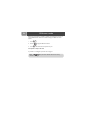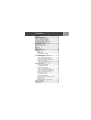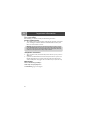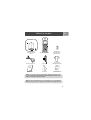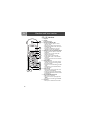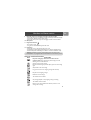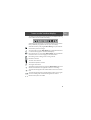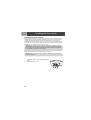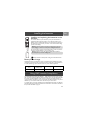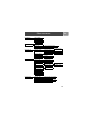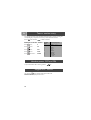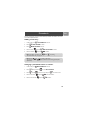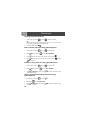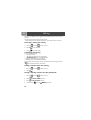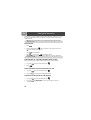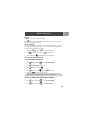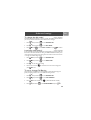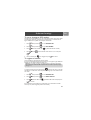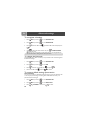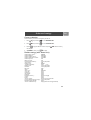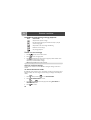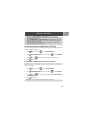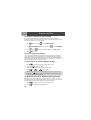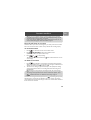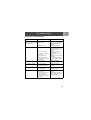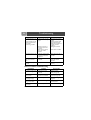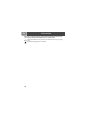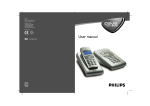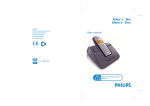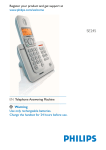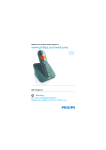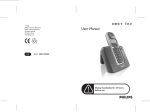Download Philips Cordless phone answer machine CD1353S
Transcript
EN User manual Charge the handset(s) for 24 hours before use ! Welcome mode EN Before using your CD 135, you need to configure it according to the country of use. Install the batteries. After a few minutes of charge, the Welcome screen appears. 1. Press . 2. Browse through the different countries. 3. Press to confirm the country that suits you. Your phone is ready to be used. If you need to re-configurate your CD 135, see page 33. Note: If BACK is pressed, the handset will show the country selection screen again. Contents EN Welcome mode ...................................................2 Contents ..............................................................3 Important information .......................................4 What’s in the box ................................................5 Handset and base station ...................................6 Icons on the handset display ..............................9 Installing the base station .................................10 Using GAP standard compliance ....................11 Installing the batteries ......................................11 Menu structure ..................................................13 Handset power OFF and ON ...........................14 Keypad lock / unlock .........................................14 Text or number entry ......................................14 Call ......................................................................15 Redial list ............................................................17 Phonebook .........................................................19 Call log ...............................................................22 Using the Intercom ...........................................24 Other functions .................................................25 Paging ...........................................................................25 Chain Dialing ..............................................................25 Clock and Alarm Settings .......................................25 Personal settings ...............................................26 To set the handset ringer volume or silence mode (Ringer OFF) ...............................26 To select the handset ring melody .......................27 To activate / deactivate the key tone ..................27 To rename the handset ...........................................27 To activate / deactivate the auto answer mode 28 To change the display language .............................28 Advanced settings .............................................28 To change the recall time .......................................28 To change the dial mode ........................................29 Local area code setting ............................................29 To set or change Call Barring ................................29 To activate / deactivate Call Barring ....................30 To set or deactivate the prefix number ..............30 To set or change an SOS number ........................31 To register a handset ...............................................31 To unregister a handset ..........................................32 To change the PIN code .........................................32 To reset to default settings (base station and handset) ...............................................................32 Country selection .....................................................33 Default settings (after Reset Unit) ........................33 Answer machine ................................................34 Troubleshooting ................................................41 Information ........................................................43 3 Important information EN For your safety Before installing your CD 135, carefully read the following informations: Power requirements > This product requires an electrical supply of 220-240 volts, alternating monophased power, excluding IT installations defined in standard EN 60950. In case of power failure, the communication can be lost. Warning ! The electrical network is classified as hazardous according to criteria in the standard EN 60950. The only way to power down this product is to unplug the power supply unit from the electrical outlet. Ensure the electrical outlet is located close to the apparatus and is always easily accessible. Telephone connection > > Always use the line cable provided with the product otherwise you may not have a dialling tone. If you have a broadband DSL Internet connection, please make sure you have one DSL filter plugged directly on each line socket used in the house and check the modem and the phone are plugged in the correct filter slot (one specific for each). Need help ? More troubleshooting and FAQ’s : Online help: www.p4c.philips.com Troubleshooting : page 41 and page 42 4 What’s in the box EN - + + - One CD 135 base station A power supply unit User manual One CD 135 handset 2 NiMh AAA 550 mAh rechargeable batteries A line cord* One belt clip (Country dependent) Guarantee Quick Start Guide *Note : You may find in the box the line adaptor delivered separately from the line cable. In this case, please connect the line adaptor to the line cable before connecting it to the line socket. Note : In CD 135 multi handset packs, you will also find one or more additional handsets, chargers with power supply units and additional rechargeable batteries. 5 Handset and base station EN CD 135 Handset 1 2 1 3 2 3 4 4 5 6 5 7 8 12 11 9 10 6 7 8 6 Earpiece Display Icons see page 9 Menu key & Softkey OK - In idle mode, short press to access the main menu. - Short press to select next menu level. - In Edit & Phonebook mode, short press to confirm OK. - In Call log or Redial list to save the selected record in the phonebook. Redial list, mute key & Softkey Back - In idle mode, short press to access the Redial list. - In talk mode, to mute/ unmute the handset microphone. - In edit mode, to cancel last digit. - In phonebook mode, to view number and name. - In Call log to switch from name/number to time/date. Navigation keys - Scroll up/down to move to the next or previous record in the Call log, Redial list or Phonebook. - Scroll up to access the Call log from idle mode. - Scroll down to access the Phonebook from idle mode. Hang-up key - A short press to hang-up the line or to exit (return to idle mode). - A long press to power off the handset. - To exit Edit & Phonebook mode, Redial list & Call log. Ringer ON/OFF & Insert # - Short press to insert #. - Long press to insert a pause (P) when dialling. - Long press to turn the ringer ON/OFF. Intercom - Short press to initiate an internal call. Handset and base station EN 9 Recall key / Play new message(s) received on answer machine - In idle mode, long press to switch from handset name display to Date/Time display. - To insert R for operator services when on line. - In idle mode, short press to play new message(s) received on answer machine. 10 Microphone 11 Keypad lock & insert - Short press to insert - Long press to lock/unlock the keypad in idle mode. 12 Pick-up key - In idle mode, press to take the line and answer a call. - In Phonebook mode, Redial list and Call log press to dial the selected number. - Handset loudspeaker* ON/OFF (press 2 times to activate the handsfree mode). *Warning ! Handsfree activation could suddenly increase the volume in the loudspeaker to a very high level. Make sure the handset is not too close to your ear. Answer machine functions KEYS FUNCTIONS Play new message(s) / Activate or deactivate answer machine mode. Always press this key before using one of the following answer machine functions : Go back to the previous message. Play all recorded messages (new and old) or play the current message again. Skip forward to the next message. Long press to record a new outgoing message after the beep. Play the current outgoing message. Delete the current message. Turn ON the answer machine. Stop message playback or stop outgoing message recording. Turn OFF the answer machine. Record a memo via the handset after the beep. Count as a new message after recording. 7 EN Handset and base station CD 135 base station 1 Answer machine indicator 1 2 - LED ON : Answer machine activated. - LED OFF : Answer machine deactivated. - LED blinking : New message(s) or memo on answer machine. - LED blinking fast : The answer machine memory is full. 2 Paging key The paging key enables you to locate a missing handset if the handset is in range and has charged batteries. Press the key until the handset starts to ring. Once retrieved, press paging key again to end paging. 8 Icons on the handset display EN The display gives information about the operation of your telephone. Following icons can be shown in the headline of the display: When being used for the first time, it is sometimes necessary to wait until the battery is sufficiently charged before the icons appear on the display. When ON the battery is fully charged. When blinking, this symbol indicates that the battery needs to be charged. An external call is in progress. When blinking, this symbol indicates that there is an internal call in progress or that the line is already busy. New message(s) on your voice mailbox. When blinking, this symbol indicates that there is one or more new message(s) on the answer machine. New Call log records or Call log records are being reviewed. Phonebook is accessed. The alarm clock is activated. The handset loudspeaker is activated. The ringtone is deactivated. The handset is registered and in range of the base. When blinking, this symbol indicates that the handset is not registered to the base or out of range. Turn ON when entering Menu mode. In Phonebook mode to enter next menu level. Turn ON when entering Menu mode. In Phonebook mode to return to higher menu level. In editing mode to delete the last digit/character entered. Indicates further options are available. 9 Installing the base station EN Installing the base station Place your product close enough to the telephone and mains power sockets so that the cables will reach. To properly install the base station, plug the line cord and the power cable into the base station. Plug the cord and the cable into the wall. If you have a broadband DSL Internet connection, please make sure you have one DSL filter plugged directly on each line socket used in the house and check the modem and the phone are plugged in the correct filter slot (one specific for each). Warning ! The electrical network is classified as hazardous according to criteria in the standard EN 60-950. The only way to power down this product is to unplug the power supply from the electrical outlet. Ensure the electrical outlet is located close to the apparatus and is always easily accessible. Please take care that the power supply and telephone line are connected to the correct sockets as incorrect placement could damage your equipment. Warning ! Always use the line cable provided with the product otherwise you may not have a dialling tone. 1 2 Connect the telephone line cord delivered with the product. Connect the power supply. 1 10 2 Installing the batteries EN Installing and replacing the batteries in the handset To insert the batteries, open the battery cover, place the batteries as indicated and then replace the battery cover. When the battery icon is blinking, charge is needed. Allow 24 hours for the batteries to fully charge. On first use it may be necessary to wait for a few minutes before seeing symbols on the display. Warning : the base station must always be plugged into the mains when charging or when in use. Always use rechargeable batteries. The warranty does not apply to the batteries and any other components which have a limited lifetime or are exposed to wear. Warning ! Always use the line cable provided with the product otherwise you may not have a dialling tone. Batteries should not be disposed of with general household waste. Battery life and range Optimal battery life is reached after 3 cycles of complete charging & discharging. When reaching the range limit and the conversation becomes crackly, move closer to the base. To reach optimal range, place the base station away from electrical appliances. Battery life in talk time Battery life in standby mode Indoor range Outdoor range up to 12 hours up to 150 hours up to 50 metres up to 300 metres Using GAP standard compliance The GAP standard guarantees that all DECTTM GAP handsets and base stations comply with a minimum operating standard irrespective of their make. Your CD 135 handset and base station are GAP compliant, which means the minimum guaranteed functions are : register a handset, take the line, receive a call and dial. The advanced features may not be available if you use another handset than a CD 135 with your base station. To register and use your CD 135 handset with a GAP standard base station of a different make, first follow the procedure described in the manufacturer’s instructions, then follow the procedure described on page 31. 11 Using GAP standard compliance EN To register a handset of another make to the CD135 base station, place the base station into registration mode (page 31), then follow the procedure in the manufacturer’s instructions. DECTTM is a Trade Mark of ETSI registered for the benefit of the implementers of the DECT technology. Using the menus From idle mode, press Navigation keys Press Softkey OK 12 BACK to enter the menu. Use the to go up or down in the menu list. OK to confirm the selection. Press Softkey BACK to exit the menu or to go back to the previous menu level. Menu structure PHONEBOOK EN ADD NUMBER EDIT NUMBER DEL.NUMBER DELETE LIST CLOCK/ALARM PERSONAL SET DATE & TIME SET ALARM OFF/ON ONCE/ON DAILY ALARM TONE MELODY 1/2/3 HANDSET TONE RING VOLUME RING MELODY HIGH/MEDIUM/LOW/ RINGER OFF MELODY 1 - 10 KEY TONE ON/OFF HANDSET NAME ADVANCE SET AUTO ANSWER ON/OFF LANGUAGE Language list RECALL TIME DIAL MODE SHORT/LONG TONE/PULSE AREA CODE CALL BARRING BARR MODE BARR NUMBER ON/OFF NUMBER 1/2/3/4 PREFIX SOS NUMBER NUMBER 1/2/3 REGISTRATION UNREGISTER PIN RESET UNIT COUNTRY SEL. ANS MACHINE ANSWER ONLY DEACTIVATED / ACTIVATED NB RING 5/7/3 REMOTE DEACTIVATED / ACTIVATED SCREENING ON / OFF 13 Text or number entry EN You can enter the names of your phonebook entries character by character, pressing the corresponding key as many times as necessary to reach the desired character. Press under the label to delete a character. Example to write “Peter” Press once : P Press twice : PE Press once : PET Press twice : PETE Press three times : PETER Keypad Keys 1 2 3 4 5 6 7 8 9 0 Multi-tap Sequence [space] 1 _ < > * ABC2 DEF3 GHI4 JKL5 MNO6 PQRS7 TUV8? WXYZ9 0-/\#+ Handset power OFF and ON To power the handset OFF or ON long press the key. Keypad lock / unlock Long press the key to lock/unlock the keypad in idle mode. KEYS LOCKED is displayed on the screen. 14 Call EN Answering a call / Hanging up 1. When the phone rings, press to answer the call. 2. To end the conversation, press key or replace the handset on the base station. Note: If you have activated the Auto Answer Mode (see page 28) simply lift-up the handset from the base or charger to answer a call. flashes on an incoming call. WARNING : When the handset rings during an incoming call, please do not hold the handset too close to your ear as the volume of the ringing tone may damage your hearing. Making a call Calling directly 1. Press . 2. Dial the phone number . Predialling the number before calling 1. Dial the phone number 2. Press . . Note: To correct entries use . Calling from the phonebook 1. Press Down . 2. Browse through the list 3. Press to select a name. . 15 Call EN To switch the handset loudspeaker ON / OFF (call handsfree) Note: 5 loudspeaker volumes are available. indicates the loudspeaker is ON. 1. Press 2 times to activate the handset loudspeaker. 2. Press again to deactivate the loudspeaker. Warning : Handsfree activation could suddenly increase the volume in the loudspeaker to a very high level. Make sure the handset is not too close to your ear. Adjusting the earpiece and loudspeaker volume during a call Press (3 earpiece volumes and 5 loudspeaker volumes are available). To mute the handset microphone during a call Press to mute/unmute the handset microphone. Call duration counter After you have taken the line (dial a number or answer a call) the call duration counter appears on the handset display (HH-MM-SS). 16 Redial list EN The redial list contains the 5 most recently dialled numbers. Accessing / exiting the redial list 1. Press . 2. Scroll through the redial list 3. Press . to exit. Calling a number from the redial list 1. Press . 2. Scroll through the redial list 3. Press . . Saving redial list numbers into the phonebook 1. Press and scroll to select an entry. 2. Press , SAVE NUMBER is shown. 3. Press , ENTER NAME is shown. 4. Enter the name and press Note: To delete a character use , SAVED is shown. . Text and number entry see page 14. Editing a number from the redial list 1. Press and scroll to select an entry. 2. Press and press Down 3. Press , modify the number to reach EDIT NUMBER. and press . 17 Redial list EN Deleting a number from the redial list 1. Press and scroll to select an entry. 2. Press and press Down 3. Press , DELETE? is shown, press confirmation beeptone. to reach DEL. NUMBER. to confirm. You will hear a long Deleting all numbers from the redial list 1. Press 2. Press , DELETE? is shown, press confirmation beeptone. 18 , then and press Down to reach DELETE LIST. to confirm. You will hear a long Phonebook EN 30 names and numbers can be stored in the built-in phonebook of the handset. The names are stored in alphabetical order. Adding a new entry 1. In idle mode, press 2. Press , ADD NUMBER is shown. , PHONEBOOK is shown. 3. Press , ENTER NAME is shown. 4. Enter the name 5. Enter the number and press , ENTER NUMBER is shown. and press to confirm. Note: To delete a character use Text and number entry see page 14. . Press for spacing. Note: Press or to return to idle mode. You can also create an entry from the redial list and the call log (subscription dependent). Changing a phonebook name or number 1. In idle mode, press , PHONEBOOK is shown. 2. Press and press Down 3. Press , scroll 4. Enter the new name 5. Enter the new number to reach EDIT NUMBER. to select an entry and press and press and press to view the name. to view the number. to confirm. 19 Phonebook EN Viewing the phonebook list 1. In idle mode, press Down and scroll Up/Down in the list, OR Enter the first letter of the wanted name (e.g., 3 for “D” or 33 for “E”). The first entry starting with this letter is selected in the list. 2. To view the details : Press . Edit a number when browsing phonebook list 1. In idle mode, press Down and scroll to select an entry. 2. Press and press Down 3. Press to view the current name and enter the new name 4. Press to view the current number, enter the new number to reach EDIT NUMBER. . and press to confirm. Delete an entry when browsing phonebook list 1. In idle mode, press Down 2. Press 3. Press , DELETE? is shown, press confirmation beeptone. and press Down and scroll to select an entry. to reach DEL. NUMBER. to confirm. You will hear a long Delete whole phonebook list when browsing phonebook list 1. In idle mode, press Down 2. Press Down 3. Press , DELETE? is shown, press confirmation beeptone. 20 and press . to reach DELETE LIST. to confirm. You will hear a long Phonebook EN Delete a phonebook entry when in idle mode 1. In idle mode, press , PHONEBOOK is shown. 2. Press and press Down 3. Press to view the list and scroll 4. Press , DELETE? is shown, press confirmation beeptone. to reach DEL. NUMBER. to select an entry. to confirm. You will hear a long Delete whole phonebook list when in idle mode 1. In idle mode, press , PHONEBOOK is shown. 2. Press 3. Press , DELETE? is shown, press confirmation beeptone. and press Down to reach DELETE LIST. to confirm. You will hear a long 21 Call log EN This feature is available if you have registered to the caller identification service with your operator. The call log stores the last 20 external calls received : - network message service information (subject to a subscription with your operator). Accessing / exiting the call log 1. Press Up and scroll to select an entry. 2. Press to view the details. 3. Press to exit the call log. Consulting the call log The screen can either display : • the caller’s number* • the caller’s name (if known in the phonebook)* • UNKNOWN CALL if it is an unidentified call** * Subject to a subscription with your operator. ** Unlisted numbers, withheld caller identification. You can display, the phone number, the time and date of the call by pressing several time . Time and date depends on the network. Calling a number from the call log 1. Press Up 2. Press and scroll to select an entry. . Saving a Call log number into the phonebook 1. Press Up 2. Press , SAVE NUMBER is shown. 3. Press , ENTER NAME is shown. 4. Enter the name 22 and scroll to select an entry. and press , SAVED is shown. Call log EN Deleting a Call log entry 1. Press Up and scroll to select an entry. 2. Press and press Down 3. Press , DELETE? is shown, press to reach DEL NUMBER. to confirm. Deleting all the Call log entries 1. Press Up 2. Press Down 3. Press and press . to reach DELETE LIST. to confirm. 23 Using the Intercom EN This function can only be used with a multi-handset configuration. It allows you to make free internal calls, transfer external calls from one handset to another and to use the conference option. Note: Intercom & call transfer is only possible with handsets registered to the same base station. Internal call 1. Press 2. Enter the handset number (up to 5 handsets can be registered to the same base station [handset number 1 - 5]) OR press 3. . to call all handsets. Press to answer and to end an internal call. Note: If the handset does not belong to the Philips CD 135 range, this function may not be available. Call transfer to a specific handset when on line During a call in progress you can transfer the external call to a specific handset : 1. Long press 2. Press and enter the handset number . . Switch between internal and external call 1. Long press 2. Long press and enter the handset number . to switch between internal/external call. Conference call via the in-call options 1. Long press and enter the handset number 2. Long press conversation. , CONFERENCE is shown. The 3 people can share the 24 . Other functions EN Paging This feature allows you to locate the handset(s). Press on the base station. All the subscribed handsets ring. Press any key on the handset to stop ringing once relocated. Chain Dialing If you have entered in your phonebook for example only the main number of a company without the extension, this feature allows you to add the subnumber (extension) of a particular person and to dial out this number. 1. Take the line and press 2. Scroll 3. Enter the extension to open phonebook list. to select an entry and press to dial first part. , each digit blinks to indicate dialed out. Clock and Alarm Settings To set the Date and Time 1. Press and press Down to reach CLOCK/ALARM. 2. Press , DATE &TIME is shown. 3. Press and enter the date 4. Press , enter the time 5. Long press . and press to confirm. to display the date and time. Note: If you are connected to an ISDN line, the date & time may be updated after each call. Please check the date & time settings in your ISDN system. To set or change the alarm clock settings 1. Press and press Down to reach CLOCK/ALARM. 2. Press and press Down to reach SET ALARM. 25 Other functions EN 3. Press , scroll ON DAILY). to select the appropriate setting (OFF or ON ONCE or 4. Press to confirm. If you select ON ONCE or ON DAILY : Enter the time and press to confirm. The alarm rings for at most 1 minute and is shown in idle mode. Note: When the alarm rings, press any key to stop the alarm. To set the alarm tone 1. Press and press Down to reach CLOCK/ALARM. 2. Press and press Down to reach ALARM TONE. 3. Press , scroll to select the appropriate setting (MELODY 1 or MELODY 2 or MELODY 3). 4. Press to confirm. Personal settings To set the handset ringer volume or silence mode (Ringer OFF) 1. Press and press Down 2. Press shown. , HANDSET TONE is shown, press 3. Press , scroll to select the appropriate setting (HIGH or MEDIUM or LOW or RINGER OFF). The current ring melody is played. 4. Press 26 to confirm. to reach PERSONAL SET. , RING VOLUME is Personal settings EN WARNING : When the handset rings during an incoming call, please do not hold the handset too close to your ear as the volume of the ringing tone may damage your hearing. To select the handset ring melody 1. Press and press Down to reach PERSONAL SET. 2. Press , HANDSET TONE is shown, press reach RING MELODY. 3. Press , scroll ring melody is played. 4. Press and scroll Down to to select one of the available melodies 1- 10. The current to confirm. To activate / deactivate the key tone 1. Press and press Down 2. Press , HANDSET TONE is shown, press reach KEY TONE. 3. Press , scroll to reach PERSONAL SET. and scroll Down to select ON or OFF and press to to confirm. To rename the handset The default name is : PHILIPS. You can enter 10 characters for the handset name. 1. Press and press Down to reach PERSONAL SET. 2. Press and press Down to reach HANDSET NAME. 3. Press , enter the name and press to confirm. 27 Personal settings EN To activate / deactivate the auto answer mode If ON you take the line by lifting the handset from the charge cradle. 1. Press and press Down to reach PERSONAL SET. 2. Press and press Down to reach AUTO ANSWER. 3. Press , scroll to select ON or OFF and press to confirm. To change the display language 1. Press and press Down to reach PERSONAL SET. 2. Press and press Down to reach LANGUAGE. 3. Press , scroll to select your language and press to confirm. Advanced settings To change the recall time This option is helpful when using operator services. The default value of recall time that is preset in your CD 135 should be the best suited for your country network and therefore you should not need to change it. 1. Press and press Down 2. Press , RECALL TIME is shown. 3. Press , scroll 28 to reach ADVANCE SET. to select SHORT or LONG and press to confirm. Advanced settings EN To change the dial mode* *Country dependent The default value of dial mode that is preset in your CD 135 should be the best suited for your country network and therefore you should not need to change it. 1. Press and press Down to reach ADVANCE SET. 2. Press and press Down to reach DIAL MODE. 3. Press , scroll to select TONE or PULSE and press to confirm. Local area code setting* *Country dependent If your local PSTN sends the CID with local area code attached, it is necessary to filter out the local area code when dial back from call log. The AREA CODE function allows you to remove the local area code from the call log entries. The local area code can be set from 1 to 4 digits. The default setting is blank. 1. Press and press Down to reach ADVANCE SET. 2. Press and press Down to reach AREA CODE. 3. Press to view the current setting. 4. Enter the new area code press (the maximums for the area code is 4 digits) and to save. To set or change Call Barring This menu allows you to limit the use of your phone to specific calls by barring parts (prefix) of outgoing numbers. You can set 4 different barring numbers. 1. Press and press Down to reach ADVANCE SET. 2. Press and press Down to reach CALL BARRING. 3. Press and enter the PIN code 4. Press , press Down (by default the PIN code is 0000). to reach BARR NUMBER and press . 29 Advanced settings EN 5. Scroll to select the barring number location 1, 2, 3 or 4 and press 6. Enter the barring number . (the maximums for the barring number is 4 digits) and press to confirm. Note: For example if you want to bar international calls, enter the barring number 00. To activate / deactivate Call Barring 1. Press and press Down to reach ADVANCE SET. 2. Press and press Down to reach CALL BARRING. 3. Press and enter the PIN code 4. Press , scroll (by default the PIN code is 0000). to select ON or OFF and press to confirm. To set or deactivate the prefix number This feature allows you to set the phone to use the cheapest operator prefix. The maximum length of the prefix is 5 digits. Once the prefix number is set, it is automatically inserted at the beginning of each number dialed out. 1. Press and press Down to reach ADVANCE SET. 2. Press and press Down to reach PREFIX. 3. To set the prefix number : Enter the prefix number press (max. 5 digits) and to confirm. OR To deactivate the prefix number : Delete the current prefix number by pressing until „-----“ (blank prefix number) is shown on the screen and press confirm. 30 to Advanced settings EN To set or change an SOS number The SOS number feature allows you to enter 3 SOS phone numbers, which can be dialed out although the call barring is activated. The maximum length of an SOS number is 4 digits. The PIN code is required when modify the SOS number. 1. Press and press Down to reach ADVANCE SET. 2. Press and press Down to reach SOS NUMBER. 3. Press and enter the PIN code 4. Press , scroll (by default the PIN code is 0000). to select the SOS number location 1, 2 or 3 and press . 5. Enter the SOS number (max. 4 digits) and press to confirm. To register a handset Up to 5 handsets can be registered to the base station. If you have inadvertently unregistered your handset, you can register it again. Additional handsets must be registered to the base before use. Warning : If you wish to register non Philips handsets to the CD 135 base station, make sure that this handset is GAP compliant otherwise it will not operate properly (see page 11). To register a handset, first press the paging key on the base for approx. 5 seconds when the base is in idle mode. Then carry out the following steps on the handset within one minute : 1. Press and press Down to reach ADVANCE SET. 2. Press and press Down to reach REGISTRATION. 3. Press , enter the PIN code (by default the PIN code is 0000) and press to confirm. If the registration was successfull, a long confirmation tone is heard and the handset number (1 to 5) will be assigned by the base automatically. 31 Advanced settings EN To unregister a handset 1. Press and press Down to reach ADVANCE SET. 2. Press and press Down to reach UNREGISTER. 3. Press , enter the PIN code (by default the PIN code is 0000) and press . 4. Scroll to select the handset number and press . UNREGISTERED appears on the screen. Note: If you have your handset serviced, please make sure it is unregistered from the base station before taking it back to the repair centre. To change the PIN code The default PIN code is “0000”. We advise you to personalize it. The maximum length for the PIN code is 8 digits. 1. Press and press Down to reach ADVANCE SET. 2. Press and press Down to reach PIN. 3. Press , enter the current PIN code 4. Enter the new PIN code and press and press . to confirm. To reset to default settings (base station and handset) You can reset your phone to the default settings (see page 33) at any time. Note that after a reset all your personal settings and call log entries will be deleted, however your phonebook remains unchanged. 1. Press and press Down to reach ADVANCE SET. 2. Press and press Down to reach RESET UNIT. 3. Press , CONFIRM? is shown. Press 32 to confirm. Advanced settings EN Country selection Use this feature if you need to re-configurate your CD 135. 1. Press and press Down to reach ADVANCE SET. 2. Press and press Down to reach COUNTRY SEL.. 3. Browse through the different countries and press that suits you. 4. CONFIRM? is shown, press to select the country to confirm. Default settings (after Reset Unit) Handset Ringer volume : Handset Ringtone : Handset earpiece volume : Handset speakerphone volume : Handset key tone : Battery low tone : Menu language (Handset) : Auto answer : Handset name : Time/Date (Handset) : Dialling mode : Flash time : PIN code : Alarm : Alarm tone : MEDIUM MELODY 1 VOLUME 2 VOLUME 3 ON ON Country dependent OFF PHILIPS 00:00 01-01 Country dependent Country dependent 0000 OFF MELODY 1 Area code : Call barring : SOS number : Redial list : Phonebook memory : Call log : Prefix : Answer machine : Language default outgoing message : Personal outgoing message : Answer machine memory : Empty Empty Empty Empty Remain unchanged Empty Empty Answer & record mode ON Country dependent Empty Empty (old and new messages deleted) 33 Answer machine EN The CD 135 includes an answer machine that records unanswered calls when it is activated. The maximum recording time is 15 minutes, outgoing messages and memos included. The answer machine is accessible via the handset that has a dedicated keypad allowing to access to the answer machine functions (by default handset 1). There is also a menu to set the answer machine options. Handset keys for answer machine control KEYS FUNCTIONS Play new message(s) / Activate or deactivate answer machine mode. Always press this key before using one of the following answer machine functions : Skip back to the previous message. Play all recorded messages (new and old and memo) or play the current message again. Skip forward to the next message while listening. Long press to record a new outgoing message after the beep. Play the current outgoing message. Delete the current message. Turn ON the answer machine. Stop message playback or stop outgoing message recording. Turn OFF the answer machine. Record a memo via the handset after the beep. Count as a new message after recording. To switch the answer machine ON Press , then on the handset to switch the answer machine ON. In answer machine mode, the handset screen shows on the left side : , when the answer machine is activated. When the answer machine is ON, it will answer the call after a certain number of rings depending on the setting (see page 37). After answering the call, the answer machine will play your welcome message and record the message left by the caller, if any. 34 Answer machine EN To switch the answer machine OFF Press , then on the handset to switch the answer machine OFF. In answer machine mode, the handset screen shows on the left side : answer machine is deactivated. , when the Saved messages To listen to new message(s) When new messages are recorded on the answering machine, then the icon is flashing on the handset display and the LED on the base blinks until the messages are played. 1. 2. Press , the loudspeaker on the handset is automatically activated and the display shows under the icon the number of new messages, i.e. 03 and the time when the last message has been recorded, i.e. 16:25. Then the newest message is played automatically on the speakerphone. During message playing the date and time of recording will be shown alternating on the handset display. Note: Messages are always played in chronological order, the newest message first. The message can be played back on the receiver instead of the speaker : Press Once all the new messages have been played, the icon stops blinking and stays steady indicating there are old messages not deleted on the answer machine. The message counter indicates the number of old messages on the answer machine and the time when the last one has been recorded. Note: If there is no more memory left, the base LED is blinking very fast, the CD 135 will switch to „Answer only“ mode and no new message can be recorded. Delete old messages (see page 36) to free space for the new on. Adjusting the loudspeaker volume during message playback Press (5 loudspeaker volumes are available). 35 Answer machine EN Available functions during message playback : KEYS FUNCTIONS Skip back to the previous message. Play all recorded messages (new and old and memo) or play the current message again. Skip forward to the next message while listening. Delete the current message. Stop message playback. Delete current message 1. Press 2. Press to enter answer machine mode. 3. Press to delete the current message. A long beep confirms deletion of the message and the next message is played. Repeat step 3. to delete further messages. to start message playback. Note: Messages deleted can not be recovered. Answer machine settings Use the answer machine menu via the handset to change the settings of the answer machine. To select the answer mode By default the answer machine is set in „Answering & recording“ mode (messages can be left by the callers), this can be change in „Answer only“ (no messages can be left by the callers). 1. Press and press Down 2. Press , ANSWER ONLY is shown. 3. Press , scroll DEACTIVATED). 4. Press 36 to confirm. to reach ANS MACHINE. to select the appropriate setting (ACTIVATED or Answer machine EN Note: When ANSWER ONLY / ACTIVATED is selected, then the associated outgoing message is automatically set, i.e. „This is an answering machine, please call back later“. When ANSWER ONLY / DEACTIVATED is selected, then the associated outgoing message is automatically set, i.e. „This is an answering machine, please leave your message after the tone“. The voice language for the default outgoing messages depends on the country selected in Welcome mode, see page 2. To set the number of rings before answering You can set the answer machine to start playing the outgoing message after a given number of rings (3, 5 (default setting) or 7). 1. Press and press Down to reach ANS MACHINE. 2. Press , ANSWER ONLY is shown, press Down 3. Press , scroll 4. Press to confirm. to reach NB RINGS. to select one of the available settings (3, 5, or 7). To activate / deactivate the remote control By default the remote control of the answer machine is deactivated. You can activate this function, this allows you to remotely access your answer machine via any telephone and check your messages. 1. Press and press Down to reach ANS MACHINE. 2. Press , ANSWER ONLY is shown, press Down 3. Press , scroll or ACTIVATED). 4. Press to reach REMOTE. to select one of the available settings (DEACTIVATED to confirm. Note: To remotely control your answer machine, see page 40. 37 Answer machine EN To activate / deactivate call screening You can activate (default setting) or deactivate the call screening on the handset loudspeaker so that you can choose whether to hear or not the callers leaving a message and to decide whether or not to take the call. 1. Press and press Down to reach ANS MACHINE. 2. Press , ANSWER ONLY is shown, press Down 3. Press , scroll 4. Press to confirm. to reach SCREENING. to select one of the available settings (ON or OFF). Personal outgoing messages You can record one personal outgoing message. This personal outgoing message will replace the default ones. Only if you delete your personalized welcome message the default welcome messages will automatically be restored. You do not need to delete your previously recorded welcome message to record a new one. Once you record a new welcome message, the old one will be overwritten. To record your personal outgoing message 1. Press on the handset to enter answer machine mode. 2. Long press until you hear a beep. Speak into the microphone of the handset after the beep. 3. Press or or to stop recording. Note: If you want to have the default outgoing message back, repeat steps 1 and 2 and press within 1 second to stop recording. The answer machine will restore the default outgoing message. To playback personal or default outgoing message Depending on the answer mode setting „Answer & record“ or „Answer only“ (see page 37) the appropriate default outgoing message will be played. If you have recorded a personal outgoing message only this welcome message will be played. 1. Press 2. Press 38 on the handset to enter answer machine mode. until outgoing message playback starts. Answer machine EN Note: If you are not satisfied with your personal outgoing message recorded, repeat the steps in section “To record your personal outgoing message”, page 38 and the old welcome message will be overwritten. If you want to have the default outgoing message back perform a reset, see “To reset to default settings (base station and handset)”, page 32. Record and listen to a memo This feature allows you to leave vocal messages for your family on the answer machine. Memos are stored in the answer machine memory and affect the recording capacity. To record a memo 1. Press on the handset to enter answer machine mode. 2. Press , RECORD MEMO is shown on the handset screen. Speak into the handset microphone after the beep. 3. Press or to stop recording. The LED on the base and the handset icon voice message. blink to indicate that there is a new To listen to a memo 1. 2. Press , the loudspeaker on the handset is automatically activated and the display shows under the icon the number of new messages, i.e. 03 and the time when the last message has been recorded, i.e. 16:25. Then the first new message is played automatically on the speakerphone. During message playing the date and time of recording will be shown alternating on the handset display. Note: Messages are always played in chronological order, the newest message first. The message can be played back on the receiver instead of the speaker : Press . To delete old memos, see “Delete current message”, page 36. Once all the new messages have been played, the icon stops blinking and stays steady indicating there are old messages not deleted on the answer machine. The message counter indicates the number of old messages on the answer machine and the time when the last one has been recorded. 39 Answer machine EN To remotely control your answer machine WARNING : For security reasons the remote control of the answer machine is deactivated by default. You must activate this function on your CD 135 phone, see page 37, to be able to remotely access your answer machine. You can access your answer machine when you are away by using any tone dialing phone. To remotely access your answer machine 1. 2. From another phone dial home. If your answer machine is ON, during or after the outgoing message press the key (#) on the external phone ; OR If your answer machine is OFF, you will hear a beep after 10 rings, then press the 3. 4. key (#). Enter your PIN code. If you have new messages after the beep they will be automatically played. The following table indicates the features available when remotely accessing the answer machine. KEYS FUNCTIONS 40 1 Go back to the previous message. 2 Play all recorded messages (new and old, included memos) or play the current message again. 3 Skip forward to the next message. 4 Press to record a new outgoing message after the beep. 5 Play the current outgoing message. 6 Delete the current message. 8 Stop message playback or stop outgoing message recording. Troubleshooting EN Telephone troubleshooting PROBLEMS CAUSES The battery icon is not blinking when the handset is placed on the base. • Bad battery contact. • Dirty contact. No dialling tone. • No power. • Batteries are full. SOLUTIONS • Move the handset slightly. • Clean the contact with a cloth moistened with alcohol. • No need to charge. • Line adaptor (when needed) not connected to the line cord. • Check the connections. Reset the phone : unplug and plug back in the mains. • Charge the batteries at least 24 hours. • Move closer to the base station. • Always use the line cable provided. • Connect the line adaptor (when needed) to the line cord No ring tone. • The ring tone is deactivated. • Increase the volume (page 26) The range icon does not appear. • No mains power. • The handset is too far from the base station. • Check connections. • Move closer to the base station. The range icon is blinking. • Handset not registered to the base station. • Register the handset to the base (page 31). Crackling on the line. • You are too far from the base station. • The base station is too close to electrical appliances, reinforced concrete walls or metal doorframes. • Move closer to the base station. • Move the base station to find a better place (the higher the better). • Batteries are empty. • You are too far from the base station. • Wrong line cable. 41 Troubleshooting EN PROBLEMS The handset displays „not available“ : • when attempting to add another handset to the base station, • when using a handset. CAUSES • The procedure to add a handset has failed, try again. • Maximum number of handsets (5) has been reached. • Base station is already busy with another handset. SOLUTIONS • Disconnect and connect the base station power supply. • Remove and place back the handset batteries. • Follow the procedure to register a handset (page 31). • Unregister a handset. • Wait until it is available. Noise interference on your radio or television • The CD 135 base station or mains power pack are too close to electrical appliances. • Move the power pack or base station as far away as possible. Caller Line Identification (CLI) service does not work. • The service is not activated. • Check your subscription with your network operator. A phonebook entry cannot be stored. • The phonebook is full. • Delete an entry to free memory. Answer machine troubleshooting PROBLEMS CAUSES SOLUTIONS The answer machine does not record messages. • The memory is full. • The answer only mode is activated. • Delete messages. • Select the Answer&record mode (see page 36). The remote control access does not work. • The remote control access is not activated. • Activate the remote control (see page 37). It is not possible to record an outgoing message. • The memory is full. • Delete old messages (see page 36). The CD 135 hangs up during remote access. • Duration is too long. • Manage the remote control quicker. The answer machine stops automatically. • The memory is full. • Play and delete messages. 42 Information EN Safety information This equipment is not designed to make emergency calls when the power fails. An alternative has to be made available to allow emergency calls. The default product PIN code is preset to 0000. If you change this PIN code, keep the PIN details in a safe place where you have easy access to them. Do not lose the PIN code. Conformity Hereby, Philips declares that the CD 135 is in compliance with the essential requirements and other relevant provisions of Directive 1999/5/EC. This product can only be connected to the analogue telephone networks of the countries mentioned on the packaging. The Declaration of conformity is available on www.p4c.philips.com. Safety precautions • • • • • • Do not allow the handset to come into contact with water. Do not open the handset or the base station. You could be exposed to high voltages. Do not allow the charging contacts or the batteries to come into contact with conductive materials. Never use any battery type other than the one supplied : risk of explosion. Do not use the product in places where there are explosive hazards. Do not let small metal objects come into contact with the product. This can deteriorate audio quality and damage the product. Environmental care Please remember to observe the local regulations regarding the disposal of your packaging materials, exhausted batteries and old phone and, where possible, promote their recycling. Recycling & disposal Disposal instructions for old products : The purpose of the WEEE directive (Waste Electrical and Electronic Equipment; 2002/96/ EC) is to ensure that products are recycled using best available treatment, recovery and recycling techniques to ensure human health and high environmental protection. Your product is designed and manufactured with high quality materials and components, which can be recycled and reused. Do not dispose of your old product in your general household waste bin. Inform yourself about the local separate collection system for electrical and electronic products marked by this symbol : Use one of the following disposal options : 1. Dispose of the complete product (including its cables, plugs and accessories) in the designated WEEE collection facilities. 2. If you purchase a replacement product, hand your complete old product back to the retailer. He should accept it as required by the WEEE directive. 43 EN Information Philips has marked the packaging with standard symbols designed to promote the recycling and appropriate disposal of your eventual waste. A financial contribution has been paid to the associated national recovery & recycling system. The labelled packaging material is recyclable. 44 Specifications are subject to change without notice. Trademarks are the property of Koninklijke Philips Electronics N.V. or their respective owners. 2006 © Koninklijke Philips Electronics N.V. All rights reserved. www.philips.com 3111 285 28303