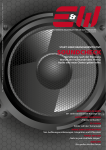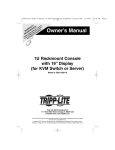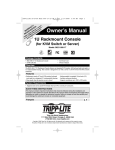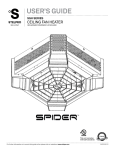Download Benq treVolo
Transcript
treVolo Bluetooth® Speaker User Manual Copyright Copyright 2014 by BenQ Corporation. All rights reserved. No part of this publication may be reproduced, transmitted, transcribed, stored in a retrieval system or translated into any language or computer language, in any form or by any means, electronic, mechanical, magnetic, optical, chemical, manual or otherwise, without the prior written permission of BenQ Corporation. All other logos, products, or company names mentioned in this manual may be the registered trademarks or copyrights of their respective companies, and are used for informational purposes only. Disclaimer BenQ Corporation makes no representations or warranties, either expressed or implied, with respect to the contents hereof and specifically disclaims any warranties, merchantability or fitness for any particular purpose. Further, BenQ Corporation reserves the right to revise this publication and to make changes from time to time in the contents hereof without obligation of BenQ Corporation to notify any person of such revision or changes. This user manual aims to provide the most updated and accurate information to customers, and thus all contents may be modified from time to time without prior notice. Please visit http://www.benq.com for the latest version of this manual. 2 Introduction ................................................................. 4 Overview .......................................................................................................4 Package content ...........................................................................................4 Operations ................................................................... 5 Buttons & connectors ................................................................................5 Connecting to AC outlet ..........................................................................5 Turning on and off the speaker ................................................................5 Pairing and connecting Bluetooth® devices ..........................................6 System status indicators ............................................................................7 Caution ..........................................................................................................9 Using BenQ Audio .................................................... 10 Initial setup ................................................................................................. 10 Playing ......................................................................................................... 11 Maintenance and care ............................................... 16 Troubleshooting ....................................................................................... 16 Cleaning the speaker ............................................................................... 18 Contact customer service ...................................................................... 18 12/31/14 3 Introduction Overview Thank you for purchasing the BenQ treVolo Bluetooth® speaker. Indulge in music streaming from your smart devices, computers, or any other Bluetooth® devices without cables. Features • No physical connection required. • Rechargeable battery provides hours of performance. • Line-in/out jacks to connect any audio device and the speaker. Package content Speaker x1 Power adapter x1 Warra nty Ca rd Quick start guide x1 4 Introduction Warranty card x1 (Supply varies from regions.) Operations Buttons & connectors C D B A E F G H I J K A. B. C. D. Sound mode (Phone hang up) Volume up Volume down Play/pause (Answer) E. LED indicator I. Line-in jack F. G. Power J. K. Line-out jack Power charger-in jack H. Micro USB port ® Bluetooth Connecting to AC outlet Please charge the battery for 3 hours for the first time using your BenQ treVolo Bluetooth® speaker by connecting it with the power adapter plugging into a live AC (main) outlet. You can begin to use the speaker while the battery in charge. On the top of the speaker, the circle of power button lit in blue with 100% battery power charged and blinks in blue with 81% or more of remaining power, in green with 80%~31% of power, and in red with 30% or less of power. Turning on and off the speaker To turn on or off the speaker, press and hold power button for 2 seconds or more. The speaker produces a short beep either when turned on or off. Operations 5 Pairing and connecting Bluetooth® devices 1. If the battery not charged, have the power adapter plugged in. Press and hold the power button for 2 seconds. 2. Press and hold the Bluetooth® button for 2 seconds to make the speaker discoverable. The circle of power button will blink in blue. 3. Turn on Bluetooth® of your device to discover and pair with “BenQ treVolo”. 4. Flip out both speaker panes and enjoy your music. If the paired device comes with phone feature, BenQ treVolo will become a speakerphone. To answer incoming calls, press play/pause button. To hang up, press mode button. To suspend the current call and switch to the new incoming call, press play/pause button. 6 Operations Pairing another Bluetooth® device Press and hold the Bluetooth® button for 2 seconds or more to make the speaker discoverable. The circle of power button will blink in blue. Turn on Bluetooth® of your device to discover and pair with “BenQ treVolo” Speaker memory The speaker can remember up to eight paired devices. If there is an additional device to be paired, no longer the least recent connected device is paired with the speaker. Reconnecting a device Once turned on, the speaker will search and try to reconnect to the last connected device in memory for approximately 30 seconds. If the last connected device is absent, the speaker connects to the next last connected device, and so forth until a device in the speaker memory is present. If no paired device can be discovered in the last 120 seconds, the pairing mechanism enters sleep mode. Press the Bluetooth® button for 2 seconds or more to activate the pairing mechanism from sleep mode. If no paired device can be discovered in the last 5 minutes, the speaker will be turned off automatically. The pairing PIN code of BenQ treVolo is “0000”. System status indicators Sound mode The circle of power button Green Red Blue Sound mode Pure Warm Vivid Battery status The circle of power button Blue Green Red Battery status 81% or more power remaining. 80% ~ 31% of power remaining. 30% or less power remaining. Operations 7 Music playing variations Connecting to your devices using a cable LINE IN via 3.5mm audio cable via USB to micro USB cable If your device is not equipped with Bluetooth®, you can use a 3.5mm audio cable to connect your device and the speaker. You can also use a USB cable to connect your device and the speaker if available. Streaming via Bluetooth® LINE OUT or By attaching an audio cable to your treVolo speaker from line out jack plugging into your home audio system as illustrated above, you can use your treVolo speaker as a Bluetooth® intermediate to stream from your device to your home audio system. 8 Operations Tips on making the most of the speaker • Press both buttons of volume up and volume down to mute. Press either button of volume up or volume down to resume. • Press and hold volume up/down button to turn the speaker volume all the way up/down instead of stepping. • Press sound mode button and volume up/down at the same time to skip to next/previous track on the current playing paired Bluetooth® device. • For indoor use, the acoustic performance varies from the placed location in a room. • For outdoor use, please bear in mind the acoustic performance to differ from how distant the audience is from the speaker. • For optimal acoustics, the front of the speaker panes should be placed toward an open space but not directly against a wall as this will depress sound quality. • To flexibly tune in with the speaker everywhere, have the speaker charged beforehand. • The AUX connected device overrides the Bluetooth® connected device when both connected to the speaker. • Phone calls override music playing via connected devices. • You can also use BenQ treVolo as a USB audio terminal. Simply plug the cable from USB audio source into micro USB port of BenQ treVolo, and BenQ treVolo will be turned on automatically. Caution Do not carry the speaker around by holding one of the panes as the speaker may be damaged. Operations 9 Using BenQ Audio Download the app “BenQ Audio” to your Android™ or iOS devices from respective application stores to indulge in the best music playing experience. Tap the icon to begin using BenQ Audio. Initial setup For the very first time of using BenQ Audio, you will be prompted to enter an e-mail address. Validity of e-mail format will be checked. Once passed, no longer will this initial setup be required at the device. Validation passed Validation failed 10 Using BenQ Audio Bluetooth® connection Be sure to turn on Bluetooth® at your device to stream audio content to BenQ treVolo. Exclusively for devices come with Android™ 4.2 or above, BenQ Audio can automatically turn on Bluetooth® for you by switching on Auto pair to treVolo at Settings. Playing This app enters the main page with LOCAL tapped by default as below. Tap on DLNA to search for DLNA servers in the local area network. Using BenQ Audio 11 Playable tracks on your device will be grouped in categories of Album, Artist, Songs, and Genre. View in albums View in artists View in song titles View in genres • Press to begin play the first track in the list. Press to randomly play tracks in the list. • By pressing the dots icon , tracks can be added into a playlist or deleted from the device. 12 Using BenQ Audio While a track is in the play, the player page is displayed as below. Other than the revealed track information, you may press icons on the player page for further controls. Icon Description Drag the purple dot anywhere in the bar to play from the respective time line of the track. Tap to select to repeat a single track or a list. Tap to rewind to the previous track. Tap to play or pause the current track. Tap to forward to the next track. Tap to set play tracks randomly. Icon is lit in purple when enabled. Drag the white dot anywhere in the bar to set the volume for minimum to maximum. Tap to set sleep timer. Tap to go back to the previous page. Tap to advance to right panel of the app. Using BenQ Audio 13 Sleep timer Once is tapped, the sleep timer page is displayed as below. Tap on the box of one of the preset timers and tap OK to have the device enter sleep mode accordingly. Right panel Once is tapped or simply drag the whole screen to the left, the right panel will be displayed. Drag it to the right to go back to previous page. 14 Using BenQ Audio • In the black area at the top, information of the current track will be revealed. By tapping on the album art, the current can be played/paused. • In the purple area in the middle, information such as remaining battery power about BenQ treVolo will be revealed. • In the red area at the bottom, tap on EXIT will quit the app. Left panel Once at the main page is tapped or simply drag the whole screen to the right, the left panel will be displayed. Drag it to the left to go back to previous page. • Tap Search to input text to search for the desired tracks. • Tap Music to go back to main page. • Tap Playlist to manage playlists. • Tap History to view previous played tracks. • Tap Setting to check auto pairing setting, information about the app, and User guide. Using BenQ Audio 15 Maintenance and care Under no circumstances should you disassemble the speaker. Selfdisassembly leads you to the risk of electric shocks. Contact certified service representatives if requires. Troubleshooting Problem Solution Speaker will not 1. Make sure you are using the BenQ AC power adapter turn on shipped with the speaker. 2. The speaker is connected to a working AC (mains) outlet to restore the battery to operational mode and charge the battery. Unable to pair the speaker with my Bluetooth® device 16 •Make sure your speaker is discoverable. •Make sure Bluetooth® is enabled on your device. •Make sure you have selected “BenQ treVolo” in the Bluetooth® device list on your device and the connection has been confirmed by your device. •Turn off all other adjacent Bluetooth® devices or disable their Bluetooth® functionality if possible. •Make sure your device supports the A2DP profile. •Press and hold the power button for 7 seconds or more to force the speaker to shut down. Turn on the speaker and pair with your device. Maintenance and care Problem Solution Unable to connect a paired Bluetooth® device to the speaker •Make sure your speaker is discoverable. •Make sure Bluetooth® is enabled on your device. •Your device may be too far away from the speaker. Try to move it closer. •Turn off your device and on again, and connect it to the speaker. •Turn off all other adjacent Bluetooth® devices or disable their Bluetooth® functionality if possible. •Remove “BenQ treVolo” from the paired Bluetooth® device list on your device. Pair and connect over again. •Press and hold the power button for 7 seconds or more to force the speaker to shut down. Turn on the speaker and pair with your device. The speaker shows a connection but no music sounds. •Make sure your playing device is connected to the speaker. •Make sure the speaker is not muted and its volume is not turned all the way down. •Increase the volume level on your device. •Your device may be too far away from the speaker. Try to move it closer. •Move your device away from any of electromagnetic interference generated devices. •Turn off all other adjacent Bluetooth® devices or disable their Bluetooth® functionality if possible. •Press and hold the power button for 7 seconds or more to force the speaker to shut down. Turn on the speaker and pair with your device. •Remove the 3.5 mm audio cable if connected. Maintenance and care 17 Problem Solution Low sound quality with a Bluetooth® device Connect your Bluetooth® device to the speaker via AUX connection. If it helps, try following solutions: •Your device may be too far away from the speaker. Try to move it closer. •Reduce the number of applications running on your device to expand available resources to transmit audio. •Try to place your device in open air with the line of sight to the speaker. •Press and hold the power button for 7 seconds or more to force the speaker to shut down. Turn on the speaker and pair with your device. No sound or low sound quality with an AUX device •Make sure your device is turned on and playing. •Makes sure the 3.5 mm plug of the stereo cable is fully inserted into both the speaker and the AUX device with both ends. •Make sure the speaker is not muted and its volume is not turned all the way down. •If there is no sound, increase the volume level on your AUX device. •If sound quality is poor, decrease the volume level on the AUX device. •Try a different AUX cable. Cleaning the speaker To clean the exterior surface of your product, wipe it with a soft and dry cloth. • Do not use solvents, chemicals, or sprays. • Do not allow liquids to spill or objects to drop into any of the openings. Contact customer service For questions about BenQ’s treVolo Bluetooth® speaker, contact your local dealer. For contact information, visit http://www.benq.com. 18 Maintenance and care Specifications Performance Frequency response Play time Connection Bluetooth® Input I/O port Physical Button definition LED indicator Dimensions Weight Other information Other feature Input power rating Operating temperature Storage temperature 60 Hz ~ 20 kHz 12 hours (depends on user scenarios) Bluetooth® 4.1 (with aptX) 3.5 mm stereo input, USB audio Micro USB x1, Line-in x1, Line-out x1, Power jack x1 Power, Volume up, Volume down, Sound mode (hang up), Play/pause (answer), BT pairing Red / Blue / Green LED x 1 174.6 x 134.6 x 78.5 mm (closed) 1.2 kg (battery included) Built-in microphone for speakerphone function DC 12V 2A 0 ~ 40ºC -10 ~ 50ºC Maintenance and care 19