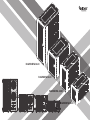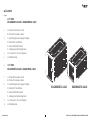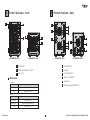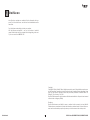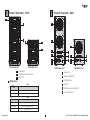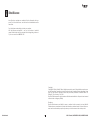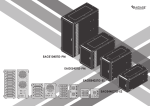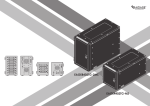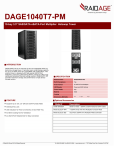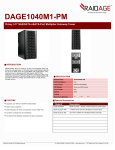Download iStarUSA EAGE1040TG-SAU3 disk array
Transcript
EAGE1040TG-SAU3 EAGE540TG-SAU3 EAGE8402TG-SAU3 EAGE4402TG-SAU3 ■ Content page 1 2 2.5” HDD EAGE8402TG-SAU3 & EAGE4402TG-SAU3 A. Product Overview -Front B. Product Overview -Rear 3 C. Switching Power Supply Voltage D. Install 2.5” Hard Drive E. Power ON/OFF System F. Locking and Unlocking Door 4 G. Connect to Your Computer 5 H. iStarUSAcare 6 7 3.5” HDD EAGE1040TG-SAU3 & EAGE540TG-SAU3 A. Product Overview -Front B. Product Overview -Rear 8 C. Switching Power Supply Voltage EAGE8402TG-SAU3 D. Install 3.5” Hard Drive EAGE4402TG-SAU3 E. Power ON/OFF System F. Locking and Unlocking Door 9 G. Connect to Your Computer 10 H. iStarUSAcare User’s Manual 1 USB 3.0 Series|EAGE8402TG-SAU3|EAGE4402TG-SAU3 A B Product Overview - Front 1 2 Product Overview - Rear 4 7 8 9 5 1 3 2 7 6 7 8 9 3 EAGE8402TG-SAU3 8 6 4 EAGE8402TG-SAU3 EAGE4402TG-SAU3 9 5 EAGE4402TG-SAU3 1 POWER LED 4 POWER SWITCH 2 HDD ON/OFF SWITCH & LED 5 AC INLET 3 KEY LOCK 6 110V/220V SWTICH 7 eSATA CONNECTOR 8 60mm FAN 9 USB 3.0 (type B) CONNECTOR LED Behavior POWER LED Color Status Solid Green System Power ON Off System Power OFF HDD LED Color Status Solid Blue HDD Power ON Blinking Blue Drives Working (Read/Write) Off HDD Power OFF *please note: some of SSDs (Solid-State Drive) do not support access (read/write) signal. User’s Manual 2 USB 3.0 Series|EAGE8402TG-SAU3|EAGE4402TG-SAU3 C E Switching Power Supply Voltage Powering ON/OFF System *CAUTION: Ensure the power supply voltage selector switch is correctly set for your region before use Wrong voltage setting will cause damages on devices 1 1. Make sure power switch in the back of chassis is in ON position 2 3 115 230 2. Tighten two hand screws to secure HDD tray 3. Push individual power buttons to power on each hard drive 4. Push power buttons again to power off hard drives *CAUTION: To prevent drive failures or data loss, unmount the device in OS before powering off hard disk bay 1. Switch to right voltage setting before turning on power switch D Installing 2.5” Hard Drive F 1 Locking and Unlocking Door 1. Turn the key clockwise to lock the door 2. Turn the key counterclockwise to unlock the door 2 3 1. Pull HDD tray out 2. Install 2.5 HDD onto tray 3. use four M3 screws to secure 2.5” HDD to tray User’s Manual 3 USB 3.0 Series|EAGE8402TG-SAU3|EAGE4402TG-SAU3 G G Connect to Your Computer by USB 3.0 Connect to Your Computer by eSATA eSATA Cable USB 3.0 (type B to type A) Cable EAGE8402TG-SAU3 EAGE8402TG-SAU3 Two USB 3.0 (type B to type A) cables are required. one for disk 1~4, second for disk 5~8. Two eSATA cables are required. one for disk 1~4, second for disk 5~8. eSATA Cable USB 3.0 (type B to type A) Cable EAGE4402TG-SAU3 EAGE4402TG-SAU3 One USB 3.0 (type B to type A) cable is required. One eSATA cable is required. USB 3.0 Raid Control Card Please use USB 3.0 cables to ensure maximum data transfer performance when connected to a compatible USB 3.0 port. The devices will also work when connected to a USB 2.0 or 1.1 port, but the performance will be limited to their respective transfer rates. EAGE8402TG-SAU3 requires a controller that supports Port Multiplier function with two eSATA connectors. EAGE4402TG-SAU3 requires a controller that supports Port Multiplier function with one eSATA connector. *please make sure all the cable connectors are secured (locked) properly. User’s Manual *please make sure all the cable connectors are secured (locked) properly. 4 USB 3.0 Series|EAGE8402TG-SAU3|EAGE4402TG-SAU3 H iStarUSAcare We will help you navigate our website to find the information that you need. Go to www.istarusa.com , and click on live chat bubble above the Search Bar. Our technicians are standing by to take your questions. Visit http://istarusa.com/support/ , and you will receive a technical support ticket to help track your requests from the beginning to the end. Or you can contact us @888-989-1189 Copyright: Copyright © 2014 by iStarUSA Global, all rights reserved. No part of this publication may be reproduced, transmitted, transcribed, stored in a retrieval system, translated into any language, in any form or by an means or otherwise, without the prior written permission of iStarUSA Global. 727 Phillips Dr., City of Industry, CA 91748. iStarUSA Global reserves the right to make modification and additions to this product and manual without notice or taking any liability. Disclaimer: iStarUSA Global assumes no liability for errors or omissions in this document. Nor does iStarUSA Global make any commitment to update the information contained herein. Pictures in this document are for demonstration purpose only and may not be the same as the actual product. User’s Manual 5 USB 3.0 Series|EAGE8402TG-SAU3|EAGE4402TG-SAU3 ■ Content page 6 7 3.5” HDD EAGE1040TG-SAU3 & EAGE540TG-SAU3 A. Product Overview -Front B. Product Overview -Rear 8 C. Switching Power Supply Voltage D. Install 3.5” Hard Drive E. Power ON/OFF System F. Locking and Unlocking Door 9 G. Connect to Your Computer 10 H. iStarUSAcare EAGE1040TG-SAU3 User’s Manual 6 EAGE540TG-SAU3 USB 3.0 Series|EAGE1040TG-SAU3|EAGE540TG-SAU3 A B Product Overview - Front Product Overview - Rear 1 4 2 3 1 4 2 4 3 EAGE1040TG-SAU3 EAGE540TG-SAU3 1 POWER LED 2 HDD ON/OFF SWITCH & LED 3 KEY LOCK Status Color Solid Green System Power ON Off System Power OFF HDD LED 8 5 8 5 8 6 7 9 6 7 9 EAGE1040TG-SAU3 LED Behavior POWER LED 5 EAGE540TG-SAU3 4 120mm FAN 5 eSATA CONNECTOR 6 POWER SWITCH 7 AC INLET 8 USB 3.0 (type B) CONNECTOR 9 110V/220V SWTICH Status Color Solid Blue HDD Power ON Blinking Blue Drives Working (Read/Write) Off HDD Power OFF *please note: some of SSDs (Solid-State Drive) do not support access (read/write) signal. User’s Manual 7 USB 3.0 Series|EAGE1040TG-SAU3|EAGE540TG-SAU3 C E Switching Power Supply Voltage Powering ON/OFF System *CAUTION: Ensure the power supply voltage selector switch is correctly set for your region before use Wrong voltage setting will cause damages on devices 1 1. Make sure power switch in the back of chassis is in ON position 2 3 115 230 1. Switch to right voltage setting before turning on power switch D 2. Tighten two hand screws to secure HDD tray 3. Push individual power buttons to power on each hard drive 4. Push power buttons again to power off hard drives *CAUTION: To prevent drive failures or data loss, unmount the device in OS before powering off hard disk bay Installing 3.5” Hard Drive F 1 Locking and Unlocking Door 1. Turn the key clockwise to lock the door 2. Turn the key counterclockwise to unlock the door 2 3 1. Pull HDD tray out 2. Install 3.5 HDD onto tray 3. use four #6-32 screws to secure 3.5” HDD to tray User’s Manual 8 USB 3.0 Series|EAGE1040TG-SAU3|EAGE540TG-SAU3 G G Connect to Your Computer by USB 3.0 Connect to Your Computer by eSATA USB 3.0 (type B to type A) Cable eSATA Cable USB 3.0 (type B to type A) Cable eSATA Cable EAGE1040TG-SAU3 EAGE1040TG-SAU3 Two USB 3.0 (type B to type A) cables are required. one for disk 1~5, second for disk 6~10. Two eSATA cables are required. one for disk 1~5, second for disk 6~10. USB 3.0 (type B to type A) Cable eSATA Cable EAGE540TG-SAU3 EAGE540TG-SAU3 One USB 3.0 (type B to type A) cable is required. One eSATA cable is required. USB 3.0 Raid Control Card Please use USB 3.0 cables to ensure maximum data transfer performance when connected to a compatible USB 3.0 port. The devices will also work when connected to a USB 2.0 or 1.1 port, but the performance will be limited to their respective transfer rates. EAGE1040TG-SAU3 requires a controller that supports Port Multiplier function with two eSATA connectors. EAGE540TG-SAU3 requires a controller that supports Port Multiplier function with one eSATA connector. *please make sure all the cable connectors are secured (locked) properly. *please make sure all the cable connectors are secured (locked) properly. User’s Manual 9 USB 3.0 Series|EAGE1040TG-SAU3|EAGE540TG-SAU3 H iStarUSAcare We will help you navigate our website to find the information that you need. Go to www.istarusa.com , and click on live chat bubble above the Search Bar. Our technicians are standing by to take your questions. Visit http://istarusa.com/support/ , and you will receive a technical support ticket to help track your requests from the beginning to the end. Or you can contact us @888-989-1189 Copyright: Copyright © 2014 by iStarUSA Global, all rights reserved. No part of this publication may be reproduced, transmitted, transcribed, stored in a retrieval system, translated into any language, in any form or by an means or otherwise, without the prior written permission of iStarUSA Global. 727 Phillips Dr., City of Industry, CA 91748. iStarUSA Global reserves the right to make modification and additions to this product and manual without notice or taking any liability. Disclaimer: iStarUSA Global assumes no liability for errors or omissions in this document. Nor does iStarUSA Global make any commitment to update the information contained herein. Pictures in this document are for demonstration purpose only and may not be the same as the actual product. User’s Manual 10 USB 3.0 Series|EAGE1040TG-SAU3|EAGE540TG-SAU3