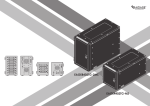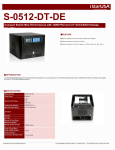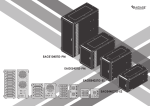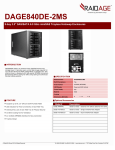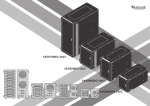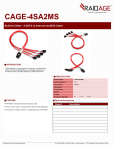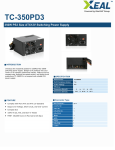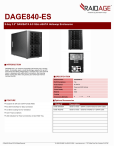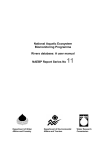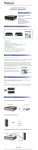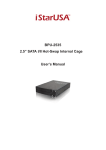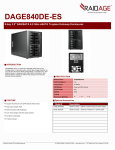Download Raidage USB 3.0-RAID User`s Manual.20150109
Transcript
EAGE240TG-SAU3R A B Product Overview - Front Product Overview - Rear 5 1 8 2 9 6 3 4 10 7 11 1 POWER LED 5 40mm FAN 2 KEY LOCK 6 POWER SWITCH 3 HDD ON/OFF SWITCH & LED 7 DC INLET 4 RAID ERROR INDICATOR LED 8 RAID CONFIRM BUTTON 9 eSATA CONNECTOR LED Behavior POWER LED Color Status Solid Green System Power ON Off System Power OFF 10 USB 3.0 (TYPE B) CONNECTOR 11 RAID RESET JUMPER HDD LED Color Status Solid Blue HDD Power ON Blinking Blue Drives Working (Read/Write) Off HDD Power OFF *please note: some of SSDs (Solid-State Drive) do not support access (read/write) signal. RAID ERROR INDICATOR LED User’s Manual Color Status Solid Red Raid Errors or HDD Damaged 1t USB 3.0 RAID|EAGE2402TG-SAU3R C E Connecting Power Adapter Powering ON/OFF System 1 1. Make sure power switch in the back of chassis is in ON position 2 3 1. Plug in DC Jack to connect power adapter to the device. *make sure to connect power adapter to power source securely. D 2. Tighten two hand screws to secure HDD tray 3. Push individual power buttons to power on each hard drive 4. Push power buttons again to power off hard drives *CAUTION: To prevent drive failures or data loss, unmount the device in OS before powering off hard disk bay Installing 3.5” Hard Drive F 1 Locking and Unlocking Door 1. Turn the key clockwise to lock the door 2. Turn the key counterclockwise to unlock the door 2 3 1. Pull HDD tray out 2. Install 3.5 HDD onto tray 3. use four #6-32 screws to secure 3.5” HDD to tray User’s Manual 2 USB 3.0 RAID|EAGE2402TG-SAU3R G G Connect to Your Computer by USB 3.0 Connect to Your Computer by eSATA USB 3.0 (type B to type A) Cable One USB 3.0 (type B to type A) cable is required. eSATA Cable One eSATA cable is required. USB 3.0 Raid Control Card Please use USB 3.0 cables to ensure maximum data transfer performance when connected to a compatible USB 3.0 port. The devices will also work when connected to a USB 2.0 or 1.1 port, but the performance will be limited to their respective transfer rates. EAGE240TG-SAU3R requires a controller that supports Port Multiplier function with one eSATA connector. *please make sure all the cable connectors are secured (locked) properly. *please make sure all the cable connectors are secured (locked) properly. User’s Manual 3 USB 3.0 RAID|EAGE2402TG-SAU3R H I Raid Configuration Guide iStarUSAcare We will help you navigate our website to find the information that you need. Go to www.istarusa.com , and click on live chat bubble above the Search Bar. Our technicians are standing by to take your questions. Visit http://istarusa.com/support/ , and you will receive a technical support ticket to help track your requests from the beginning to the end. Or you can contact us @888-989-1189 1. Power Off the device 2. Set RAID Jumper to desired RAID configuration 3. Press the RAID Button then turn on the device (do Not release until system recognizes drives) WARNING: Changing the RAID level will erase all data on the drive. Be sure all of the files you want to save are backed up to separate media. RAID 0 (Default) Port Multiplier (Individual Drives) RAID 1 Copyright: Copyright © 2014 by iStarUSA Global, all rights reserved. No part of this publication may be reproduced, transmitted, transcribed, stored in a retrieval system, translated into any language, in any form or by an means or otherwise, without the prior written permission of iStarUSA Global. 727 Phillips Dr., City of Industry, CA 91748. iStarUSA Global reserves the right to make modification and additions to this product and manual without notice or taking any liability. JBOD (One Big Drive) Disclaimer: iStarUSA Global assumes no liability for errors or omissions in this document. Nor does iStarUSA Global make any commitment to update the information contained herein. Pictures in this document are for demonstration purpose only and may not be the same as the actual product. User’s Manual 2 USB 3.0 RAID|EAGE2402TG-SAU3R