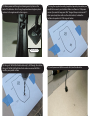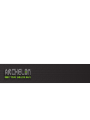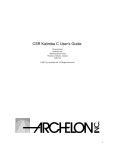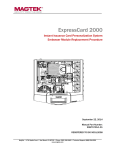Download Archelon EXO
Transcript
Assembly Instructions for Archelon v1.2 Additional items you may need to assemble your Archelon (not provided): a) Tape – Scotch or Other optional for use with a charging cable b) Drill c) ¾” drill bit d) ¼” drill bit 1) Open enclosure parts and tool assembly package. The package will include… Security Driver Plug Covers Power “A” Audio “B” Volume “C” (8) Security Screws Lag Bolt Machined Bolt Cord Management Adapter “D” Pan Washer Mounting Thimble Nut & Lock Washer Cord Management Adapter “E” Home Button Cover “F” 2) Lay the faceplate on a smooth, no-slip surface ensuring the home button opening is at the bottom. Bolt Cap 3) If you are covering the home button, make sure the home button cover (F) is in the home button opening on the front of the Archelon. Home Button Cover in Place Home Button Cover Home Button Home Button Opening 4) Carefully place the iPad®, face down, onto the faceplate making sure the Apple logo is as shown, continue onto step 5 if not using the iDynamo Adapter Kit (optional). Instructions for Optional Archelon 1.2 Swipe P.O.S. 30-Pin kit for iDynamo Magtek iDynamo Adapter Kit includes… iDynamo USB cord iDynamo Adapter 2) Carefully place the iPad®, face down, onto the faceplate making sure the Apple logo is as shown and insert iDynamo Card Reader as shown. 3) Place Magtek iDynamo Adapter over Card Reader iDynamo Card Reader not included iDynamo Adapter iDynamo Card Reader not included 4) Adapter Installed over Card Reader. Continue to Step 8 to complete installation 6) OPTIONAL ADAPTER “D” ONLY: Insert adapter making sure the square key is facing up. Route power cable through the Archelon as shown. 5) Decide if you would like to be able to remove out the charging cord while the iPad® is in your Archelon. If you would like access to pull out the cord, use adapter “D” . If you would like the cord to be secure and unable to pull out while the iPad® is in your Archelon, use adapter “E” . 7) OPTIONAL ADAPTER “E” ONLY: Pull power cord through the opening in Adapter “E” and plug power cord into the iPad®. Place Adapter “E” into its spot on the Archelon making sure the square key is facing up. Note: You may need to slightly lift the iPad® to fit the adapter securely. Square Key Square Key 8) OPTIONAL PORT PLUGS (A, B & C) Decide what ports you would like to keep open and what ports you would like to close. If you want access to all ports, put aside pieces A, B & C). 9) If you are using the port plugs, insert plugs into their intended holes as shown. If you are using plug A, make sure to change the setting on your iPad® to continuously be on. Once install is complete, you will not be able to access the power button to turn the iPad® on or off without having to disassemble the frame. Audio Power “A” Audio “B” Volume ”C” Volume Power 10) Cable Routing : Route power cable through the back plate as shown in RED. Carefully place backplate with power cord* onto faceplate as shown in step 11. 11) Carefully fasten the Archelon backplate to the faceplate using the supplied security screws. Note: Hand tighten in the order shown in the inset photo. Top 1 5 3 7 8 Magtek Layout Bottom Note How Cable fits in Notches 4 2 6 12) Weave power cord through cord management system on the back of the Archelon. Note: If using the optional mounting base please continue to the supplemental section in green 13) Using the supplied mounting template, tape into place where you would like to mount your Archelon. Make sure there is a 110v power source if you want to keep your iPad® charged. Keep a minimum of 4” clear space (away from walls or other obstructions) to allow the Archelon to operate in its’ full range of motion. Note the Amount of Slack in the Cord 14) Using a ¾” drill bit (for thimble hole only!), drill through the surface. Using a ¼” drill bit, drill bolt hole. Note: make sure correct drill bit is used for your specific surface. 15) Insert power cord (USB connector first) into thimble hole. 16) Firmly press the mounting thimble into the base making sure the slot aligns with the notches as shown. Route power cord as shown and install into the thimble hole. 17) Install lag bolt (or machined bolt with supplied pan washer, lock washer and nut) as shown. Thimble Viewed from under mounting surface Instructions for Optional Archelon 1.2 Optional Mount Kit 18) Press the bolt cap into place and you’re done! Mounting base kit includes… Thimble Bolt, Washer, Lock Washer & Nut Optional Mount 1) Optional mounting base comes w/pre installed VHB double sided tape. CAUTION! VHB Tape (SHOWN IN RED) will form a permanent bond with it’s mating surface. Removal may result in damage to surface! 2) Firmly press the thimble into base making sure the slot aligns with the notches as shown. Route power cord as shown and install into the thimble hole. Thimble Pressed Into Base W/usb Cord Routed Thru Thimble Hole Bolt Hole Underside Of Optional Mount 4) Align Archelon onto Optional base thru the correct holes. Route cable as shown thru the slot. 3) Insert USB Cable into Thimble Hole Bolt Hole Thimble Hole Cable Running Thru Slot 5) Install machined bolt w/supplied washer, lock washer & nut as shown. 6) With the machined bolt tightened remove the red VHB backing tape exposing the adhesive. BOLT HOLE 7) You are now ready to place the assembled Archelon onto your smooth & clean surface! Press the bolt cap into place and you’re done! *The power cord is required to operate the iPad® continuously. Not using the power cord will required the iPad® to be recharged as battery life declines.