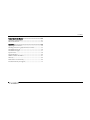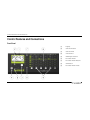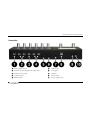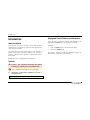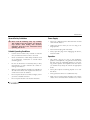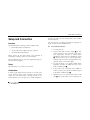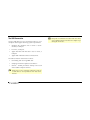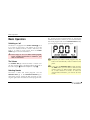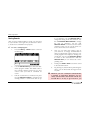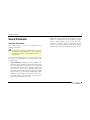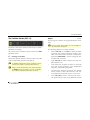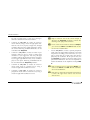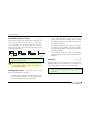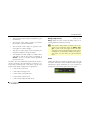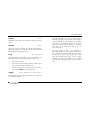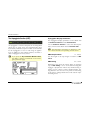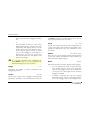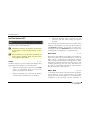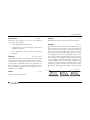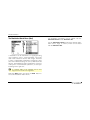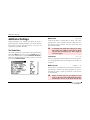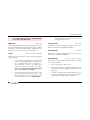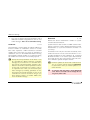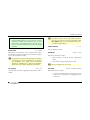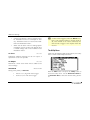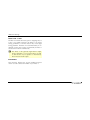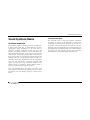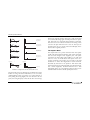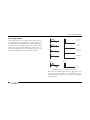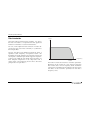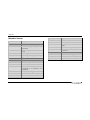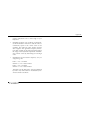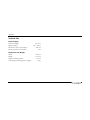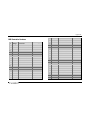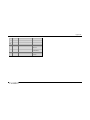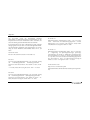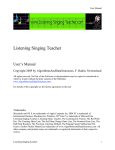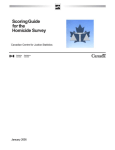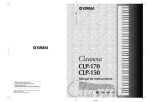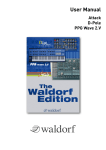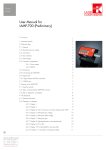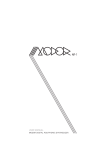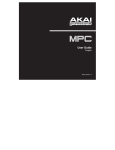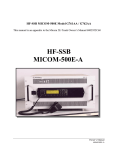Download Waldorf Pulse 2
Transcript
ANALOG SYNTHESIZER C M Y CM MY CY CMY K Content Content Basic Operation ........................................................................................................14 Foreword .............................................................................................................................4 Switching on/ off ............................................................ 14 The Volume ................................................................... 14 Selecting Sounds ............................................................ 14 Editing Parameters ......................................................... 15 Editing Parameter Controls ............................................. 15 Storing Sounds ............................................................... 16 The Pulse 2 Development Team ...................................... 5 We would like to thank ................................................... 5 Control Features and Connections .........................................................6 Front Panel ...................................................................... 6 Connections .................................................................... 7 Introduction......................................................................................................................8 Sound Parameter .....................................................................................................18 About this Manual ........................................................... 8 Symbols .......................................................................... 8 Highlighted Control Features and Parameters .................. 8 General Safety Guidelines ............................................... 9 Suitable Operating Conditions ....................................... 9 Power Supply .................................................................. 9 Operation ....................................................................... 9 Maintenance ................................................................. 10 Proper Use .................................................................... 10 Overview of Functions ................................................... 18 The Oscillator Section (OSC 1-3) ................................... 19 The LFO Section ............................................................ 24 The Envelope Section (ENV F and ENV A) ..................... 26 The Arpeggiator Section (ARP) ....................................... 28 The Filter Section (VCF) ................................................. 34 The Amplifier Section (VCA) .......................................... 36 The Modulation Matrix Menu (Mod) .............................. 38 The Sound Menu ........................................................... 39 Setup and Connection ........................................................................................11 Additional Settings.........................................................................................40 Inventory ....................................................................... 11 Setup ............................................................................. 11 Connection ................................................................... 11 The USB Connection ..................................................... 13 Pulse 2 User Manual The Global Menu .......................................................... 40 The Utility Menu ........................................................... 45 2 Content Sound Synthesis Basics...................................................................................47 Oscillators Introduction ................................................. 47 Filter Introduction .......................................................... 52 Appendix ..........................................................................................................................54 Updating the Firmware .................................................. 54 Sending & Receiving System Exclusive Data .................. 55 Modulation Sources....................................................... 56 Modulation Targets........................................................ 57 Tips & Tricks ................................................................. 58 Technical Data .............................................................. 60 MIDI Controller Numbers .............................................. 61 Glossary ........................................................................ 64 Declaration of Conformity ............................................. 69 Product Warranty & Support.......................................... 72 3 Pulse 2 User Manual Foreword Foreword Thank you for purchasing the Waldorf Pulse 2 Synthesizer. You now own a compact analog synthesizer with an astonishing sound. And of course, a very exceptional feature set as for example the paraphonic modes and the APW waveform. If you do decide to read the following quick start manual we can promise you a lot of fun while reading it and especially afterwards working with the Pulse 2. Your Waldorf-team Hint Waldorf Music is not liable for any erroneous information contained in this manual. The contents of this manual may be updated at any time without prior notice. We made every effort to ensure the information herein is accurate and that the manual contains no contradictory information. Waldorf Music extends no liabilities in regard to this manual other than those required by local law. This manual or any portion of it may not be reproduced in any form without the manufacturer's written consent. Waldorf Music GmbH, Landskroner Straße 52, D-53474 Bad Neuenahr, Germany Pulse 2 User Manual 4 Foreword We would like to thank The Pulse 2 Development Team Hardware: Frédéric Meslin, Frank Schneider, Stefan Stenzel Software: Stefan Stenzel, Frédéric Meslin Design: Axel Hartmann Manual: Holger Steinbrink Revision: 1.0, September 2013 w Christian Bacaj, Willie Eckl, Joachim Flor, Michael von Garnier, Karsten Dubsch, Kurt "Lu" Wangard, 吴海彬, and not to forget, the Sound programmers: Jürgen Driessen, Christian Gritzner, Till Kopper, Dirk Krause, Rob Lee, Dr. Ingo Weidner. Please visit our website pulse2.waldorfmusic.de. Here you will find the latest firmware version as well as other downloads for the Pulse 2. 5 Pulse 2 User Manual Control Features and Connections Control Features and Connections Front Panel Pulse 2 User Manual 6 a Display b Selection Buttons c Selection Dial d Volume Dial e MIDI Input Indicator f Parameter Matrix g Parameter Matrix Buttons h Shift Button i Parameter Matrix Dials Control Features and Connections Connections A Stereo headphone jack 6 MIDI In jack B Audio line output left/right (only right: mono) 7 Locking slot C Audio line mono input 8 USB port 4 CV/Gate outputs 9 Power switch 5 MIDI Out jack J Power supply socket 7 Pulse 2 User Manual Introduction Highlighted Control Features and Parameters Introduction All of the Pulse 2 buttons, controls and parameters are highlighted in bold letters throughout the manual. About this Manual Example: This manual was written to help you become familiar with the Pulse 2 synthesizer. It will also aid experienced users with routine tasks. To avoid confusion, the terminology in this manual is based on the Pulse 2 parameter names. You will find a glossary at the end of this manual; it explains the various terms used. Symbols w + Caution – The comments that follow this symbol will help you avoiding errors and malfunctions. Info – Additional information on a given topic. Instruction – Follow these guidelines to execute a desired function. [ Example – Real-world examples to try out. Pulse 2 User Manual Press the VCF button at the Parameter matrix. • Move the Cutoff knob. The Pulse 2 different modes and parameter pages are illustrated in a depiction of the display. Important terms are highlighted in bold letters. m • 8 Introduction General Safety Guidelines Power Supply m • Never use a different power cable than the one that came with the Pulse 2. • Unplug the device when you are not using it for longer periods. • Never touch the plug with wet hands. • Always pull the plug when unplugging the device, never the cable. Please read the following safety tips carefully! They include several precautions you should always observe when dealing with electronic equipment. Read all of the instructions before operating your device Suitable Operating Conditions • Use the device indoors only. Outside it could be rainy or humid as well as too hot or too cold. • Never use the device under damp conditions such as in bathrooms, washrooms or around indoor swimming pools. • Do not use the device in extremely dusty or dirty environments in order maintain the surface finishing of the Pulse 2. • Make sure that adequate ventilation is available on all sides of the device. Do not place the device near heat sources such as radiators. • Do not expose the device to direct sunlight, even if you have a suitable sunscreen. • Operation Do not expose the device to extreme vibrations. 9 • This device, used on its own or with amplifiers, speakers or headphones, can generate volume levels that may result in irreparable damage to your hearing and/or speakers and amplifiers. For this reason you should always keep the volume at appropriate levels. • Never place objects containing liquids on or near the device. • Always place the device on a stable base only. • Make sure no foreign objects find their way into the chassis. If for some reason this should occur, switch Pulse 2 User Manual Introduction the power off, unplug the device and consult a qualified repair center. Maintenance • Do not open the device or remove the cover. Refer all service and repair tasks to qualified personnel. There are no user serviceable parts inside the chassis. • Use only a dry, soft cloth or brush to clean the device. Never use alcohol, cleaning solutions or similar chemicals. They will damage the surface of the chassis. Proper Use This device is designed exclusively to produce lowfrequency audio signals for the purpose of generating sound. Any other use is prohibited and voids the warranty extended by Waldorf Music. Waldorf Music is not liable for damages due to incorrect use. m Do not leave your Pulse 2 near children, mothersin-law or pets. This could lead to critical interactions. Pulse 2 User Manual 10 Setup and Connection Setup and Connection Last but not least you will mostly likely need a MIDI master keyboard. Inventory You can also use a computer or hardware sequencer to make use of the Pulse 2 MIDI features. The Waldorf Pulse 2 package comes complete with: • the Waldorf Pulse 2 Synthesizer • an external power supply with 12V / 500mA • a printed Quick Start manual + To connect the devices: 1. Turn all units off. 2. Connect the Pulse 2 audio output 2 to your mixing console or your computer audio interface. Optionally connect a suited stereo headphone to the Pulse 2´s headphone output 1. If you want to use a mono output only, connect only the Stereo Out Right/Mono output only with a ¼ inch mono plug. Please ensure all the items above were included. If something is missing, contact your local dealer. We recommend that you save the original packing material for future transport. 3. To play the Pulse 2 you need a MIDI master keyboard. Connect its MIDI Out jack to the Pulse 2´s MIDI input 6. Setup Place the Pulse 2 on a clean, even surface. 4. If you want to use a computer with a MIDI interface, connect your interface´s MIDI Out jack to the Pulse 2 MIDI In jack 6. Connections In order to get started with your Pulse 2 you will need an AC power outlet. For the connection of the audio output you will need either a mixing console or an audio interface. You can also use a suited headphone. 5. Optionally you can connect the Pulse 2 USB port 8 with a USB cable to your computer. Af- 11 Pulse 2 User Manual Setup and Connection w ter that the Pulse 2 is automatically available as a MIDI unit. 6. Connect the power supply cable or the power cable that came with the Pulse 2 with the Power supply J jack. m 7. If you want to use the external audio input, please connect it 3 to a line output of your signal source or a guitar or microphone. 8. If you want to control other devices via CV/Gate, please connect them to the CV/Gate outputs 4 of the Pulse 2. 9. Then switch on the computer (if connected), your Pulse 2, the mixing console and finally the amplifier or active monitor speakers. w To check the correct reception of MIDI data send any MIDI event to the Pulse 2; the MIDI / USB LED e will light up on any incoming MIDI message. If this is not the case please check the MIDI connection to the Pulse 2 as well as the Global MIDI configuration. Pulse 2 User Manual 12 If you do not choose to connect a mixing console, you can patch the Pulse 2 output signals 2 directly to an amp or to an audio interface. Use an input usually called Line, Aux or Tape input. Before connecting and disconnecting the Pulse 2 to a power supply source, turn your amp’s volume control all the way down to avoid damage due to on/off switching noise. The Pulse 2 produces a high level output signal. Please take care that the connected playback device is suitable for the high level of an electronic instrument. Never use the mic or phono input of the connected amp! w The USB Connection Using a USB cable you can connect the Pulse 2 to your computer observing the following system requirements: • Windows PC: Windows XP or newer is recommended, a USB port • Linux PC, a USB port • Apple: Intel Mac with Mac OS X 10.5 or newer, a USB port • Apple iPad with iPad Camera Connection Kit Keep also in mind that we often offer new firmware updates. Please read also the chapter "Updating the Firmware". The USB connection of the Pulse 2 allows: • transmitting and receiving MIDI data • dumping of firmware updates to the Pulse 2 • Sounds / Global parameters backup and recall with suitable computer software. w Make sure to use a computer USB port as well as a USB cable to avoid problems with data transmission. 13 Pulse 2 User Manual Basic Operation ber, turning the dial counterclockwise or pressing the left button decreases it. When you are at the end of the last sound program and turn the Selection dial further, you will jump to sound program 001 again. Basic Operation Switching on / off The Pulse 2 is equipped with a Power switch 8. Flick it to switch on the Pulse 2. The display a is lit and shows the installed firmware version. After that, the Pulse 2 is ready for some action. Flick the Power switch again to switch off the Pulse 2. m Don´t forget to save an edited sound program, before switching off the Pulse 2. Otherwise, your edits are lost forever. w The Volume The Volume dial d controls the Pulse 2 master volume. The volume setting is global and affects the level of the audio outputs 2 and the headphone output 1. w Selecting Sounds The Pulse 2 offers 500 sound programs. Use the Selection dial b or the Selection buttons c to select these sounds. Turning the dial clockwise or pressing the right button increases the sound program num- Pulse 2 User Manual 14 Everytime you select sound program 500, the Pulse 2 will automatically create a random sound patch. If you turn the Selection dial b while pressing the Shift button, you can select a desired sound category (class), e.g. ARP or POLY. This is perfect for a faster selection of sounds. To select all sounds without limitation, you need to set Class to ALL. Basic Operation example you will understand the structure of the Pulse 2 handling easily. Editing Parameters In order to change or edit a sound in the Pulse 2, you must access the appropriate parameters. In spite of the Pulse 2 compactness it uses a sophisticated user interface allowing fast editing of any parameter. The change of any value is done with the dials in the Parameter matrix i. Would you like to change the Cutoff of the Pulse filter? Please proceed as follows: + The dials control all parameter values. Turning a dial clockwise increases the corresponding value; turning it counterclockwise decreases it. The dials have a built-in dynamic response feature. If you turn the control slowly, the value changes very smoothly, too. If you turn it faster, it accelerates as well. This gives you the chance of adjusting the whole value range in just one turn without losing accurate control when necessary. Editing Parameter Controls The basic sound programming of the Pulse 2 is done via the so-called Parameter Matrix f which has all important parameters silkscreened on the machine´s front panel. Changing the parameters is done with the six endless Parameter Matrix dials i. Changing the edit level is done with the five Parameter Matrix buttons g. This sounds more complex than it is. With a simple w 15 To access a specific panel parameter: 1. Locate the section that contains the desired parameter on the front panel. For example, if you want to change Cutoff, refer to the VCF section. To do this please press the VCF Parameter Matrix button until the LED lights up. 2. With the first endless dial you can now change Cutoff parameter. 3. Whenever you change a parameter by moving a dial, the display shows the edited parameter and its current value. Keep in mind that based on the selected Oscillator Shape some parameters are not accessible. This will be remarked in the further sections of this manual. Pulse 2 User Manual Basic Operation to 14 characters. Use the Selection dial to change the setting of the first character. Use the six Parameter Matrix buttons to change the next six characters. Use the right Selection button to switch to the next seven characters. Here you can use the same controls as for the first seven characters. Storing Sounds After you have finished editing a sound, you must store it if you intend to use it again. Any of the Pulse 2 memory locations are available for this purpose. + To store a sound program: 1. 2. 3. Press the Shift h + Store buttons to activate the Store page. Use the Selection dial c to select the destination program number. The default value is the currently selected sound but you may want to store your edits in a different location. m Edit the sound name (if wished). First press the right Selection button to navigate to the naming function. A sound name can use up Pulse 2 User Manual 16 4. Now you can select the category class of your sound. It is strongly recommended to select an appropriate category class for your sound program. This helps you finding your sound later. Use the right Selection button to switch to the class selection. With the Selection dial you can choose the corresponding class. 5. Finally press Shift + Store to store the sound to the selected location. 6. By pressing any button before performing the step 5, you can discard the storing process at any time Whenever you store a sound, the selected memory location is overwritten. Therefore, any previously stored sound at this location will be erased and there is no way to get it back. So, you should do backups of the sounds regularly. If you want to restore the factory presets, you can download them as a Standard MIDI File from our website. w Use the Store function also if you want to copy sounds. There is no need to edit a sound before storing it. When receiving individual sounds through sysex transfer, they must be store manually in the Pulse 2. 17 Pulse 2 User Manual Sound Parameter Sound Parameter • Overview of Functions The Waldorf Pulse 2 consists of numerous soundshaping components w Is the Pulse 2 your first synthesizer? Are you curious about sound synthesis? If so, we recommend to read the chapter "Sound Synthesis Basics" in this manual. You should know that the Pulse 2 consists of two different types of components for sound generation and sound shaping: • Sound Synthesis: Oscillators, Filter, Amplifier with saturation: These modules represent the audio signal flow. Sound generation actually occurs within the Oscillators and and the Noise generator. These produce various waves as for example square and sawtooth. The Filter then shapes the sound by amplifying (boosting) or attenuating (dampening) certain frequencies. The Amplifier is located at the end of the signal chain. It sets the overall volume of the signal and can add some saturation. Pulse 2 User Manual 18 Modulators: The Modulators are designed to manipulate or modulate the sound generating components to add dynamics to the sound. The Lowfrequency Oscillators (LFO) are designed for periodic or recurring modulations while the Envelopes are normally used for modulations that occur once. Sound Parameter The Oscillator Section (OSC 1-3) diverse Shape Sets the type of waveform to be generated by the Oscillator. w The Pulse 2 offers three oscillators that nearly use similar parameters for editing. The following shapes are currently available: All controls of the oscillators can be found in the OSC parameter matrix. + • PWM (only OSC 1 and OSC 2) selects the pulse waveform. This waveform produces a hollow / metallic sound. If the PWM waveform is selected, the parameter Pulsewidth is used to change the pulsewidth of the waveform. • A detailled introduction of the oscillators can be found in the chapter "Sound Synthesis Basics". SQR (only OSC 3) selects a square wave with a fix pulsewidth of 50%. • Keep in mind that based on the selected Oscillator Shape some parameters are not accessible. This will be remarked in the further sections! SAW selects the sawtooth waveform. A Sawtooth wave has all the harmonics of the fundamental frequency in descending magnitude. • TRI selects the triangular waveform. The triangle mainly consists of the odd harmonics with very low magnitudes and sounds close to a sine wave. • APW (only OSC 1) means "Alternate Pulse Wave". The positive effect is that you get PWM like sounds Selecting an Oscillator Choose the desired oscillator with the button. The LED of the corresponding Oscillator will light up. w w Keep in mind: Some shapes are not available for all of the three oscillators. 19 Pulse 2 User Manual Sound Parameter w but with constant energy, at the cost of having to tolerate a subharmonic one octave below. • UNISON M (only OSC 1) creates an unison in mono mode by using a cluster of eight pulse oscillators at once. So if you play a single note, all eight oscillators play this note, slightly detuned to enrich the sound. Detuning (UNISON DETUNE) can be controlled with Keytrack. w • • UNISON P (only OSC 1) creates an unison in polyphonic mode by using a cluster of eight pulse oscillators. If you trigger one note only, all eight oscillators will be played with the same root pitch. If you trigger eight different notes, every oscillators plays its own pitch. Detuning (UNI-DETUNE) can be controlled with the Keytrack parameter. • UNIAPW M (only OSC 1) creates an unison in mono mode (same as UNISON M) by using a cluster of eight APW oscillators at once. w • UNIAPW P (only OSC 1) creates an unison in polyphonic mode (same as UNISON P) by using a cluster of eight APW oscillators at once. w Pulse 2 User Manual 20 Keep in mind: If one of the Unison shapes is selected, the Keytrack parameter controls the detuning of the poly pulse oscillators. If one of the Unison modes is selected as Shape, you cannot use OSC 2 and OSC 3. Both oscillators are not accessible then. Para-8 (only OSC 1) creates a special paraphonic mode where all eight PWM oscillators sound with frequencies according to the held notes. So if you play a chord with up to eight notes, that chord is played by the oscillators. In this special case, the the Keytrack parameter controls the fading of the pulsewidth modulation. The rate also depends on Attack and Release of the amplifier envelope ENV A. Keep in mind: If Para-8 is selected as Shape, you cannot use OSC 2 and OSC 3. Both oscillators are not accessible then. Keep also in mind: The signal path of the Pulse 2 is mono. All eight voices need to use one VCF and one VCA. Sound Parameter • w • • w Para-4 (only OSC 1) ist he same as Para-8. But two oscillators per note are used. This will reduce the polyphony to four voices. You can set up pulsewidth, pitch and fade individually. Keep in mind: When Para-4 is selected as Shape you cannot use OSC 3. This oscillator is not accessible then. X3-PWM (only OSC 2) creates a PWM crossmodulation. Crossmodulation is a XOR combination of the waveshapes of OSC 2 and OSC 3 which can be used for creating very complex sounds with unharmonic frequency proportions. • w X1-PWM (only OSC 2) creates a PWM crossmodulation. Crossmodulation is a XOR combination of the waveshapes of OSC 2 and OSC 1 which can be used for creating very complex sounds with unharmonic frequency proportions. • 21 Although Oscillator 1's or 3's square waveshape is used for crossmodulation, it does not mean that this square waveshape must be used as the source signal. Because the crossmodulation is purely internal, you can select another waveshape for Oscillator 1 or 3 if you so desire. Please note that you can also modulate Oscillator 2's pulsewidth at any time. Additionally, you can switch synchronization on and off independently. EXT (only OSC 3) switches off OSC 3 and enables the external audio input for routing its signal through the Pulse 2 synthesis path. Please keep in mind, that an incoming signal can get to the output section only when the VCA envelope is triggered or the VCA is open. This means that the volume envelope ENV A has to be started by an MIDI note. This can be achieved by playing on a keyboard or by activating the built-in arpeggiator. FB (only OSC 3) creates a feedback from the drive output back to the mixer. Depending on the filter settings this can create interesting resonance effects that cannot be realized with the regular Resonance parameter. Pulse 2 User Manual Sound Parameter Pulsewidth (only Osc 1 and 2) 0...127 Sets the pulse width of the PWM/ APW waveform. The value 0 is equivalent to a pulse ratio of < 1%, the value 127 is equivalent to 50%. If you select any waveform other than PWM, this parameter does not have any effect. The following picture illustrates the effect of the pulsewidth parameter: !"#$%&'()*+&,-. /01"23%4 !"#$%&'()*+&55. !"#$%&'()*+&6,. !"#$%&'()*+&78. /9:;"#$%4 [ A pulse width of around 30% can be used for e- • Drive sends the signal from OSC 3 as modulation signal into the drive circuitry to modulate the drive intensity. -48...+48 when you set one Oscillator to e.g. a fourth (+5 semitones). Mix / Level 2 / VCF / Drive Mix is the default setting and sends the signal together with OSC 1 and OSC 2 to the regular oscillator mixer and further to the VCF and VCA. Pulse 2 User Manual VCF adds the signal of OSC 3 to the control voltage of the VCF. This enables a frequency modulation of the filter by OSC 3, which level controls the modulation amount. [ Lead and Solo sounds might sound interesting Sets the routing behaviour of OSC 3: • • Sets the pitch of the oscillator in semitone steps. The standard setting for this parameter is 0, but there are cases where different values are interesting as well. Keep in mind that a value of 0 leads for sure to an unhearable signal. In that case, please increase the pulsewidth. Routing (only OSC 3) Level 2 adds the signal of OSC 3 to the control voltage of the OSC level. Hereby, OSC 3 controls the amplitude of OSC 2, the OSC 3 level controls the modulation amount. Semitone piano or fat bass sounds. w • 22 Sound Parameter Detune w -64...+63 Fine-tunes the oscillator in steps of 1/128th of a semitone. The audible result of detuned oscillators is a Chorus or Flanger effect. Use a positive setting for one oscillator and an equivalent negative setting for another. [ A low value of ±1 results in a slow and soft Flanger Sync (only for OSC 3) effect. other fat sounding programs. ON / OFF Determines how much the pitch of the selected oscillator depends on the MIDI note number. The reference note for Keytrack is E3, note number 64. A setting of ON corresponds to a 1:1 scale, e.g. when an octave is played on the keyboard the pitch changes for the same amount. A setting of OFF don´t change the pitch regardless of the played MIDI note. w OFF / ON Enables or disables oscillator synchronization. When enabled, Oscillator 2 acts as a slave that is controlled by Oscillator 3, the master. Each time Oscillator 3 starts a new cycle, it sends a trigger signal to Oscillator 2, forcing it to restart its waveform cycle, too. As a result, interesting sound effects may be generated, especially when both oscillators are operating at different pitch settings. Using additional pitch modulation by envelopes, LFO, or Pitch bend will lend further movement to sync sounds. The following picture illustrates the principle of oscillator synchronization in a simplified way: [ Mid-ranged settings of ±5 are perfect for pads and Keytrack (only OSC 1 and 2) Keep in mind: When Para-8 or Para-4 is selected as oscillator Shape a setting of Keytrack is not possible. Instead, this parameter controls the fade process done by ENV A. This is also valid for OSC 2 when Para-4 is selected. -.1%','(.%&3%4)$*.+%&$'#(()*&+ Keep in mind: If one of the four Unison waveforms is selected as oscillator Shape, a setting of Keytrack is not possible. Instead, this parameter lets you control the overall detune of the poly oscillators. !"#$%&$'#(()*&+ 23 $,-'./%*&%*"#$%&$'#(()*&+ +.$0(*$%#-%*"#$%1)2. Pulse 2 User Manual Sound Parameter [ Use Sync for Lead or Solo sounds. Set Oscillator 2 The LFO Section to play one octave and 7 semitones higher, apply an envelope to its pitch with positive amount and you get a screaming sync sound. [ Sync can also be very interesting on arpeggio In addition to the main oscillators, the Pulse 2 is equipped with two low frequency oscillators (LFO) that can be used for modulation purposes. LFO 1 generates a periodic waveform with adjustable frequency and shape. LFO 2 always creates a triangle wave and offers an additional delay function. sounds. Apply a slow clocked LFO to Oscillator 2 pitch and the arpeggio starts to move. Level 0...127 Controls the volume of the selected Oscillator. Speed (LFO 1 and LFO 2) 0...127 or 32...1/96 Determines the frequency of LFO 1 and LFO 2. At low values, it might take several minutes (exactly 4 minutes and 38 seconds) for the LFO to perform a complete cycle while higher values can sppe up to 100 Hz. w If one of the clocked LFO shapes is selected for LFO 1, you can adjust the Speed in musical values. Shape (only LFO1) SINE / TRI / SAW / SQR / S&H Sets the type of waveform generated by LFO 1: Pulse 2 User Manual 24 Sound Parameter • The Sine shape is best suited for oscillator or pan modulations. • The Triangle (TRI) shape is perfect for smooth pitch, filter or volume modulations. • The Sawtooth (SAW) shape can generate interesting filter or volume changes. • The Square (SQR) shape can be interesting for hard pan modulations or special effects • S&H (Sample & Hold) samples a random value and holds it until the next value is generated. If Speed is set to 0, a random value is generated on each new note. Delay (only LFO 2) Delay delays the start of LFO oscillation after an incoming MIDI note has been received. w C SIN creates a sine wave. • C TRI creates a triangle wave. • C SAW creates a sawtooth wave. • C SQR creates a square wave. • C S&H creates sample & hold values. The amount delay before oscillation sets in depends on the parameter setting for ENV F Trigger; in other words, the trigger mode of the filter envelope. In the two Single Trigger modes, LFO 2 oscillation is not delayed at all when you play legato notes. Use this effect for typical keyboard solos. Glide "Glide" describes the continuous gliding from one note to another. This effect can be created on fretless stringed instruments or brass instruments. It is very common on synthesizers and used throughout all music styles. For LFO 1 there is an additional Clocked mode, which is used to synchronise the LFO Speed to incoming or internal clock. Therefore LFO 1 can follow a given song tempo and all tempo changes are recognised, too. • OFF / 0...127 25 Pulse 2 User Manual Sound Parameter Rate The Envelope Section (ENV F and ENV A) OFF / 0...127 Sets the glide time. Low settings will give a short glide time in a range of milliseconds that gives a special character to the sound. Higher settings will result in a long glide time of up to several seconds which can be useful for solo and effect sounds. With the setting OFF, the Glide function is deactivated. Mode The Pulse 2 envelopes allow you to manipulate sound parameters via rate or timed modulations. The Pulse 2 offers two independent programmable envelopes with linear attack and exponential decay and release for every sound: NORM / FNGR / FNON / FNOFF Determines the way the Glide effect works. • NORM means that a continuous glide is performed on all new notes. • FNGR means that a continuous glide is performed only when notes are played legato. Staccato played notes start on the exact pitch of their note. • FNON is similar to FNGR, but it only glides when legato notes are triggered. • • A Filter Envelope (ENV F). This envelope is fixed to control the filter but can also be used for other modulations. • An Amplifier Envelope (ENV A). This envelope is fixed to control the sound volume, but can also be used for other modulations. Attack 0...127 Determines the attack rate or amount of time it takes for a signal to go from zero to the maximum level. FNOFF is similar to FNGR, but it glides back to the former played note when releasing the actual note. Decay 0...127 Determines the decay rate or amount of time it takes for a signal to reach the Sustain level. Pulse 2 User Manual 26 Sound Parameter 0...127 Sustain • With the setting of SNG 1, the first note starts the envelope. All other notes do not restart while a note is sustained. The release phase is not started until all keys are released. SNG 2 works in the same way, except that the envelope is started at the current value rather than reset to zero at every new start. • With the setting of RET 1, the envelope is restarted with every incoming note. With RET 2, the envelope is restarted with every incoming note, but is not reset to zero. Finally, RET 3 triggers the envelope with every note on. While holding the note, the envelope is not restarted and won´t be retriggered when a note is released. Determines the sustain level which is held until a note ends. 0...127 Release Once the note has ended, the release phase begins. During this phase, the envelope fades to zero at the rate determined by the Release value. OFF / A-D / D-D Loop The Loop mode can be used to use an envelope as an additional LFO. The following settings can be used: • OFF creates no loop. • A-D loops attack and decay phases without resetting to 0 until the release phase starts. • D-D lets alternate the envelope from full scale to zero to full. Sustain controls the speed. Trigger SNG1 / SNG2/ RET 1 / RET 2 / RET 3 Five different types of triggers determine how and when an envelope is started. 27 Pulse 2 User Manual Sound Parameter The Arpeggiator Section (ARP) Arpeggiator Display Parameter The Arpeggiator display parameter can be edited with the Selection buttons and the Selection dial. Use the Selection buttons to select the desired parameter, which can be edited with the Selection dial. An Arpeggiator is a device that splits an incoming MIDI chord into its single notes and repeats/reorder them rhythmically. Different sequence modes can be defined for the Arpeggiator to cover a wide range of applications. In addition to the synthesis features, the Pulse 2 offers a Arpeggiator for every sound. w w The Step Editor parameters are different to edit. Please read the corresponding manual section. ARP Step Duration If you press the Arp Parameter Matrix button, the display changes automatically to the Arpeggiator parameter page. 12...1600% Sets the length of the step length in relation to ARP Clock. ARP Swing 0%...100% Determines how much the timing affects an arpeggio step. If ARP Swing is set to 50% (default setting), the arpeggio is played back without any shuffled timing. A setting of 66% creates a ternary shuffled rhythm. Settings between 50% and 66% are perfect for finetuning of this groove, settings besides this can be used for experimental grooves. Pulse 2 User Manual 28 Sound Parameter ARP Delay w -50%...+50% Moves the playback time of an arpeggio forward (positive values) or backward (negative values). Forward means that an arpeggio is played later while backward means that it is played earlier. This parameter lets you set up an offset for an incoming MIDI clock. w Arpeggiator Step Editor To edit the single steps, you need to press the ARP/Mod button first. In the display, a horizontal line with double arrows informs you about the active step edit mode. Press the ARP button again to edit the regular ARP parameter. In the display, two vertical arrows informs you about this edit mode. Keep in mind that this parameter is useful when the arpeggiator is synchronized to an external MIDI clock or to compensate various delay due to MIDI/Audio interfaces. Pattern Length The editing process of the following arpeggiator parameters is nearly similar. Use the Parameter buttons to select the desired step and change its condition with the Parameter dial. 1...16 Sets the length of the rhythm pattern. Note that you can only edit a particular step in the Step Editor when its position is within the range of the Pattern Length parameter. Accent Control A complete table of all available Accent Control sources (same as Modulation Sources) can be found in the Appendix. Here is a step by step guide how to edit the arpeggiator step data: multiple targets Determines the modulation source for modulating the input velocity. However, the generated velocities can never exceed the maximum MIDI velocity 127 or minimum MIDI velocity 0. In conjunction with SOFT you can create very lively arpeggios. 29 [ Press the ARP button to enter the step edit mode. The EVENT parameter will be automatically selected. [ Use the Parameter buttons and the Parameter dial to edit the steps as desired. Pulse 2 User Manual Sound Parameter [ [ Press the ARP button again. Now press the right Parameter button once to select the GLIDE function. [ Press the ARP button again to go back to the step edit mode. Now you can switch on the Glide function for each step separately with the Parameter buttons and the Parameter dial. Note that you can only edit a particular step in the Step Editor when its position is within the range of the Pattern Length parameter. If you have set Pattern Length to 8 you cannot select step 9 or higher. Pulse 2 User Manual multiple step data This parameter can have a pronounced effect on the resulting arpeggio, so you should read the following paragraphs carefully. Event basically determines which note of the note list is played at a particular step. Press the ARP button again to go back to the step edit mode. Now you can edit the step lenght of each step separately with the Parameter buttons and the Parameter dial. [ w Event Press the ARP button again. Now press the right Parameter button once to select the TIME function. 30 • If OFF is selected, the Arpeggiator plays nothing at this step position. • If SOFT is selected, the correspondig step will be played with a reduced velocity. • If NORM is selected, the correspondig step will be played with its regular velocity. • If HARD is selected, the correspondig step will be played with a higher velocity. • If EVEN is selected, the step will be played only with every second arpeggio cycle. • If ODD is selected, the step will be played only with every second odd arpeggio cycle. Keep in mind that the arpeggio starts counting with zero. • If OCT+ is selected, the corresponding step will be played one octave higher that the original pitch. Sound Parameter • If 1ST is selected, only the first incoming note will be played. • If RESET is selected, the note index (not the pattern) will be resetted and plays from start with the first played note. Time des to the note that has to be played at this particular position in the arpeggio. The ARP Parameter of the Parameter Matrix 25% / 50% / 75% / 100% This parameter sets the way the Arpeggiator works. Changes the length of the note of a particular step. The overall length of the arpeggio depends on the Step Duration setting (100% is the original length of the step). You can create very nice staccato and legato effects with this parameter. Glide • If OFF is selected, the arpeggiator is not active. • If ON is selected, the arpeggiator is active. When you press a note or a chord on the keyboard, it is split up and repeated rhythmically. As soon as you release a note, it is removed from the arpeggio rhythm. Conversely, as soon as you add another note to the existing chord, it is inserted into the arpeggio. When you release all notes, the arpeggiator stops. • If HOLD is selected, the arpeggiator splits up all played notes and generates a continuous arpeggio even when the chord is released. This gives you two ways of entering a chord: OFF / ON For each step in the arpeggio pattern you can activate the glide effect individually. This gives you the ability to create the classic "Bass Line" melody character. Make sure that you set up a reasonable glide effect with the Glide Rate parameter. • If OFF is selected, the glide effect is disabled for this step. • If ON is selected, the glide effect is enabled for this step. This means that the previous note gli- OFF / ON / HOLD Active • 31 Press all keys of the chord simultaneously. This is the normal procedure you would Pulse 2 User Manual Sound Parameter follow with the other Arpeggiator Modes, too. the Clock parameter in Global mode is set to Auto or External, this parameter has no function. or • w Sets the note value for the steps of the rhythm pattern in a range from whole notes to thirty-second triplet notes. Triplets and dotted notes are also available for every note value. Pattern Mode 1...10 • If UP is selected, the notes are played as they were entered and the octaves are transposed upward. The arpeggio starts in the original octave and goes up to the highest octave. Then the arpeggio is repeated. • If DOWN is selected, the note list is played backward and the octaves are transposed downward. The arpeggio starts in the highest octave 46...300 Sets the basic tempo of the arpeggiator in BPM (beats per minute). If the Pulse 2 receives MIDI Clock data and Pulse 2 User Manual diverse Sets the direction that is used to play back the arpeggio. Determines the number of octave transpositions the arpeggiator generates. Tempo OFF / P001...P500 Here you can copy the arpeggio pattern from the desired sound. Only sounds will be shown which patterns are different from the default settings. You can stop playback of the Arpeggiator by setting Mode to OFF or ON, or by sending an All Notes Off message from your sequencer Range 1/1…1/96 Clock Press and hold the first key of the chord. While holding this key, enter the other keys sequentially. After playing all keys, you can release the first key. This method is practical for playing difficult chords. It allows you to create arpeggios in the sequence of played notes. You can even hit the same note several times and it will appear in the note list accordingly. 32 Sound Parameter and goes down to the original octave. Then the arpeggio is repeated. • If ALT is selected, the note list is first played forward and the octaves are transposed upward. After reaching the last note of the note list in the highest octave to play, the note list is played backward and the octaves are transposed downward down to the first note of the note list in the original octave. Then the arpeggio is repeated. • If RAND is selected, the note list will be played randomly. • If #UP is selected, a maximum number of 16 notes will be played upwards, according to their incoming order. • If #DWN is selected, a maximum number of 16 notes will be played downwards, according to their incoming order. • If #ALT is selected, a maximum number of 16 notes will be played upward and downwards. • When you use the Arpeggiator as the master, set its speed via the Tempo parameter. The TX Arp Notes as well as the TX Arp Clock parameters in the Global menu should be set to ON. The Pulse 2 will send the Arpeggiator notes and the MIDI Clock signal via MIDI Out and USB MIDI Out. • When you use the Arpeggiator as a slave, an external device (e.g. sequencer) determines the tempo of the Arpeggiator. The Clock parameter in the Global menu should be set to AUTO or EXTERN. Here too notes and MIDI Clock information can be activated to control other devices. The Pulse's Arpeggiator can be used as a master as well as a slave via the MIDI Clock: 33 Pulse 2 User Manual Sound Parameter The Filter Section (VCF) • You can bring more movement into the sound by modulating the cutoff frequency via the LFO, the envelope or the Keytrack parameter of the filter. At 100% Keytracking and maximum Resonance level, the then selfoscillating filter can be played in a tempered scale. The Pulse 2 offers a multimode filter. w w A detailed introduction of the filters can be found in the chapter "Sound Synthesis Basics" of this manual. Resonance We recommend to tune the filter periodically to ensure settings reliability. Read more about this in the chapter "Utility Menu". Cutoff • 0...127 When the lowpass type is selected via the Type switch, all frequencies above the cutoff frequency are progressively damped. ENV F Mod -64...+63 (= Envelope Mod Amount). Sets the amount of influence the envelope has on the cutoff frequency. For higher settings, the filter cutoff frequency is increased by the modulation of the envelope. Use this parameter to When the highpass type is selected, all frequencies below the cutoff frequency are damped. Pulse 2 User Manual 0...127 Resonance is the emphasis around the corner frequency. Use lower values to give more brilliance to a sound. At higher values a sound gets the typical filter character with a strong boost around the cutoff frequency. When the setting is raised to maximum, the filter starts to selfoscillate, generating a pure sine wave. This feature can be used to create analog-style effects and percussion, like electronic toms, kicks, zaps etc. Cutoff the frequency for the lowpass and highpass filter type and the center frequency for the band pass. • When the bandpass type is selected, only frequencies near the cutoff setting will passed through. 34 Sound Parameter change the timbre of the sound over time. Sounds with a hard attack usually have a envelope amount that makes the start phase bright and then closes the filter to get a darker sustain phase. By doing this you can e.g. "fly-in" a sound starting at its high harmonics and then coming up to its full frequency range. Keytrack By the way, the envelope amount also depends on the played velocity. Use this feature to give a more expressive character to the sound. When you hit the keys smoothly, only minimal modulation is applied. When you hit them harder, the modulation amount also gets stronger Type Determines how much the cutoff frequency depends on the MIDI note number. The reference note for Keytrack is E3, note number 64. For positive settings, the cutoff frequency rises on notes above the reference note, for negative settings the cutoff frequency falls by the same amount, and vice versa. A setting of +32% corresponds to a 1:1 scale, so e.g. when an octave is played on a keyboard the cutoff frequency changes by the same amount. If you want to play the filter in a tempered scale, e.g. for a solo sound with self-oscillation, set the value to +32%. On most bass sounds lower settings in the range +16…+24% are optimal to keep the sound smooth at higher notes. With Cutoff is set to 45 and Keytrack to 32%, the filter is tuned on C and pitch matches oscillators (when Semitone is set to 0). LP24 / LP12 / BP12 / HP12 Selects the filter type: • The LP (Lowpass) cuts frequencies above the cutoff point. You can choose a slope of 12 or 24 dB/ Octave. • BP (Bandpass) removes frequencies both below and above the cutoff point. As a result, the sound character gets thinner. Use these filter types when programming effect and percussion-like sounds. • HP (Highpass) is useful to thin out a sound’s bass frequencies. This may also give interesting results in conjunction with cutoff frequency modulation. -64...+63 Velocity -64...+63 Determines the amount of influence the filter envelope has on the cutoff frequency, based on key velocity. This parameter works similarly to the ENV F Amount para- 35 Pulse 2 User Manual Sound Parameter meter with the difference that its intensity is velocity based. Use this feature to give a more expressive character to the sound. When you hit the keys smoothly, only minimal modulation is applied. When you hit them harder, the modulation amount also gets stronger. w The Amplifier Section (VCA) To understand the operation of this unit, it is important to know that the Amplifier Envelope (ENV A) is always acting as a modulation source for the volume. This means that an audio signal can only pass through if the Amp Envelope is triggered and opened. The overall modulation applied to the filter’s cutoff frequency is calculated as the sum of both the ENV F Amount and Filter Velocity parameters. Therefore you should always bear this total in mind, especially when the filter does not behave as you expect. You can also create interesting effects by setting one parameter to a positive and the other to a negative amount. Drive Determines the amount of saturation that is added to the signal. If set to 0, saturation will be minimum or, in other words, the signal will remain nearly clean. Lower values will add some harmonics to the signal, resulting in a warm character. Increasing the value will bring in more and more distortion, suitable for harder lead sounds and effects. w Pulse 2 User Manual 0...127 36 Is Drive Curve set to NONE, this parameter has no effect. Sound Parameter Drive Curve Diverse Determines the character of the drive. The following drive curves are available: Determines the overall volume of the sound program. -64…+63 Velocity • NONE deactivates the drive curve. • TUBE generates a warm and vintage sound with an asymetrical distortion. • FUZZ generates a hard and noisy symmetrical distortion. Panning 0…127 Volume Specifies how much volume will be affected by keyboard velocity. Use this feature to give more expression to the sound. With a setting of 0, velocity will have no effect on the volume. Classic organs work in this way because they do not have dynamic response. For positive settings, the volume rises with higher velocities. This is the most commonly used setting, which gives a pianolike character. With negative settings, the volume decreases at higher velocities. This gives an atypical character suitable for effect sounds. As the Amplifier always works in conjunction with the Amplifier Envelope, this parameter actually determines the envelope velocity amount. The following picture illustrates this functionality: L64...CNT...R63 Determines the position in the stereo panorama. When the setting is L64, the sound is panned far left; when the setting is R63, it is panned far right. If you want to situate the sound in the middle of the stereo panorama, use the CNT setting. To give further movement to the sound, set this parameter to a basic value and apply some modulation to it via a LFO. %&'(&' ,-."#&#/012&#$ )**+ Noise 8$4/0$213"'4/7/)9):; 0...127 Volume of the noise generator. *+ 37 !"#$ 0$213"'4/5-6-#$'$6/7/* 8$4/0$213"'4/7/):; 8$4/0$213"'4/7/) 8$4/0$213"'4/7/=? 8$4/0$213"'4/7/=? 8$4/0$213"'4/7/) 8$4/0$213"'4/7/):; !"#$ 0$213"'4/5-6-#$'$6/7/<=> !"#$ 0$213"'4/5-6-#$'$6/7/@=? Pulse 2 User Manual Sound Parameter All modulation parameters can be edited with the Selection button and the Selection dial. The Modulation Matrix Menu (Mod) Use the Selection buttons to select the desired modulation source, target or amount, which can be edited with the Selection dial. A modulation can be described as a signal-generating unit’s influence upon a sound parameter. The terms used in this context are "Source" and "Target". The Pulse 2 offers 8 independent modulation assignments (slots) each with individual settings of source, destination and amount. The Modulation Matrix (Mod Matrix) is the key of the power of each Waldorf synthesizer, so start experimenting with it right now. w A complete table of all available sources and targets can be found in the Appendix. Hold the Shift button and press the Mod button to access the Modulation Matrix menu. Pulse 2 User Manual 38 Sound Parameter The Sound Menu Bend Down 0...36 Determines the intensity of the pitchbend via MIDI Pitchbend messages in semitones for the selected oscillator, when it will be moved downwards. Here you will find additional parameters for the selected sound program. Hold the Shift button and press the Sound button to access the Sound menu. Use the Selection buttons to select the desired parameter, which can be edited with the Selection dial. Bend Upwards 0...36 Determines the intensity of the pitchbend via MIDI Pitchbend messages in semitones for the selected oscillator, when it will be moved upwards. 39 Pulse 2 User Manual Additional Settings Additional Settings Mastertune 430...450 Controls the Pulse 2 overall pitch in Hertz. The value specified here is the reference pitch for MIDI note A3. The default setting is 440Hz, which is commonly used by most instruments. Global parameters are settings that affect the Pulse 2 general response. Global parameters are stored automatically when you leave the Global menu, so you are not required to save them manually. m The Global Menu All Global parameters are located in the Global Menu. Hold the Shift button and press the Global button to access the Global menu. Use the Selection buttons to select the desired Global parameter, which can be edited with the Selection dial. You should only change this setting if you really know what you’re doing. You will have to adjust all your other instruments, too. Don’t forget to set it back again! Transpose -24...+24 Allows a global pitch transposition for the tone generator. Incoming MIDI notes are shifted by the number of semitones. MIDI Channel OMNI / 1...16 Sets the basic send and receive channel for the Pulse 2. This setting is valid for all Sound programs. If omni is selected, the Pulse 2 sends on channel 1 and receives on all channels. m Pulse 2 User Manual 40 Please use omni only for test purposes if you wish to check the basic MIDI send and receive functionality. As soon as you know that the Pul- Additional Settings se 2 receives MIDI properly, set MIDI Channel to any other value than omni. MIDI Thru • OFF / ON Determines whether Arpeggiator tempo is sent out as MIDI clock data over USB MIDI and MIDI. • OFF / ON TX Arp Notes Determines whether Arpeggiator notes are sent by the Pulse 2 over USB MIDI and MIDI. AUTO / INTERN / EXTERN Determines how the Pulse 2 reacts on incoming MIDI Clock messages: • OFF / ON TX Arp Clock Activates the MIDI Thru function of the MIDI Out port. Incoming MIDI data will be automatically sent via MIDI Out port to connected MIDI devices. Additionaly, the Pulse 2 will send out its own data via MIDI Out. Clock EXTERN means that the Pulse 2 syncs to incoming MIDI clock only. TX Parameter AUTO means that the Pulse 2 automatically syncs to incoming MIDI Clock if it is sent to it by an external device like a sequencer or drum machine. If there is no MIDI Clock present, the Pulse 2 generates its internal tempo base. This is the recommended setting that works in almost all situations. OFF / CC / SYSEX / CC+SYS Determines how Real-Time Sound Parameter Changes are sent by the Pulse 2. INTERN means that the Pulse doesn’t react on incoming MIDI Clock nor does it send MIDI Clock. The Pulse 2 only syncs to its own tempo base that is set by ARP Tempo. 41 • If OFF is selected, no data is sent. • If CC is selected, only controller messages are sent. Parameters without a dedicated controller are not sent at all. • If SYSEX is selected, all Sound parameters are sent as system exclusive messages. The disadvantage is a larger amount of data that is transferred. Pulse 2 User Manual Additional Settings • If CC+SYS is selected, all Sound parameters with a dedicated controller assignment are sent as controller messages. This is the recommended setting. Control X Device ID Defines the device identification number for system exclusive data transmission. System Exclusive data contains no MIDI channel information so this ID is used to distinguish between several Waldorf Pulse 2, if you have more than one Pulse 2 in your setup. 0...119 This parameter is used to define an arbitrary MIDI Continuous Controller as modulation sources for sounds. Each value represents a MIDI Continuous Controller number that is used when you assign its parameter as modulation source in the Modulation Matrix. The highest possible Controller number is 119 because all higher numbers are reserved for non-real-time purposes. w Transmission will only be executed successfully if the sender and receiver are set to the same ID. ID 127 is a so-called broadcast ID that addresses all connected Blofelds. The Pulse 2 can receive Sysex data broadcast from other devices, but cannot send it itself. This function is limited to special computer software. Nearly all Sound parameters of the Pulse 2 can be controlled by MIDI Continuous Controller messages. If you Control X to a controller that is also used for a Sound parameter, the Pulse 2 disables this Controller as Sound parameter Controller and uses it exclusively for Control X. This is an important issue when you send Sound parameter changes by tweaking parameters on the front panel. The Sound parameter is sent out as Controller but can’t be received as long as you don’t change Control X to another MIDI Continuous Controller message. Pulse 2 User Manual 0...126 w m 42 Firmware updates are stored with a Device ID of 127, so you don’t need to change the Device ID on your Pulse 2 when you want to update it to a newer firmware. If you have only one Pulse 2, leave Device ID on 0. There is no need at all to change this setting to any other value. Additional Settings w [ After you have bought your 127th Pulse 2, please contact Waldorf Music. You will receive a personal device number that authorizes you to have dinner with our Managing Director. Be sure we invite you for some french fries at our favorite burger company. Input Gain Sets the display contrast. -13...+20dB V/OCT / V/Hz CV Mode Selects the desired CV mode: Microphones or guitars can be directly connected to the Pulse 2, but we recommend to use a suited pre ampflifier. Low signal level instruments should be amplified by a special pre-amplifier before they are routed to the Pulse 2 External In. P1 Legacy 0...127 LCD Contrast Determines the sensitivity of the external audio input. For high level signals the Input Gain should be reduced, for low level signals increased. w By default, Pulse 2 do not map MIDI controllers from 32 to 43 which are reserved by MIDI . With P1 Legacy mode, you can use them as they were used on original Pulse. • V/OCT selects 1 Volt per Octave (exponential scale). • V/Hz selects Volt per Hertz (linear scale). w Hint: CV ranges from 0 to 5 Volt. CV Amp OFF / ON PITCH / UNIPOL / BIPOL Determines the CV output: Activates the controller assignment of the former Pulse 1 model. • 43 If PITCH is selected, pitch will be send via CV when a note is played or the arpeggiator generates notes. Pulse 2 User Manual Additional Settings • UNIPOL sets the basic value for sending unipolar modulation sources as envelopes or velocity. The default value is 0 V and can be modified in the Modulation matrix. • BIPOL sets the basic value for sending bipolar modulation sources as LFOs. The default value is middle voltage and can be modified in the Modulation matrix. w The Utility Menu Aside from the different Midi Dump Options, the Utility menu contains further helpful functions. -64...+63 CV Tune A value will be triggered, when the ENV A envelope is also triggered. When a retrigger mode is set, Gate will be set to inactive for nearly one milli second to trigger a new impulse within the receiver. Scale/slope adjusting parameter for the CV output. A spread from 1.5 to 2.5 is possible. -64...+63 CV Adjust Determines a fixed value which will be added to the control voltage. Gate Mode HIGH / LOW Setting of the polarity of Gate Out. • HIGH is 3.3 V, high with active trigger. • LOW is 0 V, low with active trigger Pulse 2 User Manual Hold the Shift button and press the Utility button to access the Utility menu. Use the Selection buttons or the Selection dial to select the desired Utility parameter. 44 Additional Settings Hold again the Shift button and press Utility to activate the selected utility function. Dump Sound When you activate the Dump Sound function, the Pulse 2 sends the actual sound via USB MIDI and MIDI out port to a connected computer or sequencer. Using a sequencer software or a special sound editor program, you can record and archive this data. Init Sound Use the Init function to initialize a sound to its basic parameter settings. This is useful if you want to start programming a sound from the scratch. w w When you initialize a sound, all action takes place inside an edit buffer. Therefore no data will be lost until you store the sound. Keep in mind that you receiving device should be able to record and save MIDI sysex data. Init Global Parameters Recall Sound This function sets back all Global settings to default values. The Recall Sound function allows you to void edits at any time and return to the original stored program. Keep in mind that all edits will be gone by using this function. Dump All Sounds When you activate this function, the Pulse 2 sends the contents of its memory via MIDI USB and MIDI out port to a connected computer. Compare Sound The Compare Sound function allows you to compare the currently edited sound to its original stored version in the internal memory. Using Compare Sound several times, this function swaps from edited (E) to compared (C) sound. w 45 The data dump may take some time. The Pulse 2 cannot be played during this time. Pulse 2 User Manual Additional Settings Filter Tune - Loud! The filter is tuned at the factory prior to shipping and, as a rule, is very stable. However, the Pulse 2 is an actual analog synthesizer, so diverse factors may cause slight tuning problems. Therefore we recommend that you recalibrate it from time to time. On demand, the Pulse 2 executes this function automatically. w The Pulse 2 will generate high-volume output during calibration, so turn volume down as well as the volume of your speakers or alternatively disconnect the audio output Information This functions displays the actual installed firmware version as well as the serial number of your Pulse 2. Pulse 2 User Manual 46 Sound Synthesis Basics Sound Synthesis Basics The Sawtooth Wave The Sawtooth wave is the most popular synthesizer waveform. It consists of all harmonics in which the magnitude of each harmonic descends by the factor of its position. This means that the first harmonic (the fundamental) has full magnitude, the second harmonic has half magnitude, the third harmonic has a third magnitude and so on. The following picture shows how the individual harmonics build up the sawtooth wave: Oscillators Introduction The oscillator is the first building block of a synthesizer. It delivers the signal that is transformed by all other components of the synthesizer. In the early days of electronic synthesis, engineers found that most real acoustic instrument waveforms can be reproduced by using abstracted electronic versions of these waveforms. They weren´t the first who came to that conclusion, but they were the first in recreating them electronically and building them into a machine that could be used commercially. What they implemented into his synthesizer were the still well-known waveforms sawtooth and square. For sure, this is only a minimal selection of the endless variety of waveforms, but the Waldorf Pulse 2 gives you exactly these waveforms at hand. Now, you probably know how these waveforms look and sound, but the following chapter gives you a short introduction into the deeper structure of these waveforms. 47 Pulse 2 User Manual Sound Synthesis Basics back to its original position. The bow is still moved and so it catches the string again and the procedure is repeated. The result is a waveform that looks like a sawtooth. The same is true for a brass instrument. The string in this case are the lips while the bow is the air. The lips are moved by the air to a certain extent and abruptly move back to their original position. !;2<=/'5>+1, ./0+12*3(<! 9 $+3<=/'5>+1, ./0+12*3(<!?$ 9 The Square Wave @'3<=/'5>+1, ./0+12*3(<!?@ The Square Wave is a pulse waveform with 50% pulse width. This means that the positive part of the waveform has the same length as the negative part. The pulse waveform can have other pulse widths as you will read later. For now, we´ll talk about the square wave as a unique waveform. The square wave consists of all odd harmonics in which the magnitude of each harmonic descends by the factor of its position. This means that the first harmonic has full magnitude, the third harmonic has a third magnitude, the fifth harmonic has a fifth magnitude and so on. The following picture shows how the individual harmonics build up the pulse wave: 9 "2A<=/'5>+1, ./0+12*3(<!?" 657812*3( 9 B B : ./0+12*3( 415( ! " # !$ =/'5>+1,; !% &'()*(+,- Additive components of the Sawtooth wave The sawtooth wave was thought as an abstraction of the timbre of string and brass instruments. You can easily understand that when you think of a violin. Imagine a bow pulling the string slightly into one direction. At one point, the string abruptly comes off the bow and swings Pulse 2 User Manual 48 Sound Synthesis Basics The Pulse Wave !;2<=/'5>+1, ./0+12*3(<! The Pulse Wave is the most versatile wave in a classic synthesizer because its shape and therefore its harmonic content can be changed in real time. This is done by changing the width of the upper and lower portion of the waveform cycle. These portions are called pulses, hence the name pulse width. The width of the first pulse is used to distinguish between different pulse waves and it is measured in percent. The following picture shows several pulse waves with different pulse widths: 9 "'3<=/'5>+1, ./0+12*3(<!@" 9 #2?<=/'5>+1, ./0+12*3(<!@# 9 $2?<=/'5>+1, ./0+12*3(<!@$ 657812*3( 9 A A : ./0+12*3( 415( ! " # $ % !! !" !# =/'5>+1,; &'()*(+,- Additive components of the square wave with 50% pulse width 49 Pulse 2 User Manual Sound Synthesis Basics very symmetrical harmonic content, while all other pulse widths create peaks or troughs at certain frequencies. Another special case is a pulse wave with a very narrow pulse width, in the above picture labelled as <1%. An infinitely thin pulse creates a spectrum that has all harmonics with equal magnitudes. In a digital synthesizer, "infinitely" necessarily means one sample. #&'()*+,./0*12-(314-5 ! " # $ % !! !" !# ""'()*+,- ! " # $ % !! !" !# The pulse wave is an artificial wave, which means that it doesn’t occur in nature. It was built into synthesizers because it can create a lot of different timbres with a minimum of technical effort. However, certain pulse widths sound very close to the timbres of acoustic (or semi-acoustic) instruments, i.e. a guitar or bass guitar, an e-piano or even a flute. 6#'()*+,- ! " # $ % !! !" !# 7!'()*+,.89:*+,-5 ! " # $ The most powerful feature of the pulse wave is the ability to change its width while sounding. This is called pulse width modulation. When the pulse width is changed, the waveform starts to sound thicker. This happens because the effect is very similar to what you hear when you have two oscillators running with slightly different frequencies. They interfere and create irregular troughs in the resulting waveforms. % !! !" !# Additive components of Pulse wave with different pulse widths The first fact you can probably observe is that the lower part of the wave has a narrower excursion. This is because the energy of the wider pulse is higher than the one of the narrower pulse. If this were not compensated, the overall signal would have an unwanted DC offset. As you have read in the previous chapter, the harmonic content of a 50% pulse wave is a special case. It has a Pulse 2 User Manual 50 Sound Synthesis Basics The Triangle Wave !;2<=/'5>+1, ./0+12*3(<! The Triangle Wave is very similar to the square wave. It is composed of the same harmonics as the square wave, but with different magnitude ratios. The magnitude of each harmonic is divided by the power of its number. This means that the third harmonic’s magnitude is a ninth, the fifth harmonic is a twenty-fifth and so on. The following illustration shows the harmonic content: 9 "'3<=/'5>+1, ./0+12*3(<!@% 9 #2?<=/'5>+1, ./0+12*3(<!@A# 9 $2?<=/'5>+1, ./0+12*3(<!@B% 657812*3( 9 C C : ./0+12*3( 415( ! " # $ % !! !" !# =/'5>+1,; &'()*(+,- Additive components of the Triangle wave The reason why the triangle wave is so popular in classic synthesizers: It could act as a suboscillator wave, to emphasize certain frequencies or to frequency modulate other oscillators. 51 Pulse 2 User Manual Sound Synthesis Basics )#*#+ Filter Introduction Once the audio signal leaves the oscillator, it is sent to the filter. The filter is a component that has significant influence on the Pulse 2’s sound characteristics. For now, we’ll explain the basic function of a filter discussing the type used most commonly in synthesizers: the low pass filter The low pass filter type dampens frequencies above a specified cutoff frequency. Frequencies below this threshold are hardly affected. The frequency below the cutoff point is called the pass band range, the frequencies above are called the stop band range. The Pulse 2’s filter dampens frequencies in the stop band with a certain slope. The following picture shows the basic principle of a low pass filter: Pulse 2 User Manual !"#$%#&'( ,%-.// The Pulse 2’s filter also features a resonance parameter. Resonance in the context of a low, band or high pass filter means that a narrow frequency band around the cutoff point is emphasized. The following picture shows the effect of the resonance parameter on the filter’s frequency curve: 52 Sound Synthesis Basics )#*#+ 0#1.&2&'# !"#$%#&'( ,%-.// If the resonance is raised to a great extent, then the filter will begin to self-oscillate, i.e. the filter generates an audible sine wave even when it does not receive an incoming signal. 53 Pulse 2 User Manual Appendix re that this track is assigned to the Pulse 2 so that it can receive the data Appendix Updating the Firmware The Pulse 2 has a service-friendly feature that makes it possible to update the system software without changing any parts. All firmware updates come in the form of a standard MIDI file that can be read by nearly any sequencer. The fastest way to get this file is by downloading it from our web site at: pulse2.waldorfmusic.de w + There will be a .zip file containing the new firmware as well as a manual addendum. w Updating Pulse 2 firmware: • Load the respective Standard MIDI File into your sequencer. Follow the instructions from your sequencer’s manual. Keep in mind that your sequencer should be able to playback MIDI sysex data. • The MIDI file consists of one single track with several sysex messages in it. Make su- Pulse 2 User Manual m 54 • Make sure that any Cycle or Loop mode is switched off. Also make sure that any Metronome clicks and MIDI Clock are switched off. • Start the sequencer playing the file, and send the track data to the Pulse 2. The MIDI/USB LED will blink during this procedure. • After the file is received correctly, the Pulse 2 burns the new firmware into its Flash memory. You can perform a firmware update via USB MIDI as well as the regular MIDI input. Don´t disconnect the Pulse 2 or computer during firmware upgrade process. Appendix Receiving System Exclusive Data You are not required to activate a special receive mode of the Pulse 2 in order to receive system exclusive data through MIDI or USB. However, there are a few things you should check before you transmit system exclusive data to the Pulse 2: • Make sure none of the Pulse 2’s sounds is in edit mode. The edit buffer might be cleared or overridden depending on the type of dump that is sent to the Pulse 2. • Check out the parameter Device ID. Data transmission will only be executed successfully if if the sender and receiver settings match. As soon as the dump from the sending device is activated, the Pulse 2 will receive data and store these in its memory. If a single sound dump is received, it is temporarily stored in its respective edit buffer. If you want to keep such edits, you have to store them. Otherwise they are discarded when you switch the Pulse 2 off. 55 Pulse 2 User Manual Appendix Modulation Sources Source: OFF LFO1 LFO1xMODW LFO1xPRS LFO2 LFO2*ENVA ENVF ENVA VELOCITY KEYTRACK PITCH FLW PITCHBEND MODWHEEL PRESSURE BREATH CT Pulse 2 User Manual CONTROL-X V.RELEASE M-ACCU M-PRODUCT Description: No modulation LFO 1 Signal LFO 1 Signal shaped by Modwheel LFO 2 Signal shaped by Aftertouch LFO 2 Signal LFO 2 Signal shaped by Envelope 2 Filter Envelope Signal Amplifier Envelope Signal MIDI Velocity MIDI note number Same as KEYTRACK, but with consideration of portamento and pitchbend MIDI pitchbend signal MIDI modulation wheel (CC #1) MIDI channel pressure MIDI breath control (CC #2) M-DELAY M-SMOOTH M-MIN M-MAX K-HIGHEST K-LOWEST 56 assignable MIDI controller X Velocity Release Sums up several modulations All assigned values will be multiplied Modulation Delay Value is lowpass filteres according to amount Minimum of all assigned values Maximum of all assigned values The highest note that is pressed The lowest note that is pressed Appendix Modulation Targets Destination: PITCH OSC 1/2/3 PITCH PULSEWIDTH 1/2 OSC 1/2/3 LEVEL NOISE LEVEL CUTOFF RESONANCE VOLUME PANNING LFO 1 SPEED MOD 1 AMOUNT DRIVE GLIDE RATE ENVF RATES ENVA RATES UNISON DET PARA FADE 1 PARA FADE 2 ARP SWING Description: Global pitch of all Oscillators Pitch of Oscillator 1…3 Pulse width of Oscillator 1…3 Level of Oscillator 1…3 Level of Noise Filter Cutoff Filter Resonance Overall volume Panning of the audio output CV OUT M-ACCU M-PRODUCT M-DELAY M-SMOOTH M-MIN M-MAX Speed of LFO 1 Mod amount of Modulation 1 Drive intensity Glide rate Intensity of filter envelope Intensity of amplifier envelope Detune of the Unison voices Fade out of amplifier envelope in Para-8 mode Fade out of amplifier envelope in Para-4 mode 57 Swing parameter oft he arpeggiator CV output value Sums up several modulations All assigned values multiplied together Value is delayed before controlling target according to the amount value Value is lowpass filtered according to the amount Minimum of all assigned values Maximum of all assigned values Pulse 2 User Manual Appendix Tips & Tricks • The Pulse 2 output signal is not interrupted when you change programs. Try exploiting this feature by using MIDI program change messages to line up a series of different sounds. • Change the relative pitches of the oscillators at musical intervals. Thirds (mediant), fifths (dominant) and sevenths (subtonic) are suitable for this application. • Self-oscillation of the filter at high resonance values produces sounds that are great for soloing. • Modulate the oscillator's pitch drastically so that the upper frequency threshold is exceeded. This will produce interesting results. • Program a pitch modulation in musical intervals. The section entitled "Modulations" contains an assignment table listing the Mod Amount parameters and the corresponding semitone intervals. For example, you can modulate from a major chord to a minor chord via the mod wheel. • Assign a Keytrack modulation to the LFO speed. It should modulate the LFO in proportion to the incoming note. You can thus achieve even fre- Here are a few tips that will help you make the most of your Pulse 2. • • The lower the input signal, the greater the effect the filter has on the overall sound. If you want a heavily filtered sound, set the oscillators' volume parameters to low values in the mixer. On the other hand, high oscillator levels produce purer sounds. If you want a more aggressive sound, simply turn up the oscillator volume levels so that they are just below the saturation point. The mixer's output signal will crosstalk with the filter frequency and produce a rougher sound. • You can achieve typical analog synthesizer distortion by overloading the connected mixing console's input. You can also experiment by patching effects processors between the Pulse 2 and your mixer. • Try using an LFO to modulate the panorama position. This produces interesting stereo effects, especially at high LFO frequencies. Pulse 2 User Manual 58 Appendix quency fluctuations over a wide range of your keyboard. • • Modulate the pitch of an oscillator via Keytrack. Set the modulation "Amount" so that this value is numerically equal to the "Tune" value of the oscillator, but make one value positive and the other negative. This generates frequency fluctuations that oscillate at the same speed throughout the range of the keyboard. Experiment with different Amount values by alternating low and high notes. Modulations are processed in sequence, so if you assigned e.g. this LFO1 -> +63 -> M-MAX M-MAX -> +20 -> OSC1 PITCH LFO2 -> +63 -> M-MAX M-MAX -> +20 -> OSC2 PITCH The Effect will be that OSC1 will be modulated by LFO1 only while OSC2 is modulated by maximum of LFO1 and LFO2. 59 Pulse 2 User Manual Appendix Technical Data Power Supply Nominal Voltage: Supply Voltage: Maximum current consumption: Maximum power consumption: DC 12 V 100 – 240 V 400 mA 6W Dimension and Weight Width: 304 mm Depth: 132 mm Height (including knobs): Total weight (excluding power supply): Pulse 2 User Manual 54 mm 1,5 kg 60 Appendix 36 MIDI Controller Numbers Ctr l# 1 5 10 14 15 16 17 83 76 77 78 24 25 26 27 29 31 35 Control Range 0…127 0…127 0…127 0…127 0…127 0…127 0…127 0…127 0…127 0…127 0…127 0…127 0...127 0…127 0…127 0…127 0…127 0…127 Controller or Sound Parameter Modulation Wheel GLIDE RATE VCA PANNING ENVF ATTACK ENVF DECAY ENVF SUSTAIN ENVF RELEASE ENVA ATTACK ENVA DECAY ENVA SUSTAIN ENVA RELEASE LFO 1 SPEED LFO 1 SHAPE LFO 2 SPEED LFO 2 DELAY ENVF TRIGGER ENVA TRIGGER OSC1 PULSEWIDTH 37 Value Range 38 39 0…127 0…127 -64...+63 0…127 0…127 0…127 0…127 0…127 0…127 0…127 0…127 0…127 0…127 0…127 0…127 0…127 0…127 0…127 40 41 42 43 44 45 46 47 48 49 50 51 52 53 56 57 58 62 61 0…127 0…127 0…127 0…127 0…127 0…127 0…127 0…127 0…127 0…127 0…127 0…127 0…127 0…127 0…127 0…127 0…127 0…127 0…127 0…127 0…127 0…127 OSC2 SEMITONE OSC2 DETUNE OSC2 SHAPE OSC2 PULSEWIDTH OSC2 KEYTRACK OSC3 SYNC OSC3 SEMITONE OSC3 DETUNE OSC3 SHAPE OSC1 LEVEL OSC2 LEVEL OSC3 LEVEL NOISE LEVEL VCF TYPE VCF CUTOFF VCF KEYTRACK VCF ENVF AMOUNT VCF VELOCITY VCF RESONANCE VCA VOLUME VCA VELOCITY GLIDE MODE 0…127 0…127 0…127 0…127 0…127 0…127 0…127 0…127 0…127 0…127 0…127 0…127 0…127 0…127 0…127 0…127 0…127 0…127 0…127 0…127 0…127 0…127 Pulse 2 User Manual Appendix 64 70 71 72 73 74 75 76 77 79 80 81 82 83 84 85 86 87 88 90 91 92 0…127 0…127 0…127 0…127 0…127 0…127 0…127 0…127 0…127 0…127 0…127 0…127 0…127 0…127 0…127 0…127 0…127 0…127 0…127 0…127 0…127 0…127 Sustain Pedal OSC1 SEMITONE OSC1 DETUNE OSC3 ROUTING OSC1 KEYTRACK ENVF LOOP ENVA LOOP VCA DRIVE VCA DRIVE CURVE ARP ACTIVE ARP RANGE ARP TEMPO ARP CLOCK ARP MODE STEP DURATION ARP SWING ARP DELAY PATTERN LENGTH ACCENT CONTROL MOD5 SOURCE MOD5 AMOUNT MOD5 TARGET Pulse 2 User Manual 93 0…127 0…127 0…127 0…127 0…127 0…127 0…127 0…127 0…127 0…127 0…127 0…127 0…127 0…127 0…127 0…127 0…127 0…127 0…127 0…127 0…127 0…127 94 95 96 97 98 99 100 101 102 103 104 105 106 108 109 110 111 112 113 114 115 62 0…127 0…127 0…127 0…127 0…127 0…127 0…127 0…127 0…127 0…127 0…127 0…127 0…127 0…127 0…127 0…127 0…127 0…127 0…127 0…127 0…127 0…127 MOD6 SOURCE MOD6 AMOUNT MOD6 TARGET MOD7 SOURCE MOD7 AMOUNT MOD7 TARGET MOD8 SOURCE MOD8 AMOUNT MOD8 TARGET UNISON DETUNES OSC1 ENVA FADE OSC2 ENVA FADE BEND UPWARDS BEND DOWN MOD1 SOURCE MOD1 AMOUNT MOD1 TARGET MOD2 SOURCE MOD2 AMOUNT MOD2 TARGET MOD3 SOURCE MOD3 AMOUNT 0…127 0…127 0…127 0…127 0…127 0…127 0…127 0…127 0…127 0…127 0…127 0…127 0…127 0…127 0…127 0…127 0…127 0…127 0…127 0…127 0…127 0…127 Appendix 116 120 MOD3 TARGET MOD4 SOURCE MOD4 AMOUNT MOD4 TARGET All Sound Off 121 Reset All Controllers 123 All Notes Off 117 118 119 0…127 0…127 0…127 0…127 0…127 0…127 0…127 0…127 Immediate silence Resets all controllers Releases all voices 63 Pulse 2 User Manual Appendix and the clock, which means the repetition interval. Some arpeggiators also feature preset or programmable rhythm patterns. Glossary Aftertouch The majority of contemporary MIDI keyboards are capable of generating aftertouch messages. On this type of keyboard, when you press harder on a key you are already holding down, a MIDI Aftertouch message is generated. This feature can be used to control the Cutoff frequency of the Pulse 2. Attack Amount Band Pass Filter An envelope parameter. "Attack" is a term that describes the ascent rate of an envelope from its starting point to the point where it reaches its highest value. The Attack phase is initiated immediately after a trigger signal is received, i.e. after you play a note on the keyboard. Describes to which extent a modulation influences a given parameter. A band pass filter allows only those frequencies around the cutoff frequency to pass. Frequencies both below and above the cutoff point are damped. Amplifier An amplifier is a component that influences the volume level of a sound via a control signal. This control signal is often generated by an envelope or an LFO. Clipping Clipping is a sort of distortion that occurs when a signal exceeds its the circuitry maximum value. The curve of a clipped signal is dependent of the system where the clipping takes place. In the analog domain, clipping effectively limits the signal to its maximum level. Arpeggiator An arpeggiator is a device that splits an incoming chord into its single notes and repeats them rhythmically. Most arpeggiators feature different sequence modes to cover a wide range of applications. Typical controls for an arpeggiator are the octave range, the direction, the speed Pulse 2 User Manual 64 Appendix Note. The classic envelope consists of four individually variable phases: Attack, Decay, Sustain and Release. This sequence is called an ADSR envelope. Attack, Decay and Release are time or slope values, and Sustain is a variable volume level. Once an incoming trigger is received, the envelope runs through the Attack and Decay phases until it reaches the programed Sustain level. This level remains constant until the trigger is terminated. The envelope then initiates the Release phase until it reaches the minimum value. Control Change (Controllers) MIDI messages enable you to manipulate the response of a sound generator to a significant degree. This message essentially consists of two components: • The Controller number, which defines the element to be influenced. It can be between 0 and 119. • The Controller value, which sets the extent of the modification. Controllers can be used for effects such as slowly swelling vibrato and influencing filter frequency. Filter A filter is a component that allows some of a signal's frequencies to pass through it and dampens other frequencies. The most important aspect of a filter is the filter cutoff frequency. Filters generally come in four categories: low pass, high pass, band pass, and band stop. A low pass filter dampens all frequencies above the cutoff frequency. A high pass filter in turn dampens the frequencies below the cutoff. The band pass filter allows only those frequencies around the cutoff frequency to pass, all others are dampened. A band stop filter does just the opposite, i.e. it dampens only the frequencies around the cutoff frequency. The most common type is the low pass filter. Decay "Decay" describes the descent rate of an envelope once the Attack phase has reached its zenith and the envelope drops to the level defined for the Sustain value. Envelope An envelope is used to modulate a sound-shaping component within a given time frame so that the sound is changed in some manner. For instance, an envelope that modulates the cutoff frequency of a filter opens and closes this filter so that some of the signal's frequencies are filtered out. An envelope is started via a trigger, usually a fixed trigger. Normally, the trigger is a MIDI 65 Pulse 2 User Manual Appendix Filter Cutoff Frequency MIDI The filter cutoff frequency is a significant factor for filters. A low pass filter dampens the portion of the signal that lies above this frequency. Frequencies below this value are allowed to pass through without being processed. The acronym MIDI stands for "musical instrument digital interface." It was developed in the early 1980s so that diverse types of electronic musical instruments by different manufacturers could interact. At the time a communications standard for heterogeneous devices did not exist, so MIDI was a significant advance. It made it possible to link all devices with one another through simple, uniform connections. High Pass Filter A high pass filter dampens all frequencies below its cutoff frequency. Frequencies above the cutoff point are not affected. Essentially, this is how MIDI works: One sender is connected to one or several receivers. For instance, if you want to use a computer to play the Pulse 2, then the computer is the sender and the Pulse 2 acts as the receiver. With a few exceptions, the majority of MIDI devices are equipped with two or three ports for this purpose: MIDI In, MIDI Out and in some cases MIDI Thru. The sender transfers data to the receiver via the MIDI Out jack. Data are sent via a cable to the receiver's MIDI In jack. LFO LFO is an acronym for low-frequency oscillator. The LFO generates a periodic oscillation at a low frequency and features variable waveshapes. Similar to an envelope, an LFO can be used to modulate a sound-shaping component. Low Pass Filter MIDI Thru has a special function. It allows the sender to transmit to several receivers. It routes the incoming signal to the next device without modifying it. Another device is simply connected to this jack, thus creating a chain through which the sender can address a number of receivers. Of course it is desirable for the sender to be able to address each device individually. Consequently, Synthesizers are often equipped with a low pass filter. A low pass filter dampens all frequencies above its cutoff frequency. Frequencies below the cutoff point are not affected. Pulse 2 User Manual 66 Appendix there is a rule which is applied to ensure each device responds accordingly. pitch is derived from the note number, which lies between 0 and 127. The velocity lies between 1 and 127. A value of 0 for velocity is similar to "Note Off". MIDI Channel Panning This is a very important element of most messages. A receiver can only respond to incoming messages if its receive channel is set to the same channel as the one the sender is using to transmit data. Subsequently, the sender can address specific receivers individually. MIDI Channels 1 through 16 are available for this purpose. The process of changing the signal's position within the stereo panorama. Pitchbend Pitchbend is a MIDI message. Although pitchbend messages are similar in function to control change messages, they are a distinct type of message. The reason for this distinction is that the resolution of a pitchbend message is substantially higher than that of a conventional Controller message. The human ear is exceptionally sensitive to deviations in pitch, so the higher resolution is used because it relays pitchbend information more accurately. MIDI Clock The MIDI Clock message sets the tempo of a piece of music. It serves to synchronize processes based on time. Modulation A modulation influences or changes a sound-shaping component via a modulation source. Modulation sources include envelopes, LFOs or MIDI messages. The modulation destination is sound-shaping component such as a filter or a VCA. Program Change These are MIDI messages that switch sound programs. Program numbers 1 through 128 can be changed via program change messages. Note on / Note off These are the most important MIDI messages. It sets the pitch and velocity of every generated note. The time of arrival is simultaneously the start time of the note. Its 67 Pulse 2 User Manual Appendix that no other MIDI messages are able to address. "Exclusive" in this context means that these data pertain only to one device type or model. Every device has unique system exclusive data. The most common applications for SysEx data include transfer of entire memories and complete control of a device via a computer. Release An envelope parameter. The term "Release" describes the descent rate of an envelope to its minimum value after a trigger is terminated. The Release phase begins immediately after the trigger is terminated, regardless of the envelope's current status. For instance, the Release phase may be initiated during the Attack phase. Trigger A trigger is a signal that activates events. Trigger signals are very diverse. For instance, a MIDI note or an audio signal can be used as a trigger. The events a trigger can initiate are also very diverse. A common application for a trigger is its use to start an envelope. Resonance Resonance is an important filter parameter. It emphasizes a narrow bandwidth around the filter cutoff frequency by amplifing these frequencies. This is one of the most popular methods of manipulating sounds. If you substantially increase the resonance, i.e, to a level where the filter begins self-oscillation, then it will generate a relatively clean sine waveform. USB The Universal Serial Bus (USB) is a serial bus system to connect a computer with an external device. USB equipped devices can be plugged together while active. The recognition is made automatically. Sustain An envelope parameter. The term "Sustain" describes the level of an envelope that remains constant after it has run through the Attack and Decay phases. Sustain lasts until the trigger is terminated. Volume The term describes a sound's output level System Exclusive Data System exclusive data allow access to the heart of a MIDI device. They enable access to data and functions Pulse 2 User Manual 68 Appendix The following standards have been used to declare conformity: EG Konformitätserklärung Declaration of Conformity EN 55013 des Herstellers / of the manufacturer: Heppingen, 31. Juli 2013 Waldorf Music GmbH Landskroner Str. 52 53474 Bad Neuenahr / Germany Verantwortliche Person / Responsible person: Stefan Stenzel erklärt hiermit, dass das Produkt / will be hereby declared that the following named product Stefan Stenzel, Geschäftsführer Waldorf Pulse 2 Stefan Stenzel, Board Of Managment Gerätetyp / Device type: Synthesizer Gerätenummer / Device number: 4260126380301 in Übereinstimmung mit den Richtlinien, conforms to the requirements 2004/108/EG und 2006/95/EG in Verkehr gebracht wurde. Für die Konformitätserklärung wurde nachstehende Norm angewandt: 69 Pulse 2 User Manual Appendix Am 15.12.2004 wurde die überarbeitete Richtlinie 2004/108/EG zur Elektromagnetischen Verträglichkeit von der Europäischen Kommission veröffentlicht (AB. L 390/2004). Sie ersetzt die bisher geltende EMV-Richtlinie 89/336/EWG. EN 61000-3-2 Elektromagnetische Verträglichkeit ( EMV) – Teil 3-2: Grenzwerte – Grenzwerte für Oberschwingungsströme ( GeräteEingangsstrom £ 16 A je Leiter) ( IEC 61000-3-2: 2000, modifiziert) Deutsche Fassung EN 61000-3-2: 2000 Im Zusammenhang mit dieser Überarbeitung gelten folgende Übergangsfristen: Im Juli 2007 wird die bisher geltende Richtlinie (89/336/EWG) aufgehoben. Die Übergangsfrist zur Anwendung der neuen Richtlinie (2004/108/EG) endet am 20. Juli 2009. EN 61000-3-3 Elektromagnetische Verträglichkeit ( EMV) - Teil 3-3: Grenzwerte – Begrenzung von Spannungsänderungen, Spannungsschwankungen und Flicker in öffentlichen NiederspannungsVersorgungsnetzen für Geräte mit einem Bemessungsstrom £ 16 A je Leiter, die keiner Sonderanschlussbedingung unterliegen ( IEC 61000-3-3: 1994 + A1: 2001) Deutsche Fassung EN 61000-3-3: 1995 + Corrigendum: 1997 + A1: 2001 Normen für Audio EN 55013 EN 55020 EN 61000-3-2 EN 61000-3-3) EN 55013 Ton-und Fernseh-Rundfunkempfänger und verwandte Geräte der Unterhaltungselektronik -Funkstöreigenschaften Grenzwerte und Messverfahren ( IEC/ CISPR 13: 2001, modifiziert Andere Normen unter http://www.ce-zeichen.de/nsp.htm + A1: 2003); Deutsche Fassung EN 55013: 2001 + A1: 2003 2006/95/EG Elektrische Betriebsmittel (Niederspannungsrichtlinie) EN 55020 Ton-und Fernseh-Rundfunkempfänger und verwandte Geräte der Unterhaltungselektronik -Störfestigkeitseigenschaften Grenzwerte und Prüfverfahren ( IEC/ CISPR 20: 2002 + A1: 2002); Deutsche Fassung EN 55020: 2002 + A1: 2003 Pulse 2 User Manual 70 Appendix case of radio or TV interference, relocate/reorient the antenna. If the antenna lead-in is 300 ohm ribbon lead, change the leadin to co-axial type cable. If these corrective measures do not produce satisfactory results, please contact the local retailer authorized to distributed this type of product. The statements above apply ONLY to products distributed in the USA. FCC Information (U.S.A.) 1. IMPORTANT NOTICE: DO NOT MODIFY THIS UNIT! This product, when installed as indicated in the instructions contained in this Manual, meets FCC requirements. Modifications not expressly approved by Waldorf may void your authority, granted by the FCC, to use this product. Canada 2. IMPORTANT: When connecting this product to accessories and/or another product use only high quality shielded cables. Cable/s supplied with this product MUST be used. Follow all installation instructions. Failure to follow instructions could void your FCC authorization to use this product in the USA. The digital section of this apparatus does not exceed the „Class B“ limits for radio noise emissions from digital apparatus set out in the radio interference regulation of the Canadian Department of Communications. 3. NOTE: This product has been tested and found to comply with the requirements listed in FCC Regulations, Part 15 for Class „B“ digital devices. Compliance with these requirements provides a reasonable level of assurance that your use of this product in residential environment will not result in harmful interference with other electronic devices. This equipment generates/uses radio frequencies and, if not installed and used according to the instructions found in the users manual, may cause interference harmful to the operation of other electronic devices. Compliance with FCC regulations does not guarantee that interference will not occur in all installations. If this product is found to be the source of interference, which can be determinated by turning the unit „OFF“ and „ON“, please try to eliminate the problem by using one of the following measures: Relocate either this product or the device that is being affected by the interference. Utilize power outlets that are on branch (Circuit breaker or fuse) circuits or install AC line filter/s. In the Le present appareil numerique n’emet pas de briut radioelectriques depassant les limites aplicables aux appareils numeriques de la „Classe B“ prescrites dans la reglement sur le brouillage radioelectrique edicte par le Ministre Des Communications du Canada. Ceci ne s’applique qu’aux produits distribués dans Canada. Other Standards (Rest of World) This product complies with the radio frequency interference requirements of the Council Directive 89/336/EC. Cet appareil est conforme aux prescriptions de la directive communautaire 89/336/EC. Dette apparat overholder vedrørendareadiostøj. det gaeldenda EF-direktiv Diese Geräte entsprechen der EG-Richtlinie 89/336/EC. 71 Pulse 2 User Manual Appendix specified conditions, or repair by unauthorized persons. The warranty covers only those malfunctions caused by material or work-manship defects that occur during normal operation. Product Warranty Thank you for choosing this Waldorf product. It is a dependable device and is designed to last. However, the potential for defects in material or workmanship cannot be eradicated completely. This is why we provide an extended warranty for you. This warranty covers all defects in material and workmanship for a period of one year from the date of original purchase. During this time, Waldorf Music will repair or replace the product without charge for materials or labor, provided the product was first inspected and found faulty by Waldorf Music or an authorized service center. You must first contact your dealer or distributor by telephone. Products that were mailed without prior agreement cannot be exchanged or repaired free of charge. The unit must be insured and sent prepared in its original package. Please include a detailed description of the defect. Products that were not send prepared or in the original package will be returned unopened. Waldorf Music reserves the right to upgrade the unit with the latest technological advances if necessary. This warranty does not cover defects due to abuse, operation under other than Pulse 2 User Manual Product Support If you have any questions about your Waldorf product, feel free to contact us via one of the four options listed below: a Send us an email message. This is the most efficient and fastest way to contact us. Your questions will be forwarded immediately to the resident expert and you will quickly receive an answer. [email protected] b Send us a letter. It will take a bit longer, but it is just as dependable as an email. Waldorf Music GmbH Landskroner Str. 52 53474 Bad Neuenahr, Germany 72 Waldorf Music GmbH • Landskroner Straße 52 • D-53474 Bad Neuenahr © 2013 Waldorf Music GmbH • All rights reserved www.waldorfmusic.de