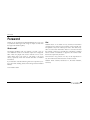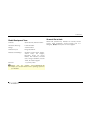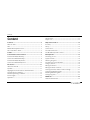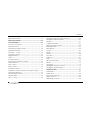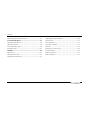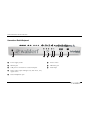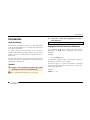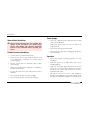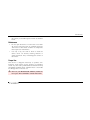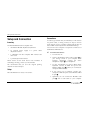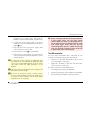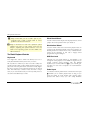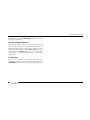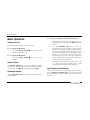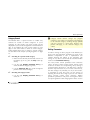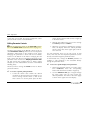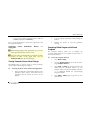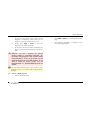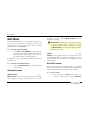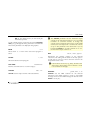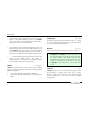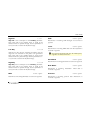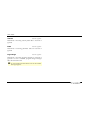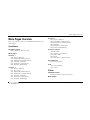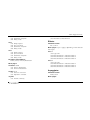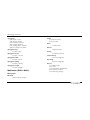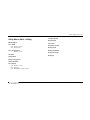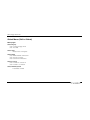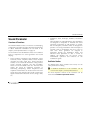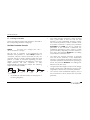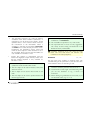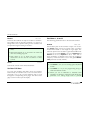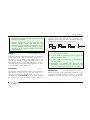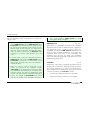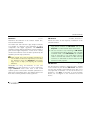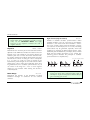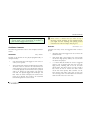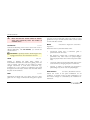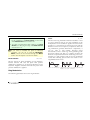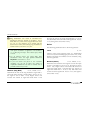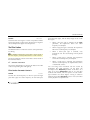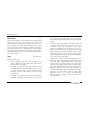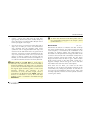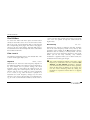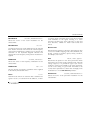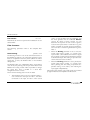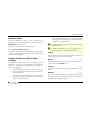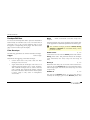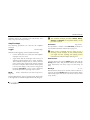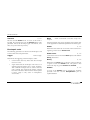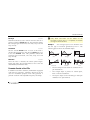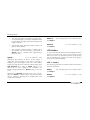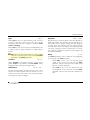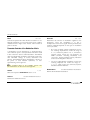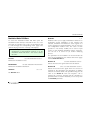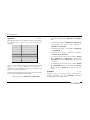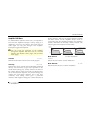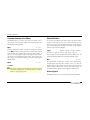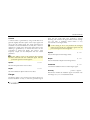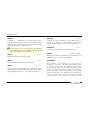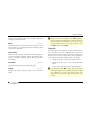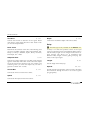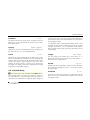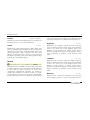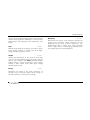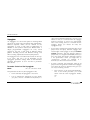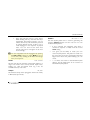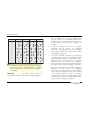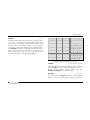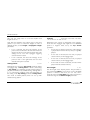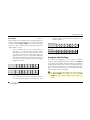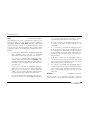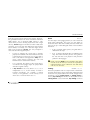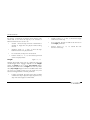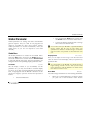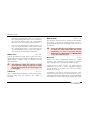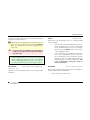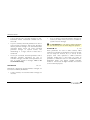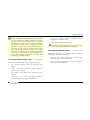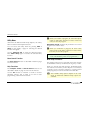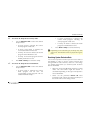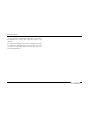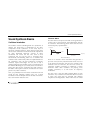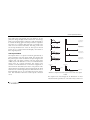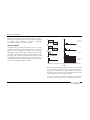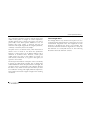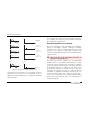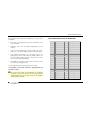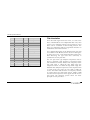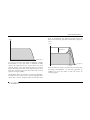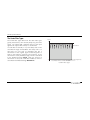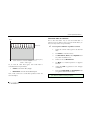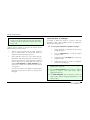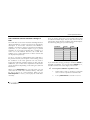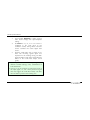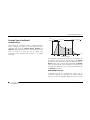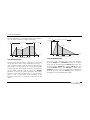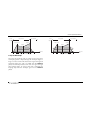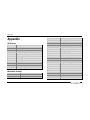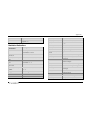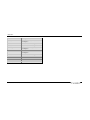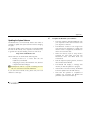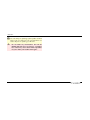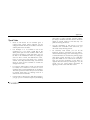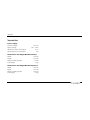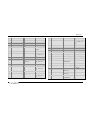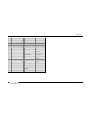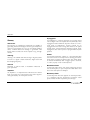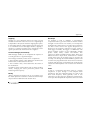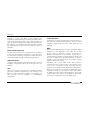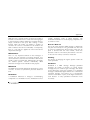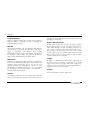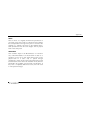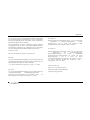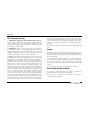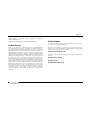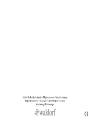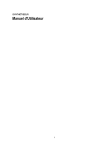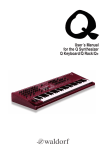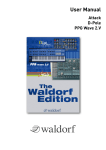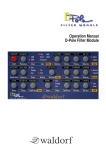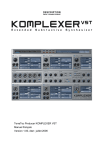Download Waldorf Blofeld Keyboard
Transcript
Foreword
Foreword
Hint
Thank you for purchasing the Waldorf Blofeld. You now own
a synthesizer featuring a wide range of unique sounds with
the approved Waldorf quality.
Waldorf Music is not liable for any erroneous information
contained in this manual. The contents of this manual may
be updated at any time without prior notice. We made every
effort to ensure the information herein is accurate and that
the manual contains no contradictory information. Waldorf
Music extends no liabilities in regard to this manual other
than those required by local law.
What to read?
The biggest problem with any manual is to find a way to
cover both the needs of an absolute expert and a beginner
alike. There are people who read a manual cover to cover
while others don’t even touch it. The latter is the worst
choice, especially when the manual describes a Waldorf
instrument.
This manual or any portion of it may not be reproduced in
any form without the manufacturer's written consent.
Waldorf Music GmbH, Neustrasse 12, D-53498 Waldorf,
Germany
If you decide to read the following manual we promise you a
lot of fun while reading about and working with the Waldorf
Blofeld.
Your Waldorf Team
Blofeld User´s Manual
2
Foreword
We would like to thank
Blofeld Development Team
Software:
Stefan Stenzel, Wolfram Franke
Hardware/ Housing:
Frank Schneider
Design:
Axel Hartmann
Manual/ Layout:
Holger Steinbrink
Betatest/ Sounddesign:
Wolfram Franke, Boele Gerkes,
Achim Gratz, Till Kopper,
Jahnspierr Leyton, Dr. Georg
Müller, Don Petersen, Howard
Scarr, Holger Steinbrink, Sascha
Timm, Dr. Stefan Trippler
Revision:
1.1, January 2009
w
Willie Eckl, Joachim Flor, Michael von Garnier, Florian
Gypser, Frank Lauterbach, Achim Lenzgen, Kurt “Lu”
Wangard, 吴海彬 and anyone we have forgotten.
Please visit our website www.waldorfmusic.de
Maybe you can download a newer operating system for
your Blofeld.
3
Blofeld User´s Manual
Content
Content
Maintenance.................................................................. 13
Proper Use..................................................................... 13
Foreword ............................................................................................ 2
Setup and Connection ....................................................................14
What to read?.................................................................. 2
Inventory ....................................................................... 14
Hint ................................................................................ 2
Setup ............................................................................. 14
Blofeld Development Team............................................. 3
Connections .................................................................. 14
We would like to thank................................................... 3
The USB connection...................................................... 15
Content................................................................................................ 4
The Blofeld Keyboard Controls ...................................... 16
Control Features and Connections ................................................ 7
Basic Operation ................................................................................18
Front Panel Blofeld Desktop............................................ 7
Switching on/ off............................................................ 18
Connections Blofeld Desktop .......................................... 8
System Volume.............................................................. 18
Front Panel Blofeld Keyboard.......................................... 9
Selecting Programs ........................................................ 18
Fast Selection of Sound Banks........................................ 18
Connections Blofeld Keyboard ...................................... 10
Category Search............................................................. 19
Introduction...................................................................................... 11
Editing Parameters ......................................................... 19
Editing Parameter Controls............................................. 20
Viewing Parameter Values without Change ................... 21
Comparing Edited Programs........................................... 21
Recalling Edited Programs ............................................. 22
Storing Programs............................................................ 22
About this Manual......................................................... 11
Symbols ........................................................................ 11
Highlighted Control Features and Parameters................ 11
General Safety Guidelines............................................. 12
Suitable Operating Conditions ...................................... 12
Power Supply................................................................ 12
Operation ..................................................................... 12
Blofeld User´s Manual
Multi Mode.........................................................................................24
Multimode Parameter .................................................... 24
4
Content
Multi Part Parameter...................................................... 24
Modulation Matrix Parameter Controls ..........................60
Modulation Matrix Edit Menu ........................................61
Modifier.........................................................................61
Menu Pages Overview .....................................................................29
Sound Parameters ...........................................................................35
Overview of Functions .................................................. 35
Amplifier Edit Menu.......................................................63
Effects Parameter Controls..............................................64
Effects Edit Menu ...........................................................64
Effect Bypass ..................................................................64
Chorus ...........................................................................65
Flanger ..........................................................................65
Phaser............................................................................66
Overdrive ......................................................................66
Triple FX ........................................................................67
Delay.............................................................................68
Clk. (Clocked) Delay......................................................69
Reverb ...........................................................................70
Oscillator Section.......................................................... 35
Oscillator Parameter Controls........................................ 36
Oscillator Edit Menu ..................................................... 38
Oscillator 1, 2 and 3 ..................................................... 38
Oscillator Common....................................................... 43
Ringmodulation............................................................. 45
Noise ............................................................................ 46
The Filter Section .......................................................... 47
Filter Section Parameter Controls................................... 47
Filter Edit Menu............................................................. 50
Arpeggiator ....................................................................72
Arpeggiator Parameter Controls .....................................72
Arpeggiator Step Data Pages ..........................................77
Filter 1 and 2................................................................. 50
Filter Common .............................................................. 52
Modulation Section ....................................................... 53
Parameter Controls of the Filter and Amp Envelope....... 53
Global Parameters............................................................................81
Global Menu .................................................................81
Utility Menu ..................................................................86
Store Sound Functions ...................................................86
Help Functions ..............................................................86
MIDI Dump Functions ...................................................86
Envelopes Edit Menu ..................................................... 54
LFO Parameter Controls ................................................ 57
LFO Edit Menu .............................................................. 58
LFO 1, 2 and 3 .............................................................. 58
5
Blofeld User´s Manual
Content
Receiving System Exclusive Data .................................. 87
Updating the System Software ..................................... 109
Sound Synthesis Basics................................................................. 89
Oscillators Introduction................................................. 89
Tips & Tricks................................................................ 111
Filter Introduction ......................................................... 96
Controller Numbers ..................................................... 113
The Comb Filter Types .................................................. 98
Glossary ...................................................................... 118
Envelope Types ........................................................... 103
Declaration of Conformity ........................................... 124
Appendix......................................................................................... 106
FCC Information .......................................................... 126
FM Sources ................................................................. 106
Product Warranty ........................................................ 127
Modulation Sources .................................................... 106
Product Support........................................................... 127
Technical Data ............................................................ 112
Modulation Destinations ............................................. 107
Blofeld User´s Manual
6
Control Features and Connections
Control Features and Connections
Front Panel Blofeld Desktop
!
"
#
%
$
a
Display
d
System Volume Dial
b
Parameter Matrix
e
Display Parameter Dials
c
Selection Dial with Play button
7
Blofeld User´s Manual
Control Features and Connections
Connections Blofeld Desktop
&
$
#
"
A
Power supply socket
B
MIDI In jack
C
USB port for connection to a suited computer
D
Stereo audio output left/right (only left: mono, only rights: stereo)
E
Stereo Headphone jack
6
Power switch
Blofeld User´s Manual
8
!
%
Control Features and Connections
Front Panel Blofeld Keyboard
a
Display
e
Display Parameter Dials
b
Parameter Matrix
f
Pitch Bend Wheel and Modulation Wheel
c
Selection Dial with Play button
g
Octave Up and Down Button
d
System Volume Dial
h
Free Button
9
Blofeld User´s Manual
Control Features and Connections
Connections Blofeld Keyboard
A
Power supply socket
6
Power switch
B
MIDI In jack
7
MIDI Out jack
C
USB port for connection to a suited computer
8
Pedal input
D
Stereo audio output left/right (only left: mono, only
rights: stereo)
E
Stereo Headphone jack
Blofeld User´s Manual
10
Introduction
☞
Introduction
✻ Example – Real-world examples to try out.
About this Manual
This manual was written to help you to become familiar
with the Blofeld synthesizer. It will also aid experienced
users with routine tasks.
Highlighted Control Features and Parameters
All of the Blofeld´s buttons, controls and parameters are
highlighted in bold letters throughout the manual.
Example:
To avoid confusion, the terminology in this manual is
based on the Blofeld parameter names. You will find a
glossary at the end of this manual; it explains the various
terms used.
Example:
•
We also used a uniform set of symbols to show you topics
of particular interest or significance. Important terms are
highlighted in bold letters.
w
Press the Play button.
The Blofeld’s different modes and parameter pages are
illustrated in a depiction of the display.
The value range of a continuous parameter is indicated
from low to high with both values shown in italic letters,
separated by three dots.
Symbols
m
Instruction – Follow these guidelines to execute a
desired function.
Caution – The comments that follow this symbol
will help you avoid errors and malfunctions.
Example:
Cutoff
Info – Additional information on a given topic.
11
0…127
Blofeld User´s Manual
Introduction
Power Supply
General Safety Guidelines
m
Please read the following safety tips carefully! They
include several precautions you should always
observe when dealing with electronic equipment.
Read all of the instructions before operating your
device.
Suitable Operating Conditions
•
Use the device in enclosed rooms only.
•
Never use the device under damp conditions such
as in bathrooms, washrooms or around indoor
swimming pools.
•
•
Never use a different power cable than the one that
came with the Blofeld.
•
Unplug the device when you are not using it for
longer periods.
•
Never touch the plug with wet hands.
•
Always pull the plug when unplugging the device,
never the cable.
Operation
•
Never place objects containing liquids on or near
the device.
Do not use the device in extremely dusty or dirty
environments.
•
Place the device on a stable base only. Use a
suitable platform.
•
Make sure that adequate ventilation is available at
all sides of the device.
•
•
Do not place the device near heat sources such as
radiators.
Make sure no foreign objects find their way into the
chassis. If for some reason this should occur, switch
the power off, unplug the device and consult a
qualified repair center.
Do not expose the device to direct sunlight.
•
•
•
Do not expose the device to extreme vibrations.
This device, used on its own or with amplifiers,
speakers or headphones, can generate volume levels
that may do irreparable damage to your hearing. For
Blofeld User´s Manual
12
Introduction
this reason you should keep the volume at tolerable
levels.
Maintenance
•
Do not open the device or remove the cover. Refer
all service and repair tasks to qualified personnel.
The interior of the chassis contains no components
that require user maintenance.
•
Use only a dry, soft cloth or brush to clean the
device. Never use alcohol, cleaning solutions or
similar chemicals. They will damage the surface of
the chassis.
Proper Use
This device is designed exclusively to produce lowfrequency audio signals for the purpose of generating
sound. Any other use is prohibited and voids the warranty
extended by Waldorf Music. Waldorf Music is not liable
for damages due to incorrect use.
m
Don´t let your Blofeld beside children, mothers-inlaw or pets. This could lead to critical interactions.
13
Blofeld User´s Manual
Setup and Connection
Setup and Connection
Connections
Inventory
In order to get started with your Blofeld you will need an
AC power outlet, a mixing console, an amp or/ and an
audio monitor such as a speaker cabinet and last but not
least a MIDI master keyboard for the Blofeld Desktop.
The Waldorf Blofeld comes complete with:
•
the Waldorf Blofeld (Keyboard) Synthesizer
•
an external power supply or a power cable
(Keyboard version)
•
a CD-ROM with the complete PDF manual and
other tools
•
a printed Quick Start manual
You can also use a computer or sequencer to make use of
the Blofeld’s MIDI features.
☞
To connect the devices:
1. Turn all units off.
2. Connect the Blofeld´s main audio outputs 4 to
your mixing console or your computer audio
interface. Optionally connect the stereo
headphone outputs 5 to a headphone.
Please ensure all the items above were included. If
something is missing, contact your local dealer.
3. To play the Blofeld you need a MIDI master
keyboard. Connect its MIDI Out jack to the
Blofeld´s MIDI input 2 (unless you connected a
computer MIDI interface).
We recommend that you save the original packing
material for future transport.
Setup
4. If you want to use a computer, connect your
computer´s MIDI Out jack to the Blofeld´s MIDI
In jack 2.
Place the Blofeld on a clean, even surface.
5. Optionally you can connect the Blofeld´s USB
port 3 with a USB cable to your computer
Blofeld User´s Manual
14
Setup and Connection
m
(Windows PC or Apple Mac). After that the
Blofeld is automatically available as a MIDI unit.
6. Connect the power supply cable or the power
cable that came with the Blofeld with the Power
supply 1 jack.
7. Plug the other side of the power supply cable
into a suitable AC power outlet.
8. Press the power switch 6 of your Blofeld.
The USB connection
9. Then switch on the computer (if connected), the
mixing console and finally the amplifier or active
monitor speakers.
w
w
w
Before connecting and disconnecting the Blofeld to
a power supply source, turn your amp’s volume
control all the way down to avoid damage due to
on/off switching noise. The Blofeld produces a high
level output signal. Please take care that the
connected playback device is suitable for the high
level of an electronic instrument. Never use the mic
or phono input of the connected amp!
You can connect the Blofeld with a USB cable to your
computer with the following system requirements:
To check the correct reception of MIDI Data send
any MIDI Events to the Blofeld; the MIDI LED lights
up on any incoming MIDI Message. If this is not the
case please check the MIDI connection to the
Blofeld.
•
Windows PC: Windows ME, Windows XP or newer
is recommended, a USB 2 port
•
Apple Mac: PowerPC or Intel Mac with Mac OS X
10.3.9 or newer, a USB 2 port
The USB 2 connection of the Blofeld allows
The Main volume of the Blofeld can be changed with
the System Volume Dial d.
If you do not choose to connect a mixing console,
you can patch the Blofeld’s output signals directly to
an amp or an audio interface. Use an input usually
called Line, Aux or Tape input.
15
•
transmitting and receiving of MIDI data
•
dumping of operating system updates for the Blofeld
•
data exchange with suitable computer software
Blofeld User´s Manual
Setup and Connection
w
w
Keep in mind that you use a USB 2 port of your
computer and a USB 2 suited cable to avoid
problems with data transmission.
Pitch Bend Wheel
Keep in mind that we offer new operation system
updates from time to time. Please read also the
chapter „Updating the System Software“. You can
install a new operating system as well as MIDI or an
USB connection.
Modulation Wheel
Use this wheel to alter the pitch of the played notes. It will
jump to the center position when you release it.
Use this wheel to alter the sound of the played notes. In
contrast to the pitch bend wheel it does not go back to its
default position on release. Don't worry if sometimes the
sound id not changing, in this case a sloppy sound
programmer forgot to assign it.
The Blofeld Keyboard Controls
MIDI Out Jack
Keyboard
Although we can hardly believe it, the Blofeld is not
enough for some people, so we added an elegant way to
control external sound modules with the Blofeld
keyboard: Just connect MIDI out 7 to you external gear
and play. For use with a computer we recommend the
USB port.
You might have used a similar one before, but as it is
rarely described elsewhere, this is how you use it:
Hit any black or white key to hear a sound. Usually the
sound is louder when you play harder and less loud if you
play softer. Also the pitch of the sounds are usually higher
the more you play on the right side and lower on the left
side. The white keys consist of notes from the C major
scale, if you use another scale you will very likely have to
use some of the black keys as well.
Blofeld User´s Manual
Pedal Input
An electrical sustain pedal switch connected to this input
8 enables you to sustain played notes as long as you
press the pedal. As some pedals open contacts when
pressed and others close, you can adopt Blofeld's
16
Setup and Connection
behaviour to this in the Global Menu. Please refer to the
corresponding chapter.
Octave Down/Up Buttons
Although the MIDI standard requires 128 keys, Blofeld
offers only 49 of those. To compensate this limitation, we
added these buttons g to enable you to reach more keys
that physically accessible. Press Octave down to go one
octave lower, and Octave up to go one octave higher.
Transposition is maximum three octaves up and three
octaves down
Free Button
Just for fun we added an additional button h with
assignable function. The functions are accessible from
Global Menu. Please refer to the corresponding chapter.
17
Blofeld User´s Manual
Basic Operation
☞
Basic Operation
To select a Program with the Selection dial c:
•
Make sure that the Play Sound mode is shown in
the display a. If not, press the Play button c
shortly.
•
Use the Selection dial c to select an
appropriate Program. Turning the dial clockwise
increases the Program number, turning the dial
counterclockwise decreases it. When you are at
the end of one Bank and turn the Selection dial
further, you will jump to the beginning of the
next Bank and vice versa. The only exceptions
are the first Program in the first Bank (A001) and
the last Program in the last Bank.
•
The display shows the bank number first (A, B,
C,...), after that program number (001 to 128)
and then the name of the selected Program.
Switching on/ off
The Blofeld ist equipped with a power switch.
☞
To switch the Blofeld on
•
☞
Flick the Power switch 6 to switch on the
Blofeld. The display is lit.
To switch the Blofeld off:
•
Flick the Power switch 6 to switch off the
Blofeld.
System Volume
The System Volume d controls the Blofeld’s master
volume. The volume setting is global and affects the level
of the audio output 4 and the headphone output 5.
Fast Selection of Sound Banks
In Play mode the Banks can be changed quickly by using
the left Display parameter dial e. Turning the knob
clockwise raises the bank number, turning counterwise
lowers it.
Selecting Programs
Use the Selection dial c to select the sound programs
of the Blofeld.
Blofeld User´s Manual
18
Basic Operation
w
Category Search
The Blofeld offers a special function to enable easy
searches for sounds of similar categories. If you’re
searching for pad sounds, only these sounds will be
displayed as you scan the storage banks with the Selection
dial. To accomplish this each sound contains 4 extra
digits in the sound name to define its sound category.
Further details about how to change a sound’s category
are described in the chapter „Storing Programs“ on page
19.
☞
Editing Parameters
In order to change or edit a program in the Blofeld, you
must access the appropriate parameters. In spite of the
Blofeld’s compactness it uses a sophisticated user
interface allowing fast editing of any parameter. The
change of any value is done with the so-called endless
rotaries in the Parameter matrix b.
Searching for a special sound categroy:
1. Make sure that the Play Sound mode is shown in
the display a. If not, press the Play button c
shortly.
The rotary knobs control parameters with continuous
values. All rotary controls consist of dials. Turning a dial
clockwise increases the corresponding value; turning it
counterclockwise decreases it. The dials have a built-in
dynamic response feature. If you turn the control slowly,
the value changes very smoothly, too. If you turn it faster,
it accelerates as well. This gives you the chance of
adjusting the whole value range in just one turn without
losing accurate control when necessary. Bipolar
parameters (parameters with positiv and negative values)
use special gradation when changing their values. As soon
2. Use the right Display parameter dial e to
select the desired category (e.g. Bass).
3. Use the Selection dial c to scroll through the
patches of the selected category.
☞
Category Search doesn’t change any program
numbers. It only filters out all patches not belonging
to the selected category. Scrolling through patches
with this function is much faster because only
patches belonging to the selected category are
visible.
Switching off Category Search:
1. Use the right Display parameter dial e to
select off.
19
Blofeld User´s Manual
Basic Operation
as the value 0 is reached, the sweep is stopped for a short
period to make it easier to edit the Blofeld.
section button until the LED for Filter 2 lights up
in the Filter section.
2. With the first endless rotary you can now change
the Cutoff parameter of Filter 2.
Editing Parameter Controls
w
3. Whenever you change a parameter by moving a
knob, the display shows the edited parameter
and its current value in the upper right corner for
a few seconds.
We recommend to switch on the Auto Edit function
in the Global menu. Read more on this on page 72.
The basic programming of the Blofeld is done via the socalled Parameter matrix f which has its most important
parameters silkscreened on the machine´s front panel.
Changing the parameters is done with the four endless
rotaries on the bottom of the matrix. Changing the edit
level is done with the four navigation buttons left to the
parameter matrix and the two Display parameter dials
e. This sounds more complex than it is. With a simple
example you will understand the structure of the Blofeld
handling easily.
For each parameter level you can also access an edit
menu, since only the most important parameters can be
directly accessed through the parameter matrix.
To demonstrate this, change the Octave parameter of
oscillator 1. This parameter is not accessable directly
through the parameter matrix.
☞
Would you like to change the Cutoff of Filter 2? Please
proceed as follows:
☞
1. Choose the parameter section you wish to reach
(here Oscillators). Press the corresponding
button until the LED for Oscillator 1 lights up.
To access a specific panel parameter:
2. Use the Selection dial c to navigate through
the menu pages until you have found your
desired parameter. The name of the menu pages
is shown in the upper area of the display.
1. Locate the section that contains the desired
parameter on the front panel. For example, if you
want to change Cutoff of Filter 2, refer to the
Filter section. To do this please press the filter
Blofeld User´s Manual
To access a specific display menu parameter:
20
Basic Operation
3. Use the left display parameter dial to edit the
Octave parameter of Oscillator 1.
2.
You can edit the parameters while holding the
buttons.
Now you should be able to choose the 5 edit levels with
the navigation buttons
3.
Release the button to end the parameter
viewing.
Oscillators,
Arpeggiator
w
w
Filters,
Modulation,
Effects
and
Comparing Edited Programs with Stored
Programs
While editing display menu parameters, you can also
adjust panel parameters and vice versa.
The Compare function allows you to compare the
currently edited program to its original stored version in
the internal memory.
All menu pages of the Blofeld are arranged one after
another in order of the signal flow. Use the
Selection dial c to select these pages.
☞
To use the Compare function:
1.
Press Shift + Utility.
Viewing Parameter Values without Change
2.
The Blofeld offers a special mode to check parameter
values without performing any changes.
Use the Selection dial c to locate the menu
page Compare Sound.
3.
Press Shift + Utility to change between the
edited and the unedited version of your
program when you play the Blofeld. The letter
„c“ is displayed behind the corresponding
program number.
4.
Press Shift + Utility again to go back to your
edited sound.
☞
To check parameter values without changing them:
1.
Press and hold the corresponding button in the
Parameter matrix. After a short while all four
parameter and the values are shown in the
display.
21
Blofeld User´s Manual
Basic Operation
w
You can only view the original settings. If you select
a new program while the Compare function is active,
the Compare status is automatically terminated. No
parameters can be edited with the Compare function
active.
2.
Use the Selection dial c to select the mneu
page Store Sound 1/3.
3.
Edit the program name (if wished). First select
the character to be modified with the left
Display parameter dial. Then change its
setting with the right Display parameter dial.
The program name can use up to 16
characters.
4.
Use the Selection dial c to select the next
menu page Store Sound 2/3.
5.
Now you can select the category of your
sound. It is strongly recommended to select an
appropriate category for your sound or to
create a new category. This helps you finding
your sound later. Use the right display
parameter dial to change the category.
6.
Use the Selection dial c to select the last
menu page Store Sound 3/3.
7.
Use the left Display parameter dial to select
the destination bank (A, B, C...). Use the right
Display parameter dial to select the
destination program number. The default value
is the currently selected program but you may
want to store your edits in a different location.
Recalling Edited Programs
You can void edits at any time and return to the original
program.
☞
To recall an edited program:
1.
Press Shift + Utility.
2.
Use the Selection dial c to locate the menu
page Recall Sound.
3.
Press Shift + Utility again to recall all edits.
Storing Programs
After you have finished editing a program, you must store
it if you intend to use it again. Any of the Blofeld´s
memory locations are available for this purpose.
☞
To store a program:
1.
Press Shift + Utility to activate the Store page.
Blofeld User´s Manual
22
Basic Operation
In this case the name of the chosen Sound
Program is temporarily shown and you can
choose to overwrite the old sound or not.
m
w
☞
8.
Finally press Shift + Store to store the
Program to the selected location.
9.
By pressing any button before performing the
step 8, you can discard the Store process at any
time.
2.
Press Shift + Utility to activate the Multi Store
page.
3.
The following procedure is identical to the
Sound storing procedure.
Whenever you store a program, the selected
memory location is overwritten. Therefore, any
previously stored program at this location will be
erased and there is no way to get it back. So, you
should do backups of the sounds regularly. If you
want to restore the factory presets, you can
download them as a Standard MIDI File from our
website.
Use the Store function also if you want to copy
programs. There is no need to edit a program before
storing it.
To store a Multi program:
1.
Activate the Multi mode.
23
Blofeld User´s Manual
Multi Mode
program, so if you would set Multi Volume to 0, you
won´t hear anything.
Multi Mode
The Waldorf Blofeld offers a 16 part Multi mode. As soon
as you want to do multi track recordings in a studio, you
should start to use Multi parts. Each sound in a Multi
setup based on a socalled Part.
☞
w
Selection of the Multi Mode:
•
Press Shift + Sound/Multi to toggle between
the Play Sound Mode and the Multi Mode. In
Multi Mode the upper display row shows you
the number of the current selected part.
Multi Volume is used to set several Multi programs
to similar output levels, especially in live
situations. While recording in a studio, you should
set Multi Volume to 127 to get the highest possible
Signal-to-Noise ratio.
40…300
Tempo
In addition to 1024 sound programs, Blofeld now offers
128 Multi sets.
Tempo sets the global tempo for all instruments in the
selected Multi program. It affects all arpeggiators, all LFO
and all Effects and overrides the corresponding sound
tempo settings.
☞
Multi Part Parameter
Selection of the Multi programs:
•
Use the Selection dial c to select the desired
Multi Program.
Before you can adjust the sound parameters of a particular
Part, you have to select it. The Multi mode of the Blofeld
offers 16 Parts that can be played at a time via MIDI.
Multimode Parameter
Multi Volume
☞
0…127
1.
Multi Volume sets the overall volume for the selected
Multi program. It affects all Instruments of the Multi
Blofeld User´s Manual
To select a Part:
24
Press and hold the Play button, while you
choose the desired parts with the Selection
Multi Mode
w
dial c. The display shows you the actual part
in the left top corner.
To edit a Multi program, press Play and use the Selection
dial c to go through the many parameters of Multimode
Most of the parameters are displayed with graphics.
A...H
Bank
Selects Bank A…H from which the Sound program is
taken.
Determines the panning position of the selected
instrument. The setting left 64 stands for full left, right 63
for full right. In case you want to have the sound in the
mid position select center.
Selects the desired sound program.
Cat. Filter
w
miscellaneous
Restricts sound selection to a certain category.
Volume
left 64...center...right 63
Pan
1...128
Sound
This Volume parameter sets the maximum output
volume of the selected Instrument. If you use MIDI
Controller #7 (Channel Volume) to change the
volume of the Instruments that receive on this MIDI
channel, the real output level is scaled to the volume
set up in this parameter. This means that if you set
Instrument Volume to 10 and Controller #7 to 127,
the maximum output volume is 10.
000…127
If stereo effects are active, e.g. delay, the effect will
still sound in both outputs even if the basic sound
is set to full left or full right.
Channel
Volume sets the output volume of the selected Part.
global, omni, 1…16
Channel sets the MIDI Channel for the selected
Instrument. This MIDI channel is used to send MIDI
messages and to receive MIDI messages for this Part when
Status is set to play.
25
Blofeld User´s Manual
Multi Mode
•
•
•
global means that the selected Instrument receives and
sends on the MIDI channel set up in the Global
menu. This setting is recommended for a Multi that is
intended for use in a live performance.
Transpose
Transposes the Instrument in semitone steps. I.e., a value
of –12 means that the Instrument sounds one octave lower
than it was originally programmed.
omni means that the selected Instrument receives all
MIDI channels and sends on the MIDI channel set up
in the Global menu. This setting is not recommended.
Only use it for diagnostic purposes when you need to
know if the microQ receives any MIDI messages at all.
Detune
✻
mute, play
Status sets the send and receive status of the selected
part. This means whether the Instrument can be played by
MIDI or is disabled.
•
•
You can set up nice layered sounds with
Transpose and Detune. Activate two Parts and
set their parameters to identical values including
the sound number. Then simply transpose one
Instrument by one octave, and you have a fat layer
sound. Or set them both to the same octave and
set Detune of one Instrument to –05 and the other
to +05
Low Vel
1…127
Low Vel allows you to limit the velocity range in which
the instrument is played. Only notes with a velocity
higher or equal to the selected value are passed through.
Set this parameter to 1, if you want to turn velocity
switching off.
mute means that the selected part is disabled.
play means that the selected part can be played by
MIDI.
Blofeld User´s Manual
-64...+63
Detunes the Instrument in steps of 1/64th of a semitone.
1…16 means that the selected Instrument receives and
sends on this MIDI channel. This setting is
recommended for a Multi that is intended for multi
track playback with a software sequencer.
Status
-48…+48
26
Multi Mode
High Vel
1…127
Determines if incoming USB messages are received or
ignored.
High Vel is the counterpart to the LowKey parameter.
Only notes with a key number lower or equal to the
selected value are passed through. Set this parameter to
G8 if you want to use the full keyboard range.
Low Key
Local
w
Note that the keyboard will play all enabled parts,
regardless of selected channel.
Pitch Bend
receive / ignore
Determines if incoming pitch bend is received or ignored.
C-2…G8
High Key is the counterpart to the Low Key parameter.
Only notes with a key number lower or equal to the
selected value are passed through. Set this parameter to
G8 if you want to use the full keyboard range.
MIDI
receive / ignore
Determines if incoming MIDI data from the keyboard is
received or ignored.
C-2…G8
Analogous to the velocity switching parameters, the key
range can be restricted for the part’s tone generation.
Only notes with a key number higher or equal to the
selected value are passed through. Set this parameter to C2 if you want to use the full keyboard range.
High Key
receive / ignore
USB
Mod Wheel
receive / ignore
Determines if incoming modulation wheel data is
received or ignored.
receive / ignore
Pressure
Determines if incoming MIDI data is received or ignored.
receive / ignore
Determines if incoming pressure data (Aftertouch) is
received or ignored.
27
Blofeld User´s Manual
Multi Mode
Sustain
receive / ignore
Determines if incoming sustain pedal data is received or
ignored.
Edits
receive / ignore
Determines if incoming parameter edits are received or
ignored.
Prg Change
receive / ignore
Determines if incoming program changes are received or
ignored. If receive is enabled, program change messages
alters the selected sound
w
To store Multi programs please refer to the chapter
Storing Programs.
Blofeld User´s Manual
28
Menu Pages Overview
Oscillator 3
(1/6) Octave / Balance
(2/6) Pulsewidth / PWM Amount
(3/6) PWM Source / PWM Amount
(4/6) Brilliance
(5/6) FM Source / FM Amount
(6/6) Keytrack / Bend Range
Menu Pages Overview
Here you find an overview of all Blofeld parameter and
menu pages.
Oscillators
Parameter matrix:
Shape, Semitone, Detune, Level
Oscillator Common
(1/5) Allocation
(2/5) Unisono / Uni Detune
(3/5) Glide / Rate
(4/5) Mode
(5/5) Pitch Source / Pitch Amount
Menu pages:
Oscillator 1
(1/6) Octave / Balance
(2/6) Pulsewidth / PWM Amount
(3/6) PWM Source / PWM Amount
(4/6) Limit WT / Brilliance
(5/6) FM Source / FM Amount
(6/6) Keytrack / Bend Range
Ring Modulation
(1/1) Level / Balance
Noise
(1/2) Level / Balance
(2/2) Colour
Oscillator 2
(1/7) Octave / Balance
(2/7) Sync to O3
(3/7) Pulsewidth / PWM Amount
(4/7) PWM Source / PWM Amount
(5/7) Limit WT / Brilliance
(6/7) FM Source / FM Amount
(7/7) Keytrack / Bend Range
Filters
Parameter matrix:
Cutoff, Resonance, Type, Env Amount
Menu pages:
29
Blofeld User´s Manual
Menu Pages Overview
Filter 1
(1/6) Keytrack / Env Velocity
(2/6) Mod Source / Mod Amount
(3/6) FM Source / FM Amount
(4/6) Drive / Drive Curve
(5/6) Pan
(6/6): Pan Source / Pan Amount
(3/3) Decay 2 / Sustain 2
Amp Envelope
(1/3) Trigger / Mode
(2/3) Allocation / Attack Level
(3/3) Decay 2 / Sustain 2
Envelope 3
(1/5) Trigger / Mode
(2/5) Attack / Attack Level
(3/5) Decay / Sustain
(4/5) Decay 2 / Sustain 2
(5/5) Release
Filter Routing
(1/1) Routing
Filter 2
(1/6)
(2/6)
(3/6)
(4/6)
(5/6)
(6/6)
Keytrack / Env Velocity
Mod Source / Mod Amount
FM Source / FM Amount
Drive / Drive Curve
Pan
Pan Source / Pan Amount
Envelope 4
(1/5) Trigger / Mode
(2/5) Attack / Attack Level
(3/5) Decay / Sustain
(4/5) Decay 2 / Sustain 2
(5/5) Release
Modulation
Parameter matrix (LFO):
Shape 1, Speed 1, Shape 2, Speed 2
Parameter matrix (Env):
Attack, Decay, Sustain, Release
Menu pages:
Menu pages:
LFO 1
(1/4) Shape / Speed
(2/4) Sync / Clocked
Filter Envelope
(1/3) Trigger / Mode
(2/3) Attack Level
Blofeld User´s Manual
30
Menu Pages Overview
(3/4) Start Phase / Keytrack
(4/4) Delay / Fade
(2/2) Mod Source / Mod Amount
Effects
LFO 2
(1/4)
(2/4)
(3/4)
(4/4)
Shape / Speed
Sync / Clocked
Start Phase / Keytrack
Delay / Fade
Parameter matrix:
Mix 1, Mix 2
LFO 3
(1/4)
(2/4)
(3/4)
(4/4)
Shape / Speed
Sync / Clocked
Start Phase / Keytrack
Delay / Fade
Effect 1
(1/4)
(2/4)
(3/4)
(4/4)
Type / Mix
Effect Parameter 1 / Effect Parameter 2
Effect Parameter 3 / Effect Parameter 4
Effect Parameter 5 / Effect Parameter 6
Effect 2
(1/4)
(2/4)
(3/4)
(4/4)
Type / Mix
Effect Parameter 1 / Effect Parameter 2
Effect Parameter 3 / Effect Parameter 4
Effect Parameter 5 / Effect Parameter 6
Menu pages (up to 5 pages, depending on the selected
effect type)
Parameter matrix (Matrix):
Select, Source, Amount, Destination
Menu pages:
Modulation 1...16
(1/2) Source / Destination
(2/2) Amount / Destination
Arpeggiator
Modifier 1...4
(1/2) Source A / Source B
(2/2) Operation / Constant
Parameter matrix:
Mode, Clock
Menu pages:
Amplifier
(1/2) Volume / Velocity
31
Blofeld User´s Manual
Menu Pages Overview
Arpeggiator
(1/6) Mode / Clock
(2/6) Tempo / Pattern
(3/6) Direction / Octave
(4/6) Length / Overlap
(5/6) Timing Factor / Velocity
(6/6) Pat. Length / Pat. Reset
Sound
(1/2): Bank / Sound
(2/2): Cat. Filter
Mixer
Volume / Pan
Receive
Channel / Status
Arpeggiator Step
Position / Step
Tuning
Transpose / Detune
Arpeggiator Accent
Position / Accent
Velocity Range
Low Vel / High Vel
Arpeggiator Glide
Position / Glide
Key Range
Low Key / High Key
Arpeggiator Timing
Position / Timing
Receive
(1/5)
(2/5)
(3/5)
(4/5)
(5/5)
Arpeggiator Length
Position / Length
Multimode (Shift + Multi)
Menu pages:
Edit Multi
Multi Volume / Tempo
Blofeld User´s Manual
32
MIDI / USB
Local
Pitch Bend / Mod Wheel
Pressure / Sustain
Edits / Prg Change
Menu Pages Overview
Compare Sound
Utility Menu (Shift + Utility)
Recall Sound
Menu pages:
Init Sound
Store Multi
(1/2): Position / Char
(2/2): Dest. Multi
Randomize Sound
Dump Sound
Dump Sound Bank
Store Arrangement
Position / Char
Dump All Sounds
Init Multi
Dump All
Dump Multi
Dump Arrangement
Dump All Multis
Store Sound
(1/3) Position / Char
(2/3) Category
(3/3) Dest. Bank / Dest. Sound
33
Blofeld User´s Manual
Menu Pages Overview
Global Menu (Shift + Global)
Menu pages:
Global Display
(1/2) Contrast / Popup Time
(2/2) Auto Edit
Global Tune
Master Tune / Transpose
Global MIDI
(1/3) MIDI Channel / Device ID
(2/3) Vel Curve / Clock
(2/3) Ctrl Send / Ctrl Receive
Global Controls
(1/2) Control W / Control X
(2/2) Control Y / Control Z
Global MIDI Keyboard
Free Button / Pedal
Blofeld User´s Manual
34
Sound Parameter
Sound Parameter
•
Overview of Functions
The Waldorf Blofeld consists of numerous sound-shaping
components. The following pages describe all parameters
in detail. Additional information can be found in the
chapter „Sound Synthesis Basics“ on page 78.
You should know that the Blofeld consists of two different
types of components for sound generation and sound
shaping:
•
Sound synthesis: Oscillators, Ring Modulator, Noise
Generator, Filters, Amplifier, Effects. These modules
represent the audio signal flow. Sound generation
actually occurs within the Oscillators. They produce
square, sawtooth, triangular, sine and wavetables.
Noise can also be added to the mix. The Filter then
shapes the sound by amplifying (boosting) or
attenuating (dampening) certain frequencies. The
Amplifier and the Effects are located at the end of the
signal chain. They determine the overall volume of the
signal and add some effects like chorus, flanger, delay
etc.
Modulators: LFOs, Envelopes, Modifiers, Modulation
Matrix.
These modules are called Modulators. The Modulators
are designed to manipulate or modulate the sound
generating components to add dynamics to sounds.
The Low-frequency Oscillators (LFO) are designed for
periodic or recurring modulations while Envelopes are
normally used for modulations that occur once on
each note. These generators are assigned to
parameters through the Modulation Matrix and
influence these parameters to alter a sound. In
addition, the Modifier unit can process various
mathematical operations and functions on the
modulation signals.
Oscillator Section
The Blofeld offers three oscillators that nearly use the
same parameters for editing.
w
A detailled introduction of the oscillators can be
found in the chapter „Sound Synthesis Basics“.
The most important controls of the oscillators can be
found in the Oscillators parameter matrix.
35
Blofeld User´s Manual
Sound Parameter
☞
Selecting an Oscillator
•
Pulse selects the pulse waveform. A pulse waveform
with a pulse width of 50% has only the odd
harmonics of the fundamental frequency present.
This waveform produces a hollow / metallic sound.
If the Pulse waveform is selected, the parameters
Pulsewidth and PWM are used to change the
pulsewidth of the waveform. Furthermore, the
modulation destinations O1PW, O2PW or O3PW
gain functionality, depending on which oscillator is
set to Pulse. The parameter Brilliance is for adding
more brilliance to the Pulse wave.
•
Saw selects the sawtooth waveform. A Sawtooth
wave has all the harmonics of the fundamental
frequency in descending magnitude. It doesn’t have
any further parameters. This waveform is pleasing to
the ear. The parameter Brilliance is for adding more
brilliance to the Saw wave.
•
Triangle selects the triangular waveform. The triangle
mainly consists of the odd harmonics with very low
magnitudes. It doesn’t have any further parameters.
•
Sine consists of the fundamental frequency only. It
has no harmonics at all. It doesn’t have any further
parameter.
Choose the desired oscillator with the button. The LED of
the corresponding Oscillator will light up.
Oscillator Parameter Controls
off / Pulse / Saw / Triangle / Sine / Alt 1 /
Alt 2 / Wavetables / Samples
Shape
Sets the type of waveform to be generated by the
Oscillator. The parameter is called Shape instead of
“waveform”, because it doesn’t necessarily set only one
waveform, but sets a specific oscillator model that could
produce a number of waveforms depending on other
settings. A good example for this behaviour is the Pulse
shape. However, the term “waveform” is used
interchangeably throughout the manual. The following
shapes are currently available:
!"#$%
&'()*(+#%,!"#$%,-*./01
•
2(3/44/0
5)*(67#%
2*6%
off disables the selected oscillator for the purpose of
increasing Polyphony.
Blofeld User´s Manual
36
Sound Parameter
•
•
The Wavetable generators can create 68 different
wavetables from earlier Waldorf synthesizers. A
complete list can be found in the chapter „Sound
Synthesis Basics“ of this manual. Please read also
the introduction to the Wavetables. When a
wavetable is selected, the parameters Pulsewidth
and PWM serve to select the start point of the waves.
Furthermore, the modulation sources 01PW and
02PW are active subject to which Oscillator is set to
the wavetable. Please note that the Wavetables are
only available for Oscillator 1 and 2.
✻ The Sine shape is also perfectly suited for ring
modulation or as FM Source.
✻ The wavetables are perfect for very vivid sounds.
✻ The tips listed here of course are only suggestions.
The variety of tones among all Waveforms in the
Blofeld are nearly inexhaustible.
w
Samples play samples or multisamples from the
internal 60 megabytes sample memory. Please note
that the Sample playback is only available for
Oscillator 1 and 2.
Oscillators should be set to “off” when not using
them. This saves DSP Power and therefore can
contribute to increased polyphony.
-12...+12
Semitone
Sets the pitch of the oscillator in semitone steps. The
standard setting for this parameter is 0, but there are cases
where different values are interesting as well.
✻ The Pulse shape can be used to create unusual
synthesizer sounds and oboe like sounds.
✻ Organ sounds often include a fifth, therefore one
✻ The Saw shape can be used for basses, leads, brass
oscillator's semitone parameter must be set to +7.
and string sounds.
✻ Lead and Solo sounds might sound interesting when
✻ The Tri shape can be used for flute sounds or soft
you set one Oscillator to e.g. a fourth (+5
semitones).
pads.
✻ The Sine shape can be used to produce basses and
✻ When making ring modulated or FM sounds, try to
use dissonant values, e.g. +6 or +8.
electric organ sounds.
37
Blofeld User´s Manual
Sound Parameter
Detune
-64...+63
Oscillator 1, 2 and 3
Fine-tunes the oscillator in steps of 1/128th of a semitone.
The audible result of detuned oscillators is a Chorus or
Flanger effect. Use a positive setting for one oscillator and
an equivalent negative setting for another..
The following parameters refer to the selected oscillator.
Octave
Sets the basic pitch of the oscillator in steps of an octave.
The Octave setting is shown as register value, a common
measurement based on the length of organ pipes. The
reference pitch for the oscillator is generated at MIDI note
A3 (note no. 69) when Octave is set to 8’, Semitone and
Detune are set to 0, Keytrack is set to 100% and no
pitch modulation is applied. In this case, the oscillator’s
frequency will be the same as set in the global Master
Tune parameter (usually 440 Hz).
✻ A low value of ±1 results in a slow and soft Flanger
effect.
✻ Mid-ranged settings of ±5 are perfect for pads and
other fat sounding programs.
✻ High values of ±12 or above will give a strong
detune that can be used for accordions or effect
sounds.
Level
✻ Set Octave to 16’ for bass sounds.
0...127
✻ Set Octave to 8’ if you are creating typical keyboard
Controls the volume of the selected Oscillator.
sounds.
✻ Set Octave to 4’ if you are programming strings or
Oscillator Edit Menu
other high pitched sounds.
To access the Oscillator Edit Menu press the oscillator
button shortly (if Auto Edit is set to on) or for some time (if
Auto Edit is set to off). Use the Selection dial to scroll
through the corresponding menu pages. The name of the
page is shown in the top of the display.
Blofeld User´s Manual
128´...1/2´
✻ When you use an Oscillator to modulate other
Oscillators or the Filters, experiment with the Octave
parameter. Low settings might result in periodic
38
Sound Parameter
waveform other than Pulse or the wavetables, this
parameter does not have any effect. The following picture
illustrates the effect of the pulsewidth parameter:
modulations while high settings might add a bell
character to the timbre.
✻ Ultra-low settings like 128’ can create very nice
rhythmic changes when used with the ring
modulator. If this is still not low enough, you can
use the Standard Modulation Matrix to apply
MAXIMUM to the respective oscillator pitch with a
negative amount.
!"#$%&'()*+&,-.
/01"23%4
!"#$%&'()*+&55.
!"#$%&'()*+&6,.
!"#$%&'()*+&78.
/9:;"#$%4
✻ A pulse width of 50% can be used for flute sounds
Balance
or very hollow bass sounds.
F1 64...middle...F2 63
✻ A pulse width of around 30% can be used for e-
Determines the ratio of the selected Oscillator’s signal that
is sent to the inputs of Filter 1 and Filter 2. If set to F1 64,
the signal is sent to Filter 1 only. Higher values will
increase the amount of signal that feeds Filter 2 and
decrease the amount of signal that feeds Filter 1. If set to
mid, both filters will receive the same signal level. If set to
F2 63, the signal is sent to Filter 2 only.
Pulsewidth
piano or fat bass sounds.
✻ A pulse width of around 10% is interesting for
Clavinet sounds.
✻ Experiment with different start points for the
Wavetable waveforms to get an overview of the
array of available Waveforms for both wavetables.
0...127
PWM Source
Sets the pulse width of the Pulse waveform. The value 0 is
equivalent to a pulse ratio of <1%, the value 127 is
equivalent to 50%. You determine the start point of a
wavetable with the Pulsewidth knob, at which 0 selects
the first of up to 128 Waveforms. If you select any
see table „Modulation Sources“
Selects the source of the pulsewidth modulation or the
wavetable modulation. Common sources for pulsewidth
modulation are envelopes and LFOs, but other sources
39
Blofeld User´s Manual
Sound Parameter
like the modulation wheel or aftertouch can create nice
effects as well.
slow running LFO to PWM Source to sweep
through the whole wavetable.
✻ To create a thick oscillator sound, use a triangular
PWM Amount
LFO as PWM Source with full PWM Amount and a
Pulsewidth of around 80. This basic setting is useful
for very big string and lead sounds. When you play
different notes on the keyboard, you might notice
that bass notes sound more detuned than higher
notes. To avoid this behaviour, set Keytrack of the
used LFO to a positive setting between 50% and
100%.
PWM stands for pulsewidth modulation. This parameter
determines the amount of modulation that is applied to
the pulsewidth of the oscillator’s square wave. If a
wavetable is selected, PWM Amount determines the
amount of the wavetable modulation. If you select any
waveform other than Pulse or the wavetables, this
parameter does not have any effect. The modulation
source that affects the pulsewidth is selected by the source
parameter described above.
✻ To create a Bass sound, use a decaying Envelope as
PWM Source with negative PWM Amount and a
Pulsewidth of around 80…127. This results in a fat
attack phase, especially when only one oscillator is
used for the Bass.
Limit WT
on, off
Determines, if the classic wavetables (from Resonant) are
played with or without the additional analog waveforms.
The analog waveforms are a relict from the former PPG
Wave and Microwave synthesizers. If you don´t want to
use these waveforms, use Limit WT to mask it.
✻ When you want to create a sound with a wave
sweep, you should set the startpoint roughly
(Pulsewidth) at the desired wave, before you apply
any modulation. This will help you to find the basic
waveform, before the effect of modulations. Note
that you can apply unipolar and bipolar modulation
sources. For example, set Pulsewidth to 64, which
is almost the middle of the wavetable and apply a
Blofeld User´s Manual
-64...+63
40
•
on masks the analog waveforms of a wavetable.
•
off plays the analog waveforms of a wavetable.
Sound Parameter
Brilliance
0...127
FM Source
see table „FM Sources“
Determines the brilliance of the ocillator models Saw,
Pulse and all Wavetables.
Selects the source for the frequency modulation of the
selected oscillator.
The models Saw and Pulse don´t play simple waveforms
as a sampler. It is based on exact emulations of analog
components with digital algorithms. The Brilliance
parameter changes defined parameters of these models to
point out the higher frequencies. A value of 64 is nearly
similar to the brilliance of the oscillators produced by the
Waldorf Q and microQ synthesizers.
✻ You can create nice E-Piano sounds when you use a
w
high pitched oscillator as FM Source and set its
Keytrack to a value between 000% and +050%.
✻ The use of Noise is very interesting as FM Source
on a high pitched oscillator playing a sine or triangle
waveform. With a low FM Amount, the oscillator
starts to sound dirty or airy while higher amounts
create a coloured noise similar to a filter with high
resonance. A side benefit is that the filters are then
still free for other purposes.
Many people can´t hear the highest frequencies of
our oscillators. So don´t be surprised if you can´t hear
any difference when using Brilliance. Ask infants,
dogs or bats to help you adjusitng the oscillator
brilliance.
FM Amount
Wavetables are using 64 harmonics. In this case
Brilliance can add harmonics for lower frequencies.
Higher Brilliance values come close to the sound
synthesis process of the earlier wavetable synthesizers as
PPG Wave and Waldorf Wave. The Waldorf Microwave
II/XT offers a similar parameter called „Quantize“.
0...127
Sets the amount of frequency modulation that is applied
to the oscillator by the selected FM source. The sound
will get more metallic and sometimes even drift out of
tune, especially if Oscillator 2 is used as FM Source for
Oscillator 3 and Sync is activated. To avoid unusable
detune, use a triangular or sine waveform for the FM
Source.
41
Blofeld User´s Manual
Sound Parameter
Sync To O3 (only for Osc 2)
✻ If you want to bias FM over the keyboard so that
higher notes aren’t modulated as strongly as lower
notes, use the Modulation Matrix and apply
Keytrack to the respective oscillator FM with a
negative amount.
Keytrack
Enables or disables oscillator synchronization. When
enabled, Oscillator 2 acts as a slave that is controlled by
Oscillator 3, the master. Each time Oscillator 3 starts a
new cycle, it sends a trigger signal to Oscillator 2, forcing
it to restart its waveform cycle, too. As a result, interesting
sound effects may be generated, especially when both
oscillators are operating at different pitch settings. Using
additional pitch modulation by envelopes, LFO, or Pitch
bend will lend further movement to sync sounds. The
following picture illustrates the principle of oscillator
synchronization in a simplified way:
-200%...+196%
Determines how much the pitch of the selected oscillator
depends on the MIDI note number. The reference note for
Keytrack is E3, note number 64. For positive settings, the
oscillator pitch rises on notes above the reference note,
for negative settings the oscillator pitch falls by the same
amount and vice versa. A setting of +100% corresponds
to a 1:1 scale, e.g. when an octave is played on the
keyboard the pitch changes for the same amount. Other
settings than +100% make sense especially when using
ring modulation, FM or oscillator synchronization. Try to
use values in the range 0%…+75% or even negative
settings for one oscillator while leaving the second at
+100% Keytrack.
Bend Range
-.1%','(.%&3%4)$*.+%&$'#(()*&+
!"#$%&$'#(()*&+
$,-'./%*&%*"#$%&$'#(()*&+
+.$0(*$%#-%*"#$%1)2.
✻ Use Sync for Lead or Solo sounds. Set Oscillator 2
-24...+24
to play one octave and 7 semitones higher, apply an
envelope to its pitch with positive amount and you
get a screaming sync sound.
Determines the intensity of the pitchbend via MIDI
Pitchbend messages in semitones for the selected
oscillator.
Blofeld User´s Manual
off / on
42
Sound Parameter
w
✻ Sync can also be very interesting on arpeggio
sounds. Apply a slow clocked LFO to Oscillator 2
pitch and the arpeggio starts to move.
When Mono is selected and you have set up a
decaying volume envelope for the selected Sound,
you might not hear anything after playing several
notes because of the envelopes decaying to 0.
off / Dual / 3...6
Oscillator Common
Unisono
The following parameters refer to the complete oscillator
section.
Controls how many voices are triggered when a note is
played.
Allocation
Controls if the Sound can be played polyphonically or
monophonically.
•
•
•
off means that a note triggers one voice. This is the
standard mode.
•
dual means that a note triggers two voices. Both
voices have high priority so they can cut off other
voices that are played.
•
3…6 means that this number of voices is triggered
when a note is played. Only the first voice has
high priority, meaning that it can cut off other
played notes. The other voices can only sound if
any voices are free or if there are other unison
voices with lower priority that could be cut off.
This ensures that older notes play at least one
voice as long as the voice allocation isn’t forced to
steal even this voice for a new note.
Poly / Mono
Poly means that each note triggers its own voice or
voices, as on a piano.
Mono means that only the last played note sounds.
All other notes are stored in an internal list but
aren’t played. As soon as you release the note that
is currently played, the second last note is played
and so on. When you play legato, only the first
note that was played triggers the envelopes. All
later notes use these envelopes, but sound in the
pitch you’ve played. This mode is for sustained
sounds like typical 70’s solo sounds.
43
Blofeld User´s Manual
Sound Parameter
m
character to the sound. High values will result in a long
glide time of up to several seconds which can be useful
for solo and effect sounds.
Please note that the chosen number of unisono
voices will respectively lower the number of
available voices.
Uni Detune
Mode
0...127
Controls the detuning of the Unison voices. Each voice is
detuned differently; with Uni Detune, you control the
overall amount.
w
Determines the way the Glide effect works.
Uni Detune is perfectly suited to thickening the tone.
Arpeggios benefit too from the detune function.
Glide
Portamento means that a continuous glide is
performed on all new notes.
•
Bei fingered P means that a continuous glide is
performed only when notes are played legato.
Staccato played notes start on the exact pitch of their
note.
•
Glissando makes the normal Glissando effect in the
same manner by changing the pitch in semitones.
•
fingered is similar to Glissando but generates a
pitchchange only when notes are played legato.
Pitch Source
see Table „Modulation Sources“
Selects the source of the pitch modulation for all
oscillators. A common source for pitch modulation is an
LFO whose strength is controlled by the modwheel or
aftertouch.
0...127
Determines the glide time. Low values will give a short
glide time in a range of milliseconds that gives a special
Blofeld User´s Manual
•
off / on
Enables or disables the Glide effect. "Glide" or
"Portamento" describes the continuous gliding from one
note to another. This effect can be created on fretless
stringed instruments or some brass instruments (e.g.
trombone). It is very common on synthesizers and used
throughout all music styles. Please note that Glide affects
the pitch of all oscillators.
Rate
Portamento / fingered P / Glissando /
fingered G
44
Sound Parameter
Level
✻ To create a common pitch vibrato that is controlled
by the modwheel, set Pitch Source to LFO1*MW
with Pitch Amount set to around +20.
Volume of the ring modulation between Oscillator 1 and
2. From a technical point of view ring modulation is the
multiplication of two oscillators’ signals. The result of this
operation is a waveform that contains the sums and the
differences of the source frequency components. Since the
ring modulation generates disharmonic components, it
can be used to add metallic distorted sound
characteristics. This is useful e.g. when generating synth
percussion. Please note that in a complex waveform all
harmonic components behave like interacting sine waves,
resulting in a wide spectral range of the ring modulated
sound. The following pictures show the results of two
ringmodulated sine waves:
✻ To create a sound whose pitch glides in, set Pitch
Source to a decaying Envelope with Pitch Amount
set to around –25.
w
If you want to modulate the pitch of individual
oscillators, you can do so with the Modulation
Matrix, which can be accessed through the Matrix
section. See the respective section for details.
Pitch Amount
0...127
-64...+63
Sets the amount of pitch modulation for all oscillators.
Positive amounts will raise the pitch when positive
modulation is applied, e.g. by pressing aftertouch on the
keyboard. Negative amounts will lower the pitch when
positive modulation is applied.
!"#$%&"'()&"'$*+",-&./&%01"2 -$%3456/7(*&6"'$*+"("#$%&"'()&"'$*+ -&>/7*>"$%"*+$>"'()&
,-&./&%01"89:";2"50*()&"<"=">&4$*5%&>?
Ring Modulation
The following parameters refer to the ring modulator.
45
Blofeld User´s Manual
Sound Parameter
w
decrease the amount of signal that feeds Filter 1. If set to
mid, both filters will receive the same signal level. If set to
F2 63, the signal is sent to Filter 2 only.
Ring Modulation can result in unwanted low
frequencies when the pitches of oscillator 1 and 2
don’t differ very much. This is logical because when
you use i.e. one oscillator set to 100Hz and the
second set to 101Hz, the resulting ring modulation is
201Hz and 1Hz, and 1Hz is very low.
Noise
The following parameters refer to the noise generator.
✻ Ring Modulation can be very interesting when a
slow pitch modulation is applied to one oscillator,
i.e. a decaying Envelope. This creates spacy effect
sounds.
Level
Volume of the noise generator Noise is a fundamental
source for any kind of analog-type percussion. Also, wind.
beaches and other sound effects can be created by using
the noise generator.
✻ For an E-Piano sound, you might apply Ring
Modulation when one high pitched oscillator’s
Keytrack is lowered to i.e. 50%.
Balance (Noise)
✻ If you turn down the pitch of one oscillator
markedly, you can get an effect very similar to
Amplitude modulation. Use this for sounds with a
periodic element if you wish.
Balance (Ring Mod)
F1 64...middle...F2 63
Determines how loud the noise signal is sent to the inputs
of Filter 1 and Filter 2. If set to F1 64, the signal is sent to
Filter 1 only. Higher values will increase the amount of
signal that feeds Filter 2 and decrease the amount of
signal that feeds Filter 1. If set to mid, both filters will
receive the same signal level. If set to F2 63, the signal is
sent to Filter 2 only.
F1 64...middle...F2 63
Determines the ratio of the ring modulator’s signal that is
sent to the inputs of Filter 1 and/or Filter 2. If set to F1 64,
the signal is sent to Filter 1 only. Higher values will
increase the amount of signal that feeds Filter 2 and
Blofeld User´s Manual
0...127
46
Sound Parameter
Colour
and notch filter types, and the delay length of the comb
filter types.
-64...+63
Colourizes the noise signal. A value of 0 produces White
Noise while positive values lower the bass area. Negative
values dampens the higher noise frequencies.
•
When a low pass type is selected via the Type
parameter, all frequencies above the cutoff
frequency are damped.
The Filter Section
•
The Blofeld offers two filter that use the same parameters
for editing.
When a high pass type is selected, all frequencies
below the cutoff frequency are damped.
•
When a band pass type is selected, only
frequencies near the cutoff setting will be passed
through.
•
When a notch type is selected, the frequencies
around the cutoff frequency are damped.
•
When a comb type is selected, the frequencies
near the cutoff frequency are emphasized (comb+)
or attenuated (comb-).
w
A detailled introduction of the filters can be found in
the chapter „Sound Synthesis Basics“ of this manual.
The most important controls of the filters can be found in
the Parameter matrix.
☞
Selection of the Filters
Choose the desired filter by pressing the button. The LED
of the corresponding filter will light up.
You can bring more movement into the sound by
modulating the cutoff frequency via the LFOs, the
envelopes or the Keytrack parameter of the filter. At a
value of 64 and a Resonance value of 114, the filter
oscillates with 440Hz, which is equal to A3 (the Comb+
type oscillates one octave higher). Tuning is scaled in
semitone steps. When Keytrack is set to +100%, the filter
can be played in a tempered scale.
Filter Section Parameter Controls
Cutoff
0...127
Controls the cutoff frequency for the low pass and high
pass filter types, the center frequency for the band pass
47
Blofeld User´s Manual
Sound Parameter
Resonance
the sound character gets thinner. Use these filter
types when programming effect and percussion-like
sounds.
0...127
Controls the emphasis of the frequencies around the cutoff
point. Use lower values in the range of 0…80 to give
more brilliance to the sound. At higher values of 80…113
the sound gets the typical filter character with a strong
boost around the cutoff frequency. When the setting is
raised to values above 113, the filter starts to self-oscillate,
generating a pure sine wave. This feature can be used to
create analog-style effects and percussion-like electronic
toms, kicks, zaps etc.
Type
HP 24dB / HP 12dB High Pass are useful to thin out
a sound’s bass frequencies. This may also give
interesting results in conjunction with cutoff
frequency modulation. By doing this you can e.g.
"fly-in" a sound starting at its high harmonics and
then coming up to its full frequency range. Use the
24dB slope if you want to create sounds with a
typical audible filtered character; use the 12dB slope
if you want to get softer results.
•
Notch 24dB / Notch 12dB are the opposites of the
band pass types. They dampen frequencies around
the cutoff point. Frequencies below or above the
cutoff point are passed through. Use these filter
types for programming effect sounds. On Notch filter
types, the Resonance parameter is almost useless by
definition because the resonance frequency is
exactly the frequency that is blocked by the filter.
However, you will still be able to hear slight
differences when you change the Resonance
because of phase changes. Anyway, the effect isn’t
that spectacular.
miscellaneous
Selects the filter type.
•
Bypass deactivates the filter. This is useful if you
want to disable the filter temporarily and listen to
the oscillators’ pure signals.
•
LP 24dB / LP 12dB Low Pass are suitable for most
normal applications. Use the 24dB slope if you want
to create sounds with a typical audible filtered
character; use the 12dB slope if you want to get
softer results.
•
BP 24dB / BP 12dB Band Pass remove frequencies
both below and above the cutoff point. As a result,
Blofeld User´s Manual
•
48
Sound Parameter
•
Comb+ / Comb- Filter differ from the other filter
types greatly, because they don’t actually damp any
part of the signal, but instead add a delayed version
of the input signal to the output.
w
•
PPG LP Lowpass is a resonance lowpass filter with a
slope rate of 24dB per octave. Its characteristics
were modeled after the legendary PPG Wave
synthesizer and its integrated SSM 2044 chip. The
resonance of the SSM 2044 had a very special tonal
character, which has not been implemented in this
way in any other filter circuit or IC. If you have the
chance to directly compare the original with the
Blofeld, you will find the resonance (or Emphasis, as
it is called in the PPG) of both to be nearly identical.
Env Amount
w
To learn more about the comb filters please refer to
the corresponding paragraph in the chapter „Sound
Synthesis Basics“.
-64...+63
Determines the amount of influence the filter envelope
has on the cutoff frequency. For positive settings, the filter
cutoff frequency is increased by the modulation of the
envelope, for negative settings, the cutoff frequency is
decreased. Use this parameter to change the timbre of the
sound over time. Sounds with a hard attack usually have a
positive envelope amount that makes the start phase
bright and then closes the filter to get a darker sustain
phase. String sounds, on the other hand, usually use a
negative envelope amount that gives a slow and dark
attack before the cutoff rises in the sustain phase.
What exactly is a Comb filter? A Comb filter is
basically a very short delay that can be controlled in
length and feedback. The delay time is so short that
you can’t hear its individual taps but a colorization of
the original signal created by peaks or holes in the
frequency spectrum. The frequency of the
colorization is set by the delay length, which is
controlled in the Blofeld through Cutoff, while the
amount of colorization is set by the Comb filter
feedback, which is controlled in the Blofeld through
Resonance.
Since there are two filters, you could use the Filter
Envelope on one of them, and another envelope on the
second filter, buy setting this parameter for that filter to
zero and use the Modulation Matrix for the other used
envelope. Specially with the two filters placed serial this
can bring nice effects.
49
Blofeld User´s Manual
Sound Parameter
+100%. On most bass sounds lower settings in the range
+50…+75% are optimal to keep the sound smooth at
higher notes.
Filter Edit Menu
To access the Filter Edit Menu press the filter button
shortly (if Auto Edit is set to on) or for some time (if Auto
Edit is set to off). Use the Selection dial to scroll through
the corresponding menu pages. The name of the page is
shown in the top of the display. The Filter Edit menu is
located before the Filter Envelope Edit menu and behind
the Oscillator Edit menu.
Env Velocity
Determines the amount of influence the filter envelope
has on the cutoff frequency, based on key velocity. This
parameter works similarly to the Env parameter with the
difference that its intensity is velocity based. Use this
feature to give a more expressive character to the sound.
When you hit the keys smoothly, only minimal
modulation is applied. When you hit them harder, the
modulation amount also gets stronger.
Filter 1 and 2
The following parameters refer to the selected filter. This
is shown in the upper display area.
Keytrack
w
-200%...+196%
Determines how much the cutoff frequency depends on
the MIDI note number. The reference note for Keytrack is
E3, note number 64. For positive settings, the cutoff
frequency rises on notes above the reference note, for
negative settings the cutoff frequency falls by the same
amount, and vice versa. A setting of +100% corresponds
to a 1:1 scale, so e.g. when an octave is played on a
keyboard the cutoff frequency changes by the same
amount. If you want to play the filter in a tempered scale,
e.g. for a solo sound with self-oscillation, set the value to
Blofeld User´s Manual
-64...+63
50
The overall modulation applied to the filter’s cutoff
frequency is calculated as the sum of both the Env
Amount and Env Velocity parameters. Therefore
you should always bear this total in mind, especially
when the filter does not behave as you expect. You
can also create interesting effects by setting one
parameter to a positive and the other to a negative
amount.
Sound Parameter
Mod Source
words, the signal will remain clean. Lower values will add
some harmonics to the signal, resulting in a warm
character. Increasing the value will bring in more and
more distortion, suitable for harder lead sounds and
effects.
see table „ModulationSources“
Selects the source of the cutoff modulation for the
selected filter.
Mod Amount
-64...+63
Drive Curve
Controls the amount of cutoff modulation for the selected
filter. Positive amounts will increase the cutoff frequency
when positive modulation is applied, e.g. by pressing the
aftertouch on the keyboard. Negative amounts will
decrease the cutoff frequency when positive modulation is
applied.
FM Source
Determines the character of the drive. The following drive
curves are available: Clipping, Tube, Hard, Medium, Soft,
Pickup 1, Pickup 2, Rectifier, Square, Binary, Overflow,
Sine Shaper, Osc 1 Mod.
Pan
see table „FM Sources“
Determines the position in the stereo panorama. When
the setting is left 64, the sound is panned far left; when the
setting is right 63, it is panned far right. If you want to
situate the sound in the middle of the stereo panorama,
use the center setting. To give further movement to the
sound, set this parameter to a basic value and apply some
modulation to it via the Pan Source parameter.
Selects the source of the frequency modulation for the
selected filter.
FM Amount
off, 1...127
Sets the amount of frequency modulation that is applied
to the filter by the selected source.
Drive
left 64...center...right 63
Pan Source
0...127
see table „ModulationSources“
Selects the source of the panorama modulation for the
selected filter.
Determines the amount of saturation that is added to the
signal. If set to 0, no saturation will be added or, in other
51
Blofeld User´s Manual
Sound Parameter
source, i.e. the oscillators, the ring modulator, and
the noise generator has an individual Balance
control. By means of these controls you can
determine what portion of each source’s signal is
routed to the inputs of Filter 1 and Filter 2. E.g. this
makes it possible to send the signal of Oscillator 1
and 2 to Filter 1 and the ring modulation signal to
Filter 2.
-64...+63
Pan Amount
Determines the amount of panorama modulation for the
selected filter.
Filter Common
The following parameter refers to the complete filter
section.
Filter Routing
The Routing function is one of the advanced features of
the Blofeld. Its purpose is to control the signal flow of the
filters. In comparison with many other synthesizers where
signal flow is static, the Blofeld offers a more flexible
configuration.
The Blofeld offers two independent filters and panning
units. In fact, the panning units are part of the filters in the
Blofeld. The routing control makes it possible to change
the signal flow from a parallel to a serial filter
configuration and vice versa.
The Oscillator section uses two separate outputs –
one connected to the input of Filter 1, the other
connected to the input of Filter 2. Each sound
Blofeld User´s Manual
When the Routing parameter is set to serial, the
whole output signal of Filter 1 is routed to the
input of Filter 2, and added to the amount of signal
that is already coming from the Oscillators through
its dedicated output. This setting is equivalent to a
serial connection of the two filters.
•
When the Routing parameter is set to parallel, the
whole output signal of Filter 1 is routed to the
filter’s panning unit. This setting is equivalent to a
parallel routing of two filters, each filtering the
input signals independently.
After passing the panning units, both signals are summed
up again and sent to the Amplifier and FX section.
This is how the Routing section works in detail:
•
•
parallel / serial
52
Sound Parameter
Modulation Section
•
The most important controls for the envelopes, the
modulation matrix and the three LFOs can be found in the
Modulation parameter matrix.
w
This section is divided into four sub sections.
☞
w
Selection of the Sub sections
Two additional Envelopes, Env 3 and Env 4. These
envelopes can be used freely to perform additional
modulations on any module.
The Parameter Controls of Filter Env and Amp Env
are nearly similar.
A detailled introduction of the envelopes can be
found in the chapter „Sound Synthesis Basics“.
Choose the desired Sub section (Filter Env, Amp Env, LFO
or Matrix) with the button. The LED of the corresponding
Sub section will light up.
Attack
Parameter Controls of the Filter and Amp
Envelopes
Decay
Determines the attack rate or amount of time it takes for a
signal to go from zero to maximum level.
•
0...127
Determines the decay rate or amount of time it takes for a
signal to reach the Sustain level.
The Blofeld envelopes allow you to manipulate sound
parameters via rate or timed modulations. The Blofeld
offers four independent programmable envelopes for
every sound program:
•
0...127
Sustain
0...127
Determines the sustain level which is held until a note
ends.
A Filter Envelope (Filter Env). This envelope is
fixed to control the filter but can also be used for
other modulations.
Release
0...127
Once the note has ended, the release phase begins.
During this phase, the envelope fades to zero at the rate
determined by the Release value.
An Amplifier Envelope (Amp Env). This envelope is
fixed to control the sound volume, but can also be
used for other modulations.
53
Blofeld User´s Manual
Sound Parameter
Envelopes Edit Menu
Mode
To access the Envelope Edit Menu press the Modulation
button shortly (if Auto Edit is set to on) or for some time (if
Auto Edit is set to off). Use the Selection dial to scroll
through the corresponding menu pages. The name of the
page is shown in the top of the display.
Switches between the various envelope types. Please refer
to the Appendix for detailled explaination of all the types.
w
Filter Envelope
•
normal means that every Note starts the filter
envelope of its own voice.
Decay 2
single means that the envelopes of all voices of a
selected program behave like a single envelope.
This common envelope starts as soon as the first
note is played. The sustain level remains until the
last note is released. Afterwards the release phase
is active. single is only active in monophonic
voice-mode.
Blofeld User´s Manual
0...127
Controls the level at each the Attack phase ends and the
Decay phase starts. This parameter affects the envelope
types ADS1DS2R, One Shot, Loop S1S2 and Loop All
only.
normal/ single
Determines the triggering of the Filter Envelope.
•
The standard envelope parameter Attack, Decay,
Sustain and Release are accessable directly via the
parameter controls.
Attack Level
The following parameters are valid for the filter envelope.
Trigger
ADSR / ADS1DS2R / One Shot / Loop S1S2 /
Loop All
0...127
Determines the decay rate or amount of time it takes for a
signal to reach the Sustain 2 level. This parameter affects
the envelope types ADS1DS2R, One Shot, Loop S1S2 and
Loop All only.
Sustain 2
0...127
Sets the second Sustain level. As soon as this level is
reached, the envelope goes into the Release phase. This
54
Sound Parameter
w
parameter affects the envelope types ADS1DS2R, One
Shot, Loop S1S2 and Loop All only.
Amp Envelope
Allocation
The following parameters are valid for the amplifier
envelope.
Trigger
w
Determines the triggering of the Amplifier Envelope.
normal means that every Note starts the amplifier
envelope of its own voice.
•
single means that the envelopes of all voices of a
selected program behave like a single envelope.
This common envelope starts as soon as the first
note is played. The sustain level remains until the
last note is released. Afterwards the release phase
is active. This setting is only active as long as the
Parameter Allocation is set to mono. Otherwise
the envelope behaves as though set to normal.
Mode
Poly/ Mono
This parameter is similar to the Allocation parameter in
the Oscillator Edit Menu. Please refer to page 34.
normal/ single
•
The standard envelope parameter Attack, Decay,
Sustain and Release are accessable directly via the
parameter controls.
When mono is selected and you have set up a
decaying volume envelope for the selected Sound,
you might not hear anything after playing several
notes because of the envelopes decaying to 0.
Attack Level
0...127
Controls the level at each the Attack phase ends and the
Decay phase starts. This parameter affects the envelope
types ADS1DS2R, One Shot, Loop S1S2 and Loop All
only.
Decay 2
0...127
Determines the decay rate or amount of time it takes for a
signal to reach the Sustain 2 level. This parameter affects
the envelope types ADS1DS2R, One Shot, Loop S1S2 and
Loop All only.
ADSR / ADS1DS2R / One Shot / Loop S1S2 /
Loop All
Switches between the various envelope types. Please refer
to the Appendix for detailled explaination of all the types.
55
Blofeld User´s Manual
Sound Parameter
Sustain 2
0...127
Mode
Sets the second Sustain level. As soon as this level is
reached, the envelope goes into the Release phase. This
parameter affects the envelope types ADS1DS2R, One
Shot, Loop S1S2 and Loop All only.
Switches between the various envelope types. Please refer
to the Appendix for detailled explaination of all the types.
Attack
The following parameter are valid for the Envelopes 3 and
4 which offers the same parameters.
Attack Level
•
Decay
normal means that every Note starts the envelope
of its own voice.
0...127
Determines the Decay rate or amount of time it takes for
a signal to reach the Sustain level. This phase is also
used in the loop to go from Sustain 2 to Sustain.
single means that the envelopes of all voices of a
selected program behave like a single envelope.
This common envelope starts as soon as the first
note is played. The sustain level remains until the
last note is released. Afterwards the release phase
is active. single is only active in monophonic
voice-mode.
Blofeld User´s Manual
0...127
Controls the level at which the Attack phase ends and the
Decay phase starts.
normal/ single
Determines the triggering of the Envelopes 3 and 4.
•
0...127
Determines the attack rate or amount of time it takes for a
signal to go from zero to Attack Level.
Envelope 3 und 4
Trigger
ADSR / ADS1DS2R / One Shot / Loop S1S2 /
Loop All
Sustain
0...127
As soon as the Sustain level is reached, the envelope
proceeds with the second Decay/Sustain pair as
explained below.
56
Sound Parameter
Decay 2
w
0...127
Determines the decay rate or amount of time it takes for a
signal to reach the Sustain 2 level. This parameter affects
the envelope types ADS1DS2R, One Shot, Loop S1S2 and
Loop All only.
Sustain 2
Shape 1
Sine/ Triangle/ Square/ Saw/ Random/ S&H
Sets the type of waveform generated by LFO 1. The
following picture shows the available shapes:
0...127
Sets the second Sustain level. As soon as this level is
reached, the loop starts by using the first Decay rate to go
to the first Sustain level. This parameter affects the
envelope types ADS1DS2R, One Shot, Loop S1S2 and
Loop All only.
Release
Only LFO1 and LFO2 can be edited via the
Parameter Controls. LFO 3 is completely accessable
through the LFO Edit Menu.
!/*&
.%/$*01&
!"#$%&
!$23,,34
)$*+,-
!'(
0...127
Once the note is released, the release phase begins.
During this phase, the envelope fades to zero at the rate
determined by the Release value.
Parameter Control of the LFOs
In addition to the main oscillators, the Blofeld is equipped
with three low frequency oscillators (LFO) that can be
used for modulation purposes. Each LFO generates a
periodic waveform with adjustable frequency and shape.
57
•
The Sine shape is best suited for oscillator FM or
pan modulations.
•
The Triangle shape is perfect for smooth pitch,
filter or volume modulations.
•
The Square shape can be interesting for hard pan
modulations or special effects.
Blofeld User´s Manual
Sound Parameter
•
The Sawtooth shape can generate interesting filter
or volume changes. If you need a modulation with
inverted slope, just apply the Sawtooth shape with
negative amount.
•
The Random shape generates random values and
glides to them linearly.
•
S&H (Sample & Hold) samples a random value
and holds it until the next value is generated. If
Speed is set to 0, a random value is generated on
each new note.
Speed 1
Shape 2
See Shape 1.
0...127 or 1280 bars...1/48
Speed 2
See Speed 1
LFO Edit Menu
To access the LFO Edit Menu press the Modulation button
shortly (if Auto Edit is set to on) or for some time (if Auto
Edit is set to off). Use the Selection dial to scroll through
the corresponding menu pages. The name of the page is
shown in the top of the display.
0...127 or 1280 bars...1/48
Determines the frequency of LFO 1. At low values, it
might take several minutes for the LFO to perform a
complete cycle while higher values are in the audible
range. Very high values are scaled in semitone steps. With
LFO Keytrack set to 100%, a Speed setting of 122
delivers an 8’ LFO oscillation. 16’ oscillation can
therefore be generated with a Speed setting of 110, and
so on.
LFO 1, 2 and 3
The following parameter are valid for all LFO which offers
the same parameters.
Shape
Sine/ Triangle/ Square/ Saw/ Random/ S&H
See Shape 1.
When the LFO Clocked parameter is set to On, you can
adjust the Speed in musical values. The lowest possible
value is 1280 bars, meaning that a complete LFO cycle
would need 1280 bars.
Blofeld User´s Manual
Sine/ Triangle/ Square/ Saw/ Random/ S&H
Speed
See Speed 1.
58
0...127 or 1280 bars...1/48
Sound Parameter
Sync
off, on
Keytrack
-200%...+196%
When Sync is set to off, the LFOs run independently; this
is better suited for pitch modulation to obtain thicker
sounds.
Determines how much the speed of the LFO depends on
MIDI note number. The reference note for Keytrack is E3,
note number 64. For positive settings, the LFO speeds up
on notes above the reference note, for negative settings
the LFO slows down when higher notes are played and
vice versa. A setting of +100% corresponds to a 1:1 scale,
e.g. when the keyboard is played an octave higher, the
LFO speed is doubled.
w
Delay
When Sync is set to on, the LFO phases of all voices are
synced so that they sound as one LFO. This can be
interesting when the LFO is applied to modulate Filter
Cutoff or Panning.
Sync does not mean that the LFO is synced to MIDI
Clock or to note start. This is done with the Clocked
parameter or the Phase parameter.
Clocked
The Delay parameter works in different ways depending
on the setting of the Fade parameter:
off / on
When Clocked is activated, the LFO is synced to the
global Tempo of the Blofeld. The LFO Speed setting
changed to offer musically meaningful values.
Start Phase
0...127
free, 0°…360
Controls the initial phase of the LFO when a new note is
started. Free means that the LFO isn’t restarted on a new
note but runs freely while other values set the LFO phase
to the respective offset in degrees.
59
•
When Fade is set to +00…+63, the LFO signal
output is zero for the time set with the Delay
parameter. After this time, the LFO is faded in and
then runs with full magnitude.
•
When Fade is set to –64…-01, the LFO runs with
full magnitude for the time set with the Delay
parameter. After this time, the LFO is faded out to
zero.
Blofeld User´s Manual
Sound Parameter
-64…+63
Fade
Controls the speed with which the LFO is faded in or out.
With this parameter you can create slowly rising or falling
modulations that might create interest when routed to
pitch or volume.
Determines the amount of modulation applied to the
destination. Since the modulation is in fact a
multiplication of the source signal and this parameter, the
resulting amplitude depends on the type of modulation
source you select:
Parameter Controls of the Modulation Matrix
A modulation can be described as a signal-generating
unit’s influence upon a sound parameter. The terms used
in this context are "Source" and "Destination". The Blofeld
offers 16 independent modulation assignments (slots) each
with individual settings of source, destination and
amount. The Modulation Matrix (Mod Matrix) is the key of
the power of each Waldorf synthesizer, so start
experimenting with it right now.
w
A complete table of all available sources and
destinations can be found in the Appendix.
see table Modulation Sources
Defines the modulation source.
Blofeld User´s Manual
B For the so-called unipolar modulation sources,
the resulting amplitude lies within the range of
0…+1, if Amount is positive or 0…-1, if Amount is
negative. These sources are: all envelopes, all
MIDI controllers including Modwheel, Foot
control etc., Velocity, Release Velocity, Aftertouch
(Pressure) and Polyphonic Pressure.
•
For the so-called bipolar modulation sources, the
resulting amplitude lies within the range of 1…0…+1. These sources are: all LFOs, Keytrack,
Pitchbend and the Modifiers.
see table Modulation Destinations
Defines the modulation destination.
Selects the respective Modulations slots 1 to 16.
Source
•
Destination
1...16
Select
-64…+63
Amount
60
Sound Parameter
Modulation Matrix Edit Menu
Modifier
To access the modulation Matrix Edit Menu press the
Modulation button shortly (if Auto Edit is set to on) or for
some time (if Auto Edit is set to off). Use the Selection dial
to scroll through the corresponding menu pages. The
name of the page is shown in the top of the display.
Modifiers allow you to apply mathematical functions on
modulation signals. Depending on the function type
selected, calculation will affect two source signals or a
source signal and a constant parameter. You can use up to
four independent modifier units. The result of each
operation is not directly audible, but is used as input
source for the Standard Modulation Matrix. Moreover,
you can use it as source for yet another modifying
process.
✻ Decide by yourself if you want to edit the
modulations via the Parameter Controls or via the
Modulation Matrix Edit Menu – the result is always
the same.
Source
The parameter for the modifiers can be found after the
pages of the Modulation slots. Please select these pages
with the Selection Dial an.
see table Modulation Sources
Defines the modulation source.
Destination
Source A
see table Modulation Sources
Selects the first source signal used for the calculation.
see table Modulation Destinations
Source B
Defines the modulation destination.
Amount
1...4
const / see table Modulation Sources
Selects the second source signal when two sources are
required for the calculation. See description of modifier
functions for further details. The possible settings are the
same as for Source A with one exception: “off” is
replaced by “constant” meaning that the calculation is
performed with a constant value that you can set up with
the Constant parameter.
-64…+63
See Amount above
61
Blofeld User´s Manual
Sound Parameter
see table
Operation
Determines which kind of operation will be performed on
the selected input sources. The following types are
available:
Setting
Description
+
Addition
Subtraction
*
Multiplication
XOR
Exclusive OR function
OR
OR function
AND
AND function
min
Minimum value
MAX
Maximum value
•
- Returns the difference of Source A and Source
B.
•
* Returns the product of Source A and Source B.
•
AND Returns the binary „and“ operation of
Source A and Source B.
•
OR Returns the binary „or“ operation of Source A
and Source B.
•
XOR Returns the binary „exclusive-or“ operation
of Source A and Source B.
•
min Returns the minimum value of either Source
A or Source B. If Source A is smaller than
Source B, the value of Source A is returned and
vice versa.
•
MAX Returns the maximum value of either Source
A or Source B. If Source A is greater than Source
B, the value of Source A is returned and vice
versa.
Modifier functions
The result of a modifier operation always lies within the
range - max…0…+max. When it is assigned to a
parameter in the Modulation Matrix, it is scaled to the
range of the selected parameter.
Constant
The following paragraph describes the function and the
result of each modifier function in detail:
•
Defines a value for modifier functions that require a
constant parameter. See the Operation parameter
described above for further details.
+ Returns the sum of Source A and Source B.
Blofeld User´s Manual
0...127
62
Sound Parameter
higher velocities. This gives an atypical character suitable
for effect sounds. As the Amplifier always works in
conjunction with the Amplifier Envelope, this parameter
actually determines the envelope velocity amount. The
following picture illustrates this functionality:
Amplifier Edit Menu
To understand the operation of this unit, it is important to
know that the Amplifier Envelope is always acting as a
modulation source for the volume. This means that an
audio signal can only pass through if the Amplifier
Envelope is triggered and opened.
w
%&'(&'
8$4/0$213"'4/7/)9):;
You can access the parameter for the amplifier
through the Amplifier Edit Menu only. It is located
between the Modifier Menu pages and the Effect
Menu pages.
Volume
*+
!"#$
0$213"'4/5-6-#$'$6/7/*
Mod Source
0…127
8$4/0$213"'4/7/):;
8$4/0$213"'4/7/)
8$4/0$213"'4/7/=?
8$4/0$213"'4/7/=?
8$4/0$213"'4/7/)
8$4/0$213"'4/7/):;
!"#$
0$213"'4/5-6-#$'$6/7/<=>
!"#$
0$213"'4/5-6-#$'$6/7/@=?
see table Modulation
Sources
Determines the master volume of the sound program.
Velocity
,-."#&#/012&#$
)**+
Selects the source of the volume modulation.
0...127
Mod Amount
-64…+63
Determines the amount of volume modulation.
Specifies how much volume will be affected by keyboard
velocity. Use this feature to give more expression to the
sound. With a setting of 0, velocity will have no effect on
the volume. Classic organs work in this way because they
do not have dynamic response. For positive settings, the
volume rises with higher velocities. This is the most
commonly used setting, which gives a piano-like
character. With negative settings, the volume decreases at
63
Blofeld User´s Manual
Sound Parameter
Parameter Controls of the Effects
Effects Edit Menu
The Blofeld has two effect units. The first effect unit is
always part of the Sound Program. The second effect can
be assigned either globally.
To access the Effects Edit Menu press the Shift button
shortly (if Auto Edit is set to on) or for some time (if Auto
Edit is set to off). Use the Selection dial to scroll through
the corresponding menu pages. The name of the page is
shown in the top of the display.
Mix 1
0…127
The only parameter that is common to all types of effects
is the Mix parameter. This parameter controls the volume
ratio between the original signal and the effect output. If
set to 0, the dry signal is sent to the outputs only so that
no effects can be heard. Higher values will increase the
effect signal. At maximum setting, the pure effect signal
will be heard.
Mix 2
Bypass / Chorus / Flanger / Phaser /
Overdrive / Triple FX / Delay / Clk. Delay / Reverb
Type
Sets the type of effect produced by the first effect unit. All
further parameters depend on the selected effect type.
Mix
This parameter controls the volume ratio between the
original signal and the effect output. If set to 0, the dry
signal is sent to the outputs only so that no effects can be
heard. Higher values will increase the effect signal. At
maximum setting, the pure effect signal will be heard.
0…127
See Mix 1.
w
0…127
The usage of effects requires DSP Power and can lead
to decreased polyphony. The setting “Bypass” doesn’t
need any processing power.
Effect Bypass
Disables the effect unit. No further parameters available.
Blofeld User´s Manual
64
Sound Parameter
back into the comb filter. This generates a deeper
detuning and colorizes the signal. With extreme settings
you can hear a whistling sound which is very
characteristic of a Flanger effect.
Chorus
A Chorus effect is generated by using Comb filters that
generate slightly detuned copies of the input signal and
mix it into the output signal. The result sounds like an
ensemble of several simultaneous sounds, like a choir as
opposed to a single voice; hence the name Chorus. The
detuning is generated by an internal LFO that can be
controlled in speed and depth. The Chorus’ high
frequency output can be dampened with the Cutoff
parameter.
w
w
Sets the LFO speed of the Flanger effect.
0…127
Depth
Sets the modulation depth of the Flanger effect.
0…127
Feedback
Sets the LFO speed of the Chorus effect.
Depth
0…127
Speed
A Mix setting of 48 to 96 produces the strongest
effect because both the unaffected signal and the
processed signal are mixed together.
Speed
A Mix setting of 48 to 96 produces the strongest
effect because both the unaffected signal and the
processed signal are mixed together.
0…127
Controls the feedback amount of the Flanger signal.
0…127
positive / negative
Sets the modulation depth of the Chorus effect.
Polarity
Flanger
Determines whether the feedback signal is fed back into
the Flanger as is, or is inverted beforehand.
The Flanger effect is very similar to the Chorus effect, but
features feedback circuitry to feed the generated signal
65
Blofeld User´s Manual
Sound Parameter
0…127
Phaser
Spacing
A Phaser is a combination of several "allpass" filters
working in parallel. This generates an effect with equally
spaced frequency peaks or troughs. The result is a strongly
colorized signal with a “spacy” character.
Controls the relative frequencies of the allpass filters. A
setting of 0 produces a classic phaser, while higher
settings spread out the frequencies of the allpass filters.
w
Feedback
A Mix setting of 48 to 96 produces the strongest
effect because both the unaffected signal and the
processed signal are mixed together.
Speed
Controls the feedback amount of the delay signal.
Polarity
0…127
0…127
Overdrive
Sets the modulation depth of the Phaser effect.
Center
The Overdrive effect distorts the input signal by
amplifying it drastically and clipping the resulting signal
to a certain output level. The difference between this
Overdrive effect and the Drive parameter of the Filter
sections is that Drive affects one single voice, while this
effect type distorts the summed output of the whole
instrument. Therefore, the resulting effect is different as
soon as you play more than one note and you should
consider which is best suited to a particular sound
0…127
Controls the basic delay length of the allpass filters. Lower
settings produce a high pitched Phaser effect while higher
settings enable the Phaser to cover deeper frequencies.
Blofeld User´s Manual
positive / negative
Determines whether the feedback signal is fed back into
the Phaser as is, or is inverted beforehand.
Sets the LFO speed of the Phaser effect.
Depth
0…127
66
Sound Parameter
w
program. The Overdrive effect, for example, works great
on Organ or E-Piano sounds.
Drive
0…127
Controls the amount of distortion the effect produces. Low
values create no or only slight distortion while high values
create heavier distortion.
Triple FX
This effect type is a combination of three different effects.
You can easily use this as a replacement for one of the
above mentioned effect types. The quality of Triple FX is
the same as if you use a single effect, only its parameter
set is reduced. The effects and their order is as follows:
Drive Curve
Determines the character of the drive. The following drive
curves are available: Clipping, Tube, Hard, Medium, Soft,
Pickup 1, Pickup 2, Rectifier, Square, Binary, Overflow,
Sine Shaper.
Post Gain
0…127
Controls the output level of the distorted signal.
Cutoff
Please note that the setting of the Mix parameter
doesn’t affect the strength of the overdrive effect but
only the volume of it. Therefore, you can get a very
strong overdrive with a low volume when you turn
up Drive and turn down Mix.
•
Sample & Hold is a sample rate reduction effect.
•
Overdrive is the same as the above described
effect.
•
Chorus is the same as the above described effect.
w
0…127
Dampens the high frequency output of the Overdrive
effect.
67
You should turn the Mix control fully up with this
effect type because you probably want the sample
rate reduction to process the whole signal. The
Overdrive and the Chorus effect have their own mix
control.
Blofeld User´s Manual
Sound Parameter
Overdrive
0…127
Depth
Controls the amount of distortion of the signal. Please
note that the signal might become a little louder when
you increase this parameter.
Controls the modulation depth of the Chorus effect.
Delay
w
Drive Curve
Determines the character of the drive. The following drive
curves are available: Clipping, Tube, Hard, Medium, Soft,
Pickup 1, Pickup 2, Rectifier, Square, Binary, Overflow,
Sine Shaper, Osc 1 Mod.
Sample & Hold
0...127
Length
Spread
-64...+63
Spreads the left and right delay output to half of the delay
time maximum. Settings from -64 or +63 create a typical
ping pong delay.
0…127
0…127
Controls the LFO speed of the Chorus effect.
Blofeld User´s Manual
0...29
Sets the length of the Delay tap.
Controls the mix level of the Chorus effect.
Speed
This effect type is only available for the Effect 2 unit.
A Delay is an effect that produces echoes of the input
signal. An important feature of the Blofeld’s Delay effect is
that the Delay length can be changed without clicks or
pitch changes. This allows you to experiment with
different Delay lengths without getting annoying side
effects in the output signal.
Controls the output sample rate. 44.1kHz means that the
signal is unaffected, while other values reduce the sample
rate of the sound to the respective rate. You will hear a lot
of aliasing when you lower the sample rate, but this is
great for so-called “lo-fi” sounds.
Chorus Mix
0…127
68
Sound Parameter
Feedback
scaled in note values. The Clock Delay effect depends on
the internal tempo of the Bloefeld which can be found in
the Arpeggiator menu.
0…127
Controls the amount of signal that is routed back into the
Delay line. Lower values therefore produce fewer echoes
than higher values.
Polarity
An important feature of the Blofeld’s Delay effect is that
the Delay length can be changed without clicks or pitch
changes. This allows you to experiment with different
Delay lengths without getting annoying side effects in the
output signal.
positive / negative
Determines whether the feedback signal is fed back into
the delay line as is, or is inverted beforehand.
Cutoff
Length
0…127
Sets the length of the Delay tap in note values. A “t”
behind the number means a triplet note value while a “.”
behind it means a dotted note.
Dampens the signal produced by the Delay effect. This
filter is routed before the feedback circuitry meaning that
adjacent taps of the Delay will be dampened further. This
creates the typical “high frequency loss” that often
happens in natural echoes. A setting of 127 means that
the signal isn’t filtered, while lower settings filter the high
frequencies of the feedback signal.
Spread
-64...+63
Spreads the left and right delay output to half of the delay
time maximum. Settings from -64 or +63 create a typical
ping pong delay.
Clk. (Clocked) Delay
w
1/96…10 bars
Feedback
This effect type is only available for the Effect 2 unit.
0…127
Controls the amount of signal that is routed back into the
Delay line. Lower values therefore produce fewer echoes
than higher values.
The Clocked Delay is an effect that produces echoes of
the input signal. To make this effect musically useful in a
synthesizer, the parameters to adjust the delay length are
69
Blofeld User´s Manual
Sound Parameter
Polarity
room, rather they are an addition to the Blofeld´s sound
synthesis to make it more 3 dimensional and expressive.
positive / negative
Determines whether the feedback signal is fed back into
the delay line as is, or is inverted beforehand.
Cutoff
HighPass
Determines the frequency where the lower frequency
parts are divided from the effect signal. This parameter
works in the same way as the highpass filter in the
Blofeld´s sound synthesis. A natural reverb doesn´t
produce all frequencies equally so the highpass cuts the
lower frequencies to produce a more realistic reverb
effect.
0…127
Dampens the signal produced by the Delay effect. This
filter is routed before the feedback circuitry meaning that
adjacent taps of the Delay will be dampened further. This
creates the typical “high frequency loss” that often
happens in natural echoes. A setting of 127 means that
the signal isn’t filtered, while lower settings filter the high
frequencies of the feedback signal.
LowPass
This effect type is only available for the Effect 2 unit.
The Reverb effect is probably the most widely used effect
in music production. It is used to add a realistic ambience
to clean and dry audio recorded in a studio. Very
complicated mathematical algorithms are needed to
simulate the complexity of a natural reverb. As a result,
good reverb processors are very expensive. The Blofeld’s
reverb effects don’t intend to simulate the perfect natural
Blofeld User´s Manual
0…127
Determines the frequency where the higher frequency
parts are divided from the effect signal. This parameter
works in the same way as the lowpass filter in the
Blofeld´s sound synthesis. A natural reverb doesn´t
produce all frequencies equally so the lowpass cuts the
higher frequencies to produce a more realistic reverb
effect.
Reverb
w
0…127
Diffusion
0...127
Determines the consistency of different room materials.
Lower settings produce a cold strong reflection like a
70
Sound Parameter
metal or tile wall. Higher settings make a warm and thick
reverb as if the signal were reflected by a uneven surface.
Settings above 100 change the room characteristic even
further.
Size
Damping
Determines how fast the room simulation dampens the
higher reverb frequencies. Higher frequencies are not
dampened not as much as lower frequencies. This
phenomenon makes a natural echo sound somewhat
hollow. Higher values of the Damping parameter mean
more high frequencies will be dampened.
0...127
Determines the length of the longest room side in meters.
Lower settings simulate a normal room while higher
settings simulate a big hall or church.
Shape
0…127
0...127
Changes the characteristic of the reverb. In most effect
units you can select different rooms and reverb types like
plate or echo chamber. The Shape parameter enables
stepless changes of these reverb types. Lower settings
simulate a more natural reverb while higher settings
simulate a plate reverb.
Decay
0…127
Determines the length of the reverb reflections. To
simulate a big room choose higher Decay settings, to
simulate a smaller room choose lower settings.
71
Blofeld User´s Manual
Sound Parameter
split up and repeated rhythmically. As soon as you
release a note, it is removed from the arpeggio
rhythm. Conversely, as soon as you add another
note to the existing chord, it is inserted into the
arpeggio. When you release all notes, the
arpeggiator stops.
Arpeggiator
An Arpeggiator is a device that splits an incoming MIDI
chord into its single notes and repeats them rhythmically.
Different sequence modes can be defined for the
Arpeggiator to cover a wide range of applications. In
addition to the synthesis features, the Blofeld offers a
deeply programmable Arpeggiator for every sound
program. It can play a wide range of different rhythm
patterns including accents and different timings, and
allows creating sophisticated custom rhythm patterns.
The arpeggiator uses a so-called note list that can store up
to 16 notes. This list is set up depending on the
Arpeggiator parameter settings. Refer to the individual
parameter descriptions to see if and how a parameter
alters the list.
Parameter Controls of the Arpeggiator
off / on / One Shot / Hold
Mode
If off is selected, the arpeggiator is not active.
•
If on is selected, the arpeggiator is active. When
you press a note or a chord on the keyboard, it is
Blofeld User´s Manual
If One Shot is selected, the arpeggiator splits up all
played notes and plays back an arpeggio. The
actual length of this arpeggio is set by the Pattern
Length parameter. After the arpeggio rhythm is
played once, it is stopped automatically unless you
hit a new chord. This mode is especially useful in
a live performance where you might have to
“synchronize” yourself, for example, to a
drummer. Just hit a chord at each new bar.
•
If Hold is selected, the arpeggiator splits up all
played notes and generates a continuous arpeggio
even when the chord is released. This gives you
two ways of entering a chord:
•
This parameter sets the way the Arpeggiator works.
•
•
72
Press all keys of the chord simultaneously.
This is the normal procedure you would
follow with the other Arpeggiator Modes,
too.
or
Sound Parameter
•
w
Press and hold the first key of the chord.
While holding this key, enter the other keys
sequentially. After playing all keys, you can
release the first key. This method is practical
for playing difficult chords. It allows you to
create arpeggios in the sequence of played
notes. You can even hit the same note
several times and it will appear in the note
list accordingly.
Pattern
Sets the rhythm pattern that is used for generating the
arpeggio. Pattern (Muster) can set to off, User or to one
of the 15 ROM patterns.
•
If off is selected, the arpeggiator plays back a
continuous sequence of notes with the current
Clock setting.
•
User gives you the ability to create your own
custom rhythm pattern. This pattern is stored in in
the sound. See the section "Arpeggiator Step Data
Pages" below about the pattern settings you can
create.
•
1…15 selects one of the 15 internal ROM rhythm
patterns. See the table below for an overview of
each ROM rhythm pattern:
You can stop playback of the Arpeggiator by pressing
the Shift + Play buttons, by setting Mode to off, on
or One Shot, or by sending an All Notes Off message
from your sequencer.
Clock
1/96…64 bars
Sets the note value for the steps of the rhythm pattern in a
range from whole notes to thirty-second triplet notes.
Triplets (e.g. 1/8T) and dotted notes (e.g. 1/16.) are
available for every note value.
Tempo
off / User / 1…15
40...300
Sets the basic tempo of the arpeggiator and the Clk. Delay
in BPM (beats per minute).
73
Blofeld User´s Manual
Sound Parameter
+,--./0
!
!
!
!
!
!
!
!
!
!
!
!
!
!
!
!
!
"
#
$
%
&
'
(
)
!*
!!
!"
!#
!$
!%
w
"
!
!
!
!
!
#
$
%
&
! ! !
!
!
!
!
! ! !
!
! !
!
!
!
!
!
!
!
! !
! !
! !
! !
!
!
!
!
!
'
(
! !
!
! !
!
!
!
!
! !
!
! !
! !
!
!
!
!
) !* !! !" !# !$ !% !&
!
!
!
!
!
! !
! !
!
! !
!
!
! !
! !
!
!
! ! !
!
!
!
!
! ! !
!
! !
!
!
!
!
! !
!
! !
!
! !
!
!
! !
!
!
!
! !
! !
!
! !
!
!
!
!
!
!
!
!
!
! !
!
!
Note that you can edit a ROM pattern to create your
own rhythms starting from an existing ROM pattern.
As soon as you do so, the ROM pattern is copied to
the User pattern and the previous User pattern is
overwritten.
Direction
If Up is selected, the note list is played forward
and the octaves are transposed upward. The
arpeggio starts in the original octave and goes up
to the highest octave. Then the arpeggio is
repeated.
•
If Down is selected, the note list is played
backward and the octaves are transposed
downward. The arpeggio starts in the highest
octave and goes down to the original octave. Then
the arpeggio is repeated.
•
If Alt Up is selected, the note list is first played
forward and the octaves are transposed upward.
After reaching the last note of the note list in the
highest octave to play, the note list is played
backward and the octaves are transposed
downward down to the first note of the note list in
the original octave. Then the arpeggio is repeated.
•
Up / Down / Alt Up / Alt Down
Sets the direction that is used to play back the arpeggio.
Blofeld User´s Manual
•
74
If Alt Down is selected, the note list is first played
backward and the octaves are transposed
downward. The arpeggio starts in the highest
octave. After reaching the first note of the note list
in the original octave, the note list is played
forward and the octaves are transposed upward up
to the last note of the note list in the highest octave
to play. Then the arpeggio is repeated.
Sound Parameter
Octave
1...10
Determines the range of the single notes in octaves. When
it is set to 1 Oct, the note list will be played back in the
same octave as originally entered Greater values mean
that the note list is repeated in higher or lower octaves.
The octave in which the arpeggio starts is determined by
the Direction parameter. If you play notes that span more
than one octave, they are still kept in the note list and
played back before the note list is transposed. The
following table shows some possible arpeggios:
Note input
C1 E1 G1
Range
1 Oct
Direction
Up
C1 E1 G1
2 Oct
Up
E1 G1 C1
3 Oct
Up
C1 G1 E2
3 Oct
Up
C1 E1 G1
3 Oct
Down
C1 E1 G1
2 Oct
Alt Down
Resulting Arpeggio
C1 E1 G1 | C1 E1
G1
C1 E1 G1 | C2 E2
G2 | C1 E1 G1 | C2
E1 G1 C1 | E2 G2
C2 | E3 G3 C3 | E1
C1 G1 E2 | C2 G2
E3 | C3 G3 E4 | C1
G3 E3 C3 | G2 E2
C2 | G1 E1 C1 | G3
G2 E2 C2 | G1 E1 |
C1 E1 G1 | C2 E2
Arpeggio results depending on note input
Length
1/96…48 bars / Legato
Sets the length of the generated arpeggio notes. However,
when Length is set to legato, all arpeggio notes are
played without pauses between each step and
Arpegiator Length therefore has no effect.
Overlap
on / off
Due to the various Length parameters, it might happen
that two notes having equal pitch overlap, e.g. when you
75
Blofeld User´s Manual
Sound Parameter
play only one single note on a 16 beat rhythm with
lengths set to 1/8.
Velocity
Note that this parameter only affects notes of the same
pitches. If you want to control the lengths of notes of
different pitches, use the Length or Arrpegiator Length
parameters.
Determines how velocity is interpreted in the arpeggio.
Note that each arpeggio step might have an additional
positive or negative offset set by the Arp Accent
parameter.
•
•
Each Note / First Note / Last Note
/ fix 32 / fix 64 / fix 100 / fix 127
If on is selected, the Note Off message of the
previous note is allowed to be sent after a Note On
message of the next note with the same pitch. This
setting can be nice with arpeggios triggering
sounds with slow attack.
•
If Each Note is selected, each note of the arpeggio
is played back with the velocity that you originally
played.
•
If off is selected, the Note Off message of the
previous note is sent right before the next note
with the same pitch is started.
If First Note is selected, the first note you played
sets the velocity for all arpeggio steps.
•
If Last Note is selected, the last note you played
sets the velocity for all arpeggio steps.
0...127
•
If one of the fix values is selected, all notes will be
played with the selected velocity.
Timing Factor
Determines how much the Arp Timing parameter affects
an arpeggio step. If Timing Factor is set to 0, the settings
in Arp Timing are completely ignored and the arpeggio is
played back without any shuffled timing. Settings from 1
to 127 increase the shuffling of the notes depending on
the setting in the Arp Timing parameter. Timing Factor
also works on ROM patterns; these are set up with
standard swing rhythm.
Blofeld User´s Manual
Pat. Length
1...16
Sets the length of the rhythm pattern. This parameter is
also valid when Pattern is set to Off or if one of the ROM
patterns is selected. Note that you can only edit a
particular step in the Step Data pages when its position is
within the range of the Pattern Length parameter.
76
Sound Parameter
arpeggio might now look like this (note the two
C1s in sequence):
off / on
Pat. Reset
When all steps of an arpeggio pattern are played back, the
pattern is repeated from the beginning so that the arpeggio
is looped. With Pattern Reset, you can decide if the
note list is also restarted from the beginning when the
rhythm pattern is reset.
•
Pattern Step 1 2 3
4 1 2 3
4
Note
C1 E1 G1 C1 C1 E1 G1 C1
If off is selected, the note list is not restarted, so
that there is no synchronization between rhythm
and note list. E.g., when you have a pattern where
four steps are set and you play three notes, the
pattern and the note list are repeated differently.
The pattern restarts after the fourth step while the
note list restarts after the third step. The arpeggio
might look like this:
Pat. Step
Note
Arpeggio with Pattern Reset set to „Off"
Arpeggiator Step Data Pages
The following Arpeggiator menu pages all behave
similarly. The left display parameter dial sets the Position
of the step that should be changed while the right display
parameter dial changes the value of the selected step. The
Position parameter is similar on each arpeggiator step data
page. Use the Selection dial to select between Step,
Accent, Glide, Timing and Length.
Pattern Step 1 2 3
4 1 2
3 4
Note
C1 E1 G1 C1 E1 G1 C1 E1
Pat. Step
Note
1
G1
2 3 4
1 2 3
4
C1 E1 G1 C1 E1 G1 C1
w
Arpeggio with Pattern Reset set to „on“
•
1 2 3
4 1 2 3
4
C1 E1 G1 C1 C1 E1 G1 C1
If on is selected, the note list will be restarted as
soon as the rhythm pattern is restarted. The same
77
You can only select the steps that are in the range set
by Pat. Length. E.g., when you have set Pat.
Length to 8, you can’t change a value of step 9 or
above.
Blofeld User´s Manual
Sound Parameter
if you want to only play the "root note" of a chord
in a bass sound. The note list is not advanced.
miscellaneous step data
Step
This parameter can have a pronounced effect on the
resulting arpeggio, so you should read the following
paragraphs carefully. Arp Step basically determines
which note of the note list is played at a particular step.
You can also force the Arpeggiator to play a whole chord
or part of a chord or set it up to play a random note from
the list.
•
If • normal is selected, the Arpeggiator plays the
step unaltered. The note list is advanced
beforehand, except when you press a new chord.
•
If o pause is selected, the Arpeggiator plays
nothing at this step position. When Length is set
to legato, the previous step that isn’t set to pause is
still held to create the legato effect. The note list is
not advanced.
•
If previous is selected, the Arpeggiator plays the
same note as it had to play in the previous step
that was set to • normal or ? random. With this
setting, you can repeat a particular note of the note
list several times. The note list is not advanced.
•
If first is selected, the Arpeggiator plays the very
first note of the note list. This might be interesting
Blofeld User´s Manual
•
If last is selected, the Arpeggiator plays the very
last note of the note list. The note list is not
advanced.
•
If first+last is selected, the Arpeggiator plays
a chord with two notes, the first and the last one of
the note list. This means that you have to play at
least two notes to hear the effect. Otherwise, you
would hear only one note anyway. The note list is
not advanced.
•
If ı chord is selected, the Arpeggiator plays a
chord with all notes from the note list. This means
that you have to play at least two notes to hear the
effect. The note list is not advanced.
•
If ? random is selected, the Arpeggiator plays a
random note from the note list. This doesn’t mean
that it creates a note randomly; instead it uses one
note of the existing note list. The note list is not
advanced.
Accent
miscellaneous step data
Sets the accent of a particular step. This accent is
interpreted as a velocity offset that is added or subtracted
78
Sound Parameter
from the original velocity stored in the note list. However,
the generated velocities can never exceed the maximum
MIDI velocity 127 or minimum MIDI velocity 1. This
means when you have already played notes with a high
velocity, Accent might not be able to further offset them
positively, so you will only hear differences with negative
accent offsets. Conversely, low velocities might not be
able to be lowered by Accent. The only exception is
silent. See the following description:
•
•
•
off / on
Glide
For each step in the arpeggio pattern you can activate the
glide effect individually. This gives you the ability to
create the classic "Bass Line" melody character. Make sure
that you set up a reasonable glide effect in the Oscillator
Edit menu.
If silent is selected, the current step is actually
played, but inaudible. This means that the note list
is advanced by one note, but you are not able to
hear it. This feature is the opposite to Step set to o
pause, which doesn’t generate any note and
therefore doesn’t advance the note list.
•
If off is selected (empty space), the glide effect is
disabled for this step.
•
If on is selected, the glide effect is enabled for this
step. This means that the previous note glides to
the note that has to be played at this particular
position in the arpeggio.
w
If *1 is selected, the velocity of the current step is
not altered. The arpeggio steps are played back
with their original velocity.
Please note that Glide in the Oscillators Edit Menu
must be set to off when you want to set Arp Glide for
individual pattern notes. Otherwise, the glide effect
will occur on all notes.
Timing
If Arp Accent is set to any divisor (/4, /3, /2) or
multiplicator (*2, *3, *4) the velocity is raised or
lowered accordingly. For example a played
velocity of 64 generates a final velocity of 32
when set to /2 and 128 when set to *2.
random / -3...+3
Moves the playback time of a step forward or backward.
Forward means that a step is played later while backward
means that it is played earlier. The overall strength of this
parameter is set by Timing Factor. If Timing Factor is
set to 0, Arp Timing has no effect on the rhythm at all. If
Timing Factor is set to maximum, Arp Timing can move
79
Blofeld User´s Manual
Sound Parameter
the step by a maximum of half the clock division. This
means that it can move the step by 1/32 forward or
backward when clock is set to 1/16.
•
random moves the step forward or backward at
random. It might also be played without being
moved.
•
Negative values (-3, -2 oder -1) move the step
backward so that it is played earlier.
•
If 0 is selected, the step isn’t moved at all.
•
Positive values (+1, +2, +3) move the step forward
so that it is played later.
Length
legato / -3...+3
Changes the length of the note of a particular step. The
overall length of the arpeggio depends on the Length
setting. If Length is set to legato, Arp Length doesn’t
have any effect at all. Also, if Length is set to a very small
value, Arp Length might not have an audible effect when
you set it to a negative value. You can create very nice
staccato and legato effects with this parameter.
•
If legato is selected, the notes of this step are held
until the next step is played. Empty steps force any
step notes set to legato to remain held.
Blofeld User´s Manual
80
•
Negative values (-3, -2 oder -1) shorten the length
of the notes of this step.
•
If 0 is selected, the step is held for the time set in
the Length parameter.
•
Positive values (+1, +2, +3) extend the note
duration of this step.
Global Parameter
Global Parameter
•
Press and hold the Shift button and after that
the Global button to enter the Global menu.
Global parameters are settings that affect the Blofeld’s
general response. They are valid for all programs but
might be overridden by other more specific settings.
Global parameters are stored automatically when you
modify them, so you are not required to save them
manually.
•
Use the left display parameter dial to change
the Contrast to a desired value.
w
Global Menu
Popup Time
All Global parameters are located in the Global Menu.
Hold the Shift button and press the Global button to
access the Global menu. Use the with the Selection Dial
to select the desired menu page. The menu parameters are
changed with the corresponding display parameter dials.
w
Sets the display contrast. If you accidentally set this
parameter to 0, you may not be able to read the display
any more. If you then switch the Blofeld off and back on
later, it might appear that the Blofeld is defective. If this
should ever happen, open this manual and proceed as
follows:
•
1.1s...15.5s
Here you can adjust for how long a time the name and
value are shown in the the display when you perform any
parameter edits.
0...127
Contrast
You can also send your Blofeld to a qualified Waldorf
Service Center. But be sure we will retain your
synthesizer for almost 3 months and give it not back
until we receive two pounds of chocolate bars from
you.
As a newcomer to the Blofeld you should choose a
higher setting, around 5-10 sec. After you have had
more experience with the Blofeld, you might lower
this value to around 1.5 sec.
Auto Edit
off / on
Auto Edit changes the behaviour when editing the Blofeld.
•
Switch the Blofeld on.
81
When set to off the Blofeld acts as follows: When
you press one of the Parameter matrix buttons
Blofeld User´s Manual
Global Parameter
shortly the corresponding button is activated but
the corresponding Edit menu won´t accessed. If
you press the button awhile, the corresponding
Edit menu is accessed. off is for advanced users.
•
MIDI Channel
Sets the basic send and receive channel for the Blofeld.
This setting is valid for all Sound programs. If omni is
selected, the Blofeld sends on channel 1 and receives on
all channels.
If set to on the Blofeld acts as follows: When you
press one of the Parameter matrix buttons shortly
the corresponding button is activated and the
corresponding Edit menu is shown in the display.
This settings is recommended for beginners.
Master Tune
m
430...450
Controls the Blofeld’s overall pitch in Hertz. The value
specified here is the reference pitch for MIDI note A3. The
default setting is 440Hz, which is commonly used by
most instruments.
m
0...126
Defines the device identification number for system
exclusive data transmission. The number in brackets
shows the current ID in hexadecimal number format.
System Exclusive data contains no MIDI channel
information so this ID is used to distinguish between
several Blofelds, if you have more than one Waldorf
Blofeld in your setup.
-12...+12
Transmission will only be executed successfully if the
sender and receiver are set to the same ID. ID 127 is a socalled broadcast ID that addresses all connected Blofelds.
The Blofeld can receive Sysex data broadcast from other
Allows a global pitch transposition for the tone generator.
Incoming MIDI notes are shifted by the number of
semitones.
Blofeld User´s Manual
Please use omni only for test purposes if you wish
to check the basic MIDI send and receive
functionality. As soon as you know that the
Blofeld receives MIDI properly, set MIDI Channel
to any other value than omni.
Device ID
You should only change this setting if you really
know what you’re doing. You will have to adjust
all your other instruments, too. Don’t forget to set
it back again!
Transpose
omni, 1...16
82
Global Parameter
devices, but cannot send it itself. This function is limited
to special computer software.
w
m
Determines how the Blofeld reacts on incoming MIDI
Clock messages:
Operating System upgrades are stored with a Device
ID of 127, so you don’t need to change the Device
ID on your Blofeld when you want to upgrade it to a
newer OS.
If you have only one Blofeld, leave Device ID on
0. There is no need at all to change this setting to
any other value.
✻ After you have bought your 128th Blofeld, please
contact Waldorf Music. You will receive a personal
device number that authorizes you to have dinner
with our Managing Director. Be sure we invite you
for some french fries at our favorite burger company.
Velo Curve
Internal / Auto
Clock
linear, square, cubic, exponential,
•
Internal means that the Blofeld doesn’t react on
incoming MIDI Clock nor does it send MIDI
Clock. The Blofeld only syncs to its own tempo
base that is set by Tempo which can be found
in the Arpeggiator menu.
•
Auto means that the Blofeld automatically
syncs to incoming MIDI Clock if it is sent to it
by an external device like a sequencer or drum
machine. If there is no MIDI Clock present, the
Blofeld generates its internal tempo base. This
is the recommended setting that works in
almost all situations.
Ctrl Send
root, fix 32...127
off / Ctl / SysEx / Ctl+SysEx
Determines how Real-Time Sound Parameter Changes are
sent by the Blofeld over USB-MIDI.
Determines the velocity performance of a connected MIDI
keyboard.
•
83
If Off is selected, no data is sent.
Blofeld User´s Manual
Global Parameter
•
If Ctl is selected, only controller messages are sent.
Parameters without a dedicated controller are not
sent at all.
•
•
If SysEx is selected, all Sound parameters are sent as
system exclusive messages. This has the advantage
that the parameter change is not channel based but
instrument based, which can avoid unwanted
parameter changes of layered sounds. The
disadvantage is a larger amount of data that is
transferred.
w
•
off / on
If Off is selected, no Sound Parameter Changes are
received.
Blofeld User´s Manual
0...120
These parameters are used to define arbitrary MIDI
Continuous Controllers as modulation sources for Sounds.
You can setup four Controls, W, X, Y and Z, for this
purpose. Each value represents a MIDI Continuous
Controller number that is used when you assign its
parameter as modulation source in the Modifiers or the
Modulation Matrix. The highest possible Controller
number is 120 because all higher numbers are reserved
for non-real-time purposes.
Determines if Real-Time Sound Parameter Changes are
received over MIDI by the Blofeld.
•
Set Ctrl Receive to On during normal operation.
You should only set it to Off for diagnostic purpose.
Control W...Z
If Ctl+SysEx is selected, all Sound parameters with a
dedicated controller assignment are sent as
controller messages. All other Sound parameters are
sent as system exclusive messages. This is the
recommended setting..
Ctrl Receive
If On is selected, all Sound Parameter Changes are
received, no matter if they were sent as controller or
system exclusive messages.
84
Global Parameter
w
The most important Sound parameters of the Blofeld
can be controlled by MIDI Continuous Controller
messages. If you set one of the Ctrl W…Ctrl Z to a
Controller that is also used for a Sound parameter,
the Blofeld disables this Controller as Sound
parameter Controller and uses it exclusively for one
of the Ctrl W…Ctrl Z. This is an important issue when
you send Sound parameter changes by tweaking
parameters on the front panel. The Sound parameter
is sent out as Controller but can’t be received as long
as you don’t change Ctrl W…Ctrl Z to other MIDI
Continuous Controller messages.
Free Button (Blofeld Keyb. only)
•
Sustain - The button acts like a sustain pedal. But
please use your fingers!
•
Sust. toggle - Also sustain, but it acts like an on/off
switch.
•
Control W, X, Y, Z - the corresponding controller is
sent to internal sound engine and MIDI out.
•
mute - mutes Blofeld while pressed.
We omitted a Mute toggle function to minimize the
amount of muted Blofelds sent in for repair.
Pedal (Blofeld Keyboard only)
normal / inverse
Determines the way, a connected switch pedal is
evaluated by the Blofeld Keyboard.
This button can be defined with an assignable function.
off - nothing happens when you press the Free
button.
C. W, X, Y, Z toggle - Emits the assigned controller
but acts like an on/off switch.
w
miscellaneous
•
•
85
•
normal is for a switch pedal that is closed when
pressed and open when not pressed.
•
inverse is for a switch pedal that is open when pressed
and closed when not pressed.
Blofeld User´s Manual
Global Parameter
w
Utility Menu
Aside from the different Midi Dump Options, the Utility
Menu contains further helpful functions.
Randomize Sound initializes all parameters of a Sound
Program with random values.
You can access the Utility Menu by pressing Shift +
Utility. In the display a page for selecting the desired
function will appear.
w
Use the Selection dial to select the desired function.
Press Shift+ Utility again to activate the selected utility
function.
When you randomize a program, all action takes
place inside an edit buffer. Therefore no data will be
lost until you store the program.
✻ Use Randomize as much as possible. This is how
most of the Blofeld´s presets are programmed ;-)
Store Sound Function
MIDI Dump Functions
The Store Sound function is described in detail on page
22 of this manual.
The dump functions let you send and receive the contents
of the Blofeld’s memory via MIDI (receiving only) or USB.
Help Functions
When you activate the send functions, the Blofeld sends
the contents of its memory to the USB port to a connected
computer. Using a sequencer software or a special sound
editor program, you can record and archive this data.
The Compare Sound and Recall Sound functions are
described in detail on page 21 and 22 of this manual.
Use the Init function to initialize a sound to ist basic
parameter settings. This is useful if you want to start
programming a sound from the scratch.
Blofeld User´s Manual
When you initialize a program, all action takes place
inside an edit buffer. Therefore no data will be lost
until you store the program.
w
86
The available dump options depend on the used
mode. In Multimode additional dump options are
available.
Global Parameter
☞
To activate the dump function in Play mode:
1.
2.
☞
Use the Selection dial to select the desired
dump function:
•
If Dump Sound is selected, the current
Sound program will be sent.
•
If Dump Sound Bank is selected, the
current Sound Bank will be sent.
•
If Dump All Sounds is selected, all Sound
programs of the Blofeld are sent.
•
If Dump All all Sound programs and the
Global parameters are sent.
2.
w
•
If Dump All Multis is selected, all Multi
programs of the Blofeld are sent.
Press Shift + Utility to activate the dump
Depending on the selected type, the dump may take
some time. The Blofeld cannot be played during this
time.
You are not required to activate a special receive mode of
the Blofeld in order to receive system exclusive data
through MIDI or USB. However, there are a few things
you should check before you transmit system exclusive
data to the Blofeld:
Press Shift + Utility to activate the dump.
Use the Selection dial to select the desired
dump function:
•
If Dump Arrangement is selected, the
current Multi program including all
sound programs will be sent.
Receiving System Exclusive Data
To activate the dump function in Multimode:
1.
•
If Dump Multi is selected, the current
Multi program will be sent. All
corresponding sound programs will not
sended within this dump.
87
•
Make sure none of the Blofeld’s programs is in Edit
mode. The edit buffers might be cleared or
overridden depending on the type of dump that is
sent to the Blofeld.
•
Check out the parameter Device ID. Data
transmission will only be executed successfully if if
the sender and receiver settings match.
Blofeld User´s Manual
Global Parameter
As soon as the dump from the sending device is activated,
the Blofeld will receive data and store these in its
memory.
If a single Sound dump is received, it is temporarily stored
in its respective edit buffer. If you want to keep such edits,
you have to store them. Otherwise they are when you
switch the Blofeld off.
Blofeld User´s Manual
88
Sound Synthesis Basics
Sound Synthesis Basics
The Sine Wave
The Sine Wave is the purest tone that can be generated. It
consists only of one harmonic, the fundamental, and has
no overtones. The following picture shows the sine wave
and its frequency representation:
Oscillators Introduction
The oscillator is the first building block of a synthesizer. It
delivers the signal that is transformed by all other
components of the synthesizer. In the early days of
electronic synthesis, Robert A. Moog found out that most
real acoustic instrument waveforms could be reproduced
by using abstracted electronic versions of these
waveforms. He wasn’t the first who came to that
conclusion, but he was the first in recreating them
electronically and building them into a machine that
could be used commercially. What he implemented into
his synthesizer were the still well-known waveforms
sawtooth, square and triangle. For sure, this is only a
minimal selection of the endless variety of waveforms, but
the Waldorf Blofeld gives you exactly these waveforms at
hand, plus other classic waveforms like pulse (which is
the father of the square waveform) and the sine wave (also
part of every other waveform).
./0+12*3(
657812*3(
415(
!
"
#
!$
9/'5:+1,;
!%
&'()*(+,-
The Sine Wave
There is no acoustic music instrument that generates a
pure sine wave; the only instrument that comes close to it
is the pitch fork. Therefore, the sine wave sounds a little
artificial to the ear. However, the sine wave can be an
interesting oscillator waveform to emphasize a certain
harmonic while other oscillators are playing more
complex waveforms, or as FM source for frequency
modulation.
Now, you probably know how these waveforms look and
sound, but the following chapter gives you a small
introduction into the deeper structure of these waveforms.
Let’s start with the most basic one.
The sine wave is the most basic building block of each
waveform. Any waveform can be broken down to several
or many sine waves that are arranged with different
frequencies and magnitudes. These sine waves are called
89
Blofeld User´s Manual
Sound Synthesis Basics
partials. In most waveforms, the partial with the lowest
frequency is dominant, meaning that this partial is used by
the ear to determine the pitch of the tone. This partial is
called fundamental. All other partials are called
overtones. So, the second partial is the first overtone.
!;2<=/'5>+1,
./0+12*3(<!
9
$+3<=/'5>+1,
./0+12*3(<!?$
Cyclic waveforms such as the waveforms in the Blofeld
only feature sine waves in integer frequency ratios to the
fundamental like double frequency, triple frequency and
so on. Those partials are called harmonics because their
frequency is a harmonic multiple of the fundamental.
9
@'3<=/'5>+1,
./0+12*3(<!?@
9
Confusing? Let’s generalize it to cyclic waveforms: a
cyclic waveform like sawtooth, square etc. only consists
of harmonic partials. The harmonic with the lowest
frequency is dominant and therefore called fundamental.
All other harmonics are called overtones.
"2A<=/'5>+1,
./0+12*3(<!?"
657812*3(
The Sawtooth Wave
The Sawtooth Wave is the most popular synthesizer
waveform. It consists of all harmonics in which the
magnitude of each harmonic descends by the factor of its
position. This means that the first harmonic (the
fundamental) has full magnitude, the second harmonic
has half magnitude, the third harmonic has a third
magnitude and so on. The following picture shows how
the individual harmonics build up the sawtooth wave:
Blofeld User´s Manual
9
B
B
:
./0+12*3(
415(
!
"
#
!$
=/'5>+1,;
!%
&'()*(+,-
Additive components of the Sawtooth wave
The sawtooth wave was thought as an abstraction of the
timbre of string and brass instruments. You can easily
understand that when you think of a violin. Imagine a
90
Sound Synthesis Basics
bow pulling the string slightly into one direction. At one
point, the string abruptly comes off the bow and swings
back to its original position. The bow is still moved and so
it catches the string again and the procedure is repeated.
The result is a waveform that looks like a sawtooth. The
same is true for a brass instrument. The string in this case
are the lips while the bow is the air. The lips are moved
by the air to a certain extent and abruptly move back to
their original position.
!;2<=/'5>+1,
./0+12*3(<!
9
"'3<=/'5>+1,
./0+12*3(<!@"
9
#2?<=/'5>+1,
./0+12*3(<!@#
The Square Wave
9
The Square Wave is a special waveform generated by a
pulse waveform with 50% pulse width. This means that
the positive part of the waveform has equal length to the
negative part. The pulse waveform can have other pulse
widths as you will read later. For now, we´ll talk about the
square wave as a unique waveform. The square wave
consists of all odd harmonics in which the magnitude of
each harmonic descends by the factor of its position. This
means that the first harmonic has full magnitude, the third
harmonic has a third magnitude, the fifth harmonic has a
fifth magnitude and so on. The following picture shows
how the individual harmonics build up the sawtooth
wave:
$2?<=/'5>+1,
./0+12*3(<!@$
657812*3(
9
A
A
:
./0+12*3(
415(
!
"
#
$ % !! !" !#
=/'5>+1,;
&'()*(+,-
Additive components of the square wave with 50% pulse
width
The square wave was thought as an abstraction of wind
instruments like a panflute or a recorder. They consist of a
91
Blofeld User´s Manual
Sound Synthesis Basics
tube that can contain a certain amount of air. The player
blows air through the tube in a way such that the air starts
to vibrate. This vibration is almost completely
symmetrical, resulting in a hollow timbre.
#&'()*+,./0*12-(314-5
!
"
#
$
% !! !" !#
The Pulse Wave
""'()*+,-
The Pulse Wave is the most versatile wave in a classic
synthesizer because its shape and therefore its harmonic
content can be changed in real time. This is done by
changing the width of the upper and lower portion of the
waveform cycle. These portions are called pulses, hence
the name pulse width. The width of the first pulse is used
to distinguish between different pulse waves and it is
measured in percent. The following picture shows several
pulse waves with different pulse widths:
!
"
#
$
% !! !" !#
6#'()*+,-
!
"
#
$
% !! !" !#
7!'()*+,.89:*+,-5
!
"
#
$
% !! !" !#
Additive components of Pulse wave with different pulse
widths
The first thing you probably observe is that the lower part
of the wave has a narrower excursion. This is because the
energy of the wider pulse is higher than the one of the
narrower pulse. If this were not compensated, the overall
signal would have an unwanted DC offset.
As you have read in the previous chapter, the harmonic
content of a 50% pulse wave is a special case. It has a
Blofeld User´s Manual
92
Sound Synthesis Basics
very symmetrical harmonic content, while all other pulse
widths create peaks or troughs at certain frequencies.
Another special case is a pulse wave with a very narrow
pulse width, in the above picture labelled as <1%. An
infinitely thin pulse creates a spectrum that has all
harmonics with equal magnitudes. In a digital synthesizer,
“infinitely” necessarily means one sample.
The Triangle Wave
The Triangle Wave is very similar to the square wave. It is
composed of the same harmonics as the square wave, but
with different magnitude ratios. The magnitude of each
harmonic is divided by the power of its number. This
means that the third harmonic’s magnitude is a ninth, the
fifth harmonic is a twenty-fifth and so on. The following
illustration shows the harmonic content:
The pulse wave is an artificial wave, which means that it
doesn’t occur in nature. It was built into synthesizers
because it could create a lot of different timbres with a
minimum of technical effort. However, certain pulse
widths sound very close to the timbres of acoustic (or
semi-acoustic) instruments, i.e. a guitar or bass guitar, an
e-piano or even a flute.
The most powerful feature of the pulse wave is the ability
to change its width while sounding. This is called pulse
width modulation. When the pulse width is changed, the
waveform starts to sound thicker. This happens because
the effect is very similar to what you hear when you have
two oscillators running with slightly different frequencies.
They interfere and create irregular troughs in the resulting
waveforms.
93
Blofeld User´s Manual
Sound Synthesis Basics
The triangle wave sounds like a woodwind instrument,
i.e. a clarinet. It can also be used for mallet instruments
like vibraphone, xylophone etc.
!;2<=/'5>+1,
./0+12*3(<!
9
Wavetable Synthesis in the Blofeld
"'3<=/'5>+1,
./0+12*3(<!@%
The sound generation of the wavetables in the Blofeld is
based on wavetable synthesis. Although wavetable
synthesis is not a form of "sample playback", you should
avoid this term because functionality, operation and
results are totally different. Each of the wavetables contain
single 64 waves.
9
#2?<=/'5>+1,
./0+12*3(<!@A#
9
m
$2?<=/'5>+1,
./0+12*3(<!@B%
657812*3(
9
C
C
:
The following overview explains how the Wavetable
Synthesis works: A wavetable into the Blofeld is a table
consisting of 64 waveforms. Each waveform is classified
by its own special sound character. The main difference
of wavetable synthesis in comparison with other sound
generation principles is the facility not only to play one
waveform per oscillator, but also to walk through the
wavetable via different modulations. Therefore you can
create wavetable sweeps. The results can be dramatic much more so than those any sample playback based
system could ever produce. This is a unique feature of
wavetable synthesis.
./0+12*3(
415(
!
"
#
$ % !! !" !#
=/'5>+1,;
&'()*(+,-
Additive components of the Triangle wave
The reason why the triangle wave is so popular in classic
synthesizers: It could act as a suboscillator wave, to
emphasize certain frequencies or to frequency modulate
other oscillators.
Blofeld User´s Manual
Please keep the terms "wavetable" and "wave" in
mind. Don´t confuse the two.
94
Sound Synthesis Basics
This principle offers powerful capabilities. To give some
examples:
•
Each note on a keyboard can access a different wave
of a wavetable.
•
Different waves can be played depending on key
velocity.
•
A LFO can modulate the position within the wavetable. You can create subtle to drastic sound changes.
•
User-selected controllers e.g. the mod wheel, can
change the position within the wavetable. When you
turn the wheel while playing a chord, each note´s
wave will be modified intantly.
•
Wavetables are perfect as FM sources when you want
to create very strange sounds.
List of Wavetables used in the Blofeld
No.
1
2
3
4
5
6
7
8
9
10
11
12
13
14
15
16
17
18
19
You should keep the following sentence in mind:
A wavetable is a list with 64 waves, among which you
can move at will.
w
If you like the sound and possibilities of wavetable
synthesis, you should try out the virtual instrument
Waldorf PPG Wave 2.V which is part of the Waldorf
Edition plug-in bundle.
95
Wavetable
Alt 1
Alt 2
Resonant
Resonant2
MalletSyn
Sqr-Sweep
Bellish
Pul-Sweep
Saw-Sweep
MellowSaw
Feedback
Add Harm
Reso 3 HP
Wind Syn
HighHarm
Clipper
OrganSyn
SquareSaw
Formant1
No.
35
36
37
38
39
40
41
42
43
44
45
46
47
48
49
50
51
52
53
Wavetable
SawSync1
SawSync2
SawSync3
PulSync1
PulSync2
PulSync3
SinSync1
SinSync2
SinSync3
PWM Pulse
PWM Saw
Fuzz Wave
Distorted
HeavyFuzz
Fuzz Sync
K+Strong1
K+Strong2
K+Strong3
1-2-3-4-5
Blofeld User´s Manual
Sound Synthesis Basics
20
21
22
23
24
25
26
27
28
29
30
31
32
33
34
Polated
Transient
ElectricP
Robotic
StrongHrm
PercOrgan
ClipSweep
ResoHarms
2 Echoes
Formant2
FmntVocal
MicroSync
MicroPWM
Glassy
SquareHP
Blofeld User´s Manual
54
55
56
57
58
59
60
61
62
63
64
65
66
67
68
Filter Introduction
19/twenty
Wavetrip1
Wavetrip2
Wavetrip3
Wavetrip4
MaleVoice
Low Piano
ResoSweep
Xmas Bell
FM Piano
Fat Organ
Vibes
Chorus 2
True PWM
UpperWaves
Once the audio signal leaves the mixer, it is sent to the
filters. The Blofeld has two independent filter units, each
with its own individual settings. The signal flow in the
filters can be controlled via the Routing function. The
filters are components that have significant influence on
the Blofeld’s sound characteristics.
For a detailed description of the different filter types that
are available in the Blofeld, see the section “Filter Types”
on page 78. For now, we’ll explain the basic function of a
filter discussing the type used most commonly in
synthesizers: the low pass filter.
The low pass filter type dampens frequencies that lie
above a specified cutoff frequency. Frequencies below
this threshold are hardly affected. The frequency below
the cutoff point is called the pass band range, the
frequencies above are called the stop band range. The
Blofeld’s filter dampens frequencies in the stop band with
a certain slope. The slope can be 12dB or 24dB per
octave. This means that the level of a frequency that lies
an octave above the cutoff point will be 12dB or 24dB
less than those frequencies of the signal that fall into the
pass band. The following picture shows the basic
principle of a low pass filter:
96
Sound Synthesis Basics
point is emphasized. The following picture shows the
effect of the resonance parameter on the filter’s frequency
curve:
)#*#+
)#*#+
0#1.&2&'#
!"#$%#&'(
,%-.//
To give you an idea of the extent of damping, consider
this example of a low pass filter: A reduction of 24dB
reduces the original level one octave above the cutoff
point by approx. 94%. The damping factor two octaves
above the cutoff point reduces the original level by more
than 99%, which in most cases means this portion of the
signal is no longer audible.
!"#$%#&'(
,%-.//
If the resonance is raised to a great extent, then the filter
will begin self-oscillation, i.e. the filter generates an
audible sine wave even when it does not receive an
incoming signal.
The Blofeld’s filter also features a resonance parameter.
Resonance in the context of a low, band or high pass filter
means that a narrow frequency band around the cutoff
97
Blofeld User´s Manual
Sound Synthesis Basics
The Comb Filter Types
)#*#+
The Comb filter types differ from the other filter types
greatly, because they don’t actually damp any part of the
signal, but instead add a delayed version of the input
signal to the output. What exactly is a Comb filter?
7#4.&8&'#
A Comb filter is basically a very short delay that can be
controlled in length and feedback. The delay time is so
short that you can’t hear its individual taps but a
colorization of the original signal created by peaks or
holes in the frequency spectrum. The frequency of the
colorization is set by the delay length, which is controlled
in the Blofeld through Cutoff, while the amount of
colorization is set by the Comb filter feedback, which is
controlled in the Blofeld through Resonance.
!"#$%#&'(
,%-.//01#-#"23(&%25#"0./0-##-6
Comb+ Filter Type
Blofeld User´s Manual
98
Sound Synthesis Basics
The Comb filter as a Chorus
)#*#+
This is the most basic way to use the Comb filter. A
Chorus in fact is made of one or several Comb filters, so
this is an easy task to set up manually.
7#4.&8&'#
☞
To set up the Comb filter to produce a Chorus:
1.
Select the Comb+ filter type for the desired
filter.
2.
Set Cutoff to a medium value.
3.
Set Resonance, Drive, Filter Keytrack and
any other modulation to 0.
4.
Select an LFO as Mod Source.
Comb – Filter Type
5.
So, as with all other filter types, the Comb filter is
controlled with two parameters:
Set Mod to a medium positive or negative
amount.
6.
Adjust the LFO to generate a slow triangle
oscillation.
7.
Fine tune Cutoff, Mod and LFO Speed until
you get the desired Chorus effect.
!"#$%#&'(
,%-.//01#-#"23(&%25#"0./0-##-6
•
Cutoff controls the delay length.
•
Resonance controls the feedback depth.
Now, what sound can a comb filter produce? Here are
some examples:
✻ You can also use both filters to create a Chorus and
pan them to different stereo positions.
99
Blofeld User´s Manual
Sound Synthesis Basics
The Comb filter as a Flanger
✻ You can also pan the original, i.e. low pass filtered
signal, to one stereo side and route 50% into Filter 2,
producing a Chorus effect that is panned to the other
stereo side.
A Flanger is almost the same as a Chorus. The only
difference is that it has feedback circuitry to change the
depth of the Flanger effect.
You might ask why you should use a Comb filter type to
produce Chorus instead of using the FX section of the
Blofeld. Here are some reasons:
•
•
•
☞
The FX sections remain free for other purposes.
Also, in Multi Mode, the Comb filter works no
matter on which Instrument you use it.
The Comb filter works per voice rather than per
Instrument. This means that each voice has its own
Chorus and therefore could generate a different
Chorus effect. You can easily hear this when you
change LFO Keytrack or Filter Keytrack. Now,
each voice sounds with a different Chorus speed
or frequency.
To set up the Comb filter to produce a Flanger:
1.
Adjust the filter as described in the Chorus
paragraph above.
2.
Turn up Resonance to create the typical
Flanger sound.
3.
Gradually lower LFO Speed to create slow
Flanger sweeps.
4.
Select either Comb+ or Comb- to change the
character of the Flanger.
✻ Set up Mod Source to Modwheel to change the
Flanger effect manually.
You have full control over MIDI of all parameters
that make up the Chorus effect, by using Control
messages.
✻ Use the Filter Envelope with positive or negative
amount to create a “one time sweep” that is
triggered at Note On.
✻ Use Filter Keytrack with an amount of 100% to
create really different flangings depending on the
Note you play.
Blofeld User´s Manual
100
Sound Synthesis Basics
Now you need to know how to set up Cutoff. Filter Cutoff
is scaled in semitone steps, and you only have to find the
Cutoff value where the filter oscillates with standard pitch.
The following table gives you these settings:
The Comb filter used to simulate a string or a
tube
The Comb filter is one of the most basic building blocks of
“Physical Modeling”, which is the term for an algorithmic
description of an acoustic instrument. The Blofeld is
definitely not meant to replace a good physical modeling
synthesizer, so you shouldn’t expect to get a perfect
emulation of an acoustic instrument like a trumpet or a
violin out of the Blofeld. However, the Comb filter
enables you to create abstractions of those sounds that
can be played expressively.
Oscillator
64’
32’
16’
8’
4’
2’
To do so, you have to understand that the Comb filter is
the part that actually sets the pitch of the resulting sound;
the oscillators or the noise generator are only used to
trigger the Comb filter somehow. When you play with the
Comb filter, you can hear that it emphasizes or attenuates
certain frequencies depending on the setting of Cutoff and
Resonance.
Comb+
11
23
35
47
59
71
Comb23
35
47
59
71
83
Comb Filter Cutoff settings
If you need other tunings, just keep in mind that Cutoff is
changed in semitones, so if you increment Cutoff by 12,
the filter oscillates one octave higher, and so forth.
☞
When you set Resonance to a very high value, you will
notice that the Comb filter oscillates heavily, and that’s
the key to using it as a tone generator. When you set
Filter Keytrack to +100%, you can play the Comb filter
musically.
101
To set up the Comb filter to produce a tone:
1.
Select either Comb+ to produce a string-like
tone or Comb- to produce a tube-like tone.
2.
Turn up Resonance to around 114 to 127.
Blofeld User´s Manual
Sound Synthesis Basics
3.
Turn up Filter Keytrack to +100% to have
Filter Cutoff change with equal-tempered
scaling.
4.
Set Cutoff to 23, 35, 47 or 59 to have it
oscillating in the same pitch as the
oscillator´s usually tuning. Please note that
Comb+ oscillates one octave higher than
Comb-.
5.
Feed the Comb filter with a signal of any
kind. The incoming signal’s pitch isn’t
important for the resulting tuning, but both
pitch and timbre of the input signal affect the
timbre of the Comb filter output sound
greatly.
✻ Try to experiment with all kinds of input signals, i.e.
different oscillator settings, noise, combinations of
both and the like.
✻ Also try to set up envelopes to control the levels of
the input signal, i.e., use a short percussive signal
that only triggers the comb filter briefly. The filter
then oscillates to produce the resulting tone.
Blofeld User´s Manual
102
Sound Synthesis Basics
7'8'/
Envelope Types in the Blofeld
0'(123'++'4
0'(13'/'#+'4
9::;
ADSR Envelope
Most traditional synthesizers feature ADSR envelopes.
These envelopes are made up of four parameters that
determine their response: Attack, Decay, Sustain and
Release. The other parameters of the Envelope section
have no function, so they can not be edited. The
following picture illustrates the structure of an ADSR
envelope:
)*+"#,-
!""#$%
&'$#(
.'/'#+'
5,6'
ADSR Envelope
The envelope is started by pressing a key. It ascends to its
maximum value at the rate determined by the Attack
parameter. It then descends at the rate determined by the
Decay value until it reaches the predetermined Sustain
value. It remains at this value until the key is released. The
envelope then descends to zero at the rate determined by
the Release parameter.
ADS1DS2R Envelope
A difficult name for an envelope that is quite easy to
understand. Besides the parameters an ADSR envelope
features, it offers an adjustable attack level and a second
103
Blofeld User´s Manual
Sound Synthesis Basics
Decay and Sustain pair. With these additional parameters,
you can create much more complex envelopes.
7'8'/
0'(123'++'4
9':'/
0'(123'++'415316,"1+653"/(
;<<=
0'(13'/'#+'4
9::;
)*+"#,-1<
!""#$%17'8'/
)*+"#,-
)*+"#,-
!""#$%
&'$#(
&'$#(1<
.'/'#+'
5,6'
!""#$%
.'/'#+'
7,8'
One Shot Envelope
ADS1DS2R Envelope
Loop S1S2 Envelope
One Shot Envelope
The Loop S1S2 envelope type loops the envelope
between Sustain 1 and Sustain 2 as long as a note is
held, after has been through the Attack phase once. This
means that when Sustain 2 is reached, Decay 1 is used
to reach Sustain 1 again, then Decay 2 is used to reach
Sustain 2, and so on. As soon as the note is released, the
envelope proceeds with the Release phase. It uses the
parameter set of the ADS1DS2R envelope.
The One Shot envelope type is designed for percussive
sounds that don’t need a stage maintained as long as a
note is played. In other words: the envelope goes through
all its stages, no matter how long a key is pressed. This
includes even the Attack phase. It uses the parameter set
of the ADSR envelope type in which the Sustain
parameter is used to set a level breakpoint. This allows
creation of One Shot envelopes with a very percussive
attack or with a “Gate” effect. Some parameters of the
Envelope section have no function so they can not be
edited.
Blofeld User´s Manual
&'$#(
104
Sound Synthesis Basics
7'8'/
0'(123'++'4
7'8'/
0'(13'/'#+'4
9::;
0'(123'++'4
0'(13'/'#+'4
9::;
)*+"#,-1<
!""#$%17'8'/
!""#$%
)*+"#,-1<
!""#$%17'8'/
)*+"#,-
)*+"#,-
7==2
7==2
&'$#(
&'$#(1<
.'/'#+'
5,6'
!""#$%
Loop S1S2 Envelope
&'$#(
&'$#(1<
.'/'#+'
5,6'
Loop All Envelope
Loop All Envelope
The Loop All envelope type is similar to the Loop S1S2
envelope type but it loops through all envelope stages as
long as a note is held. This means that it goes through all
envelope stages first, and if it ended with the Release
phase, the envelope restarts from zero and goes through
all its phases again. As soon as the note is released, the
looping stops and the envelope goes into its Release
phase.
105
Blofeld User´s Manual
Appendix
LFO1*MW
LFO2
LFO2*Prs.
LFO3
FilterEnv
AmpEnv
Env3
Env4
Keytrack
Velocity
Rel. Velo
Pressure
Poly Prs.
Pitchbend
Modwheel
Sust. Ctr
Foot Ctr
BreathCtr
Control W, X, Y, Z
Unisono V
Modifier #1...#4
minimum
Appendix
FM Sources
FM Source:
off
Osc1
Osc2
Osc3
Noise
LFO1
LFO2
LFO3
FilterEnv
AmpEnv
Env3
Env4
Description:
No modulation
Oscillator 1 Signal
Oscillator 2 Signal
Oscillator 3 Signal
Noise Generator Signal
LFO 1 Signal
LFO 2 Signal
LFO 3 Signal
Filter Envelope Signal
Amplifier Envelope Signal
Envelope 3 Signal
Envelope 4 Signal
Modulation Sources
Modulation Source:
off
LFO1
Blofeld User´s Manual
Description
No modulation
LFO 1 Signal
106
LFO 1 Signal shaped by Modwheel
LFO 2 Signal
LFO 2 Signal shaped by Aftertouch
LFO 3 Signal
Filter Envelope Signal
Amplifier Envelope Signal
Envelope 3 Signal
Envelope 4 Signal
MIDI note number
MIDI Velocity
MIDI note release velocity
MIDI channel pressure
MIDI polyphonic pressure
MIDI pitchbend signal
MIDI modulation wheel (contr. #1)
MIDI sustain pedal (controller #64)
MIDI foot control (controller #4)
MIDI breath control (controller #2)
assignable MIDI controller W to Z
All Unisono voices
Result of Modifier #1...#4
constant for minimum modulation
Appendix
MAXIMUM
(equals 0)
constant for maximum modulation
(equals +1)
F1 Cutoff, F2 Cutoff
F1 Reson., F2 Reson.
F1 FM, F2 FM
Modulation Destinations
Modulation
Destination:
Pitch
O1 Pitch, O2 Pitch,
O3 Pitch
O1 PW, O2 PW, O3
PW
O1 FM, O2 FM, O3
FM
O1 Level, O2 Level,
O3 Level
O1 Bal., O2 Bal.,
O3Bal.
Ring Level
Ring Bal.
Noise Level
Noise Bal.
F1 Drive, F2 Drive
F1 Pan, F2 Pan
Volume
LFO1-, LFO2-, LFO3Speed
FE Attack
FE Decay
Description:
Global pitch of all three
Oscillators at once
Pitch of Oscillator 1…3
Pulse width of Oscillator 1…3
FE Sust.
FM Amount modulation of
Oscillator 1…3
Level of Oscillator 1…3
FE Rel.
AE Attack
AE Decay
Filter 1/2 Balance of Oscillator
1…3
Mixer ring modulation level
Filter 1/2 Balance of Oscillator 1
Mixer level of Noise
Filter 1/2 Balance of Noise
AE Sust.
AE Rel.
E3 Attack
E3 Decay
107
Cutoff of Filter 1…2
Resonance of Filter 1…2
FM Amount modulation of Filter
1…2
Drive of Filter 1…2
Pan of Filter 1…2
Amplifier output volume
Speed of LFO 1…3
Attack rate of Filter Envelope
Decay (and Decay 2) rate of Filter
Envelope
Sustain (and Sustain 2) level of
Filter Envelope
Release rate of Filter Envelope
Attack rate of Amp Envelope
Decay (and Decay 2) rate of Amp
Envelope
Sustain (and Sustain 2) level of
Amp Envelope
Release rate of Amp Envelope
Attack rate of Envelope 3
Decay (and Decay 2) rate of
Blofeld User´s Manual
Appendix
E3 Sust.
E3 Rel.
E4 Attack
E4 Decay
E4 Sust.
E4 Rel.
M1 Amount
M2 Amount
M3 Amount
M4 Amount
Blofeld User´s Manual
Envelope 3
Sustain (and Sustain 2) level of
Envelope 3
Release rate of Envelope 3
Attack rate of Envelope 4
Decay (and Decay 2) rate of
Envelope 4
Sustain (and Sustain 2) level of
Envelope 4
Release rate of Envelope 4
Modulation amount of M1
Modulation amount of M2
Modulation amount of M1
Modulation amount of M2
108
Appendix
☞
Updating the System Software
To update the Blofeld’s system software:
•
Load the respective Standard MIDI File into
your sequencer. Follow the instructions from
your sequencer’s manual.
•
The MIDI file consists of one single track
with several sysex messages in it. Make sure
that this track is assigned to the Blofeld so
that it can receive the data.
•
Make sure that any Cycle or Loop mode is
switched off. Also make sure that any
Metronome clicks and MIDI Clock are
switched off.
•
Start the sequencer playing the file, and send
the track data to the Blofeld.
•
Possibly there will be a .zip file containing the new
OS, new sounds and a manual addendum.
The Blofeld will display a message that
informs you that the update is in progress.
•
If you don’t have Internet access, please ask your local
dealer for a disk copy.
After the file is received correctly, the Blofeld
burns the update into its FLASH memory.
•
Wait until the operation is completed. If
updating was successful, the Blofeld will
perform a system reset and start up.
The Blofeld has a service-friendly feature that makes it
possible to update the system software without changing
any parts.
All software updates come in the form of a standard MIDI
file that can be read by every sequencer. The fastest way
to get this file is by downloading it from our web site at:
http://www.waldorfmusic.com
Please make sure to download the following files:
•
blofeld_vxx.mid (if it is newer than the one
installed in your Blofeld)
•
changelog.txt (always download this one, because
it explains the latest changes)
w
109
Blofeld User´s Manual
Appendix
w
m
You can dump an operating system update via MIDI
input as also via USB 2 port. We recommend the use
of the USB port for updating your Blofeld.
Do not under any circumstances turn off the
Blofeld while this step is in progress. A complete
loss of data may occur and it will be impossible
for you to make your machine work again!
Blofeld User´s Manual
110
Appendix
each other to create extremely complex timbres.
Just keep in mind that the LFOs have a maximum
speed of around 2500 Hz and that they can
produce aliasing side effects.
Tips & Tricks
•
Noise as FM Source for an oscillator gives a
colored noise output whose character can be
changed with FM Amount, the oscillator waveform
and the pitch of the oscillator.
•
Use Envelope 3 or 4 to blend in one of the
oscillators. E.g, if you need a small blip in the
attack phase, just use a free oscillator and a short
percussive envelope to create this effect. You can
do that in the Modulation Matrix by setting the
source to Env3 or Env4, the destination to Osc1,
Osc2 or Osc3 level and setting up a positive
amount. If this blip should be noisy, use FM with
Noise as source for this oscillator to control the
strength of the noise.
•
For a classic “Filter Trigger” sound, you don’t need
to actually use a filter. You can also use a sine
oscillator that is pitch modulated by an envelope.
This frees up the two filters and you can use them
to perform other tasks, e.g. filtering noise for a
snare drum sound or the like.
•
Use the LFOs as FM Sources. With this technique,
you get up to six oscillators frequency-modulating
111
•
Use the wavetables as FM sources. If a LFO
modulates the wavetable at the same time, you
will create really amazing sounds.
•
For extremely wide sounds, you can do the
following: Create a sound that uses only Filter 1
with the desired settings. Now set Routing to serial
so that both filters are routed to the panning stages
with equal volume. Set Filter 2 to a comb filter
type with middle or low cutoff and no resonance.
Now set the Pan parameters of the filters to
opposite directions and you should get a very fat
sound. You can create further movement by
applying an LFO to the comb filter cutoff.
Blofeld User´s Manual
Appendix
Technical Data
Power Supply
Nominal voltage:
Supply Voltage
DC 12V
100 – 240 V
Maximum current consumption:
0.3 A
Maximum power consumption:
5W
Dimensions and Weight Blofeld Desktop
Width:
304 mm
Depht:
132 mm
Height (including knobs):
Total weight:
54 mm
1,3 kg
Dimensions and Weight Blofeld Keyboard
Width:
740 mm
Depht:
275 mm
Height (including knobs):
100 mm
Total weight:
Blofeld User´s Manual
8,0 kg
112
Appendix
Controller Numbers
Controllers marked with * don’t change the Sound
program but can perform temporary modulations or other
tasks.
113
Ctrl
#
Controller Range
0
1
- not used 0…127
2
3
4
5
6
7
0…127
- not used 0…127
0…127
- not used -0…127
8
9
10
11
12
13
14
- not used -- not used 0…127
- not used 0…9
0…15
0…3
15
0…5
Controller name
or Sound
Parameter
Bank Select MSB
Modulation
Wheel*
Breath Control*
undefined
Foot Control*
Glide Rate
Data Entry
Channel
Volume*
Balance
undefined
Pan*
Expression
Arp Range
Arp Length
Arp Active
LFO 1 Shape
Value Range
- not used
0…127
0…127
- not used 0…127
0…127
- not used 0…127
- not used - not used L64…R63
- not used 1…10 octaves
1…16 steps
off, on, one
shot, hold
sine, triangle,
square,
Blofeld User´s Manual
Appendix
16
0…127
LFO 1 Speed
17
18
19
0…1
0…127
0…5
LFO 1 Sync
LFO 1 Delay
LFO 2 Shape
20
0…127
LFO 2 Speed
21
22
23
0…1
0…127
0…5
LFO 2 Sync
LFO 2 Delay
LFO 3 Shape
24
0…127
25
26
27
28
0…1
0…127
16, 28, 40…112
52…76
Blofeld User´s Manual
LFO 3 Speed
LFO 3 Sync
LFO 3 Delay
Osc 1 Octave
Osc 1 Semitone
sawtooth,
random, S&H
0…127 or 256
bars…1/96
off, on
0…127
sine, triangle,
square,
sawtooth,
random, S&H
0…127 or 256
bars…1/96
off, on
0…127
sine, triangle,
square,
sawtooth,
random, S&H
0…127 or 256
bars…1/96
off, on
0…127
128’…1/2’
-12…+12
114
29
30
31
0…127
0…127
0…5
32
33
34
35
36
37
38
39
0…n
0…127
0…127
16, 28, 40…112
52…76
0…127
0…127
0…5
40
41
42
43
44
45
46
0…127
0…127
16, 28, 40…112
52…76
0…127
0…127
0…5
Osc 1 Detune
Osc 1 FM
Osc 1 Shape
-64…+63
0…127
pulse, saw,
triangle, sine,
alt 1, alt 2
Bank Select LSB* Bank A...
Osc 1 PW
0…127
Osc 1 PWM
-64…+63
Osc 2 Octave
128’…1/2’
Osc 2 Semitone -12…+12
Osc 2 Detune
-64…+63
Osc 2 FM
0…127
Osc 2 Shape
pulse, saw,
triangle, sine,
alt 1, alt 2
Osc 2 PW
0…127
Osc 2 PWM
-64…+63
Osc 3 Octave
128’…1/2’
Osc 3 Semitone -12…+12
Osc 3 Detune
-64…+63
Osc 3 FM
0…127
Osc 3 Shape
pulse, saw,
triangle, sine,
Appendix
47
48
49
50
51
0…127
0…127
0…1
0…127
0…9
Osc 3 PW
Osc 3 PWM
Sync
Pitchmod
Glide Mode
52
53
0…127
0…127
Osc 1 Level
Osc 1 Balance
54
55
0…127
0…127
Ringmod Level
Ringmod
Balance
56
57
0…127
0…127
Osc 2 Level
Osc 2 Balance
58
59
0…127
0…127
Osc 3 Level
Osc 3 Balance
alt 1, alt 2
0…127
-64…+63
off, on
-64…+63
siehe “Glide
Mode”
0…127
F1
64…mid…F2
63
0…127
F1
64…mid…F2
63
0…127
F1
64…mid…F2
63
0…127
F1
64…mid…F2
63
115
60
61
0…127
0…127
62
63
64
65
66
67
68
69
70
0...127
- not used 0…127
0…127
0…127
0…127
0…10
0…127
0…127
71
72
0…127
0…127
73
0…127
74
0…127
75
0…127
Noise Level
Noise Balance
Noise Colour
undefined
Sustain Pedal*
Glide Active
Sostenuto
Routing
Filter 1 Type
Filter 1 Cutoff
Filter 1
Resonance
Filter 1 Drive
Filter 1 Keytrack
Filter 1 Env.
Amount
Filter 1 Env.
Velocity
Filter 1
CutoffMod
0…127
F1
64…mid…F2
63
0...127
- not used off, on
off, on
off, on
serial/parallel
See Filter types
0…127
0…127
0…127
- 200%…
+197%
-64…+63
-64…+63
-64…+63
Blofeld User´s Manual
Appendix
76
77
0…127
0…127
Filter 1 FM
Filter 1 Pan
78
79
80
81
0…127
0…10
0…127
0…127
82
83
0…127
0…127
Filter 1 Panmod
Filter 2 Type
Filter 2 Cutoff
Filter 2
Resonance
Filter 2 Drive
Filter 2 Keytrack
84
0…127
85
0…127
86
0…127
87
88
0…127
0…127
Filter 2 Env.
Amount
Filter 2 Env.
Velocity
Filter 2
CutoffMod
Filter 2 FM
Filter 2 Pan
89
90
91
0…127
0…127
0…127
Filter 2 Panmod
Amp Volume
Amp Velocity
Blofeld User´s Manual
off, 1…127
L64…center…
R63
-64…+63
See Filter types
0…127
0…127
0…127
- 200%…
+197%
-64…+63
-64…+63
-64…+63
off, 1…127
L64…center…
R63
-64…+63
0…127
-64…+63
116
92
93
94
95
96
97
98
99
100
101
102
103
104
105
106
107
108
109
110
111
112
113
0…127
0…127
0…127
0…127
0…127
0…127
0…127
0…127
0…127
0…127
0…127
0…127
0…127
0…127
0…127
0…127
0…127
0…127
0…127
0…127
0…127
0…127
Amp Mod
FX 1 Mix
FX 2 Mix
FE Attack
FE Decay
FE Sustain
FE Decay 2
FE Sustain 2
FE Release
AE Attack
AE Decay
AE Sustain
AE Decay 2
AE Sustain 2
AE Release
E3 Attack
E3 Decay
E3 Sustain
E3 Decay 2
E3 Sustain 2
E3 Release
E4 Attack
-64…+63
0…127
0…127
0…127
0…127
0…127
0…127
0…127
0…127
0…127
0…127
0…127
0…127
0…127
0…127
0…127
0…127
0…127
0…127
0…127
0…127
0…127
Appendix
114
115
116
117
118
119
120
0…127
0…127
0…127
0…127
0…127
- not used 0
E4 Decay
E4 Sustain
E4 Decay 2
E4 Sustain 2
E4 Release
undefined
All Sound Off*
121
0
122
0…127
Reset All
Controllers*
Local Control
123
0
All Notes Off*
124
125
126
- not used - not used - not used -
127
- not used -
Omni Mode Off
Omni Mode On
Poly Mode
On/Off
Poly Mode On
0…127
0…127
0…127
0…127
0…127
- not used immediate
silence
resets all
controllers
Local Control
Off/On
releases all
voices
- not used - not used - not used - not used -
117
Blofeld User´s Manual
Appendix
Arpeggiator
Glossary
An arpeggiator is a device that splits an incoming chord
into its single notes and repeats them rhythmically. Most
arpeggiators feature different sequence modes to cover a
wide range of applications. Typical controls for an
arpeggiator are the octave range, the direction, the speed
and the clock, which means the repetition interval. Some
arpeggiators also feature preset or programmable rhythm
patterns.
Aftertouch
The majority of contemporary keyboards are capable of
generating aftertouch messages. On this type of keyboard,
when you press harder on a key you are already holding
down, a MIDI Aftertouch message is generated. This
feature makes sounds even more expressive (e.g. through
vibrato).
Attack
Aliasing
An envelope parameter. "Attack" is a term that describes
the ascent rate of an envelope from its starting point to the
point where it reaches its highest value. The Attack phase
is initiated immediately after a trigger signal is received,
i.e. after you play a note on the keyboard.
Aliasing is an audible side effect arising in digital systems
as soon as a signal contains harmonics higher than half
the sampling frequency.
Amount
Band Pass Filter
Describes to which extent a modulation influences a
given parameter.
A band pass filter allows only those frequencies around
the cutoff frequency to pass. Frequencies both below and
above the cutoff point are damped.
Amplifier
An amplifier is a component that influences the volume
level of a sound via a control signal. This control signal is
often generated by an envelope or an LFO.
Blofeld User´s Manual
Band Stop Filter
A band stop filter does the opposite of a band pass filter,
i.e. it dampens only the frequencies around the cutoff
point and lets all other frequencies pass through.
118
Appendix
Clipping
Envelope
Clipping is a sort of distortion that occurs when a signal
exceeds its maximum value. The curve of a clipped signal
is dependent of the system where the clipping takes place.
In the analog domain, clipping effectively limits the signal
to its maximum level. In the digital domain, clipping is
similar to a numerical overflow and so the polarity of the
signal’s part above the maximum level is negated.
An envelope is used to modulate a sound-shaping
component within a given time frame so that the sound is
changed in some manner. For instance, an envelope that
modulates the cutoff frequency of a filter opens and closes
this filter so that some of the signal's frequencies are
filtered out. An envelope is started via a trigger, usually a
fixed trigger. Normally, the trigger is a MIDI Note. The
classic envelope consists of four individually variable
phases: Attack, Decay, Sustain and Release. This
sequence is called an ADSR envelope. Attack, Decay and
Release are time or slope values, and Sustain is a variable
volume level. Once an incoming trigger is received, the
envelope runs through the Attack and Decay phases until
it reaches the programed Sustain level. This level remains
constant until the trigger is terminated. The envelope then
initiates the Release phase until it reaches the minimum
value.
Control Change (Controllers)
MIDI messages enable you to manipulate the response of
a sound generator to a significant degree.
This message essentially consists of two components:
• The Controller number, which defines the element to be
influenced. It can be between 0 and 120.
• The Controller value, which determines the extent of
the modification.
Controllers can be used for effects such as slowly swelling
vibrato, changing the stereo panorama position and
influencing filter frequency.
Filter
A filter is a component that allows some of a signal's
frequencies to pass through it and dampens other
frequencies. The most important aspect of a filter is the
filter cutoff frequency. Filters generally come in four
categories: low pass, high pass, band pass, and band stop.
A low pass filter dampens all frequencies above the cutoff
Decay
"Decay" describes the descent rate of an envelope once
the Attack phase has reached its zenith and the envelope
drops to the level defined for the Sustain value.
119
Blofeld User´s Manual
Appendix
frequency. A high pass filter in turn dampens the
frequencies below the cutoff. The band pass filter allows
only those frequencies around the cutoff frequency to
pass, all others are dampened. A band stop filter does just
the opposite, i.e. it dampens only the frequencies around
the cutoff frequency. The most common type is the low
pass filter.
Low Pass Filter
Synthesizers are often equipped with a low pass filter. A
low pass filter dampens all frequencies above its cutoff
frequency. Frequencies below the cutoff point are not
affected.
MIDI
The acronym MIDI stands for "musical instrument digital
interface." It was developed in the early '80s so that
diverse types of electronic musical instruments by
different manufacturers could interact. At the time a
communications standard for heterogeneous devices did
not exist, so MIDI was a significant advance. It made it
possible to link all devices with one another through
simple, uniform connections.
Filter Cutoff Frequency
The filter cutoff frequency is a significant factor for filters.
A low pass filter dampens the portion of the signal that
lies above this frequency. Frequencies below this value
are allowed to pass through without being processed.
High Pass Filter
A high pass filter dampens all frequencies below its cutoff
frequency. Frequencies above the cutoff point are not
affected.
Essentially, this is how MIDI works: One sender is
connected to one or several receivers. For instance, if you
want to use a computer to play the Pulse, then the
computer is the sender and the Pulse acts as the receiver.
With a few exceptions, the majority of MIDI devices are
equipped with two or three ports for this purpose: MIDI
In, MIDI Out and in some cases MIDI Thru. The sender
transfers data to the receiver via the MIDI Out jack. Data
are sent via a cable to the receiver's MIDI In jack.
LFO
LFO is an acronym for low-frequency oscillator. The LFO
generates a periodic oscillation at a low frequency and
features variable waveshapes. Similar to an envelope, an
LFO can be used to modulate a sound-shaping
component.
Blofeld User´s Manual
120
Appendix
MIDI Thru has a special function. It allows the sender to
transmit to several receivers. It routes the incoming signal
to the next device without modifying it. Another device is
simply connected to this jack, thus creating a chain
through which the sender can address a number of
receivers. Of course it is desirable for the sender to be
able to address each device individually. Consequently,
there is a rule which is applied to ensure each device
responds accordingly.
include envelopes, LFOs or MIDI messages. The
modulation destination is sound-shaping component such
as a filter or a VCA.
Note on / Note off
This is the most important MIDI message. It determines
the pitch and velocity of every generated note. The time
of arrival is simultaneously the start time of the note. Its
pitch is derived from the note number, which lies
between 0 and 127. The velocity lies between 1 and 127.
A value of 0 for velocity is similar to "Note Off".
MIDI Channel
This is a very important element of most messages. A
receiver can only respond to incoming messages if its
receive channel is set to the same channel as the one the
sender is using to transmit data. Subsequently, the sender
can address specific receivers individually. MIDI
Channels 1 through 16 are available for this purpose.
Panning
The process of changing the signal's position within the
stereo panorama.
Pitchbend
Pitchbend is a MIDI message. Although pitchbend
messages are similar in function to control change
messages, they are a distinct type of message. The reason
for this distinction is that the resolution of a pitchbend
message is substantially higher than that of a conventional
Controller message. The human ear is exceptionally
sensitive to deviations in pitch, so the higher resolution is
used because it relays pitchbend information more
accurately.
MIDI Clock
The MIDI Clock message determines the tempo of a piece
of music. It serves to synchronize processes based on
time.
Modulation
A modulation influences or changes a sound-shaping
component via a modulation source. Modulation sources
121
Blofeld User´s Manual
Appendix
through the Attack and Decay phases. Sustain lasts until
the trigger is terminated.
Program Change
These are MIDI messages that switch sound programs.
Program numbers 1 through 128 can be changed via
program change messages.
System Exclusive Data
An envelope parameter. The term "Release" describes the
descent rate of an envelope to its minimum value after a
trigger is terminated. The Release phase begins
immediately after the trigger is terminated, regardless of
the envelope's current status. For instance, the Release
phase may be initiated during the Attack phase.
System exclusive data allow access to the heart of a MIDI
device. They enable access to data and functions that no
other MIDI messages are able to address. "Exclusive" in
this context means that these data pertain only to one
device type or model. Every device has unique system
exclusive data. The most common applications for SysEx
data include transfer of entire memories and complete
control of a device via a computer.
Resonance
Trigger
Release
A trigger is a signal that activates events. Trigger signals
are very diverse. For instance, a MIDI note or an audio
signal can be used as a trigger. The events a trigger can
initiate are also very diverse. A common application for a
trigger is its use to start an envelope.
Resonance is an important filter parameter. It emphasizes
a narrow bandwidth around the filter cutoff frequency by
amplifing these frequencies. This is one of the most
popular methods of manipulating sounds. If you
substantially increase the resonance, i.e, to a level where
the filter begins self-oscillation, then it will generate a
relatively clean sine waveform.
Volume
The term describes a sound's output level
Sustain
An envelope parameter. The term "Sustain" describes the
level of an envelope that remains constant after it has run
Blofeld User´s Manual
122
Appendix
Wave
Here: A Wave is a digitally memorized reproduction of
one single wave pass. Insofar it is identical with a Sample
that is looped after one single wave pass. In contrast to the
samples in a sampler, all Waves in the Waldorf Wavetable Synthesizers have the same lengths and are played
back in the same pitch.
Wavetable
One oscillator shape in the Blofeld bases on waveform
sets, called Wavetables. You should think of these as a
sequence of up to up to 128 single Waves. This can be
played back in a static way or passed through
dynamically, which results in the typical interesting sound
transformations. If the Waves do not differ much, then the
Wavetable will probably sound smooth and pleasant. If
they have a completely different structure, this will result
in wild spectral changes.
123
Blofeld User´s Manual
Appendix
The following standards have been used to declare
conformity:
EG Konformitätserklärung
Declaration of Conformity
EN 55013
des Herstellers / of the manufacturer:
Waldorf, 28.08.2007
Waldorf Music GmbH
Neustrasse 12
53498 Waldorf / Germany
Verantwortliche Person / Responsible person:
Stefan Stenzel
erklärt hiermit, dass das Produkt / will be hereby declared
that the following named product
Stefan Stenzel, Geschäftsführer
Waldorf Blofeld
Stefan Stenzel, Board Of Managment
Gerätetyp / Device type: Synthesizer
Gerätenummer / Device number: 426012638007
in Übereinstimmung mit den Richtlinien,
conforms to the requirements
2004/108/EG und 2006/95/EG
in Verkehr gebracht wurde. Für die Konformitätserklärung
wurde nachstehende Norm angewandt:
Blofeld User´s Manual
124
Appendix
Am 15.12.2004 wurde die überarbeitete Richtlinie 2004/108/EG
zur Elektromagnetischen Verträglichkeit von der Europäischen
Kommission veröffentlicht (AB. L 390/2004). Sie ersetzt die bisher
geltende EMV-Richtlinie 89/336/EWG.
EN 61000-3-2
Elektromagnetische Verträglichkeit ( EMV) – Teil 3-2: Grenzwerte
–
Grenzwerte
für Oberschwingungsströme
( GeräteEingangsstrom £ 16 A je Leiter) ( IEC 61000-3-2: 2000,
modifiziert) Deutsche Fassung EN 61000-3-2: 2000
Im Zusammenhang mit dieser Überarbeitung gelten folgende
Übergangsfristen: Im Juli 2007 wird die bisher geltende Richtlinie
(89/336/EWG) aufgehoben. Die Übergangsfrist zur Anwendung
der neuen Richtlinie (2004/108/EG) endet am 20. Juli 2009.
EN 61000-3-3
Normen für Audio
Elektromagnetische Verträglichkeit ( EMV) - Teil 3-3: Grenzwerte
–
Begrenzung
von
Spannungsänderungen,
Spannungsschwankungen
und
Flicker
in
öffentlichen
Niederspannungs-Versorgungsnetzen für Geräte mit einem
Bemessungsstrom
£
16
A
je
Leiter,
die
keiner
Sonderanschlussbedingung unterliegen ( IEC 61000-3-3: 1994 +
A1: 2001) Deutsche Fassung EN 61000-3-3: 1995 +
Corrigendum: 1997 + A1: 2001
EN 55013 EN 55020 EN 61000-3-2 EN 61000-3-3)
EN 55013
Ton-und Fernseh-Rundfunkempfänger und verwandte Geräte der
Unterhaltungselektronik -Funkstöreigenschaften -Grenzwerte und
Messverfahren ( IEC/ CISPR 13: 2001, modifiziert
+ A1: 2003); Deutsche Fassung EN 55013: 2001 + A1: 2003
Andere Normen unter
http://www.ce-zeichen.de/nsp.htm
EN 55020
2006/95/EG Elektrische Betriebsmittel
(Niederspannungsrichtlinie)
Ton-und Fernseh-Rundfunkempfänger und verwandte Geräte der
Unterhaltungselektronik
-Störfestigkeitseigenschaften
Grenzwerte und Prüfverfahren ( IEC/ CISPR 20: 2002 + A1:
2002); Deutsche Fassung EN 55020: 2002 + A1: 2003
125
Blofeld User´s Manual
Appendix
relocate/reorient the antenna. If the antenna lead-in is 300 ohm
ribbon lead, change the lead-in to co-axial type cable. If these
corrective measures do not produce satisfactory results, please
contact the local retailer authorised to distributed this type of
product.
FCC Information (U.S.A.)
1. IMPORTANT NOTICE: DO NOT MODIFY THIS UNIT! This
product, when installed as indicated in the instructions contained
in this Manual, meets FCC requirements. Modifications not
expressly approved by Waldorf may void your authority, granted
by the FCC, to use this product.
The statements above apply ONLY to products distributed in the
USA.
2. IMPORTANT: When connecting this product to accessories
and/or another product use only high quality shielded cables.
Cable/s supplied with this product MUST be used. Follow all
installation instructions. Failure to follow instructions could void
your FCC authorisation to use this product in the USA.
Canada
The digital section of this apparatus does not exceed the „Class
B“ limits for radio noise emissions from digital apparatus set out
in the radio interference regulation of the Canadian Department
of Communications.
3. NOTE: This product has been tested and found to comply with
the requirements listed in FCC Regulations, Part 15 for Class „B“
digital devices. Compliance with these requirements provides a
reasonable level of assurance that your use of this product in
residential environment will not result in harful interference with
other electronic devices. This equipment generates/uses radio
frequencies and, if not installed and used according to the
instructions found in the users manual, may cause interference
harmful to the operation of other electronic devices. Compliance
with FCC regulations does not guarantee that interference will
not occur in all installations. If this product is found to be the
source of interference, which can be deter-minated by turning
the unit „OFF“ and „ON“, please try to eliminate the problem by
using one of the following measures: Relocate either this product
or the device that is being affected by the interference. Utilise
power outlets that are on branch (Circuit breaker or fuse) circuits
or install AC line filter/s. In the case of radio or TV interference,
Blofeld User´s Manual
Le present appareil numerique n’emet pas de briut radioelectriques depassant les limites aplicables aux appareils numeriques
de la „Classe B“ prescrites dans la reglement sur le brouillage
radioelectrique edicte par le Ministre Des Communications du
Canada.
Ceci ne s’applique qu’aux produits distribués dans Canada.
Other Standards (Rest of World)
This product complies with the radio frequency interference
requirements of the Council Directive 89/336/EC.
Cet appareil est conforme aux prescriptions de la directive
communautaire 89/336/EC.
126
Appendix
Dette
apparat
overholder
vedrørendareadiostøj.
det
gaeldenda
EF-direktiv
Diese Geräte entsprechen der EG-Richtlinie 89/336/EC.
Product Support
Product Warranty
If you have any questions about your Waldorf product, feel free to contact
us via one of the four options listed below:
a Send us an email message. This is the most efficient and fastest way to
Thank you for choosing this Waldorf product. It is a dependable device
and is designed to last. However, the potential for defects in material or
workmanship cannot be eradicated completely. This is why we provide an
extended warranty for you. This warranty covers all defects in material and
workmanship for a period of one year from the date of original purchase.
During this time, Waldorf Music will repair or replace the product without
charge for materials or labor, provided the product was first inspected and
found faulty by Waldorf Music or an authorized service center. You must
first contact your dealer or distributor by telephone. Products that were
mailed without prior agreement cannot be exchanged or repaired free of
charge. The unit must be insured and sent prepared in its original package.
Please include a detailed description of the defect. Products that were not
send prepared or in the original package will be returned unopened.
Waldorf Music reserves the right to upgrade the unit with the latest
technological advances if necessary. This warranty does not cover defects
due to abuse, operation under other than specified conditions, or repair by
unauthorized persons. The warranty covers only those malfunctions
caused by material or work-manship defects that occur during normal
operation.
contact us. Your questions will be forwarded immediately to the resident
expert and you will quickly receive an answer.
[email protected]
b Send us a letter. It will take a bit longer, but it is just as dependable as
an email.
Waldorf Music GmbH
Neustrasse 12
53498 Waldorf, Germany
127
Blofeld User´s Manual