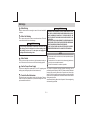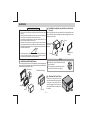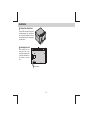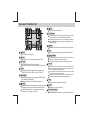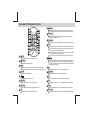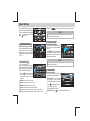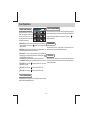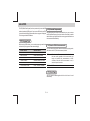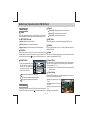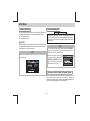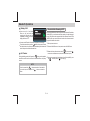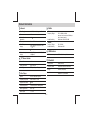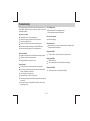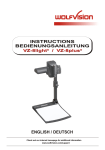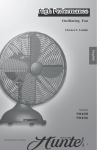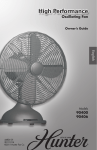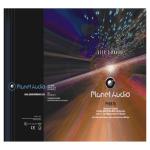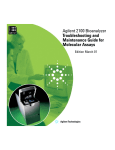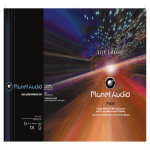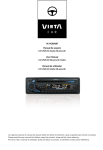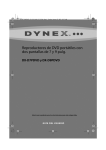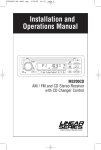Download Caliber RDD843BT car media receiver
Transcript
Warnings When Driving CAUTION Keep the volume level Iow enough to aware of the road and traffic conditions. When Car Washing Do not expose the product to water or excessive moisture. This could cause electrical shorts, fire or other damage. CAUTION In order to avoid any accident, the driver must not watch video while driving. This unit is designed to not allow watching video while driving. Park your car in a safe place and engage the 'parking brake' before watching video. When Parked Parking in direct sunlight can produce very high temperatures inside your vehicle. Give the interior a chance to cool down before starting playback. Use the Proper Power Supply THIS MOBILE DVD PLAYER IS A CLASS I LASER PRODUCT. THIS UNIT USES A VISIBLE/INVISIBLE LASER BEAM WHICH COULD CAUSE HAZARDOUS RADIATION IF EXPOSED DIRECTLY. BE SURE TO OPERATE THE MOBILE DVD PLAYER CORRECTLY AS INSTRUCTED. USE OF CONTROLS OR ADJUSTMENTS OR PERFORMANCE OR PROCEDURES OTHER THAN THOSE SPECIFIED HEREIN MAY RESULT IN HAZARDOUS RADIATION EXPOSURE. DO NOT OPEN COVERS AND DO NOT REPAIR BY YOURSELF PLEASE REFER SERVICING TO A QUALIFIED TECHNICIAN. NOTE To reduce the risk of fire or electric shock, do not expose this equipment to rain or moisture. To reduce the risk of fire or electric shock, and annoying interference, use only the recommended accessories. This device is intended for continuous operation. This product is designed to operate with a 12 volt DC, negative ground This product incorporates copyright protection technology that is battery system (the regular system in a North American car). protected by method claims of certain U.S. Patents and other intellectual property rights owned by Macrovision Corporation and other rights owners. Use of this copyright protection technology must be authorized Protect the Disc Mechanism by Macrovision Corporation, and is intended for home and other limited Avoid inserting any foreign objects into the slot of this player. Failure to viewing uses only unless follow this may cause malfunction or permanent damage due to the otherwise authorized by Macrovision Corporation. Reverse engineering precise mechanism of this unit. or disassembly is prohibited. E-2 Installation Installation using the screw holes on the side of the unit INSTALLATION CAUTION 1. Before finally installing the unit, connect the wiring temporarily and make sure it is all connected up properly and the unit and system work properly. 2. Use only the parts included with the unit to ensure proper installation. The use of un-authorized parts can cause mal functions. 3. Consult with your nearest dealer if install-ation requires the drilling of holes or other modifications of the vehicle. 4. Install the unit where it does not get in the driver's way and cannot injure the passenger if there is a sudden stop, like an emergency stop. 5. If installation angle exceeds 30° from horizontal, the unit might not give its optimum performance. Select a position where the screw holes of the bracket and the screw holes of the main unit become aligned (are fitted) and tighten the screws at 2 places on each side. Screw Factory radio mounting bracket Hook 6. Avoid installing the unit where it would be subject to high temperature, such as from direct sunlight, or from hot air, from heater, or where it would be subject to dust dirt or excessive vibration. Hook NOTE Installation with the half sleeve The outer trim ring, and half-sleeve are not used for this installation. The mounting box, metal half-sleeve, hook & screws are not included in the packing. After inserting the half sleeve into the dashboard, select the appropriate tab according to the thickness of the dashboard material and bend them inwards to secure the holder in place. Dashboard Dashboard or console Screw Attach the trim ring 182 Attached the Front Panel 111 Half Sleeve Screw Trim ring To attach the front panel back to the unit chassis, please insert the right side of the panel in the chassis until it is correctly engaged. Press the left side of the panel until the mechanism locks it into place. E-3 2 1 Installation Detach the Front Panel Press the REL button on the front panel to release the panel, and push the left side of the panel rightward, then pull the panel towards you to disengage it from the chassis. 1 2 Resetting the unit After releasing the front panel, use a stick or any non-metalic object to press & hold the reset button for five seconds to reset the unit. Reset Button E-3 Connecting the System Back Up Camera Wire (Orange) Gearbox switch Reverse gear signal Back Lamp Lead + Brake Switch P arking Wire (Pink) 3 4 5 6 7 8 5 7 8 4 A FUSE 1 2 FUS E Ground B ISO Male Connector (not included) PIN WIRE COL OR A4 YELLOW A5 BLUE Audio In R Video out 1 Sub-W Audio In L Front RCA L Rear RCA L Video In Front RCA R Rear RCA R Antenna Extender Cable Extrenal Microphone (B lac k) Camera In FUNCTION/LABEL BATTERY(+) Camera In CONNECT TO SYSTEM CONTROL TERMINAL OF THE POWER AMP OR AUTO ANTENNA RELACONTROL TERMINAL (max 150mA 12VDC) A7 RED IGNITION (ACC) A8 BLACK GROUND B1 VIOLET RIGHT REAR SPEAKER (+) B2 VIOLET/BLACK RIGHT REAR SPEAKER (-) B3 GREY RIGHT FRONT SPEAKER (+) B4 B5 GREY/BLACK WHITE RIGHT FRONT SPEAKER (-) LEFT FRONT SPEAKER (+) B6 WHITE/BLACK LEFT FRONT SPEAKER (-) B7 GREEN B8 GREEN/BLACK LEFT REAR SPEAKER (-) Rear Line Out R-CH Rear Line Out L-CH Subwoofer Out RCA TO RCA CABLE (Notsupplied) Front Line Out R-CH Front Line Out L-CH Video out 1 Audio In R-CH Audio In L-CH LEFT REAR SPEAKER (+) Video In E-4 Overview Of The Main Unit 1 2 3 4 5 6 7 7 8 FU NC XB S BAND SOURCE SUB-W IN FO LI S T EQ DN DN SETUP 15 14 13 12 UP 9 CLOCK PUSH 1 PUSH 11 10 9 8 Release Press to detach the front panel. 2 Power Press to turn the unit on, press and hold turn the unit off. 3 FUNC/XBS Press this button enter into the function mode. Hold & press this button to turn on or off the Bass booster function 4 Source Press this button to select different source playback mode: TUNER / DISC / USB / SD CARD / AV1-IN / BT AUDIO / TV 5 BAND/SUB-W Under Radio mode, press to change between BAND FM1,FM2, FM3, AM1(MW1) or AM2 (MW2). Hold & press to enter into the Subwoofer setting mode. 6 Under Media playback mode, turn and hold momentarily to fast forward /backward. MER TRACK UP Track Up/Down Under Radio mode, turn these buttons to enter into the Auto Seek mode, turn and hold to enter into the Manual Seek mode. Under Media playback mode, turn to skip a chapter/track/scene/file. DIM VOLUME Eject Press this button to eject the Disc. Pause Under Media playback mode, press to Pause/ Resume Play the music. 10 Clock Press to view the Clock, press again to return to previous mode. 11 DIMMER Under the Bluetooth Handfree mode, press to end or reject an incoming call. Press to quick return previous menu or mode. Hold & press this button to adjust the Dimmer High or Low. 12 List / EQ Under tuner mode, press this button to show the List of stored station. Under media playback mode, press this button to list the searching of tracks or files on the media playback mode. Under DVD/MP4 mode, press this button to list the searching of DVD root menu or files on the playback mode. Under VCD mode, press this button to turn On/Off the PCB function. Hold & press this button to enter into the EQ setting mode. 13 Setup Press this button to enter into the Setup mode. INFO 14 Mute Under the Bluetooth Handfree mode, press to answer an incoming Press to Mute or restore the volume. call. Hold & press to enter into call Tansfer back to Mobile Phone. 15 Encoder Volume Knob Under DVD playback mode, press repeatedly to view play information: Title--->Chapter--->Play time Rotate the Encoder Volume Knob to increase/decrease the volume. E-5 Overview Of The Remote Control 9 1 6 2 12 DIMMER 7 FUNCTION FUNC LIST 3 VO LUME 4 5 14 13 15 OK SETTING 9 10 BAND XBS EQ DVD TITLE DBSS 16 Under Media playback mode, press this button to Pause or Resume play. 10 DVD AUDIO Under DVD playback mode, press this button to select audio language or audio channel. 11 DVD MENU Under DVD mode, press this button access into DVD main menu. 12 LIST Under tuner mode, press this button to show the List of stored station. Under media playback mode, press this button to list the searching of tracks or files on the media playback mode. Under DVD/MP4 mode, press this button to list the searching of DVD root menu or files on the playback mode. Under VCD mode, press this button to turn On/Off the PCB function. 17 DVD AUDIO DVD MENU 11 18 19 8 1 MUTE Press this button to turn the mute On / Off. 2 DIMMER Access into dimmer settings. / 14 Under tuner mode, skip to the previous/next preset station. Or under other modes use these button to move cursor Up/Down. HOME 15 3 4 Access into the HOME menu. 5 6 / Increase/Decrease the volume. /POWER Press this button to turn the unit on or off. 7 FUNCTION Press this button enter into the function mode. 8 OK Use this button to confirm the selection. / BAND Under Tuner mode, press this button to change the radio band. 13 / Under Tuner mode, press these buttons to tune for radio station. Under Media playback mode, press these buttons to skip to previous / next track / chapter. Press & hold these buttons to play fast backward / forward. Press this button to return to previous menu or exit. SETTING Press this button enter into the Setting mode. 16 EQ Press this button access into equalizer setting menu. 17 XBS Press this button to turn on or off the iX-BASS booster function. 18 DBSS Press this button to turn on or off dynamic bass boost sound. 19 DVD TITLE Under DVD mode, press this button to select DVD subtitle language. E-6 Adjust Settings Press the SETUP button on the front panel to access into the setup mode. User can rotate the Encoder Volume Knob to select the options, then press to confirm. 2. Press RESET button to restore the above settings into default NOTE Hold & press LIST button on the front panel is to quick get into the Preset Equalizer Setting menu. Subwoofer Setting Adjust Speaker Setting User can rotate the Encoder Volume Knob to adjust the Front and Rear speaker fader, the Left and Right speaker balance settings value from 12 to +12. User can rotate the Encoder Volume Knob to turn on or off the subwoofer function. Press to select the settings, and rotate Encoder Volume Knob to adjust value of subwoofer level and subwoofer low pass filter. NOTE Adjust EQ Setting Hold & press BAND button on the front panel is to quick get into the Subwoofer Setting menu. User can rotate the Encoder Volume Knob to select the Preset Equalizer: USER / VOCAL / JAZZ / CLASSIC / ROCK / TECHNO / POP / EQ OFF. 1. Press button to select the below settings, and rotate the Encoder Volume Knob to adjust the level. Tuner Setting User can rotate the Encoder Volume Knob to select the below settings: [Tuner Area]: This option allows the selection of the frequency spacing appropriate for your area. [BASS]:bass level range -15dB to +15dB. [MIDDLE]:middle level range -15dB to +15dB. [TREBLE]:treble level range -15dB to +15dB. Press to select the Tuner Area: U.S.A, Europe, Oirt, Latin. This unit is default to “Europe”. [LPF]:low pass filter as 60Hz, 80Hz, 100Hz or 200Hz. [MPF]:middle pass filter level range 500Hz, 1KHz, 1.5KHz or 2.5KHz. [HPF]:high pass filter level range 10KHz, 12.5KHz, 15KHz or17.5KHz. [RDS On/Off]: Press E-7 to turn On or Off the RDS function. Adjust Settings Adjust System Setting Adjust Dimmer Setting User can rotate the Encoder Volume Knob to select the System Settings, then press to enter into adjust the below options: Press button to adjust the TFT backlight level between High or Low. [Sound]: User can rotate the Encoder Volume Knob to select the Sound mode, and press to turn on or off the selection. [Date/Time]: Rotate the Encoder Volume Knob to adjust the Date / Time, and then press to confirm. E-8 Tuner Operations Tune To Preset Station Adjust Tuner Function Press the FUNC button on front panel under Tuner playback mode access into the Tuner Function menu. User can rotate the Encoder Volume Knob to select the below options: Press the LIST button on front panel under Tuner playback mode to get into the preset stations list, and user can use the Encoder Volume Knob to select which preset station he would listen to, and press to confirm the selection. OFF [Manual Store]: Use this function to saved the current frequency to Manual Seek memory stations. User can press to enter into the manual store memory stations. Turn and hold the Track Up / Down button on fron panel under Tuner [Auto Store]: After Auto Stored & saved the 6 strongest stations, the playback mode to access into the Manual Seek mode. unit will automatically enter present scan one time. [Local Seek]: To receive more radio stations or only stations with strong signal, you can adjust the tuner sensitivity. User can press Auto Seek to turn On/Off the Local Seek mode. Turn the Track Up / Down button on front panel under Tuner playback Local Seek On: Only stations with strong signal can be broadcast. Local Seek Off: Stations with strong and weak signals can be broadcast. mode to access into the Auto Seek mode, and the unit will auto search [PTY Seek]: User can press button get into the PTY List to select for the next radio station. the desired PTY mode. [AF On/Off]: User can press button to turn the AF On or Off. [TA On/Off]: User can press button to turn the TA On or Off. Tune To Radio Station Press BAND button on front panel under Tuner playback mode to change between FM bands and AM(MW) bands. E-9 About RDS The RDS (Radio Data System) function operates only in areas with FM AF (Alternate Frequencies) stations broadcasting RDS signals. If you tune to an RDS station, an RDS icon and information about the presenter, station or program is displayed If the radio signal come from the current station is poor, you can turn on the AF (Alternate Frequency) function to let the unit searches for another This unit support below RDS features: station with stronger signal but with the same program identification as the current station automatically. PTY (Program Type) Before tuning to RDS stations, you can select program type and let the unit search only for programs of the selected category. MUSIC GROUP SPEECH GROUP POP M , ROCK M NEWS, AFFAIRS, INFO EASY M, LIGHT M SPORT, EDUCATE, DRAMA CLASSICS, OTHER M CULTURE, SCIENCE, VARIED JAZZ M, COUNTRY WEATHER,FINANCE, CHILDREN NATION M, OLDIES M SOCIAL, RELIGION, PHONE IN FOLK M, A-TEST, ALARM TRAVEL, LEISURE, DOCUMENT TA (Receive Traffic Announcement ) If you do not want to miss traffic announcement during enjoying music, you can turn on the TA (Traffic Announcement) function. TA On When there is traffic announcement, the unit switches to the tuner mode (regardless of the current mode) and begins to broadcast the announcement on traffic conditions. When the traffic announcement is over, it returns to the previous mode. TA Off Traffic announcement does not cut in. CT (Clock Time) The RDS signal broadcast together with the clock time to the unit automatically. E - 10 Media Player Operations (Disc/USB/SD Card) This unit can play various video / audio stored into Disc / USB or SD Card on Media Player. USB Device Operation Insert the USB Device You can play commercially available audio CDs and these Discs: Open the cover marked on the front panel, insert the USB device into the USB socket. The unit starts playing from the USB device automatically. Digital Versatile Discs (DVDs) Video Cds (VCDs) Digital Versatile Discs Recordable (DVD+/-R) Digital Versatile Discs Rewritable (DVD+/-RW) Compact Discs (CDs) CD Recordable (CD-R) CD Rewritable (CD-RW) NOTE Ensure that the USB device contains playable music. NOTE Please ensure that the disc contains playable content. Memory Card Operation Insert the Memory Card 1. Insert 2. the disc into the Disc Slot with label side facing up, the unit will Detach the front panel first, the SD card play starts automatically. slot is located on the main body of this unit, insert the card into the card slot in Press on front panel to take out the CD. When the disc is ejected, the correct direction until a “ CLICK” the unit switches to the previous source, if connected. Otherwise, the sound is heard, then the unit starts unit switches to radio mode automatically. playing from the card automatically. Press the button on front panel to pause the music play. Press this button again to resume music play. Turn the Track Up / Down button on front panel to skip forward to the beginning of the next or previous chapter. NOTE Ensure that the memory card contains playable music. Turn and hold Track Up / Down button on front panel to fast Remove the Memory Card forward or fast rewind through the disc. Turn the button again to Detach the front panel first, press the card until you hear a click resume normal playback. sound, the card is now disengaged. then remove the card. E - 11 Media Player Operations (Disc/USB/SD Card) Repeat Media Playing [Repeat CH]: repeat playback the current the chapter. Repeat [Repeat TT]: repeat playback the current title. During the media playback, press the FUNC button on front panel to access into Media Function menu to adjust the different Repeat mode. [Repeat Off]: cancel all the repeat function. For MP3/WMA/CD mode DVD Audio [Repeat All]: play all tracks repeatedly During DVD playback to change the audio language (DVD/Divx only). [Repeat One]: play the current track repeatedly Subtitle [Repeat Folder]: play all tracks in the current folder repeatedly During the DVD playback to turn On or Off the subtitles and change the subtitles (DVD only). Random Angle User can play audio tracks/files or VCD videos in random order. During the media playback, press the FUNC button on front panel enter into the User can tap on Aangle while playing a scene recorded with multiple media function menu, and press to turn On or Off the random function. angles to change the angle (DVD only). Aspect Ratio Skip/Search User Selecting the TV Aspect setting allows the user to select the aspect ratio of the TV (DVD and VCD only). The following options are available: 4:3=Aspect ratio of TV is 4:3 16:9=Aspect ratio of TV is 16:9. Both wide screen and 4:3 contents will fill the entire screen. 1. Under the media playback, press the LIST button on front panel to access into the playlist menu, and rotate the Encoder Volume Knob to select folder / file: Video Setting : to display all available audio folders / track. Under DVD/VCD playback, tap on Video Setting mode access into the below Setup menu to adjust the options: : to display all available pictures folders / files : to display all available video folders / files. DVD Function During the DVD playback, press the FUNC button on front panel to enter into the DVD Function menu, and press to adjust the below options: [Bright]: change the Bright level from 0 to 8. [Contrast]: change the Contrast level from 0 to 8. [Color]: change the Color level from 0 to 8. [Reset]: reset to default setting. E - 12 AV-In Mode Select the AV Mode About the Parking Wire You can connect up to 2 optional devices. Press the SOURCE button on front panel to enter into the Source menu to select the AV-In mode. AV1- IN=Front panel AV-In AV2-IN=RCA back of unit AV1-IN CAUTION In order to avoid any accident, the driver must not watch video while driving. This unit is designed to not allow watching video while driving. Park your car in a safe place and engage the 'parking brake' before watching video. This unit is allowed to connect with external Audio / Video system such like Digital Camera or Game Console. User can connect the external A / V system thru the A / V in jack on front panel. NOTE The Video Blocking system under Parking Brake NOT ENGAGED only control this unit's display. This system will not affect the Video Output thru the rear RCA Video Out put. NOTE If there is no any external AV System input, then the TFT will be show “No Video Signal”. If watch moving video from Disc or AV In source but Parking Brakeis NOT PROPERLY CONNECTED, the video signal will be blocked by the system and the display will be show: The Reverse Wire For Back Up Camera System If user connected a backup camera system to this unit, the vehicle is in reverse Gear (Back Up mode), the front indash TFT display will automatically switch to Back Up Camera Video signal regardless what ever mode is currently displayed on the front indashTFT. E - 13 Bluetooth Operations 13. When in telephone mode, during talking, it is highly recommended to set the volume to below “30” in order to achieve the best sound quality. As if the volume is too high, it may create unwanted echo inside the car, and 1. When user use our Bluetooth HEAD UNIT, please make sure the mobile this unwanted echo may feedback into the microphone. phone you use must/does support Bluetooth functions (Headset or Handsfree profiles or both) 14. If the Bluetooth related operation is not performing normally, like cannot 2. Before you start to use our Bluetooth HEAD UNIT, please make sure make pairing, cannot making an outgoing call, User can try to make a complete pairing with your mobile phone first. Please refer to the user SOFT-RESET of the Bluetooth module by removing / detaching the panel manual, section “PAIRING” for detail “PAIRING” instruction. To ensure the from the main unit and waiting for about 1 min. Then re-attach the panel to best reception for Pairing or Re-connection, please make sure the Phone the unit & retry the Bluetooth operation again. Or user can RESET the Battery is fully charged when making the Pairing or Re-connection. whole unit by pressing the RESET button behind the panel. 3. Please always try pairing the Mobile Phone with Head unit after a few minutes By pressing the RESET button all the stored memory will resume to of the Mobile Phone was Switched On to ensure the best pairing result. factory default. 4. “ Caliber ” is this unit device model number which is displayed on the mobile phone. Frequency Asking Questions 5. To achieve the best performance, please always keep the Mobile Phone within 3 meters of the Head unit. Q: Under phone conversation, if the voice output from the car's speakers 6. Please always keep a clear path between the Mobile Phone & the Head unit. is not loud enough. 7. Never put any metal object or any obstacle between the path of the Mobile A: Try increase the volume level of the head unit to a suitable sound level Phone & the Head unit. Q: Under phone conversation, the “Listener” cannot hearing my voice loud 8. Some brand of Mobile Phone like Sony Ericsson may have "Power Saving enough Mode" selection when Bluetooth mode is switched on. PLEASE DO NOT Switches ON Power saving Mode when operating with this Head Unit, as A: First, try asking the 'Listener” increase the volume level on his/her mobile phone, if still not loud enough, try to increase your mobile phone's volume. some abnormal communication behavior will happen occasionally if Power Saving Mode is switched on. Q: Under Phone conversation, the “Listener' can hear echo feedback. 9. Before user make Outgoing call or Incoming call, make sure the mobile A: Your unit's speaker volume level is too loud which cause the voice phone's “Bluetooth function” was switched “ON”. feedback into the built-in microphone, this can be corrected by decreasing the volume level. 10. To ensure the best conversation quality / performance, please always keep talking within 1 meter of the Head Unit. Q: Under Phone conversation, the “Listener' complain the background is 11. If user want to Dis-connect the Head unit with the Mobile Phone, please too noisy switch “OFF" Bluetooth connectivity on the Mobile Phone,or go to the A: May be you are in a noisy environment. Try close the car's window to shield system menu, "dis-connect" to disconnect the bluetooth connectivity the environment / background noise under phone conversation. manually. ( please refer to the user manual, section "dis-connection of the bluetooth system for details instruction. ) Q: If the Mobile Phone already paired with the headunit, but after several 12. Some Mobile Phones can support “IN BAND RING TONE”, such as Nokia. calls, the incoming calls cannot access thru the headunit. In such case, the Incoming Ringing Tone will be same as the original Ring- A: May be the paired Mobile Phone lost the Bluetooth connection with the headunit. in this case, please go to the "MENU" & select "re-connect" to tone of the Mobile Phone. But some Mobile Phones like Sony Ericsson do not support this feature. The Ring-tone will be using the standard Ringreconnect the headunit with the paired Mobile Phone. For details, please tone of the Head unit. refer to the MENU operation "re-connection”. User Guide For Bluetooth E - 14 Bluetooth Operations Answering An Incoming Call Handfree Operations When there is an incoming call, the display will show the Phone Number. If the incoming call has no caller I.D. number, the LCD will display “ Phone In ”, user can press the button on front panel to answer / accept the call. P airing The Bluetooth System Between Mobile Phone & The Unit Open your Mobile Phone and switch Bluetooth to on, and search Bluetooth device. User can use the Encoder Volume Knob to adjust the volume level. “Caliber” should appear in the pairing list on the Mobile Phone. User need to select “ Caliber ” and then input the password “1234” . If the pairing is successful, the below display will show on TFT for a while, and the unit will switch back to the previous mode automatically. To end the conversation, press the button on fron panel. The unit will switch back to the previous mode automatically and release the mute of the previous mode at the same time. NOTE An Incoming call under stand by mode (Ignition on & Power Off), the system will automatically switch on the head unit. Rejecting An Incoming Call Disconnecting of the Bluetooth System User can press the Open your Mobile Phone and disconnect the Bluetooth System with the call. unit. If the Disconnection is successful, the below display will show on TFT, and the unit will switch back to the previous mode automatically. button on front panel to reject the incoming NOTE P3 The audio output of the present mode will be muted and the ringing tones will be heard if an incoming call is not being answered. After pressing the button, the mute of the present mode will be released. E - 15 Bluetooth Operations Making A Call Bluetooth Audio Streaming A2DP User can use his / her Mobile Phone to dial and make an outgoing call. Once the user has completed the dialing, the below display will show on TFT: If the connected Bluetooth device supports Advanced Audio Distribution Profile (A2DP), you can listen to the music stored on the device through the unit. If the device also supports Audio Video Remote Control Profile (AVRCP) profile, you can use the control on the unit or its remote control to play music stored on the device. User can use the Encoder Volume Knob to adjust the volume level. To end the conversation, press the button on fron panel. The unit will switch back to the previous mode automatically and release the mute of the previous mode at the same time. Call Transfer During the talking mode, hold & press the button on front panel to transfer the audio from the unit back to the Mobile Phone for privacy reason. 1. Pair the phone with the unit. 2. Press the SOURCE button on front panel to return to SOURCE menu. 3. Rotate the Encoder Volume Knob to select , then press the to access into the Bluetooth mode, the music via device start to play. 4. NOTE After the pressed the , the present mode will be muted at the same time, user can press the button to release the Mute. E - 16 If the device support Audio Video Remote Control Profile (AVRCP), press the , and then press the to start playing. Product Information Radio General Power Supply 12 V DC (11-14 V), Negative Ground Fuse 15A Suitable Speaker Impedance 4-8 Power output Mosfet 75W x 4 channels Pre-AMP output voltage 2.0 V (USB play mode; 1KHZ, 0dB, 10k load) Aux-In level Subwoofer output voltage -FM Frequency Range 300mV -AM(MW) Frequency Range 522 -1620KHz Usable Sensitivity Better than 45dB USB devices 2.0 V (USB play mode; 120HZ, 0dB, 10k load) USB flash memory TFT Screen Section USB 1.1, & 2.0 compatible Bluetooth Screen Size 4.3 inches Display Resolution 800 x 480 dots Screen Type TFT Liquid Crystal Display active matrix Disc Player System DVD/CD audio/MP3 system Frequency Response 20Hz to 20KHz +/-3dB Signal to Nosie Ratio Usable Sensitivity 87.5 - 108MHz (100KHz per step in auto search and 50KHz per step in manual search) Better than 15dB at S/N 30dB 90dB Channel Separation 2 Channel(Stereo)>60dB@1KHz Video signal format NTSC only Video Output 1+/- 0.2V E - 17 Output power 0dBm (Class II) Frequency band 2.4000GHz-2.4835GHz ISM Band Range 3 meters (free space) Standard Bluetooth 2.1 specification Product Information Supported MP3 disc format Supports Formats • • • • • • • • • • • • MP3/WMA bit rate (data rate): 32-320 Kbps & VBR WMA Version V9 or earlier Directory nesting up to a maximum of 8 levels Number of albums/ folders:maximum 99 Number of tracks/titles: maximum 999 Supported sampling frequencies: 32 kHz, 44.1kHz, 48 kHz Supported Bit-rates: 32-320 Kbps and variable bit rate • • DVD Xvid NOTE Empty albums: an empty album is an album that does not contain Unsupported fle formats are skipped. For example, Word, documents (.doc) or MP3 fles with extension.dlf are ignored and not played. • • • Maximum album number: 255 Supported video formats File name in Unicode UTF8 (maximum length: 128 bytes) MP3/WMA files, and is not be shown in the display. • Maximum title number: 512 (depending on fle name length) ID3 tag V1.0/1.1/2.0/2.3 (Max 32 Byte) Unsupported formats • ISO9660, Joliet AAC, WAV, PCM audio fles DRM protected WMA fles (.wav,.m4a, .m4p, .mp4, .aac) WMA fles in Lossless format E - 18 Product information is subject to change without prior notice. Troubleshooting Before going through the check list, check wiring connection. If any of the problems persist after check list has been made, consult your nearest service dealer. No power or no sound Car engine is not on. Turn the car engine on. Cable is not correctly connected. Check connections. Fuse is burnt. Replace fuse. Volume is in minimum. Adjust volume to a desired level. If the above solutions cannot help, press the RESET button. Ensure that the track played is of a compatible format. The CD Skips tracks Ensure that the CD is not damaged or dirty. Ensure that random mode is deactivated. Disc cannot be ejected. Press and hold . Preset stations lost Battery cable is not correctly connected. Connect the battery cable to the terminal that is always live. Display show ERR-1 Noise in broadcasts Signals are too weak. Select other stations with stronger signals. Check the connection of the car antenna. Change broadcast from Stereo to mono. The disc, USB or SD device cannot be red in two minutes Display show ERR-3 USB/SD data error. Disc is upside down. Ensure the printed side is facing up. Cannot play disc Disc is upside down. Ensure the printed side is upwards. Disc is dirty. Clean the disc with a clean,soft,lint-freecloth.Wipe the disc outwards from the center. Disc is defective. Try another disc. Incompatible disc is used. Try another disc. Disc rating exceeds the restrict setting. Change the rating settings to lower one. Disc region code is not compatible with the unit. Use disc with proper region code. Display show ERR-5 E - 19 Communication error or component is damged.