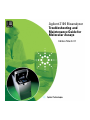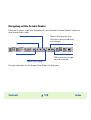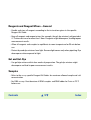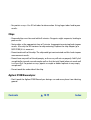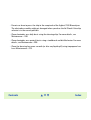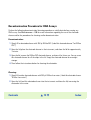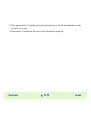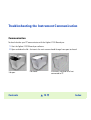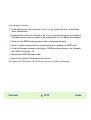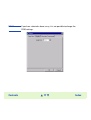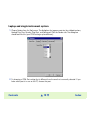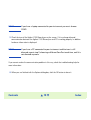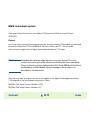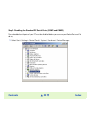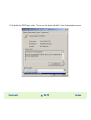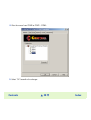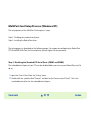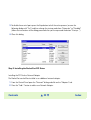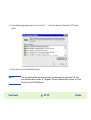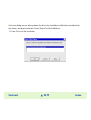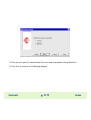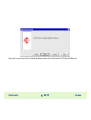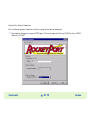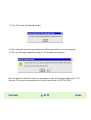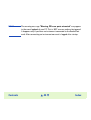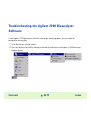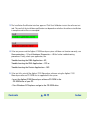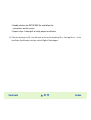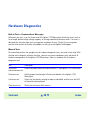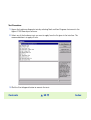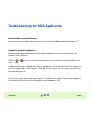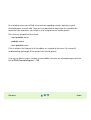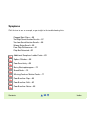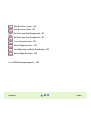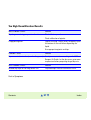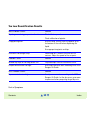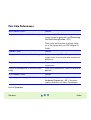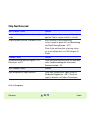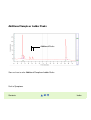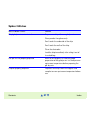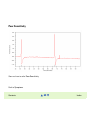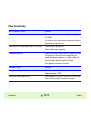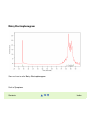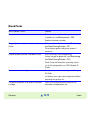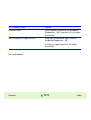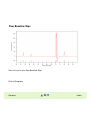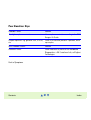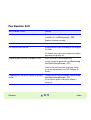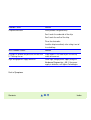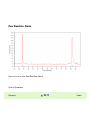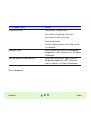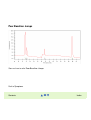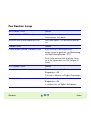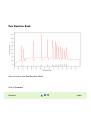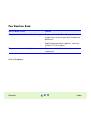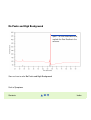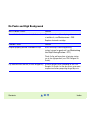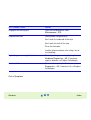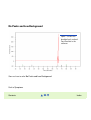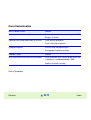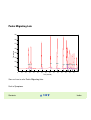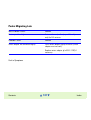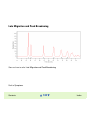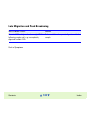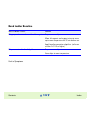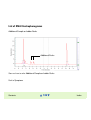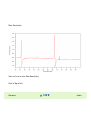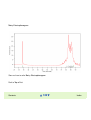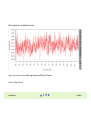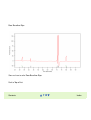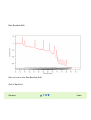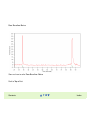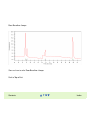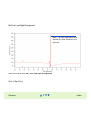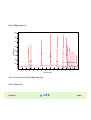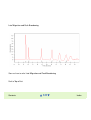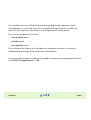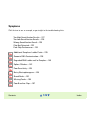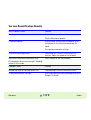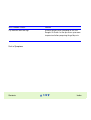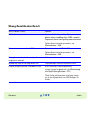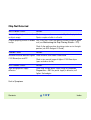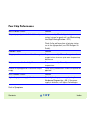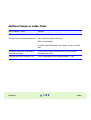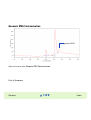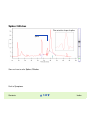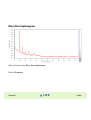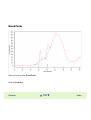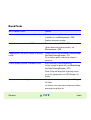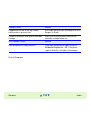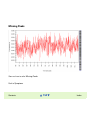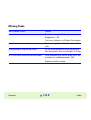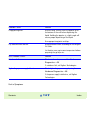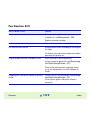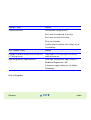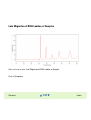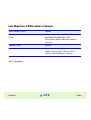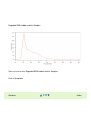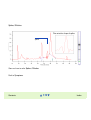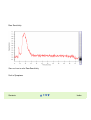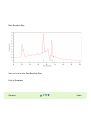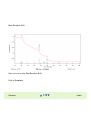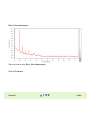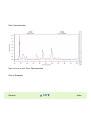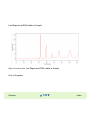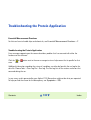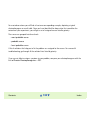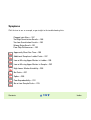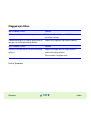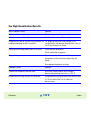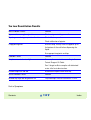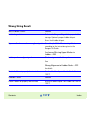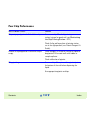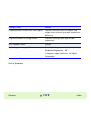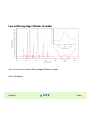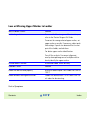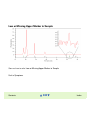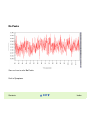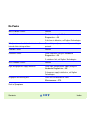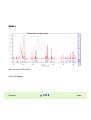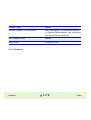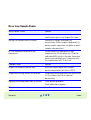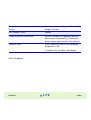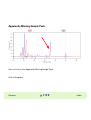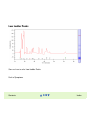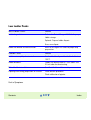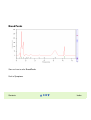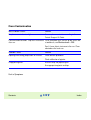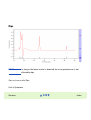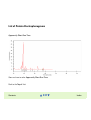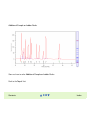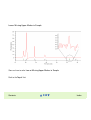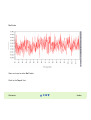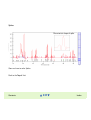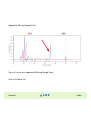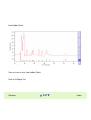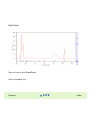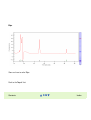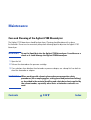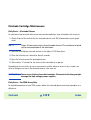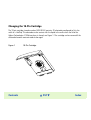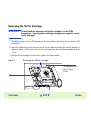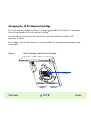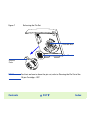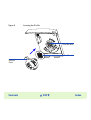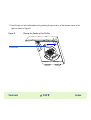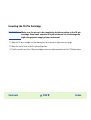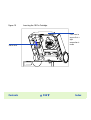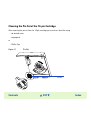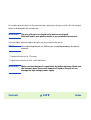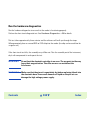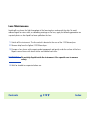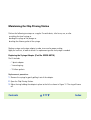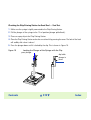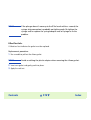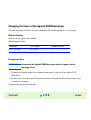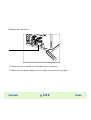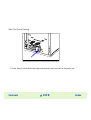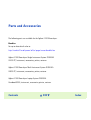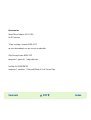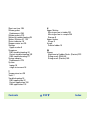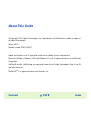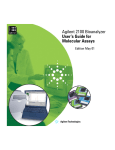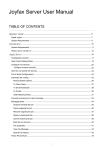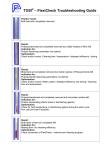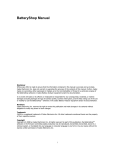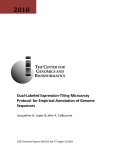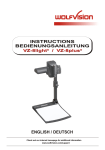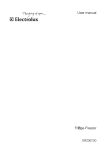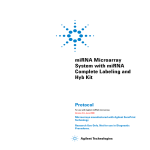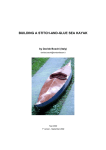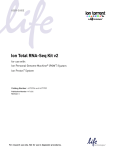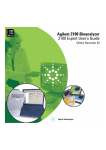Download Agilent 2100 Bioanalyzer Troubleshooting and
Transcript
Agilent 2100 Bioanalyzer Troubleshooting and Maintenance Guide for Molecular Assays Edition March 01 s1 WARNING ! For details of safety, see the Site Preparation and Safety Manual for the Agilent 2100 Bioanalyzer. The Agilent 2100 Bioanalyzer is marked with this symbol when the user should refer to the Site Preparation and Safety Manual in order to protect the Agilent 2100 Bioanalyzer against damage. LabChip® and the LabChip logo are registered trademarks of Caliper Technologies Corp. in the US and other countries. Welcome Welcome to the Agilent 2100 Bioanalyzer Maintenance and Troubleshooting Guide. This online manual provides novice and advanced users with information needed to successfully run assays with the Agilent 2100 Bioanalyzer. A quick look at How to Use This Guide on page 4 explains how easy it is to use this online manual and helps you to get started. Contents ▲3▼ Index How to Use This Guide Use the interactive bookmarks in this frame to choose your desired topic. Use Acrobat Reader’s navigation bar to move around within a topic, see Navigating within Acrobat Reader Click here to go to the table of contents Click here to go to the index Here’s the current page number ▲ displays previous page ▼ displays next page Contents ▲4▼ Index Navigating within Acrobat Reader When you’ve chosen a topic with the bookmarks, use the buttons in Acrobat Reader’s tool bar to move around within a topic. Returns to the previous view. Click several times to redo more view changes. Displays the next page. Displays the previous page. Displays the first page. Displays the last page. Returns to the next view. Click several times to redo more view changes. For more information, see the Reader Online Guide in the Help menu. Contents ▲5▼ Index Contents Welcome .................................................................................................................................. 3 Essential Measurement Practices ........................................................................................ 7 Troubleshooting the Instrument Communication.............................................................. 14 Troubleshooting the Agilent 2100 Bioanalyzer Software ................................................. 45 Hardware Diagnostics.......................................................................................................... 48 Troubleshooting the DNA Application................................................................................ 52 Troubleshooting the RNA Application .............................................................................. 123 Troubleshooting the Protein Application ......................................................................... 183 Maintenance........................................................................................................................ 246 Parts and Accessories........................................................................................................ 283 About This Guide ................................................................................................................. 294 Contents ▲6▼ Index Essential Measurement Practices This section lists all user relevant hints on handling tools, chips, reagents and Agilent 2100 Bioanalyzer. For the latest information on assay-related hints, go to the Lab-on-a-Chip web site at: http://www.agilent.com/chem/labonachip Tools and Handling • Always wear gloves when handling chips to prevent them from getting contaminated. • When pipetting sample, use pipette tips that are small enough. Pipette tips that are too large will lead to poor quantitation accuracy. • Change pipette tips between two pipetting steps to avoid cross-contamination. • Always insert the pipette tip to the bottom of the well when dispensing the liquid. Placing the pipette at the edge of the well leads to bubbles and poor results. Holding the pipette at a slight angle will ensure proper dispensing of the liquid. • Use a new syringe and cleaning chip with each new LabChip Kit. Contents ▲7▼ Index Chip Priming Station • For the correct position of the syringe clip and base plate please refer to the appropriate Reagent Kit Guide. • Replace the syringe with each new LabChip Kit. • Check the performance of the chip priming station by applying the seal test on a monthly basis. For details see Maintaining the Chip Priming Station—271. If necessary replace the gasket and/or adapter (reorder no. for gasket kit: G2938-68716). Contents ▲8▼ Index Reagents and Reagent Mixes—General • Handle and store all reagents according to the instructions given in the specific Reagent Kit Guide. • Keep all reagents and reagent mixes (for example, the gel-dye mixture) refrigerated at 4 °C when not in use for more than 1 hour. Reagents might decompose, leading to poor measurement results. • Allow all reagents and samples to equilibrate to room temperature for 30 min before use. • Protect dye and dye mixtures from light. Remove light covers only when pipetting. Dye decomposes when exposed to light. Gel and Gel-Dye • Use gel-dye mixture within four weeks of preparation. The gel-dye mixture might decompose and lead to poor measurement results. Samples • Refer to the assay specific Reagent Kit Guides for maximum allowed sample and salt concentration. • For RNA assays: Heat denature all RNA samples and RNA ladder for 2 min at 70°C before use. Contents ▲9▼ Index • For protein assays: Use 0.5 ml tubes for denauration. Using larger tubes lead to poor results. Chips • Prepared chips must be used within 5 minutes. Reagents might evaporate, leading to poor results. • Vortex chips at the appropriate time of 1 minute. Inappropriate vortexing leads to poor results. Use only the IKA vortexer for chip vortexing. Replace the chip adapter (p/n 5022-2190) if it is wore out. • Do not touch wells of the chip. The chip could get contaminated and this leads to poor measurement results. • Do not leave any wells of the chip empty, or the assay will not run properly. Add 1 µl of sample buffer to each unused sample well so that the total liquid volume in each well is at least 6 µl. For protein assays: pipette a sample or ladder replicate in any empty sample well. • Do not touch the underside of the chip. Agilent 2100 Bioanalyzer • Don’t touch the Agilent 2100 Bioanalyzer during a run and never place it on vibrating ground. Contents ▲ 10 ▼ Index • Do not use force to press the chip in the receptacle of the Agilent 2100 Bioanalyzer. The electrode assembly might get damaged when you close the lid. Check if the chip selector is in the correct position. • Clean electrodes on a daily basis using the cleaning chip. For more details, see Maintenance—246. • Clean electrodes on a quaterly basis using a toothbrush and distilled water. For more details, see Maintenance—246. • Clean the focusing lens once a month (or after any liquid spill) using isopropanol see Lens Maintenance—270. Contents ▲ 11 ▼ Index Decontamination Procedure for RNA Assays Perform the following decontamination/cleaning procedure on a daily basis before running any RNA assays. See Maintenance—246 for more information regarding the use of the electrode cleaner and/or the procedures for cleaning and/or decontamination. Decontamination: 1 Slowly fill an electrode cleaner with 350 µL RNAseZAP. (Label this electrode cleaner "for RNAse ZAP.") 2 Open the lid, place the electrode cleaner in the instrument, and close the lid for approximately 1 minute. 3 Open the lid, remove the RNAse ZAP electrode cleaner, and store it for future use. You can reuse this electrode cleaner for all the chips in the kit. Empty the electrode cleaner for overnight storage. 4 Then follow the instructions below for cleaning the electrodes. Cleaning: 1 Slowly fill another electrode cleaner with 350 µL RNAse-free water. (Label this electrode cleaner "RNAse-free water.") 2 Open the lid, load this electrode cleaner into the instrument and close the lid, immersing the electrodes in the water. Contents ▲ 12 ▼ Index 3 After approximately 10 seconds, remove the electrode cleaner. Put this electrode cleaner aside for future use as well. 4 Wait another 10 seconds for the water on the electrodes to evaporate. Contents ▲ 13 ▼ Index Troubleshooting the Instrument Communication Communication To check whether your PC communicates with the Agilent 2100 Bioanalyzer: 1 Start the Agilent 2100 Bioanalyzer software. 2 Open and close the lid—the icon in the main screen should change from open to closed: Lid open Contents Instrument switched off of not connected to PC Lid closed ▲ 14 ▼ Index If the icon doesn’t change: ❏ Check whether the status indicator is on. If it is off, replace the fuses as described under Maintenance. ❏ Check whether the status indicator is red. If it is red, turn off line power to the Agilent 2100 Bioanalyzer and turn on again. If the problem persists, call Agilent Technologies. ❏ Check that the RS232 communication cable is connected correctly. ❏ Check if another harware devive is connected to your computer via RS232 cable ❏ Check the Com port settings in the Agilent 2100 Bioanalyzer software, see Changing the COM-Port Settings—16. ❏ Replace the RS232/Multiport cable. ❏ Reinstall the Agilent 2100 Bioanalyzer software. If the Agilent 2100 Bioanalyzer will still not communicate, call Agilent Technologies. Contents ▲ 15 ▼ Index Changing the COM-Port Settings NOTE The number of COM-Ports available depents on your bundle PC: Laptop system: only one COM-Port is available. Single instrument system: two COM-Ports (A and B) are available. Multi-instrument system: up to 4 COM-Ports (1 to 4) are available. In case of a Multi-instrument system a Multi Port Card (e.g. RocketPort PCl/Quad DB9) is installed in your PC. Only connect the Agilent 2100 bioanalyzer via the Multi Port Card/Multi Port cable with your computer. Do not use the default COM-Ports of your PC (Port A or B). Setting-up the Multi Port Card might be necessary after PC-repair or reinstallation of the operating system. Contents ▲ 16 ▼ Index NOTE Contents If you have selected a demo assay, it is not possible to change the COM-settings: ▲ 17 ▼ Index Laptop and single instrument system 1 Choose Options from the Tools menu. The dialog box that appears contains four tabbed sections, labeled Data Files, Reader, Chip Alert, and Advanced. Click the Reader tab. The dialog box should look like this (your COM setting may be different): 2 Try choosing a COM-Port setting that is different from the one that is currently selected. If you know which port is in use on the PC, choose that port. Contents ▲ 18 ▼ Index NOTE If you have a laptop connected to your instrument you must choose COM1. 3 Check the icon of the Agilent 2100 Bioanalyzer on the screen. If it is no longer dimmed, communication between the Agilent 2100 Bioanalyzer and PC is working properly. In addition hardware information is displayed. NOTE If you have a PC connected to your instrument and the icon is still dimmed, repeat step 2, choosing a different Com Port each time, until it is not dimmed anymore. If you cannot resolve the communication problem in this way, check the troubleshooting help for more information. 4 When you are finished with the Options dialog box, click the OK button to close it. Contents ▲ 19 ▼ Index Multi-instrument system Setting up the Serial Interface of your Agilent 2100 bioanalyzer Multi-Instrument System (G2942AA) General In case you have to re-install your operating system using the recovery CD provided, you also need to setup the RocketPort PCI/Quad DB9 Multi Port Serial card in your PC. This will enable multi-instrument support for the Agilent Technologies bioanalyzer 2100 again. NOTE Reloading the software might be necessary after severe PC system crashes or in case part of the software installation has been corrupted. Please make sure to have the RocketPort PCI/Quad DB9 Multi Port Serial card properly installed before trying to configure the serial ports as described in this document. The necessary steps to enable multi-instrument support for the Agilent Technologies bioanalyzer 2100 depends on the installed operating system. Coose: MultiPort Card Setup Process (Windows 2000) MultiPort Card Setup Process (Windows NT) Contents ▲ 20 ▼ Index MultiPort Card Setup Process (Windows 2000) NOTE After re-installation of the operating system, make sure that the MultiPort Cable (reorder number G2938-81610) is plug- in. Windows 2000 will automatically detect the MultiPort Card and install the necessary driver. The setup process of the MultiPort Card requires 2 steps: Step1: Disabling the standard serial ports Step 2: Assigning COM1 to COM4 to the RocketPort Card The setup process is described on the following pages. For support on configuring the RocketPort PCI/Quad DB9 Multi Port Serial card, please contact Agilent service personnel. Contents ▲ 21 ▼ Index Step1: Disabling the Standard PC Serial Ports (COM1 and COM2) The embedded serial ports of your PC must be disabled before you can use your RocketPort card. To do so, 1 Select Start> Settings> Control Panel> System> Hardware> Device Manager: Contents ▲ 22 ▼ Index 2 Double click the symbol called "Ports (COM & LPT)". Contents ▲ 23 ▼ Index 3 Double click the symbol called "Communication Port (COM1)" to open the Communication Port (COM1) Properties box: Contents ▲ 24 ▼ Index 4 To disable the COM1 port select “Do not use this device (disable)” from the drop down menue: Contents ▲ 25 ▼ Index 5 Repeat the previous steps to disable “Communication Port (COM2)". Return to the Device Manager: Contents ▲ 26 ▼ Index Step2: Assigning COM1 to COM4 to the RocketPort Card 1 Select Start> Settings> Control Panel> System> Hardware> Device Manager. Double click the symbol called “Multi-port serial adapters”: Contents ▲ 27 ▼ Index 2 Double click the symbol called “RocketPort-PCl 4 Port, PCl-BUS” to open the RocketPort-PCl 4 Port, PCl-BUS Properties box: Contents ▲ 28 ▼ Index 3 Select “Main-Setup”: Contents ▲ 29 ▼ Index 4 Alter the names from COMX to COM1....COM4: 5 Select “OK”to confirm the changes. Contents ▲ 30 ▼ Index MultiPort Card Setup Process (Windows NT) The setup process of the MultiPort Card requires 2 steps: Step 1: Disabling the standard serial ports Step 2: Installing the RocketPort driver. The setup process is described on the following pages. For support on configuring the RocketPort PCI/Quad DB9 Multi Port Serial card, please contact Agilent service personnel. Step 1: Disabling the Standard PC Serial Ports (COM1 and COM2) The embedded serial ports of your PC must be disabled before you can use your RocketPort card. To do so, 1 open the Control Panel from the Settings menu. 2 Double click the symbol called "Devices" and look for the Device named "Serial". This is the standard device driver for the embedded serial ports. Contents ▲ 31 ▼ Index 3 To disable these serial ports press the Stop button to halt the active process (answer the following dialog with "Yes") and then change the startup mode from "Automatic" to "Disabled" (follow the instructions of the dialog presented after you have pressed the button "Startup…"). 4 Close this dialog. Step 2: Installing the RocketPort PCI Driver Installing the PCI Card as Network Adapter The RocketPort card will be installed as an additional network adapter. 1 From the Control Panel open the "Network" dialog and click on the "Adapters" tab. 2 Press the "Add..." button to add a new Network Adapter. Contents ▲ 32 ▼ Index 3 In the following dialog choose the "Have Disk…" - Button to load the RocketPort PCI/Quad driver. 4 Enter the path to the RocketPort driver. NOTE Contents Use the RocketPort driver located on the bioanalyzer software CD. You can find the driver under: E:\Support\Drivers\RocketPort (where E is the letter of the CD-ROM drive). ▲ 33 ▼ Index Contents ▲ 34 ▼ Index In the next dialog you are able to choose the driver that should be installed (there should only be one choice, already pre-selected: Comtrol RocketPort/RocketModem). 5 Press Ok to start the installation. Contents ▲ 35 ▼ Index 6 The device wizard will guide you through the rest of the setup. You can navigate between the different dialogs by clicking on the Back and Next buttons. 7 On the second window of the Add Device Wizard you must specify the bus type of the installed RocketPort card. Choose the option PCI bus. Contents ▲ 36 ▼ Index 8 Then you must specify the board model. You must keep the proposed setting: RocketPort. 9 Press Next to continue to the following dialogue. Contents ▲ 37 ▼ Index 10 The next step is to specify the number of ports supported by the installed card. Change the number of supported ports from 8 (default value) to 4 as this is the number of physical ports of the installed card. 11 Press Next to continue to the following dialogue. Contents ▲ 38 ▼ Index 12 Click the "Finish" button to finish the installation. Contents ▲ 39 ▼ Index Now you have successfully installed the device driver for the RocketPort PCI/Quad DB9 card. Contents ▲ 40 ▼ Index Setup of the Device Properties The installation process continues with the setup of the device properties. 1 You need to change the range of COM ports. Please change the Starting COM Port from COM3 (default) to COM1. Contents ▲ 41 ▼ Index 2 Press Ok to save the settings. You can verify your specifications in the next dialog, which shows a summary of the RocketPort Setup. NOTE Contents Later on you can access this dialog by starting the Setup program of the RocketPort card from the Start menu. ▲ 42 ▼ Index 3 Press OK to close the following window. 4 After closing the network setup window you will be requested to restart your computer. 5 Close any other open application and press Yes to reboot your computer. After the reboot the RocketPort card is set up properly to work with the Agilent bioanalyzer 2100 Software. The instruments connected to the card can be referred as COM1 to COM4. Contents ▲ 43 ▼ Index NOTE Contents The warning message "Warning, PCI num-ports mismatch" may appear in the event logbook of your PC. This is NOT an error and can be ignored. It happens only if you have no instrument connected to the RocketPort card. After connecting an instrument no event is logged after startup. ▲ 44 ▼ Index Troubleshooting the Agilent 2100 Bioanalyzer Software If your Agilent 2100 Bioanalyzer software is no longer working properly, you can check for corrupted or missing files. 1 If the Bio sizing is running, close it. 2 Start the software test tool by clicking Installation Qualification in the Agilent 2100 Bioanalyzer program group. Contents ▲ 45 ▼ Index 3 The Installation Qualification interface appears. Click Start Validation to start the software test tool. The result of the installation qualification test depends on whether the software installation is complete and no files are corrupted. 4 If the test passes and the Agilent 2100 Bioanalyzer system still does not function correctly, see Communication—14 and Hardware Diagnostics—48 for further troubleshooting procedures. Finally, check your application, see Troubleshooting the DNA Application—52, Troubleshooting the RNA Application—123 or Troubleshooting the Protein Application—183. 5 If the test fails, reinstall the Agilent 2100 Bioanalyzer software using the Agilent 2100 Bioanalyzer software CD-ROM that is supplied with the system. • Insert the Agilent 2100 Bioanalyzer software CD-ROM in the CD-ROM drive of your PC. • Start Windows NT Explorer and go to the CD-ROM drive. Contents ▲ 46 ▼ Index • Double-click on the SETUP.EXE file and follow the instructions on the screen. • Repeat steps 1 through 4 to verify proper installation. 6 If the test continues to fail, save the result of the test by choosing File > Save log file as… in the Installation Qualification interface and call Agilent Technologies. Contents ▲ 47 ▼ Index Hardware Diagnostics Built in Tests—Firmware Error Messages Whenever you start a run, the firmware of the Agilent 2100 Bioanalyzer checks for errors such as, for example, defective high voltage supplies, or missing conductivity between wells. If an error is detected, the firmware pops up a message box and aborts the run. Further, the message box contains hints on how to resolve the problem, or tells you to call Agilent Technologies. Manual Tests To successfully perform the complete set of hardware diagnostic tests, you need a new chip. With the chip and a diagnosis software interface, you can run system component tests and check all hardware components of the Agilent 2100 Bioanalyzer. Here is a complete list of hardware diagnostic tests. Test Description Instrument Checks for proper communication between PC and Agilent 2100 Bioanalyzer. communication test Electronic test Verifies proper functioning of all electronic boards in the Agilent 2100 Bioanalyzer. Lid sensor test Checks for the devices sensing for open or closed lid, and for laser and LED off when lid is being closed. Short circuit test Checks for instrument leak currents. Contents ▲ 48 ▼ Index Test Description Laser / LED / Optics. Checks for proper alignment of internal optics and proper function of the laser and LED High voltage test Checks the calibration of all 16 high voltage power supplies in the Agilent 2100 Bioanalyzer. Stepper motor test Checks for proper movement of stepper motor. Fan test Checks that the fan is running at the appropriate speed. Temperature test Checks that the temperature ramp up speed of the heater plate is within specifications. Autofocus test Checks focusing capability of optical system. Electrode/diode test Checks photodiode and current versus voltage performance of Agilent 2100 Bioanalyzer system. Leak current test Contents Measures electrode cartridge leak current(s) between pins. ▲ 49 ▼ Index Test Procedure: 1 Access the hardware diagnostic tests by selecting Tools and then Diagnose Instrument in the Agilent 2100 Bioanalyzer software. 2 Select any of the hardware tests you want to apply from the list given in the interface. The recommendation is to apply all tests. 3 Click the Start diagnosis button to execute the tests. Contents ▲ 50 ▼ Index NOTE If there is no communication between the Agilent 2100 Bioanalyzer and the PC, the software will prompt you. See Troubleshooting the Instrument Communication—14 for troubleshooting hints. 4 Follow the instructions as given by the Agilent 2100 Bioanalyzer software. 5 At the end of the procedure all tests must be passed. 6 If the tests are not passed, redo the tests. 7 If failures still persist, call Agilent Technologies. Contents ▲ 51 ▼ Index Troubleshooting the DNA Application Essential Measurement Practices For hints on how to handle chips and chemicals, see Essential Measurement Practices—7. Troubleshooting the Application Error messages appearing on the screen describe a problem that has occurred with either the hardware or the software. Click the error. or button next to the error message to view a help screen that is specific for that Additional information regarding the nature of a problem can often be found in the Run Log for the data file. Choose Tools > View Log File > Run Log. The Run Log lists all the actions and errors that occurred during the run. In rare cases, results generated by your Agilent 2100 Bioanalyzer might not be what you expected. To help you find the reason for the discrepancy, see Symptoms—54. Contents ▲ 52 ▼ Index For most observations you will find at least one corresponding example, depicting a typical electropherogram or result table. Once you have identified the observation that resembles the outcome of your experiment, you will get a set of assigned causes listed by priority. The causes are grouped into three levels: • most probable cause • probable cause • least probable cause A list of solutions that help you to fix the problem are assigned to the causes. For successful troubleshooting, go through all the solution hints listed by priority. If you are not able to assign a symptom to your problem, compare your electropherogram with the List of DNA Electropherograms—106. Contents ▲ 53 ▼ Index Symptoms Click the icon to see an example, or go straight to the troubleshooting hints. Clogged Spin Filters—56 Too High Quantification Results—57 Too Low Quantification Results—58 Wrong Sizing Result—59 Poor Chip Performance—61 Chip Not Detected—62 Additional Sample or Ladder Peaks—63 Spikes/Glitches—66 Poor Sensitivity—69 Noisy Electropherogram—72 Broad Peaks—74 Missing Peaks or Marker Peaks—77 Poor Baseline: Dips—80 Poor Baseline: Drift—82 Poor Baseline: Noise—85 Contents ▲ 54 ▼ Index Poor Baseline: Jumps—88 Poor Baseline: Bend—90 No Peaks and High Background—92 No Peaks and Low Background—95 Cross Contamination—98 Peaks Migrating Late—100 Late Migration and Peak Broadening—102 Bend Ladder Baseline—104 List of DNA Electropherograms—106 Contents ▲ 55 ▼ Index Clogged Spin Filters Most Probable Causes Solution Gel-dye mix was centrifuged at too low g-value. Refer to the DNA Reagent Kit Guide for proper centrifuge settings. Cooled centrifuge was used for preparation of gel-dye mix. Repeat centrifugation step without cooling. Probable Causes Solution Particles in the gel-dye mix. Repeat the preparation of the gel-dye mix. Wear powder-free gloves only. Back to Symptoms Contents ▲ 56 ▼ Index Too High Quantification Results Most Probable Causes Solution Pipetting error during preparation of mixtures. Check dilution procedure. Check calibration of pipette. Chip pipetting error. Pipette new chip. Always insert the pipette tip to the bottom of the well when dispensing the liquid. Use appropriate pipette and tips. Probable Causes Solution Dye concentration too low (marker disappears). Use dye concentration according to the DNA Reagent Kit Guide. Let the dye warm up to room temperature before preparing the gel-dye mix. Least Probable Causes Solution Loaded chip kept for too long before run. Prepared chips must be used within 5 min. Back to Symptoms Contents ▲ 57 ▼ Index Too Low Quantification Results Most Probable Causes Solution Pipetting error during preparation of mixtures. Check dilution procedure. Check calibration of pipette. Chip pipetting error. Use new chip. Always insert the pipette tip to the bottom of the well when dispensing the liquid. Use appropriate pipette and tips. Insufficient vortexing of chip. Vortex chip for 1 minute. Only use the IKA vortexer. Adjust the speed to the set-point. Probable Causes Solution Loaded chip kept for too long before run. Prepared chips must be used within 5 min. Sample concentration too high. Use sample concentration according to the DNA Reagent Kit Guide. Least Probable Causes Solution Dye concentration too high. Use dye concentration according to the DNA Reagent Kit Guide. Let the dye warm up to room temperature before preparing the gel-dye mix. Back to Symptoms Contents ▲ 58 ▼ Index Wrong Sizing Result Most Probable Causes Solution DNA ladder degraded. Check expiration date of chemicals. Loaded chip kept for too long before run. Prepared chips must be used within 5 min. Chip not properly primed. Air bubble in chip. Use a new chip. Check chip priming station/syringe for good seal (see Maintaining the Chip Priming Station—271). Check if clip and base plate of priming station are in the right position (see DNA Reagent Kit Guide). Chip contaminated. Wear powder-free gloves only. Don’t touch the underside of the chip. Don't touch the wells of the chip. Clean the electrodes. Load the chip immediately after taking it out of its sealed bag. No ladder in ladder well. Contents Use a new chip. ▲ 59 ▼ Index Least Probable Causes Solution Vibration of Agilent 2100 Bioanalyzer. Don't touch Agilent 2100 Bioanalyzer during a run. Remove vibration devices, such as vortexers and vacuum pumps, from bench. Changes of ambient temperature of more than 5 °C during the run. Place Agilent 2100 Bioanalyzer in thermally stable environment. High voltage power supply defective. Check high voltage power supply using the Hardware Diagnostics—48. If the power supply is defective, call Agilent Technologies. Back to Symptoms Contents ▲ 60 ▼ Index Poor Chip Performance Most Probable Causes Solution Chip not properly primed. Air bubble in chip. Use a new chip. Check chip priming station/syringe for good seal (see Maintaining the Chip Priming Station—271). Check if clip and base plate of priming station are in the right position (see DNA Reagent Kit Guide). Probable Causes Solution Chip preparation was done with cold reagents. Prepare a new chip. Allow all reagents and reagent mixes to warm up to room temperature before use. Chips were stored in the fridge/freezer. Prepare a new chip. Store chips at room temperature. Amount of liquid pipetted is too low or chip is empty. Check assay procedure on amount of liquid to be pipetted. Least Probable Causes Solution High voltage power supply defective. Check high voltage power supply using the Hardware Diagnostics—48. If the power supply is defective, call Agilent Technologies. Back to Symptoms Contents ▲ 61 ▼ Index Chip Not Detected Most Probable Causes Solution Amount of liquid pipetted is too low or chip is empty. Check assay procedure on amount of liquid to be pipetted. Pipette sample or buffer in all wells. Chip not properly primed. Air bubble in chip. Use a new chip. Check chip priming station/syringe for good seal (see Maintaining the Chip Priming Station—271). Check if clip and base plate of priming station are in the right position (see DNA Reagent Kit Guide). Probable Causes Solution No communication between Agilent 2100 Bioanalyzer and PC. Check instrument communication like described under Troubleshooting the Instrument Communication—14. Least Probable Causes Solution High voltage power supply defective. Check high voltage power supply using the Hardware Diagnostics—48. If the power supply is defective, call Agilent Technologies. Back to Symptoms Contents ▲ 62 ▼ Index Additional Sample or Ladder Peaks Additional Peaks Show me how to solve Additional Sample or Ladder Peaks Back to Symptoms Contents ▲ 63 ▼ Index Additional Sample or Ladder Peaks Most Probable Causes Solution Chip contaminated. Wear powder-free gloves only. Dust particles in separation channels. Don't touch the wells of the chip. Clean the electrodes. Load the chip immediately after taking it out of its sealed bag. Particles of protective foam pad on electrode cartridge. Make sure to remove foam particles of the electrode cartridge before use. Probable Causes Solution Chip not properly primed. Air bubble in chip. Use a new chip. Check chip priming station/syringe for good seal (see Maintaining the Chip Priming Station—271). Check if clip and base plate of priming station are in the right position (see DNA Reagent Kit Guide). Vibration of Agilent 2100 Bioanalyzer. Don't touch Agilent 2100 Bioanalyzer during a run. Remove vibration devices, such as vortexers and vacuum pumps, from bench. Contents ▲ 64 ▼ Index Least Probable Causes Solution DNA ladder degraded. Check expiration date of chemicals. Back to Symptoms Contents ▲ 65 ▼ Index Spikes/Glitches Characteristic shape of spike Spikes Show me how to solve Spikes/Glitches Back to Symptoms Contents ▲ 66 ▼ Index Spikes/Glitches Most Probable Causes Solution Chip/gel-dye mix contaminated. Prepare new chip with new gel-dye mix: Wear powder-free gloves only. Don’t touch the underside of the chip. Don't touch the wells of the chip. Clean the electrodes. Load the chip immediately after taking it out of its sealed bag. Gel-dye mix not properly prepared. Refer to the Reagent Kit Guide for proper preparation of the gel-dye mix. Let the dye warm up to room temperature before preparing the gel-dye mix. Chip not properly prepared. Prepare a new chip. Allow all reagents and samples to warm up to room temperature before use. Contents ▲ 67 ▼ Index Probable Causes Solution Vibration of Agilent 2100 Bioanalyzer. Don't touch Agilent 2100 Bioanalyzer during a run. Remove vibration devices, such as vortexers and vacuum pumps, from bench. Least Probable Causes Solution Power outlett Install power filter. Back to Symptoms Contents ▲ 68 ▼ Index Poor Sensitivity Show me how to solve Poor Sensitivity Back to Symptoms Contents ▲ 69 ▼ Index Poor Sensitivity Most Probable Causes Solution Dye concentration too low (marker disappears). Use dye concentration according to the Reagent Kit Guide. Let the dye warm up to room temperature before preparing the gel-dye mix. Pipetting error during preparation of mixtures. Check dilution procedure. Check calibration of pipette. Chip pipetting error. Pipette new chip. Always insert the pipette tip to the bottom of the well when dispensing the liquid. Holding the pipette at a slight angle will ensure proper dispensing of the liquid. Use appropriate pipette and tips. Probable Causes Solution Fingerprint on focusing lens. Clean lens like decribed in Lens Maintenance—270. Insufficient vortexing of chip. Vortex chip for 1 minute. Only use IKA shaker for chip vortexing. Adjust speed to set-point. Contents ▲ 70 ▼ Index Least Probable Causes Solution Chip contaminated. Wear powder-free gloves only. Don’t touch the underside of the chip. Don't touch the wells of the chip. Clean the electrodes. Load the chip immediately after taking it out of its sealed bag. Vibration of Agilent 2100 Bioanalyzer. Don't touch Agilent 2100 Bioanalyzer during a run. Remove vibration devices, such as vortexers and vacuum pumps, from bench. Autofocus failure. Check autofocus using the Hardware Diagnostics—48. If autofocus fails, call Agilent Technologies. Laser defective. Check laser using the Hardware Diagnostics—48. If the laser is defective, call Agilent Technologies. Back to Symptoms Contents ▲ 71 ▼ Index Noisy Electropherogram Show me how to solve Noisy Electropherogram Back to Symptoms Contents ▲ 72 ▼ Index Noisy Electropherogram Most Probable Causes Solution Chip not properly primed. Air bubble in chip. Use a new chip. Check chip priming station/syringe for good seal (see Maintaining the Chip Priming Station—271). Check if clip and base plate of priming station are in the right position (see DNA Reagent Kit Guide). Chip contaminated. Wear powder-free gloves only. Don’t touch the underside of the chip. Don't touch the wells of the chip. Clean the electrodes. Load the chip immediately after taking it out of its sealed bag. Vibration of Agilent 2100 Bioanalyzer. Don't touch Agilent 2100 Bioanalyzer during a run. Remove vibration devices, such as vortexers and vacuum pumps, from bench. Back to Symptoms Contents ▲ 73 ▼ Index Broad Peaks Show me how to solve Broad Peaks, see also Late Migration and Peak Broadening Back to Symptoms Contents ▲ 74 ▼ Index Broad Peaks Most Probable Causes Solution Current leaks due to contaminated electrodes. Clean electrodes with analysis-grade water and a toothbrush, see Maintenance—246 Replace electrode cartridge. Clogged gasket and plastic adapter of priming station Perform seal test like described in Maintaining the Chip Priming Station—271. Clean/replace gasket and plastic adapter if necessary. Chip not properly primed. Air bubble in chip. Use a new chip. Check chip priming station/syringe for good seal (see Maintaining the Chip Priming Station—271). Check if clip and base plate of priming station are in the right position (see DNA Reagent Kit Guide). Dye concentration too high. Use dye concentration according to the Reagent Kit Guide. Let the dye warm up to room temperature before preparing the gel-dye mix. Particles of protective foam pad on electrode cartridge. Contents Make sure to remove foam particles of the electrode cartridge before use. ▲ 75 ▼ Index Least Probable Causes Solution High voltage power supply defective. Check high voltage power supply using the Hardware Diagnostics—48. If the power supply is defective, call Agilent Technologies. Back to Symptoms Contents ▲ 76 ▼ Index Missing Peaks or Marker Peaks Show me how to solve Missing Peaks or Marker Peaks Back to Symptoms Contents ▲ 77 ▼ Index Missing Peaks or Marker Peaks Most Probable Causes Solution Laser broken. Perform Laser/LED/Optics test and Autofocus test like described in Hardware Diagnostics—48. If tests fail call Agilent Technologies. No ladder/samples in wells. Use a new chip. Pipette ladder/sample in all wells Clogged priming station. Check the performance of the chip priming station by applying the seal test. For details see Maintaining the Chip Priming Station—271. Wrong settings of chip priming station. For the correct position of the syringe clip and base plate please refer to the Reagent Kit Guide. Current leaks due to contaminated electrodes. Clean electrodes with analysis-grade water and a toothbrush, see Maintenance—246 Replace electrode cartridge. Probable Causes Solution Chip pipetting error. Use new chip. Always insert the pipette tip to the bottom of the well when dispensing the liquid. Holding the pipette at a slight angle will ensure proper dispensing of the liquid. Use appropriate pipette and tips. Contents ▲ 78 ▼ Index Least Probable Causes Solution Autofocus failure. Check autofocus by means of the Hardware Diagnostics—48. If autofocus fails, call Agilent Technologies. High voltage power supply defective. Check high voltage power supply using the Hardware Diagnostics—48. If the power supply is defective, call Agilent Technologies. Back to Symptoms Contents ▲ 79 ▼ Index Poor Baseline: Dips Show me how to solve Poor Baseline: Dips Back to Symptoms Contents ▲ 80 ▼ Index Poor Baseline: Dips Probable Causes Solution Too high sample concentration. Use sample concentration according to the DNA Reagent Kit Guide. Sample impurities: e.g. genomic DNA, ss DNA, Check DNA-isolation protocol. If possible, clean etc. up samples. Least Probable Causes Solution Autofocus failure. Check autofocus by means of the Hardware Diagnostics—48. If autofocus fails, call Agilent Technologies. Back to Symptoms Contents ▲ 81 ▼ Index Poor Baseline: Drift Show me how to solve Poor Baseline: Drift Back to Symptoms Contents ▲ 82 ▼ Index Poor Baseline: Drift Most Probable Causes Solution Leak current due to dirty electrodes. Clean electrodes with analysis-grade water and a toothbrush, see Maintenance—246. Replace electrode cartridge. Loaded chip kept for too long before run. Prepared chips must be used within 5 min. Dye concentration too low. Use dye concentration according to the Reagent Kit Guide. Let the dye warm up to room temperature before preparing the gel-dye mix. Chip not properly primed. Air bubble in chip. Use a new chip. Check chip priming station/syringe for good seal (see Maintaining the Chip Priming Station—271). Check if clip and base plate of priming station are in the right position (see DNA Reagent Kit Guide). Clogged gasket and plastic adapter of priming station Contents Perform seal test like described in Maintaining the Chip Priming Station—271. Clean/replace gasket and plastic adapter if necessary. ▲ 83 ▼ Index Probable Causes Solution Chip contaminated. Wear powder-free gloves only. Don’t touch the underside of the chip. Don't touch the wells of the chip. Clean the electrodes. Load the chip immediately after taking it out of its sealed bag. Least Probable Causes Solution Changes of ambient temperature of more than 5 °C during the run. Place Agilent 2100 Bioanalyzer in thermally stable environment. High voltage power supply defective. Check high voltage power supply using the Hardware Diagnostics—48. If the power supply is defective, call Agilent Technologies. Back to Symptoms Contents ▲ 84 ▼ Index Poor Baseline: Noise Show me how to solve Poor Baseline: Noise Back to Symptoms Contents ▲ 85 ▼ Index Poor Baseline: Noise Most Probable Causes Solution Chip not properly primed. Air bubble in chip. Use a new chip. Check chip priming station/syringe for good seal (see Maintaining the Chip Priming Station—271). Check if clip and base plate of priming station are in the right position (see DNA Reagent Kit Guide). Probable Causes Solution Loaded chip kept for too long before run. Prepared chips must be used within 5 min. Contents ▲ 86 ▼ Index Least Probable Causes Solution Chip contaminated. Wear powder-free gloves only. Don’t touch the underside of the chip. Don't touch the wells of the chip. Clean the electrodes. Load the chip immediately after taking it out of its sealed bag. Autofocus failure. Check autofocus by means of the Hardware Diagnostics—48. If autofocus fails, call Agilent Technologies. High voltage power supply defective. Check high voltage power supply using the Hardware Diagnostics—48. If the power supply is defective, call Agilent Technologies. Back to Symptoms Contents ▲ 87 ▼ Index Poor Baseline: Jumps Show me how to solve Poor Baseline: Jumps Back to Symptoms Contents ▲ 88 ▼ Index Poor Baseline: Jumps Most Probable Causes Solution Vibration of Agilent 2100 Bioanalyzer. Remove vibration devices, such as vortexers and vacuum pumps, from bench. Instrument lid was touched during the run. Don't touch Agilent 2100 Bioanalyzer during a run. Probable Causes Solution Chip not properly primed. Air bubble in chip. Use a new chip. Check chip priming station/syringe for good seal (see Maintaining the Chip Priming Station—271). Check if clip and base plate of priming station are in the right position (see DNA Reagent Kit Guide). Least Probable Causes Solution Laser defective. Check Laser by using the Hardware Diagnostics—48. If the laser is defective, call Agilent Technologies. Autofocus failure. Check autofocus by means of the Hardware Diagnostics—48. If autofocus fails, call Agilent Technologies. Contents ▲ 89 ▼ Index Poor Baseline: Bend Show me how to solve Poor Baseline: Bend Back to Symptoms Contents ▲ 90 ▼ Index Poor Baseline: Bend Most Probable Causes Solution Chip preparation was done with cold reagents. Prepare a new chip. Allow all reagents and reagent mixes to warm up to room temperature before use. Apply baseline correction algorithm. (software revision A.01.20 or higher). Chips were stored in the fridge/freezer. Prepare a new chip. Store chips at room temperature. Back to Symptoms Contents ▲ 91 ▼ Index No Peaks and High Background Spike—to view the baseline level, uncheck the Zero Baseline in the software. Show me how to solve No Peaks and High Background Back to Symptoms Contents ▲ 92 ▼ Index No Peaks and High Background Most Probable Causes Solution Current leaks due to contaminated electrodes. Clean electrodes with analysis-grade water and a toothbrush, see Maintenance—246 Replace electrode cartridge. Probable Causes Solution Chip not properly primed. Air bubble in chip. Use a new chip. Check chip priming station/syringe for good seal (see Maintaining the Chip Priming Station—271). Check if clip and base plate of priming station are in the right position (see DNA Reagent Kit Guide). Dye concentration too low (marker disappears). Use dye concentration according to the DNA Reagent Kit Guide. Let the dye warm up to room temperature before preparing the gel-dye mix. Contents ▲ 93 ▼ Index Least Probable Causes Solution Fingerprint on focusing lens. Clean lens like decribed in Lens Maintenance—270. Chip contaminated. Wear powder-free gloves only. Don’t touch the underside of the chip. Don't touch the wells of the chip. Clean the electrodes. Load the chip immediately after taking it out of its sealed bag. High voltage power supply defective. Check high voltage power supply using the Hardware Diagnostics—48. If the power supply is defective, call Agilent Technologies. Autofocus failure. Check autofocus using the Hardware Diagnostics—48. If autofocus fails, call Agilent Technologies. Back to Symptoms Contents ▲ 94 ▼ Index No Peaks and Low Background Spike—to view the baseline level, uncheck Zero Baseline in the software. Show me how to solve No Peaks and Low Background Back to Symptoms Contents ▲ 95 ▼ Index No Peaks and Low Background Most Probable Causes Solution Dye concentration too low (marker disappears). Use dye concentration according to the DNA Reagent Kit Guide. Let the dye warm up to room temperature before preparing the gel-dye mix. Probable Causes Solution Chip not properly primed. Air bubble in chip. Use a new chip. Check chip priming station/syringe for good seal (see Maintaining the Chip Priming Station—271). Check if clip and base plate of priming station are in the right position (see DNA Reagent Kit Guide). Contents ▲ 96 ▼ Index Least Probable Causes Solution High voltage power supply defective. Check high voltage power supply using the Hardware Diagnostics—48. If the power supply is defective, call Agilent Technologies. Autofocus failure. Check autofocus using the Hardware Diagnostics—48 If autofocus fails, call Agilent Technologies. Laser defective. Check laser using the Hardware Diagnostics—48. If the laser is defective, call Agilent Technologies. Back to Symptoms Contents ▲ 97 ▼ Index Cross Contamination Show me how to solve Cross Contamination Back to Symptoms Contents ▲ 98 ▼ Index Cross Contamination Most Probable Causes Solution Sample concentration too high. Use sample concentration according to the DNA Reagent Kit Guide. Pipetting error during preparation of mixtures. Check dilution procedure. Check calibration of pipette. Chip pipetting error. Use new chip and pipette again. Use appropriate pipette and tips. Probable Causes Solution Leak current due to contaminated electrodes. Clean electrodes with analysis-grade water and a toothbrush, see Maintenance—246. Replace electrode cartridge. Back to Symptoms Contents ▲ 99 ▼ Index Peaks Migrating Late 190 180 170 Fluorescence 160 150 140 130 25 30 35 40 45 50 55 60 65 70 75 80 85 90 12 11 10 9 7 8 6 5 4 3 2 1 120 95 Time (seconds) Show me how to solve Peaks Migrating Late Back to Symptoms Contents ▲ 100 ▼ Index Peaks Migrating Late Most Probable Causes Solution Vortex speed too high. Vortex at lower (medium) speed. For chips use only the IKA vortexer. Probable Causes Solution Vortex adapter not connected tightly. Press vortex adapter tightly on mount (vortex adapter must not rock). Replace vortex adapter (p/n 5022-2190) if necessary. Back to Symptoms Contents ▲ 101 ▼ Index Late Migration and Peak Broadening Show me how to solve Late Migration and Peak Broadening Back to Symptoms Contents ▲ 102 ▼ Index Late Migration and Peak Broadening Most Probable Causes Solution Genomic DNA or high molecular weight DNA in Perform additional enzymatic digestion with the following sample well, e.g. uncompletely sample. digested Lambda-DNA. Back to Symptoms Contents ▲ 103 ▼ Index Bend Ladder Baseline 175 170 Fluorescence 165 160 155 150 12 11* 10 9 8 7 6 5 4 1* 2 3 145 140 110 105 100 95 90 85 80 75 70 65 60 55 50 45 40 35 30 Time (seconds) Show me how to solve Bend Ladder Baseline Back to Symptoms Contents ▲ 104 ▼ Index Bend Ladder Baseline Most Probable Causes Solution Chip preparation was done with cold reagents. Prepare a new chip. Allow all reagents and reagent mixes to warm up to room temperature for 30 min before use. Apply baseline correction algorithm. (software revision A.01.20 or higher). Chips were stored in the fridge/freezer. Prepare a new chip. Store chips at room temperature. Back to Symptoms Contents ▲ 105 ▼ Index List of DNA Electropherograms Additional Sample or Ladder Peaks Additional Peaks Show me how to solve Additional Sample or Ladder Peaks Back to Symptoms Contents ▲ 106 ▼ Index Spikes/Glitches Characteristic shape of spike Spikes Show me how to solve Spikes/Glitches Back to Top of List Contents ▲ 107 ▼ Index Poor Sensitivity Show me how to solve Poor Sensitivity Back to Top of List Contents ▲ 108 ▼ Index Noisy Electropherogram Show me how to solve Noisy Electropherogram Back to Top of List Contents ▲ 109 ▼ Index Broad Peaks Show me how to solve Broad Peaks SBack to Top of List Contents ▲ 110 ▼ Index Missing Peaks or Marker Peaks Show me how to solve Missing Peaks or Marker Peaks Back to Top of List Contents ▲ 111 ▼ Index Poor Baseline: Dips Show me how to solve Poor Baseline: Dips Back to Top of List Contents ▲ 112 ▼ Index Poor Baseline: Drift Show me how to solve Poor Baseline: Drift Back to Top of List Contents ▲ 113 ▼ Index Poor Baseline: Noise Show me how to solve Poor Baseline: Noise Back to Top of List Contents ▲ 114 ▼ Index Poor Baseline: Jumps Show me how to solve Poor Baseline: Jumps Back to Top of List Contents ▲ 115 ▼ Index Poor Baseline: Bend Show me how to solve Poor Baseline: Bend Back to Top of List Contents ▲ 116 ▼ Index No Peaks and High Background Spike—to view the baseline level, uncheck the Zero Baseline in the software. Show me how to solve No Peaks and High Background Back to Top of List Contents ▲ 117 ▼ Index No Peaks and Low Background Spike—to view the baseline level, uncheck Zero Baseline in the software. Show me how to solve No Peaks and Low Background Back to Top of List Contents ▲ 118 ▼ Index Cross Contamination Show me how to solve Cross Contamination Back to Top of List Contents ▲ 119 ▼ Index Peaks Migrating Late 190 180 170 Fluorescence 160 150 140 130 25 30 35 40 45 50 55 60 65 70 75 80 85 90 12 11 10 9 7 8 6 5 4 3 2 1 120 95 Time (seconds) Show me how to solve Peaks Migrating Late Back to Top of List Contents ▲ 120 ▼ Index Late Migration and Peak Broadening Show me how to solve Late Migration and Peak Broadening Back to Top of List Contents ▲ 121 ▼ Index Bend Ladder Baseline 175 170 Fluorescence 165 160 155 150 12 11* 10 9 8 7 6 5 4 1* 2 3 145 140 110 105 100 95 90 85 80 75 70 65 60 55 50 45 40 35 30 Time (seconds) Show me how to solve Bend Ladder Baseline Back to Top of List Contents ▲ 122 ▼ Index Troubleshooting the RNA Application Essential Measurement Practices For hints on how to handle chips and chemicals, see Essential Measurement Practices—7. Troubleshooting the Application Error messages appearing on the screen describe a problem that has occurred with either the hardware or the software. Click the error. or button next to the error message to view a help screen that is specific for that Additional information regarding the nature of a problem can often be found in the run log for the data file. Choose Tools > View Log File > Run Log. The Run Log lists all the actions and errors that occurred during the run. In rare cases, results generated by your Agilent 2100 Bioanalyzer might not be what you expected. To help you find the reason for the discrepancy, see Symptoms—125. Contents ▲ 123 ▼ Index For most observations you will find at least one corresponding example, depicting a typical electropherogram or result table. Once you have identified the observation that resembles the outcome of your experiment, you will get a set of assigned causes listed by priority. The causes are grouped into three levels: • most probable cause • probable cause • least probable cause A list of solutions that help you to fix the problem are assigned to the causes. For successful troubleshooting, go through all the solution hints listed by priority. If you are not able to assign a symptom to your problem, compare your electropherogram with the List of RNA Electropherograms—169. Contents ▲ 124 ▼ Index Symptoms Click the icon to see an example, or go straight to the troubleshooting hints. Too High Quantification Results—127 Too Low Quantification Results—128 Wrong Quantification Result—130 Chip Not Detected—133 Poor Chip Performance—134 Additional Sample or Ladder Peaks—135 Genomic DNA Contamination—138 Degraded RNA Ladder and/or Samples—140 Spikes/Glitches—142 Poor Sensitivity—145 Noisy Electropherogram—148 Broad Peaks—151 Missing Peaks—154 Poor Baseline: Dips—157 Contents ▲ 125 ▼ Index Poor Baseline: Drift—159 Noisy Electropherogram—148 Wavy Baseline—162 Cross Contamination—165 Late Migration of RNA Ladder or Samples—167 List of RNA Electropherograms—169 Contents ▲ 126 ▼ Index Too High Quantification Results Most Probable Causes Solution Pipetting error during preparation of mixtures. Check dilution procedure. Check calibration of pipette. Chip pipetting error. Pipette new chip. Always insert the pipette tip to the bottom of the well when dispensing the liquid. Use appropriate pipette and tips. Probable Causes Solution Dye concentration too low. Use dye concentration according to the RNA Reagent Kit Guide. Let the dye warm up to room temperature before preparing the gel-dye mix. Least Probable Causes Solution Loaded chip kept for too long before run. Prepared chips must be used within 5 min. Back to Symptoms Contents ▲ 127 ▼ Index Too Low Quantification Results Most Probable Causes Solution Pipetting error during preparation of mixtures. Check dilution procedure. Check calibration of pipette. Chip pipetting error. Use new chip. Always insert the pipette tip to the bottom of the well when dispensing the liquid. Use appropriate pipette and tips. Insufficient vortexing of chip. Vortex chip for 1 minute. Only use the IKA vortexer. Adjust the speed to the set-point. Inaccurate reference measurement (e.g. UV-absorption) due to remaining UV aborbing solvent in the sample. Purify sample for UV measurement. Probable Causes Solution Loaded chip kept for too long before run. Prepared chips must be used within 5 min. Sample concentration too high. Use sample concentration according to the RNA Reagent Kit Guide. Contents ▲ 128 ▼ Index Least Probable Causes Solution Dye concentration too high. Use dye concentration according to the RNA Reagent Kit Guide. Let the dye warm up to room temperature before preparing the gel-dye mix. Back to Symptoms Contents ▲ 129 ▼ Index Wrong Quantification Result Most Probable Causes Solution RNA ladder degraded. Use new ladder aliquot/chip. Always wear gloves when handling chips/RNA samples to prevent them from getting contaminated. Follow decontamination procedure, see Maintenance—246. Electrodes contaminated with RNAses. Clean electrodes with RNAseZAP. Follow decontamination procedure, see Maintenance—246. Wrong time window in ribosomal peak assignment selected. Select correct time window. Loaded chip kept for too long before run. Prepared chips must be used within 5 min. Chip not properly primed. Air bubble in chip. Use a new chip. Check chip priming station/syringe for good seal (see Maintaining the Chip Priming Station—271). Check if clip and base plate of priming station are in the right position (see RNA Reagent Kit Guide). Contents ▲ 130 ▼ Index Chip contaminated. Wear powder-free gloves only. Don’t touch the underside of the chip. Don't touch the wells of the chip. Clean the electrodes. Load the chip immediately after taking it out of its sealed bag. No ladder in ladder well. Use a new chip. Probable Causes Solution Insufficient vortexing of chip. Vortex chip for 1 minute. Only use the IKA vortexer. Adjust the speed to the set-point. Contents ▲ 131 ▼ Index Least Probable Causes Solution Changes of ambient temperature of more than 5 °C during the run. Place Agilent 2100 Bioanalyzer in thermally stable environment. High voltage power supply defective. Check high voltage power supply using the Hardware Diagnostics—48. If the power supply is defective, call Agilent Technologies. Laser defective. Check laser using the Hardware Diagnostics—48. If the laser is defective, call Agilent Technologies. Back to Symptoms Contents ▲ 132 ▼ Index Chip Not Detected Most Probable Causes Solution Amount of liquid pipetted is too low Check assay procedure on amount of liquid to be pipetted. or chip is empty. Pipette sample or buffer in all wells. Chip not properly primed. Air bubble Use a new chip. Check chip priming station/syringe for good in chip. seal (see Maintaining the Chip Priming Station—271). Check if clip and base plate of priming station are in the right position (see RNA Reagent Kit Guide). Probable Causes Solution No communication between Agilent Check whether serial cable is connected. 2100 Bioanalyzer and PC. Check status control image of Agilent 2100 Bioanalyzer (open and close the lid.) Least Probable Causes Solution High voltage power supply defective. Check high voltage power supply using the Hardware Diagnostics—48 If the power supply is defective, call Agilent Technologies. Back to Symptoms Contents ▲ 133 ▼ Index Poor Chip Performance Most Probable Causes Solution Chip not properly primed. Air bubble in chip. Use a new chip. Check chip priming station/syringe for good seal (see Maintaining the Chip Priming Station—271). Check if clip and base plate of priming station are in the right position (see RNA Reagent Kit Guide). Probable Causes Solution Chip preparation was done with cold reagents. Prepare a new chip. Allow all reagents and reagent mixes to warm up to room temperature before use. Chips were stored in the fridge/freezer. Prepare a new chip. Store chips at room temperature. Amount of liquid pipetted is too low or chip is empty. Check assay procedure on amount of liquid to be pipetted. Least Probable Causes Solution High voltage power supply defective. Check high voltage power supply using the Hardware Diagnostics—48. If the power supply is defective, call Agilent Technologies. Back to Symptoms Contents ▲ 134 ▼ Index Additional Sample or Ladder Peaks Peak Show me how to solve Additional Sample or Ladder Peaks Back to Symptoms Contents ▲ 135 ▼ Index Additional Sample or Ladder Peaks Most Probable Causes Solution Chip contaminated. Wear powder-free gloves only. Dust particles in separation channels. Don't touch the wells of the chip. Clean the electrodes. Load the chip immediately after taking it out of its sealed bag. Particles of protective foam pad on electrode cartridge. Make sure to remove foam particles of the electrode cartridge before use. Contamination with Genomic DNA. Refer to Genomic DNA Contamination—139 Contents ▲ 136 ▼ Index Probable Causes Solution RNA ladder/sample not denaturated Heat ladder/samples at 70°C for 2 min. properly. Chip not properly primed. Air bubble in Use a new chip. Check chip priming station/syringe for chip. good seal (see Maintaining the Chip Priming Station—271). Check if clip and base plate of priming station are in the right position (see RNA Reagent Kit Guide). Vibration of Agilent 2100 Bioanalyzer. Don't touch Agilent 2100 Bioanalyzer during a run.Remove vibration devices, such as vortexers and vacuum pumps, from bench. Loaded chip kept for too long before Prepared chips must be used within 5 min. run. Too high salt concentration in sample. Use salt concentration according to the RNA Reagent Kit Guide. Least Probable Causes Solution RNA ladder degraded. Use new ladder aliquot/chip. Always wear gloves when handling chips/RNA samples to prevent them from getting contaminated. Follow decontamination procedure, see Maintenance—246. Contents ▲ 137 ▼ Index Genomic DNA Contamination genomic DNA Show me how to solve Genomic DNA Contamination Back to Symptoms Contents ▲ 138 ▼ Index Genomic DNA Contamination Most Probable Causes Solution RNA Isolation Protocol. Check RNA-isolation protocol. To remove genomic DNA, perform DNAse treatment. Back to Symptoms Contents ▲ 139 ▼ Index Degraded RNA Ladder and/or Samples Show me how to solve Degraded RNA Ladder and/or Samples Back to Symptoms Contents ▲ 140 ▼ Index Degraded RNA Ladder and/or Samples Most Probable Causes Solution RNAse contamination of the cartridge. Clean the electrode cartridge. Refer to Maintenance—246 for details. RNAse contamination of chips and/or reagents. Use a new chip and/or fresh reagents. Wear powder-free gloves when preparing the chip. Back to Symptoms Contents ▲ 141 ▼ Index Spikes/Glitches Characteristic shape of spikes Spike Show me how to solve Spikes/Glitches Back to Symptoms Contents ▲ 142 ▼ Index Spikes/Glitches Most Probable Causes Solution Chip/gel-dye mix contaminated. Prepare new chip with new gel-dye mix: Wear powder-free gloves only. Don’t touch the underside of the chip. Don't touch the wells of the chip. Clean the electrodes. Load the chip immediately after taking it out of its sealed bag. Gel-dye mix not properly prepared. Refer to the Reagent Kit Guide for proper preparation of the gel-dye mix. Let the dye warm up to room temperature before preparing the gel-dye mix. Probable Causes Solution Chip not properly primed. Air bubble in chip. Use a new chip. Check chip priming station/syringe for good seal (see Maintaining the Chip Priming Station—271). Check if clip and base plate of priming station are in the right position (see RNA Reagent Kit Guide). Contents ▲ 143 ▼ Index Vibration of Agilent 2100 Bioanalyzer. Don't touch Agilent 2100 Bioanalyzer during a run. Remove vibration devices, such as vortexers and vacuum pumps, from bench. RNA ladder/sample not denaturated properly. Heat ladder/samples at 70°C for 2 min. Least Probable Causes Solution Power outlett Install power filter. Back to Symptoms Contents ▲ 144 ▼ Index Poor Sensitivity Show me how to solve Poor Sensitivity Back to Symptoms Contents ▲ 145 ▼ Index Poor Sensitivity Most Probable Causes Solution Dye concentration too low. Use dye concentration according to the Reagent Kit Guide. Let the dye warm up to room temperature before preparing the gel-dye mix. Pipetting error during preparation of mixtures. Check dilution procedure. Check calibration of pipette. Chip pipetting error. Pipette new chip. Always insert the pipette tip to the bottom of the well when dispensing the liquid. Use appropriate pipette and tips. Probable Causes Solution Fingerprint on focusing lens. Clean lens like described in Lens Maintenance—270. Insufficient vortexing of chip. Vortex chip for 1 minute. Only use IKA shaker for chip vortexing. Adjust speed to set-point. Contents ▲ 146 ▼ Index Least Probable Causes Solution Chip contaminated. Wear powder-free gloves only. Don’t touch the underside of the chip. Don't touch the wells of the chip. Clean the electrodes. Load the chip immediately after taking it out of its sealed bag. Vibration of Agilent 2100 Bioanalyzer. Don't touch Agilent 2100 Bioanalyzer during a run. Remove vibration devices, such as vortexers and vacuum pumps, from bench. Autofocus failure. Check autofocus using the Hardware Diagnostics—48. If autofocus fails, call Agilent Technologies. Laser defective. Check laser using the Hardware Diagnostics—48. If the laser is defective, call Agilent Technologies. Back to Symptoms Contents ▲ 147 ▼ Index Noisy Electropherogram Show me how to solve Noisy Electropherogram Back to Symptoms Contents ▲ 148 ▼ Index Noisy Electropherogram Most Probable Causes Solution Chip not properly primed. Air bubble Use a new chip. Check chip priming station/syringe for good in chip. seal (see Maintaining the Chip Priming Station—271). Check if clip and base plate of priming station are in the right position (see RNA Reagent Kit Guide). Clogged gasket and plastic adapter of priming station Perform seal test like described in Maintaining the Chip Priming Station—271. Clean/replace gasket and plastic adapter if necessary. Chip contaminated. Wear powder-free gloves only. Don’t touch the underside of the chip. Don't touch the wells of the chip. Clean the electrodes. Load the chip immediately after taking it out of its sealed bag. Vibration of Agilent 2100 Bioanalyzer. Contents Don't touch Agilent 2100 Bioanalyzer during a run. Remove vibration devices, such as vortexers and vacuum pumps, from bench. ▲ 149 ▼ Index Probable Causes Solution Loaded chip kept for too long before Prepared chips must be used within 5 min. run. Dye concentration too low. Use dye concentration according to the RNA Reagent Kit Guide. Let the dye warm up to room temperature before preparing the gel-dye mix. Least Probable Causes Solution High voltage power supply defective. Check high voltage power supply using the Hardware Diagnostics—48. If the power supply is defective, call Agilent Technologies. Back to Symptoms Contents ▲ 150 ▼ Index Broad Peaks Show me how to solve Broad Peaks Back to Symptoms Contents ▲ 151 ▼ Index Broad Peaks Most Probable Causes Solution Leak current due to contaminated electrodes. Clean electrodes with analysis-grade water and a toothbrush, see Maintenance—246. Replace electrode cartridge. Electrodes contaminated with RNAses. Clean electrodes with RNAseZAP. Follow decontamination procedure, see Maintenance—246. Clogged gasket and plastic adapter of priming station Perform seal test like described in Maintaining the Chip Priming Station—271. Clean/replace gasket and plastic adapter if necessary. Chip not properly primed. Air bubble in chip. Use a new chip. Check chip priming station/syringe for good seal (see Maintaining the Chip Priming Station—271). Check if clip and base plate of priming station are in the right position (see RNA Reagent Kit Guide). Dye concentration too high. Use dye concentration according to the Reagent Kit Guide. Let the dye warm up to room temperature before preparing the gel-dye mix. Contents ▲ 152 ▼ Index Probable Causes Solution Clogged channel due to too high sample concentration in previous lane. Use sample concentration according to the RNA Reagent Kit Guide. Particles of protective foam pad on electrode cartridge. Make sure to remove foam particles of the electrode cartridge before use. Least Probable Causes Solution High voltage power supply defective. Check high voltage power supply using the Hardware Diagnostics—48. If the power supply is defective, call Agilent Technologies. Back to Symptoms Contents ▲ 153 ▼ Index Missing Peaks Show me how to solve Missing Peaks Back to Symptoms Contents ▲ 154 ▼ Index Missing Peaks Most Probable Causes Solution Laser defective. Check laser using the Hardware Diagnostics—48. If the laser is defective, call Agilent Technologies. No ladder/samples in wells. Use a new chip. Pipette ladder/sample in all wells Wrong settings of chip priming station. For the correct position of the syringe clip and base plate please refer to the Reagent Kit Guide. Leak current due to contaminated electrodes. Clean electrodes with analysis-grade water and a toothbrush, see Maintenance—246. Replace electrode cartridge. Contents ▲ 155 ▼ Index Probable Causes Solution Chip pipetting error. Use new chip. Always insert the pipette tip to the bottom of the well when dispensing the liquid. Holding the pipette at a slight angle will ensure proper dispensing of the liquid. Use appropriate pipette and tips. Dye concentration too low. Use dye concentration according to the Reagent Kit Guide. Let the dye warm up to room temperature before preparing the gel-dye mix. Least Probable Causes Solution Autofocus failure. Check autofocus by means of the Hardware Diagnostics—48. If autofocus fails, call Agilent Technologies. High voltage power supply defective. Check high voltage power supply using the Hardware Diagnostics—48. If the power supply is defective, call Agilent Technologies. Back to Symptoms Contents ▲ 156 ▼ Index Poor Baseline: Dips Show me how to solve Poor Baseline: Dips Back to Symptoms Contents ▲ 157 ▼ Index Poor Baseline: Dips Probable Causes Solution Too high sample concentration. Use sample concentration according to the RNA Reagent Kit Guide. Sample impurities: e.g. genomic DNA, ss DNA, Check RNA-isolation protocol. If possible, clean etc. up samples. Probable Causes Solution Clogged gasket and plastic adapter of priming station Perform seal test like described in Maintaining the Chip Priming Station—271. Clean/replace gasket and plastic adapter if necessary. Least Probable Causes Solution Autofocus failure. Check autofocus by means of the Hardware Diagnostics—48. If autofocus fails, call Agilent Technologies. Back to Symptoms Contents ▲ 158 ▼ Index Poor Baseline: Drift Show me how to solve Poor Baseline: Drift Back to Symptoms Contents ▲ 159 ▼ Index Poor Baseline: Drift Most Probable Causes Solution Leak current due to dirty electrodes. Clean electrodes with analysis-grade water and a toothbrush, see Maintenance—246. Replace electrode cartridge. Loaded chip kept for too long before run. Prepared chips must be used within 5 min. Dye concentration too low. Use dye concentration according to the Reagent Kit Guide. Let the dye warm up to room temperature before preparing the gel-dye mix. Chip not properly primed. Air bubble in chip. Use a new chip. Check chip priming station/syringe for good seal (see Maintaining the Chip Priming Station—271). Check if clip and base plate of priming station are in the right position (see DNA Reagent Kit Guide). Clogged gasket and plastic adapter of priming station Contents Perform seal test like described in Maintaining the Chip Priming Station—271. Clean/replace gasket and plastic adapter if necessary. ▲ 160 ▼ Index Probable Causes Solution Chip contaminated. Wear powder-free gloves only. Don’t touch the underside of the chip. Don't touch the wells of the chip. Clean the electrodes. Load the chip immediately after taking it out of its sealed bag. Least Probable Causes Solution Changes of ambient temperature of more than 5 °C during the run. Place Agilent 2100 Bioanalyzer in thermally stable environment. High voltage power supply defective. Check high voltage power supply using the Hardware Diagnostics—48. If the power supply is defective, call Agilent Technologies. Back to Symptoms Contents ▲ 161 ▼ Index Wavy Baseline Show me how to solve Wavy Baseline Back to Symptoms Contents ▲ 162 ▼ Index Wavy Baseline Most Probable Causes Solution Current leaks due to contaminated electrodes. Clean electrodes with analysis-grade water and a toothbrush, see Maintenance—246. Replace electrode cartridge. Clogged gasket and plastic adapter of priming station Perform seal test like described in Maintaining the Chip Priming Station—271. Clean/replace gasket and plastic adapter if necessary. Probable Causes Solution Chip not properly primed. Air bubble in chip. Use a new chip. Check chip priming station/syringe for good seal (see Maintaining the Chip Priming Station—271). Check if clip and base plate of priming station are in the right position (see RNA Reagent Kit Guide). Dye concentration too low. Use dye concentration according to the Reagent Kit Guide. Let the dye warm up to room temperature before preparing the gel-dye mix. Contents ▲ 163 ▼ Index Least Probable Causes Solution Chip contaminated. Wear powder-free gloves only. Don’t touch the underside of the chip. Don't touch the wells of the chip. Clean the electrodes. Load the chip immediately after taking it out of its sealed bag. High voltage power supply defective. Check high voltage power supply using the Hardware Diagnostics—48. If the power supply is defective, call Agilent Technologies. Autofocus failure. Check autofocus using the Hardware Diagnostics—48. If autofocus fails, call Agilent Technologies. Back to Symptoms Contents ▲ 164 ▼ Index Cross Contamination Show me how to solve Cross Contamination Back to Symptoms Contents ▲ 165 ▼ Index Cross Contamination Most Probable Causes Solution Sample concentration too high. Use sample concentration according to the RNA Reagent Kit Guide. Pipetting error during preparation of mixtures. Check dilution procedure. Check calibration of pipette. Chip pipetting error. Use new chip and pipette again. Use appropriate pipette and tips. Probable Causes Solution Leak current due to contaminated electrodes. Clean electrodes with analysis-grade water and a toothbrush, see Maintenance—246. Replace electrode cartridge. Back to Symptoms Contents ▲ 166 ▼ Index Late Migration of RNA Ladder or Samples Show me how to solve Late Migration of RNA Ladder or Sample Back to Symptoms Contents ▲ 167 ▼ Index Late Migration of RNA Ladder or Sample Most Probable Causes Solution Clogged gasket and plastic adapter of priming station Perform seal test like described in Maintaining the Chip Priming Station—271. Clean/replace gasket and plastic adapter if necessary. Probable Causes Solution Vortex adapter not connected tightly. Press vortex adapter tightly on mount (vortex adapter must not rock). Only use the IKA vortexer. Replace adapter if necessary. Back to Symptoms Contents ▲ 168 ▼ Index List of RNA Electropherograms Additional Sample or Ladder Peaks Peak Show me how to solve Additional Sample or Ladder Peaks Back to Symptoms Contents ▲ 169 ▼ Index Genomic DNA Contamination genomic DNA Show me how to solve Genomic DNA Contamination Back to Symptoms Contents ▲ 170 ▼ Index Degraded RNA Ladder and/or Samples Show me how to solve Degraded RNA Ladder and/or Samples Back to Symptoms Contents ▲ 171 ▼ Index Spikes/Glitches Characteristic shape of spikes Spike Show me how to solve Spikes/Glitches Back to Symptoms Contents ▲ 172 ▼ Index Poor Sensitivity Show me how to solve Poor Sensitivity Back to Symptoms Contents ▲ 173 ▼ Index Noisy Electropherogram Show me how to solve Noisy Electropherogram Back to Symptoms Contents ▲ 174 ▼ Index Broad Peaks Show me how to solve Broad Peaks Back to Symptoms Contents ▲ 175 ▼ Index Missing Peaks Show me how to solve Missing Peaks Back to Symptoms Contents ▲ 176 ▼ Index Poor Baseline: Dips Show me how to solve Poor Baseline: Dips Back to Symptoms Contents ▲ 177 ▼ Index Poor Baseline: Drift Show me how to solve Poor Baseline: Drift Back to Symptoms Contents ▲ 178 ▼ Index Noisy Electropherogram Show me how to solve Noisy Electropherogram Back to Symptoms Contents ▲ 179 ▼ Index Wavy Baseline Show me how to solve Wavy Baseline Back to Symptoms Contents ▲ 180 ▼ Index Cross Contamination Show me how to solve Cross Contamination Back to Symptoms Contents ▲ 181 ▼ Index Late Migration of RNA Ladder or Sample Show me how to solve Late Migration of RNA Ladder or Sample Back to Symptoms Contents ▲ 182 ▼ Index Troubleshooting the Protein Application Essential Measurement Practices For hints on how to handle chips and chemicals, see Essential Measurement Practices—7. Troubleshooting the Protein Application Error messages appearing on the screen describe a problem that has occurred with either the hardware or the software. Click the error. or button next to the error message to view a help screen that is specific for that Additional information regarding the nature of a problem can often be found in the run log for the data file. Choose Tools > View Log File > Run Log. The Run Log lists all the actions and errors that occurred during the run. In rare cases, results generated by your Agilent 2100 Bioanalyzer might not be what you expected. To help you find the reason for the discrepancy, see Symptoms—185. Contents ▲ 183 ▼ Index For most observations you will find at least one corresponding example, depicting a typical electropherogram or result table. Once you have identified the observation that resembles the outcome of your experiment, you will get a set of assigned causes listed by priority. The causes are grouped into three levels: • most probable cause • probable cause • least probable cause A list of solutions that help you to fix the problem are assigned to the causes. For successful troubleshooting, go through all the solution hints listed by priority. If you are not able to assign a symptom to your problem, compare your electropherogram with the List of Protein Electropherograms—231. Contents ▲ 184 ▼ Index Symptoms Click the icon to see an example, or go straight to the troubleshooting hints. Clogged spin filters—187 Too High Quantitation Results—188 Too Low Quantitation Results—190 Wrong Sizing Result—191 Poor Chip Performance—193 Apparently Short Run Time—195 Additional Sample or Ladder Peaks—197 Low or Missing Upper Marker in Ladder—200 Low or Missing Upper Marker in Sample—202 High Lower Marker Variability—205 No Peaks—207 Spikes—209 Poor Reproducibility—212 No or Low Sample Peaks—215 Contents ▲ 185 ▼ Index Apparently Missing Sample Peak—218 Low Ladder Peaks—220 Wrong Alignment of Ladder Peaks—222 Broad Peaks—224 Dips—229 Cross Contamination—227 List of Protein Electropherograms—231 Contents ▲ 186 ▼ Index Clogged spin filters Most Probable Causes Solution Gel was centrifuged at too low g-value. Refer to the Protein Reagent Kit Guide for proper centrifuge settings. Cooled centrifuge was used for preparation of gel-dye mix and/or destaining solution. Repeat centrifugation step without cooling. Least Probable Causes Solution Particles in the gel-dye mix and/or destaining solution. Repeat the preparation of the gel-dye mix and/or destaining solution. Wear powder-free gloves only. Back to Symptoms Contents ▲ 187 ▼ Index Too High Quantitation Results Most Probable Causes Solution Upper marker wrongly assigned. Check assignment of upper marker. Diluted samples are too old. Use diluted samples within one day. Sample buffer and/or Denaturating Solution not For proper preparation and storage of the handled according to the instructions. sample buffer and denaturating solution, refer to the Protein Ragent Kit Guide. Pipetting error during preparation of mixtures. Check dilution procedure. Check calibration of pipette. Chip pipetting error. Pipette new chip. Always insert the pipette tip to the bottom of the well when dispensing the liquid. Use appropriate pipette and tips. Probable Causes Solution Samples not completly denaturated. Use fresh sample aliquot. Heat sample/ denaturating solution for 5 min at 100°C. Sample/denaturating solution are dried out. Sample/denaturating solution were denaturated in 1.5 mL tubes. Use 0.5 mL tubes for denaturating. Contents ▲ 188 ▼ Index Least Probable Causes Solution Loaded chip kept for too long before run. Prepared chips must be used within 10 minutes. Back to Symptoms Contents ▲ 189 ▼ Index Too Low Quantitation Results Most Probable Causes Solution Upper marker wrongly assigned. Check assignment of upper marker. Pipetting error during preparation of mixtures. Check dilution procedure. Check calibration of pipette. Chip pipetting error. Use new chip. Always insert the pipette tip to the bottom of the well when dispensing the liquid. Use appropriate pipette and tips. Probable Causes Solution Sample concentration too high. Use sample concentration according to the Protein Reagent Kit Guide. Don´t forget to dilute samples with deionized water after heat denaturation. Diluted sample are too old. Use diluted samples within one day. Lease Probable Causes Solution Loaded chip kept too long before run. Prepared chips must be used within 10 min. Back to Symptoms Contents ▲ 190 ▼ Index Wrong Sizing Result Most Probable Causes Solution Ladder degraded. Refer to the Reagent Kit guide for proper ladder storage. Optional: prepare ladder aliquot. Use a fresh ladder aliquot. Upper and/or lower marker wrongly assigned. Store Sample Buffer/Denaturating Solution according to the instructions given in the Reagent Kit Guide. See Low or Missing Upper Marker in Ladder—200 Ladder peaks wrongly assigned. Check assignment of ladder peaks. See Wrong Alignment of Ladder Peaks—222 for details. Protein ladder not properly denaturated. Use fresh ladder aliquot. Heat ladder for 5 min at 100°C. Probable Causes Solution Protein ladder not properly denaturated. Use fresh ladder aliquot. Heat ladder for 5 min at 100°C. Contents ▲ 191 ▼ Index Least Probable Causes Solution Vibration of Agilent 2100 Bioanalyzer. Don't touch Agilent 2100 Bioanalyzer during a run. Remove vibration devices, such as vortexers and vacuum pumps, from bench. Changes of ambient temperature of more than 5 °C during the run. Place Agilent 2100 Bioanalyzer in thermally stable environment. High voltage power supply defective. Check high voltage power supply using the Hardware Diagnostics—48. If the power supply is defective, call Agilent Technologies. Back to Symptoms Contents ▲ 192 ▼ Index Poor Chip Performance Most Probable Causes Solution Chip not properly primed. Air bubble in chip. Use a new chip. Check chip priming station/syringe for good seal (see Maintaining the Chip Priming Station—271). Check if clip and base plate of priming station are in the right position (see Protein Reagent Kit Guide). Amount of liquid pipetted is too low or chip is empty. Check Reagent Kit Guide on amount of liquid to be pipetted. Fill unused wells with ladder or sample replicate. Check calibration of pipette. Chip pipetting error. Use new chip. Always insert the pipette tip to the bottom of the well when dispensing the liquid. Use appropriate pipette and tips. Contents ▲ 193 ▼ Index Probable Causes Solution Chip preparation was done with cold reagents. Prepare a new chip. Allow all reagents and reagent mixes to warm up to room temperature before use. Chips were stored in the fridge/freezer. Prepare a new chip. Store chips at room temperature. Least Probable Causes Solution High voltage power supply defective. Check high voltage power supply using the Hardware Diagnostics—48. If the power supply is defective, call Agilent Technologies. Back to Symptoms Contents ▲ 194 ▼ Index Apparently Short Run Time Show me how to solve Apparently Short Run Time Back to Symptoms Contents ▲ 195 ▼ Index Apparently Short Run Time Most Probable Causes Solution Low intensity of upper marker in the ladder. They To correct for wrong selected upper marker in were not assigned correctly by the software. ladder, set upper marker manually. If necessary, adjust peak find settings. If peaks are detected that are not part of the ladder, exclude them. For better upper marker identification: Turn off the analysis. For correct alignment overlay electropherograms of multiple wells to clearly identify the upper marker. See Low or Missing Upper Marker in Ladder—201 for probable causes. Back to Symptoms Contents ▲ 196 ▼ Index Additional Sample or Ladder Peaks Show me how to solve Additional Sample or Ladder Peaks Back to Symptoms Contents ▲ 197 ▼ Index Additional Sample or Ladder Peaks Most Probable Causes Solution Sample or ladder not denaturated properly. Use fresh sample aliquot. Heat sample/ denaturating solution and ladder for 5 min at 100°C Sample/denaturating solution and/or ladder are Sample/denaturating solution and/or ladder dried out during denaturation. were denaturated in 1.5 mL tubes. Use 0.5 mL tubes for denaturating Chip contaminated. Wear powder-free gloves only. Dust particles in separation channels. Don't touch the wells of the chip. Clean the electrodes. See Maintenance—246 for additional information. Load the chip immediately after taking it out of its sealed bag. Contents ▲ 198 ▼ Index Probable Causes Solution Ladder degraded. Refer to the Protein Reagent Kit Guide for proper ladder storage. Optional: Prepare ladder aliquots. Use a new aliquot. Vibration of Agilent 2100 Bioanalyzer. Don't touch Agilent 2100 Bioanalyzer during a run. Remove vibration devices, such as vortexers and vacuum pumps, from bench. Back to Symptoms Contents ▲ 199 ▼ Index Low or Missing Upper Marker in Ladder Show me how to solve Low or Missing Upper Marker in Ladder Back to Symptoms Contents ▲ 200 ▼ Index Low or Missing Upper Marker in Ladder Most Probable Causes Solution Ladder degraded. For correct ladder storage and denaturation, refer to the Protein Reagent Kit Guide. To correct for wrong selected upper marker, set upper marker manually. If necessary, adjust peak find settings. If peaks are detected that are not part of the ladder, exclude them. For better upper marker identification: Turn off the analysis. For correct alignment overlay electropherograms of multiple wells to clearly identify the upper marker. Diluted ladder is too old. Use diluted ladder within one day. Probable Causes Solution Ladder not denaturated properly. Use fresh ladder aliquot. Heat ladder for 5 min at 100°C Ladder dried out during denaturation. Ladder was denatured in 1.5 mL tubes. Use 0.5 mL tubes for denaturating. Back to Symptoms Contents ▲ 201 ▼ Index Low or Missing Upper Marker in Sample Show me how to solve Low or Missing Upper Marker in Sample Back to Symptoms Contents ▲ 202 ▼ Index Low or Missing Upper Marker in Sample Most Probable Causes Solution Sample buffer/denaturating solution not handled according to the instructions. Refer to the instructions provided with the Reagent Kit guide for storage and preparation of the sample buffer/denaturating solution. To correct for wrong selected upper marker, set upper marker manually. If necessary, adjust peak find settings. For better upper marker identification: Turn off the analysis. For correct alignment overlay electropherograms of multiple wells to clearly identify the upper marker. Incompatible sample component. Some See Protein Reagent Kit Guide for a list of components of the buffer, e.g. CHAPS, TFA, compatible buffers and buffer compounds. etc. interfere with the upper marker and For an updated list please refer to the web-site decrease sensitivity. www.agilent.com/chem/labonachip. If necessary dilute, dialyze or desalt the sample. It is recommended to dilute the samples 1:2, 1:4, ... with water to find the optimal dilution. Diluted samples are too old. Contents Use diluted samples within one day. ▲ 203 ▼ Index Probable Causes Solution Samples not denaturated properly. Use fresh sample aliquot. Heat samples with denaturating solution for 5 min at 100°C Samples dried out during denaturation. Samples were denatured in 1.5 mL tubes. Use 0.5 mL tubes for denaturating. Least Probable Causes Solution Upper marker was digested by proteases (cell Add protease inhibitor cocktails to cell lysate lysates). samples. Back to Symptoms Contents ▲ 204 ▼ Index High Lower Marker Variability Show me how to solve High Lower Marker Variability Back to Symptoms NOTE Contents As long as the lower marker is detected, the assay performance is not affected by lower marker variability. ▲ 205 ▼ Index High Lower Marker Variability Most Probable Causes Solution Buffer components of the sample , e.g. salts, See Protein Reagent Kit Guide for a list of detergents, other additives etc. interfere with the compatible buffers and buffer compounds. lower marker. If necessary dilute, dialyze or desalt the sample. Variability of ionic strength of the sample influence the lower marker intensity. Back to Symptoms Contents ▲ 206 ▼ Index No Peaks Show me how to solve No Peaks Back to Symptoms Contents ▲ 207 ▼ Index No Peaks Most Probable Causes Solution Laser defective. Check laser using the Hardware Diagnostics—48. If the laser is defective, call Agilent Technologies. Gel dye mix was loaded in the destain well instead of destaining solution. Discard chip and prepare new chip according to protocol. Probable Causes Solution Autofocus failure. Check autofocus using the Hardware Diagnostics—48. If autofocus fails, call Agilent Technologies. Least Probable Causes Solution High voltage power supply defective. Check high voltage power supply using the Hardware Diagnostics—48. If the power supply is defective, call Agilent Technologies. Fingerprint on focusing lens. Clean lens like decribed in Lens Maintenance—270. Back to Symptoms Contents ▲ 208 ▼ Index Spikes Characteristic shape of spike Show me how to solve Spikes Back to Symptoms Contents ▲ 209 ▼ Index Spikes Most Probable Causes Solution Chip/gel-dye mix/destaining solution contaminated. Prepare new chip with new gel-dye mix and new destaining solution: Wear powder-free gloves only. Don’t touch the underside of the chip. Don't touch the wells of the chip. Clean the electrodes. Load the chip immediately after taking it out of its sealed bag. Gel-dye mix/destaining solution not properly prepared. Refer to the Reagent Kit Guide for proper preparation of the gel-dye mix and destaining solution. Let the dye warm up to room temperature for 20 min before preparing the gel-dye mix. Chip not properly prepared. Prepare a new chip. Allow all reagents and samples to warm up to room temperature before use. Contents ▲ 210 ▼ Index Probable Causes Solution Vibration of Agilent 2100 Bioanalyzer. Don't touch Agilent 2100 Bioanalyzer during a run. Remove vibration devices, such as vortexers and vacuum pumps, from bench. Least Probable Causes Solution Power outlett Install power filter. Back to Symptoms Contents ▲ 211 ▼ Index Poor Reproducibility Show me how to solve Poor Reproducibility Back to Symptoms Contents ▲ 212 ▼ Index Poor Reproducibility Most Probable Causes Solution Wrong peak alignment. Check if alignment is correct (wrong alignment might cause broad peaks compared to the rest of the chip). For better identification of the lower and upper marker: Turn off the analysis. For correct alignment overlay electropherograms of multiple wells to clearly identify the lower and upper marker. One Sample not denaturated properly. Use fresh sample aliquot. Heat samples with denaturating solution for 5 min at 100°C One Sample dried out during denaturation. Samples were denatured in 1.5 mL tubes. Use 0.5 mL tubes for denaturating. Reducing agent (BME or DTT) was added in one Refer to the Reagent Kit Guide for proper sample sample and not in the other. reduction. Contents ▲ 213 ▼ Index Probable Causes Solution Diluted samples are too old. Use diluted samples within one day. Buffer component interfers with LDS/SDS in sample buffer. See Protein Reagent Kit Guide for a list of compatible buffers and buffer compounds. For an updated list please refer to the web-site www.agilent.com/chem/labonachip. If necessary dilute, dialyze or desalt the sample. Back to Symptoms Contents ▲ 214 ▼ Index No or Low Sample Peaks Show me how to solve No or Low Sample Peaks Back to Symptoms Contents ▲ 215 ▼ Index No or Low Sample Peaks Most Probable Causes Solution Protein concentration in samples too low. Use protein concentration accorting to specifications given in the Reagent Kit Guide. Too high salt concentration in samples. Sensitivity is strongly affected by salt concentration. Dilute samples in deionized H2O, dialyze samples against low salt buffer or desalt samples using spin filters. SDS not completely dissolved in dye concentrate. Let dye concentrate equilibrate to room temperature for 20 min before use. Check for undissolved SDS cristals in the tube. Vortex dye concentrate well before use. If necessary heat the sample buffer to 37°C for 2 min. Probable Causes Solution Samples not completly denaturated. Use fresh sample aliquot. Heat sample/ denaturating solution for 5 min at 100°C. Sample/denaturating solution are dried out. Sample/denaturating solution were denaturated in 1.5 mL tubes. Use 0.5 mL tubes for denaturating. Pipetting error during preparation of mixtures. Check dilution procedure. Check calibration of pipette. Diluted samples are too old. Contents Use diluted samples within one day. ▲ 216 ▼ Index The gel dye mix was not replaced after priming Prepare new chip according to the Protein 200 the chip. Reagent Kit Guide. Least Probable Causes Solution Samples dissolved in acidic buffer. Neutralize samples with appropriate buffer or dilute samples in deionized H2O. Alternatively dialyze samples against buffer with medium pH. Autofocus failure. Check autofocus by means of the Hardware Diagnostics—48. If autofocus fails, call Agilent Technologies. Back to Symptoms Contents ▲ 217 ▼ Index Apparently Missing Sample Peak Show me how to solve Apparently Missing Sample Peak Back to Symptoms Contents ▲ 218 ▼ Index Apparently Missing Sample Peak Most Probable Causes Solution Wrongly assigned upper marker. Refer to the instructions provided with the Reagent Kit guide for storage and preparation of Sample buffer/denaturating solution not handled the sample buffer/denaturating solution. according to the instructions. To correct for wrong selected upper marker, set Because of low intensity, the software identified upper marker manually. If necessary, adjust peak sample peak as upper marker. find settings. For better upper marker identification: Turn off the analysis. For correct alignment overlay electropherograms of multiple wells to clearly identify the upper marker. Back to Symptoms Contents ▲ 219 ▼ Index Low Ladder Peaks Show me how to solve Low Ladder Peaks Back to Symptoms Contents ▲ 220 ▼ Index Low Ladder Peaks Most Probable Causes Solution Ladder degraded. Refer to the Protein Reagent Kit Guide for proper ladder storage. Optional: Prepare ladder aliquots. Use a new aliquot. Ladder not diluted after denaturation. Refer to the Ragent Kit Guide for proper chip preparation. Probable Causes Solution Ladder not completly denaturated. Use fresh ladder aliquot. Heat ladder for 5 min at 100°C. Ladder dried out. Ladder was denaturated in 1.5 mL tubes. Use 0.5 mL tubes for denaturating. Diluted ladder is too old. Use diluted ladder within one day. Pipetting error during preparation of mixtures. Check dilution procedure. Check calibration of pipette. Back to Symptoms Contents ▲ 221 ▼ Index Wrong Alignment of Ladder Peaks Show me how to solve Wrong Alignment of Ladder Peaks Back to Symptoms Contents ▲ 222 ▼ Index Wrong Alignment of Ladder Peaks Most Probable Causes Solution Low intensity of upper marker. The software identifies ladder peak as upper marker. If necessary adjust peak find settings and exclude low intensity peaks. See Low Ladder Peaks—221 for probable causes. For better upper marker identification: Turn off the analysis. For correct alignment overlay electropherograms of multiple wells to clearly identify the upper marker. Back to Symptoms Contents ▲ 223 ▼ Index Broad Peaks Show me how to solve Broad Peaks Back to Symptoms Contents ▲ 224 ▼ Index Broad Peaks Most Probable Causes Solution Wrong peak alignment. Check if alignment is correct (wrong alignment might cause broad peaks compared to the rest of the chip). For better identification of the lower and upper marker: Turn off the analysis. For correct alignment overlay electropherograms of multiple wells to clearly identify the lower and upper marker. Chip not properly primed. Air bubble in chip. Use a new chip. Check chip priming station/syringe for good seal (see Maintaining the Chip Priming Station—271). Check if clip and base plate of priming station are in the right position (see Protein Reagent Kit Guide). Leak Current due to contaminated electrodes. Chip was left in instrument after run. Clean electrodes with analysis-grade water and a toothbrush, see Maintenance—246. Don´t leave chip in instrument after run. Clean electrodes after each run. Replace electrode cartridge. Contents ▲ 225 ▼ Index Probable Causes Solution Sample was not denaturated properly. Use fresh sample aliquot. Heat sample/ denaturating solution for 5 min at 100°C. Reducing agent (BME or DTT) was added in one Refer to the Reagent Kit Guide for proper sample sample and not in the other. reduction. High voltage power supply defective. Check high voltage power supply using the Hardware Diagnostics—48. If the power supply is defective, call Agilent Technologies. Back to Symptoms Contents ▲ 226 ▼ Index Cross Contamination Show me how to solve Cross Contamination Back to Symptoms Contents ▲ 227 ▼ Index Cross Contamination Most Probable Causes Solution Sample concentration too high. Use sample concentration according to the Protein Reagent Kit Guide. Contaminated electrodes. Chip left in instrument Clean electrodes with analysis-grade water and after run. a toothbrush, see Maintenance—246. Dont´t leave chip in instrument after run. Clean electrodes after each run. Probable Causes Solution Pipetting error during preparation of mixtures. Check dilution procedure. Check calibration of pipette. Chip pipetting error. Use new chip and pipette again. Use appropriate pipette and tips. Back to Symptoms Contents ▲ 228 ▼ Index Dips NOTE As long as the lower marker is detected, the assay performance is not affected by dips. Show me how to solve Dips Back to Symptoms Contents ▲ 229 ▼ Index Dips Most Probable Causes Solution Sample contains additional detergents and/or dyes. See Protein Reagent Kit Guide for a list of compatible buffers and buffer compounds. For an updated list please refer to the web-site www.agilent.com/chem/labonachip. If necessary dilute, dialyze or desalt the sample. Back to Symptoms Contents ▲ 230 ▼ Index List of Protein Electropherograms Apparently Short Run Time Show me how to solve Apparently Short Run Time Back to the Top of List Contents ▲ 231 ▼ Index Additional Sample or Ladder Peaks Show me how to solve Additional Sample or Ladder Peaks Back to the Top of List Contents ▲ 232 ▼ Index Low or Missing Upper Marker in Ladder Show me how to solve Low or Missing Upper Marker in Ladder Back to the Top of List Contents ▲ 233 ▼ Index Low or Missing Upper Marker in Sample Show me how to solve Low or Missing Upper Marker in Sample Back to the Top of List Contents ▲ 234 ▼ Index High Lower Marker Variability Show me how to solve High Lower Marker Variability Back to the Top of List Contents ▲ 235 ▼ Index No Peaks Show me how to solve No Peaks Back to the Top of List Contents ▲ 236 ▼ Index Spikes Characteristic shape of spike Show me how to solve Spikes Back to the Top of List Contents ▲ 237 ▼ Index Poor Reproducibility Show me how to solve Poor Reproducibility Back to the Top of List Contents ▲ 238 ▼ Index No or Low Sample Peaks Show me how to solve No or Low Sample Peaks Back to the Top of List Contents ▲ 239 ▼ Index Apparently Missing Sample Peak Show me how to solve Apparently Missing Sample Peak Back to the Top of List Contents ▲ 240 ▼ Index Low Ladder Peaks Show me how to solve Low Ladder Peaks Back to the Top of List Contents ▲ 241 ▼ Index Wrong Alignment of Ladder Peaks Show me how to solve Wrong Alignment of Ladder Peaks Back to the Top of List Contents ▲ 242 ▼ Index Broad Peaks Show me how to solve Broad Peaks Back to the Top of List Contents ▲ 243 ▼ Index Cross Contamination Show me how to solve Cross Contamination Back to the Top of List Contents ▲ 244 ▼ Index Dips Show me how to solve Dips Back to the Top of List Contents ▲ 245 ▼ Index Maintenance Care and Cleaning of the Agilent 2100 Bioanalyzer The Agilent 2100 bioanalyzer should be kept clean. Cleaning should be done with a damp lint-freecloth. Do not use an excessively damp cloth allowing liquid to drip into the Agilent 2100 bioanalyzer. WA R N I N G Do not let liquid drip into the Agilent 2100 bioanalyzer. It could cause a shock or it could damage the Agilent 2100 bioanalyzer. 1 Open the lid. 2 Take out the electrode or the pressure cartridge 3 If any solutions have dried on the electrodes or pressure adapter, use a damp lint-free cloth to clean the electrodes or adapter. WA R N I N G Contents When working with solvents please observe appropriate safety procedures (for example goggles, safety gloves and protective clothing) as described in the material handling and safety data sheet supplied by the solvent vendor, especially when toxic or hazardous solvents are used. ▲ 246 ▼ Index WA R N I N G Contents If pathogenic, toxic, or radioactive samples are intended to be used inthis instrument, it is the responsibility of the user to ensure that all necessary safety regulations, guidelines, precautions and practices are adhered to accordingly. Ask your laboratory safety officer to advise you about the level of containment required for your application and about proper decontamination or sterilization procedures to follow if fluids escape from containers. ▲ 247 ▼ Index Electrode Cartridge Maintenance Daily Basis—Electrode Cleaner To avoid cross contamination due to contaminated electrode tips, clean electrodes after each run. 1 Slowly fill one of the wells of the the electrode cleaner with 350 µl deionized analysis-grade water. NOTE Never fill too much water in the electrode cleaner. This could cause liquid spill or contamination of the electrodes. 2 Open the lid and place electrode cleaner in the Agilent 2100 Bioanalyzer. 3 Close the lid and leave it closed for about 5 seconds. 4 Open the lid and remove the electrode cleaner. 5 Wait another 10 seconds for the water on the electrodes to evaporate. Depending on the sensitivity of your measurements and the adhesive forces of your sample, you have to change the water in the electrode cleaner after each use. WA R N I N G Never use a cloth to clean the electrodes. Electrostatic discharge might damage the high voltage power supplies. Daily Basis—For RNA Assay Only To avoid decomposition of your RNA sample, follow this electrode decontamination procedure on a daily basis. Contents ▲ 248 ▼ Index 1 Slowly fill one of the wells of an electrode cleaner with 350 µl RNAseZAP. 2 Open the lid and place electrode cleaner in the Agilent 2100 Bioanalyzer. 3 Close the lid and leave it closed for about 1 minute. 4 Open the lid and remove the electrode cleaner—label the electrode cleaner and keep for future use. You can reuse the electrode cleaner for all the chips in the kit. If the electrode cleaner dries out, simply refill. 5 Slowly fill one of the wells of another electrode cleaner with 350 µl RNAse-free water. 6 Place electrode cleaner in the Agilent 2100 Bioanalyzer. 7 Close the lid and leave it closed for about 10 seconds. 8 Open the lid and remove the electrode cleaner. Wait another 10 seconds for the water on the electrodes to evaporate. Contents ▲ 249 ▼ Index Every 3 Months Evaporation of liquid from the chip could cause salt to coat the electrodes and the area between the electrodes. Leak currents, which distort the measurement results, could result. Remove electrode cartridge from the Agilent 2100 Bioanalyzer. For changing the cartridge, please select your cartridge type: Changing the 16-Pin Cartridge—251 Changing the 16-Pin Bajonet Cartridge—257 Contents ▲ 250 ▼ Index Changing the 16-Pin Cartridge The 16-pin cartridge (reorder number 5064-8244) contains 16 electrodes configured to fit in the wells of a LabChip. The electrodes make contact with the liquid in the wells when the lid of the Agilent Technologies 2100 bioanalyzer is closed, see Figure 1. The cartridge can be removed if the electrodes become contaminated or damaged. Figure 1 Contents 16-Pin Cartridge ▲ 251 ▼ Index Removing the 16-Pin Cartridge WA R N I N G Do not touch the electrodes while the cartridge is in the 2100 bioanalyzer—the electrodes and high voltage power supplies can be easily damaged. 1 Turn off line power to the 2100 bioanalyzer. The line switch is located at the rear of the 2100 bioanalyzer. 2 Open the lid.Move the metal lever on the left of the inside of the lid to the vertical position as shown in Figure 2. When the lever is in the vertical position, the cartridge protrudes by about 10 mm. 3 Gently pull the cartridge out of the lid as shown the Figure below. Figure 2 Removing the 16-Pin Cartridge Cartridge protrudes here by about 10 mm Metal lever Contents ▲ 252 ▼ Index Cleaning procedure NOTE After cleaning the electrode cartridge, do not use it for 2 days, to allow any water residuals to evaporate. Residual water will lead to bad performance of the instrument and eventually failed runs. Cleaning procedure: 1 While holding the assembly with the pins facing downward, gently but thoroughly brush the electrodes with a soft bristled toothbrush dipped in RNase Zap/RNase away for a few minutes, being careful not to get liquid into the openings on the electrode plate. The detergent ingredient in the RNase Zap will cause foam to form. 2 Let the cassette sit atop a beaker, with the pins faced downwards. Allow the electrode pins to be free from any contact. 3 After the foam has dissipated, brush the electrodes with RNase free water. 4 Follow by brushing the electrodes with ethanol. 5 Complete with RNase free water rinse. 6 Dry the electrodes with compressed air. WA R N I N G Contents Do not heat the electrode cartridge in an oven. The magnets inside may loose their magnetization. Thus the sensors can not detect the lid-closure. ▲ 253 ▼ Index 7 As in step 2, place electrode assembly atop of beaker, allow it to dry for at least two hours. WA R N I N G Contents Do not use the 2100 bioanalyzer for at least two days following the cleaning procedure. ▲ 254 ▼ Index Inserting the 16-Pin Cartridge 1 Slide the 16-pin cartridge in the lid as shown in the Figure 3. 2 Move the metal lever in the flat (closed) position. 3 Push the metal front of the 16-pin cartridge to ensure a tight connection to the 2100 bioanalyzer. NOTE Figure 3 Make sure the 16-pin cartridge is connected tightly to the 2100 bioanalyzer. Inserting the 16-Pin Cartridge Push here to ensure tight connection Metal lever Contents ▲ 255 ▼ Index Run the hardware diagnostics Run the hardware diagnostics to ensure that the reader is functioning properly: Perform the short circuit diagnostic test. See Hardware Diagnostics—48 for details. This test takes approximately three minutes and the software will walk you through the steps. When prompted, place an unused RNA or DNA chip into the reader (the chip can be used later for a regular run). If the short circuit test fails, the assembly may still be wet. Take the assembly out of the instrument, dry it with compressed air and repeat the test. WA R N I N G Do not heat the electrode cartridge in an oven. The magnets inside may loose their magnetization. Thus the sensors can not detect the lid-closure. WA R N I N G Make sure that the electrode cartridge is completely dry before replacing it back into the electrode base. Even small amounts of liquid on the pin set can damage the high voltage power supply. Contents ▲ 256 ▼ Index Changing the 16-Pin Bajonet Cartridge The 16-pin bayonet cartridge, see Figure 4, (reorder number 5065-4413) contains 16 electrodes. These are configured to fit in to the wells of a LabChip®. The electrodes make contact with the liquid in the wells when the lid of the Agilent 2100 bioanalyzer is closed. The cartridge, which includes the pin set, can be removed if the electrodes become contaminated or damaged. Figure 4 16-Pin Cartridge and Pin Set of Cartridge Pin Set Contents ▲ 257 ▼ Index Removing the 16-Pin Bajonet Cartridge WA R N I N G Do not touch the electrodes while the cartridge is in the 2100 bioanalyzer—this could cause damage to the electrodes and high voltage power supplies. 1 Turn off line power to the 2100 bioanalyzer. The line switch is located at the rear of the 2100 bioanalyzer. 2 Open the lid. 3 Pull the metal lever on the inside left of the lid to the vertical position as shown in Figure 2. When the lever is in the vertical position, the cartridge is released from the lid by about 10 mm. 4 Gently pull the cartridge out of the lid as shown in the Figure 5. Contents ▲ 258 ▼ Index Figure 5 Removing the 16-Pin Cartridge Cartridge Metal lever Contents ▲ 259 ▼ Index Removing the Pin Set of the 16-Pin Cartridge 1 Remove the 16-pin cartridge as described above. 2 Open the bayonet socket of the pin set by turning the plastic lever to the left as described in Figure below. Figure 6 Opening the Bayonet Socket of the Pin Set Plastic lever 3 Remove the cover of the bayonet socket by gently pulling the plastic lever as shown in Figure 6. The pin set may stick to the electrode base. Remove it by carefully pulling it off. See Figure 7. Contents ▲ 260 ▼ Index Figure 7 Releasing the Pin Set Electrode base Pin set Bayonet Cover NOTE Contents For hints on how to clean the pin set, refer to Cleaning the Pin Set of the 16-pin Cartridge—267 ▲ 261 ▼ Index Inserting the Pin Set of the 16-Pin Cartridge WA R N I N G Make sure that the pin set is completely dry before placing it back into the electrode base. Even small amounts of liquid on the pin set can damage the high voltage power supply. 1 Put the pin set on the cartridge base and the bayonet cover on the pin set. See Figure 8. Contents ▲ 262 ▼ Index Figure 8 Inserting the Pin Set Electrode base Pin set Bayonet Cover Contents ▲ 263 ▼ Index 2 Lock the pin set to the electrode base by pushing the plastic lever of the bayonet cover to the right as shown in Figure 9. Figure 9 Closing the Socket of the Pin Set Plastic lever Contents ▲ 264 ▼ Index Inserting the 16-Pin Cartridge WA R N I N G Make sure the pin set is be completely dry before putting in the 16-pin cartridge. Even small amounts of liquid on the pin set can damage the high voltage power supply of your instrument. 1 Slide the 16-pin cartridge into the bioanalyzer lid as shown in Figure on next page. 2 Move the metal lever in the flat (closed) position. 3 Push the metal front of the 16-pin cartridge to ensure a tight connection to the 2100 bioanalyzer. Contents ▲ 265 ▼ Index Figure 10 Inserting the 16-Pin Cartridge Push here to ensure that a tight connection is made Metal lever Contents ▲ 266 ▼ Index Cleaning the Pin Set of the 16-pin Cartridge After removing the pin set from the 16-pin cartridge you can clean it by either using • de-ionized water • isopropanol or • RNAse Zap Figure 11 Pin Set Pin set Contents ▲ 267 ▼ Index On a regular quarterly basis, or after contamination, gently clean the pin set with a lint-free surgical cotton swab damped in de-ionized water. WA R N I N G The pins of the pin set should not be bent or misaligned. Both will lead to poor quality results or pre-terminated assay runs. In case of highly contaminated or dirty pins you may autoclave the pin set. NOTE For autoclaving the pin set, follow your standard procedures for plastic material. 1 sonicate the pin set for 10 minutes. 2 gently clean the pin set with a soft tooth brush. WA R N I N G Contents Make sure that the pin set is completely dry before replacing it back into the electrode base. Even small amounts of liquid on the pin set can damage the high voltage power supply. ▲ 268 ▼ Index Run the hardware diagnostics Run the hardware diagnostics to ensure that the reader is functioning properly: Perform the short circuit diagnostic test. See Hardware Diagnostics—48 for details. This test takes approximately three minutes and the software will walk you through the steps. When prompted, place an unused RNA or DNA chip into the reader (the chip can be used later for a regular run). If the short circuit test fails, the assembly may still be wet. Take the assembly out of the instrument, dry it with compressed air and repeat the test. WA R N I N G Do not heat the electrode cartridge in an oven. The magnets inside may loose their magnetization. Thus the sensors can not detect the lid-closure. WA R N I N G Make sure that the pin set is completely dry before replacing it back into the electrode base. Even small amounts of liquid on the pin set can damage the high voltage power supply. Contents ▲ 269 ▼ Index Lens Maintenance Liquid spill may lower the light throughput of the focusing lens underneath the chip. To avoid reduced signal-to-noise ratios, or absorbing coatings on the lens, apply the following procedure on a quaterly basis or after liquid has been spilled on the lens. 1 Switch off the instrument. The line switch is located at the rear of the 2100 bioanalyzer. 2 Remove chip from the Agilent 2100 Bioanalyzer. 3 Dampen a lens tissue with reagent-grade isopropanol and gently swab the surface of the lens. Repeat several times with clean tissues and alcohol each time. WA R N I N G Do not drip liquid inside the instrument. Use special care to ensure safety. 4 Wait for alcohol to evaporate before use. Contents ▲ 270 ▼ Index Maintaining the Chip Priming Station Perform the following two steps on a regular 3 months basis, after heavy use, or after scratching the tip of syringe or bending the syringe or the plunger or breaking the silicone gasket of the syringe. Replace syringe and syringe adapter in order to ensure for proper sealing. Apply the seal test, in order to check if a replacement-gasket and syringe is needed. Replacing the Syringe Adapter (Part No. G2938-68716) The Kit includes • 1 plastic adapter • 1 mounting ring • 10 silicon gaskets Replacement procedure: 1 Remove the syringe by gently pulling it out of the adapter. 2 Open the Chip Priming Station. 3 Move the ring holding the adapter in place to the left as shown in Figure 12. The ring will come off. Contents ▲ 271 ▼ Index Figure 12 Releasing the Mounting Ring of the Syringe Adapter 4 Press the syringe adapter out of its mount, and replace it, as shown in Figure 13. Figure 13 Replacing the Syringe Adapter (Part No. G2938-68716) Replace Contents ▲ 272 ▼ Index 5 Put the mounting ring and the syringe adapter back in. Move the ring to the right in order to fix the syringe adapter as shown in Figure 14. Figure 14 Contents Fixing the Syringe Adapter ▲ 273 ▼ Index Checking the Chip Priming Station for Good Seal — Seal Test 1 Make sure the syringe is tightly connected to the Chip Priming Station. 2 Pull the plunger of the syringe to the 1.0 ml position (plunger pulled back). 3 Place an empty chip in the Chip Priming Station. 4 Close the Chip Priming Station and make sure to lock it by pressing the cover. The lock of the latch will audibly click when it closes! 5 Press the plunger down until it is locked by the clip. This is shown in Figure 15. Figure 15 Contents Locking the Plunger of the Syringe with the Clip press plunger clip holds plunger in place ▲ 274 ▼ Index 6 Wait for 5 seconds and press the side of the clip to release the plunger as shown in Figure 16. Figure 16 Releasing the Plunger of the Syringe Pull lower latch of clip 7 Appropriate sealing is verified, if the plunger moves back up to the 0.3 ml mark within less than 1 second. Contents ▲ 275 ▼ Index NOTE If the plunger doesn't move up to the 0.3ml mark within a second, the syringe-chip connection is probably not tight enough. Re-tighten the syringe and/or replace the syringe adapter and/or syringe to fix the problem. If Seal Test fails: A failed seal test indicates the gasket must be replaced. Replacement procedure: 1 Use a needle to pull out the silicon gasket. NOTE Avoid scratching the plastic adapter when removing the silicon gasket. 2 Insert new gasket and gently push into place. 3 Apply the seal test. Contents ▲ 276 ▼ Index Figure 17 Syringe Adapter with Gasket Figure 18 Disassembled Syringe Adapter Contents ▲ 277 ▼ Index Changing the Fuses of the Agilent 2100 Bioanalyzer You need to change the fuses if the status indicator is off and the cooling fan is not running. Material Needed Refer to for the type of fuses needed. Specifications of Fuses Description Part Number Number of Items Fuse T 1A 250V 2110-0007 2 Changing the Fuse WA R N I N G Disconnect the Agilent 2100 Bioanalyzer from line power before changing a fuse. 1 Disconnect the power cable from the power input socket at the rear of the Agilent 2100 Bioanalyzer. 2 To access the fuse drawer, gently lift the outer plastic housing of the power inlet socket using a screwdriver, see below. Lifting the Housing of the Power Inlet Contents ▲ 278 ▼ Index Fuse Drawer Housing 3 Pull out the fuse drawer as shown in the next figure. Contents ▲ 279 ▼ Index Pulling out the Fuse Drawer Fuse Drawer 4 Check the fuses for conductivity and replace fuses if necessary. 5 Slide in the fuse drawer and push till it fits tightly as shown in the next figure. Contents ▲ 280 ▼ Index Slide in the Fuse Drawer 6 Slide in the fuse drawer and push till it fits tightly as shown in the figure. Contents ▲ 281 ▼ Index Close Fuse Drawer Housing 7 Finally, close the fuse drawer housing and reconnect the instrument to the power line. Contents ▲ 282 ▼ Index Parts and Accessories The following parts are available for the Agilent 2100 Bioanalyzer: Bundles: For up-to-date details refer to: http://wadnts02.wad.hp.com/off/sc/pages/unsec/bundlist.htm Agilent 2100 Bioanalyzer Single-Instrument System G2940AA VL400 PC, Instrument, accessories, printer, vortexer Agilent 2100 Bioanalyzer Multi-Instrument System G2942AA VL800 PC, instrument, accessories, printer, vortexer Agilent 2100 Bioanalyzer Laptop System G2943AA Omnibook 6000, instrument, accessories, printer, vortexer Contents ▲ 283 ▼ Index Hardware / Software Agilent 2100 Bioanalyzer G2938B comprises 1 chip priming station, 1 testchip kit, serial cable, site&safety manual, setup poster Agilent 2100 Bioanalyzer System Software G2941AA Agilent 2100 Bioanalyzer Data Organizer G2945AA Contents ▲ 284 ▼ Index Reagent Kits and Reagents RNA 6000 Nano Kit 5065-4476 Chips, reagents, Kit Guide, Syringe Box DNA 500 Kit 5064-8284 Chips, reagents, Kit Guide, Syringe Box DNA 1000 Kit 5065-4449 Chips, reagents, Kit Guide, Syringe Box DNA 7500 Kit 5064-8230 Chips, reagents, Kit Guide, Syringe Box DNA 12000 Kit 5064-8231 Chips, reagents, Kit Guide, Syringe Box Contents ▲ 285 ▼ Index Protein 200 Plus Kit 5065-4480 Chips, reagents, Kit Guide, Syringe Box RNA 6000 Nano Reagents 5065-4475 Cooled Reagents DNA 500 Reagents 5065-4440 Cooled Reagents DNA 1200 Reagents 5065-4438 Cooled Reagents DNA 7500 Reagents 5065-4437 Cooled Reagents Protein 200 Plus Reagents 5065-4482 Cooled Reagents Contents ▲ 286 ▼ Index Accessories Vortex Mixer Adapter 5022-2190 for IKA vortexer 16-pin cartridge - bayonet 5065-4413 no extra electrode pin set; pin-set not re-orderable Chip Priming Station 5065-4401 comprises 1 gasket kit, 1 adjustable clip TestChip Kit G2938-68100 comprises 1 autofocus, 1 Electrode/Diode, 5 Leak Current Clips Contents ▲ 287 ▼ Index Spare Parts RS 232 Cable G2938-81605 communication cable PC-instrument Fuse 2110-0007 two fuses needed for G2938A Gasket Kit G2938-68716 comprises 1 plastic adapter, 10 gaskets Adjustable Clip 5042-1398 for use with luer lock syringe Multiport Cable G2938-81610 for rocketport card Contents ▲ 288 ▼ Index Index A Additional sample or ladder peaks DNA 54 Protein 197 RNA 126 Advanced tab 18 Agilent 2100 bioanalyzer 12 Agilent 2100 bioanalyzer software 16 Apparently Missing Sample Peak 219 Autofocus failure 69 Autofocus test 39 B Background, low 159 Bend Ladder Baseline 96 Broad peaks 66, 141, 225 Bubbles 7 C Changing 16-Pin Bajonet Cartridge 263 16-Pin Cartridge 257 Com port settings 17 Chip Alert tab 18 Contents Chip not detected 124 Chips 11 Cleaning Electrodes 12 the 16-pin Cartridge 259 the Pin Set of the 16-pin Cartridge 271 Clogged spin filters 46, 184 Com port settings 16 Communication 15 Communication test 38 COM-Port setting 18 Contaminated electrode tips 254 Cross contamination 7, 90, 161, 235, 254 D Data Files tab 18 Decontamination Procedure for RNA Assay 13 Degraded DNA Ladder 56 Protein ladder 191, 199, 209, 222 RNA Ladder and/or Samples 131 Denaturation Protein ladder 10 ▲ 289 ▼ Index Diagnostics 15 Autofocus test 39 Communication test 38 Electrode/diode test 39 Electronic test 38 Fan test 39 High voltage test 39 Laser / LED / Optics 39 Leak current test 39 Lid test 38 Short circuit test 38 Stepper motor test 39 Temperature test 39 Dimmed icon 15 Diode test 39 Dye concentrate (Protein) 11 E Electrode Cartridge Maintenance 254 Electrode cleaner 12, 255 Electrode/diode test 39 Electrodes 255 Cleaning 12 Electronic test 38 Errors 38 Essential Measurement Practices 7 Evaporation of liquid 256 Contents F Fan test 39 Firmware 38 Firmware error messages 38 Focusing lens 12, 14 G Gel 8 Gel-Dye 8 Gel-dye mixture 8 Genomic DNA Contamination 129 Growth medium 214 H Handling Chips 11 Reagents 8 Handling tools, chips and reagents 7 Hardware diagnostic tests 38 Hardware Diagnostics 38 Hardware diagnostics 262, 273 High voltage test 39 I Inserting the 16-Pin Bajonet Cartridge 270 the 16-Pin Cartridge 261 Pin Set of 16-Pin Bajonet Cartridge 268 ▲ 290 ▼ Index Isopropanol 274 L Lab-on-a-Chip web site 7 Ladder degraded 49 Laser test 39 Late Migration and Peak Broadening 94 Late Migration of RNA Ladder or Samples 163 Leak current 256 Leak current test 39 LED Test 39 Lens maintenance 274 Lens paper 274 Lid 255 Lid Sensor broken 52 Lid test 38 Liquid spill 274 List of DNA Electropherograms 98 Protein Electropherograms 238 RNA Electropherograms 165 Low Protein ladder peaks 221 Protein sample peaks 216 M Maintenance 254 Contents Chip Priming Station 275 Electrode Cartridge 254 Missing Peaks (RNA) 144 Peaks or marker peaks (DNA) 68 Sample peaks (Protein) 228 Multi Port Card Setup 21 N No peaks High background (DNA) 84 High Background (RNA) 156 Low background (DNA) 87 protein 213 Noisy electropherogram 63, 139 O Optics test 39 Options 18 P Particles 46 Peak, no 159 Peaks Migrating Late 92 Pipette tips 7 Plastic adapter 275 Poor baseline ▲ 291 ▼ Index Bend 82 Dips 71 Drift 73 Jumps 79 Noise 76 Poor baseline (protein) High noise level 232 Poor baseline (RNA) Dips 148 Noise 153 Poor Chip Performance 51, 192 Poor sensitivity 60, 136 Precipitated SDS 214 Protein 200 Kit 9 Protein Ladder 10 Q Quantification results (DNA) Too high 47 Too low 48 Quantification results (Protein) Too high 185 Too low 187 Quantification results (RNA) Too high 119 Too low 120 Wrong 121 Contents R Reader tab 18 Reagents 8 Handling 8 Storage 8 Reconstitution of protein ladder 10 Removing the 16-Pin Bajonet Cartridge 264 the 16-Pin Cartridge 258 the Pin Set of the 16-Pin Bajonet Cartridge 266 Replacement Silicon gasket 280 RNAseZAP 13, 255 Rocket Port Card Installing the driver 23 Setup 21 RS232 cable 16 RS232 communication 16 S Sample buffer (Protein) 11 SDS 10 Seal Test 278 Setup Multi Port Card 21 Rocket Port Card 21 SETUP.EXE 36 Short circuit test 38 ▲ 292 ▼ Index Short run time 195 Silicon gasket Replacement 280 Silicon gaskets 275 Software troubleshooting 35 Spikes/Glitches 57, 133 Status indicator 16 Stepper motor test 39 Storage Upper marker 9 Symptoms DNA troubleshooting 44 Protein troubleshooting 182 RNA troubleshooting 117 Syringe adapter Replacement 275 System laptop 18 single instrument 18 U Upper Marker Missing or low in ladder 201 Missing or low in sample 204 Storage 9 Upper marker Usage 9 Usage Protein ladder 10 W Wrong Alignment of Ladder Peaks (Protein) 223 Sizing result (DNA) 49 Sizing result (Protein) 189 T Temperature test 39 Tools 7 Troubleshooting 15 DNA application 42 Protein application 180 RNA application 115 Contents ▲ 293 ▼ Index About This Guide © Copyright 2001 Agilent Technologies. Use, Reproduction and Distribution is subject to approval of Agilent Technologies. Edition 03/02 Reorder number G2941-90003 Adobe and Acrobat are U.S. registered trademarks of Adobe Systems Incorporated. Microsoft, Windows, Windows 2000 and Windows NT are U.S. registered trademarks of Microsoft Corporation. LabChip® and the LabChip logo are registered trademarks of Caliper Technologies Corp. in the US and other countries. RNAseZAP® is a registered trademark of Ambion, Inc. Contents ▲ 294 ▼ Index Did You Know? • The Agilent Technologies logo on the cover page launches your PC’s default browser and goes to the lab-on-a-chip pages. Try it here. • To link to the User’s Guide click on the green bar on the cover page. Contents ▲ 295 ▼ Index