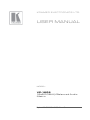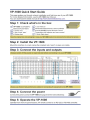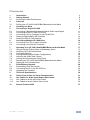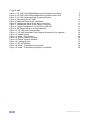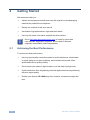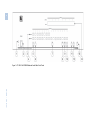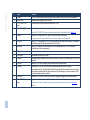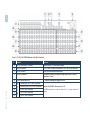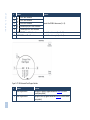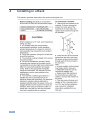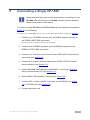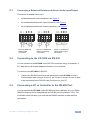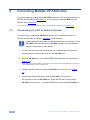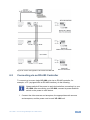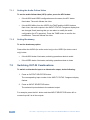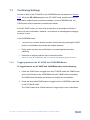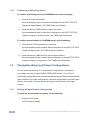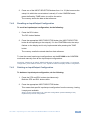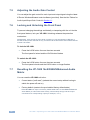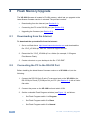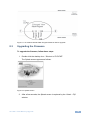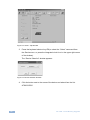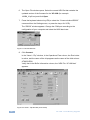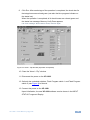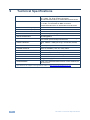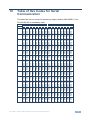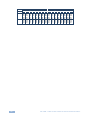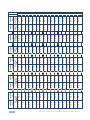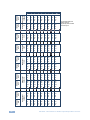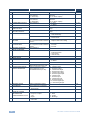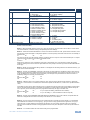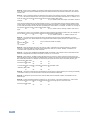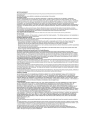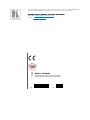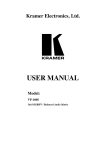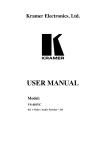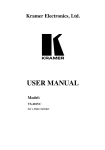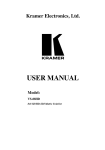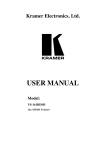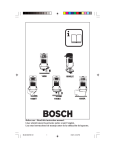Download Kramer Electronics VP-1608 video switch
Transcript
K R A ME R E LE CT R O N IC S L T D . USER MANUAL MODEL: VP-1608 16x8 RGBHV/Balanced Audio Matrix P/N: 2900-001608 Rev 5 Contents 1 Introduction 1 2 2.1 Getting Started Achieving the Best Performance 2 2 3 3.1 Overview Defining the VP-1608 16x8 RGBHV/Balanced Audio Matrix 3 3 4 Installing in a Rack 8 5 5.1 5.2 5.3 5.4 5.5 Connecting a Single VP-1608 Connecting a Balanced/Unbalanced Stereo Audio Input/Output Connecting to the VP-1608 via RS-232 Connecting a PC or Controller to the RS-485 Port Setting the MACHINE # DIP-Switches Setting the DELAY DIP-Switches 9 11 11 11 12 13 6 6.1 6.2 Connecting Multiple VP-1608 Units Connecting via a PC or Serial Controller Connecting via an RS-485 Controller 14 14 15 7 7.1 7.2 7.3 7.4 7.5 7.6 7.7 7.8 8 8.1 8.2 8.3 9 Operating Your VP-1608 16x8 RGBHV/Balanced Audio Matrix Using the Audio-Follow-Video or Breakaway Option Switching OUT-IN Combinations Confirming Settings Storing/Recalling Input/Output Configurations Adjusting the Audio Gain Control Locking and Unlocking the Front Panel Resetting the VP-1608 16x8 RGBHV/Balanced Audio Matrix Displaying Unit Characteristics Flash Memory Upgrade Downloading from the Internet Connecting the PC to the RS-232 Port Upgrading the Firmware Technical Specifications 17 17 18 19 20 22 22 22 23 24 24 24 25 30 10 Table of Hex Codes for Serial Communication 31 11 11.1 11.2 Hex Tables for Audio Input/Output Gain Control Hex Tables for Audio Input Gain Control Hex Tables for Audio Output Gain Control 33 33 35 12 Kramer Protocol 2000 37 VP-1608 – Contents i Figures Figure 1: VP-1608 16x8 RGBHV/Balanced Audio Matrix Front Panel Figure 2: VP-1608 16x8 RGBHV/Balanced Audio Matrix Rear Panel Figure 3: VP-1608 Underside Flash Program Switches Figure 4: Connecting the VP-1608 Figure 5: Balanced Stereo Audio Connection Figure 6: Unbalanced Stereo Audio Input Connection Figure 7: Unbalanced Stereo Audio Output Connection Figure 8: Control Configuration via RS-232 and RS-485 Figure 9: DIP-Switch Setup on a Single Machine Figure 10: VP-1608 Unit Characteristics Figure 11: VP-1608 Underside Flash Program Switches Set for Upgrade Figure 12: Splash Screen Figure 13: Atmel – Flip Window Figure 14: Device Selection Window Figure 15: Device Selection Window Figure 16: Loading the Hex Figure 17: RS-232 Window Figure 18: Atmel – Flip Window (Connected) Figure 19: Atmel – Flip Window (Operation Completed) ii 4 6 7 10 11 11 11 15 17 23 25 25 26 26 27 27 28 28 29 VP-1608 - Contents 1 Introduction Welcome to Kramer Electronics! Since 1981, Kramer Electronics has been providing a world of unique, creative, and affordable solutions to the vast range of problems that confront the video, audio, presentation, and broadcasting professional on a daily basis. In recent years, we have redesigned and upgraded most of our line, making the best even better! Our 1,000-plus different models now appear in 11 groups that are clearly defined by function: GROUP 1: Distribution Amplifiers; GROUP 2: Switchers and Matrix Switchers; GROUP 3: Control Systems; GROUP 4: Format/Standards Converters; GROUP 5: Range Extenders and Repeaters; GROUP 6: Specialty AV Products; GROUP 7: Scan Converters and Scalers; GROUP 8: Cables and Connectors; GROUP 9: Room Connectivity; GROUP 10: Accessories and Rack Adapters and GROUP 11: Sierra Products. Congratulations on purchasing your Kramer VP-1608 16x8 RGBHV/Balanced Audio Matrix, which is ideal for the following typical applications: • Any professional system requiring outstanding value in a 16x8 matrix • Production and duplications facilities VP-1608 - Introduction 1 2 Getting Started We recommend that you: Unpack the equipment carefully and save the original box and packaging • materials for possible future shipment • Review the contents of this user manual • Use Kramer high-performance, high-resolution cables • Use only the power cord that is supplied with this machine i 2.1 Go to http://www.kramerelectronics.com to check for up-to-date user manuals, application programs, and to check if firmware upgrades are available (where appropriate). Achieving the Best Performance To achieve the best performance: • Use only good quality connection cables to avoid interference, deterioration in signal quality due to poor matching, and elevated noise levels (often associated with low quality cables) • Do not secure the cables in tight bundles or roll the slack into tight coils • Avoid interference from neighboring electrical appliances that may adversely influence signal quality • Position your Kramer VP-1608 away from moisture, excessive sunlight and dust 2 VP-1608 - Getting Started 3 Overview The VP-1608 16x8 RGBHV/Balanced Audio Matrix is a true matrix switcher, routing any input to any or all outputs. The VP-1608 includes 16 input and 8 output selector buttons. The unit features: • A bandwidth of 400MHz (fully loaded) for RGB signals • A unique vertical and horizontal sync-pulse solution • Audio-follow-video or audio breakaway option (to switch audio independently from video) • 15 preset memory locations for quick access to common configurations • A “TAKE” button for precise switch control, letting you place multiple switches in a queue, and then activate them, with one touch of this button or a single serial command • A delayed switching mode (ranging from 0 to 3.5sec in increments of 0.5sec), for clean transitions when switching between non-genlocked sources Control the VP-1608 using the front panel buttons, or remotely via: • RS-485 or RS-232 serial commands—that also support audio gain adjustments for each input and output—transmitted by a touch screen system, PC, or other serial controller • The Kramer RC-IR3 Infrared Remote Control Transmitter The VP-1608 is dependable, rugged and fits into three vertical spaces (3U) of a standard 19" rack. 3.1 Defining the VP-1608 16x8 RGBHV/Balanced Audio Matrix Figure 1 and Figure 2 define the front and rear panels of the VP-1608. Figure 3 defines the switches on the underside. VP-1608 - Overview 3 4 Figure 1: VP-1608 16x8 RGBHV/Balanced Audio Matrix Front Panel VP-1608 – Overview 4 VP-1608 - Overview VP-1608 – Overview # Feature Function 1 IR Receiver The LED is illuminated when receiving signals from the Kramer Infra-red remote control transmitter 2 POWER Switch Illuminated switch supplying power to the unit 3 OUTPUT SELECTOR Buttons Select the output to which the input is switched (from 1 to 8) 4 INPUT SELECTOR Buttons Select the input to switch to the output (from 1 to 16) 5 ALL Button Pressing ALL followed by an INPUT button, connects that input to all outputs 6 OFF Button Pressing OFF after pressing an OUTPUT button disconnects that output from the inputs. To disconnect all the outputs, press the ALL button and then the OFF button 7 TAKE Button Pressing TAKE toggles the mode between the CONFIRM mode and the AT ONCE mode (user confirmation per action is unnecessary) 8 VIDEO Button When pressed actions relate to video 9 AUDIO Button When pressed actions relate to audio 10 AFV Button When pressed audio channels follow the video channels. The button is illuminated when the AFV mode is selected 11 STO Button Pressing STO (STORE) followed by an input button stores the current setup 12 RCL Button Pressing the RCL (RECALL) button and the corresponding input button recalls a setup After pressing the button, the stored status flashes. Pressing a different input button lets you view (only view, nothing is implemented at this stage) another setup. After making your choice, pressing the RCL button again implements the new status 13 LOCK Button Pressing the LOCK button for more than 2 seconds, engages/disengages the front panel switches 14 INPUT STATUS 7-segment Display Displays the selected input switched to the output (marked above each input) Use the INPUT SELECTOR buttons to store/recall the input/output configurations (refer to Section 7.4) For example, press ALL and then INPUT button # 2 to connect input # 2 to all the outputs Also displays the number included in the product name and the firmware version number, as Section 7.8 describes 5 VP-1608 - Overview 5 6 Figure 2: VP-1608 16x8 RGBHV/Balanced Audio Matrix Rear Panel # Function Connects to the PC or other Serial Controller 16 Setup DIP-switches DIPS 1, 2, and 3 for setup of the Machine #; DIP 4 for RS-485 termination 17 RS-485 Connector RS-485 port on detachable terminal block 18 DELAY DIP-switches DIP-switches for setup of the delay time ranging from 0sec to 3.5sec (in increments of 0.5sec) 19 Power Connector with Fuse AC connector enabling power supply to the unit 21 22 VP-1608 – Overview 23 24 Video Outputs RS-232 9-pin D-sub (F) Connector 20 6 Feature 15 V (Vertical Sync) OUTPUT BNC Connectors H (Horizontal Sync) OUTPUT BNC Connectors B OUTPUT BNC Connectors G OUTPUT BNC Connectors Connect to the RGBHV video acceptors (1 to 8) For RGBS applications, one of the sync channels (H or V) may be used for the S channel R OUTPUT BNC Connectors VP-1608 - Overview Feature 25 26 27 28 29 Video Inputs VP-1608 – Overview # Function R INPUT BNC Connectors G INPUT BNC Connectors Connect to the RGBHV video sources (1 to 16) B INPUT BNC Connectors H (Horizontal Sync) INPUT BNC Connectors V (Vertical Sync) INPUT BNC Connectors 30 AUDIO INPUTS Terminal Block Connectors Connect to the audio sources (from 1 to 16) 31 AUDIO OUT Terminal Block Connectors Connect to the audio acceptors (from 1 to 8) Figure 3: VP-1608 Underside Flash Program Switches # Feature Function 1 Flash Program Switch 1 Slide right for Program (to upgrade firmware see Section 8), or left for Normal (factory default) 2 Flash Program Switch 2 Slide right for Reset (to upgrade firmware see Section 8), or left for Normal (factory default) 7 VP-1608 - Overview 7 4 Installing in a Rack This section provides instructions for rack mounting the unit. 8 VP-1608 - Installing in a Rack 5 Connecting a Single VP-1608 i Always switch off the power to each device before connecting it to your VP-1608. After connecting your VP-1608, connect its power and then switch on the power to each device. To connect a single VP-1608 16x8 RGBHV/Balanced Audio Matrix as illustrated in Figure 4, do the following: To connect up to 8 VP-1608 units to a PC or other RS-232/RS-485 controller (see Section 6). 1. Connect up to 16 RGBHV sources (such as RGBHV graphics sources) to the RGBHV INPUT BNC connectors. Not all sources or acceptors need to be connected. 2. Connect up to 8 RGBHV acceptors (such as RGBHV projectors) to the RGBHV OUTPUT BNC connectors. 3. Connect up to 16 stereo audio sources to the AUDIO INPUT terminal block connectors (see Section 5.1). 4. Connect up to 8 stereo audio acceptors to the AUDIO OUTPUT terminal block connectors (see Section 5.1). 5. Set the MACHINE # DIP-switches to MACHINE # 1, according to Figure 9, that is, set all switches OFF (see Section 5.3). 6. Set the DELAY DIP-switches, if required (see Section 5.5). 7. Connect a PC or other controller, if required, via the RS-232 (see Section 5.2) or RS-485 ports (see Section 5.3). 8. Connect the power cord. VP-1608 - Connecting a Single VP-1608 9 Figure 4: Connecting the VP-1608 10 VP-1608 - Connecting a Single VP-1608 5.1 Connecting a Balanced/Unbalanced Stereo Audio Input/Output This section illustrates how to wire: • A balanced stereo audio connection, see Figure 5 • An unbalanced stereo audio input connection, see Figure 6 • An unbalanced stereo audio output connection, see Figure 7 Figure 5: Balanced Stereo Audio Connection 5.2 Figure 6: Unbalanced Stereo Audio Input Connection Figure 7: Unbalanced Stereo Audio Output Connection Connecting to the VP-1608 via RS-232 You can connect to the VP-1608 via an RS-232 connection using, for example, a PC. Note that a null-modem adapter/connection is not required. To connect to the VP-1608 via RS-232: • Connect the RS-232 9-pin D-sub rear panel port on the VP-1608 unit via a 9-wire straight cable (only pin 2 to pin 2, pin 3 to pin 3, and pin 5 to pin 5 need to be connected) to the RS-232 9-pin D-sub port on your PC 5.3 Connecting a PC or Controller to the RS-485 Port You can operate the VP-1608 via the RS-485 port from a distance of up to 1200m (3900ft) using any device equipped with an RS-485 port (for example, a PC). For successful communication, you must set the RS-485 machine number and bus termination. VP-1608 - Connecting a Single VP-1608 11 To connect a device with a RS-485 port to the VP-1608: • Connect the A (+) pin on the RS-485 port of the PC to the A (+) pin on the RS-485 port on the rear panel of the VP-1608 • Connect the B (–) pin on the RS-485 port of the PC to the B (–) pin on the RS-485 port on the rear panel of the VP-1608 • Connect the G pin on the RS-485 port of the PC to the G pin on the RS-485 port on the rear panel of the VP-1608 5.4 Setting the MACHINE # DIP-Switches The MACHINE # determines the address of a VP-1608 unit when several VP-1608 units are controlled by a PC or serial controller. Set the MACHINE # on a VP-1608 unit via DIPS 1, 2, and 3 (DIP 4 is for RS-485 termination), according to the following table: MACHINE # DIPS 1 2 3 1 Master OFF OFF OFF 2 OFF OFF ON 3 OFF ON OFF 4 OFF ON ON 5 ON OFF OFF 6 ON OFF ON 7 ON ON OFF 8 ON ON ON When using a stand-alone VP-1608 unit, set the MACHINE # to 1. When connecting more than one VP-1608 unit, set the first machine (the Master) connected via RS-232, as MACHINE # 1. The other VP-1608 slave units (each set to a MACHINE # between 2 and 8) interconnect via their RS-485 ports to the RS-485 port on the Master. 12 VP-1608 - Connecting a Single VP-1608 5.5 Setting the DELAY DIP-Switches To achieve clean transitions when switching between non-genlocked sources, set the delay time—ranging from 0sec to 3.5sec in increments of 0.5sec—via the DELAY DIP-switches, as shown in the following table. The VP-1608 unit is shipped from the factory set with no delay (0sec). Sec DIP 1 DIP 2 DIP 3 DIP 4 0 OFF OFF OFF OFF 0.5 OFF OFF OFF ON 1.0 OFF OFF ON OFF 1.5 OFF OFF ON ON 2.0 OFF ON OFF OFF 2.5 OFF ON OFF ON 3.0 OFF ON ON OFF 3.5 OFF ON ON ON VP-1608 - Connecting a Single VP-1608 13 6 Connecting Multiple VP-1608 Units You can connect up to eight single VP-1608 units from a PC or serial controller via RS-232 and RS-485 (see Section 6.1), or up to seven single VP-1608 units via RS-485 (see Section 6.2). To connect a single VP-1608 unit to a PC or other RS-232 controller, see Section 5.2. 6.1 Connecting via a PC or Serial Controller To connect up to eight single VP-1608 units from a PC or serial controller via RS-232 and RS-485, as shown in Figure 8, do the following: i Always switch off the power to each device before connecting it to your VP-1608. After connecting your VP-1608, connect its power and then switch on the power to each device. 1. Connect the video sources and acceptors, the appropriate audio sources and acceptors, and the power cord to each VP-1608 unit. 2. On each VP-1608 unit, set the MACHINE # DIP-switches, as required (see Section 5.3). Set the first unit to MACHINE # 1 (Master), the second unit to MACHINE # 2, and so on - up to MACHINE # 8 for the eighth unit. 3. Connect the RS-232 port on the first VP-1608 unit to the PC (see Section 5.1). 4. Interconnect the RS-485 ports on all the VP-1608 units: from the RS-485 port on the first VP-1608 unit, to the RS-485 port on the second VP-1608 unit, and so on – up to the RS-485 port on the eighth VP-1608 unit. 14 VP-1608 - Connecting Multiple VP-1608 Units Figure 8: Control Configuration via RS-232 and RS-485 6.2 Connecting via an RS-485 Controller To connect up to seven single VP-1608 units via an RS-485 controller, for example, a PC (equipped with an RS-485 interface), do the following: i Always switch off the power to each device before connecting it to your VP-1608. After connecting your VP-1608, connect its power and then switch on the power to each device. 1. Connect the video sources and acceptors, the appropriate audio sources and acceptors, and the power cord to each VP-1608 unit. VP-1608 - Connecting Multiple VP-1608 Units 15 2. On each VP-1608 unit, set the MACHINE # DIP-switches, as required. For example, set the first VP-1608 unit to MACHINE # 2, the second VP-1608 unit to MACHINE # 3, and so on, up to MACHINE # 8 for the seventh VP-1608 unit (see Section 5.3). 3. Terminate the RS-485 line on both the PC and on the last VP-1608 unit (set DIP 4 to ON). 4. Connect the RS-485 ports from the PC to the RS-485 ports on each of the VP-1608 units, as follows: Connect the “A” (+) PIN on the RS-485 PC port to the “A” (+) PIN on the RS-485 rear panel ports of the VP-1608 units Connect the “B” (-) PIN on the RS-485 PC port to the “B” (-) PIN on the RS-485 rear panel ports of the VP-1608 units If shielded twisted pair cable is used, the shield may be connected to the “G” (Ground) PIN on one of the units 16 VP-1608 - Connecting Multiple VP-1608 Units 7 Operating Your VP-1608 16x8 RGBHV/Balanced Audio Matrix This section describes how to operate the VP-1608. The section includes: 7.1 • Choosing the Audio-Follow-Video or Breakaway option (see Section 7.1) • Switching OUT-IN combinations (see Section 7.2) • Confirming settings (see Section 7.3) • Storing/recalling input/output configurations (see Section 7.4) • Adjusting the audio gain control (see section 7.5) • Locking and unlocking the front panel (see Section 7.6) • Resetting the VP-1608 (see Section 7.7) • Displaying unit characteristics (see Section 7.8) Using the Audio-Follow-Video or Breakaway Option By default, the VP-1608 is setup for use as a single machine. This means that it is a 16x8 RGBHV/Balanced Audio Matrix (in audio-follow-video mode), with all setups empty and each input connected to its corresponding output (for example, input 1 to output 1). The DIP-switches are set up for a typical application using a single machine (see Figure 9): Figure 9: DIP-Switch Setup on a Single Machine You can switch stereo audio signals in one of two ways, either: • Audio-follow-video (AFV), where audio and video channels switch together, or • Breakaway, where audio and video channels switch independently VP-1608 - Operating Your VP-1608 16x8 RGBHV/Balanced Audio Matrix 17 7.1.1 Setting the Audio-Follow-Video To set the audio-follow-video (AFV) option, press the AFV button: • If the AUDIO and VIDEO configurations are the same, the AFV button illuminates. The audio follows the video • If the AUDIO differs from the VIDEO, the TAKE and the AUDIO buttons flash. Also, the audio outputs in the INPUT STATUS 7-segment display that are changed, flash (warning that you are about to modify the audio configuration for AFV operation). Press the TAKE button to confirm the modification. The audio follows the video 7.1.2 Setting Breakaway To set the breakaway option: Press either the AUDIO (for audio control only) or the VIDEO (for video control only) button: 7.2 • If the AUDIO button illuminates, switching operations relate to audio • If the VIDEO button illuminates, switching operations relate to video Switching OUT-IN Combinations To switch a video/audio input to a video/audio output, do the following: 1. Press an OUTPUT SELECTOR button. The corresponding input number in the INPUT STATUS 7-segment display flashes. 2. Press an INPUT SELECTOR button. The selected input switches to the selected output. For example, press the ALL button and then INPUT SELECTOR button # 2 to connect input # 2 to all the outputs. 18 VP-1608 - Operating Your VP-1608 16x8 RGBHV/Balanced Audio Matrix 7.3 Confirming Settings Choose to work in the AT ONCE or the CONFIRM mode, as explained in Section 7.3.1. When the VP-1608 operates in the AT ONCE mode, pressing an OUT-IN combination implements the switch immediately. In the CONFIRM mode, the TAKE button must be pressed to authorize the switch. In the AT ONCE mode, you save time as execution is immediate and actions require no user confirmation. However, no protection is offered against changing an action in error. In the CONFIRM mode: • You can key-in several actions and then confirm them by pressing the TAKE button, to simultaneously activate the multiple switches • Every action requires user confirmation, to protect against erroneous switching • Execution is delayed until the user confirms the action Failure to press the TAKE button within one minute (the timeout) aborts the action. 7.3.1 Toggling between the AT ONCE and CONFIRM Modes To toggle between the AT ONCE and CONFIRM modes, do the following: 1. Press the TAKE button to toggle from the AT ONCE mode (the TAKE button does not illuminate) to the CONFIRM mode (the TAKE button illuminates). The TAKE button illuminates and actions now require user confirmation. 2. Press the illuminated TAKE button to toggle from the CONFIRM mode back to the AT ONCE mode. The TAKE button turns off and actions no longer require user confirmation. VP-1608 - Operating Your VP-1608 16x8 RGBHV/Balanced Audio Matrix 19 7.3.2 Confirming a Switching Action To confirm a switching action (in CONFIRM mode), do the following: 1. Press an OUT-IN combination. The corresponding input number that is displayed in the INPUT STATUS 7-segment display flashes. The TAKE button also flashes. 2. Press the flashing TAKE button to confirm the action. The corresponding input number that is displayed in the INPUT STATUS 7-segment display no longer flashes. The TAKE button illuminates. To confirm several actions (in CONFIRM mode), do the following: 1. Press each OUT-IN combination in sequence. The corresponding input numbers that are displayed in the INPUT STATUS 7-segment display blink. The TAKE button also flashes. 2. Press the flashing TAKE button to confirm all the actions. The corresponding input numbers that are displayed in the INPUT STATUS 7-segment display no longer blink. The TAKE button illuminates. 7.4 Storing/Recalling Input/Output Configurations You can store and recall up to 15 input/output configurations (or presets) in non-volatile memory, using the INPUT SELECTOR buttons 1 to 15. The 15 input/output configurations also include the relevant audio-follow-video/breakaway option definition, the video configurations, the audio configurations, the audio gain level for each of the 16 inputs, and the audio gain level for each of the eight outputs. 7.4.1 Storing an Input/Output Configuration To store the current status in memory, do the following: 1. Press the STO button. The STO button flashes. 20 VP-1608 - Operating Your VP-1608 16x8 RGBHV/Balanced Audio Matrix 2. Press one of the INPUT SELECTOR buttons from 1 to 15 (this becomes the setup # in which the current status is stored). If in the CONFIRM mode, press the flashing TAKE button to confirm the action. The memory stores the data at that reference. 7.4.2 Recalling an Input/Output Configuration To recall an input/output configuration, do the following: 1. Press the RCL button. The RCL button flashes. 2. Press the appropriate INPUT SELECTOR button (the INPUT SELECTOR button # corresponding to the setup #). If in the CONFIRM mode, the setup flashes on the display and is only implemented after pressing the TAKE button. The memory recalls the stored data from that reference. To view the saved input/output configurations, set the VP-1608 to the CONFIRM mode and manually scan all the input/output configurations. Press RCL followed by an INPUT SELECTOR button to display a configuration. To recall this configuration, press TAKE to select it. If not, repeat the above to display another configuration. 7.4.3 Deleting an Input/Output Configuration To delete an input/output configuration, do the following: 1. Press the STO and RCL buttons simultaneously. Both the STO and RCL buttons blink. 2. Press the appropriate INPUT SELECTOR button. This erases that specific input/output configuration from the memory, leaving it empty and available. Storing a new configuration over a previous configuration (without deleting it first) replaces the previous configuration. VP-1608 - Operating Your VP-1608 16x8 RGBHV/Balanced Audio Matrix 21 7.5 Adjusting the Audio Gain Control You can adjust the gain control for each input and output signal using the latest K-Router Windows®-based control software (provided). See the Hex Tables for Audio Input/Output Gain Control in Section 11. 7.6 Locking and Unlocking the Front Panel To prevent changing the settings accidentally or tampering with the unit via the front panel buttons, lock your VP-1608. Unlocking releases the protection mechanism. Nevertheless, even though the front panel is locked you can still operate via RS-232 or RS-485 serial (remote controller or PC), as well as via the Kramer RC-IR3 Infrared Remote Control Transmitter. To lock the VP-1608: • Press the LOCK button for more than two seconds The front panel is locked and the LOCK button flashes To unlock the VP-1608: • Press the LOCK button for more than two seconds The front panel unlocks and the LOCK button no longer flashes 7.7 Resetting the VP-1608 16x8 RGBHV/Balanced Audio Matrix You can reset the VP-1608 unit to the: • Current status (“soft reset”) (reloads the current setup without having to switch the power off and on) • Factory default (resets to the pre-installed factory default state) Each VP-1608 unit ships in its factory default state that is a 16x8 RGBHV/Balanced Audio Matrix (in audio-follow-video mode), with all setups empty and each input connected to its corresponding output (for example, 1-to-1). 22 VP-1608 - Operating Your VP-1608 16x8 RGBHV/Balanced Audio Matrix 7.7.1 Resetting to the Current Status You can reset the VP-1608 unit to the current status (reloads the current setup) To reset a VP-1608 unit to the current status, do the following: • Press INPUT buttons 1 and 5 simultaneously for 3 seconds The VP-1608 unit resets to the current status, momentarily displaying the unit characteristics, as described in Section 7.8. In addition, the unit characteristics also appear immediately (and automatically) after switching on the power 7.7.2 Resetting to the Factory Default State You can reset the VP-1608 unit to the factory default state. To reset a VP-1608 unit to the factory default state, do the following: • Press OUTPUT buttons 1 and 5 simultaneously for 3 seconds The VP-1608 unit resets to its factory default state, momentarily displaying the unit characteristics, as described in Section 7.8 7.8 Displaying Unit Characteristics Switching on and/or resetting to the Current Status (see Section 7.7.1) or to the Factory Default State (see Section 7.7.2), the VP-1608 unit momentarily displays the following characteristics on the front panel (as Figure 10 illustrates): • The number included in the product name (for example, 1608) • The firmware version number Figure 10: VP-1608 Unit Characteristics VP-1608 - Operating Your VP-1608 16x8 RGBHV/Balanced Audio Matrix 23 8 Flash Memory Upgrade The VP-1608 firmware is located in FLASH memory, which lets you upgrade to the latest Kramer firmware version in minutes! The process involves: 8.1 • Downloading from the Internet (see Section 8.1) • Connecting the PC to the RS-232 port (see Section 8.2) • Upgrading the firmware (see Section 8.3) Downloading from the Internet To download the up-to-date file from the Internet: 1. Go to our Web site at http://www.kramerelectronics.com and download the file: “FLIP_VP1608.zip” from the Technical Support section. 2. Extract the file: “FLIP_VP1608.zip” to a folder (for example, C:\Program Files\Kramer Flash). 3. Create a shortcut on your desktop to the file: “FLIP.EXE”. 8.2 Connecting the PC to the RS-232 Port Before installing the latest Kramer firmware version on a VP-1608 unit, do the following: 1. Connect the RS-232 9-pin D-sub (F) rear panel port on the VP-1608 to the RS-232 9-pin D-sub (F) COM port on your PC (see Section 5.1) with a 9-wire flat cable. 2. Connect the power on the VP-1608 unit and switch it ON. 3. Set the underside Flash Program switches (see Figure 11), as follows: 24 Set Flash Program switch 1 to Program Set Flash Program switch 2 to Reset Set Flash Program switch 2 to Normal VP-1608 - Flash Memory Upgrade Figure 11: VP-1608 Underside Flash Program Switches Set for Upgrade 8.3 Upgrading the Firmware To upgrade the firmware, follow these steps: 1. Double-click the desktop icon: “Shortcut to FLIP.EXE”. The Splash screen appears as follows: Figure 12: Splash Screen 2. After a few seconds, the Splash screen is replaced by the “Atmel – Flip” window: VP-1608 - Flash Memory Upgrade 25 Figure 13: Atmel – Flip Window 3. Press the keyboard shortcut key F2 (or select the “Select” command from the Device menu, or press the integrated circuit icon in the upper right corner of the window). The “Device Selection” window appears: Figure 14: Device Selection Window 4. Click the button next to the name of the device and select from the list: AT89C51RD2. 26 VP-1608 - Flash Memory Upgrade AT89C51RD2 T89C51RD2 Figure 15: Device Selection Window 5. Click OK and select “Load Hex” from the File menu. Figure 16: Loading the Hex VP-1608 - Flash Memory Upgrade 27 6. The Open File window opens. Select the correct HEX file that contains the updated version of the firmware for the VP-1608 (for example 1608M_V1p2.hex) and click Open. 7. Press the keyboard shortcut key F3 (or select the “Communication/RS232” command from the Settings menu, or press the keys: Alt- SCR). The “RS232” window appears. Change the COM port according to the configuration of your computer and select the 9600 baud rate: Figure 17: RS-232 Window 8. Click Connect. In the “Atmel – Flip” window, in the Operations Flow column, the Run button is active, and the name of the chip appears as the name of the third column: AT89C51RD2. Verify that in the Buffer Information column, the “HEX File: VP1608.hex” appears. Figure 18: Atmel – Flip Window (Connected) 28 VP-1608 - Flash Memory Upgrade 9. Click Run. After each stage of the operation is completed, the check-box for that stage becomes colored green (see also the blue progress indicator on the status bar). When the operation is completed, all 4 check-boxes are colored green and the status bar message: Memory Verify Pass appears: If an error message: “Not Finished” shows, click Run again. Figure 19: Atmel – Flip Window (Operation Completed) 10. Close the “Atmel – Flip” window. 11. Disconnect the power on the VP-1608. 12. Set both the underside switches: Flash Program switch 1 and Flash Program switch 2 (see Figure 3) to Normal. 13. Connect the power on the VP-1608. Upon initialization, the new VP-1608 software version shows in the INPUT STATUS 7-segment Display. VP-1608 - Flash Memory Upgrade 29 9 Technical Specifications INPUTS: 16 x 3 video (RGB) 0.7Vpp/75Ω on BNC connectors. 16 x 2 H&V, TTL level on BNC connectors 16 balanced audio stereo on detachable terminal blocks OUTPUTS: 8 x 3 video (RGB) 0.7Vpp/75Ω on BNC connectors 8 x 2 H&V, TTL level/75Ω on BNC connectors 8 balanced audio stereo on detachable terminal blocks VIDEO BANDWIDTH (-3dB): 400MHz AUDIO BANDWIDTH (-3dB): 30kHz VIDEO S/N RATIO: 71.7dB AUDIO S/N RATIO: 74.5dB unweighted (1Vpp) VIDEO CROSSTALK: -62.5dB @5MHz CONTROL: Front panel switches and IR. RS-232 and RS-485 may also control input and output audio levels AUDIO CONTROL: Mute, -46dB to +10dB gain range, via RS-232, RS-485, IR AUDIO THD: 0.028% (1kHz) POWER SOURCE: 230V AC, 50/60Hz (115V AC, USA), 28VA OPERATING TEMPERATURE: 0° to +55°C (32° to 131°F) STORAGE TEMPERATURE: -45° to +72°C (-49° to 162°F) HUMIDITY: 10% to 90%, RHL non-condensing DIMENSIONS: 19" x 7" x 3U W, D, H, rack mountable WEIGHT: 5.5kg, (12.2lbs) approx. ACCESSORIES: Power cord, Windows®-based Kramer control software, IR remote control Specifications are subject to change without notice at http://www.kramerelectronics.com 30 VP-1608 - Technical Specifications 10 Table of Hex Codes for Serial Communication This table lists the hex values for switching a single machine (MACHINE # 1) via RS-232/RS-485 in breakaway mode: Switching Video Channels OUT IN 1 IN 2 IN 3 IN 4 IN 5 IN 6 IN 7 IN 8 IN 9 IN 10 IN 11 IN 12 IN 13 IN 14 Switching Audio Channels 1 2 3 4 5 6 7 8 1 2 3 4 5 6 7 8 01 81 81 81 01 82 81 81 01 83 81 81 01 84 81 81 01 85 81 81 01 86 81 81 01 87 81 81 01 88 81 81 01 89 81 81 01 8A 81 81 01 8B 81 81 01 8C 81 81 01 8D 81 81 01 8E 81 81 01 81 82 81 01 82 82 81 01 83 82 81 01 84 82 81 01 85 82 81 01 86 82 81 01 87 82 81 01 88 82 81 01 89 82 81 01 8A 82 81 01 8B 82 81 01 8C 82 81 01 8D 82 81 01 8E 82 81 01 81 83 81 01 82 83 81 01 83 83 81 01 84 83 81 01 85 83 81 01 86 83 81 01 87 83 81 01 88 83 81 01 89 83 81 01 8A 83 81 01 8B 83 81 01 8C 83 81 01 8D 83 81 01 8E 83 81 01 81 84 81 01 82 84 81 01 83 84 81 01 84 84 81 01 85 84 81 01 86 84 81 01 87 84 81 01 88 84 81 01 89 84 81 01 8A 84 81 01 8B 84 81 01 8C 84 81 01 8D 84 81 01 8E 84 81 01 81 85 81 01 82 85 81 01 83 85 81 01 84 85 81 01 85 85 81 01 86 81 81 01 87 85 81 01 88 85 81 01 89 85 81 01 8A 85 81 01 8B 85 81 01 8C 85 81 01 8D 85 81 01 8E 85 81 01 81 86 81 01 82 86 81 01 83 86 81 01 84 86 81 01 85 86 81 01 86 82 81 01 87 86 81 01 88 86 81 01 89 86 81 01 8A 86 81 01 8B 86 81 01 8C 86 81 01 8D 86 81 01 8E 86 81 01 81 87 81 01 82 87 81 01 83 87 81 01 84 87 81 01 85 87 81 01 86 83 81 01 87 87 81 01 88 87 81 01 89 87 81 01 8A 87 81 01 8B 87 81 01 8C 87 81 01 8D 87 81 01 8E 87 81 01 81 88 81 01 82 88 81 01 83 88 81 01 84 88 81 01 85 88 81 01 86 84 81 01 87 88 81 01 88 88 81 01 89 88 81 01 8A 88 81 01 8B 88 81 01 8C 88 81 01 8D 88 81 01 8E 88 81 02 81 81 81 02 82 81 81 02 83 81 81 02 84 81 81 02 85 81 81 02 86 81 81 02 87 81 81 02 88 81 81 02 89 81 81 02 8A 81 81 02 8B 81 81 02 8C 81 81 02 8D 81 81 02 8E 81 81 02 81 82 81 02 82 82 81 02 83 82 81 02 84 82 81 02 85 82 81 02 86 82 81 02 87 82 81 02 88 82 81 02 89 82 81 02 8A 82 81 02 8B 82 81 02 8C 82 81 02 8D 82 81 02 8E 82 81 02 81 83 81 02 82 83 81 02 83 83 81 02 84 83 81 02 85 83 81 02 86 83 81 02 87 83 81 02 88 83 81 02 89 83 81 02 8A 83 81 02 8B 83 81 02 8C 83 81 02 8D 83 81 02 8E 83 81 02 81 84 81 02 82 84 81 02 83 84 81 02 84 84 81 02 85 84 81 02 86 84 81 02 87 84 81 02 88 84 81 02 89 84 81 02 8A 84 81 02 8B 84 81 02 8C 84 81 02 8D 84 81 02 8E 84 81 02 81 85 81 02 82 85 81 02 83 85 81 02 84 85 81 02 85 85 81 02 86 81 81 02 87 85 81 02 88 85 81 02 89 85 81 02 8A 85 81 02 8B 85 81 02 8C 85 81 02 8D 85 81 02 8E 85 81 02 81 86 81 02 82 86 81 02 83 86 81 02 84 86 81 02 85 86 81 02 86 82 81 02 87 86 81 02 88 86 81 02 89 86 81 02 8A 86 81 02 8B 86 81 02 8C 86 81 02 8D 86 81 02 8E 86 81 02 81 87 81 02 82 87 81 02 83 87 81 02 84 87 81 02 85 87 81 02 86 83 81 02 87 87 81 02 88 87 81 02 89 87 81 02 8A 87 81 02 8B 87 81 02 8C 87 81 02 8D 87 81 02 8E 87 81 02 81 88 81 02 82 88 81 02 83 88 81 02 84 88 81 02 85 88 81 02 86 84 81 02 87 88 81 02 88 88 81 02 89 88 81 02 8A 88 81 02 8B 88 81 02 8C 88 81 02 8D 88 81 02 8E 88 81 VP-1608 - Table of Hex Codes for Serial Communication 31 Switching Video Channels OUT IN 15 IN 16 32 Switching Audio Channels 1 2 3 4 5 6 7 8 1 2 3 4 5 6 7 8 01 8F 81 81 01 90 81 81 01 8F 82 81 01 90 82 81 01 8F 83 81 01 90 83 81 01 8F 84 81 01 90 84 81 01 8F 85 81 01 90 85 81 01 8F 86 81 01 90 86 81 01 8F 87 81 01 90 87 81 01 8F 88 81 01 90 88 81 02 8F 81 81 02 90 81 81 02 8F 82 81 02 90 82 81 02 8F 83 81 02 90 83 81 02 8F 84 81 02 90 84 81 02 8F 85 81 02 90 85 81 02 8F 86 81 02 90 86 81 02 8F 87 81 02 90 87 81 02 8F 88 81 02 90 88 81 VP-1608 - Table of Hex Codes for Serial Communication 11 Hex Tables for Audio Input/Output Gain Control Sections 11.1 and 11.2 contain the tables of hex codes for input and output signal gain control adjustment, respectively. 11.1 Hex Tables for Audio Input Gain Control Before adjusting the audio inputs gain, instruction 42, the AUDIO PARAMETER SETTINGS FOR INSTRUCTIONS 22, 24, 25 is sent. This command is sent once, and the “audio inputs gain adjustment” mode continues until instruction 42 changes to the “audio outputs gain adjustment” mode: 2A 86 80 81 The next table lists the hex values for the audio gain control of the 16 inputs: VP-1608 - Hex Tables for Audio Input/Output Gain Control 33 34 2 3 4 5 6 7 8 9 10 11 12 13 14 15 Audio Level Audio Level =1 =0 16 82 80 81 16 83 80 81 16 84 80 81 16 85 80 81 16 86 80 81 16 87 80 81 16 88 80 81 16 89 80 81 16 8A 80 81 16 8B 80 81 16 8C 80 81 16 8D 80 81 16 8E 80 81 16 8F 80 81 16 90 80 81 16 80 80 81 16 81 81 81 16 82 81 81 16 83 81 81 16 84 81 81 16 85 81 81 16 86 81 81 16 87 81 81 16 88 81 81 16 89 81 81 16 8A 81 81 16 8B 81 81 16 8C 81 81 16 8D 81 81 16 8E 81 81 16 8F 81 81 16 90 81 81 16 80 81 81 Audio Level = 10 16 81 8A 81 16 82 8A 81 16 83 8A 81 16 84 8A 81 16 85 8A 81 16 86 8A 81 16 87 8A 81 16 88 8A 81 16 89 8A 81 16 8A 8A 81 16 8B 8A 81 16 8C 8A 81 16 8D 8A 81 16 8E 8A 81 16 8F 8A 81 16 90 8A 81 16 80 8A 81 Audio Level = 127 16 81 FF 81 16 82 FF 81 16 83 FF 81 16 84 FF 81 16 85 FF 81 16 86 FF 81 16 87 FF 81 16 88 FF 81 16 89 FF 81 16 8A FF 81 16 8B FF 81 16 8C FF 81 16 8D FF 81 16 8E FF 81 16 8F FF 81 16 90 FF 81 16 80 FF 81 3F 80 81 81 3F 80 81 81 3F 80 81 81 3F 80 81 81 3F 80 81 81 3F 80 81 81 3F 80 81 81 3F 80 81 81 3F 80 81 81 3F 80 81 81 3F 80 81 81 3F 80 81 81 3F 80 81 81 3F 80 81 81 3F 80 81 81 3F 80 81 81 3F 80 81 81 16 81 80 81 16 82 80 81 16 83 80 81 16 84 80 81 16 85 80 81 16 86 80 81 16 87 80 81 16 88 80 81 16 89 80 81 16 8A 80 81 16 8B 80 81 16 8C 80 81 16 8D 80 81 16 8E 80 81 16 8F 80 81 16 90 80 81 16 80 80 81 3F 80 81 81 3F 80 81 81 3F 80 81 81 3F 80 81 81 3F 80 81 81 3F 80 81 81 3F 80 81 81 3F 80 81 81 3F 80 81 81 3F 80 81 81 3F 80 81 81 3F 80 81 81 3F 80 81 81 3F 80 81 81 3F 80 81 81 3F 80 81 81 3F 80 81 81 16 81 D8 81 16 82 D8 81 16 83 D8 81 16 84 D8 81 16 85 D8 81 16 86 D8 81 16 87 D8 81 16 88 D8 81 16 89 D8 81 16 8A D8 81 16 8B D8 81 16 8C D8 81 16 8D D8 81 16 8E D8 81 16 8F D8 81 16 90 D8 81 16 80 D8 81 3F 80 81 81 3F 80 81 81 3F 80 81 81 3F 80 81 81 3F 80 81 81 3F 80 81 81 3F 80 81 81 3F 80 81 81 3F 80 81 81 3F 80 81 81 3F 80 81 81 3F 80 81 81 3F 80 81 81 3F 80 81 81 3F 80 81 81 3F 80 81 81 3F 80 81 81 16 81 FF 81 16 82 FF 81 16 83 FF 81 16 84 FF 81 16 85 FF 81 16 86 FF 81 16 87 FF 81 16 88 FF 81 16 89 FF 81 16 8A FF 81 16 8B FF 81 16 8C FF 81 16 8D FF 81 16 8E FF 81 16 8F FF 81 16 90 FF 81 16 80 FF 81 Audio Level = 216 (1:1) Audio Level = 128 1 16 81 80 81 Audio Level = 255 (3:1) Instruction # 22 Instruction # 63 Instruction # 22 Instruction # 63 Instruction # 22 Instruction # 63 Instruction # 22 Instruction # 22 Instruction # 22 Instruction # 22 INPUTS 16 ALL VP-1608 - Hex Tables for Audio Input/Output Gain Control 11.2 Hex Tables for Audio Output Gain Control Before adjusting the audio outputs gain, instruction 42, the AUDIO PARAMETER SETTINGS FOR INSTRUCTIONS 22, 24, 25 is sent. The command sends once, and the “audio outputs gain adjustment” mode continues until instruction 42 changes to the “audio inputs gain adjustment” mode: 2A 87 80 81 The next table lists the hex values for the audio gain control of the eight outputs: VP-1608 - Hex Tables for Audio Input/Output Gain Control 35 36 3 4 5 6 7 8 Audio Level Audio Level =1 = 0 (Mute*) 16 81 80 81 16 82 80 81 16 83 80 81 16 84 80 81 16 85 80 81 16 86 80 81 16 87 80 81 16 88 80 81 16 80 80 81 16 81 81 81 16 82 81 81 16 83 81 81 16 84 81 81 16 85 81 81 16 86 81 81 16 87 81 81 16 88 81 81 16 80 81 81 Audio Level = 10 16 81 8A 81 16 82 8A 81 16 83 8A 81 16 84 8A 81 16 85 8A 81 16 86 8A 81 16 87 8A 81 16 88 8A 81 16 80 8A 81 Audio Level = 127 16 81 FF 81 16 82 FF 81 16 83 FF 81 16 84 FF 81 16 85 FF 81 16 86 FF 81 16 87 FF 81 16 88 FF 81 16 80 FF 81 3F 80 81 81 3F 80 81 81 3F 80 81 81 3F 80 81 81 3F 80 81 81 3F 80 81 81 3F 80 81 81 3F 80 81 81 3F 80 81 81 16 81 80 81 16 82 80 81 16 83 80 81 16 84 80 81 16 85 80 81 16 86 80 81 16 87 80 81 16 88 80 81 16 80 80 81 3F 80 81 81 3F 80 81 81 3F 80 81 81 3F 80 81 81 3F 80 81 81 3F 80 81 81 3F 80 81 81 3F 80 81 81 3F 80 81 81 16 81 D8 81 16 82 D8 81 16 83 D8 81 16 84 D8 81 16 85 D8 81 16 86 D8 81 16 87 D8 81 16 88 D8 81 16 80 D8 81 3F 80 81 81 3F 80 81 81 3F 80 81 81 3F 80 81 81 3F 80 81 81 3F 80 81 81 3F 80 81 81 3F 80 81 81 3F 80 81 81 16 81 FF 81 16 82 FF 81 16 83 FF 81 16 84 FF 81 16 85 FF 81 16 86 FF 81 16 87 FF 81 16 88 FF 81 16 80 FF 81 Audio Level = 216 (1:1) Audio Level = 128 2 Audio Level = 255 (3:1) Instruction # 22 Instruction # 63 Instruction # 22 Instruction # 63 Instruction # 22 Instruction # 63 Instruction # 22 Instruction # 22 Instruction # 22 Instruction # 22 OUTPUTS 1 ALL *In the Mute state, the audio output is physically disconnected from the input VP-1608 - Hex Tables for Audio Input/Output Gain Control 12 Kramer Protocol 2000 The Kramer Protocol 2-000 RS-232/RS-485 communication uses four bytes of information as defined below. MSB 0 7 1st byte 1 7 2nd byte 1 7 3rd byte 1 7 4th byte LSB DESTINATION D 6 INSTRUCTION N5 5 N4 4 N3 3 N2 2 N1 1 N0 0 INPUT I6 6 I5 5 I4 4 I3 3 I2 2 I1 1 I0 0 OUTPUT O6 6 O5 5 O4 4 O3 3 O2 2 O1 1 O0 0 OVR 6 X 5 MACHINE NUMBER M4 M3 4 3 M2 2 M1 1 M0 0 1st BYTE: Bit 7 – Defined as 0. D – “DESTINATION”: 0 - for sending information to the switchers (from the PC); 1 - for sending to the PC (from the switcher). N5…N0 – “INSTRUCTION” The function that is to be performed by the switcher(s) is defined by the INSTRUCTION (6 bits). Similarly, if a function is performed via the machine’s keyboard, then these bits are set with the INSTRUCTION NO., which was performed. The instruction codes are defined according to the table below (INSTRUCTION NO. is the value to be set for N5…N0). 2nd BYTE: Bit 7 – Defined as 1. I6…I0 – “INPUT”. When switching (ie. instruction codes 1 and 2), the INPUT (7 bits) is set as the input number which is to be switched. Similarly, if switching is done via the machine’s front-panel, then these bits are set with the INPUT NUMBER which was switched. For other operations, these bits are defined according to the table. 3rd BYTE: Bit 7 – Defined as 1. O6…O0 – “OUTPUT”. When switching (ie. instruction codes 1 and 2), the OUTPUT (7 bits) is set as the output number which is to be switched. Similarly, if switching is done via the machine’s front-panel, then these bits are set with the OUTPUT NUMBER which was switched. For other operations, these bits are defined according to the table. 4th BYTE: Bit 7 – Defined as 1. Bit 5 – Don’t care. OVR – Machine number override. M4…M0 – MACHINE NUMBER. Used to address machines in a system via their machine numbers. When several machines are controlled from a single serial port, they are usually configured together with each machine having an individual machine number. If the OVR bit is set, then all machine numbers accept (implement) the command, and the addressed machine replies. For a single machine controlled via the serial port, always set M4…M0 = 1, and make sure that the machine itself is configured as MACHINE NUMBER = 1. i All the values in the table are decimal, unless otherwise stated VP-1608 - Kramer Protocol 2000 37 INSTRUCTION # RESET VIDEO SWITCH VIDEO 2 SWITCH AUDIO 3 STORE VIDEO STATUS 4 5 RECALL VIDEO STATUS REQUEST STATUS OF A VIDEO OUTPUT REQUEST STATUS OF AN AUDIO OUTPUT BREAKAWAY SETTING 6 8 DEFINITION FOR SPECIFIC INSTRUCTION DESCRIPTION 0 1 11 REQUEST BREAKAWAY SETTING 12 REQUEST VIDEO/AUDIO TYPE SETTING 15 REQUEST WHETHER SETUP IS DEFINED 16 ERROR/BUSY INPUT 0 Set equal to video output which is to be switched (0 = to all the outputs) Set equal to audio output which is to be switched (0 = to all the outputs) 0 - to store 1 - to delete Set as SETUP # 0 Set as SETUP # Equal to output number whose status is reqd Set as SETUP # Equal to output number whose status is reqd 0 0 - audio-follow-video 1 - audio breakaway 1 0 - FOLLOW mode 1 - Normal mode Set as SETUP #, or set to 126 or 0 - Request audio breakaway setting 127 to request if machine has this 1 - Request “FOLLOW” setting function Set as SETUP #, or set to 126 or 0 - for video 127 to request if machine has this 1 - for audio function 2 - for VGA Set as SETUP # 0 1 2, 15 0 0 - error 1 - invalid instruction 2 - out of range 3 - machine busy ---0 0 - to store 1 - to delete 0 Set as parameter value 9 0 - increase output 1 - decrease output 2 - increase left output 3 - decrease left output 4 - increase right output 5 - decrease right output 6 - increase input 7 - decrease input 8 - increase left input 9 - decrease left input 10 - increase right input 11 - decrease right input 0 23 0 2 0 16 0 - Gain 1 - Bass 2 - Treble 3 - Midrange 0 23 17 RESERVED 18 RESET AUDIO 19 STORE AUDIO STATUS ---0 Set as SETUP # 20 RECALL AUDIO STATUS 22 SET AUDIO PARAMETER Set as SETUP # Equal to input/output number whose gain is to be set (0 = all) Equal to input/output number whose parameter is to be increased/decreased (0 = all) 24 INCREASE/DECREASE AUDIO PARAMETER 25 REQUEST AUDIO PARAMETER 30 LOCK FRONT PANEL 31 REQUEST WHETHER PANEL IS LOCKED 42 AUDIO PARAMETER SETTINGS FOR INSTRUCTIONS 22, 24, 25 57 SET AUTO-SAVE 38 NOTE OUTPUT 0 Set equal to video input which is to be switched (0 = disconnect) Set equal to audio input which is to be switched (0 = disconnect) Set as SETUP # Equal to input/output number whose parameter is requested 0 - Panel unlocked 1 - Panel locked 0 INPUT Bit: I0 - 0=input; 1=output I1 - Left I2 - Right I3 - no save I4 - auto-save 2 2, 3, 15 2, 3, 15 4, 3 4, 3 2 15 3, 4, 6, 15 3, 4, 6 8 10 1 2, 3 2, 3 2, 11, 23 6, 23 12, 2 VP-1608 - Kramer Protocol 2000 INSTRUCTION # DEFINITION FOR SPECIFIC INSTRUCTION DESCRIPTION INPUT NOTE OUTPUT 59 LOAD VIDEO DATA Set equal to video input (0 = disconnect) (127 = load SETUP #) Set equal to video output (0 = to all the outputs) or SETUP # 21, 22 60 LOAD AUDIO DATA Set equal to audio input (0 = disconnect) (127 = load SETUP #) 1 - video machine name 2 - audio machine name 3 - video software version 4 - audio software version 5 - RS422 controller name 6 - RS422 controller version 7 - remote control name 8 - remote software version 9 - Protocol 2000 revision 1 - number of inputs 2 - number of outputs 3 - number of setups Set equal to audio output (0 = to all the outputs) or SETUP # 0 - Request first 4 digits 1 - Request first suffix 2 - Request second suffix 3 - Request third suffix 10 - Request first prefix 11 - Request second prefix 12 - Request third prefix 21, 22 1 - for video 2 - for audio 3 - for SDI 4 - for remote panel 5 - for RS-422 controller 7 MSBs for OUTPUT data 14 61 IDENTIFY MACHINE 62 DEFINE MACHINE 63 EXTENDED DATA 7 MSBs for INPUT data 13 19 NOTES on the above table: NOTE 1 - When the master switcher is reset, (e.g. when it is turned on), the reset code is sent to the PC. If this code is sent to the switchers, it resets according to the present power-down settings. NOTE 2 - These are bi-directional definitions. That is, if the switcher receives the code, it performs the instruction; and if the instruction is performed (due to a keystroke operation on the front panel), then these codes are sent. For example, if the HEX code 01 85 88 83 was sent from the PC, then the switcher (machine 3) switches input 5 to output 8. If the user switched input 1 to output 7 via the front panel keypad, then the switcher sends HEX codes: 41 81 87 83 to the PC. When the PC sends one of the commands in this group to the switcher, then, if the instruction is valid, the switcher replies by sending to the PC the same four bytes that it was sent (except for the first byte, where the DESTINATION bit is set high). NOTE 3 - SETUP # 0 is the present setting. SETUP # 1 and higher are the settings saved in the switcher's memory, (i.e. those used for Store and Recall). NOTE 4 - The reply to a "REQUEST" instruction is as follows: the same instruction and INPUT codes as were sent are returned, and the OUTPUT is assigned the value of the requested parameter. The replies to instructions 10 and 11 are as per the definitions in instructions 7 and 8 respectively. For example, if the present status of machine number 5 is breakaway setting, then the reply to the HEX code 0B 80 80 85 would be HEX codes 4B 80 81 85 NOTE 6 – If INPUT is set to 127 for these instructions, then, if the function is defined on this machine, it replies with OUTPUT=1. If the function is not defined, then the machine replies with OUTPUT=0, or with an error (invalid instruction code). If the INPUT is set to 126 for these instructions, then, if possible, the machine returns the current setting of this function, even for the case that the function is not defined. For example, for a video switcher which always switches during the VIS of input #1, (and its VIS setting cannot be programmed otherwise), the reply to the HEX code 0A FE 80 81 (i.e. request VIS setting, with INPUT set as 126dec) would be HEX codes 4A FE 81 81 (i.e. VIS setting = 1, which is defined as VIS from input #1). NOTE 8 - The reply to the "REQUEST WHETHER SETUP IS DEFINED" is as in TYPE 3 above, except that here the OUTPUT is assigned with the value 0 if the setup is not defined; or 1 if it is defined. NOTE 9 - An error code is returned to the PC if an invalid instruction code was sent to the switcher, or if a parameter associated with the instruction is out of range (e.g. trying to save to a setup greater than the highest one, or trying to switch an input or output greater than the highest one defined). This code is also returned to the PC if an RS-232 instruction is sent while the machine is being programmed via the front panel. Reception of this code by the switcher is not valid. NOTE 11 – For machines where the video and/or audio gain is programmable. VP-1608 - Kramer Protocol 2000 39 NOTE 12 - Under normal conditions, the machine's present status is saved each time a change is made. The "powerdown" save (auto-save) may be disabled using this code. Note that whenever the machine is turned on, the auto-save function is set. NOTE 13 - This is a request to identify the switcher/s in the system. If the OUTPUT is set as 0, and the INPUT is set as 1, 2, 5 or 7, the machine sends its name. The reply is the decimal value of the INPUT and OUTPUT. For example, for a 2216, the reply to the request to send the audio machine name would be (HEX codes): 7D 96 90 81 (i.e. 128dec+ 22dec for 2nd byte, and 128dec+ 16dec for 3rd byte). If the request for identification is sent with the INPUT set as 3 or 4, the appropriate machine sends its software version number. Again, the reply would be the decimal value of the INPUT and OUTPUT - the INPUT representing the number in front of the decimal point, and the OUTPUT representing the number after it. For example, for version 3.5, the reply to the request to send the version number would be (HEX codes): 7D 83 85 81 (i.e. 128dec+ 3dec for 2nd byte, 128dec+ 5dec for 3rd byte). If the OUTPUT is set as 1, then the ASCII coding of the lettering following the machine’s name is sent. For example, for the VS-7588YC, the reply to the request to send the first suffix would be (HEX codes): 7D D9 C3 81 (i.e. 128dec+ ASCII for “Y”; 128dec+ ASCII for “C”). NOTE 14 - The number of inputs and outputs refers to the specific machine, which is being addressed, not to the system. For example, if six 16X16 matrices are configured to make a 48X32 system (48 inputs, 32 outputs), the reply to the HEX code 3E 82 81 82 (i.e. request the number of outputs) would be HEX codes 7E 82 90 82 i.e. 16 outputs NOTE 15 – When the OVR bit (4th byte) is set, then the “video” commands have universal meaning. For example, instruction 1 (SWITCH VIDEO) causes all units (including audio, data, etc.) to switch. Similarly, if a machine is in “FOLLOW” mode, it performs any “video” instruction. NOTE 16 - The reply to the “REQUEST WHETHER PANEL IS LOCKED” is as in NOTE 4 above, except that here the OUTPUT is assigned with the value 0 if the panel is unlocked, or 1 if it is locked. NOTE 19 – When data (i.e. the INPUT and/or OUTPUT bytes) of more than 7 bits is required, this instruction is sent before sending the instruction needing the additional bits. The data in this instruction then becomes the Most Significant Bits of that next instruction. For example, to set the audio gain (instruction 22) of output 3 to 681dec (2A9hex), you would first send HEX codes 3F 80 85 81 and then send HEX codes 16 83 A9 81 To set the audio gain of output 6 to 10013dec (271Dhex), first send HEX codes 3F 80 CE 81 followed by HEX codes 16 86 9D 81 NOTE 21 – Instruction 59 and instruction 60 load data for sending to the crosspoint switcher (or for storing in a SETUP), i.e. the data is “lined-up” to be executed later. Instruction 58 executes the loaded data. NOTE 22 – If the INPUT byte is set as 127dec, then the data stored in a SETUP is loaded. The SETUP # is in the OUTPUT byte. NOTE 23 – Further information needed in instructions 21, 22, 25 and 26, is sent using instruction 42 – which is sent prior to the instruction. For example, to request the audio gain value of right input # 9, send hex codes 2A 84 80 81 and then send HEX codes 19 89 81 81 40 VP-1608 - Kramer Protocol 2000 ! ! P/N: 2900- 001608 " " Rev: 5