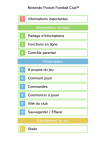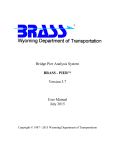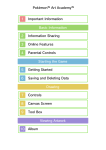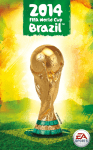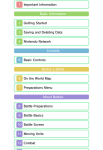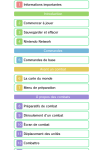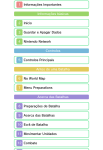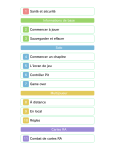Download Nintendo Pocket Football Club
Transcript
Nintendo Pocket Football Club™ 1 Important Information Basic Information 2 Information Sharing 3 Online Features 4 Parental Controls Introduction 5 About the Game 6 Playing the Game 7 Controls 8 Getting Started 9 Home Town 10 Saving and Deleting Game Data Playing the Game 11 The Stadium 12 Additional Teams 13 The Team Camp 14 The Club Office 15 Viewing Player Data Wireless Menu 16 Ranking Matches 17 Local Wireless Matches 18 StreetPass and SpotPass 19 Other Options Support Information 20 How to Contact Us 1 Important Information Please read this manual carefully before using this software. If the software is to be used by young children, the manual should be read and explained to them by an adult. Before use, please also read the Operations Manual for your Nintendo 3DS system. It contains important information that will help you enjoy this software. ♦ Unless stated otherwise, any references to "Nintendo 3DS" in this manual apply to Nintendo 3DS™ and Nintendo 3DS™ XL systems. Health and Safety Information IMPORTANT Important information about your health and safety is available in the Health and Safety Information application on the HOME Menu. To access this application, touch the icon on the HOME Menu, then touch OPEN and read the contents of each section carefully. When you to have finished, press return to the HOME Menu. You should also thoroughly read the Operations Manual, especially the "Health and Safety Information" section, before using Nintendo 3DS software. For precautions related to wireless communication and online play, please refer to the Operations Manual, "Health and Safety Information". Language Selection The in-game language depends on the one that is set on the system. This title supports five different languages: English, German, French, Spanish and Italian. If your Nintendo 3DS system language is set to one of these, the same language will be displayed in the software. If your Nintendo 3DS system is set to another language, the in-game default language will be English. For instructions about how to change the system language, please refer to the System Settings electronic manual. Age Rating Information For age rating information for this and other software, please consult the relevant website for the age rating system in your region. PEGI (Europe): www.pegi.info USK (Germany): www.usk.de Classification Operations Branch (Australia): www.classification.gov.au OFLC (New Zealand): www.censorship.govt.nz Advisories This software (including any digital content or documentation you download or use in connection with this software) is licensed by Nintendo only for personal and non-commercial use on your Nintendo 3DS system. Your use of any network services of this software is subj ect to the Nintendo 3DS Service User Agreement and Privacy Policy, which includes the Nintendo 3DS Code of Conduct. Unauthorised reproduction or use is prohibited. This software contains copy protection technology to prevent reproduction and copying of content. Your Nintendo 3DS system and software are not designed for use with any existing or future unauthorised technical modification of the hardware or software or the use of any unauthorised device in connection with your Nintendo 3DS system. After the Nintendo 3DS system or any software is updated, any existing or future unauthorised technical modification of the hardware or software of your Nintendo 3DS system, or the use of any unauthorised device in connection with your Nintendo 3DS system, may render your Nintendo 3DS system permanently unplayable. Content deriving from the unauthorised technical modification of the hardware or software of your Nintendo 3DS system may be removed. This software, instruction manual and other written materials accompanying the software are protected by domestic and international intellectual property laws. ©2006-2014 ParityBit ©2012-2014 Nintendo Co., Ltd. Trademarks are property of their respective owners. Nintendo 3DS is a trademark of Nintendo. CTR-P-AHBP-00 2 Information Sharing User-generated content, or UGC, is content created by users, such as messages, Mii characters, images, photos, video, audio, QR Code patterns, etc. Exchanging UGC These are general precautions for exchanging UGC with other users. The extent of UGC exchange depends on the software. ● Uploaded content may be seen by other users. It may also be copied, modified and redistributed by third parties. Once sent, you cannot delete such content or limit its usage, so be careful. ● Any uploaded content may be removed without notice. Nintendo may also remove or hide content which is considered to be unsuitable. ● When uploading content or creating content for upload... - Do not include any information that can be used to identify you or a third party personally, such as your or a third party's name, email address, address or telephone number. - Do not include anything which could be damaging or offensive to another person, or make someone uncomfortable. - Do not infringe on the rights of others. Do not use content owned by a third party or that displays a third party (photos, images, videos) without their permission. - Do not include illegal content or any content which aids illegal activity. - Do not include any content which violates public morality. 3 Online Features This software supports Nintendo Network™. By connecting to the internet, you can take part in online ranking matches and purchase additional teams (paid add-on content). ♦ For information about connecting your Nintendo 3DS system to the internet, refer to the Operations Manual. About Nintendo Network Nintendo Network is an online service which allows you to play with other players all over the world, download new software and add-on content, trade videos, send messages and much more! 4 Parental Controls You can use the following Parental Controls to restrict certain features of this software. ♦ For more information about Parental Controls, refer to the Operations Manual. ● Nintendo 3DS Shopping Services Restricts the purchase of additional teams (p. 12). ● Online Interaction Restricts ranking matches against other players (p. 16), and the receiving of team data via SpotPass (p. 18). ● StreetPass Restricts the sending/receiving of team data via StreetPass (p. 18). 5 About the Game Nintendo Pocket Football Club™ is a simulation game in which you take on the role of a football club manager. Starting in the bottom division, the aim is to work your way up by developing your players and improving your team, with the ultimate goal of achieving the glorious treble: winning the Pro League 1 title, the Federation Cup and the World Club Classic, all in one season. Official Matches There are two types of official match: league matches and cup matches. League Matches There are four league divisions, and your aim is to reach the top. The divisions are, from top to bottom, as follows: Pro League 1 Pro League 2 Advanced League Beginner League Cup Matches There are three cup competitions, each with different qualifying criteria: World Level World Club Classic European Level European Challenge Cup National Level Federation Cup Manager Backing Rate and Game Over Your manager backing rate increases or decreases depending on your results in official matches and friendlies. If you win, your backing rate will go up, and if you lose it will go down. If it goes below 3%, you'll be given the sack - meaning game over! 6 Playing the Game Single Player With your Home Town as a base, play matches and train your players to develop your team and progress through the game. Playing Matches Your players will gain experience through playing matches, and their ability to work together as a team will improve. Based on what happens during a match, you will also receive training cards which you can use to give your players training at the Team Camp. Training Your Players Use the training cards found during matches on your players to see their stats increase accordingly. Even when you don't set training for your players, they will carry out their own independent practice. Setting Your Tactics Adj ust various tactical elements such as your team's attacking/ defending balance, the length and position of your zone, and your formation. Multiplayer Ranking Matches Put your team to the test against other Nintendo Pocket Football Club players in ranking matches (p. 16). You can also enter a club ID to play against a team of your choosing. Website Rankings Once you've taken part in a ranking match, you'll be able to see your team's ranking on the official Nintendo Pocket Football Club website. Local Wireless Matches With two Nintendo 3DS systems and two copies of the Nintendo Pocket Football Club software, you can play matches using local wireless communication. StreetPass Matches Receive team data from other players via StreetPass and play practice matches or friendlies against their teams on weeks when you have no official matches to play. SpotPass Matches Play friendlies against teams received via SpotPass on weeks with no official matches. Purchasing Additional Teams You can purchase various additional teams with unique features as addon content and play against them in matches. Friend Market Share players with your friends via the Friend Market. 7 Controls Move cursor Select / Confirm Cancel Open Manager's Notes / ♦ Select / Confirm commands can also be performed using the Touch Screen. 8 Getting Started Starting a New Game Select NEW GAME on an empty save file, then follow the secretary's instructions to set your Mii, your base country, your team name and your kit and emblem designs. ♦ You cannot change your base country once you have chosen. Continuing a Game Select the save file that you wish to continue. 9 Home Town 4 1 5 2 6 3 7 8 1 Next Week The current month and week are shown here. Select this option to skip to the next week. On weeks with an official match, you can go to the Stadium to play the match. 2 Stadium Play matches here (p. 11). You can also purchase additional teams here (p. 12). 3 Club Office You can carry out various team management duties here, as well as change your kit design, emblem and club name. You can also access the Friend Market to share players with people from your friend list (p. 14). 4 Manager's Notes The Manager's Notes serve as a handy reference guide to various aspects of the game. Explanations of many in-game terms are also included. If you ever get stuck during play, be sure to consult your Manager's Notes! 5 Team Camp Here you can assign training to your players, and adjust your squad (both starting line-up and substitutes). You can also access the Video Library (p. 13) from here. 6 Federation You can view fixtures and results here, and also find information about opposition teams. 7 Airport Opens the Wireless Menu (p. 16-19). 8 Clock Tower Save your game here (p. 10) and choose whether to keep playing or not. 10 Saving and Deleting Game Data Saving Data Select the Clock Tower in your Home Town to save your game. Deleting Data Deleting a Save File Select DELETE DATA from the title screen. Then select which file you'd like to delete. Deleting All Files To erase all save files at once, press and hold , , and simultaneously while starting up the game from the HOME Menu. ♦ Once erased, data cannot be restored, so be careful. ● Do not turn the power off, reset the system or remove Game Cards/SD cards while saving. Make sure not to get dirt in the terminals. These actions could result in permanent data loss. ● Do not use external accessories or software to modify your save data, as this can lead to an inability to progress or loss of save data. Any modification is permanent, so be careful. 11 The Stadium There are three types of match that can be played at the Stadium. In addition to the official matches scheduled in your fixture list, you can also play friendlies and practice matches on weeks when you don't have any official matches. Official Matches These last for 90 minutes, split into two 45-minute halves. The results of official matches affect your manager backing rate. Practice Matches These last for 45 minutes (first half only). The results of practice matches do not affect your manager backing rate. Friendlies These last for 90 minutes, split into two 45-minute halves. The results of friendlies do affect your manager backing rate, but do not affect your league position. Match Preparation You can adj ust your TEAM TACTICS and choose which KIT your team will wear. Player to Select SQUAD to Watch adj ust your formation, starting line-up and substitutes. Any opposition players that you select as a "Player to Watch" (from within the TEAM TACTICS menu) will be marked with a ★ during the match. Playing a Match Once started, the match will play out automatically. 1 2 3 4 1 Current score 2 Time elapsed 3 Player currently in possession of the ball 4 Lower screen display options Touching the or next to the team's name will display information about that team's icon shows players. The how much stamina a player has remaining. Select the coach, who sits on the far right of the bench as you look at it, to make positional changes or substitutions. Touch the exit behind the bench to leave while the game is still in progress. If you leave, your team will not score any more goals and you will not find any more training cards for that match. Track the movement of the players and the ball. Use to check various different match statistics, and also which training cards have been found. Check what's going on in other matches being played. Controls During a Match Move camera Display or hide all player names Half-Time In official matches and friendlies, there is an interval between the first half and second half. You can use halftime to make SUBSTITUTIONS or adjust your TEAM TACTICS. Full Time After the final whistle, you can check various statistics from the match. Replays of goals from the match will be played on the upper screen. You can record the whole match or individual goal replays to view later at your Team Camp. Goal replays and matches saved to your Video Library are shared between both save files. Goal Touch this option or press to record the goal replay being played on the upper screen. Match Touch this option or press to record the whole match. 12 Additional Teams Purchasing Additional Teams (Paid Add-On Content) Connect to the internet and purchase additional teams in order to play matches against them. There are two different types of additional team: "Focused Training Teams" and "Challenge Teams". The range of teams available for purchase will increase the more you progress through the game. Procedure ❶ On the Stadium's match offers screen, select either FOCUSED TRAINING TEAMS or CHALLENGE TEAMS. ❷ If necessary, select CHECK PRICE to download price information. ❸ Choose the team you would like to purchase, and select PROCEED TO PURCHASE. ❹ After you've checked the details, select PURCHASE to buy and download the team. ❺ Select the team from your offers list to play a match against them. Precautions When Purchasing Additional Teams ● Purchased teams will be shared across both save files and can be played against in either file. ● You can check your purchased content in the Account Activity section of Nintendo eShop. ● This content is non-refundable and may not be exchanged for other products or services. ● Once purchased, content can be re-downloaded for free. ♦ This content may no longer be available for re-download if the service is suspended or discontinued, or if you delete your Nintendo eShop account. For details, refer to the Nintendo eShop electronic manual. ● This content will be saved to the SD card. ● This content is only compatible with the Nintendo 3DS system used to purchase it. If you insert the SD card into another system, this content will not be available on that system. Adding Funds To purchase additional teams, you must have the required funds in your Nintendo eShop account balance. If you do not have the required funds, you will be prompted to add funds. Select ADD FUNDS to proceed. One of the following is required to add funds: - Nintendo eShop Card - Nintendo eShop activation code - Credit card ♦ You can save your credit card details on your system. If you do this, you will not need to enter your details every time you add funds. ♦ You can remove your saved credit card details at any time through SETTINGS / OTHER in Nintendo eShop. 13 The Team Camp Training From the Team Camp menu, you can view Player Data (p. 15) for all of your squad members, and select training for them to carry out. The training types available are split into four categories: ・Tactical ・Technical ・Physical ・Support Each player can be given up to three different kinds of training at a time. The higher a player's potential (p. 15), the more benefit he will derive from the training. Training a player can cause him to become fatigued. Special Combos Certain training cards will produce a special effect when combined together. These are known as special combos. On the training selection screen, press to see a list of all the special combos you've already discovered. The newest 5 combos you've found are displayed in blue. Try to find all the special combos available! Video Library Here you can watch any match or goal videos that you have recorded. to delete the item from Select your library. Match Videos Watch videos of any whole matches that you have recorded (the option to do so is not available for practice matches). Select the match you'd like to view. While the video is playing, it's possible to fast forward, restart or skip to the goal replays. Match ID Search Every ranking match played is given a unique Match ID (p. 19). Enter the ID to watch the video of that particular match. 14 The Club Office Select MANAGE TEAM to check your club's standing and budget, make offers for new players, change your existing players' positions or dismiss them from your squad. 1 2 4 1 3 Number of Players This shows how many players you currently have in your squad. The maximum allowed is 25. All players are signed on one-year contracts, which must be renewed at the end of each season. 2 Club Budget Budget The total amount of money that the club has available to spend this year. Salary The total combined salary of all your players. Transfers The total salary of any players you are currently in negotiations to sign. Surplus The money remaining once the salaries of your current players and those players you are in negotiations for have been subtracted from the budget. You cannot make offers for new players whose salaries exceed your surplus. 3 Transfer Deadline This shows the transfer deadline. Once the transfer deadline has passed, you may no longer make offers for players who belong to other clubs. 4 Transfers In Progress Scout Make offers for players in order to sign them for your club. Players who are not currently signed to any club will always j oin you if you make an offer for them. If you make an offer for a player who belongs to another club, the negotiations can take several weeks, and it is not guaranteed that the player will agree to j oin you. Friend Market Select SCOUT and then FRIEND MARKET in order to share players with people registered on your friend list. In order to connect to the Friend Market you must first press SELECT PLAYERS TO OFFER and choose at least one of your own players to share. Connect to Market Scout and make offers for players who have been uploaded to the Friend Market. You can get up to 16 players. Select Players to Offer Select players from your own squad who you would like to share with your friends, and upload them. You can share up to five players. ♦ In order to share players with someone else, they must be registered on your friend list and you must also be registered on theirs. Friend registration can be carried out via the friend list on the HOME Menu. For more information, please refer to the Operations Manual. 15 Viewing Player Data The Player Data Screen 1 2 5 6 3 7 4 8 9 10 1 Position / Name / Salary 2 Abilities There are six ability levels. They are, in order from highest to lowest: S, A, B, C, D and E. Kicking Shows the strength of a player's kick, and the accuracy of his shooting. Speed Shows the speed at which a player can run or dribble. Stamina Shows a player's endurance during matches. Technique Shows a player's technical ability with the ball. Toughness Shows a player's strength in the challenge, and his ability to recover from fatigue. Jumping Shows how high a player can j ump. Willpower Shows a player's mental strength, which influences various things such as how well he performs in away matches. 3 Type This describes how a player moves and positions himself when he is not in possession of the ball. There are 12 different types, and a player's type can change depending on the training he is given. 4 Potential This rating shows the capacity of the player to develop as a footballer. The higher his potential, the more benefit a player will gain from training. 5 Shirt Number 6 Cards Shows how many red and yellow cards the player has received. 7 Fatigue Icon This shows how tired the player is. As fatigue builds up, a player's icon to and then to will turn from . When a player is inj ured, the time remaining until he recovers will (X weeks). be displayed here, as: 8 Career Years at club The number of years that the player has been at your club. Played The number of official matches that the player has appeared in. Goals The number of goals that the player has scored in official matches. 9 Recent Training History From the left, the boxes represent this week, last week, two weeks ago and three weeks ago. Weeks when the player was given training to carry , and out are stamped with a weeks when the player was inj ured are marked with a . 10 Statistics Shows a player's statistics for this season, and the previous three seasons (if applicable). Player List Screen This screen Abilities presents a list of all your players, with information about each one. The players are arranged in order, beginning with Type your starting eleven. Select any of the categories across the top to sort the list according to that category. In the Club Office, selecting INFO allows you to change what information is displayed. Pos The player's position. # The player's shirt number. Player The player's name and his fatigue icon. Yrs The number of years the player has been with your club. Salary (Change) The player's current salary, and the amount that this has either increased or decreased compared to last season (this is only displayed at contract renewal time). P The number of official matches the player has played in. G The number of goals the player has scored. A The number of assists the player has provided. The number of red cards the player has received. The number of times the player has been injured. ♦ The player list screen can be viewed either by selecting MANAGE TEAM in the Club Office, or by selecting PLAYER DATA in the Team Camp. The information from "Yrs" downwards in the above table is only available to view in the Club Office player list screen - it is not included in the Team Camp list screen. 16 Ranking Matches Playing a Ranking Match (Internet) Connect to the internet to play matches against teams from your country and from all over Europe, and compete to get the best ranking possible. Players In order to play a ranking match, you need at least 15 players in your squad. Players will occasionally be rested automatically for ranking matches, and so your chosen starting line-up will not always take the field. When a member of your starting line-up is rested, he will be automatically replaced by another member of your squad. Calculation of Rankings Rankings are calculated once per day. If your team data has been updated, this may only be reflected after the rankings have been calculated, so there may occasionally be a discrepancy between your current data and the data used when you play a ranking match. Club ID Matches Enter a team's club ID to play a match against them. These matches do not affect rankings. 17 Local Wireless Matches Playing Local Wireless Matches (Local Play) With two Nintendo 3DS systems and two copies of the Nintendo Pocket Football Club software, you can play matches using local wireless communication. ● You Will Need: - One Nintendo 3DS system per player - One copy of the software per player Setup One player acts as the host, and the other player as the guest. Hosting the Match ❶ Select LOCAL MATCH from the Wireless Menu, then select START MATCH. ❷ Choose your opponent. ❸ Follow the on-screen instructions in order to proceed. Joining as the Guest ❶ Select LOCAL MATCH from the Wireless Menu, then select the team name of your host. ❷ The host must then select you as their opponent. ❸ Follow the on-screen instructions in order to proceed. 18 StreetPass and SpotPass Exchanging Team Data With Nearby Users (StreetPass™) Activate StreetPass to automatically receive team data from any nearby system that also has StreetPass for this software activated. ♦ To communicate using this feature, all players must activate StreetPass for this software on their Nintendo 3DS systems. Activating StreetPass Select STREETPASS/SPOTPASS from the Wireless Menu, then select ACTIVATE STREETPASS. ♦ To deactivate StreetPass, select STREETPASS/SPOTPASS from the Wireless Menu and then DEACTIVATE STREETPASS. Alternatively, you can deactivate StreetPass from the System Settings. To do so, open the System Settings and select DATA MANAGEMENT, then STREETPASS MANAGEMENT. Touch the icon for this software title, then select DEACTIVATE STREETPASS. Receiving Team Data Via SpotPass (SpotPass™) Even when not playing, by putting your system into Sleep Mode it is possible for the system to connect to the internet via a wireless network, and receive StreetPass and SpotPass data. ♦ Team data received via SpotPass will be saved to an SD card. Activating SpotPass To use SpotPass you must first: - Accept the Nintendo 3DS Service User Agreement and Privacy Policy - Set up an internet connection - Insert an SD card into the Nintendo 3DS system For information on these, refer to the Operations Manual. Select STREETPASS/SPOTPASS from the Wireless Menu, and then select ACTIVATE SPOTPASS. ♦ To deactivate SpotPass, select STREETPASS/SPOTPASS from the Wireless Menu and then DEACTIVATE SPOTPASS. If you deactivate SpotPass, you will not be able to play matches against teams previously received via SpotPass. 19 Other Options Recent Results You can view results of recent ranking and local wireless matches. Select RECENT RESULTS from the Ranking Match menu to receive the results of recent ranking matches. Select the results of a match to watch it or use the displayed ID to watch a recording of it in the Video Library later. Command Options In ranking matches and StreetPass matches, substitutions and other tactical changes can be carried out automatically. Use the COMMAND OPTIONS menu to configure your managerial approach in advance. 20 How to Contact Us For product information, please visit the Nintendo website at: www.nintendo.com For technical support and troubleshooting, please refer to the Operations Manual for your Nintendo 3DS system or visit: support.nintendo.com