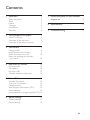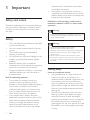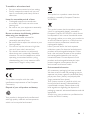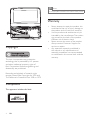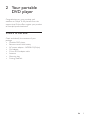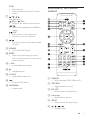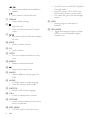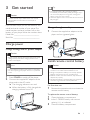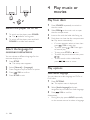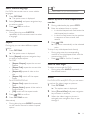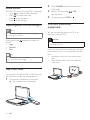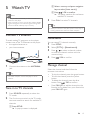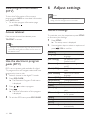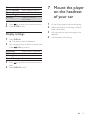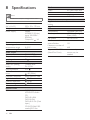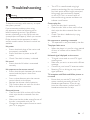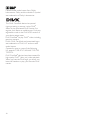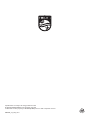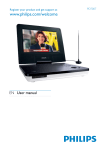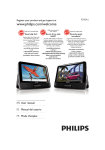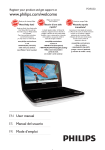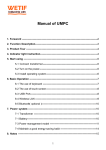Download Philips PD9025
Transcript
Always there to help you Register your product and get support at www.philips.com/support Question? Contact Philips User manual PD9025 Contents 1Important 2 Safety and notice 2 Safety2 Notice3 Copyright4 Compliance4 Warranty4 2 Your portable DVD player What's in the box Overview of the main unit Overview of the remote control 7 Mount the player on the headrest of your car 15 8 Specifications 16 9Troubleshooting 17 5 5 6 7 3 Get started 9 Charge power 9 Install remote control battery 9 Switch the player on or off 10 Select the language for onscreen instructions10 4 Play music or movies Play from discs Play options Play from USB Connect additional equipment 10 10 10 12 12 5 Watch TV 13 Connect TV antenna 13 Tune in to TV channels 13 Manage channel 13 View program information (DTV) 13 Access teletext 14 Use the electronic program guide (DTV)14 6 Adjust settings General settings Display settings 14 14 15 EN 1 1Important Safety and notice Read and understand all instructions before you use this product. If damage is caused by failure to follow the instructions, the warranty does not apply. • compartment is completely secure after you replace the battery. If the battery compartment cannot be completely secured, discontinue use of the product. Keep out of reach of children and contact the manufacturer. Modification of the product could result in hazardous radiation of EMC or other unsafe operation. Warning •• Where the MAINS plug or an appliance coupler is used Safety • • • • • • Only use attachments/accessories specified by the manufacturer. Use only power supplies listed in the user manual. The product shall not be exposed to dripping or splashing. Do not place any sources of danger on the product (e.g. liquid filled objects, lighted candles). Batteries (battery pack or batteries installed) shall not be exposed to excessive heat such as sunshine, fire or the like. Danger of explosion if battery is incorrectly replaced. Replace only with the same or equivalent type. Risk of swallowing batteries! • The product or remote control may contain a button cell battery, which is possible to be swallowed. Keep the battery out of reach of children at all times! If swallowed, the battery can cause serious injury or death. Severe internal burns can occur within two hours of ingestion. • If you suspect that a battery has been swallowed or placed inside any part of the body, seek immediate medical attention. • When you change the batteries, always keep all new and used batteries out of reach of children. Ensure that the battery 2 EN as the disconnect device, the disconnect device shall remain readily operable. Warning •• Never remove the casing of this product. •• Never lubricate any part of this product. •• Never place this product on other electrical equipment. •• Keep this product away from direct sunlight, naked flames or heat. •• Never look into the laser beam inside this product. •• Ensure that you always have easy access to the power cord, plug or adaptor to disconnect the product from the power. Hearing safety Listen at a moderate volume. • Using headphones at a high volume can impair your hearing. This product can produce sounds in decibel ranges that may cause hearing loss for a normal person, even for exposure less than a minute. The higher decibel ranges are offered for those that may have already experienced some hearing loss. • Sound can be deceiving. Over time your hearing 'comfort level' adapts to higher volumes of sound. So after prolonged listening, what sounds 'normal' can actually be loud and harmful to your hearing. To guard against this, set your volume to a safe level before your hearing adapts and leave it there. To establish a safe volume level: • Set your volume control at a low setting. • Slowly increase the sound until you can hear it comfortably and clearly, without distortion. Listen for reasonable periods of time: • Prolonged exposure to sound, even at normally 'safe' levels, can also cause hearing loss. • Be sure to use your equipment reasonably and take appropriate breaks. Be sure to observe the following guidelines when using your headphones. • Listen at reasonable volumes for reasonable periods of time. • Be careful not to adjust the volume as your hearing adapts. • Do not turn up the volume so high that you can't hear what's around you. • You should use caution or temporarily discontinue use in potentially hazardous situations. Do not use headphones while operating a motorized vehicle, cycling, skateboarding, etc.; it may create a traffic hazard and is illegal in many areas. Notice This product complies with the radio interference requirements of the European Community. Disposal of your old product and battery Your product is designed and manufactured with high quality materials and components, which can be recycled and reused. This symbol on a product means that the product is covered by European Directive 2012/19/EU. This symbol means that the product contains a built-in rechargeable battery covered by European Directive 2013/56/EU which cannot be disposed of with normal household waste. We strongly advise you to take your product to an official collection point or a Philips service centre to have a professional remove the rechargeable battery. Inform yourself about the local separate collection system for electrical and electronic products and rechargeable batteries. Follow local rules and never dispose of the product and rechargeable batteries with normal household waste. Correct disposal of old products and rechargeable batteries helps prevent negative consequences for the environment and human health. Environmental information All unnecessary packaging has been omitted. We have tried to make the packaging easy to separate into three materials: cardboard (box), polystyrene foam (buffer) and polyethylene (bags, protective foam sheet.) Your system consists of materials which can be recycled and reused if disassembled by a specialized company. Please observe the local regulations regarding the disposal of packaging materials, exhausted batteries and old equipment. Always bring your product to a professional to remove the built-in battery. EN 3 Note •• The type plate is located on the bottom of the product. Warranty • • • Copyright This item incorporates copy protection technology that is protected by U.S. patents and other intellectual property rights of Rovi Corporation. Reverse engineering and disassembly are prohibited. Recording and playback of material might require consent. See Copyright Act 1956 and The Performer’s Protection Acts 1958 to 1972. Compliance This apparatus includes this label: 4 EN • Never attempt to repair the product, this could lead to the risk of injury, damage to the product and will void your warranty. Use the product and accessories only as intended by the manufacturer. The caution sign printed on the back of the product indicates risk of electric shock. Never remove the cover of the product. Always contact Customer Support for service or repairs. Any operation expressly prohibited in this manual, or any adjustments and assembly procedures not recommended or authorized in this manual shall void the warranty. 2 Your portable DVD player Congratulations on your purchase, and welcome to Philips! To fully benefit from the support that Philips offers, register your product at www.philips.com/welcome. What's in the box Check and identify the contents of your package: • Portable DVD player • Remote control with battery • AC power adaptor - AY5808/12 (Philips) • Car adaptor • 3.5mm RCA adaptor cable • Antenna • Mounting bag • Printing materials EN 5 Overview of the main unit a b c d e a Display panel b IR • Remote control sensor. c DC IN • Power supply socket. d OPEN • Open the disc compartment. e CHR / • Charging indicator/Power indicator. f SOURCE • Switch between DVD, USB and TV. SETUP • Access or exit the setup menu. 6 EN f ghi j k l m n o OPTIONS • Access options relating to the current activity or selection. • Adjust brightness of the screen backlight. DISC MENU • For DVD, access or exit disc menu. • For VCD, turn on or off PBC (Playback Control) mode. • For VCD version 2.0 or SVCD with PBC turned on, return to the menu. • For data discs, go to the file manager screen. STOP • Stop disc play. • Press and hold to exit the TV search menu. g / / / Navigate menu. (CH+) / (CH-) • Switch to the next/previous channel. / • Search backward/forward at different speeds. / OK • Start, pause or resume disc play. • Confirm an entry or selection. h / • Skip to the previous/next title, chapter, or track. Overview of the remote control i POWER • Turn on/off DVD player. j RESET • When the player hangs up, press it with a ball-point pen or similar tool to reset the player. k + VOL • Increase/decrease volume. l • Headphone jack. m AV OUT • Audio/video output jack. n • Connect USB device. o ANTENNA • Antenna jack. a SOURCE • Switch between DVD, USB and TV. b TELETEXT • Toggle teletext on or off. c FAV LIST • Access or exit the favorite list. d Color keys • Select tasks or options. e SETUP • Access or exit the setup menu. f / / / • Navigate menu. EN 7 / • Search backward/forward at different speeds. • Start, pause or resume disc play. g DISPLAY • Adjust display settings. h i • Stop disc play. • Press and hold to exit the TV search menu. / • Skip to the previous/next title, chapter, or track. j MUTE • Mute or restore volume. k 0-9 • Input numbers. l GOTO • Skip to a chapter/track/title or a play time. m REPEAT • Repeat a chapter/track/title. n • Adjust screen aspect ratio. o ANGLE • Select a different viewing angle of a DVD. p AUDIO • For DVD, select an audio language. • For VCD, select an audio mode. q SUBTITLE • Select a DVD subtitle language. r CH+/• Switch to next/previous channel. s OPTIONS • Access options relating to the current activity or selection. t DISC MENU • For DVD, access or exit disc menu. 8 EN • For VCD, turn on or off PBC (Playback Control) mode. • For VCD version 2.0 or SVCD with PBC turned on, return to the menu. • For a data disc, go to the file manager screen. u INFO • Display program information, if available. v EPG GUIDE • Toggle the Electronic Program Guide (EPG) on or off. Enabled on digital channels only. 3 Get started Caution •• Use the controls only as stated in this user manual. •• Always follow the instructions in this chapter in Tip •• To maximize battery life, recharge the battery immediately once the battery is fully discharged. If you do not use the player for a long time, recharge the battery once every two months. •• When the player is not in use, it takes about 8 hours to fully charge it. sequence. If you contact Philips, you will be asked for the model and serial number of your player. The model number and serial number are on the bottom of your player. Write the numbers here: Model No. __________________________ Serial No. ___________________________ Charge through car adaptor 1 Connect the supplied car adaptor to the player and car cigarette lighter. Charge power Charge through the AC power adaptor Caution •• Risk of product damage! Ensure that the power supply voltage corresponds to the voltage printed on the bottom of the player. Install remote control battery Caution Note •• The type plate is located on the bottom of the player. •• You can only charge the player when it is in power-off mode. 1 2 Press POWER to switch off the player. Connect the supplied AC adaptor to the player and to the AC outlet. »» The charging indicator turns red. »» When the battery is fully charged, the charging indicator turns off. •• Risk of explosion! Keep batteries away from heat, sunshine or fire. Never discard batteries in fire. •• Danger of explosion if battery is incorrectly replaced. Replace only with the same or equivalent type. •• Batteries contain chemical substances, they should be disposed of properly. •• Perchlorate Material - special handling may apply. See www.dtsc.ca.gov/hazardouswaste/perchlorate. For first-time use: 1 Remove the protective tab to activate the remote control battery. To replace the remote control battery: 1 2 3 Open the battery compartment. Insert 1 CR2025 battery with correct polarity (+/-) as indicated. Close the battery compartment. EN 9 4 Play music or movies Play from discs Switch the player on or off 1 2 To switch on the player, press POWER. »» The indicator turns green. To switch off the player, press and hold POWER for at least two seconds. 1 2 3 4 You can choose a different language for the onscreen display text. 2 3 4 5 Press SETUP. »» The setup menu appears. Select [General] > [Language]. Press navigation keys to select an option. Press / OK to confirm. Press SETUP to exit. Slide OPEN on the main unit to open the disc compartment. Insert a disc with the label side facing up. Push down to close the disc compartment. »» Play starts automatically. • If a menu appears, select an item, then press / OK to start play. • To pause, press / OK. Press again to resume play. • To stop, press STOP or twice. • To select the previous/next item, press / . • To start search within video/audio, press / once or more. Select the language for onscreen instructions 1 Press SOURCE repeatedly to switch to the disc mode. Play options Select audio language You can select an audio language on DVDs or DivX discs. 1 2 3 Press OPTIONS. »» The option menu is displayed. Select [Audio language] and press navigation keys to select an audio language. Press / OK to confirm. Alternatively, • During disc play, press AUDIO repeatedly on the remote control to select a language. 10 EN Select subtitle language For DVDs that contain two or more subtitle languages. 1 2 3 Press OPTIONS. »» The option menu is displayed. Select [Subtitles] and press navigation keys to select a subtitle. Press / OK to confirm. Alternatively, • During disc play, press SUBTITLE repeatedly on the remote control to select a language. During play, you can select different repeat options. 2 3 4 Press OPTIONS. »» The option menu is displayed. Select [Repeat] and press navigation keys to select a repeat option. For DVD • [Repeat Chapter]: repeat the current chapter. • [Repeat Title]: repeat the current title or track. • [Repeat All]: repeat all titles on the disc. • [Repeat Off]: switch off the repeat mode. For VCD/MP3/CD/DivX • [Repeat One]: repeat the current track. • [Repeat Folder]: repeat all the tracks in current folder. • [Off]: switch off the repeat mode. Press Search by time or title/chapter/track number 1 2 3 Repeat 1 Tip •• For VCDs, if PBC is on, you cannot repeat items. / OK to confirm. Press OPTIONS to exit. Alternatively, • During disc play, press REPEAT repeatedly on the remote control to select a repeat option. During video/audio play, press GOTO. Enter the selected time or number. • In the title/chapter/track field, enter the title/chapter/track number. • In the time field, enter the play position in sequence of hour, minute, and second. Press / OK. »» Play starts automatically at the selected point. To skip to any title/chapter/track directly, • During play, enter the corresponding number of the title/chapter/track with the numerical keys (0-9). • Press / OK to confirm if needed. Select a view angle To select a view angle for DVD, • During play, press ANGLE repeatedly on the remote control. Zoom For DVDs, VCDs and JPEG CDs, you can zoom in and out for video images or pictures. 1 2 3 Press OPTIONS. »» The option menu is displayed. Select [Zoom & Pan] and press navigation keys to zoom in and out. When the video image or picture is enlarged, press navigation keys to pan through it. EN 11 2 Rotate pictures For JPEG CDs only. While the JPEG is displayed: • Press to rotate counter-clockwise. • Press to rotate clockwise. • Press to flip up/down. • Press to flip left/right. Adjust brightness of screen backlight Note •• You can adjusts brightness of the screen backlight to match lighting conditions. During play, press option. • High • Normal • Dim repeatedly to select an Tip •• For the longest playtime, select Dim. •• For the best view, select High. Play from USB 3 4 Press SOURCE repeatedly to switch to USB mode. Select a file, then press »» Play starts. / OK. To stop play, press STOP or . Connect additional equipment You can connect the player to a TV or an amplifier to enjoy DVDs. Caution •• Switch off your player before connecting to any additional equipment. Match the color of the AV cables (the AV cable connected to the TV is not supplied) with the jacks: • the yellow cable is for the yellow video jack. • the red/white cable is for the red/white audio jacks. R L You can play DivX, VOB, MP3, or JPEG files that are stored on a USB mass storage device. 1 12 Connect the USB device to the player. »» The content menu is displayed. EN VIDEO IN 5 Watch TV bSelect a country and press navigation keys to select [Auto search]. Note •• Before you start, ensure that you have connected the antenna to the player. •• Make sure that you are in an area with sufficient DVB-T 3 signal coverage. You can check the signal coverage with the TV broadcast authority of your country. cPress / OK to confirm. »» The player searches for and stores available TV channels. Press CH+/- to select TV channels. Tip •• When you move to a new place (such as a new city or country), restart auto search for better reception. Connect TV antenna Manual search To watch analog TV programs on the player, connect one of the TV antennas to the player: • the supplied antenna, or • your home antenna. You can search TV channels manually. 1 2 3 4 Press SETUP. Select [DTTV] > [Manual search]. Press / to select a channel number, or enter the channel number with the numerical keys. Press / OK to confirm. Cable 1 Connect the antenna to the ANTENNA jack. Tip •• For better reception, connect the player to home antenna. Tune in to TV channels 1 2 Manage channel Select the channel, and then follow the onscreen instructions. • To skip the channel, press the green button. • To lock the channel, press the yellow button. • To delete the channel, press the blue button. Press / OK to confirm. • Press FAV LIST to add the channel to the favorite list. To delete from your favorite list, press FAV LIST again. Press SOURCE repeatedly to select the TV mode. The first time you switch to the TV mode, start auto search to search for available TV channels: aPress SETUP. »» A pop-up screen is displayed. EN 13 View program information (DTV) To view brief information of the current program, press INFO; to view detail information, press INFO twice. • To exit the program information page, press STOP or . Access teletext If the current channel has teletext, press TELETEXT to access. Tip •• The program may request using color keys to access or control the viewing features. Follow the instructions on the teletext screen. Use the electronic program guide (DTV) EPG is an on-screen guide available for digital TV programs. You can navigate, select, and view programs by time or title. 1 2 3 4 5 14 Select a channel in the digital TV mode. Press EPG GUIDE. »» The Electronic Program Guide menu is displayed. Press / to select a program. Press . »» The brief information of this program is displayed. To exit the EPG menu, press EPG GUIDE. EN 6 Adjust settings Note •• If the setup option is grayed out, it means that the setting cannot be changed at the current state. General settings To maximize your play experience, press SETUP to fine-tune your settings. 1 2 Press SETUP. »» The setup menu is displayed. Use navigation keys to select an option and press / OK to confirm. [General] [Language] [PBC settings] [Power save] [DivX (VOD)] [DivX subtitles] [Parental(DVD)] [Set password] [Factory settings] [Video] [TV display] [TV standard] [ Audio] [Dolby] [DTTV] [Auto search] Select on-screen display language. Set playback control function on/off. Set power saving mode on/off. Get DivX registration code. Select DivX subtitle language. Select parental level. Change password. Restore factory settings. Set screen display aspect ratio. Set video output format to TV system. Set Dolby output. Search channels automatically. [Manual search] [DTTV Parental] [Country] [Time settings] [Version] 3 4 Press Search channels manually. Select parental options. Select specific country. Set time. Check the version information. to go back to the previous menu. Press SETUP to exit. Display settings 1 2 Press DISPLAY. »» The display menu is displayed. 4 1 2 3 4 Fit the fixing strap to the mounting bag. Adjust the position of the bag, and then fasten the buckles. Pull the straps to secure the bag to the headrest. Put the player into the bag. Use navigation keys to select an option and press / OK to confirm. [Brightness] [Contrast] [Colour] [Turn off Display] 3 7 Mount the player on the headrest of your car Press level. Adjust screen brightness. Adjust screen contrast. Adjust screen colour. Turn off display. to go back to the previous menu Press DISPLAY to exit. EN 15 8Specifications Note •• Specifications are subject to change without notice Dimensions (W x H x D) Weight Power supply Power consumption Operating temperature range Laser wavelength Video output Format Output level Load impedance Audio line out Audio out (analog audio) Load impedance Audio distortion + noise Frequency response Signal/noise ratio Channel separation Dynamic range Playable media Disc 16 EN 239 x 39 x 178 mm 1.02 kg Model: AY5808/12 (Philips) Input: 100-240V~, 50/60Hz Output: 9V , 1A 9W 0-45°C 650 nm PAL & NTSC 1Vp - p ± 20% 75 Output level: 2V ± 10% 10 K -80 (1KHz) 20Hz-20KHz ± 3dB 75 dB 75 dB 75 dB DVD, DVD-Video, VCD/SVCD, Audio CD DVD+R/+RW, DVD-R/-RW, DVD+R/-R DL (Dual Layer) CD-R/CD-RW, MP3 media, JPEG files File format Video Audio Picture TV syestem Digital video broadcasting USB Compatibility Class support File system Maximum number of albums/folders Maximum number of tracks/titles Support USB HDD (Hard Disc Drive) .avi, .divx, .mp4, xvid .mp3 .jpg, .jpeg Terrestrial Hi-Speed USB (2.0) USB Mass Storage Class (UMS) FAT16, FAT32 131 648 an external power source may be needed 9Troubleshooting Warning •• Never remove the casing of this apparatus. To keep the warranty valid, never try to repair the system yourself. If you encounter problems when using this apparatus, check the following points before requesting service. If the problem remains unsolved, go to the Philips web site (www.philips.com/support). When you contact Philips, ensure that the apparatus is nearby and the model number and serial number are available. No power •• Ensure that both plugs of the mains cord are properly connected. •• Ensure that there is power at the AC outlet. •• Check if the built-in battery is drained. No sound • Ensure that the AV cable is connected correctly. No response to the remote control • Ensure that the path between the remote control and the player is clear from obstacles. •• From a close distance, point the remote control directly at the player. •• Replace the remote control batteries. •• The function does not work for this disc. Refer to the disc instructions. Distorted picture •• Clean the disc. With a clean, soft, lint-free cloth, wipe the disc outwards from the center. •• Make sure that the video output format of the disc is compatible with the TV. •• Change the video output format to match your TV or program. •• The LCD is manufactured using high precision technology. You may, however, see tiny black points and/or bright points(red, blue, green) that continuously appear on the LCD. This is a normal result of the manufacturing process and does not indicate a malfunction. Cannot play disc •• Ensure the disc label is upwards. •• Clean the disc. With a clean, soft, lint-free cloth, wipe the disc outwards from the center. •• Check if the disc is defective by trying another disc. No response to operating commands • The operation is not permitted by the disc. The player feels warm • When the player is in use for a long period of time, its surface will be heated. This is normal. No/weak signal displayed on the screen •• TV signal is too weak or out of TV signal covering area. •• Make sure you are in an area with sufficient coverage. •• Connect to your home TV antenna socket. •• Receiving TV in a driving car may cause signal problems. TV reception with Black and White picture or no sound •• Ensure that you set the TV type and TV system correctly according to local TV broadcast specifications. If you do not know the information, contact local TV broadcast authorities for help. EN 17 Manufactured under license from Dolby Laboratories. Dolby and the double-D symbol are trademarks of Dolby Laboratories. This DivX Certified® device has passed rigorous testing to ensure it plays DivX® video. To play purchased DivX movies, first register your device at vod.divx.com. Find your registration code in the DivX VOD section of your device setup menu. DivX Certified® to play DivX® video, including premium content. DivX®, DivX Certified® and associated logos are trademarks of DivX, LLC and are used under license. Covered by one or more of the following U.S. patents: 7,295,673; 7,460,668; 7,515,710; 7,519,274. DivX Certified® devices have been tested for high-quality DivX® (.divx, .avi) video playback. When you see the DivX logo, you know you have the freedom to play your favorite DivX movies. 18 Specifications are subject to change without notice © 2014 Koninklijke Philips N.V. All rights reserved. Trademarks are the property of Koninklijke Philips N.V. or their respective owners. PD9025_12_UM_V1.0