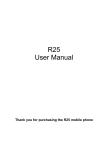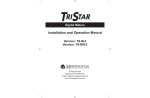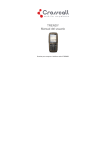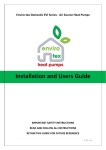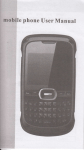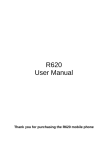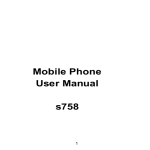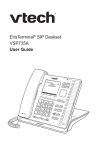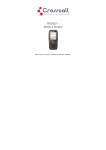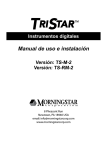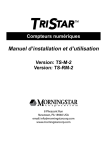Download TRENDY User Manual
Transcript
TRENDY User Manual Thank you for purchasing the TRENDY mobile phone Introduction Welcome to choose the TRENDY mobile phone. This user manual states the outstanding performance of the TRENDY mobile phone in detail. In addition to the basic features, the TRENDY mobile phone also provides you with a variety of useful features and services to facilitate your work and leisure activities. The Company reserves the right to make any amendment on the technical specifications without any advance notice. Reading Statement for the Manual In manual, different typesetting styles are used to interpret different operating details, and the specific interpretation is as follows: Operation Description of Contents Example Number Number keys are shown by 0-9 key normal characters with frame Functional Functional key is shown with OK key bold and frame Menu Show in bold italics Edit item Note: The picture shown in the manual are only used as function hint pictures which may be different from the ones shown in the mobile phone, and the ones in your mobile phone shall prevail. CONTENT INTRODUCTION ..............................................................................I SECURITY AND PERFORMANCE .................................................1 1 START USING ......................................................................3 1.1 BATTERY .......................................................................3 1.2 SIM CARD .....................................................................3 1.3 PLUG AND UNPLUG THE MEMORY CARD............................4 1.4 PLUG AND UNPLUG THE EARPHONE ..................................4 1.5 STATUS BAR AND CONTENT .............................................4 1.6 KEYS ............................................................................5 2 DIAL AND ANSWER THE CALL ..........................................7 2.1 MAKING A CALL ..............................................................7 2.2 ANSWERING A CALL ........................................................7 2.3 EMERGENCY CALL ..........................................................8 3 MAIN MENU STRUCTURE ...................................................8 4 FUN & GAMES......................................................................8 5 PHONEBOOK .......................................................................8 6 CALL CENTER .....................................................................9 6.1 CALL HISTORY ...............................................................9 6.2 CALL SETTINGS ..............................................................9 6.2.1 SIM1/SIM2 call settings ..........................................9 6.2.2 Advanced settings ..................................................9 7 SNS .....................................................................................10 8 MESSAGING .......................................................................10 9 SERVICES...........................................................................10 10 ORGANIZER .......................................................................11 11 MULTIMEDIA ......................................................................11 12 SETTINGS ...........................................................................12 12.1 USER PROFILES ...........................................................13 12.2 NETWORK SETTINGS.....................................................13 12.3 SECURITY SETTINGS .....................................................13 12.4 CONNECTIVITY .............................................................14 I 13 14 15 12.5 RESTORE FACTORY SETTINGS .......................................15 OTHER FUNCTIONS ..........................................................15 COMMON QUESTIONS ......................................................15 MAINTENANCE GUIDELINE..............................................16 II Security and performance In thunder raining days, please do not use the mobile phone when charge it or outdoor, so as to avoid being struck by thunder or other injuries. Please do not put the battery in high-temperature environment (high temperature will lead to heat of the battery upgrading), and keep the phone being charged and the charger away from people or other flammable and explosive articles in order to avoid fire, explosion or other dangers! Please strictly adhered to the rules and do shut down the mobile phone on occasions which use of mobile phone is prohibited! Please do not arbitrarily refit or teardown the phone and accessories. Only the authorized organizations can repair the phone. Please do not use batteries, charger or accessories of non-standard original models. Please do not join the two poles of the battery, so as not to result in battery short-circuit. Please do not use the mobile phone when driving. In case of emergency, please use hand-free devices (which may be bought separately). Please do not put the phone on car insurance airbag or region reachable by the airbag after spreading. Otherwise when the airbag expands or ruptures, the mobile phone is likely to cause serious damage to the people in the car due to strong external force. In order to comply with provisions of RF leakage, when you wear a phone or use the data function, please maintain the distance between the antenna and the body at least 1 inch (2.5 cm). Do not use chemical lotion, scrubbing cleanser to wipe the mobile phone or the charger, otherwise it may damage the components or cause fire. Slightly wet and anti-static soft clean cloth can be used. Please do not throw the old and abandoned lithium batteries into trash can, send them to the designated locations. 1 Please do not use the phone to make bold to camera, video and recording that may infract the rights of the copyright owners.The company will not be responsible for any losses caused by not recording, deleting, destructing or damage of the photos, video and recordings caused by its accessories or software on the use of the functions including camera, video and audio. In the use of network function, if the users download a file with virus, which make the mobile phone cannot be used normally; the company does not undertake any responsibility arising therefore. Warning: The original manufacturer will not take on any responsibility for the users who are not in compliance with the above advices or improperly use the mobile phone. Note: The application of value-added services of the mobile phone is provided by relevant service providers. Please refer to the relevant help or providers’ notes for detailed information. Statement: The Company reserves the right to improve the product without making any advance notice, and keeps final interpreting rights on the product performance. Such changes are not notified additionally, your understanding is appreciated. 2 1 Start Using 1.1 Battery Battery is attached with the phone. Please recharge it for use after completely using up the battery for the first three times, which makes this battery easier to achieve the best using state. In actual use, the standby time and talk time of the phone varies with the network status, working environment and different using manners. For installation of the battery, you should put the back of the phone upward, turn the screw anticlockwise with finger to unlock the cover according to the mark on the rear cover, and then take off the rear cover according to the chat below. Then insert the battery in place. After install the rear cover, you should turn the screw clockwise to lock the cover. Note: Please do not screw the bolt with tools. 1.2 SIM card The SIM card is the key for accessing to the digital GSM network. Prior to using the phone, you need to insert effective SIM card in the phone. In order to prevent illegal use, SIM card adopts PIN code (personal identification code) encryption protection. If this function is selected, PIN code should be input correctly each time when you power on the phone, thus to unlock the SIM card for 3 normal use. Users can disarm the SIM card protection but illegal use of the SIM card cannot be prevented. If the PIN code input is error for three consecutive times, your SIM card will be locked by the network. There will enquire the PUK code which provided by your network operator. If the PUK code input is wrong for 10 times, the SIM card will be permanently barred. Note: Your network operator will set a standard PIN code and you should change it to private password. 1.3 Plug and unplug the Memory card Open the memory card holder, and insert the memory card into the slot at the bottom according to the chat below, then close the memory card holder. 1.4 Plug and unplug the earphone Open the USB cover and insert the connector of the earphone to the earphone jack at the right side of the mobile phone. Gently pull out the earphone to remove it. 1.5 Status bar and content In standby screen you can get the information that you need from the indication icons on the screen. Indicating that the SIM1 is connecting network currently Indicating there is unread SMS of SIM1 Indicating there is unread MMS of SIM 1 Divert all voice calls has been set of SIM1 Indicating missed call of SIM1 The current alert type is ring only The current alert type is vib. only 4 The current alert type is vib. and ring The current alert type is vib. then ring Indicating that silent mode activated The mobile phone is locked Indicating that earphone has been inserted Indicating that the Bluetooth has been activated Alarm has been set 1.6 Keys Functions of the keys are described as following: SN 1 Keys Left soft Function description OK; short press in standby screen to enter 5 2 3 key (LSK) Right soft key (RSK) Send key (Snd) 4 End key 5 OK key 6 Navigation key 7 Keypad 8 Receiver 9 LED 10 USB jack 11 LED key 12 Volume key the main menu. Clear; back; short press in standby screen to enter Phonebook. Making a call; in standby screen press the key to enter call history. Hang up a call; go back to standby screen; in standby screen, short press to light on/off the backlight, long press to power on/off the phone. OK; in standby screen, press the key to enter main menu. Use the up/down/left/right navigation key to moving to the upward/downward/left/ right. Input; in the main menu screen short press the number key to enter corresponding menu;; press LSK then * key to lock the keypad; long press # key to active Silent mode; in the editing state, press # key to switch input method; press * key to enter the symbol choosing screen. Listen to the voice of the other side when calling. Turn on/off LED light according to the state of the LED key. Connecting USB cable, charger or earphone. Turn on LED light when pressing the key down and turn off when release the key. Moving up/down in menu list; short press to adjust volume. 6 13 Camera 14 Screw 15 Speaker For capturing pictures or recording videos. Turn the screw clockwise to lock the battery cover; turn the screw anticlockwise to unlock the battery cover. For activating the speaker, you can listen audio or calls in hands-free mode. 2 Dial and answer the call 2.1 Making a call When the network operator’s logo appears on the screen, the mobile phone enters into the normal standby state in which you can dial or answer a call. The network signal strength indicator is at the top of the screen. The call quality is relatively largely impacted by obstacles. Therefore, movement in a small range can effectively improve the signal strength. In standby screen, input the call numbers or select contact in phonebook, and then press the Snd key to make the call. If the speed dial function is activated, in standby screen, long press the number keys 2-9 to dial the number that has been set up automatically. If speed dial has not been set for the number key you long pressed, the mobile phone will hint you “No speed dial number”. 2.2 Answering a call If there is a new incoming call when in call progress, the phone will pop up caller screen (call waiting is activated). When you answer the new call, the original call will enter holding status. At this time, you can activate Options to select Swap to active the original call, and the new call will enter holding status. Note: When you are in call progress, the new call to another SIM card can’t be dialed in. If two calls are connected, activate Options, and you can operate 7 as follows: Conference: when making conference call, you can have a talk separately with designated conference participant. In conference call mode, all the others can hear your voice. Transfer (network support is required): transfer the current call to your designated phone number. DTMF: on/off settings can be conducted. If the function is activated, when calling the telephone exchange, you can call the extension in accordance with voice clews; the aforesaid functions are unavailable if the function is off. 2.3 Emergency call If you are in the network coverage area (you can check the network signal strength at the top of standby screen), even without the SIM card, you are also able to make an emergency call. Note: The emergency call numbers in different countries or regions are different. Please refer to the local numbers for specific emergency service numbers. 3 Main menu structure In standby screen, press LSK to enter main menu, you can press navigation keys or corresponding number key to select the function you want to enter. Fun & Games SNS Organizer Phonebook Messaging Multimedia Call center Services Settings 4 Fun & Games For richness your entertainment life, the mobile phone provides you the interesting application. Please get more information in the instructions of the phone. 5 Phonebook In phonebook list, input the first letter of name, you can search the accordant records. When the record is not empty, activate Options 8 you can conduct the following operations: send message, edit, delete, send business card, mark several. In phonebook settings, you can set preferred storage, caller groups, speed dial, my number, extra numbers, import contacts, delete duplicated contacts, and you can also view memory status. 6 Call Center 6.1 Call history Enter call history, you can press left/right navigation key to switch to other sheet, activate Options, you can operate as follow: view, call, send message, save to phonebook, add to blacklist, add to whitelist, edit before call, delete, delete all and advanced. 6.2 Call settings 6.2.1 SIM1/SIM2 call settings Caller ID: you can set whether to allow your phone number being displayed or not. This function needs to be supported by the network service provider. Call waiting: If the function is activated, when a new call incoming in calling process, your phone will display the new call screen. If the function is deactivated, new incoming calls cannot be reached. Call divert: this function is used to transfer the call to your designated number. The function is related with the network and SIM card. The system will give appropriate setting tips. Note: If the transfer call you set is a fixed phone, please add the area code. Call barring: this function needs network support. Network provider will provide the corresponding network password for you activate call barring service. 6.2.2 Advanced settings You can set the function such as auto redial, call time display, call time reminder, auto quick end, reject by SMS, connect notice, answer mode and so on. 9 7 SNS Select the function such as Twitter; you can conduct the following operations: Start: you can input username and password to sign in. Update: updated the version to the latest. 8 Messaging Enter messaging; you can do many operations such as: Conversations: you can view the messages including SMS and MMS. Each conversation includes the sent and received messages with one contact. Garbage box: when Blacklist state is on, the SMS sent by all numbers in the blacklist are sent into the garbage box rather than the inbox while other numbers not; when whitelist state is on, the SMS sent by all numbers in the whitelist are sent into the inbox rather than the garbage box while other numbers not. Email: you can select and create the account from email setup wizard, after inputting the correct user name, password and setting the data account, you can receive the mail by connect function. Schedule SMS: the created message will be sent out automatically at the time you scheduled for. Message settings: set the correlative parameter of text message and multimedia message. Note: Please set correct network connections in server profile before setup and send MMS. Here, insure your SIM card support GPRS connection, and turned on the MMS. Please consult with your network service provider. 9 Services Internet service: enter Internet service; you can normally use the WAP internet service under the premise of correctly setting the network. This function is provided by the network operator, Please contact with your network operator or service provider. 10 STK (SIM Tool Kit): the name and content of the menu are based entirely on the services provided by the network operator. For more information, please contact with the network operator. Note: This function depends on whether the network operator provides this service and whether you have ordered this service. 10 Organizer Calendar: enter calendar screen, you can check the date. Activate Options, and you can do the operations such as view and add event. Tasks: this function is used for add and view task items. Alarm: there are 5 alarms in your mobile phone. The functions and using methods of the 5 alarms are completely same. You can set to turn on/off respectively. World clock: enter world clock screen, active Options you can select the city by choosing it and pressing OK key. Notes: you can create a new note through Options. The user can view, edit, and delete each note. Calculator: the calculator performs four operations as addition, subtraction, multiplication and division. Enter calculator screen, you can input numbers directly and press navigation key to switch the operation which you need, then start calculation. Currency converter: in this function, if you input the rate and the amount of money in local, you can get the result of the equivalence money of foreign. Stopwatch: you can select the typical stopwatch or nWay stopwatch and view records that you have saved. Ebook reader: this function can be used for reading the files with .txt format. 11 Multimedia File manager: enter into file manager, at the top of the screen; the 11 capacity and surplus capacity of the phone or memory card are displayed. You can open, format, rename or view the details by the options. Camcorder: in preview interface, press up/down navigation keys to switch function between camera and video recorder. Press LSK then using left/right navigation key to view or set the parameters. Image viewer: enter the pictures list screen, if the list is empty activate Options, you can Select folder to set the path of folder to display, select Capture to capture new pictures to current storage. Media player: enter the media player screen; activate Options, select My playlists and add new playlist, then activate Options, select Add to choose the media files from storage. Note: When you select the folder to add the media, all of the media files contained in you’re the folder will be added to the playlist, maybe there have some files you don’t want to play. So, you can also add media file one by one. Sound recorder: enter recorder screen, press up navigation key to start record, after save the recorder, press down navigation key can play the current record. If the recorder list is not empty, activate Options; you can select Append to add record on the selected recorder file continuously. FM radio: insert the earphone first then enter FM radio, you can listen to the channel program by Auto search or Manual input. You also can Record the program for your favor. Schedule FM record: activate the function, the phone turn on the FM radio automatically and record current program when time out (need plug the earphone firstly). 12 Settings Enter Settings, you can modify parameters of the time and date, personalized settings and phone settings. 12 12.1 User profiles User Profiles contains predefined settings for ring tone and volume. You can change the existing profiles according to your own preferences. In standby screen, long pressing the # key will quickly activate Silent mode. The headset profile is automatically activated when the earphone is inserted, and all other profiles are automatically disabled. 12.2 Network settings You can set the SIM selection mode, dual SIM settings and flight mode. In SIM1/SIM2 network settings, you can select appropriate network. Note: Please do not register networks inconsistent with the SIM card, so as to prevent unavailability of normal use. For details, please consult your service provider. 12.3 Security settings SIM1/SIM2 security: this function can prevent others from using your SIM card without your permission. You can change the password of SIM1/SIM2 PIN and SIM1/SIM2 PIN2 through the system prompts. Phone security: this function is to lock and prevent other people from using the phone without permission (default password is 0000). You can change the phone lock password through the system prompts. Auto keypad lock: activated this function, when the phone without any operation in standby screen, the keypad will be locked automatically after the set time. If you need to unlock the keypad, you can press any key except end key, and then operate according to relevant screen prompts. Private security: enter Private Security, you should input the correct password (default password is 0000). Then you can select phonebook, messages, call log or file manager to set up the privacy protection. 13 Calls & SMS firewall: enter calls & SMS firewall, you can press left/right navigation key to switch between blacklist and whitelist. Activate Options, you can add new entity to the list or set the parameter of the block settings. Phone control: this function is offered to help end user to find his phone just in case it has been lost or stolen but need activated previously (default password is 0000). The SIM binding function shall be able to recognize a different SIM card inserted in the phone and immediately alert by SMS to the trusted numbers previously set in the phone. If a not bound SIM card is inserted, the phone need input phone password. . If the password is wrongly inserted, the phone can start without “SIM binding” menu. In the meantime, one alert SMS (Attention: this phone number is using your mobile phone IMEI: XXXXXXXXXXXXXXX) shall be sent to all the trusted numbers. The Remote control function is offered to provide end user the possibility to manage some operations remotely from another phone by SMS. Using this function, end user can, when he has not the phone with him, forward calls, power the phone off but this all depended on have got the number of the phone in using. The remote control command can achieve the function below (e.g. Receiving number is “123456789”): Function Content of order Forward calls *#CALLFWD*#123456789 Power off the phone (and *#SHUTDOWN*# activate the phone password) Note: The SMS text content should be not “case sensitive”. 12.4 Connectivity Bluetooth: enter Bluetooth screen, when power on the Bluetooth, in My device you can select Search new device to search and 14 compare with other Bluetooth device. You can select Inquiry audio device to search the hands-free device. If the Visibility state is off, the others will not find the phone via Bluetooth. Note: The received file that transmitted by Bluetooth are stored in Received folder automatically. Data account: with valid SIM card with GPRS function inserted, there will show the available accounts of GSM data and GPRS. Data account can be edited or delete. 12.5 Restore factory settings You can carry on corresponding operation after inputting the correct password (default password is 0000). After running the Restore factory settings, the environment setup (e.g. user profile) restore to factory default setting. After running the Restore settings and data, the phone clear up the messages saved in phone while the environment setup (e.g. contact person and SMS that saved in phone) restore to factory default setting. 13 Other Functions Mass storage: this function is used to read and write files from PC to the storage. COM port: you can synchronize your phone with PC. Details about the related tools, please consult with Customer Service Center. The mobile phone supports Mass Storage function. Insert the Memory Card in the mobile phone; connect the mobile phone and PC with the attached USB cable, then the mobile phone becomes a mass storage. If you connect USB cable to PC under the power on status, according to tips you can select Mass Storage to enable USB mass storage function or select Back to maintain the power on status, and charge the mobile phone. 14 Common Questions Unable to make some calls 15 n Call barring has been set and barred utilization of the mobile phone. Please check and cancel call barring. Other person is answering my call n The mobile phone has been set into divert your calls to another phone number. Please check and cancel call divert. The mobile phone cannot search for the network n The mobile phone is outside of the network coverage area (or there are physical obstructions between the mobile phone and the transmitter), and calls cannot be made or answered. Check the signals and find the area that of good signal strength. In the operation process, the mobile phone may display the following operating tips: “Emergency” n You are outside the network coverage area of the service provider. But another network area where you locate allows you to make emergency call according to the signal strength. “Invalid SIM” n The SIM card of the mobile phone is locked and the inserted SIM card is unable to be accepted. Please insert the correct SIM card or contact with the vendor. “Please Enter PUK” n The SIM card has been locked since the wrong PIN code has been inputted for three times. You must consult your network provider for special PUK code with eight numbers to unlock the SIM card (The PUK code may have been provided with your PIN code at the same time). Warning: The SIM card will be permanently locked if you input the wrong PUK code for ten consecutive times and you must apply for a new SIM card from your network provider. 15 Maintenance Guideline Welcome to use TRENDY. If there is a problem when you using the phone, please contact with the vender or consult the local 16 maintenance center. If your mobile phone is in need of repair, you can take your phone to local maintenance center, if there is no local maintenance center, please pass your phone and the purchasing invoice to the vendor. FCC RF Exposure Information and Statement The SAR limit of USA (FCC) is 1.6 W/kg and 2.0W/kg for Europe averaged over one gram of tissue. Device types TRENDY has also been tested against this SAR limit. The highest SAR value reported under this standard during product certification for use at the ear is 1.33W/kg and when properly worn on the body is 0.811W/kg. This device was tested for typical body-worn operations with the back of the handset kept 1.5cm from the body. To maintain compliance with FCC RF exposure requirements, use accessories that maintain a 1.5cm separation distance between the user's body and the back of the handset. The use of belt clips, holsters and similar accessories should not contain metallic components in its assembly. The use of accessories that do not satisfy these requirements may not comply with FCC RF exposure requirements, and should be avoided. FCC WARNING This device complies with Part 15 of the FCC Rules. Operation is subject to the following two conditions: (1) this device may not cause harmful interference, and (2) this device must accept any interference received, including interference that may cause undesired operation. NOTE 1: This equipment has been tested and found to comply with the limits for a Class B digital device, pursuant to part 15 of the FCC Rules. These limits are designed to provide reasonable protection against harmful interference in a residential installation. This equipment generates, uses and can radiate radio frequency energy 17 and, if not installed and used in accordance with the instructions, may cause harmful interference to radio communications. However, there is no guarantee that interference will not occur in a particular installation. If this equipment does cause harmful interference to radio or television reception, which can be determined by turning the equipment off and on, the user is encouraged to try to correct the interference by one or more of the following measures: - Reorient or relocate the receiving antenna. - Increase the separation between the equipment and receiver. -Connect the equipment into an outlet on a circuit different from that to which the receiver is connected. -Consult the dealer or an experienced radio/TV technician for help. NOTE 2: Any changes or modifications not expressly approved by the manufacturer could void the user’s authority to operate the equipment. NOTE 3: The manufacturer is not responsible for any radio or TV interference caused by unauthorized modifications to this equipment. Such modifications could void the user’s authority to operate the equipment. FCC Hearing-Aid Compatibility (HAC) Regulations for Wireless Devices On July 10, 2003, the U.S. Federal Communications Commission (FCC) Report and Order in WT Docket 01- 309 modified the exception of wireless phones under the Hearing Aid Compatibility Act of 1988 (HAC Act) to require digital wireless phones be compatible with hearing-aids. The intent of the HAC Act is to ensure reasonable access to telecommunications services for persons with 18 hearing disabilities. While some wireless phones are used near some hearing devices (hearing aids and cochlear implants), users may detect a buzzing, humming, or whining noise. Some hearing devices are more immune than others to this interference noise, and phones also vary in the amount of interference they generate. The wireless telephone industry has developed a rating system for wireless phones, to assist hearing device users find phones that may be compatible with their hearing devices. Not all phones have been rated. Phones that are rated have the rating on their box or a label located on the box. The ratings are not guarantees. Results will vary depending on the user’s hearing device and hearing loss. If your hearing device happens to be vulnerable to interference, you may not be able to use a rated phone successfully. Trying out the phone with your hearing device is the best way to evaluate it for your personal needs. M-Ratings: Phones rated M3 or M4 meet FCC requirements and are likely to generate less interference to hearing devices than phones that are not rated. M4 is the better/higher of the two ratings. TRENDY is rated M3. T-Ratings: Phones rated T3 or T4 meet FCC requirements and are likely to be more usable with a hearing aid’s telecoil than phones that are not rated. T4 is the better/higher of the two ratings. TRENDY is rated T3. 19 Please power off the Bluetooth function while using hearing aid devices with your TRENDY. Hearing devices may also be rated. Your hearing device manufacturer or hearing health professional may help you find this rating. Higher ratings mean that the hearing device is relatively immune to Interference noise. Safety and regulatory guide The hearing aid and wireless phone rating values are then added together. A sum of 5 is considered acceptable for normal use. A sum of 6 is considered for better use. A sum of 8 is considered for best use. In the above example, if a hearing aid meets the M2 level rating and the wireless phone meets the M3 level rating, the sum of the two values equal M5. This should provide the hearing aid user with “normal usage” while using their hearing aid with the particular wireless phone. “Normal usage” in this context is defined as a signal quality that is acceptable for normal operation. This methodology applies equally for T ratings. The M mark is intended to be synonymous with the U mark. The T mark is intended to be synonymous with the UT mark. The M and T marks are recommended by the Alliance for Telecommunications Industries Solutions (ATIS). The U and UT marks are referenced in Section 20.19 of the FCC Rules. The HAC rating and measurement procedure are described in the American National Standards Institute (ANSI) C63.19 standard. For information about hearing aids and digital wireless phones FCC Hearing Aid Compatibility and Volume Control: http://www.fcc.gov/cgb/dro/hearing.html Gallaudet University, RERC: https://fjallfoss.fcc.gov/oetcf/eas/reports/GenericSearch.cfm 20 Disclaimer: With all parts of phone intact, temporary exposure to water (rain, spills) does not affect the phone's capability. However do not soak the phone in water for best performance. 21