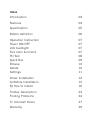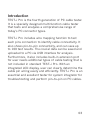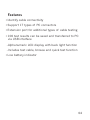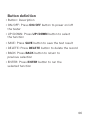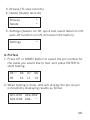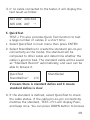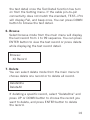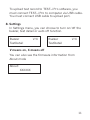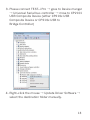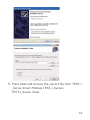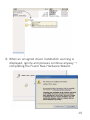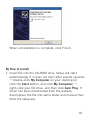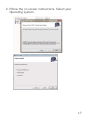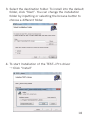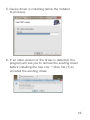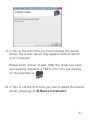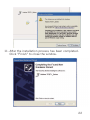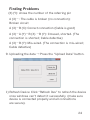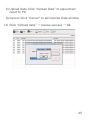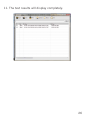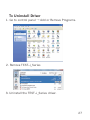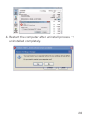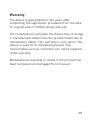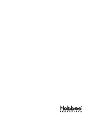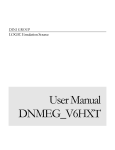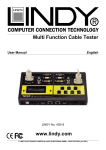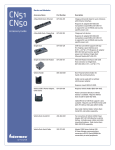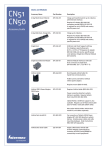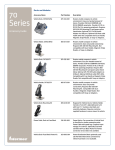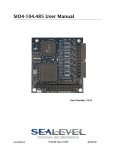Download HOBBES TEST-i Pro
Transcript
Model No. 258011 user manual PRO Index Introduction 03 Features 04 Specification 05 Button definition 06 Operation Instruction Power ON/OFF LCD backlight Five main functions PinTest QuickTest Browse Delete Settings 07 07 07 07 08 09 10 10 11 Driver Installation A) Before Installation B) How to Install 12 12 16 Toolbar Description Finding Problems 23 24 To Uninstall Driver 27 Warranty 29 Introduction TEST–i Pro is the fourth generation of PC cable tester. It is a specially designed multi function cable tester that tests and analyzes a comprehensive range of today’s PC connector types. TEST–i Pro includes wire mapping function to test each pins connection to identify cable connectivity. It also shows pin–to–pin connectivity, and can save up to 100 test results. The crucial data can be saved and uploaded to a PC via USB interface for analysis. Furthermore, it also includes built–in extension port for user needs additional types of cable testing that is not included in standard TEST–i Pro. With an integrated LCD display, user can clearly determine the cable pin wiring easily and efficiently. TEST–i Pro is an essential and excellent tester for system integrator for troubleshooting and perform pin–to–pin on PC cables. 03 Features • Identify cable connectivity • Support 17 types of PC connectors • Extension port for additional types of cable testing • 100 test results can be saved and transferred to PC via USB interface -Alphanumeric LCD display with back light function -Includes test cable, browse and quick test function • Low battery indicator 04 Specification • Product: TEST–i Pro Multi–Function PC Cable Tester • Model No.: 258011 • Hardware • Connectors: IDC40, HDB15M/F, Audio, RJ11, RJ45, e–SATAp, SATA, Display Port, USB3.0 (A), USB3.0 Power B, USB Micro AB, USB Mini–B, HDMI, Mini HDMI, Micro HDMI, IDC40 extension port • Control Switch: On/Off, up, down, save, delete, back and enter • Display: LCD size, 2 rows–16 characters with backlight • Power: DC 9V battery compartment, USB interface for power supply • Emission: CE, RoHS compliant 05 Button definition • Button: Description • ON/OFF: Press ON/OFF button to power on/off the tester • UP/DOWN: Press UP/DOWN button to select the function • SAVE: Press SAVE button to save the test result • DELETE: Press DELETE button to delete the record • BACK: Press BACK button to return to previous selection • ENTER: Press ENTER button to run the selected function 06 Operation Instruction 1. Power ON/OFF Push the ON/OFF button to power on the tester, a beep sound will indicate the tester is working. The LCD displays the following message: Hobbes >>>>>>> 2. LCD backlight When tester is on, press ON/OFF button once shortly to turn on LCD backlight. When LCD backlight is on, press ON/OFF button once to turn off LCD backlight. 3. Five main functions In operating status, press UP or DOWN button to select the desired mode for your selection 1. PinTest (Pin–to–Pin cable test) 2. QuickTest (Fast Test with standard define) PinTest← QuickTest * 07 3. Browse (To view records) 4. Delete (Delete records) * * Browse Delete 5. Settings (buzzer on/off, quick test result detail on/off, auto off function on/off, firmware information) * Settings 4. PinTest 1. Press UP or DOWN button to select the pin number for the cable you would like to test, and press ENTER to start testing. 03 ← 06 09 10 07 11 08 13 2. When testing is done, LCD will display the pin–to–pin connectivity displaying results as follow: A01–B01 A02–B02 A03–B03 A04– → 08 3. If no cable connected to the tester, it will display the test result as follow: A01 A02 A03 A04 A05 A06 A07 → 5. QuickTest TEST–i Pro also provides Quick Test function to test a large number of cables in a short time: 1. Select QuickTest in main menu then press ENTER. 2. Select StandDefine to create the standard pin–to–pin connectivity as the model, the standard will be compared to other cable and determine whether the cable is good or bad. The standard cable will be saved as “Standard Record” automatically, and user can be able to browse it. QuickTest StandDefine← StandDetail V/X V means there is standard define and X means standard define is clear 3. If the standard is defined, select QuickTest to check the cable status. If the cable pin–to–pin connectivity matches the standard, TEST–i Pro will display Pass, and beep once. You can press DOWN button to browse 09 the test detail once the Test Detail function has turn on from the Setting menu. If the cable pin–to–pin connectivity does not match the standard, TEST–i Pro will display Fail, and beep once. You can press DOWN button to browse the test detail. 6. Browse Select browse mode from the main menu will display the last record from 1 to 99 sequence. You can press ENTER button to view the test record or press delete while displaying the test record detail. Browse: XX Record 7. Delete You can select delete mode from the main menu to choose delete one record or to delete all record. DeleteOne DeleteAll If deleting a specific record, select “DeleteOne” and press UP or DOWN button to choose the record you want to delete, and press ENTER button to delete the record. 10 To upload test record to TEST–i Pro software, you must connect TEST–i Pro to computer via USB cable. You must connect USB cable to upload port. 8. Settings In Settings menu, you can choose to turn on/off the buzzer, test detail or auto off function. Buzzer TestDetail V/X Buzzer TestDetail V/X V means on, X means off You can also see the firmware information from About mode About: XXXXXX 11 Driver Installation A) Before Installation 1. Uninstall any previous TEST–i_Series driver first prior to installation from control panel → Add or Remove program (refer to D) to uninstall driver). 2. But If an older version, v2.0, has been installed, the user is not able to uninstall driver automatically. Please uninstall manually as follows steps in advance. (normally happens to Windows XP) 12 3. Please connect TEST–i Pro → goes to Device manger → Universal Serial bus controller → move to CP2101 USB Composite Device (either CP210x USB Composite Device or CP210x USB to Bridge Controller) 4. Right–click the mouse → Update Driver Software → select the destination folder manually. 13 5. Press Next and browse the correct file from TEST–i _Series driver\Hobbes TEST–i_Series\ TEST–i_Series driver 14 6. When an unsigned driver installation warning is displayed, ignore and presses continue anyway → completing the Found New Hardware Wizard. 15 When uninstallation is complete, click Finish. B) How to Install 1. Insert CD into the CD–ROM drive. Setup will start automatically. If it does not start after several seconds → double–click My Computer on your desktop (or click the Start button, and click My Computer) → right–click your CD drive, and then click Auto Play. If driver has been downloaded from the website, decompress the file into same folder and manual then Click the setup.exe. 16 2. Follow the on screen instructions. Select your Operating system. 17 3. Select the destination folder: To install into the default folder, click “Next”. You can change the installation folder by inputting or selecting the browse button to choose a different folder. 4. To start Installation of the TEST–i Pro driver → Click “Install” 18 5. Device driver is installing (allow the installer to process). 6. If an older version of the driver is detected, the program will ask you to remove the existing driver before installing the new one → Click Yes (Y) to uninstall the existing driver. 19 7. When an unsigned driver installation warning is displayed, ignore and press Continue (C) 8. After the new driver has been installed, the program will ask you to reboot the system in order to complete the whole installation process. Press Yes (Y) to continue. 20 9. If this is the first time you had installed the device driver, the screen above may appear without reboot your computer. Please Click “Close” to exit. After the driver has been ed, a TEST–i Pro icon will display successfully installed, on the Desktop as 10. If this is not the first time you had installed the device driver, please go to A) Before Installation 21 11. After the installation process has been completed. Click “Finish” to close the window. 22 12. Connect TEST–i Pro into computer via USB cable and Click TEST–i Pro icon on the Desktop. 13. TEST–i_Series table will pop up. Toolbar includes Open, Save, Print, Upload, About and Exit. TEST results includes ID, Pin and Pin State. Toolbar Description 1) Open: Open the file that has been saved. 2) Save: Saving test result. 3) Print: Print test result. 4) Upload: Upload the data that has been saved on TEST–i_Series. 23 Finding Problems (X) (Y): shows the number of the referring pin A (X)-: The cable is broken (no connection); Broken circuit A (X)-B (X): Correct connection (Cable is good) A (X)-A (Y)-B (X) -B (Y): Crossed, shorted. (The connection is shorted; Cable defective) A (X)-B (Y): Mis–wired. (The connection is mis–wired; Cable defective) 9. Uploading the data → Press the “Upload Data” button. 1) Refresh Device: Click “Refresh Dev” to refresh the device once windows can’t detect it successfully (make sure device is connected properly and all connections are secure). 24 2) Upload Data: Click “Upload Data” to upload test result to PC. 3) Cancel: Click “Cancel” to exit Upload Data window. 10. Click “Upload data” → receive success → Ok. 25 11. The test results will display completely. 26 To Uninstall Driver 1. Go to control panel → Add or Remove Programs. 2. Remove TEST–i_Series 3. Uninstall the TEST–i_Series driver. 27 4. Restart the computer after uninstall process → uninstalled completely. 28 Warranty The device is guaranteed for two years after completing the registration procedure from the date of original sale in Hobbes Group web site. The manufacturer will repair the device free of charge if manufacturer determines the product failed due to manufacture defect. This warranty is only valid if the device is used for its intended purposes only. Consumables such as connector can not be repaired under warranty. Manufacturers warranty is voided if the product has been tampered and damaged from misused. 29