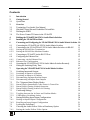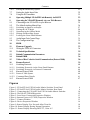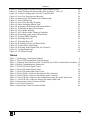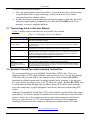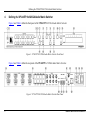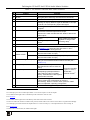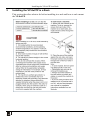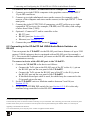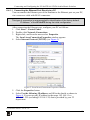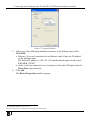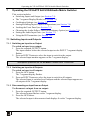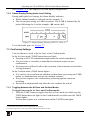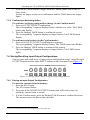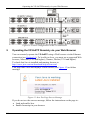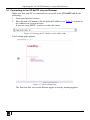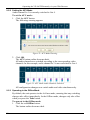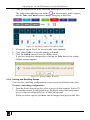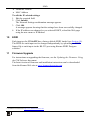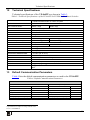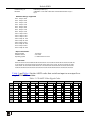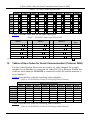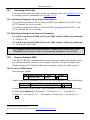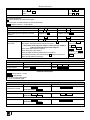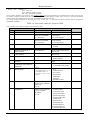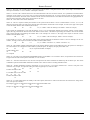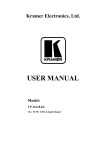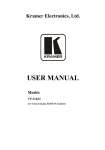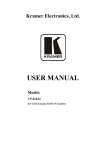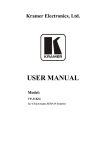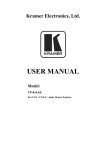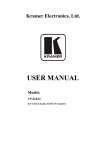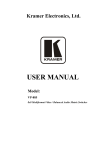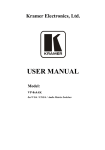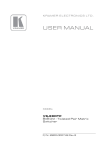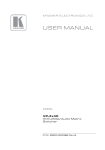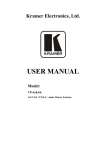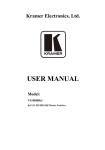Download Kramer Electronics VP-8x8TP
Transcript
Kramer Electronics, Ltd.
USER MANUAL
Model:
VP-8x8TP
8x8 UXGA/Audio Matrix Switcher
Contents
Contents
1
2
2.1
3
3.1
3.2
3.3
3.4
4
5
6
6.1
6.2
Introduction
Getting Started
Quick Start
Overview
Terminology Used in this User Manual
Shielded Twisted Pair and Unshielded Twisted Pair
Defining the EDID
The Power Connect™ Feature in the VP-8x8TP
Defining the VP-8x8TP 8x8 UXGA/Audio Matrix Switcher
Installing the VP-8x8TP in a Rack
Connecting and Configuring the VP-8x8TP 8x8 UXGA/Audio Matrix Switcher
Connecting the VP-8x8TP 8x8 UXGA/Audio Matrix Switcher
Connecting to the VP-8x8TP 8x8 UXGA/Audio Matrix Switcher via RS-485
1
1
1
3
4
4
5
5
6
9
10
10
11
6.2.1
6.2.2
Setting the RS-485 Bus Termination
Setting the RS-485 Bus Machine Number
12
12
6.3
6.4
Connecting to VP-8x8TP via the RS-232 Port
Configuring the Ethernet Port
12
12
6.4.1
6.4.2
Connecting via the Ethernet Port
Ethernet Port Configuration
12
14
6.5
6.6
7
7.1
Operating the VP-8x8TP 8x8 UXGA/Audio Matrix Switcher Remotely
Setting the Switching Delay Time
Operating the VP-8x8TP 8x8 UXGA/Audio Matrix Switcher
Switching Inputs and Outputs
16
16
17
17
7.1.1
7.1.2
7.1.3
7.1.4
Switching an Input to an Output
Switching an Input to all Outputs
Disconnecting an Input from an Output
Disconnecting all Inputs from Outputs
17
17
17
18
7.2
The 7-Segment Status Display Modes
18
7.2.1
7.2.2
7.2.3
Status Display Immediately After Power is Turned On
Status Display During Normal Operation
Status Display During Audio Level Setting
18
18
19
7.3
Confirming Settings
19
7.3.1
7.3.2
Toggling between the At Once and Confirm Modes
Confirming a Switching Action
19
20
7.4
Storing/Recalling Input-Output Configurations
20
7.4.1
7.4.2
Storing an Input-Output Configuration
Recalling an Input-Output Configuration
20
21
7.5
7.6
Locking the Front Panel
Choosing the Audio-Follow-Video or Breakaway Option
21
21
7.6.1
Setting the Audio-Follow-Video Option
22
i
Contents
7.6.2
Setting the Breakaway Option
22
7.7
7.8
8
9
9.1
9.2
Setting the Audio Input Gain
Using the IR Transmitter
Operating Multiple VP-8x8TP Units Remotely via RS-232
Operating the VP-8x8TP Remotely via your Web Browser
Connecting to the VP-8x8TP via your Browser
The Main Switching Matrix Page
22
23
23
24
25
26
9.2.1
9.2.2
9.2.3
9.2.4
9.2.5
Switching an Input to an Output
Setting the AFV Mode
Operating in the Offline Mode
Storing and Recalling Setups
Locking the Front Panel Buttons
27
28
28
29
31
9.3
9.4
10
11
11.1
12
13
14
15
16
16.1
Audio Input Gain Control Page
The Configuration Page
EDID
Firmware Upgrade
Wiring the TP RJ-45 Connectors
Technical Specifications
Default Communication Parameters
Default EDID
Tables of Hex Codes for Serial Communication (Protocol 2000)
Kramer Protocol
Switching Protocols
31
32
33
33
34
35
35
36
38
39
40
16.1.1 Switching Protocols via the Front Panel Buttons
16.1.2 Switching Protocols via Protocol Commands
16.2
Kramer Protocol 3000
40
40
40
16.2.1 Protocol 3000 Syntax
16.2.2 Command Parts Details
40
41
16.3
47
Kramer Protocol 2000
Figures
Figure 1: VP-8x8TP 8x8 UXGA/Audio Matrix Switcher Front Panel
Figure 2: VP-8x8TP 8x8 UXGA/Audio Matrix Switcher Rear Panel
Figure 3: Connecting the VP-8x8TP 8x8 UXGA/Audio Matrix Switcher
Figure 4: The RS-485 TERM Dipswitch
Figure 5: Local Area Connection Properties Window
Figure 6: Internet Protocol (TCP/IP) Properties Window
Figure 7: Connect Window
Figure 8: Device Properties Window
Figure 9: Status Display Five Seconds After Turn On
Figure 10: Status Display During Normal Operation
Figure 11: Status Display Showing INPUT 3, Gain -4.5
ii
6
6
10
12
13
14
15
16
18
18
19
KRAMER: SIMPLE CREATIVE TECHNOLOGY
Contents
Figure 12: Storing and Recalling using the Input-Output Buttons
Figure 13: Status Display Showing Audio Gain for Input 3, Gain -4.5
Figure 14: Control Configuration via RS-232 and RS-485
Figure 15: Java Test Page Success Message
Figure 16: Entering the IP Number in the Address Bar
Figure 17: The Loading Page
Figure 18: First Time Security Warning
Figure 19: Main Switching Matrix Page
Figure 20: Selecting a Switching Point on the Matrix
Figure 21: Switching an Input to an Output
Figure 22: AFV Mode Warning
Figure 23: AFV Mode Audio Channels Switched
Figure 24: Switching Audio in the Offline Mode
Figure 25: Exiting Offline Warning
Figure 26: Selecting Preset 07
Figure 27: Selecting Preset 03
Figure 28: Recalling a Preset in Offline Mode
Figure 29: Audio Gain Control Page
Figure 30: Selecting Audio Input Gain for Channel 2
Figure 31: Configuration Page
Figure 32: TP Pinout Wiring
20
22
24
24
25
25
26
26
27
27
28
28
29
29
30
30
31
31
32
32
34
Tables
Table 1: Terminology Used in this Manual
Table 2: VP-8x8TP Front and Rear Panel Features
Table 3: Technical Specifications of the VP-8x8TP 8x8 UXGA/Audio Matrix Switcher
Table 4: Default Communication Parameters
Table 5: VP-8x8TP Video Signal Codes
Table 6: VP-8x8TP Audio Signal Codes
Table 7: VP-8x8TP Audio Input Gain Codes
Table 8: VP-8x8TP Hex Codes for Switching Video Channels
Table 9: VP-8x8TP Hex Codes for Switching Audio Channels
Table 10: VP-8x8TP Hex Codes for Increasing/Decreasing the Audio Input Gain
Table 11: VP-8x8TP Hex Codes for Setting the Audio Input Gain
Table 12: Instruction Codes for Protocol 3000
Table 13: Protocol Definitions
Table 14: Instruction Codes for Protocol 2000
4
7
35
35
37
38
38
38
38
39
39
42
47
48
iii
Introduction
1
Introduction
Welcome to Kramer Electronics! Since 1981, Kramer Electronics has been
providing a world of unique, creative, and affordable solutions to the vast range of
problems that confront the video, audio, presentation, and broadcasting
professional on a daily basis. In recent years, we have redesigned and upgraded
most of our line, making the best even better! Our 1,000-plus different models now
appear in 11 groups 1 that are clearly defined by function.
Congratulations on purchasing your VP-8x8TP 8x8 UXGA/Audio Matrix Switcher,
which is ideal for the following typical applications:
• Professional display systems requiring a true 8x8 computer graphics and
audio matrix operation
• Long range multimedia and presentation source and acceptor selection
The package includes the following items:
• VP-8x8TP 8x8 UXGA/Audio Matrix Switcher
• K-Router Windows®-based Kramer control software 2
• Kramer RC-IR3 Infrared Remote Control Transmitter (including the required
battery and a separate user manual4)
• Power cord 3 and this user manual 4
2
Getting Started
We recommend that you:
• Unpack the equipment carefully and save the original box and packaging
materials for possible future shipment
• Review the contents of this user manual
• Use Kramer high performance high-resolution cables 5
2.1 Quick Start
This quick start chart summarizes the steps for basic setup and operation.
1 GROUP 1: Distribution Amplifiers; GROUP 2: Switchers and Routers; GROUP 3: Control Systems; GROUP 4: Format/Standards
Converters; GROUP 5: Range Extenders and Repeaters; GROUP 6: Specialty AV Products; GROUP 7: Scan Converters and Scalers;
GROUP 8: Cables and Connectors; GROUP 9: Room Connectivity; GROUP 10: Accessories and Rack Adapters; GROUP 11: Sierra
Products
2 Downloadable from our Web site at http://www.kramerelectronics.com
3 We recommend that you use only the power cord that is supplied with this machine
4 Download up-to-date Kramer user manuals from http://www.kramerelectronics.com
5 The complete list of Kramer cables is available at http://www.kramerelectronics.com
1
Getting Started
2
KRAMER: SIMPLE CREATIVE TECHNOLOGY
Overview
3
Overview
The VP-8x8TP is a high performance 8x8 computer graphics video and audio
matrix switcher for high resolution video and stereo audio signals. The VP-8x8TP
is HDTV compatible and lets you route any combination of inputs and outputs over
TP (Twisted Pair) cable to compatible TP receivers.
In particular, the VP-8x8TP 8x8 UXGA/Audio Matrix Switcher features:
• Kramer’s innovative integrated sync processing Kr-isp® technology that lets
you achieve a sharp, stable image when the sync level is too low, by restoring
the sync signal waveform
• Resolution up to UXGA (1600 x 1200), 1080p
• Support for component video with suitable breakout cables 1
• 16 preset memory locations for quick access to common video and audio
configurations and audio gain status for each output
• Automatic detection of the connected input signals (the respective button
lights)
• A delayed switching mode (ranging from 0 to 3.5sec 2) for clean transitions
(seamless switching) when switching between non-genlocked sources
• DC-coupled video inputs and outputs
• Audio-follow-video and breakaway options
• Eight stereo unbalanced audio input signals on 3.5mm mini jacks
• Eight RJ-45 STP/UTP output connectors
• Over 100m (330ft) transmission range between the switcher and the TP
receiver
• Audio level control buttons for adjusting the signal level of each input
• Measurement and indication of the audio level for each input and output, in
relative dB
• A TAKE button, which allows you to place multiple switches in a queue and
then activate them simultaneously with one touch of this button
• A LOCK button to prevent tampering with the front panel
The VP-8x8TP can be controlled using the front panel buttons, or remotely via:
• RS-485 or RS-232 serial commands (using Kramer 2000 and 3000 Protocols)
transmitted by a touch screen system, PC, or other serial controller
• The Kramer infrared remote control transmitter or infrared remote extension
cable transmitter (optional)
• A Web browser over Ethernet
The VP-8x8TP is dependable, rugged, and fits into one vertical space (1U) of a
standard 19” professional rack.
1 For example, C-GM/5BM. The complete list of Kramer cables is available at http://www.kramerelectronics.com
2 In increments of 0.5sec
3
Overview
To achieve the best performance:
• Use only good quality connection cables 1 to avoid interference, deterioration
in signal quality due to poor matching, and elevated noise levels (often
associated with low quality cables)
• Avoid interference from neighboring electrical appliances that may adversely
influence signal quality and position your Kramer VP-8x8TP away from
moisture, excessive sunlight and dust
3.1 Terminology Used in this User Manual
Table 1 defines some terms that are used in this user manual.
Table 1: Terminology Used in this Manual
Term
Definition
802.3
The standard specification for Ethernet that is maintained by the Institute of Electrical
and Electronics Engineers (IEEE).
Dynamic Host Configuration
Protocol (DHCP)
Allows the network administrator to distribute IP addresses from a central point and
automatically send a new IP address when an Ethernet point is plugged into a different
network location.
Gateway
A network position serving as an entry to another network. On the Internet, a node or
stopping point can be either a gateway node or a host (end-point) node.
IP Address
A 32-binary digit number that identifies each sender or receiver (within a network via a
particular server or workstation) of data (HTML pages or e-mails) that is sent in packets
across the Internet. Every device connected to an IP network must have a unique IP
address. This address is used to reference the specific unit.
Local Area Network (LAN)
Computers sharing a common communications line or wireless link, which often share a
server within a defined geographic area.
Media Access Control (MAC)
Address
A computer's unique hardware number (or address) in a LAN or other network. On an
Ethernet LAN, the (MAC) address is identical to the Ethernet address.
Transmission Control
Protocol/Internet Protocol
(TCP/IP)
The basic communication language or protocol of the Internet that breaks the message
into appropriately sized packets for the network, and can be used as a communications
protocol in an intranet or an extranet.
3.2 Shielded Twisted Pair and Unshielded Twisted Pair
18B
We recommend that you use Shielded Twisted Pair (STP) cable. There are
different grades of STP cable available, and we advise you to use the best quality
STP cable that you can afford. Our non-skew-free cable, Kramer BC-STP is
intended for digital signals and for analog signals where skewing is not an issue.
For cases where skewing occurs, our UTP skew-free cable, Kramer BC-XTP, may
be used. Bear in mind, though, that we advise using STP cables where possible,
since the compliance to electromagnetic interference has been tested using STP
cables.
Although Unshielded Twisted Pair (UTP) cable might be preferred for long range
applications, UTP cable should be installed as far as possible from electric cables,
motors, and so on, as these devices tend to create electromagnetic interference.
However, since the use of UTP cable might not conform to electromagnetic
standards, Kramer does not commit to meeting the standard with UTP cable.
1 Available from Kramer Electronics on our Web site at http://www.kramerelectronics.com
4
KRAMER: SIMPLE CREATIVE TECHNOLOGY
Overview
3.3 Defining the EDID
The Extended Display Identification Data (EDID 1) is a data-structure, provided by
a display, to describe its capabilities to a graphics card (that is connected to the
display’s source). The EDID enables the PC or laptop to “know” what kind of
monitor is connected to the output. The EDID includes the manufacturer’s name,
the product type, the timing data supported by the display, the display size,
luminance data and (for digital displays only) the pixel mapping data.
3.4 The Power Connect™ Feature in the VP-8x8TP
The Power Connect feature applies as long as the cable can carry power. This
feature is available when using STP cable and the distance does not exceed 50m
(164ft) on standard CAT 5 cable. For longer distances, heavy gauge cable should
be used (CAT 5 cable is still suitable for the video/audio transmission, but not for
feeding the power at these distances). For units which are connected via RJ-45
connectors, make sure that the shield of the STP cable is connected to the metal
casing of the connectors on both ends of the cable. For units which are connected
via terminal block connectors, the shield of the STP cable must be connected to a
ground terminal on the units at both ends (use the ground terminal of the power
supply connection if necessary).
For a CAT 5 cable exceeding a distance of 50m, separate power supplies should be
connected to the receivers simultaneously.
Note: The transmitter can supply power to the receiver but not visa versa.
1 Defined by a standard published by the Video Electronics Standards Association (VESA)
5
Defining the VP-8x8TP 8x8 UXGA/Audio Matrix Switcher
4
Defining the VP-8x8TP 8x8 UXGA/Audio Matrix Switcher
Figure 1 and Table 2 define the front panel of the VP-8x8TP 8x8 UXGA/Audio Matrix Switcher.
Figure 1: VP-8x8TP 8x8 UXGA/Audio Matrix Switcher Front Panel
Figure 2 and Table 2 define the rear panel of the VP-8x8TP 8x8 UXGA/Audio Matrix Switcher.
Figure 2: VP-8x8TP 8x8 UXGA/Audio Matrix Switcher Rear Panel
6
KRAMER: SIMPLE CREATIVE TECHNOLOGY
Defining the VP-8x8TP 8x8 UXGA/Audio Matrix Switcher
Table 2: VP-8x8TP Front and Rear Panel Features
#
1
2
3
4
Feature
IR Receiver
IR LED
SELECTOR OUT Buttons
SELECTOR IN Buttons
5
ALL Button
6
OFF Button
7
VIDEO Button
8
AUDIO Button
9 AFV button
10 AUDIO LEVEL Button
11
12
+ button
AUDIO LEVEL
– button
13 STATUS 7-segment Display
14 STO (Store) Button
15 RCL (Recall) Button
16 TAKE Button
17 LOCK Button
Function
Receiver for the infrared remote control transmitter
LED lights yellow when the unit receives IR commands
1
Press to select the output to which the input is switched
Press to select the input to switch to the output (after
selecting an output). When a signal is detected on an input
connector, the corresponding input button lights
Press ALL followed by an INPUT button to connect that input to
all outputs 2
Press an OUTPUT button and then the OFF button to
disconnect the selected output from the input.
Press the ALL button and then the OFF button to disconnect
all the outputs
Press to modify video related
Press VIDEO and AUDIO
actions 3
together to set the video
Press to modify audio related
switching delay 4
actions 5
Press to make audio channels follow the video channels
Press to show the relative audio level on the STATUS display
(see Section 7.1.2). Select an input, then use the + and –
buttons to change the audio gain level
6
Press to increase the audio input gain (first press Audio
Level and then select an input)
Press to decrease the audio input gain6 (first press Audio
Level and then select an input)
Displays either the input/output configuration, the audio gain
setting or the firmware build and machine number (see
Section 7.1.2)
Press STO followed by an
INPUT/OUTPUT button to store the
setting 7
Press STO and RCL
together to set the
Press the RCL button to cause the
RS-485 bus
corresponding input/output button to
machine number 8
recall a setup from the non-volatile
memory. Press the RCL button again to
implement the new status
Press TAKE to toggle between the Confirm mode 9 and the
At Once mode (user confirmation per action is
unnecessary). When in Confirm mode, press the TAKE
button to implement a pending configuration
Press and hold to toggle locking of the front panel buttons
1 From 1 to 8
2 For example, press ALL and then Input button # 2 to connect input # 2 to all the outputs
3 The VIDEO button lights when in breakaway mode and actions relate to video
4 See Section 8
5 The AUDIO button lights when in breakaway mode and actions relate to audio
6 In the case where the Audio Level button was pressed, and the audio level is shown on the Status 7-segment Status Display
7 For example, press STO and then the output button # 3 to store in Setup # 3, or the input button 4 to store in Setup 12
8 See Section 6.2.2
9 When in the Confirm mode, the TAKE button lights
7
Defining the VP-8x8TP 8x8 UXGA/Audio Matrix Switcher
#
Feature
18 VIDEO INPUT 15-pin HD (F)
UXGA Connectors
19 OUT RJ-45 Connectors
20 AUDIO INPUT 3.5mm Mini
Jacks
21 FACTORY RESET Button
22 REMOTE IR Socket
23
24
25
26
1
Power Connector Socket
Power Connector Fuse
Power Switch
PROG Button
27 RS-232 Terminal Block
28 RS-485 Terminal Block
29 RS-485 TERM DIP-switch
30 ETHERNET Connector
Function
Connect to the video sources (from 1 to 8)
Connect to TP receivers (from 1 to 8), for example, TP-122
Connect to the unbalanced stereo audio sources (from 1 to 8)
Press and hold while powering up the unit to reset the audio,
switching, EDID and Ethernet settings to their factory default
values (see Table 4)
IP Address:
192.168.1.39
Mask:
255.255.255.0
Gateway:
192.168.1.1
Connect to an external IR receiver unit for controlling the
machine via an IR remote controller instead of using the front
panel IR receiver 2
Connect to the AC mains power
AC mains power fuse
Turns the AC mains power ON/OFF
Push in for “Program” to upgrade to the latest Kramer firmware
via RS-232 (see Section 8), or release for “Normal” operation
(the factory default)
Connect to a PC or remote controller (see Section 8)
Connect to another RS-485-equiped device for control (see
Section 6.2)
3
RS-485 bus termination : ON to terminate with 120Ω, OFF for
no termination (see Section 6.2.1)
Connect to a PC or other serial controller through the computer
network for control (see Section 8)
1 Covered by a cap. The 3.5mm mini connector at the end of the internal IR connection cable fits through this opening
2 Optional. Can be used instead of the front panel (built-in) IR receiver to remotely control the machine (only if the internal IR
connection cable has been installed)
3 The first and the last units on the RS-485 line should be terminated (ON). Other units should be unterminated (OFF)
8
KRAMER: SIMPLE CREATIVE TECHNOLOGY
Installing the VP-8x8TP in a Rack
5
Installing the VP-8x8TP in a Rack
This section describes what to do before installing in a rack and how to rack mount
the VP-8x8TP.
9
Connecting and Configuring the VP-8x8TP 8x8 UXGA/Audio Matrix Switcher
6
Connecting and Configuring the VP-8x8TP 8x8 UXGA/Audio
Matrix Switcher
This section includes:
• Connecting the VP-8x8TP 8x8 UXGA/Audio Matrix Switcher (see
Section 6.1)
• Connecting to the VP-8x8TP 8x8 UXGA/Audio Matrix Switcher via RS-485
(see Section 6.2)
• Configuring the Ethernet Port (see Section 6.4)
• Operating the VP-8x8TP 8x8 UXGA/Audio Matrix Switcher (see Section 6.5)
• Setting the Switching Delay Time (see Section 6.6)
6.1 Connecting the VP-8x8TP 8x8 UXGA/Audio Matrix Switcher
Figure 3: Connecting the VP-8x8TP 8x8 UXGA/Audio Matrix Switcher
10
KRAMER: SIMPLE CREATIVE TECHNOLOGY
Connecting and Configuring the VP-8x8TP 8x8 UXGA/Audio Matrix Switcher
To connect 1 the VP-8x8TP, as illustrated in the example2 in Figure 3:
1. Connect up to eight UXGA computer video graphics sources to the INPUT
15-pin HD connectors.
2. Connect up to eight unbalanced stereo audio sources (for example, audio
sources of the computer and stereo audio sources) to the eight INPUT 3.5mm
mini jacks.
3. Connect the eight OUTPUT RJ-45 connectors via STP cable to up to eight
compatible TP receivers (for example, TP-122) via STP cable (with a range
of more than 100m (330ft)).
4. Optional—Connect a PC and/or controller to the:
RS-232 port
RS-485 port (see Section 6.2)
Ethernet (see Section 6.2.1)
5. Connect the power cord 3 (not shown in Figure 3).
6.2 Connecting to the VP-8x8TP 8x8 UXGA/Audio Matrix Switcher via
RS-485
You can operate the VP-8x8TP via the RS-485 port from a distance of up to 1200
meters (3900ft) using any device equipped with an RS-485 port (for example, a
PC). For successful communication, you must set the RS-485 machine number and
bus termination correctly.
To connect a device with a RS-485 port to the VP-8x8TP:
1. Connect the VP-8x8TP to the device as follows:
Connect the TxD+ pin on the RS-485 port of the PC to the A (+) pin on
the RS-485 port on the rear panel of the VP-8x8TP
Connect the TxD- pin on the RS-485 port of the PC to the B (-) pin on
the RS-485 port on the rear panel of the VP-8x8TP
If shielded twisted pair cable is used, the shield may be connected to the
G (ground) pin on the unit
2. Set the VP-8x8TP unit to a Machine number between 2 and 16 (see
Section 6.2.2).
3. Set the RS-485 TERM DIP-switch On (see Section 6.2.1) if it is the only
machine being controlled via the RS-485 bus.
1 You do not need to connect all inputs and outputs
2 Switch OFF the power on each device before connecting it to your VP-8x8TP. After connecting your VP-8x8TP, switch on its power
and then switch on the power on each device. DO NOT push in the rear panel Flash Program “PROG” button, it is used only for
upgrading to the latest Kramer firmware
3 We recommend that you use only the power cord that is supplied with this machine
11
Connecting and Configuring the VP-8x8TP 8x8 UXGA/Audio Matrix Switcher
6.2.1 Setting the RS-485 Bus Termination
Set the RS-485 TERM DIP-switch (see Figure 4) ON (for RS-485 Line
Termination with 120Ω) if there is only one VP-8x8TP on the RS-485 bus. If there
are multiple VP-8x8TP units on the RS-485 bus, only the first and last units on the
RS-485 bus termination should be set to ON.
Figure 4: The RS-485 TERM Dipswitch
6.2.2 Setting the RS-485 Bus Machine Number
The Machine number determines the position of a VP-8x8TP on the RS-485 bus
when connecting multiple units. Each VP-8x8TP must be set to a unique number.
To set the Machine number:
1. Press the STO and RCL buttons simultaneously.
The 7-segment display shows the current machine number.
2. Use the + and – buttons to set the Machine number as required.
3. Press the TAKE button to exit the Machine number mode.
6.3 Connecting to VP-8x8TP via the RS-232 Port
You can connect to the VP-8x8TP via an RS-232 connection using, for example, a
PC.
To connect to the VP-8x8TP via RS-232:
• Connect the RS-232 9-pin D-sub port on the PC to the 3-pin terminal block on
the VP-8x8TP (pin 2 to TX, pin 3 to RX, pin 5 to GND)
6.4 Configuring the Ethernet Port
To configure the Ethernet port, connect your PC to the VP-8x8TP via either the
Ethernet port (see Section 6.4.1) or via a serial port. Once the machine is connected
via either of these methods, you can configure the Ethernet port.
6.4.1 Connecting via the Ethernet Port
You can connect to the VP-8x8TP via the Ethernet port in either of the following
ways:
• Direct connection to the PC using a crossover cable (see Section 6.4.1.1)
• Connection via a network hub, switch, or router using a straight-through cable
(see Section 6.4.1.2)
12
KRAMER: SIMPLE CREATIVE TECHNOLOGY
Connecting and Configuring the VP-8x8TP 8x8 UXGA/Audio Matrix Switcher
6.4.1.1 Connecting the Ethernet Port Directly to a PC
You can connect the Ethernet port of the machine to the Ethernet port on your PC,
via a crossover cable with RJ-45 connectors.
This type of connection is recommended for identification of the factory default
1
IP Address of the VP-8x8TP during the initial configuration
After connecting the Ethernet port, configure your PC as follows:
1. Click Start > Control Panel.
2. Double-click Network Connections.
3. Right-click, and from the menu select Properties.
The Local Area Connection Properties window appears.
4. Select Internet Protocol (TCP/IP) (see Figure 5).
Figure 5: Local Area Connection Properties Window
5. Click the Properties button.
6. Select Use the following IP address, and fill in the details as shown in
Figure 6. You can use any IP address in the range 192.168.1.1 to
192.168.1.255 (excluding 192.168.1.39) that is provided by your IT
department.
1 The default IP address is 192.168.1.39
13
Connecting and Configuring the VP-8x8TP 8x8 UXGA/Audio Matrix Switcher
Figure 6: Internet Protocol (TCP/IP) Properties Window
7. Click OK.
6.4.1.2 Connecting the ETHERNET Port via a Network Hub, Switch, or
Router
You can connect to the Ethernet port of the VP-8x8TP to the Ethernet port on a
network hub, switch, or router, via a straight-through cable with RJ-45 connectors.
Once connected, follow the steps in Section 6.4.1.1.
6.4.2 Ethernet Port Configuration
To configure the Ethernet port on the VP-8x8TP, download the P3K Wizard
software 1 to your PC, extract the files to a folder, and install the software.
To configure the VP-8x8TP Ethernet port:
1. Click Start > All Programs > Kramer > P3K Wizard
The P3K Wizard window appears.
2. Click Connect.
The Connect window appears.
1 Available from http://www.kramerelectronics.com
14
KRAMER: SIMPLE CREATIVE TECHNOLOGY
Connecting and Configuring the VP-8x8TP 8x8 UXGA/Audio Matrix Switcher
Figure 7: Connect Window
3. Select one of the following methods to connect to the Ethernet port of the
VP-8x8TP:
Ethernet, if you are connected via an Ethernet cable. Enter the IP address 1
or the machine name
The default IP address is 192.168.1.39 and the default name for the unit is
KRAMER_XXXX 2
Serial, if you are connected via a serial port. Select the COM port from the
Select Port drop-down list
4. Click OK.
The Device Properties window appears.
1 The default IP address is 192.168.1.39
2 The four digits are the last four digits of the machine’s serial number
15
Connecting and Configuring the VP-8x8TP 8x8 UXGA/Audio Matrix Switcher
Figure 8: Device Properties Window
5. Make the required changes.
6. Click Set to save changes, or click Close to exit without saving the changes.
6.5 Operating the VP-8x8TP 8x8 UXGA/Audio Matrix Switcher Remotely
You can operate the VP-8x8TP remotely via RS-232, RS-485, and/or Ethernet
using the Kramer K-Router application.
If you are operating a standalone unit via RS-232 or the Ethernet, configure the
unit as Machine number 1 (see Section 6.2.2).
6.6 Setting the Switching Delay Time
You can achieve clean transitions when switching between non-genlocked sources
by setting the delay time—ranging from 0sec to 3.5sec 1. The factory default delay
is 0 seconds.
To set the delay time:
1. Press the VIDEO and AUDIO front panel buttons simultaneously.
The 7-segment display shows the current switching delay time.
2. Use the + and – front panel buttons to set the delay time as required.
3. To exit the Delay mode, press the TAKE front panel button.
1 In increments of 0.5sec
16
KRAMER: SIMPLE CREATIVE TECHNOLOGY
Operating the VP-8x8TP 8x8 UXGA/Audio Matrix Switcher
7
Operating the VP-8x8TP 8x8 UXGA/Audio Matrix Switcher
This section includes:
• Switching Inputs and Output (see Section 7.1)
• The 7-segment Display Modes (see Section 7.2)
• Confirming Settings (see Section 7.3)
• Storing/Recalling Input-Output Configurations (see Section 7.4)
• Locking the Front Panel (see Section 7.5)
• Choosing the Audio-Follow-Video or Breakaway Option (see Section 7.6)
• Setting the Audio Input Gain (see Section 7.7)
• Using the IR Transmitter (see Section 7.8)
7.1 Switching Inputs and Outputs
7.1.1 Switching an Input to an Output
To switch an input to an output:
1. Press the required OUTPUT button.
The input number below the selected output on the INPUT 7-segment display
flashes.
2. Press an INPUT button to select the input to switch to the output.
The selected input number appears on the 7-segment display.
Incomplete operations on the VP-8x8TP timeout after 15 seconds
7.1.2 Switching an Input to all Outputs
To switch an input to all outputs:
1. Press the ALL button.
The 7-segment display flashes.
2. Press an INPUT button to select the input to switch to all outputs.
The selected input is switched to all outputs and the selected input appears on
all outputs of the 7-segment display.
7.1.3 Disconnecting an Input from an Output
To disconnect an input from an output:
1. Press the required OUTPUT button.
The selected output flashes on the 7-segment display.
2. Press the OFF button.
The selected output is disconnected and displays 0 on the 7-segment display.
17
Operating the VP-8x8TP 8x8 UXGA/Audio Matrix Switcher
7.1.4 Disconnecting all Inputs from Outputs
To disconnect all inputs from outputs:
1. Press the ALL button.
The 7-segment display flashes.
2. Press the OFF button.
All inputs are disconnected from the outputs and display 0 on the 7-segment
display.
7.2 The 7-Segment Status Display Modes
This section includes:
• Status Display Immediately After Power is Turned On (see Section 7.2.1)
• Status Display During Normal Operation (see Section 7.2.2)
• Status Display During Audio Level Setting (see Section 7.2.3)
7.2.1 Status Display Immediately After Power is Turned On
Immediately after the unit is turned on, the status display shows the firmware build
and machine number (see Figure 9).
Figure 9: Status Display Five Seconds After Turn On
7.2.2 Status Display During Normal Operation
During normal operation, the STATUS display shows which inputs are switched to
which outputs (an example is shown in Figure 10).
Figure 10: Status Display During Normal Operation
In the VIDEO mode, the display shows the video signal configuration. In the
AUDIO mode, the display shows the audio signal configuration. In the AFV mode
18
KRAMER: SIMPLE CREATIVE TECHNOLOGY
Operating the VP-8x8TP 8x8 UXGA/Audio Matrix Switcher
(see Section 7.6.1), the display is for both signal configurations 1.
7.2.3 Status Display During Audio Level Setting
During audio gain level setting, the Status display indicates:
• Which channel number is selected (in this example, 3)
• The current gain setting in 0.5dB increments. The 0.5dB is indicated by the
period following the 4 (in this example, -04. means -4.5).
Figure 11: Status Display Showing INPUT 3, Gain -4.5
To set the audio gain, see Section 7.7.
7.3 Confirming Settings
You can choose to work in the At Once or the Confirm mode.
In the At Once mode (TAKE button does not light):
• Pressing an OUT-IN combination implements the switch immediately
• You save time as execution is immediate and actions require no user
confirmation
• No protection is offered to allow the correction of an erroneous action before
it is implemented
In the Confirm mode (TAKE button lights):
• You can key-in several actions and then confirm them by pressing the TAKE
button, to simultaneously activate the multiple switches
• Every action requires user confirmation, protecting against erroneous
switching
• Execution is implemented only after the user confirms the action 2
7.3.1 Toggling between the At Once and Confirm Modes
To toggle between the At Once and Confirm modes:
1. Press the TAKE button to toggle from the At Once mode (in which case the
TAKE button does not light) to the Confirm mode (in which case the TAKE
button lights).
Actions now require user confirmation and the TAKE button lights.
1 In AFV mode, the audio and video configurations are the same
2 The action times-out if you do not press the TAKE button within 40 seconds
19
Operating the VP-8x8TP 8x8 UXGA/Audio Matrix Switcher
2. Press the lit TAKE button to toggle from the Confirm mode back to the At
Once mode.
Actions no longer require user confirmation and the TAKE button no longer
lights.
7.3.2 Confirming a Switching Action
To confirm a switching configuration change (in the Confirm mode):
1. Press an OUTPUT-INPUT combination.
The corresponding 7-segment display flashes with the new value. The TAKE
button also flashes.
2. Press the flashing TAKE button to confirm the action.
The corresponding 7-segment display no longer flashes. The TAKE button
flashes.
To confirm several actions (in the Confirm mode):
1. Press each OUTPUT-INPUT combination in sequence.
The corresponding 7-segment display flashes. The TAKE button also flashes.
2. Press the flashing TAKE button to confirm all the actions.
The corresponding 7-segment display no longer flashes. The TAKE button
lights.
7.4 Storing/Recalling Input-Output Configurations
You can store and recall up to 16 input-output configuration setups 1 using the eight
OUTPUT buttons and the eight INPUT buttons on the front panel (see Figure 12).
Figure 12: Storing and Recalling using the Input-Output Buttons
7.4.1 Storing an Input-Output Configuration
To store the current status in memory:
1. Press the STO button.
The STO button flashes.
2. Press one of the 16 INPUT/OUTPUT buttons (this will be the setup # in
which the current status is stored).
3. If in the Confirm mode, press the flashing TAKE button to confirm the action.
The memory stores the data at that reference.
1 You can store and recall audio and video configurations and audio gain data
20
KRAMER: SIMPLE CREATIVE TECHNOLOGY
Operating the VP-8x8TP 8x8 UXGA/Audio Matrix Switcher
7.4.2 Recalling an Input-Output Configuration
To recall an input-output configuration:
1. Press the RCL button.
The RCL button blinks.
2. Press the appropriate INPUT/OUTPUT button (the button # corresponding to
the setup #). If in the Confirm mode, that setup configuration flashes in the
Status display together with the RCL button and the TAKE button, and is only
be implemented after pressing the TAKE button.
The memory recalls the stored data from that reference.
Tip: If you cannot remember which of the 16-input-output configurations is the
one that you want, set the VP-8x8TP to the Confirm mode and manually scan 1 all
the input/output configurations until you locate it.
7.5 Locking the Front Panel
To prevent changing the settings accidentally or tampering with the unit via the
front panel buttons, lock 2 your VP-8x8TP. Unlocking releases the protection
mechanism.
To lock the VP-8x8TP:
• Press and hold the LOCK button for more than two seconds until the LOCK
button is lit.
The front panel is locked. Pressing a button has no effect other than to cause
the LOCK button to flash 3
To unlock the VP-8x8TP:
• Press and hold the lit LOCK button for more than two seconds, until the
LOCK button is no longer lit
The front panel is unlocked
7.6 Choosing the Audio-Follow-Video or Breakaway Option
You can switch stereo audio signals in one of two ways, either:
• Audio-follow-video (AFV), in which all operations relate to both the video
and the audio channels
• Breakaway, in which video and audio channels switch independently
1 By pressing the RCL button followed by the INPUT/OUTPUT buttons
2 Even when the front panel is locked you can still operate via RS-232 or RS-485, as well as via the Kramer RC-IR3 infrared remote
control transmitter
3 Warning that you need to unlock to regain control via the front panel
21
Operating the VP-8x8TP 8x8 UXGA/Audio Matrix Switcher
7.6.1 Setting the Audio-Follow-Video Option
To set the Audio-follow-video (AFV) option, press the AFV button. One of the
following occurs:
• If the AUDIO and VIDEO configurations are the same, then the AFV button
lights. The audio follows the video
• If the AUDIO differs from the VIDEO, then the TAKE and the AUDIO
buttons flash. Also, the audio outputs of the STATUS display which change,
flash 1. Press the TAKE button to confirm the modification. The audio follows
the video
7.6.2 Setting the Breakaway Option
To set the Breakaway option:
• Press either the AUDIO (for audio control only) or the VIDEO (for video
control only) button. One of the following occurs:
If the AUDIO button lights, switching operations relate to Audio
If the VIDEO button lights, switching operations relate to Video
The STATUS window displays audio or video settings according to your selection.
7.7 Setting the Audio Input Gain
The factory default audio input gain is set to 0dB. An audio gain value of 0dB
indicates that the output signal value is identical to the input signal value. When
increasing/decreasing the audio gain, the output signal level is higher/lower than
the input signal level.
The audio gain for each input can be set independently 2.
To set the audio gain of an input:
1. Press the AUDIO LEVEL button.
2. Press the required INPUT SELECTOR button.
The selected input button flashes. The display indicates which INPUT is
selected and the current level setting for the input (see Figure 13).
Figure 13: Status Display Showing Audio Gain for Input 3, Gain -4.5
1 This warns that you are about to modify the audio configuration for AFV operation
2 The input level ranges from -99 to +20
22
KRAMER: SIMPLE CREATIVE TECHNOLOGY
Operating Multiple VP-8x8TP Units Remotely via RS-232
3. Press either the (+) button or the minus (–) button to increase or decrease
respectively the audio gain setting.
The display changes accordingly.
4. Press the AUDIO LEVEL button to exit the gain level setting mode. If no
button is pressed for 40 seconds, the VP-8x8TP automatically exits the gain
level setting mode and the display reverts to normal operation.
7.8 Using the IR Transmitter
You can use the RC-IR3 IR transmitter to control the machine via the built-in IR
receiver on the front panel or, instead, via an optional external IR receiver1. The
external IR receiver can be located up to 15m (49ft) away from the machine. This
distance can be extended to up to 60m (196ft) when used with three extension
cables 2
Before using the external IR receiver, be sure to arrange for your Kramer dealer to
insert the internal IR connection cable 3 with the 3.5mm mini connector that fits
into the REMOTE IR opening on the rear panel. Connect the external IR receiver
to the REMOTE IR 3.5mm mini connector.
39F
8
Operating Multiple VP-8x8TP Units Remotely via RS-232
You can operate up to 16 VP-8x8TP units remotely via the RS-485 bus with
control from a PC or serial controller equipped with an RS-232 interface 4.
To operate up to 16 VP-8x8TP units remotely via RS-485 (see Figure 14):
1. Connect the sources and acceptors to the VP-8x8TP (see Section 6.1).
2. Connect the RS-232 port of the first VP-8x8TP unit to the PC or serial
controller.
3. Connect the RS-485 port on the first VP-8x8TP to the RS-485 port on the
second VP-8x8TP unit, and so on (see Section 6.2), connecting all the RS-485
ports.
4. Set the Machine number of the first VP-8x8TP to Machine number 1 (see
Section 6.2.2).
5. Set the other VP-8x8TP units to be Machine numbers between 2 and 16.
6. On the first and last VP-8x8TP units, set the RS-485 TERM Dipswitch ON
(terminating the RS-485 line at 120Ω) (see Section 6.2).
7. On all other VP-8x8TP units, set the RS-485 TERM Dipswitch OFF.
40F
1 Model: C-A35M/IRR-50
2 Model: C-A35M/A35F-50
3 P/N: 505-70434010-S
4 Alternatively, the Ethernet port can be used for PC control (instead of RS-232)
23
Operating the VP-8x8TP Remotely via your Web Browser
.
Figure 14: Control Configuration via RS-232 and RS-485
9
Operating the VP-8x8TP Remotely via your Web Browser
You can remotely operate the VP-8x8TP using a Web browser via the Ethernet
connection (see Section 9.1). To be able to do so, you must use a supported Web
browser; Microsoft (V6.0 and higher), Chrome, Firefox (V3.0 and higher).
To check that Java is installed and running, browse to:
http://www.java.com/en/download/help/testvm.xml
This page runs a test and displays a Java success (see Figure 15) or failure
message.
Figure 15: Java Test Page Success Message
If you do not see the success message, follow the instructions on the page to:
• Load and enable Java
• Enable Javascript in your browser
24
KRAMER: SIMPLE CREATIVE TECHNOLOGY
Operating the VP-8x8TP Remotely via your Web Browser
9.1 Connecting to the VP-8x8TP via your Browser
Make sure that your PC is connected via a network to the VP-8x8TP and do the
following:
1. Open your Internet browser.
2. Enter the unit’s IP number (for the default IP address, see Table 2) or name in
the Address bar of your browser.
If you are using DHCP, you have to enter the name.
Figure 16: Entering the IP Number in the Address Bar
The Loading page appears.
Figure 17: The Loading Page
The first time that you run the Kramer applet a security warning appears.
25
Operating the VP-8x8TP Remotely via your Web Browser
Figure 18: First Time Security Warning
3. Click Run.
The main switching control page is displayed which shows a graphical
representation of the front panel (see Figure 19).
There are three remote operation Web pages:
• Main switching matrix (see Section 9.2)
• Audio gain control (see Section 9.3)
• Configuration (see Section 9.4)
Select a page by clicking on the relevant link on the left hand side of the window.
9.2 The Main Switching Matrix Page
Figure 19: Main Switching Matrix Page
26
KRAMER: SIMPLE CREATIVE TECHNOLOGY
Operating the VP-8x8TP Remotely via your Web Browser
The main switching matrix page allows you to:
• Switch any audio/video input to any/all outputs independently (see
Section 9.2.1)
• Set the audio to operate in AFV (Audio Follow Video) mode (see
Section 9.2.2)
• Operate the unit in the Offline mode (see Section 9.2.3)
• Use presets to store and recall switching configurations (see Section 9.2.4)
• Lock or unlock the unit’s front panel buttons (see Section 9.2.5)
9.2.1 Switching an Input to an Output
To switch an input to an output, for example, video input 1 to video output 4:
1. Click the blue Video button.
The button outline becomes dark. Actions now relate to video channels.
2. Click the required point within the switching matrix grid (In 1, Out 4).
Figure 20: Selecting a Switching Point on the Matrix
A blue video icon
In 1 and Out 4.
appears indicating that the video channel is switched to
Figure 21: Switching an Input to an Output
3. Repeat the above steps for each video and audio (clicking the purple Audio
button) channel that you want to switch.
27
Operating the VP-8x8TP Remotely via your Web Browser
9.2.2 Setting the AFV Mode
Audio channel In 1 is currently switched to Out 4.
To set the AFV mode:
1. Click the AFV button.
The following warning appears.
Figure 22: AFV Mode Warning
2. Click OK.
The AFV button outline becomes dark.
All audio channels are switched according to the corresponding video
channels. In this example, audio channel In 2 is now switched to Out 4.
Figure 23: AFV Mode Audio Channels Switched
All configuration changes now switch audio and video simultaneously.
9.2.3 Operating in the Offline Mode
By default, the unit operates in the At-Once mode, meaning that any switching
changes take effect immediately. In the Offline mode, changes only take effect
when you press the Take button.
To operate in the Offline mode:
1. Click the red Offline button.
The button outline becomes dark.
28
KRAMER: SIMPLE CREATIVE TECHNOLOGY
Operating the VP-8x8TP Remotely via your Web Browser
2. Click the required point in the switching matrix grid (In 1, Out 5).
(in this example, audio) appears,
The audio/video indicator icon outline
and the Take and Cancel buttons change from gray to dark blue.
Figure 24: Switching Audio in the Offline Mode
3. If required, repeat Step 2 for several audio/video channels.
4. Click either Take to accept the change or Cancel.
5. Click the Online button to exit the Offline mode.
If you have made any changes since clicking the Take button, the exiting
Offline warning appears.
Figure 25: Exiting Offline Warning
9.2.4 Storing and Recalling Setups
You can store switching configurations in presets and recall them at any time.
To store a switching configuration:
1. From the Preset drop-down list, select a preset (in this example, Preset 07).
Presets that contain a configuration are displayed with a blue background;
presets with no configuration have a white background.
When you select a preset, the Store button changes from gray to dark blue.
29
Operating the VP-8x8TP Remotely via your Web Browser
Figure 26: Selecting Preset 07
2. Click Store.
A confirmation message appears.
3. Click OK.
The configuration is stored in Preset 07.
To recall a setup:
1. From the Preset drop-down list, select a preset (in this example, Preset 03).
Presets that contain a configuration are displayed with a blue background;
presets with no configuration have a white background.
When you select a preset that contains a configuration, the Recall button
changes from gray to dark blue.
Figure 27: Selecting Preset 03
30
KRAMER: SIMPLE CREATIVE TECHNOLOGY
Operating the VP-8x8TP Remotely via your Web Browser
2. Click Recall.
A confirmation message appears.
3. Click OK.
The configuration from Preset 03 is loaded.
Note: You can also recall a preset in the Offline mode (see Figure 29) and make it
active when you press the Take button (see Section 9.2.3).
Figure 28: Recalling a Preset in Offline Mode
9.2.5 Locking the Front Panel Buttons
You can lock the front panel buttons to prevent tampering.
To lock the front panel buttons:
• Click the padlock icon
Note: Locking the front panel buttons does not disable remote operation of the unit
via Ethernet, RS-232 or RS-485.
9.3 Audio Input Gain Control Page
The Audio Gain page lets you set the gain for each of the input channels
independently.
Figure 29: Audio Gain Control Page
To change the audio gain (in this example, input gain for channel 2):
1. From the Input Gain drop-down list, click 02.
31
Operating the VP-8x8TP Remotely via your Web Browser
Figure 30: Selecting Audio Input Gain for Channel 2
2. Click the – or + button to decrease or increase the gain. Hold the – or + button
down to cycle through the values.
Note: Each click increments/decrements the value by 0.5. To change the gain by a
whole number, you must click the +/– button twice.
9.4 The Configuration Page
The Configuration page lets you edit the IP-related settings and only view the
others. Editable fields have a white background.
Figure 31: Configuration Page
The following IP-related settings can be edited:
• Machine name
• Fixed IP Address/DHCP
• Gateway
• Subnet Mask
The following fields can be viewed:
• Model
• Serial Number
32
KRAMER: SIMPLE CREATIVE TECHNOLOGY
EDID
• Firmware Version
• MAC Address
To edit the IP-related settings:
1. Edit the required field.
2. Click Submit.
The Network Settings confirmation message appears.
3. Click OK.
A message appears showing that the settings have been successfully changed.
4. If the IP address was changed or you selected DHCP, reload the Web page
using the new name or IP address.
10
EDID
Each input on the VP-8x8TP has a factory default EDID loaded (see Section 14).
The EDID for each input can be changed independently by uploading an EDID
binary file to each input via the RS-232 port using Kramer EDID Designer
software 1.
11
Firmware Upgrade
For instructions on upgrading the firmware, see the Updating the Firmware Using
the P3K Software document.
The latest version of firmware and installation instructions can be downloaded
from the Kramer Web site at www.kramerelectronics.com.
1 Available for download from http://www.kramerelectronics.com
33
Firmware Upgrade
11.1
Wiring the TP RJ-45 Connectors
This section defines the TP pinout, using a straight pin-to-pin cable with RJ-45
connectors.
i
Note, that the cable Ground shielding must be connected / soldered to
the connector shield.
EIA /TIA 568B
PIN
34
1
Wire Color
Orange / White
2
Orange
3
Green / White
4
Blue
5
Blue / White
6
Green
7
Brown / White
8
Brown
Figure 32: TP Pinout Wiring
KRAMER: SIMPLE CREATIVE TECHNOLOGY
Technical Specifications
12
Technical Specifications
Technical specifications of the VP-8x8TP are shown in Table 3.
Table 3: Technical Specifications 1 of the VP-8x8TP 8x8 UXGA/Audio Matrix Switcher
INPUTS:
OUTPUTS:
MAX. OUTPUT LEVEL:
RESOLUTION:
AUDIO BANDWIDTH:
DIFF. GAIN:
DIFF. PHASE:
K-FACTOR:
S/N RATIO:
CROSSTALK (all hostile):
CONTROLS:
COUPLING:
AUDIO THD + NOISE:
AUDIO 2nd HARMONIC:
TRANSMISSION RANGE:
OPERATING TEMPERATURE:
STORAGE TEMPERATURE:
HUMIDITY:
POWER CONSUMPTION:
DIMENSIONS:
WEIGHT:
ACCESSORIES:
13
8 VGA on 15-pin HD connectors (VGA through UXGA)
8 unbalanced stereo audio on 3.5mm mini jacks
8 RJ-45 connectors
VIDEO: 1.9Vpp
AUDIO: 3Vpp
Up to UXGA, 1080p
18kHz (–3dB)
1.8%
0.3Deg
<0.05%
VIDEO: 60dB @5MHz
AUDIO: 81dB @1kHz
VIDEO: –46dB @5MHz
AUDIO: <–72dB @1kHz
Front panel buttons, RS-232, RS-485, Ethernet, Infrared
VIDEO: AC
AUDIO: AC
0.035% @1kHz
0.002% @1kHz
>100m (330ft)
0° to +55°C (32° to 131°F)
–45° to +72°C (–49° to 162°F)
10% to 90%, RHL non-condensing
100-240V AC, 68VA
19" x 7.5" x 1U (48.3cm x 19cm x 1U) W, D, H
2.6kg (5.7lbs) approx
Power cord, Windows®-based control software, external remote IR receiver
cable 2
Default Communication Parameters
Table 4 lists the default communication parameters as used in the VP-8x8TP.
Table 4: Default Communication Parameters
RS-232
Protocol 2000
Baud Rate:
Data Bits:
Stop Bits:
Parity:
Command Format:
Example (Output 1 to Input 1):
Protocol 3000 (Default)
9600
8
1
None
HEX
0x01, 0x81, 0x81, 0x81
Baud Rate:
Data Bits:
Stop Bits:
Parity:
Command Format:
Example (Output 1 to Input 1):
115,200
8
1
None
ASCII
#AV 1>1<CR>
1 Specifications are subject to change without notice
2 P/N: C-A35M/IRR-50
35
Default EDID
Switching Protocol
P3000 -> P2000
P2000 -> P3000
Command:
0x38, 0x80, 0x83, 0x81
Front Panel:
Press and hold Output 1 and Output 3 Front Panel:
simultaneously
Command:
#P2000<CR>
Press and hold Output 1 and
Output 2 simultaneously
Ethernet Factory Default Values
To reset the IP settings to the factory reset values, power cycle the device while holding in the Factory Reset
button, located on the rear panel of the unit
IP Address:
192.168.1.39
Subnet mask:
255.255.255.0
Default gateway:
192.168.1.1
TCP Port #:
5000
UDP Port #:
50000
Maximum UDP Ports:
10
Maximum TCP Ports:
4
14
Default EDID
The default EDID is stored in all inputs.
Monitor
Model name
Manufacturer
Plug and Play, ID
Serial number
Manufacture date
VP-8X8TP
KRM
KRM0808
2
2009, ISO week 10
EDID revision
Input signal type
Sync input support
Display type
Screen size
Power management
Extension blocs
DDC/CI
1.3
Analog 0.700, 0.000 (0.7 Vp-p)
Separate, Composite, Sync-on-green
RGB color
360 x 290 mm (18.2 in)
Standby, Suspend, Active off/Sleep
None
Not supported
Color characteristics
Default color space
Display gamma
Red chromaticity
Green chromaticity
Blue chromaticity
White point (default)
Additional descriptors
sRGB
2.0
Rx 0.611 - Ry 0.329
Gx 0.312 - Gy 0.559
Bx 0.148 - By 0.131
Wx 0.320 - Wy 0.336
None
Timing characteristics
Range limits
GTF standard
Additional descriptors
Preferred timing
Native/preferred timing
Modeline
36
Not available
Not supported
None
Yes
1024x768p at 60Hz (4:3)
"1024x768" 65.000 1024 1048 1184 1344 768 771 777 806 -hsync –
vsync
KRAMER: SIMPLE CREATIVE TECHNOLOGY
Default EDID
Detailed timing #1
Modeline
1280x800p at 60Hz (1:1)
"1280x800" 71.000 1280 1328 1360 1440 800 803 809 823 +hsync –
vsync
Standard timings supported
640 x 480p at 60Hz
640 x 480p at 67Hz
640 x 480p at 72Hz
640 x 480p at 75Hz
800 x 600p at 56Hz
800 x 600p at 60Hz
800 x 600p at 72Hz
800 x 600p at 75Hz
1024 x 768p at 60Hz
1024 x 768p at 70Hz
1024 x 768p at 75Hz
1280 x 1024p at 75Hz
1280 x 1024p at 60Hz
1280 x 960p at 60Hz
1400 x 1050p at 60Hz
1440 x 900p at 60Hz
1600 x 1200p at 60Hz
Report information
Date generated
Software revision
Operating system
11/15/2010
2.43.0.822
5.1.2600.2.Service Pack 3
Raw data
00,FF,FF,FF,FF,FF,FF,00,2E,4D,08,08,02,00,00,00,0A,13,01,03,6E,24,1D,64,EE,9C,20,9C,54,4F,8F,26,
21,52,56,3F,CF,00,81,80,81,40,90,40,95,00,A9,40,D1,00,D1,C0,01,01,64,19,00,40,41,00,26,30,18,88,
36,00,30,E4,10,00,00,18,BC,1B,00,A0,50,20,17,30,30,20,36,00,20,20,00,00,00,1A,00,00,00,FC,00,56,
50,2D,38,58,38,54,50,0A,20,20,20,20,00,00,00,10,00,56,50,2D,38,58,38,54,50,20,0A,20,20,20,00,4A
Table 5 and Table 6 list the ASCII codes that switch an input to an output for a
single VP-8x8TP machine.
Table 5: VP-8x8TP Video Signal Codes
OUT 1
OUT 2
OUT 3
OUT 4
OUT 5
OUT 6
OUT 7
OUT 8
IN 1 #V 1>1 CR #V 1>2 CR #V 1>3 CR #V 1>4 CR #V 1>5 CR #V 1>6 CR #V 1>7 CR #V 1>8 CR
IN 2 #V 2>1 CR #V 2>2 CR #V 2>3 CR #V 2>4 CR #V 2>5 CR #V 2>6 CR #V 2>7 CR #V 2>8 CR
IN 3 #V 3>1 CR #V 3>2 CR #V 3>3 CR #V 3>4 CR #V 3>5 CR #V 3>6 CR #V 3>7 CR #V 3>8 CR
IN 4 #V 4>1 CR #V 4>2 CR #V 4>3 CR #V 4>4 CR #V 4>5 CR #V 4>6 CR #V 4>7 CR #V 4>8 CR
IN 5 #V 5>1 CR #V 5>2 CR #V 5>3 CR #V 5>4 CR #V 5>5 CR #V 5>6 CR #V 5>7 CR #V 5>8 CR
IN 6 #V 6>1 CR #V 6>2 CR #V 6>3 CR #V 6>4 CR #V 6>5 CR #V 6>6 CR #V 6>7 CR #V 6>8 CR
IN 7 #V 7>1 CR #V 7>2 CR #V 7>3 CR #V 7>4 CR #V 7>5 CR #V 7>6 CR #V 7>7 CR #V 7>8 CR
IN 8 #V 8>1 CR #V 8>2 CR #V 8>3 CR #V 8>4 CR #V 8>5 CR #V 8>6 CR #V 8>7 CR #V 8>8 CR
37
Tables of Hex Codes for Serial Communication (Protocol 2000)
Table 6: VP-8x8TP Audio Signal Codes
OUT 1
OUT 2
OUT 3
OUT 4
OUT 5
OUT 6
OUT 7
OUT 8
IN 1 #A 1>1 CR #A 1>2 CR #A 1>3 CR #A 1>4 CR #A 1>5 CR #A 1>6 CR #A 1>7 CR #A 1>8 CR
IN 2 #A 2>1 CR #A 2>2 CR #A 2>3 CR #A 2>4 CR #A 2>5 CR #A 2>6 CR #A 2>7 CR #A 2>8 CR
IN 3 #A 3>1 CR #A 3>2 CR #A 3>3 CR #A 3>4 CR #A 3>5 CR #A 3>6 CR #A 3>7 CR #A 3>8 CR
IN 4 #A 4>1 CR #A 4>2 CR #A 4>3 CR #A 4>4 CR #A 4>5 CR #A 4>6 CR #A 4>7 CR #A 4>8 CR
IN 5 #A 5>1 CR #A 5>2 CR #A 5>3 CR #A 5>4 CR #A 5>5 CR #A 5>6 CR #A 5>7 CR #A 5>8 CR
IN 6 #A 6>1 CR #A 6>2 CR #A 6>3 CR #A 6>4 CR #A 6>5 CR #A 6>6 CR #A 6>7 CR #A 6>8 CR
IN 7 #A 7>1 CR #A 7>2 CR #A 7>3 CR #A 7>4 CR #A 7>5 CR #A 7>6 CR #A 7>7 CR #A 7>8 CR
IN 8 #A 8>1 CR #A 8>2 CR #A 8>3 CR #A 8>4 CR #A 8>5 CR #A 8>6 CR #A 8>7 CR #A 8>8 CR
Table 7 lists the codes that set the audio input gain.
Table 7: VP-8x8TP Audio Input Gain Codes
INPUT 1
#AUD-LVL 1,1, -100CR
INPUT 5
#AUD-LVL 1,5, -50CR
…
#AUD-LVL 1,5, 0CR
…
#AUD-LVL 1,5, 20CR
#AUD-LVL 1,X, -100CR
#AUD-LVL 1,1, -50CR
…
#AUD-LVL 1,X, -50CR
…
#AUD-LVL 1,X, 0CR
…
#AUD-LVL 1,X, 20CR
0dB
…
…
…
#AUD-LVL 1,1, 20CR
-50dB
…
…
…
#AUD-LVL 1,1, 0CR
-100dB Mute
…
…
…
…
#AUD-LVL 1,5, -100CR
…
…
Level
[Rel]
INPUT X*
+20dB (Max)
* Where X is the input number from 1 - 8. For example, for channel 7 and relative level -50dB, #AUD-LVL 1,7, -50CR
15
Tables of Hex Codes for Serial Communication (Protocol 2000)
The hex codes listed in this section are used to set video channels for a single
machine (set as Machine 1) connected via either RS-232 or Ethernet. Similar hex
codes are used when the VP-8x8TP is connected via RS-485 and the machine is
set to number 2.
Table 8 lists the Hex codes for switching video channels.
Table 8: VP-8x8TP Hex Codes for Switching Video Channels
OUT 1
IN 1
IN 2
IN 3
IN 4
IN 5
IN 6
IN 7
IN 8
OUT 2
OUT 3
Switching Video Channels
OUT 4
OUT 5
OUT 6
OUT 7
OUT 8
01 81 81 81 01 81 82 81 01 81 83 81 01 81 84 81 01 81 85 81 01 81 86 81 01 81 87 81 01 81 88 81
01 82 81 81 01 82 82 81 01 82 83 81 01 82 84 81 01 82 85 81 01 82 86 81 01 82 87 81 01 82 88 81
01 83 81 81 01 83 82 81 01 83 83 81 01 83 84 81 01 83 85 81 01 83 86 81 01 83 87 81 01 83 88 81
01 84 81 81 01 84 82 81 01 84 83 81 01 83 84 81 01 84 85 81 01 84 86 81 01 84 87 81 01 84 88 81
01 85 81 81 01 85 82 81 01 85 83 81 01 85 84 81 01 85 85 81 01 85 86 81 01 85 87 81 01 85 88 81
01 86 81 81 01 86 82 81 01 86 83 81 01 86 84 81 01 86 85 81 01 86 86 81 01 86 87 81 01 86 88 81
01 87 81 81 01 87 82 81 01 87 83 81 01 87 84 81 01 87 85 81 01 87 86 81 01 87 87 81 01 87 88 81
01 88 81 81 01 88 82 81 01 88 83 81 01 88 84 81 01 88 85 81 01 88 86 81 01 88 87 81 01 88 88 81
Table 9 lists the Hex codes for switching audio channels.
Table 9: VP-8x8TP Hex Codes for Switching Audio Channels
38
KRAMER: SIMPLE CREATIVE TECHNOLOGY
Kramer Protocol
OUT 1
IN 1
IN 2
IN 3
IN 4
IN 5
IN 6
IN 7
IN 8
OUT 2
OUT 3
Switching Audio Channels
OUT 4
OUT 5
OUT 6
OUT 7
OUT 8
02 81 81 81 02 81 82 81 02 81 83 81 02 81 84 81 02 81 85 81 02 81 86 81 02 81 87 81 02 81 88 81
02 82 81 81 02 82 82 81 02 82 83 81 02 82 84 81 02 82 85 81 02 82 86 81 02 82 87 81 02 82 88 81
02 83 81 81 02 83 82 81 02 83 83 81 02 83 84 81 02 83 85 81 02 83 86 81 02 83 87 81 02 83 88 81
02 84 81 81 02 84 82 81 02 84 83 81 02 83 84 81 02 84 85 81 02 84 86 81 02 84 87 81 02 84 88 81
02 85 81 81 02 85 82 81 02 85 83 81 02 85 84 81 02 85 85 81 02 85 86 81 02 85 87 81 02 85 88 81
02 86 81 81 02 86 82 81 02 86 83 81 02 86 84 81 02 86 85 81 02 86 86 81 02 86 87 81 02 86 88 81
02 87 81 81 02 87 82 81 02 87 83 81 02 87 84 81 02 87 85 81 02 87 86 81 02 87 87 81 02 87 88 81
02 88 81 81 02 88 82 81 02 88 83 81 02 88 84 81 02 88 85 81 02 88 86 81 02 88 87 81 02 88 88 81
Table 10 lists the Hex codes for increasing or decreasing the audio input gain.
Table 10: VP-8x8TP Hex Codes for Increasing/Decreasing the Audio Input Gain
IN 1
Increase
IN 2
IN 3
IN 4
IN 5
IN 6
IN 7
IN 8
18 81 86 81 18 82 86 81 18 83 86 81 18 84 86 81 18 85 86 81 18 86 86 81 18 87 86 81 18 88 86 81
Decrease 18 81 87 81 18 82 87 81 18 83 87 81 18 84 87 81 18 85 87 81 18 86 87 81 18 87 87 81 18 88 87 81
Table 11 lists the Hex codes for setting the audio input gain. Before sending the
any of the codes in Table 11, the command 2A 86 80 81 must be sent.
Table 11: VP-8x8TP Hex Codes for Setting the Audio Input Gain
IN 1
IN 2
*
IN 3
*
IN 4
*
IN 5
*
IN 6
*
IN 7
*
Level
[Rel]
IN 8
*
*
16 81 80 81 16 82 80 81 16 83 80 81 16 84 80 81 16 85 80 81 16 86 80 81 16 87 80 81 16 88 80 81
Mute
…
…
…
…
…
…
…
…
16 81 87* 81 16 82 87* 81 16 83 87* 81 16 84 87* 81 16 85 87* 81 16 86 87* 81 16 87 87* 81 16 88 87* 81 -100dB Mute
*
…
*
…
*
…
*
…
*
…
…
…
…
*
*
*
-50dB
*
0dB
16 81 B9 81 16 82 B9 81 16 83 B9 81 16 84 B9 81 16 85 B9 81 16 86 B9 81 16 87 B9 81 16 88 B9 81
*
…
*
…
*
…
*
…
*
…
…
…
…
*
*
16 81 EB 81 16 82 EB 81 16 83 EB 81 16 84 EB 81 16 85 EB 81 16 86 EB 81 16 87 EB 81 16 88 EB 81
*
…
*
…
*
…
*
…
*
…
…
…
…
*
*
*
16 81 FF 81 16 82 FF 81 16 83 FF 81 16 84 FF 81 16 85 FF 81 16 86 FF 81 16 87 FF 81 16 88 FF 81 +20dB (Max)
* BYTE 3 = 0x80 + Gain Value (0x00-0x7F)
16
Kramer Protocol
You can download our user-friendly Software for Calculating Hex Codes for
Protocol 2000” from the technical support section on our Web site at
http://www.kramerelectronics.com.
Section 16.1 describes how to switch between Protocol 3000 and Protocol 2000.
Section 16.2 defines Protocol 3000 and Section 16.3 defines Protocol 2000.
By default, the VP-8x8TP is set to Kramer’s Protocol 3000, but it is also
compatible with Protocol 2000.
39
Kramer Protocol
16.1
Switching Protocols
You can switch protocols either via the front panel buttons (see Section 16.1.1) or
by sending protocol commands (see Section 16.1.2).
16.1.1 Switching Protocols via the Front Panel Buttons
To switch from Protocol 3000 to Protocol 2000, press and hold 1 the OUT 1 and
OUT 2 buttons for a few seconds.
To switch from Protocol 2000 to Protocol 3000, press and hold the OUT 1 and
OUT 3 buttons for a few seconds.
16.1.2 Switching Protocols via Protocol Commands
To switch from Protocol 3000 to Protocol 2000, send the following command:
• #P2000<CR>
To switch from Protocol 2000 to Protocol 3000, send the following command:
• 0x38, 0x80, 0x83, 0x81
2
The Windows®-based Kramer control software operates with Protocol 2000. If the
VP-8x8TP is set to Protocol 3000, it is automatically switched to Protocol 2000.
16.2
Kramer Protocol 3000
This RS-232/RS-485 communication protocol lets you control the machine from
any standard terminal software (for example, Windows® HyperTerminal) with
default settings of 115200 baud data rate, no parity, 8 data bits, and 1 stop bit.
16.2.1 Protocol 3000 Syntax
Host message format:
Start
Address (optional)
#
Destination_id@
Body
message
Delimiter
CR
Simple command (commands string with only one command without addressing):
start
#
body
Command SP Parameter_1,Parameter_2,…
delimiter
CR
Commands string (formal syntax with commands concatenation and addressing):
# Address@ Command_1 Parameter1_1,Parameter1_2,… |Command_2
Parameter2_1,Parameter2_2,… |Command_3 Parameter3_1,Parameter3_2,…
|…CR
1 Not as part of a switching operation
2 Download the latest software from our Web site at http://www.kramerelectronics.com
40
KRAMER: SIMPLE CREATIVE TECHNOLOGY
Kramer Protocol
Device message format:
Start
~
Address (optional)
Sender_id@
Body
message
Delimiter
CR LF
Device long response (Echoing command):
Start
~
Address
(optional)
Sender_id@
Body
command SP [param1 ,param2 …] result
Delimiter
CR LF
CR = Carriage return (ASCII 13 = 0x0D)
LF = Line feed (ASCII 10 = 0x0A)
SP = Space (ASCII 32 = 0x20)
16.2.2 Command Parts Details
Command:
Sequence of ASCII letters ('A'-'Z', 'a'-'z' and '-').
Command will separate from parameters with at least single space.
Parameters:
Sequence of Alfa-Numeric ASCII chars ('0'-'9','A'-'Z','a'-'z' and some special chars for specific commands), parameters will be separated
by commas.
Message string:
Every command must to be entered as part of message string that begin with message starting char and end with message closing char,
note that string can contain more then one command separated by pipe ("|") char.
Message starting char:
'#' for host command\query.
'~' for machine response.
Device address (Optional, for Knet):
Knet Device ID follow by '@' char.
Query sign = '?', will follow after some commands to define query request.
Message closing char =
Host messages - Carriage Return (ASCII 13), will be referred to by CR in this document.
Machine messages - Carriage Return (ASCII 13) + Line-Feed (ASCII 10), will be referred to by CRLF.
Spaces between parameters or command parts will be ignored.
Commands chain separator char:
When message string contains more than one command, commands will be separated by pipe ("|").
Commands entering:
If terminal software used to connect over serial \ ethernet \ USB port, that possible to directly enter all commands characters (CR will be
entered by Enter key, that key send also LF, but this char will be ignored by commands parser).
Sending commands from some controllers (like Crestron) require coding some characters in special form (like \X##). Anyway, there is a
way to enter all ASCII characters, so it is possible to send all commands also from controller.
(Similar way can use for URL \ Telnet support that maybe will be added in future).
Commands forms:
Some commands have short name syntax beside the full name to allow faster typing, response is always in long syntax.
Commands chaining:
It is possible to enter multiple commands in same string by '|' char (pipe).
In this case the message starting char and the message closing char will be entered just one time, in the string beginning and at the
end.
All the commands in string will not execute until the closing char will be entered.
Separate response will be sent for every command in the chain.
Input string max length:
64 characters.
41
Kramer Protocol
Backward support:
Design note: Transparent support for Protocol 2000 will be implemented by switch Protocol command from Protocol 3000 to Protocol
2000, in Protocol 2000 there is already such a command to switch Protocol to ASCII Protocol (#56 : H38 H80 H83 H81).
Table 12: Instruction Codes for Protocol 3000
Help commands
Command
Syntax
Protocol Handshaking
Response
#CR
~OKCRLF
Device initiated messages
Command
Syntax
Kramer Electronics LTD. , Device Model
Version Software Version
Start message
Switcher actions
Audio-video channel has switched (AFV mode)
AV IN>OUT
Video channel has switched (Breakaway mode)
VID IN>OUT
Audio channel has switched (Breakaway mode)
AUD IN>OUT
Result codes (errors)
Syntax
COMMAND PARAMETERS OK
No error. Command running succeeded
Protocol Errors
Syntax Error
ERR001
Command not available for this device
ERR002
Parameter is out of range
ERR003
Unauthorized access (running command without the matching login).
ERR004
Command
Basic routing commands
Syntax
Response
Switch audio & video
AV IN>OUT, IN>OUT, …
AV IN>OUT, IN>OUT,…RESULT
Switch video only
VID IN>OUT, IN>OUT, …
Short form: V IN>OUT, IN>OUT, …
VID IN>OUT, IN>OUT, …RESULT
Note:
When AFV mode is active, this command will switch also audio. If audio is breakaway – device display mode will change to
show audio connections status.
Switch audio only
AUD IN>OUT, IN>OUT, …
Short form: A IN>OUT, IN>OUT, …
AUD IN>OUT, IN>OUT, …RESULT
Note: When AFV mode is active, this command will switch also video.
Read video connection VID? OUT
Short form: V? OUT
VID? *
42
VID IN>OUT
VID IN>1, IN>2, …
KRAMER: SIMPLE CREATIVE TECHNOLOGY
Kramer Protocol
Read audio connection AUD? OUT
Short form: A? OUT
AUD? *
AUD IN>OUT
AUD IN>1, IN>2, …
Parameters Description:
IN = Input number or '0' to disconnect output.
'>' = Connection character between in and out parameters.
OUT = Output number or '*' for all outputs.
Examples:
Switch Video and Audio input 3 to output 7
#AV 3>7CR
~AV 3>7 OKCRLF
Switch Video input 2 to output 4
#V 2>4CR
~VID 2>4 OKCRLF
Switch Video input 4 to output 2 in machine
number 6
#6@VID 4>2CR
~6@VID 4>2 OKCRLF
Disconnect Video and Audio Output 4
#AV 0>4CR
~AV 0>4 OKCRLF
Switch Video Input 3 to All Outputs
#V 3>*CR
~VID 3>* OKCRLF
Chaining Multiple
commands*
#AV 1>* | V 3>4, 2>2, 82>1, 0>2 |V 82>3| A 0>1 | V? * CR
First switch all Audio and video outputs from input 1,
Then switch video input 3 to output 4, video input 2 to output 2,
video input and disconnect video output 2.
Then switch audio input 3 to output 2,
Then disconnect audio output 1.
Then get status of all links (assume this is 4x4 matrix).
Commands processing start after entering CR, response will sent for
each command after processing it.
Signal Status commands
Syntax
Command
~AV 1>* OKCRLF
~VID 1>2, 3>4
OKCRLF
~VID 82>3 ERR###
CRLF
~AUD 0>1 OKCRLF
~V 1>1, 0>2, 1>3, 3>4
CRLF
Response
Change signal status
-------------------
SIGNAL INPUT, STATUS
Get signal status
SIGNAL? INPUT
SIGNAL INPUT, STATUS
Parameters Description:
INPUT = Input number, ‘*’ for all.
STATUS = Signal state:
"0" or "off" for not existent signal.
"1" or "on" for existent signal.
Command
Preset commands
Syntax
Response
Store current
connections to preset
PRST-STO PRESET
Short form: PSTO PRESET
PRST-STO PRESET RESULT
Recall saved preset
PRST-RCL PRESET
Short form: PRCL PRESET
PRST-RCL PRESET RESULT
Delete saved preset
PRST-DEL PRESET
Short form: PDEL PRESET
PRST-DEL PRESET RESULT
43
Kramer Protocol
Preset commands
Syntax
Command
Read video connections
from saved preset
Read audio connections
from saved preset
Read saved presets list
Response
PRST-VID? PRESET,OUT
Short form: PVID? PRESET,OUT
PRST-VID? PRESET, *
PRST-VID PRESET, IN>OUT
PRST-AUD? PRESET,OUT
Short form: PAUD? PRESET,OUT
PRST-AUD? PRESET, *
PRST-AUD PRESET: IN>OUT
PRST-LST?
Short form: PLST?
PRST-LST PRESET, PRESET, …
PRST-VID PRESET, IN>1, IN>2,…
PRST-AUD PRESET: IN>1, IN>2,…
Parameters Description:
PRESET = Preset number.
OUT = Output in preset to show for, '*' for all.
Examples
#PRST-STR 5CR
~PRST-STR 5 OKCRLF
Recall Audio & Video connections
from preset 3
#PRCL 3CR
~PRST-RCL 3 OKCRLF
Show source of video output 2 from
preset 3
#PRST-VID? 3,2CR
~PRST-VID 3: 4>2 CRLF
Store current Audio & Video
connections to preset 5
Operation commands
Syntax
Command
Response
Lock front panel
LOCK-FP LOCK-MODE
Short form: LCK LOCK-MODE
LOCK-FP LOCK-MODE RESULT
Get front panel locking state
LOCK-FP?
LOCK-FP LOCK-MODE
Parameters Description:
LOCK-MODE = Front panel locking state:
"0" or "off" to unlock front panel buttons.
"1" or "on" to lock front panel buttons.
Restart device
RESET
RESET OK
Switch to Protocol 2000*
P2000
P2000 OK
* Protocol 2000 has command to switch back to ASCII Protocol (like Protocol 3000)
Command
Set audio level in specific
amplifier stage.
44
Audio parameters commands
Syntax
AUD-LVL STAGE, CHANNEL, VOLUME
Short form: ADL STAGE, CHANNEL, VOLUME
Response
AUD-LVL STAGE,
CHANNEL, VOLUME
RESULT
KRAMER: SIMPLE CREATIVE TECHNOLOGY
Kramer Protocol
Read audio volume level
AUD-LVL STAGE,
CHANNEL, VOLUME
AUD-LVL? STAGE, CHANNEL
Short form: ADL? STAGE
Parameters Description:
STAGE =
"In","Out"
or
Numeric value (present audio processing stage). For example: "0" for Input level, "1" for Pre-Amplifier, "2" for Amplifier (Out)
etc.
CHANNEL = Input or Output #
VOLUME = Audio parameter in Kramer units, precede minus sign for negative values.
++ increase current value,
-- decrease current value.
MUTE MODE = 1 – Mute
0 – Unmute
Machine info commands
Command
Syntax
* Time settings commands require admin authorization
Response
Read in\outs count
INFO-IO?
INFO-IO: IN INPUTS_COUNT, OUT OUTPUTS_COUNT
Read max presets
count
INFO-PRST?
INFO-PRST: VID PRESET_VIDEO_COUNT, AUD
PRESET_AUDIO_COUNT
Reset configuration to
factory default
FACTORY
FACTORY RESULT
Mute Audio
MUTE MUTE MODE
MUTE MUTE MODE
RESULT
Identification commands
Syntax
Command
Response
Protocol Handshaking
#CR
~OK CRLF
Read device model
MODEL?
MODEL MACHINE_MODEL
Read device serial number
SN?
SN SERIAL_NUMBER
Read device firmware version
VERSION?
VERSION MAJOR .MINOR .BUILD .REVISION
Set machine name
NAME MACHINE_NAME
NAME MACHINE_NAME RESULT
Read machine name
NAME?
NAME MACHINE_NAME
Reset machine name to factory
default*
NAME-RST
NAME-RST MACHINE_FACTORY_NAME RESULT
*Note: machine name not equal to model name. This name relevance for site viewer identification of specific machine or for
network using (with DNS feature on).
45
Kramer Protocol
Identification commands
Command
Syntax
MACHINE_NAME = Up to 14 Alfa-Numeric chars.
* Machine factory name = Model name + last 4 digits from serial number.
MACH-NUM
MACHINE_NUMBER
Set machine id number
Response
MACH-NUM OLD_MACHINE_NUMBER
,NEW_MACHINE_NUMBER RESULT
* Response will send after machine number has been changed. So the replay with header will be:
NEW_MACHINE_NUMBER @MACH-NUM OLD_MACHINE_NUMBER ,NEW_MACHINE_NUMBER OK
Network settings commands
NET-IP IP_ADDRESS
NET-IP IP_ADDRESS RESULT
NTIP
Set IP Address
Read IP Address
NET-IP?
NTIP?
NET-IP IP_ADDRESS
Read MAC Address
NET-MAC?
NTMC
NET-MAC MAC_ADDRESS
Set subnet mask
NET-MASK SUBNET_MASK
NTMSK
NET-MASK SUBNET_MASK RESULT
Read subnet mask
NET-MASK?
NTMSK?
NET-MASK SUBNET_MASK
Set gateway address
NET-GATE GATEWAY_ADDRESS
NTGT
NET-GATE GATEWAY_ADDRESS RESULT
Read subnet mask
NET-GATE?
NTGT?
NET-GATE GATEWAY_ADDRESS
Set DHCP mode
NET-DHCP DHCP_MODE
NTDH
NET-DHCP DHCP_MODE RESULT
Read subnet mask
NET-DHCP?
NTDH?
NET-DHCP DHCP_MODE
DHCP_MODE =
0 – Don't use DHCP (Use IP set by factory or IP set command).
1 – Try to use DHCP, if unavailable use IP as above.
Change protocol ethernet
port
ETH-PORT PROTOCOL , PORT
ETHP
ETH-PORT PROTOCOL ,PORT RESULT
Read protocol ethernet
port
ETH-PORT? PROTOCOL
ETHP?
ETH-PORT PROTOCOL , PORT
PROTOCOL = TCP / UDP (transport layer protocol)
PORT = ethernet port to enter protocol 3000 commands.
1-65535 = User defined port
0 - reset port to factory default (50000 for UDP, 5000 for TCP)
Advanced switching commands
Command
Set audio follow
video mode
46
Syntax
Response
AFV AFV-MODE
AFV AFV-MODE RESULT
KRAMER: SIMPLE CREATIVE TECHNOLOGY
Kramer Protocol
Note:
This command effect device front-panel mode and AUD\VID command.
Read audio follow
video mode
AFV?
AFV AFV-MODE
AFV-MODE = Front panel AFV mode
"0" or "afv" to set front panel switching buttons in audio-follow-video state.
"1" or "brk" to set front panel switching buttons in their previous state when audio.
16.3
Kramer Protocol 2000
This RS-232/RS-485 communication protocol uses four bytes of information as
defined below. The default data rate is 9600 baud, with no parity, 8 data bits and 1
stop bit.
Table 13: Protocol Definitions
MSB
LSB
DESTINATION
INSTRUCTION
0
D
N5
N4
N3
N2
N1
N0
7
6
5
4
3
2
1
0
1
I6
I5
I4
I3
I2
I1
I0
7
6
5
4
3
2
1
0
1
O6
O5
O4
O3
O2
O1
O0
7
6
5
4
3
2
1
0
1
OVR
X
M4
M3
M2
M1
M0
7
6
5
4
3
2
1
0
1st byte
INPUT
2nd byte
OUTPUT
3rd byte
MACHINE NUMBER
4th byte
Bit 7 – Defined as 0.
1st BYTE:
D – “DESTINATION”:
0 - for sending information to the switchers (from the PC);
1 - for sending to the PC (from the switcher).
N5…N0 – “INSTRUCTION”
The function that is to be performed by the switcher(s) is defined by the INSTRUCTION (6 bits). Similarly, if a function is performed
via the machine’s keyboard, then these bits are set with the INSTRUCTION NO., which was performed. The instruction codes are
defined according to the table below (INSTRUCTION NO. is the value to be set for N5…N0).
2nd BYTE:
Bit 7 – Defined as 1.
I6…I0 – “INPUT”.
When switching (ie. instruction codes 1 and 2), the INPUT (7 bits) is set as the input number which is to be switched. Similarly, if
switching is done via the machine’s front-panel, then these bits are set with the INPUT NUMBER which was switched. For other
operations, these bits are defined according to the table.
3rd BYTE:
Bit 7 – Defined as 1.
O6…O0 – “OUTPUT”.
When switching (ie. instruction codes 1 and 2), the OUTPUT (7 bits) is set as the output number which is to be switched. Similarly, if
switching is done via the machine’s front-panel, then these bits are set with the OUTPUT NUMBER which was switched. For other
operations, these bits are defined according to the table.
47
Kramer Protocol
4th BYTE:
Bit 7 – Defined as 1.
Bit 5 – Don’t care.
OVR – Machine number override.
M4…M0 – MACHINE NUMBER.
Used to address machines in a system via their machine numbers. When several machines are controlled from a single serial port, they
are usually configured together with each machine having an individual machine number. If the OVR bit is set, then all machine
numbers will accept (implement) the command, and the addressed machine will reply.
For a single machine controlled via the serial port, always set M4…M0 = 1, and make sure that the machine itself is configured as
MACHINE NUMBER = 1.
Table 14: Instruction Codes for Protocol 2000
Note: All values in the table are decimal, unless otherwise stated.
INSTRUCTION
#
48
DEFINITION FOR SPECIFIC INSTRUCTION
DESCRIPTION
INPUT
NOTE
OUTPUT
0
RESET VIDEO
0
0
1
SWITCH VIDEO
Set equal to video input
which is to be switched
(0 = disconnect)
Set equal to video output which is 2
to be switched
(0 = to all the outputs)
1
2
SWITCH AUDIO
Set equal to audio input
which is to be switched
Set equal to audio output which
is to be switched
(0 = disconnect)
(0 = to all the outputs)
2
3
STORE VIDEO STATUS
Set as SETUP #
0 - to store
1 - to delete
4
RECALL VIDEO STATUS
Set as SETUP #
0
2, 3
5
REQUEST STATUS OF A
VIDEO OUTPUT
Set as SETUP #
Equal to output number whose
status is reqd
4, 3
6
REQUEST STATUS OF AN
AUDIO OUTPUT
Set as SETUP #
Equal to output number whose
status is reqd
4, 3
8
BREAKAWAY SETTING
0
0 - audio-follow-video
1 - audio breakaway
2
11
REQUEST BREAKAWAY
SETTING
Set as SETUP #
0 - Request audio breakaway
setting
3, 4, 6
15
REQUEST WHETHER SETUP
IS DEFINED / VALID INPUT IS
DETECTED
SETUP #
or
Input #
0 - for checking if setup is defined 8
1 - for checking if input is valid
16
ERROR / BUSY
22
SET AUDIO PARAMETER
24
INCREASE / DECREASE AUDIO Equal to input / output
PARAMETER
number whose parameter
is to be increased /
decreased
(0 = all)
For invalid / valid input
(i.e. OUTPUT byte = 4
or OUTPUT byte = 5),
this byte is set as the
input #
Equal to input / output
number whose parameter
is to be set
(0 = all)
0 - error
1 - invalid instruction
2 - out of range
3 - machine busy
4 - invalid input
5 - valid input
6 - RX buffer overflow
2, 3
9, 25
Set as parameter value
2, 24
0 - increase output
1 - decrease output
2 - increase left output
3 - decrease left output
4 - increase right output
5 - decrease right output
6 - increase input
7 - decrease input
8 - increase left input
9 - decrease left input
10 -increase right input
11 - decrease right input
2
KRAMER: SIMPLE CREATIVE TECHNOLOGY
Kramer Protocol
INSTRUCTION
#
DEFINITION FOR SPECIFIC INSTRUCTION
DESCRIPTION
INPUT
NOTE
OUTPUT
25
REQUEST AUDIO PARAMETER Equal to input / output
number whose parameter
is requested
0
6, 24
30
LOCK FRONT PANEL
0 - Panel unlocked
1 - Panel locked
0
2
31
REQUEST WHETHER PANEL
IS LOCKED
0
0
16
42
AUDIO PARAMETER
SETTINGS FOR
INSTRUCTIONS 22, 24, 25
INPUT Bit:
I0 - 0=input; 1=output
I1 - Left
I2 - Right
0 - Gain
1 - Bass
2 - Treble
3 - Midrange
4 - Mix On
24
56
CHANGE TO ASCII
0
Kramer protocol 3000
19
61
IDENTIFY MACHINE
1 - video machine name
2 - audio machine name
3 - video software version
4 - audio software version
0 - Request first 4 digits
1 - Request first suffix
2 - Request second suffix
3 - Request third suffix
10 - Request first prefix
11 - Request second prefix
12 - Request third prefix
13
62
DEFINE MACHINE
1 - number of inputs
2 - number of outputs
3 - number of setups
1 - for video
2 - for audio
14
NOTES on the above table:
NOTE 1 - When the master switcher is reset, (e.g. when it is turned on), the reset code is sent to the PC. If this code is sent to the
switchers, it will reset according to the present power-down settings.
NOTE 2 - These are bi-directional definitions. That is, if the switcher receives the code, it will perform the instruction; and if the
instruction is performed (due to a keystroke operation on the front panel), then these codes are sent. For example, if the HEX code
01
85
88
83
was sent from the PC, then the switcher (machine 3) will switch input 5 to output 8. If the user switched input 1 to output 7 via the front
panel keypad, then the switcher will send HEX codes:
41
81
87
83
to the PC.
When the PC sends one of the commands in this group to the switcher, then, if the instruction is valid, the switcher replies by sending to
the PC the same four bytes that it was sent (except for the first byte, where the DESTINATION bit is set high).
NOTE 3 - SETUP # 0 is the present setting. SETUP # 1 and higher are the settings saved in the switcher's memory, (i.e. those used for
Store and Recall).
NOTE 4 - The reply to a "REQUEST" instruction is as follows: the same instruction and INPUT codes as were sent are returned, and the
OUTPUT is assigned the value of the requested parameter. The replies to instructions 10 and 11 are as per the definitions in instructions
7 and 8 respectively. For example, if the present status of machine number 5 is breakaway setting, then the reply to the HEX code
0B
80
would be HEX codes
4B
80
80
85
81
85
NOTE 6 – If INPUT is set to 127 for these instructions, then, if the function is defined on this machine, it replies with OUTPUT=1. If
the function is not defined, then the machine replies with OUTPUT=0, or with an error (invalid instruction code).
If the INPUT is set to 126 for these instructions, then, if possible, the machine will return the current setting of this function, even for the
case that the function is not defined. For example, for a video switcher which always switches during the VIS of input #1, (and its VIS
setting cannot be programmed otherwise), the reply to the HEX code
0A
FE
80
81 (ie. request VIS setting, with INPUT set as 126dec)
would be HEX codes
4A
FE
81
81 (ie. VIS setting = 1, which is defined as VIS from input #1).
49
Kramer Protocol
NOTE 8 - The reply is as in TYPE 3 above, except that here the OUTPUT is assigned with the value 0 if the setup is not defined / no
valid input is detected; or 1 if it is defined / valid input is detected.
NOTE 9 - An error code is returned to the PC if an invalid instruction code was sent to the switcher, or if a parameter associated with the
instruction is out of range (e.g. trying to save to a setup greater than the highest one, or trying to switch an input or output greater than
the highest one defined). This code is also returned to the PC if an RS-232 instruction is sent while the machine is being programmed via
the front panel. Reception of this code by the switcher is not valid.
NOTE 10 – This code is reserved for internal use.
NOTE 13 - This is a request to identify the switcher/s in the system. If the OUTPUT is set as 0, and the INPUT is set as 1, 2, 5 or 7, the
machine will send its name. The reply is the decimal value of the INPUT and OUTPUT. For example, for a 2216, the reply to the request
to send the audio machine name would be (HEX codes):
7D
96
90
81 (i.e. 128dec+ 22dec for 2nd byte, and 128dec+ 16dec for 3rd byte).
If the request for identification is sent with the INPUT set as 3 or 4, the appropriate machine will send its software version number.
Again, the reply would be the decimal value of the INPUT and OUTPUT - the INPUT representing the number in front of the decimal
point, and the OUTPUT representing the number after it. For example, for version 3.5, the reply to the request to send the version
number would be (HEX codes):
7D
83
85
81 (i.e. 128dec+ 3dec for 2nd byte, 128dec+ 5dec for 3rd byte).
If the OUTPUT is set as 1, then the ASCII coding of the lettering following the machine’s name is sent. For example, for the VS7588YC, the reply to the request to send the first suffix would be (HEX codes):
7D
D9
C3
81 (i.e. 128dec+ ASCII for “Y”; 128dec+ ASCII for “C”).
NOTE 14 - The number of inputs and outputs refers to the specific machine which is being addressed, not to the system. For example, if
six 16X16 matrices are configured to make a 48X32 system (48 inputs, 32 outputs), the reply to the HEX code
3E
82
81
82 (ie. request the number of outputs)
would be HEX codes
7E
82
90
82
ie. 16 outputs
NOTE 16 - The reply to the “REQUEST WHETHER PANEL IS LOCKED” is as in NOTE 4 above, except that here the OUTPUT is
assigned with the value 0 if the panel is unlocked, or 1 if it is locked.
NOTE 19 – After this instruction is sent, the unit will respond to the ASCII command set defined by the OUTPUT byte. The ASCII
command to operate with the HEX command set must be sent in order to return to working with HEX codes.
NOTE 24 – Further information needed in instructions 21, 22, 25 and 26, is sent using instruction 42 – which is sent prior to the
instruction. For example, to request the audio gain value of right input # 9, send hex codes
2A
84
80
81
and then send HEX codes
19
89
81
81.
To set MIX mode, send hex codes
2A
81
84
81
and then send HEX codes
16
NOTE 25 – For units which detect the validity of the video inputs, Instruction 16 will be sent whenever the unit detects a change in the
state of an input (in real-time).
For example, if input 3 is detected as invalid, the unit will send the HEX codes
10
83
84
81
If input 7 is detected as valid, then the unit will send HEX codes
10
87
85
81.
50
KRAMER: SIMPLE CREATIVE TECHNOLOGY
51
For the latest information on our products and a list of Kramer
distributors, visit our Web site www.kramerelectronics.com
where updates to this user manual may be found.
We welcome your questions, comments and feedback.
Safety Warning:
Disconnect the unit from the power supply before
opening/servicing.
Caution
P/N: 2900- 000591
Rev: 4
Kramer Electronics, Ltd.
Web site: www.kramerelectronics.com
E-mail: [email protected]
P/N: 2900-000591 REV 4