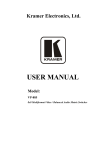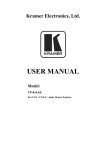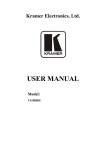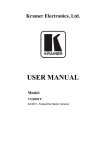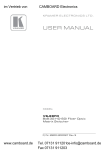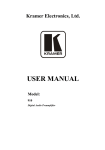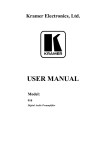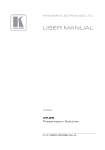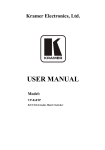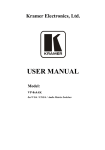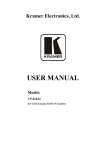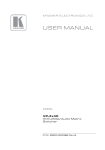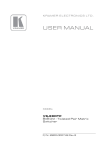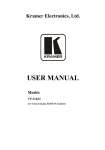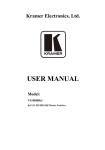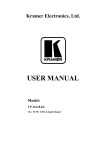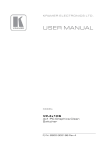Download USER MANUAL - Big AV Connection
Transcript
KR AMER ELECTRON ICS LT D.
USER MANUAL
MODEL:
VP-81K
8x1 UXGA /Audio Switcher
P/N: 2900-000387 Rev 3
Contents
1
Introduction
1
2
2.1
Getting Started
Achieving the Best Performance
2
2
3
3.1
3.2
3.3
3.4
Overview
DDC Support
Defining EDID
Defining the VP-81K 8x1 UXGA/Audio Switcher
Using the IR Transmitter
3
4
4
4
7
4
Installing in a Rack
8
5
5.1
5.2
5.3
5.4
5.5
5.6
Connecting the VP-81K
Connecting the Balanced/Unbalanced Stereo Audio Output
Controlling via RS-232
Connecting a PC or Controller to the RS-485 Port
Controlling the VP-81K via the Ethernet Port
DIP-Switch Settings
Cascading Machines
9
10
11
12
12
18
18
6
6.1
6.2
6.3
6.4
Operating Your VP-81K 8x1 UXGA/Audio Switcher
Using the Front Panel Input Selector Buttons
Using the Regular or Automatic Switching Mode
Using the Audio-Follow-Video/Breakaway Modes
Setting the Audio Gain
20
20
20
21
22
7
Technical Specifications
23
8
Communication Parameters
24
9
Table of ASCII Codes for Serial Communication (Protocol 3000)
25
10
Table of Hex Codes for Serial Communication (Protocol 2000)
26
11
11.1
11.2
11.3
Kramer Protocol
Switching Protocols
Kramer Protocol 3000
Kramer Protocol 2000
28
28
29
36
Figures
Figure 1: VP-81K 8x1 UXGA/Audio Switcher Front Panel
Figure 2: VP-81K 8x1 UXGA/Audio Switcher Rear Panel
Figure 3: Connecting the VP-81K
Figure 4: Connecting an Balanced Stereo Audio Output
Figure 5: Connecting an Unbalanced Output
Figure 6: Crossed Cable RS-232 Connection
Figure 7: Straight Cable RS-232 Connection with a Null Modem Adapter
Figure 8: Local Area Connection Properties Window
Figure 9: Internet Protocol (TCP/IP) Properties Window
Figure 10: Connect Screen
Figure 11: Device Properties Screen
Figure 12: HOME Embedded Web Page
Figure 13: CONFIGURATIONS Embedded Web Page
Figure 14: SETUP DIP-Switches
Figure 15: Control Configuration via RS-232 and RS-485
5
6
10
10
10
11
11
13
13
14
15
16
17
18
19
VP-81K – Contents
i
1
Introduction
Welcome to Kramer Electronics! Since 1981, Kramer Electronics has been
providing a world of unique, creative, and affordable solutions to the vast range of
problems that confront the video, audio, presentation, and broadcasting
professional on a daily basis. In recent years, we have redesigned and upgraded
most of our line, making the best even better!
Our 1,000-plus different models now appear in 11 groups that are clearly defined
by function: GROUP 1: Distribution Amplifiers; GROUP 2: Switchers and Matrix
Switchers; GROUP 3: Control Systems; GROUP 4: Format/Standards Converters;
GROUP 5: Range Extenders and Repeaters; GROUP 6: Specialty AV Products;
GROUP 7: Scan Converters and Scalers; GROUP 8: Cables and Connectors;
GROUP 9: Room Connectivity; GROUP 10: Accessories and Rack Adapters and
GROUP 11: Sierra Products.
Congratulations on purchasing your Kramer VP-81K 8x1 UXGA/Audio Switcher,
which is ideal for the following typical applications:
Display systems requiring simple input selection
Remote monitoring of computer activity in schools and businesses
Rental/staging applications
Multimedia and presentation source selection
VP-81K - Introduction
1
2
Getting Started
We recommend that you:
Unpack the equipment carefully and save the original box and packaging
materials for possible future shipment
Review the contents of this user manual
Use Kramer high performance high resolution cables
Use only the power cord that is supplied with this machine
i
2.1
Go to http://www.kramerelectronics.com to check for up-to-date
user manuals, application programs, and to check if firmware
upgrades are available (where appropriate).
Achieving the Best Performance
To achieve the best performance:
Use only good quality connection cables to avoid interference, deterioration
in signal quality due to poor matching, and elevated noise levels (often
associated with low quality cables)
Avoid interference from neighboring electrical appliances that may adversely
influence signal quality
Position your Kramer VP-81K away from moisture, excessive sunlight and
dust
2
VP-81K - Getting Started
3
Overview
The VP-81K is a high-performance switcher for computer graphics video signals,
with resolutions up to and exceeding UXGA, and unbalanced stereo audio signals.
The unit can switch any one of eight inputs to two identical video outputs, one
balanced and one unbalanced stereo audio outputs.
The VP-81K features:
Very high video bandwidth, ensuring transparent UXGA performance
Audio-follow-video (AFV) in which all operations relate to both the video and
the audio channels, or audio breakaway option, in which video and audio
channels switch independently
Volume control
DDC (Display Data Channel) communication between the selected input and
output 1 high-density 15-pin HD connectors on pins 12 and 15
KR-ISP™ technology, innovative integrated sync processing that lets you
achieve a sharp, stable image even when the sync level is too low, by
restoring the sync signal waveform
The cascade of up to eight units with control from a PC or serial controller
Automatic switching mode (as well as the regular switching mode),
automatically switching to the lowest number input when that input is
connected and active
For example, if INPUT 6 is currently selected and connected and then INPUT 4
receives an active signal, the VP-81K automatically switches to INPUT 4.
Control the VP-81K using the front panel buttons, or remotely via:
RS-485 or RS-232 serial commands transmitted by a touch screen system,
PC, or other serial controller
Ethernet
The Kramer RC-IR3 Infrared Remote Control Transmitter or infrared remote
extension cable transmitter (optional)
VP-81K - Overview
3
3.1
DDC Support
When establishing a VGA connection between a PC or laptop and a display device, a
set of parameters known as EDID is exchanged between them, which is carried over
the DDC channel. In some PC graphic cards and laptops, this information exchange is
essential for proper VGA OUT operation.
3.2
Defining EDID
The Extended Display Identification Data (EDID) is a data-structure provided by a
display, to describe its capabilities to a graphics card (that is connected to the
display’s source). The EDID enables the VP-81K to “know” what kind of monitor is
connected to the output. The EDID includes the manufacturer’s name, the product
type, the timing data supported by the display, the display size, luminance data
and (for digital displays only) the pixel mapping data.
EDID is defined by a standard published by the Video Electronics Standards
Association (VESA).
3.3
Defining the VP-81K 8x1 UXGA/Audio Switcher
This section defines the VP-81K.
4
VP-81K - Overview
VP-81K – Overview
Figure 1: VP-81K 8x1 UXGA/Audio Switcher Front Panel
#
Feature
Function
1
POWER Switch
Illuminated switch supplying power to the unit
2
IR Receiver
The yellow LED is illuminated when receiving signals from the Kramer Infrared remote control transmitter
3
INPUT SELECTOR Buttons
Select the input (from 1 to 8) to switch to the outputs
The button illuminates in red if it is selected and there is no input signal
The button illuminates in green if it is not selected but there is an input signal at that input
The button illuminates in violet if it is selected and there is an input signal connected
4
AUDIO Button
When illuminated, actions relate to audio
If the AUDIO and VIDEO buttons both illuminate, the unit operates in the audio-follow-video mode
5
VIDEO Button
6
AUDIO
GAIN
Buttons
7
When illuminated, actions relate to video
+
Press to increase the audio output level of the selected input (while the AUDIO button illuminates)
-
Press to decrease the audio output level of the selected input
5
6
Figure 2: VP-81K 8x1 UXGA/Audio Switcher Rear Panel
#
Feature
Function
8
INPUT 15-pin HD Connectors
Connect to the UXGA sources (from 1 to 8)
9
OUTPUT 15-pin HD Connectors
Connect to the UXGA acceptors (from 1 to 2)
10
AUDIO INPUT Mini Plug Connectors
Connect to the unbalanced stereo audio sources (from 1 to 8)
11
OUT 1 Mini Plug Connector
Connect to the unbalanced stereo audio acceptor
12
OUT 2 Terminal Block Connector
Connect to the balanced stereo audio acceptor
13
PROG. Button
Not used (for technical staff use only)
14
Ethernet Connector
Connects to the PC or other Serial Controller through computer networking
15
FACTORY RESET Button
Press to reset to factory default definitions:
IP number 192.168.1.39
Mask – 255.255.255.0
Gateway – 192.168.1.1
The audio gain of all the inputs is reset to 0dB
Turn the machine OFF, then turn the machine ON while pressing the FACTORY RESET button.
The unit powers up and loads its memory with the factory default definitions
VP-81K – Overview
16
RS-232 9-pin D-sub Port
Connects to the RS-232 9-pin D-sub port of the next unit in the daisy-chain
17
SETUP DIP-switches
DIP-switches for setup of the unit, see Section 5.5
18
REMOTE IR 3.5mm Mini Jack
Connect to an external IR receiver unit for controlling the machine via an IR remote controller
(instead of using the front panel IR receiver)
Can be used instead of the front panel (built-in) IR receiver to remotely control the machine, see
Section 3.4
19
RS-485 Detachable Terminal Block Port
Pin # 1 is for ground connection, and Pins # 2 and # 3 are for RS-485
20
Power Connector with Fuse
AC connector enabling power supply to the unit
3.4
Using the IR Transmitter
You can use the RC-IR3 IR transmitter to control the machine via the built-in IR
receiver on the front panel or, instead, via an optional external IR receiver (Model:
C-A35M/IRR-50). The external IR receiver can be located up to 15 meters away
from the machine. This distance can be extended to up to 60 meters when used
with three extension cables (Model: C-A35M/A35F-50).
Before using the external IR receiver, be sure to arrange for your Kramer dealer to
insert the internal IR connection cable (P/N: 505-70434010-S) with the 3.5mm
connector that fits into the REMOTE IR opening on the rear panel. Connect the
external IR receiver to the REMOTE IR 3.5mm connector.
VP-81K - Overview
7
4
Installing in a Rack
This section provides instructions for rack mounting the unit.
Before Installing in a Rack
How to Rack Mount
Before installing in a rack, be sure that the
environment is within the recommended range:
To rack-mount a machine:
1. Attach both ear brackets to the
machine. To do so, remove the
screws from each side of the
machine (3 on each side), and
replace those screws through the
ear brackets.
OPERATING TEMPERATURE:
0º to +55ºC (32º to 131ºF)
STORAGE TEMPERATURE:
-45º to +72ºC (-49º to 162ºF)
HUMIDITY:
10% to 90%, RHL non-condensing
!
CAUTION!
When installing on a 19" rack, avoid hazards by
taking care that:
1. It is located within the recommended
environmental conditions, as the operating
ambient temperature of a closed or multi unit
rack assembly may exceed the room ambient
temperature.
2. Once rack mounted, enough air will still flow
around the machine.
3. The machine is placed straight in the correct
horizontal position.
4. You do not overload the circuit(s). When
connecting the machine to the supply circuit,
overloading the circuits might have a detrimental
effect on overcurrent protection and supply
wiring. Refer to the appropriate nameplate
ratings for information. For example, for fuse
replacement, see the value printed on the
product label.
5. The machine is earthed (grounded) in a
reliable way and is connected only to an
electricity socket with grounding. Pay particular
attention to situations where electricity is
supplied indirectly (when the power cord is not
plugged directly into the socket in the wall), for
example, when using an extension cable or a
power strip, and that you use only the power
cord that is supplied with the machine.
8
2. Place the ears of the machine
against the rack rails, and insert the
proper screws (not provided)
through each of the four holes in
the rack ears.
Note:
In some models, the front panel
may feature built-in rack ears
Detachable rack ears can be
removed for desktop use
Always mount the machine in the
rack before you attach any cables
or connect the machine to the
power
If you are using a Kramer rack
adapter kit (for a machine that is
not 19"), see the Rack Adapters
user manual for installation
instructions available from:
http://www.kramerelectronics.com)
VP-81K - Installing in a Rack
5
Connecting the VP-81K
i
Always switch off the power to each device before connecting it to your
VP-81K. After connecting your VP-81K, connect its power and then
switch on the power to each device.
To connect the VP-81K, as illustrated in the example in Figure 3, do the following:
1. Connect up to eight UXGA computer graphics sources to the INPUT 15-pin
HD connectors (from 1 to 8).
You do not have to connect all the inputs.
2. Connect the unbalanced audio sources to up to eight INPUT mini plug
connectors.
Not shown in Figure 3.
3. Connect the 15-pin HD OUTPUT connectors (from 1 to 2) to up to two UXGA
acceptors (for example, a projector to OUTPUT 1 and a display to OUTPUT 2).
You do not have to connect both outputs.
4. Connect the OUT 1 unbalanced audio mini plug connector to an audio
acceptor.
5. Connect the OUT 2 balanced audio terminal block connector (see Section
5.1) to an audio acceptor.
6. Set the DIP-switches (see Section 5.5).
7. As an option you can connect a PC and/or controller to the:
RS-232 port (see Section 5.2)
RS-485 port (see Section 5.3)
The Ethernet connector (see Section 5.4)
8. Connect the power cord.
We recommend that you use only the power cord that is supplied with this machine.
VP-81K - Connecting the VP-81K
9
Figure 3: Connecting the VP-81K
5.1
Connecting the Balanced/Unbalanced Stereo Audio
Output
This section illustrates how to wire a balanced output connection (see Figure 4)
and an unbalanced audio output (see Figure 5).
Figure 4: Connecting an
Balanced Stereo Audio
Output
10
Figure 5: Connecting an
Unbalanced Output
VP-81K - Connecting the VP-81K
5.2
Controlling via RS-232
You can connect to the unit via a crossed RS-232 connection, using for example,
a PC. A crossed cable or null-modem is required as shown in method A and B
respectively. If a shielded cable is used, connect the shield to pin 5.
Method A (Figure 6)—Connect the RS-232 9-pin D-sub port on the unit via a
crossed cable (only pin 2 to pin 3, pin 3 to pin 2, and pin 5 to pin 5 need be
connected) to the RS-232 9-pin D-sub port on the PC.
Note: There is no need to connect any other pins.
5
4
3
2
9
8
7
6
9
8
7
6
1
5
4
3
2
PC
1
Figure 6: Crossed Cable RS-232 Connection
Hardware flow control is not required for this unit. In the rare case where a
controller requires hardware flow control, short pin 1 to 7 and 8, and pin 4 to 6 on
the controller side.
Method B (Figure 7)—Connect the RS-232 9-pin D-sub port on the unit via a
straight (flat) cable to the null-modem adapter, and connect the null-modem
adapter to the RS-232 9-pin D-sub port on the PC. The straight cable usually
contains all nine wires for a full connection of the D-sub connector. Because the
null-modem adapter (which already includes the flow control jumpering described
in Method A above) only requires pins 2, 3 and 5 to be connected, you are free to
decide whether to connect only these 3 pins or all 9 pins.
9
8
7
6
5
4
3
2
Null-Modem
Adapter
to PC
1
Figure 7: Straight Cable RS-232 Connection with a Null Modem Adapter
VP-81K - Connecting the VP-81K
11
5.3
Connecting a PC or Controller to the RS-485 Port
You can operate the VP-81K via the RS-485 port from a distance of up to 1200m
(3900ft) using any device equipped with an RS-485 port (for example, a PC). For
successful communication, you must set the RS-485 machine number and bus
termination.
To connect a device with a RS-485 port to the VP-81K:
Connect the A (+) pin on the RS-485 port of the PC to the A (+) pin on the
RS-485 port on the rear panel of the VP-81K
Connect the B (–) pin on the RS-485 port of the PC to the B (–) pin on the
RS-485 port on the rear panel of the VP-81K
Connect the G pin on the RS-485 port of the PC to the G pin on the RS-485
port on the rear panel of the VP-81K
5.4
Controlling the VP-81K via the Ethernet Port
You can connect the VP-81K via the Ethernet in the following ways:
For direct connection to the PC, use a crossover cable (see Section 5.4.1)
For connection via a network hub or network router, use a straight-through
cable (see Section 5.4.2)
5.4.1
Connecting the Ethernet Port Directly to a PC (Crossover
Cable)
You can connect the Ethernet port of the VP-81K to the Ethernet port on your PC,
via a crossover cable with RJ-45 connectors.
This type of connection is recommended for identifying the VP-81K
with the factory configured default IP address
After connecting the Ethernet port, configure your PC as follows:
1. Right-click the My Network Places icon on your desktop.
2. Select Properties.
12
VP-81K - Connecting the VP-81K
3. Right-click Local Area Connection Properties.
4. Select Properties.
The Local Area Connection Properties window appears.
5. Select the Internet Protocol (TCP/IP) and click the Properties Button (see
Figure 8).
Figure 8: Local Area Connection Properties Window
6. Select Use the following IP address, and fill in the details as shown in
Figure 9.
7. Click OK.
Figure 9: Internet Protocol (TCP/IP) Properties Window
VP-81K - Connecting the VP-81K
13
5.4.2
Connecting via a Straight-Through Cable
You can connect the Ethernet of the VP-81K to the Ethernet port on a network hub
or network router, via a straight-through cable with RJ-45 connectors.
5.4.3
Configuring the Ethernet Port
To configure the Ethernet port, download the P3K Wizard Ethernet configuration
software. Extract the file to a folder and create a shortcut on your desktop to the file.
Follow these steps to configure the port:
1. Double click the desktop icon.
The Connect screen appears as follows:
192 . 168. 1 . 39
50000
Figure 10: Connect Screen
2. Select the method to connect to the Ethernet port of the VP-81K.
Select:
Ethernet, if you know the IP address number or the machine name.
The default name for the machine is KRAMER_XXXX.
The four digits are the last four digits of the machine’s serial number.
Serial, if you are connected via a serial port
14
VP-81K - Connecting the VP-81K
3. Click OK.
The P3K Wizard screen appears.
Do not use P3K Wizard to upgrade the firmware. To upgrade the firmware, see the
document “Upgrading the VP-81K Firmware” on the Kramer Web site.
VP-81K
0
VP-81K
50000
5000
0
12-12-12-12-12-12
01.00.00.0803
Figure 11: Device Properties Screen
4. If required, make changes and click Set. If not, click Close.
5.4.4
Controlling via the Embedded Web Pages
The embedded Web page can be used to remotely operate the VP-81K via the
Ethernet.
Before you use the embedded Web pages to control the VP-81K via the Ethernet,
check that the Java™ software is installed on your computer. If not, download it
from: www.java.com.
VP-81K - Connecting the VP-81K
15
To control the VP-81K via the embedded Web page, make sure that it is
connected to the Ethernet port of your computer and do the following:
1. Open your Internet browser.
2. Type the unit’s IP number in the Address bar of your browser:
The default IP number is 192.168.1.39, and may be changed by the system integrator.
A Warning-Security screen appears:
3. Click Run.
The VP-81K front panel is displayed on your screen (see Figure 12).
Figure 12: HOME Embedded Web Page
4. Click the on-screen buttons to control the unit.
16
VP-81K - Connecting the VP-81K
The CONFIGURATIONS page lets you view some Ethernet settings (the model
name, serial number, firmware version and MAC address) and change others (see
Figure 13).
To change CONFIGURATION definitions:
1. Click CONFIGURATIONS.
The CONFIGURATIONS Web page appears.
2. Change the definitions as required.
3. Click the Submit button to apply changes, or Cancel to cancel changes.
A window appears asking if you are sure you want to change the network
settings.
4. Click Yes.
A window appears announcing that the configuration has been successfully
changed.
5. Click OK.
6. If the IP number had been changed, close the browser and reload the Web
page.
Figure 13: CONFIGURATIONS Embedded Web Page
VP-81K - Connecting the VP-81K
17
5.5
DIP-Switch Settings
Figure 14 defines the DIP-switches:
(1 2 3)
Figure 14: SETUP DIP-Switches
5.5.1
DIP
Function
1-3
Machine #: determines the number of the machine in the sequence
4
ON for RS-485 Line Termination with 120 ;
OFF for no RS-485 Line Termination (see Section 5.3)
Setting the MACHINE #
The following table defines the machine number DIP-switch settings. The Machine
# determines the position of a VP-81K unit, when controlling several units via
RS-232 or RS-485.
MACHINE # DIP-Switch Settings
MACHINE #
1
5.6
DIP 1
OFF
DIP 2
OFF
DIP 3
OFF
2
OFF
OFF
ON
3
OFF
ON
OFF
4
OFF
ON
ON
5
ON
OFF
OFF
6
ON
OFF
ON
7
ON
ON
OFF
8
ON
ON
ON
Cascading Machines
You can cascade up to eight VP-81K units with control from a PC or serial
controller (see Figure 15).
18
VP-81K - Connecting the VP-81K
To cascade up to eight individual VP-81K units via RS-485, do the following:
1. Connect the computer graphics sources and acceptors, as described in
Section 5.
2. Connect the RS-232 port to the first VP-81K unit to the PC using the nullmodem adapter provided with the machine (recommended), as Section 5.2
describes.
Alternatively, the RS-485 port could be used for PC control (instead of RS-232).
3. Connect the RS-485 terminal block port on the first unit to the RS-485 port
on the second VP-81K unit and so on, connecting all the RS-485 ports.
4. Set the DIP-switches, as Section 5.2 describes:
Set the first VP-81K unit as Machine # 1 and the following seven
VP-81K units as Machine # 2 to Machine # 8
Set DIP 4 ON on the first and last VP-81K units (terminating the
RS-485 line at 120 ). Set DIP 4 OFF on the other VP-81K units
Figure 15: Control Configuration via RS-232 and RS-485
VP-81K - Connecting the VP-81K
19
6
Operating Your VP-81K 8x1 UXGA/Audio
Switcher
You can operate your VP-81K via:
The front panel INPUT SELECTOR buttons, as Section 6.1 describes
Remotely, by RS-485 or RS-232 serial commands transmitted by a touch
screen system, PC, or other serial controller
The Ethernet
Remotely, from the Kramer RC-IR3 Infrared Remote Control Transmitter
(refer to the RC-IR3 User Manual) or the infrared remote extension cable
transmitter
Powering up VP-81K unit, recalls the previous settings (that is, the state of the unit
when it was powered down) from the non-volatile memory.
6.1
Using the Front Panel Input Selector Buttons
The following table describes the INPUT SELECTOR button illumination
definitions.
Button Color
Selected
Input Signal
Red
Yes
No
Green
No
Yes
Violet
Yes
Yes
To switch an input to the outputs, press one of the eight front panel INPUT
SELECTOR buttons on the front panel of the VP-81K. The INPUT SELECTOR
button illuminates and routes that input simultaneously to both outputs. You can
switch off the output by concurrently pressing and holding a selected input button.
6.2
Using the Regular or Automatic Switching Mode
You can set the machine to either the regular switching mode (see Section 6.2.1)
or the automatic switching mode (see Section 6.2.2). By default, the machine is
set to the regular switching mode.
20
VP-81K - Operating Your VP-81K 8x1 UXGA/Audio Switcher
6.2.1
The Regular Switching Mode
You can set the machine to the regular switching mode by simultaneously
pressing and holding the VIDEO and INPUT 7 buttons for 2 seconds.
In the regular switching mode, all switching operations are performed manually.
6.2.2
The Automatic Switching Mode
You can set the machine to the automatic switching mode by simultaneously
pressing and holding the VIDEO and INPUT 8 buttons for 2 seconds.
In the automatic switching mode, the machine automatically switches to the lowest
active INPUT video channel which is connected.
The following examples clarify the automatic switching mode:
If input 6 is connected and active and input 4 is then connected (and active),
the machine automatically switches to input 4
If input 6 is connected but not active and input 7 is then connected and
active, the machine automatically switches to input 7 which is the active
input with the lowest number
If input 2 is active and connected and input 7 is then connected and active,
the machine remains switched to input 2 since it has the highest switching
priority (the lowest active and connected input number)
Other switching operations are performed manually.
6.3
Using the Audio-Follow-Video/Breakaway Modes
By default, the VP-81K switches in true audio-follow-video mode in which all
operations relate to both the video and audio. Both the VIDEO and the AUDIO
buttons illuminate in this mode.
VP-81K - Operating Your VP-81K 8x1 UXGA/Audio Switcher
21
6.3.1
Operating in Breakaway Mode
To operate in breakaway mode, in which video and audio channels switch
independently:
Press either the VIDEO button or the AUDIO button (only one button, the
VIDEO button or the AUDIO button illuminate at this time)
If the VIDEO button illuminates, the switching relates just to video (and the
audio remains unchanged)
If the AUDIO button illuminates, the switching relates only to audio (and the
video remains unchanged)
6.3.2
Toggling between Video and Audio Control in Breakaway Mode
To toggle between video and audio control, press the corresponding button:
For audio, press the AUDIO button
This selects audio, illuminating the AUDIO button (the VIDEO button will not
illuminate), or
For video, press the VIDEO button
This selects video, illuminating the VIDEO button (the AUDIO button will not
illuminate)
6.3.3
Operating in the Audio-Follow-Video Mode
To operate in audio-follow-video (AFV) mode, press both the VIDEO and the
AUDIO buttons simultaneously.
In AVF mode the AUDIO and VIDEO buttons both illuminate. If only one button illuminates
(AUDIO or VIDEO), the unit operates in the breakaway mode
6.4
Setting the Audio Gain
You can increase/decrease the output (from -36dB to 6dB) using the AUDIO GAIN
+ and - buttons. Also you can set the audio gain for each input individually using IR
remote control or RS-232/Ethernet protocol commands.
22
VP-81K - Operating Your VP-81K 8x1 UXGA/Audio Switcher
7
Technical Specifications
INPUTS:
8 UXGA on 15-pin HD connectors (VGA through UXGA);
8 unbalanced audio stereo signals on 3.5mm mini plug
connectors
OUTPUTS:
2 UXGA on 15-pin HD connectors (VGA through UXGA);
1 unbalanced audio stereo signal on a 3.5mm mini plug
connector; 1 balanced audio stereo signal on a detachable
terminal block
MAX. OUTPUT LEVEL:
VIDEO: 1.9Vpp
AUDIO: 19.5Vpp, maximum
gain
BANDWIDTH (-3dB):
VIDEO: >325MHz
AUDIO: 30kHz
DIFF. GAIN
0.05%
DIFF PHASE
0.05 Deg.
S/N RATIO:
VIDEO: 73dB @5MHz
AUDIO: >70dB
CROSSTALK (all hostile):
VIDEO: -50dB @5MHz
AUDIO: -82dB @1kHz
CONTROLS:
Audio level buttons: -80dB to 5dB, audio and video select
buttons, front panel selector switches; RS-232, RS-485; IR
remote control;
COUPLING:
VIDEO: DC
AUDIO THD + NOISE:
<0.2%
AUDIO 2nd HARMONIC:
<0.04%
POWER SOURCE:
110-230V AC, 50/60Hz, 8VA max
AUDIO: AC
DIMENSIONS:
19” x 7” x 1U (W, D, H) rack-mountable
WEIGHT:
2.7kg (6lbs) approx.
ACCESSORIES:
Power cord, null-modem adapter, Windows®-based Kramer
control software, infrared remote control transmitter
OPTIONS:
External remote IR receiver cable (C-A35M/IRR-50);
15 meter extension cable (C-A35M/A35F-50)
Specifications are subject to change without notice at http://www.kramerelectronics.com
VP-81K - Technical Specifications
23
8
Communication Parameters
The following table lists the communication parameters as used in Kramer
Electronics products.
RS-232
Protocol 2000
Protocol 3000 (Default)
Baud Rate:
9600
Baud Rate:
115,200
Data Bits:
8
Data Bits:
8
Stop Bits:
1
Stop Bits:
1
Parity:
None
Parity:
None
Command
Format:
HEX
Command
Format:
ASCII
Example (Output
1 to Input 1):
0x01, 0x81, 0x81,
0x81
Example (Output
1 to Input 1):
#AV 1>1<CR>
Switching Protocol
P2000 -> P3000
P3000 -> P2000
Command:
0x38, 0x80, 0x83,
0x81
Command:
#P2000<CR>
Front Panel:
Press and hold
Output 1 and Output
3 simultaneously
Front Panel:
Press and hold
Output 1 and Output
2 simultaneously
Ethernet Factory Default Values
IP Address: 192.168.1.39
Mask: 255.255.255.0
Gateway: 192.168.1.1
Power cycle the unit while pressing the
Factory Reset button, located on the rear
panel of the unit.
TCP Port #: 5000
UDP Port #: 50000
24
VP-81K - Communication Parameters
9
Table of ASCII Codes for Serial
Communication (Protocol 3000)
The following table lists the ASCII values to switch an input to an output for a
single VP-81K device. For more detailed information, see Section 11.2.
IN 1
Video
#V 1>1 CR
Audio
#A 1>1 CR
IN 2
#V 2>1 CR
#A 2>1 CR
IN 3
#V 3>1 CR
#A 3>1 CR
IN 4
#V 4>1 CR
#A 4>1 CR
IN 5
#V 5>1 CR
#A 5>1 CR
IN 6
#V 6>1 CR
#A 6>1 CR
IN 7
#V 7>1 CR
#A 7>1 CR
IN 8
#V 8>1 CR
#A 8>1 CR
The following table lists the codes that set the audio input gain. For more detailed
information, see Section 11.2.
INPUT 1
INPUT 5
INPUT X*
Level [Rel]
#AUD-LVL 1,1, -21CR
#AUD-LVL 1,5, -21CR
#AUD-LVL 1,X, -21CR
-21dB
#AUD-LVL 1,1, 0CR
#AUD-LVL 1,5, 0CR
#AUD-LVL 1,X, 0CR
0dB (max)
* Where X is the input number from 1 - 8. For example, for channel 7 and relative level -50dB, #AUD-LVL 1,7, -50CR
The following table lists the codes that set the video and audio output gain. For
more detailed information, see Section 11.1.2.
OUTPUT 1
Level [Rel]
#AUD-LVL 2,1, -36CR
-36dB
#AUD-LVL 2,1, 0CR
0dB
#AUD-LVL 2,1, 6CR
+6dB
VP-81K - Table of ASCII Codes for Serial Communication (Protocol 3000)
25
10
Table of Hex Codes for Serial
Communication (Protocol 2000)
The following table lists the Hex values to switch an input to an output for a single
VP-81K machine. For more detailed information, see Section 11.3).
IN 1
IN 2
IN 3
IN 4
IN 5
IN 6
IN 7
IN 8
Video
Audio
01, 81, 81, 81
02, 81, 81, 81
01, 82, 81, 81
02, 82, 81, 81
01, 83, 81, 81
02, 83, 81, 81
01, 84, 81, 81
02, 84, 81, 81
01, 85, 81, 81
02, 85, 81, 81
01, 86, 81, 81
02, 86, 81, 81
01, 87, 81, 81
02, 87, 81, 81
01, 88, 81, 81
02, 88, 81, 81
The following table lists the hex codes that increase or decrease audio input gain.
IN 1
IN 2
IN 3
IN 4
IN 5
IN 6
IN 7
IN 8
Increase
18 81 86 81 18 82 86 81 18 83 86 81 18 84 86 81 18 85 86 81 18 86 86 81 18 87 86 81 18 88 86 81
Decrease
18 81 87 81 18 82 87 81 18 83 87 81 18 84 87 81 18 85 87 81 18 86 87 81 18 87 87 81 18 88 87 81
The following table lists the hex codes that set the audio input gain.
Note: Before sending any of these codes, the command 2A 86 80 81 must be
sent.
IN 1
IN 2
IN 3
IN 4
IN 5
IN 6
IN 7
IN 8
16 81 80* 81 16 82 80* 81 16 83 80* 81 16 84 80* 81 16 85 80* 81 16 86 80* 81 16 87 80* 81 16 88 80* 81
Level
[Rel]
-21dB
16 81 AB* 81 16 82 AB * 81 16 83 AB * 81 16 84 AB * 81 16 85 AB * 81 16 86 AB * 81 16 87 AB * 81 16 88 AB * 81 0dB (max)
* BYTE 3 = 0x80 + Gain Value (0x00-0x2B)
The following table lists the hex codes that increase or decrease the audio output
gain.
OUT 1
OUT 2
OUT 3
OUT 4
OUT 5
OUT 6
OUT 7
OUT 8
Increase
18 81 80 81 18 82 80 81 18 83 80 81 18 84 80 81 18 85 80 81 18 86 80 81 18 87 80 81 18 88 80 81
Decrease
18 81 81 81 18 82 81 81 18 83 81 81 18 84 81 81 18 85 81 81 18 86 81 81 18 87 81 81 18 88 81 81
26
VP-81K - Table of Hex Codes for Serial Communication (Protocol 2000)
The following table lists the hex codes that set the audio output gain. Before
sending the any of these codes, the command 2A 87 80 81 must be sent.
OUT 1
Level [Rel]
16 81 80* 81
-36dB
*
0dB
*
+6dB
16 81 C8 81
16 81 D4 81
*BYTE 3 = 0x80 + Gain Value (0x00-0x54)
VP-81K - Table of Hex Codes for Serial Communication (Protocol 2000)
27
11
Kramer Protocol
Section 11.1 describes how to switch between Protocol 3000 and Protocol 2000.
You can download our user-friendly “Software for Calculating Hex Codes for Protocol 2000”
from the technical support section at http://www.kramerelectronics.com
By default, the VP-81K is set to protocol 3000 (see Section 11.2) but is also
compatible with Kramer’s Protocol 2000 (see Section 11.3).
11.1
Switching Protocols
You can switch protocols either via the front panel buttons (see Section 11.1.1) or
the protocol commands (see Section 11.1.2).
11.1.1
Switching Protocols via the Front Panel Buttons
To switch from protocol 3000 to protocol 2000 via the:
Front panel buttons, press the IN 1 and IN 2 button simultaneously
To switch from protocol 2000 to protocol 3000 via the:
Front panel buttons, press the IN 1 and IN 3 button simultaneously
11.1.2
Switching Protocols via Protocol Commands
To switch from protocol 3000 to protocol 2000, send the following command:
#P2000<CR>
To switch from protocol 2000 to protocol 3000, send the following command:
0x38, 0x80, 0x83, 0x81
i
®
The Windows -based Kramer control software operates with
Protocol 2000. If the VP-81K is set to Protocol 3000, it is
automatically switched to Protocol 2000.
Download the latest software from our Web site at http://www.kramerelectronics.com.
28
VP-81K - Kramer Protocol
11.2
Kramer Protocol 3000
This RS-232/RS-485/Ethernet communication protocol lets you control the
machine from any standard terminal software (for example, Windows
®
HyperTerminal Application).
11.2.1
Protocol 3000 Syntax
Host message format:
Start
#
Address (optional)
Destination_id@
Body
message
Delimiter
CR
Simple command (commands string with only one command without addressing):
Start
#
Body
Command SP Parameter_1,Parameter_2,
Delimiter
CR
Command string (formal syntax with commands concatenation and addressing):
# Address@ Command_1 Parameter1_1,Parameter1_2,
Parameter2_1,Parameter2_2,
|
|Command_2
|Command_3 Parameter3_1,Parameter3_2,
CR
Device message format:
Start
~
Address (optional)
Sender_id@
Body
message
Delimiter
CR LF
Device long response (Echoing command):
Start
~
Address (optional)
Sender_id@
Body
command SP [param1 ,param2
] result
Delimiter
CR LF
CR = Carriage return (ASCII 13 = 0x0D)
LF = Line feed (ASCII 10 = 0x0A)
SP = Space (ASCII 32 = 0x20)
VP-81K - Kramer Protocol
29
11.2.2
Command Part Details
Command:
Sequence of ASCII letters ('A'-'Z', 'a'-'z' and '-').
Command will separate from parameters with at least single space.
Parameters:
Sequence of Alfa-Numeric ASCII chars ('0'-'9','A'-'Z','a'-'z' and some special chars for specific commands),
parameters will be separated by commas.
Message string:
Every command must to be entered as part of message string that begin with message starting char and end
with message closing char, note that string can contain more then one command separated by pipe ("|") char.
Message starting character:
'#' for host command\query.
'~' for machine response.
Device address (optional, for K-Net):
K-Net Device ID follow by '@' char.
Query sign = '?', will follow after some commands to define query request.
Message closing char =
Host messages - Carriage Return (ASCII 13), will be referred to by CR in this document.
Machine messages - Carriage Return (ASCII 13) + Line-Feed (ASCII 10), will be referred to by CRLF.
Spaces between parameters or command parts will be ignored.
Command chain separator char:
When message string contains more than one command, commands will be separated by pipe ("|").
Command entering:
If terminal software used to connect over serial \ ethernet \ USB port, that possible to directly enter all
commands characters (CR will be entered by Enter key, that key send also LF, but this char will be ignored
by commands parser).
Sending commands from some controllers (like Crestron) require coding some characters in special form (like
\X##). Anyway, there is a way to enter all ASCII characters, so it is possible to send all commands also from
controller.
(Similar way can use for URL \ Telnet support that maybe will be added in future).
Command forms:
Some commands have short name syntax beside the full name to allow faster typing, response is always in
long syntax.
Command chaining:
It is possible to enter multiple commands in same string by '|' char (pipe).
In this case the message starting char and the message closing char will be entered just one time, in the string
beginning and at the end.
All the commands in string will not execute until the closing char will be entered.
Separate response will be sent for every command in the chain.
Input string max length:
64 characters.
Backward support:
Design note: transparent supporting for protocol 2000 will be implemented by switch protocol command from
protocol 3000 to protocol 2000, in protocol 2000 there is already such a command to switch protocol to ASCII
protocol (#56 : H38 H80 H83 H81).
Help Commands
Command
Protocol Handshaking
Device Initiated Messages
Command
Start message
30
Syntax
#CR
Response
~OKCRLF
Syntax
Kramer Electronics LTD. , Device
Model Version Software Version
VP-81K - Kramer Protocol
Switcher Actions
Audio-video channel has switched (AFV mode)
AV IN>OUT
Video channel has switched (Breakaway mode)
VID IN>OUT
Audio channel has switched (Breakaway mode)
AUD IN>OUT
Result Codes (Errors)
No error. Command running succeeded
Syntax
COMMAND PARAMETERS OK
Protocol Errors
Syntax Error
ERR001
Command not available for this device
ERR002
Parameter is out of range
ERR003
Unauthorized access (running command without the match login).
ERR004
Basic Routing Commands
Command
Syntax
Switch audio & video AV IN>OUT, IN>OUT,
Response
AV IN>OUT, IN>OUT, RESULT
Switch video only
VID IN>OUT, IN>OUT,
VID IN>OUT, IN>OUT,
Short form: V IN>OUT, IN>OUT,
RESULT
Note:
When AFV mode is active, this command will switch also audio. If audio is breakaway – device display mode will
change to show audio connections status.
Switch audio only
AUD IN>OUT, IN>OUT,
Short form: A IN>OUT, IN>OUT,
AUD IN>OUT, IN>OUT,
RESULT
Note: When AFV mode is active, this command will switch also video.
Read video
connection
VID? OUT
Short form: V? OUT
VID? *
Read audio
connection
AUD? OUT
Short form: A? OUT
AUD? *
VID IN>OUT
VID IN>1, IN>2,
AUD IN>OUT
AUD IN>1, IN>2,
Parameters Description:
IN = Input number or '0' to disconnect output.
'>' = Connection character between in and out parameters.
OUT = Output number or '*' for all outputs.
Examples:
Switch Video and Audio input 3 to output 7
#AV 3>7CR
~AV 3>7 OKCRLF
Switch Video input 2 to output 4
#V 2>4CR
~VID 2>4 OKCRLF
Switch Video input 4 to output 2 in machine
number 6
#6@VID 4>2CR
~6@VID 4>2 OKCRLF
Disconnect Video and Audio Output 4
#AV 0>4CR
~AV 0>4 OKCRLF
Switch Video Input 3 to All Outputs
#V 3>*CR
~VID 3>* OKCRLF
VP-81K - Kramer Protocol
31
Chaining Multiple
commands*
#AV 1>* | V 3>4, 2>2, 82>1, 0>2 |V 82>3| A 0>1 | V? * CR
First switch all Audio and video outputs from input 1,
Then switch video input 3 to output 4, video input 2 to output
2, video input and disconnect video output 2.
Then switch audio input 3 to output 2,
Then disconnect audio output 1.
Then get status of all links (assume this is 4x4 matrix).
Commands processing start after entering CR, response will sent
for each command after processing it.
~AV 1>* OKCRLF
~VID 1>2, 3>4
OKCRLF
~VID 82>3 ERR###
CRLF
~AUD 0>1 OKCRLF
~V 1>1, 0>2, 1>3,
3>4 CRLF
Signal Status Commands
Command
Change signal status
Syntax
Get signal status
SIGNAL? INPUT
SIGNAL INPUT, STATUS
Syntax
PRST-STO PRESET
Short form: PSTO PRESET
Response
PRST-STO PRESET RESULT
Recall saved preset
PRST-RCL PRESET
Short form: PRCL PRESET
PRST-RCL PRESET RESULT
Delete saved preset
PRST-DEL PRESET
Short form: PDEL PRESET
PRST-DEL PRESET RESULT
Read video connections from
saved preset
PRST-VID? PRESET,OUT
Short form: PVID? PRESET,OUT
PRST-VID? PRESET, *
PRST-VID PRESET, IN>OUT
Read audio connections from
saved preset
PRST-AUD? PRESET,OUT
Short form: PAUD? PRESET,OUT
PRST-AUD? PRESET, *
PRST-AUD PRESET: IN>OUT
Read saved presets list
PRST-LST?
Short form: PLST?
PRST-LST PRESET, PRESET,
-------------------
Response
SIGNAL INPUT, STATUS
Parameter Description:
INPUT = Input number, ‘*’ for all.
STATUS = Signal state:
"0" or "off" for not existent signal.
"1" or "on" for existent signal.
Preset Commands
Command
Store current connections to
preset
PRST-VID PRESET, IN>1, IN>2,
PRST-AUD PRESET: IN>1, IN>2,
Parameters Description:
PRESET = Preset number.
OUT = Output in preset to show for, '*' for all.
Examples:
Store current Audio & Video
connections to preset 5
#PRST-STR 5CR
~PRST-STR 5 OKCRLF
Recall Audio & Video
connections from preset 3
#PRCL 3CR
~PRST-RCL 3 OKCRLF
Show source of video output 2 #PRST-VID? 3,2CR
from preset 3
32
~PRST-VID 3: 4>2 CRLF
VP-81K - Kramer Protocol
Operation Commands
Command
Lock front panel
Get front panel locking state
Syntax
LOCK-FP LOCK-MODE
Short form: LCK LOCK-MODE
Response
LOCK-FP LOCK-MODE RESULT
LOCK-FP?
LOCK-FP LOCK-MODE
Parameters Description:
LOCK-MODE = Front panel locking state:
"0" or "off" to unlock front panel buttons.
"1" or "on" to lock front panel buttons.
Restart device
RESET
RESET OK
Switch to protocol 2000*
P2000
P2000 OK
* Protocol 2000 has command to switch back to ASCII protocol (like protocol 3000)
Audio Parameter Commands
Command
Syntax
Set audio level in specific
AUD-LVL STAGE, CHANNEL, VOLUME
amplifier stage.
Short form: ADL STAGE, CHANNEL,
VOLUME
Response
AUD-LVL STAGE, CHANNEL,
VOLUME RESULT
Read audio volume level
AUD-LVL? STAGE, CHANNEL
Short form: ADL? STAGE
AUD-LVL STAGE, CHANNEL,
VOLUME
Mute audio
MUTE MUTE-MODE
MUTE MUTE-MODE RESULT
Parameter Description:
STAGE =
"In","Out"
or
Numeric value (present audio processing stage). For example: "1" for Input level, "2" for Amplifier (Out) etc.
CHANNEL = Input or Output #
VOLUME = Audio parameter in Kramer units, precede minus sign for negative values.
++ increase current value
-- decrease current value
MUTE MODE = 1 – Mute
0 – Unmute
Machine Info Commands
Command
Syntax
* Time setting commands require admin authorization
Response
Read in/out count
INFO-IO?
INFO-IO: IN INPUTS_COUNT, OUT OUTPUTS_COUNT
Read max preset count
INFO-PRST?
INFO-PRST: VID PRESET_VIDEO_COUNT, AUD
PRESET_AUDIO_COUNT
Reset configuration to
factory default
FACTORY
FACTORY RESULT
Identification Commands
Command
Protocol Handshaking
#CR
~OK CRLF
Read device model
MODEL?
MODEL MACHINE_MODEL
VP-81K - Kramer Protocol
Syntax
Response
33
Identification Commands
Command
Read device serial number
SN?
Syntax
Response
SN SERIAL_NUMBER
Read device firmware
version
Set machine name
VERSION?
VERSION MAJOR .MINOR .BUILD .REVISION
NAME MACHINE_NAME
NAME MACHINE_NAME RESULT
Read machine name
NAME?
NAME MACHINE_NAME
Reset machine name to
factory default*
NAME-RST
NAME-RST MACHINE_FACTORY_NAME
RESULT
*Note: machine name not equal to model name. This name relevance for site viewer identification of specific
machine or for network using (with DNS feature on).
MACHINE_NAME = Up to 14 Alfa-Numeric chars.
* Machine factory name = Model name + last 4 digits from serial number.
Set machine id number
MACH-NUM
MACHINE_NUMBER
MACH-NUM OLD_MACHINE_NUMBER
,NEW_MACHINE_NUMBER RESULT
* Response will send after machine number has been changed. So the replay with header will be:
NEW_MACHINE_NUMBER @MACH-NUM OLD_MACHINE_NUMBER ,NEW_MACHINE_NUMBER OK
Network Setting Commands
Set IP Address
NET-IP IP_ADDRESS
NTIP
NET-IP IP_ADDRESS RESULT
Read IP Address
NET-IP?
NTIP?
NET-IP IP_ADDRESS
Read MAC Address
NET-MAC?
NTMC
NET-MAC MAC_ADDRESS
Set subnet mask
NET-MASK SUBNET_MASK
NTMSK
NET-MASK SUBNET_MASK RESULT
Read subnet mask
NET-MASK?
NTMSK?
NET-MASK SUBNET_MASK
Set gateway address
NET-GATE GATEWAY_ADDRESS NET-GATE GATEWAY_ADDRESS RESULT
NTGT
Read subnet mask
NET-GATE?
NTGT?
NET-GATE GATEWAY_ADDRESS
Set DHCP mode
NET-DHCP DHCP_MODE
NTDH
NET-DHCP DHCP_MODE RESULT
Read subnet mask
NET-DHCP?
NTDH?
NET-DHCP DHCP_MODE
DHCP_MODE =
0 – Don't use DHCP (Use IP set by factory or IP set command).
1 – Try to use DHCP, if unavailable use IP as above.
Change protocol
Ethernet port
ETH-PORT PROTOCOL , PORT
ETHP
Read protocol Ethernet ETH-PORT? PROTOCOL
port
ETHP?
ETH-PORT PROTOCOL ,PORT RESULT
ETH-PORT PROTOCOL , PORT
PROTOCOL = TCP / UDP (transport layer protocol)
PORT = Ethernet port to enter protocol 3000 commands
1-65535 = User defined port
0 - reset port to factory default (50000 for UDP, 5000 for TCP)
34
VP-81K - Kramer Protocol
Advanced Switching Commands
Command
Syntax
Set audio follow video mode
AFV AFV-MODE
Response
AFV AFV-MODE RESULT
Note: This command effect device front-panel mode and AUD\VID command
Read audio follow video mode
AFV?
AFV AFV-MODE
AFV-MODE = Front panel AFV mode
"0" or "afv" to set front panel switching buttons in audio-follow-video state
"1" or "brk" to set front panel switching buttons in their previous state when audio
VP-81K - Kramer Protocol
35
11.3
Kramer Protocol 2000
This RS-232/RS-485/Ethernet communication protocol (Version 0.5) uses four
bytes of information as defined below. For RS-232, a null-modem connection
between the machine and controller is used. The default data rate is 9600 baud,
with no parity, 8 data bits and 1 stop bit.
Table 1: Protocol Definitions
MSB
1st byte
Destination
LSB
0
7
D
6
N5
5
N4
4
I6
6
I5
5
I4
4
O6
6
O5
5
O4
4
O3
3
OVR
6
X
5
M4
4
M3
3
Instruction
2d byte
1
7
I3
3
N1
1
N0
0
I2
2
I1
1
I0
0
O2
2
O1
1
O0
0
M1
1
M0
0
OUTPUT
4th byte
1
7
N2
2
INPUT
3d byte
1
7
N3
3
MACHINE NUMBER
M2
2
1st BYTE:
Bit 7 – Defined as 0.
D – “DESTINATION”:
0 - for sending information to the switchers (from the PC);
1 - for sending to the PC (from the switcher).
N5 N0 – “INSTRUCTION”
The function that is to be performed by the switcher(s) is defined by the INSTRUCTION (6 bits). Similarly, if a function is
performed via the machine’s keyboard, then these bits are set with the INSTRUCTION NO., which was performed. The
instruction codes are defined according to the table below (INSTRUCTION NO. is the value to be set for N5 N0).
2nd BYTE:
Bit 7 – Defined as 1.
I6 I0 – “INPUT”.
When switching (ie. instruction codes 1 and 2), the INPUT (7 bits) is set as the input number which is to be switched.
Similarly, if switching is done via the machine’s front-panel, then these bits are set with the INPUT NUMBER which was
switched. For other operations, these bits are defined according to the table.
3rd BYTE:
Bit 7 – Defined as 1.
O6 O0 – “OUTPUT”.
When switching (ie. instruction codes 1 and 2), the OUTPUT (7 bits) is set as the output number which is to be switched.
Similarly, if switching is done via the machine’s front-panel, then these bits are set with the OUTPUT NUMBER which
was switched. For other operations, these bits are defined according to the table.
4th BYTE:
Bit 7 – Defined as 1.
Bit 5 – Don’t care.
OVR – Machine number override.
M4 M0 – MACHINE NUMBER.
Used to address machines in a system via their machine numbers. When several machines are controlled from a single
serial port, they are usually configured together with each machine having an individual machine number. If the OVR bit
is set, then all machine numbers will accept (implement) the command, and the addressed machine will reply.
For a single machine controlled via the serial port, always set M4 M0 = 1, and make sure that the machine itself is
configured as MACHINE NUMBER = 1.
36
VP-81K - Kramer Protocol
Note: All values in the table are decimal, unless otherwise stated.
Instruction
Definition For Specific Instruction
#
Input
Description
Output
Notes
(see
below)
0
RESET VIDEO
0
0
1
1
SWITCH VIDEO
Set equal to video input which
is to be switched
(0 = disconnect)
Set equal to video output which
is to be switched
(0 = to all the outputs)
2
2
SWITCH AUDIO
Set equal to audio input
which is to be switched
(0 = disconnect)
Set equal to audio output which
is to be switched
(0 = to all the outputs)
2
3
STORE VIDEO STATUS
Set as SETUP #
0 - to store
1 - to delete
2, 3
4
RECALL VIDEO STATUS
Set as SETUP #
0
2, 3
5
REQUEST STATUS OF A
VIDEO OUTPUT
Set as SETUP #
Equal to output number whose
status is required
4, 3
6
REQUEST STATUS OF AN
AUDIO OUTPUT
Set as SETUP #
Equal to output number whose
status is required
4, 3
8
BREAKAWAY SETTING
0
0 - audio-follow-video
1 - audio breakaway
2
11
REQUEST BREAKAWAY
SETTING
Set as SETUP #
0 - Request audio breakaway
setting
3, 4, 6
15
REQUEST WHETHER
SETUP IS DEFINED / VALID
INPUT IS DETECTED
SETUP #
or
Input #
0 - for checking if setup is
defined
1 - for checking if input is valid
8
16
ERROR / BUSY
For invalid / valid input (i.e.
OUTPUT byte = 4 or
OUTPUT byte = 5),
this byte is set as the input #
0 – error
1 - invalid instruction
2 - out of range
3 - machine busy
4 - invalid input
5 - valid input
6 - RX buffer overflow
9, 25
22
SET AUDIO PARAMETER
Equal to input / output
number whose parameter is
to be set (0 = all)
Set as parameter value
2, 24
24
INCREASE / DECREASE
AUDIO PARAMETER
Equal to input / output
number whose parameter is
to be increased / decreased
(0 = all)
0 - increase output
1 - decrease output
2
25
REQUEST AUDIO
PARAMETER
Equal to input / output
number whose parameter is
requested
0
6, 24
30
LOCK FRONT PANEL
0 - Panel unlocked
1 - Panel locked
0
2
31
REQUEST WHETHER
PANEL IS LOCKED
0
0
16
42
AUDIO PARAMETER
SETTINGS FOR
INSTRUCTIONS 22, 24, 25
INPUT Bit:
I0 - 0=input; 1=output
I1 – Left
I2 - Right
0 – Gain
1 – Bass
2 – Treble
3 – Midrange
4 - Mix On
24
56
CHANGE TO ASCII
0
Kramer protocol 3000
19
61
IDENTIFY MACHINE
1 - video machine name
2 - audio machine name
3 - video software version
4 - audio software version
0 - Request first 4 digits
1 - Request first suffix
2 - Request second suffix
3 - Request third suffix
10 - Request first prefix
11 - Request second prefix
12 - Request third prefix
13
62
DEFINE MACHINE
1 - number of inputs
2 - number of outputs
3 - number of setups
1 - for video
2 - for audio
14
VP-81K - Kramer Protocol
37
NOTE 1 - When the master switcher is reset, (e.g. when it is turned on), the reset code is sent to the PC. If this code is
sent to the switchers, it will reset according to the present power-down settings.
NOTE 2 - These are bi-directional definitions. That is, if the switcher receives the code, it will perform the instruction; and
if the instruction is performed (due to a keystroke operation on the front panel), then these codes are sent. For example,
if the HEX code
01
85
88
83
was sent from the PC, then the switcher (machine 3) will switch input 5 to output 8. If the user switched input 1 to output
7 via the front panel keypad, then the switcher will send HEX codes:
41
81
87
83
to the PC.
When the PC sends one of the commands in this group to the switcher, then, if the instruction is valid, the switcher
replies by sending to the PC the same four bytes that it was sent (except for the first byte, where the DESTINATION bit
is set high).
NOTE 3 - SETUP # 0 is the present setting. SETUP # 1 and higher are the settings saved in the switcher's memory, (i.e.
those used for Store and Recall).
NOTE 4 - The reply to a "REQUEST" instruction is as follows: the same instruction and INPUT codes as were sent are
returned, and the OUTPUT is assigned the value of the requested parameter. The replies to instructions 10 and 11 are
as per the definitions in instructions 7 and 8 respectively. For example, if the present status of machine number 5 is
breakaway setting, then the reply to the HEX code
0B
80
80
85
would be HEX codes
4B
80
81
85
NOTE 6 – If INPUT is set to 127 for these instructions, then, if the function is defined on this machine, it replies with
OUTPUT=1. If the function is not defined, then the machine replies with OUTPUT=0, or with an error (invalid instruction
code).
If the INPUT is set to 126 for these instructions, then, if possible, the machine will return the current setting of this
function, even for the case that the function is not defined. For example, for a video switcher which always switches
during the VIS of input #1, (and its VIS setting cannot be programmed otherwise), the reply to the HEX code
0A
FE
80
81 (i.e. request VIS setting, with INPUT set as 126dec)
would be HEX codes
4A
FE
81
81 (i.e. VIS setting = 1, which is defined as VIS from input #1).
NOTE 8 - The reply is as in TYPE 3 above, except that here the OUTPUT is assigned with the value 0 if the setup is not
defined / no valid input is detected; or 1 if it is defined / valid input is detected.
NOTE 9 - An error code is returned to the PC if an invalid instruction code was sent to the switcher, or if a parameter
associated with the instruction is out of range (e.g. trying to save to a setup greater than the highest one, or trying to
switch an input or output greater than the highest one defined). This code is also returned to the PC if an RS-232
instruction is sent while the machine is being programmed via the front panel. Reception of this code by the switcher is
not valid.
NOTE 10 – This code is reserved for internal use.
NOTE 13 - This is a request to identify the switcher/s in the system. If the OUTPUT is set as 0, and the INPUT is set as
1, 2, 5 or 7, the machine will send its name. The reply is the decimal value of the INPUT and OUTPUT. For example, for
a 2216, the reply to the request to send the audio machine name would be (HEX codes):
7D
96
90
81 (i.e. 128dec+ 22dec for 2nd byte, and 128dec+ 16dec for 3rd byte).
If the request for identification is sent with the INPUT set as 3 or 4, the appropriate machine will send its software
version number. Again, the reply would be the decimal value of the INPUT and OUTPUT - the INPUT representing the
number in front of the decimal point, and the OUTPUT representing the number after it. For example, for version 3.5, the
reply to the request to send the version number would be (HEX codes):
7D
83
85
81 (i.e. 128dec+ 3dec for 2nd byte, 128dec+ 5dec for 3rd byte).
If the OUTPUT is set as 1, then the ASCII coding of the lettering following the machine’s name is sent. For example, for
the VS-7588YC, the reply to the request to send the first suffix would be (HEX codes):
7D
D9
C3
81 (i.e. 128dec+ ASCII for “Y”; 128dec+ ASCII for “C”).
NOTE 14 - The number of inputs and outputs refers to the specific machine which is being addressed, not to the system.
For example, if six 16X16 matrices are configured to make a 48X32 system (48 inputs, 32 outputs), the reply to the HEX
code
3E
82
81
82 (i.e. request the number of outputs)
would be HEX codes
7E
82
90
82 (i.e. 16 outputs)
NOTE 16 - The reply to the “REQUEST WHETHER PANEL IS LOCKED” is as in NOTE 4 above, except that here the
OUTPUT is assigned with the value 0 if the panel is unlocked, or 1 if it is locked.
NOTE 19 – After this instruction is sent, the unit will respond to the ASCII command set defined by the OUTPUT byte.
The ASCII command to operate with the HEX command set must be sent in order to return to working with HEX codes.
38
VP-81K - Kramer Protocol
NOTE 24 – Further information needed in instructions 21, 22, 25 and 26 is sent using instruction 42 – which is sent prior
to the instruction. For example, to request the audio gain value of right input # 9, send hex codes
2A
84
80
81
and then send HEX codes
19
89
81
81.
To set MIX mode, send hex codes
2A
81
84
81
and then send HEX codes
16
NOTE 25 – For units which detect the validity of the video inputs, Instruction 16 will be sent whenever the unit detects a
change in the state of an input (in real-time).
For example, if input 3 is detected as invalid, the unit will send the HEX codes
10
83
84
81
If input 7 is detected as valid, then the unit will send HEX codes
10
87
85
81.
VP-81K - Kramer Protocol
39
LIMITED WARRANTY
We warrant this product free from defects in material and workmanship under the following terms.
HOW LONG IS THE WARRANTY
Labor and parts are warranted for seven years from the date of the first customer purchase.
WHO IS PROTECTED?
Only the first purchase customer may enforce this warranty.
WHAT IS COVERED AND WHAT IS NOT COVERED
Except as below, this warranty covers all defects in material or workmanship in this product. The following are not
covered by the warranty:
1. Any product which is not distributed by us or which is not purchased from an authorized Kramer dealer. If you are
uncertain as to whether a dealer is authorized, please contact Kramer at one of the agents listed in the Web site
www.kramerelectronics.com.
2. Any product, on which the serial number has been defaced, modified or removed, or on which the WARRANTY VOID
IF TAMPERED sticker has been torn, reattached, removed or otherwise interfered with.
3. Damage, deterioration or malfunction resulting from:
i) Accident, misuse, abuse, neglect, fire, water, lightning or other acts of nature
ii) Product modification, or failure to follow instructions supplied with the product
iii) Repair or attempted repair by anyone not authorized by Kramer
iv) Any shipment of the product (claims must be presented to the carrier)
v) Removal or installation of the product
vi) Any other cause, which does not relate to a product defect
vii) Cartons, equipment enclosures, cables or accessories used in conjunction with the product
WHAT WE WILL PAY FOR AND WHAT WE WILL NOT PAY FOR
We will pay labor and material expenses for covered items. We will not pay for the following:
1. Removal or installations charges.
2. Costs of initial technical adjustments (set-up), including adjustment of user controls or programming. These costs are
the responsibility of the Kramer dealer from whom the product was purchased.
3. Shipping charges.
HOW YOU CAN GET WARRANTY SERVICE
1. To obtain service on you product, you must take or ship it prepaid to any authorized Kramer service center.
2. Whenever warranty service is required, the original dated invoice (or a copy) must be presented as proof of
warranty coverage, and should be included in any shipment of the product. Please also include in any mailing a
contact name, company, address, and a description of the problem(s).
3. For the name of the nearest Kramer authorized service center, consult your authorized dealer.
LIMITATION OF IMPLIED WARRANTIES
All implied warranties, including warranties of merchantability and fitness for a particular purpose, are limited in duration
to the length of this warranty.
EXCLUSION OF DAMAGES
The liability of Kramer for any effective products is limited to the repair or replacement of the product at our option. Kramer
shall not be liable for:
1. Damage to other property caused by defects in this product, damages based upon inconvenience, loss of use of the
product, loss of time, commercial loss; or:
2. Any other damages, whether incidental, consequential or otherwise. Some countries may not allow limitations on
how long an implied warranty lasts and/or do not allow the exclusion or limitation of incidental or consequential
damages, so the above limitations and exclusions may not apply to you.
This warranty gives you specific legal rights, and you may also have other rights, which vary from place to place.
NOTE : All products returned to Kramer for service must have prior approval. This may be obtained from your dealer.
This equipment has been tested to determine compliance with the requirements of:
EN-50081:
EN-50082:
CFR-47:
"Electromagnetic compatibility (EMC);
generic emission standard.
Part 1: Residential, commercial and light industry"
"Electromagnetic compatibility (EMC) generic immunity standard.
Part 1: Residential, commercial and light industry environment".
FCC* Rules and Regulations:
Part 15: “Radio frequency devices
Subpart B Unintentional radiators”
CAUTION!
Servicing the machines can only be done by an authorized Kramer technician. Any user who makes changes or
modifications to the unit without the expressed approval of the manufacturer will void user authority to operate the
equipment.
Use the supplied DC power supply to feed power to the machine.
Please use recommended interconnection cables to connect the machine to other components.
* FCC and CE approved using STP cable (for twisted pair products)
For the latest information on our products and a list of Kramer distributors,
visit our Web site where updates to this user manual may be found.
We welcome your questions, comments, and feedback.
Web site: www.kramerelectronics.com
E-mail: [email protected]
!
SAFETY WARNING
Disconnect the unit from the power
supply before opening and servicing