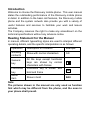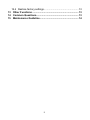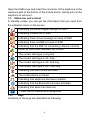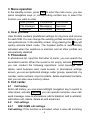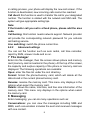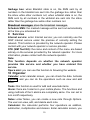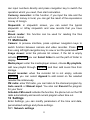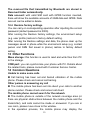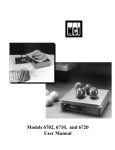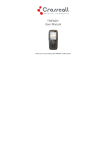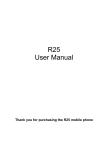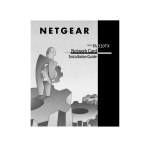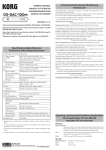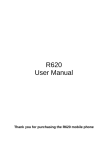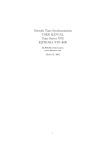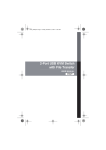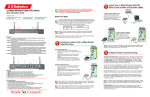Download Crosscall Discovery
Transcript
Discovery User Manual Thank you for purchasing the Discovery mobile phone Introduction Welcome to choose the Discovery mobile phone. This user manual states the outstanding performance of the Discovery mobile phone in detail. In addition to the basic call features, the Discovery mobile phone and the system network also provide you with a variety of useful features and services to facilitate your work and leisure activities. The Company reserves the right to make any amendment on the technical specifications without any advance notice. Reading Statement for the Manual In manual, different typesetting styles are used to interpret different operating details, and the specific interpretation is as follows: Operation Showing contents General key Description of Contents Example Show with normal characters 0-9 All the keys except functional keys are shown by normal characters with frames Functional key is shown with bold and frame 0-9 Functional OK key Menu Show in bold Edit item Note: The pictures shown in the manual are only used as function hint which may be different from the phone, and the ones in your phone shall prevail. CONTENT Introduction .................................................................................... II Security and performance ............................................................. 1 1 Start Using ............................................................................... 3 1.1 Battery ............................................................................... 3 1.2 SIM card ............................................................................ 3 1.3 Plug in the memory card ................................................... 3 1.4 Plug the earphone ............................................................. 3 1.5 Status bar and content ...................................................... 4 1.5.1 Keys ........................................................................... 4 1.5.2 Text input and edit window ........................................ 6 2 Dial and answer the call ......................................................... 6 2.1 Dialing a call ...................................................................... 6 2.2 Answering a call ................................................................ 7 2.3 Emergency call .................................................................. 7 3 Menu operation ....................................................................... 8 4 User profiles ............................................................................ 8 5 Phonebook .............................................................................. 8 6 Call center ................................................................................ 8 6.1 Call history ......................................................................... 8 6.2 Call settings ....................................................................... 8 6.2.1 SIM1/SIM2 call settings ............................................. 8 6.2.2 Advanced settings ...................................................... 9 7 File manager ............................................................................ 9 8 Messaging................................................................................ 9 9 Services ................................................................................. 10 10 Organizer ............................................................................... 10 11 Multimedia ............................................................................. 11 12 Settings .................................................................................. 11 12.1 Network settings .............................................................. 11 12.2 Security settings .............................................................. 12 12.3 Connectivity ..................................................................... 12 I 12.4 Restore factory settings ................................................... 13 13 Other Functions .................................................................... 13 14 Common Questions .............................................................. 13 15 Maintenance Guideline ......................................................... 14 II Security and performance ◆In thunder raining days, please do not use the mobile phone when charge it or outdoor, so as to avoid being struck by thunder or other injuries. ◆Please do not put the battery in high-temperature environment (high temperature will lead to heat of the battery upgrading), and keep the phone being charged and the charger away from people or other flammable and explosive articles in order to avoid fire, explosion or other dangers! ◆Please strictly adhered to the rules and do shut down the mobile phone on occasions which use of mobile phone is prohibited! ◆Please do not arbitrarily refit or teardown the phone and accessories. Only the authorized organizations can repair the phone. ◆Please do not use batteries, charger or accessories of non-standard original models. ◆Please do not join the two poles of the battery, so as not to result in battery short-circuit. ◆Please do not use the mobile phone when driving. In case of emergency, please use hand-free devices (which may be bought separately). ◆Please do not put the phone on car insurance airbag or region reachable by the airbag after spreading. Otherwise when the airbag expands or ruptures, the mobile phone is likely to cause serious damage to the people in the car due to strong external force. ◆In order to comply with provisions of RF leakage, when you wear a phone or use the data functions, please maintain the distance between the antenna and the body at least 1 inch (2.5 cms). ◆Do not use chemical lotion, scrubbing cleanser to wipe the mobile phone or the charger, otherwise it may damage the components or cause fire. Slightly wet and anti-static soft clean cloth can be used. ◆Please do not throw the old and abandoned lithium batteries into trash can, send them to the designated locations. 1 ◆Please do not use the phone to make bold to camera, video and recording that may infract the rights of the copyright owners. The company will not be responsible for any losses caused by not recording, deleting, destructing or damage of the photos, video and recordings caused by its accessories or software on the use of the functions including camera, video and audio. ◆In the use of network function, if the users download a file with virus, which make the mobile phone cannot be used normally; the company does not undertake any responsibility arising therefore. Warning: The original manufacturer will not take on any responsibility for the users who are not in compliance with the above advices or improperly use the mobile phone. Note: The application of value-added services of the mobile phone is provided by relevant service providers. Please refer to the relevant help or providers’ notes for detailed information. Statement: The Company reserves the right to improve the product without making any advance notice, and keeps final interpreting rights on the product performance. Such changes are not notified additionally, your understanding is appreciated. 2 1 Start Using 1.1 Battery Battery is attached with the phone. Please recharge it for use after completely using up the battery for the first three times, which makes this battery easier to achieve the best using state. In actual use, the standby time and talk time of the phone varies with the network status, working environment and different using manners. For install the battery, you should put the back of the phone upward, push the rear cover ahead, and then take off the rear cover. Then insert the battery in place. 1.2 SIM card The SIM card is the key for accessing to the digital GSM network. Prior to using the phone, you need to insert effective SIM card in the phone. In order to prevent illegal use, SIM card adopts PIN code (personal identification code) encryption protection. If this function is selected, PIN code should be input correctly each time when you power on the phone, thus to unlock the SIM card for normal use. Users can disarm the SIM card protection but illegal use of the SIM card cannot be prevented. If the PIN code input is error for three consecutive times, your SIM card will be locked by the network. There will enquire the PUK code which provided by your network operator. If the PUK code input is wrong for 10 times, the SIM card will be permanently barred. Note: Your network operator will set a standard PIN code and you should change it to private password. 1.3 Plug in the memory card Open the memory card holder, and insert the memory card into the slot at the bottom, then close the memory card holder. 1.4 Plug the earphone 3 Open the USB cover and insert the connector of the earphone to the earphone jack at the bottom of the mobile phone. Gently pull out the earphone to remove it. 1.5 Status bar and content In standby screen you can get the information that you need from the indication icons on the screen. Indicating the current signal strength of SIM1 Indicating missed call of SIM1 Indicating there is text message not read of SIM1 Indicating there is MMS not read of SIM1 Indicating that the SIM1 is connecting network currently Divert all voice calls has been set of SIM1 The current alert type is ring only The current alert type is vib. Only The current alert type is vib. And ring The current alert type is vib. Then ring Indicating that silent mode activated The mobile phone is locked Indicating that earphone has been inserted Indicating that the Bluetooth has been activated Indicating that alarm has been set T-flash card is inserted and recognized 1.5.1 Keys Functions of the keys are described as following: 4 SN 1 2 3 Keys Left soft key (LSK) Right soft key (RSK) Send key (Snd) 4 End key 5 Navigation key 6 OK key 7 Keypad Function description OK; pop-up menu; short press in standby screen to enter main menu. Clear; back to previous screen. Making a call; in standby screen press the key to enter Call history. Hang up a call; go back to the standby screen; long press to power on/off the phone. Use the up/down/left/right navigation key to moving to the upward/ downward/left/right. OK; short press to enter the dedicated application. Input; in the main menu screen short 5 press the number key to enter corresponding menu; in standby screen, long press 2-9 key to speed dial (need set); long press # key to active Silent mode; press * key and LSK to lock/unlock the keypad. Listen to the voice of the other side 8 Receiver when calling. Connecting USB cable, earphone or 9 USB jack charger. Listen audio or calls in hands-free 10 Speaker mode. 11 Camera For finding a view with the camera. 1.5.2 Text input and edit window Enter the text input screen, you can short press the * key to enter the symbols selecting screen; short press the # key to switch input method; long press # key to change writing language. There are some input methods preset in your phone; you can select the one which you liked. You can also activate Options, to select Input method so as to switch the preferred input methods. 2 Dial and answer the call 2.1 Dialing a call When the network operator’s logo appears on the screen, the mobile phone enters into the normal standby state in which you can dial or answer a call. The call quality is relatively largely impacted by obstacles. Therefore, movement in a small range can effectively improve the signal strength. In the standby screen, input the call numbers or select contact in phonebook, and then press the Snd key to make the call. If the speed dial function is activated, in standby screen, long press the number keys 2-9 to dial the number that has been set up 6 automatically. If speed dial has not been set for the number key you long pressed, the mobile phone will hint you “No speed dial number”. 2.2 Answering a call If there is a new incoming call when in call progress, the phone will pop up caller screen (call waiting is activated). When you answer the new call, the original call will enter holding status. At this time, you can activate Options to select Swap to active the original call, and the new call will enter holding status. Note: When you are in call progress, the new call to another SIM card can’t be dialed in. If two calls are connected, activate Options, and you can operate as follows: Conference: when making conference call, you can have a talk separately with designated conference participant. In conference call mode, all the others can hear your voice. Transfer (network support is required): transfer the current call to your designated phone number. DTMF: on/off settings can be conducted. If the function is activated, when calling the telephone exchange, you can call the extension in accordance with voice clews; the aforesaid functions are unavailable if the function is off. 2.3 Emergency call If you are in the network coverage area (you can check the network signal strength at the top of standby screen), even without the SIM card, you are also able to make an emergency call. Note: The emergency call numbers in different countries or regions are different. Please refer to the local numbers for specific emergency service numbers. 7 3 Menu operation In the standby screen, press LSK to enter the main menu, you can press navigation keys or corresponding number key to select the function you want to enter. User profiles Phonebook Call center File manager Messaging Services Organizer Multimedia Settings 4 User profiles User Profiles contains predefined settings for ring tone and volume for each SIM. You can change the existing profiles according to your own preferences. In the standby screen, long pressing the # key will quickly activate Silent mode. The headset profile is automatically activated when the earphone is inserted, and all other profiles are automatically disabled. 5 Phonebook In phonebook list, input the first letter of name, you can search the accordant records. When the record is not empty, activate Options you can conduct the following operations: send message, edit, delete, send business card, mark several, in phonebook settings screen, you can set preferred storage, caller groups, speed dial, my number, extra numbers, import contacts, delete duplicated contacts, and you can also view memory status. 6 Call center 6.1 Call history Enter call history, you can press left/right navigation key to switch to other sheet, activate Options, you can operate as follow: view, call, send message, save to phonebook, add to blacklist, add to whitelist, edit before call, delete, delete all and advanced. 6.2 Call settings 6.2.1 SIM1/SIM2 call settings Call waiting: If the function is activated, when a new call incoming 8 in calling process, your phone will display the new call screen. If the function is deactivated, new incoming calls cannot be reached. Call divert: this function is used to transfer the call to your designated number. The function is related with the network and SIM card. The system will give appropriate setting tips. Note: If the transfer call you set is a fixed phone, please add the area code. Call barring: this function needs network support. Network provider will provide the corresponding network password for you activate call barring service. Line switching: switch the phone current line. 6.2.2 Advanced settings You can set the function such as auto redial, call time reminder, reject by SMS, answer mode and so on. 7 File manager Enter into file manager, then the screen shows phone and memory card (memory card is inserted in the phone). At the top of the screen, the capacity and surplus capacity of the phone or memory card are displayed. The following operations are available: Open: enter the files list under the root directory. Format: format the phone/memory card, which will delete all the data stored in the current phone/memory card. Rename: rename the memory card. This menu only displays in the options when select the memory card. Details: shows the name, total size, and free size information of the memory card. This menu only displays in the options when select the memory card. 8 Messaging Enter messaging; you can do many operations such as: Conversations: you can view the messages including SMS and MMS, each conversation includes the sent and received messages with one contact. 9 Garbage box: when Blacklist state is on, the SMS sent by all numbers in the blacklist are sent into the garbage box rather than the inbox while other numbers not; when whitelist state is on, the SMS sent by all numbers in the whitelist are sent into the inbox rather than the garbage box while other numbers not. Broadcast messages: store the broadcast messages. Schedule SMS: the created message will be sent out automatically at the time you scheduled for. 9 Services Internet service: enter Internet service; you can normally use the WAP internet service under the premise of correctly setting the network. This function is provided by the network operator. Please contact with your network operator or service provider. STK (SIM Tool Kit): the name and content of the menu are based entirely on the services provided by the network operator. For more information, please contact with the network operator. Note: This function depends on whether the network operator provides this service and whether you have ordered this service. Opera mini: you can use this function to browsing the website. 10 Organizer Calendar: enter calendar screen, you can check the date. Activate Options, and you can do the operations such as view and add event. Tasks: this function is used for add and view task items. Alarm: there are 5 alarms in your mobile phone. The functions and using methods of the 5 alarms are completely same. You can set to turn on/off respectively. Notes: enter Notes, you can create a new note through Options. The user can view, edit, and delete each note. Calculator: the calculator performs four operations as addition, subtraction, multiplication and division. Enter calculator screen, you 10 can input numbers directly and press navigation key to switch the operation which you need, then start calculation. Currency converter: in this function, if you input the rate and the amount of money in local, you can get the result of the equivalence money of foreign. Stopwatch: in stopwatch screen, you can select the typical stopwatch or nWay stopwatch and view records that you have saved. Ebook reader: this function can be used for reading the files with .txt format. 11 Multimedia Camera: In preview interface, press up/down navigation keys to switch function between camera and video recorder. Press LSK then using left/right navigation key to view or set the parameters. Image viewer: enter the pictures list screen, if the list is empty activate Options, you can Select folder to set the path of folder to display. Media player: enter the media player screen, choose My playlists, add new playlist through Options, and then add music files from storage. Sound recorder: when the recorder list is not empty, activate Options; you can select Append to add record on the selected recorder file continuously. FM radio: enter FM radio, you can listen to the channel program by Auto search or Manual input. You also can Record the program for your favor. Schedule FM record: activate the function, the phone turn on the FM radio automatically and record current program when time out. 12 Settings Enter Settings, you can modify parameters of the time and date, personalized settings and phone settings. 12.1 Network settings 11 You can set the SIM selection mode, dual SIM settings and preferred mode. In SIM1/SIM2 network settings, you can select appropriate network. Note: Please do not register networks inconsistent with the SIM card, so as to prevent unavailability of normal use. For details, please consult your service provider. 12.2 Security settings SIM1/SIM2 security: this function can prevent others from using your SIM card without your permission. You can change the password of SIM1/SIM2 PIN and SIM1/SIM2 PIN2 through the system prompts. Phone security: this function is to lock and prevent other people from using the phone without permission (default password is 0000). You can change the phone lock password through the system prompts. Auto keypad lock: activated this function, when the phone without any operation in standby screen, the keypad will be locked automatically after the set time. If you need to unlock the keypad, you can press any key except end key, and then operate according to relevant screen prompts. Calls & SMS firewall: enter calls & SMS firewall, you can press left/right navigation key to switch between blacklist and whitelist. Activate Options, you can add new entity to the list or set the parameter of the block settings. 12.3 Connectivity Bluetooth: enter Bluetooth screen, when power on the Bluetooth, in My device you can select Search new device to search and compare with other Bluetooth device. You can select Search audio device to search the hands-free device. If the Visibility state is off, the others will not find the phone via Bluetooth. Note: 12 The received file that transmitted by Bluetooth are stored in Received folder automatically. Data account: with valid SIM card with GPRS function inserted, there will show the available accounts of GSM data and GPRS. Data account can be edited or delete. 12.4 Restore factory settings You can carry on corresponding operation after inputting the correct password (default password is 0000). After running the Restore factory settings, the environment setup (e.g. user profile) restore to factory default setting. After running the Restore settings and data, the phone clear up the messages saved in phone while the environment setup (e.g. contact person and SMS that saved in phone) restore to factory default setting. 13 Other Functions Mass storage: this function is used to read and write files from PC to the storage. COM port: you can synchronize your phone with PC. Details about the related tools, please consult with Customer Service Center. 14 Common Questions Unable to make some calls Call barring has been set and barred utilization of the mobile phone. Please check and cancel call barring. Other person is answering my call The mobile phone has been set into divert your calls to another phone number. Please check and cancel call divert. The mobile phone cannot search for the network The mobile phone is outside of the network coverage area (or there are physical obstructions between the mobile phone and the transmitter), and calls cannot be made or answered. If you are in one room, please move close to the window. In the operation process, the mobile phone may display the 13 following operating tips: “Emergency” You are outside the network coverage area of the service provider. But another network area where you locate allows you to make emergency call according to the signal strength. “Invalid SIM” The SIM card of the mobile phone is locked and the inserted SIM card is unable to be accepted. Please insert the correct SIM card or contact with the vendor. “Please Enter PUK” The SIM card has been locked since the wrong PIN code has been inputted for three times. You must consult your network provider for special PUK code with eight numbers to unlock the SIM card (The PUK code may have been provided with your PIN code at the same time). Warning: The SIM card will be permanently locked if you input the wrong PUK code for ten consecutive times and you must apply for a new SIM card from your network provider. 15 Maintenance Guideline Welcome to use R16. If there is a problem when you using the phone, please contact with the vender or consult the local maintenance center. If your mobile phone is in need of repair, you can take your phone to local maintenance center, if there is no local maintenance center, please pass your phone and the purchasing invoice to the vendor. 14 FCC RF Exposure Information and Statement The SAR limit of USA (FCC) is 1.6 W/kg and 2.0W/kg in Europe averaged over one gram of tissue. Device types Discovery has also beentested against this SAR limit. The highest SAR value reported under this standard during product certification for use at the ear is 0.61W/kg and when properly worn on the body is 0.795W/kg. This device was tested for typical body-worn operations with the back of the handset kept 1.5cm from the body. To maintain compliance with FCC RFexposure requirements, use accessories that maintain a 1.5cm separation distance between the user's body and the back of the handset. The use of belt clips, holsters and similar accessories should not contain metallic components in its assembly. The use of accessories that do not satisfy these requirements may not comply with FCC RF exposure requirements, and should be avoided. FCC WARNING This device complies with Part 15 of the FCC Rules. Operation issubject to the following two conditions: 1. This device may not cause harmful interference. 2. This device must accept any interference received, including interference that may causeundesired operation. Note 1: This equipment has been tested and found to comply with the limits for a Class B digital device, pursuant to part 15 of the FCC Rules. These limits are designed to provide reasonable protection against harmful interference in a residential installation. This equipment generates, uses and can radiate radio frequency energy and, if not installed and used in accordance with the instructions, may cause harmful interference to radio communications. However, there is no guarantee that interference will not occur in a particular installation. If this equipment does cause harmful interference to radio or television reception, which can be determined by turning the 15 equipment off and on, the user is encouraged to try to correct the interference by one or more of the following measures: - Reorient or relocate the receiving antenna. - Increase the separation between the equipment and receiver. -Connect the equipment into an outlet on a circuit different from that to which the receiver is connected. -Consult the dealer or an experienced radio/TV technician for help. Note 2: Any changes or modifications to this unit not expressly approved by the party responsible for compliance could void the user's authority to operate the equipment. 16