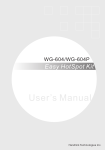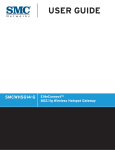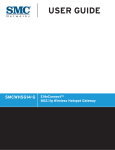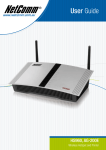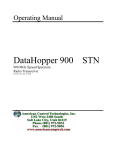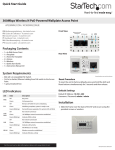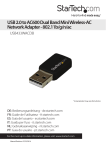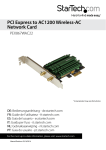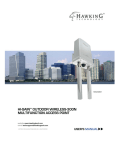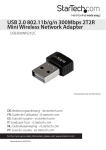Download StarTech.com R300WN22GAGB WLAN access point
Transcript
300Mbps Wireless-N Guest WiFi Access Point / Account Generator 2T2R 2.4GHz R300WN22GAxx *actual product may vary from photos DE: Bedienungsanleitung - de.startech.com FR: Guide de l'utilisateur - fr.startech.com ES: Guía del usuario - es.startech.com IT: Guida per l'uso - it.startech.com NL: Gebruiksaanwijzing - nl.startech.com PT: Guia do usuário - pt.startech.com For the most up-to-date information, please visit: www.startech.com Manual Revision: 09/08/2014 FCC Compliance Statement This equipment has been tested and found to comply with the limits for a Class B digital device, pursuant to part 15 of the FCC Rules. These limits are designed to provide reasonable protection against harmful interference in a residential installation. This equipment generates, uses and can radiate radio frequency energy and, if not installed and used in accordance with the instructions, may cause harmful interference to radio communications. However, there is no guarantee that interference will not occur in a particular installation. If this equipment does cause harmful interference to radio or television reception, which can be determined by turning the equipment off and on, the user is encouraged to try to correct the interference by one or more of the following measures: • Reorient or relocate the receiving antenna. • Increase the separation between the equipment and receiver. • Connect the equipment into an outlet on a circuit different from that to which the receiver is connected. • Consult the dealer or an experienced radio/TV technician for help This device complies with part 15 of the FCC Rules. Operation is subject to the following two conditions: (1) This device may not cause harmful interference, and (2) this device must accept any interference received, including interference that may cause undesired operation. Changes or modifications not expressly approved by StarTech.com could void the user’s authority to operate the equipment. Industry Canada Statement This Class B digital apparatus complies with Canadian ICES-003. Cet appareil numérique de la classe [B] est conforme à la norme NMB-003 du Canada. CAN ICES-3 (B)/NMB-3(B) This device complies with Industry Canada licence-exempt RSS standard(s). Operation is subject to the following two conditions: (1) This device may not cause interference, and (2) This device must accept any interference, including interference that may cause undesired operation of the device. Le présent appareil est conforme aux CNR d’Industrie Canada applicables aux appareils radio exempts de licence. L’exploitation est autorisée aux deux conditions suivantes: (1) l’appareil ne doit pas produire de brouillage, et (2) l’utilisateur de l’appareil doit accepter tout brouillage radioélectrique subi, même si le brouillage est susceptible d’en compromettre le fonctionnement. Instruction Manual IC Radiation Exposure Statement This equipment complies with IC RSS-102 radiation exposure limit set forth for an uncontrolled environment. This equipment should be installed and operated with minimum distance 0.5cm between the radiator and your body. Déclaration d’exposition à la radiation Cet équipement respecte les limites d’exposition aux rayonnements IC définies pour un environnement non contrôlé. Cet équipement doit être installé et mis en marche à une distance minimale de 0.5 cm qui sépare l’élément rayonnant de votre corps. L’émetteur ne doit ni être utilisé avec une autre antenne ou un autre émetteur ni se trouver à leur proximité. FCC ID: TWS-GW-1 IC:11232A-R300WN22GA The Country Code Selection feature is disabled for products marketed in the US/Canada The device, for operation in the band 5150–5250 MHz is only for indoor use to reduce the potential for harmful interference to co-channel mobile satellite systems. Use of Trademarks, Registered Trademarks, and other Protected Names and Symbols This manual may make reference to trademarks, registered trademarks, and other protected names and/or symbols of third-party companies not related in any way to StarTech.com. Where they occur these references are for illustrative purposes only and do not represent an endorsement of a product or service by StarTech.com, or an endorsement of the product(s) to which this manual applies by the third-party company in question. Regardless of any direct acknowledgement elsewhere in the body of this document, StarTech.com hereby acknowledges that all trademarks, registered trademarks, service marks, and other protected names and/or symbols contained in this manual and related documents are the property of their respective holders. Instruction Manual Table of Contents Introduction.............................................................................................1 Packaging Contents.................................................................................................................................. 1 Product Diagram.....................................................................................1 Product Overview...................................................................................................................................... 1 LED Indicators............................................................................................................................................. 1 Installation...............................................................................................2 Advanced Setup Menu...........................................................................6 Management............................................................................................................................................... 6 Security.......................................................................................................................................................... 17 System............................................................................................................................................................ 21 Server............................................................................................................................................................. 26 Guest Setting............................................................................................................................................... 30 Employee Setting....................................................................................................................................... 42 System Status Menu...............................................................................43 System Report............................................................................................................................................. 43 Account List ................................................................................................................................................. 44 Account Log................................................................................................................................................. 45 Current User Report.................................................................................................................................. 46 DHCP Clients Report................................................................................................................................. 46 Session List................................................................................................................................................... 47 System Tools Menu.................................................................................47 Instruction Manual i Configuration...........................................................................................47 Firmware Upgrade..................................................................................................................................... 48 Boot Code..................................................................................................................................................... 51 System Account.......................................................................................................................................... 51 SSL Certificate.............................................................................................................................................. 52 PING ............................................................................................................................................................... 52 Restart............................................................................................................................................................ 53 Logout............................................................................................................................................................ 53 Specifications...........................................................................................54 Technical Support...................................................................................55 Warranty Information.............................................................................55 Instruction Manual ii Introduction Packaging Contents • 1 x Guest WiFi Access Point / Account Generator • 1 x Ethernet Cable • 2 x Screws for Wall Mounting • 1 x Power Adapter • 1 x Quick Start Guide • 1 x Instruction Manual CD Product Diagram Product Overview Guest Accont Generation Button WAN/ Uplink Port Reset Button LAN Ports LED Indicators Instruction Manual 1 DC Jack LED PWR State Off Green Off SYS Green Green (Blinking) WAN LAN-1-4 No power Unit powered on Remains off while the unit is initializing Initialization complete, system is ready to use During firmware upgrades, this system LED will blink Off No network connection Green 10/100Mbps network connection established Green (Blinking) Indicates WAN activity Off No network connection Green 10/100Mbps network connection established Green (Blinking) Off WLAN Description Green Green (Blinking) Indicates LAN activity The Wireless is not ready Wireless connection established Indicates Wireless activity Installation 1. The Access Point is designed to sit on a flat surface (such as a desktop) or be securely mounted to a wall or similar surface. If you wish to mount the device, first prepare the surface by installing mounting screws (not included) otherwise skip to Step 5. Instruction Manual 2 2. The distance between the two mounting sockets on the back of the Network Switch is approximately 106mm. Mark the distance on the wall, making sure your marks are straight and level. 3. Depending on the mounting surface, use the appropriate tools and hardware to install mounting screws into the surface. There should be a gap of approximately 2 mm between the head of the screw and the wall surface. 4. Place the Access Point so that the wide openings of the mounting sockets are over the screw heads. Slide the case downward so that the screw heads slide into the narrow slots. 5. Connect an Ethernet cable from the WAN port on the Access Point (AP) to your ISP modem (Cable, DSL, etc.). 6. Connect a second Ethernet cable from your computer to one of the LAN ports on the AP. 7. Connect the power adapter to the DC jack on the AP and wait approximately 30 second for the unit to initialize. Note: If the message Error: 0001 appears on the LCD screen, the AP did not detect a connection on the WAN port, please check your cabling. 8. Open your preferred web browser, enter the IP address of the Access Point (Default: 10.59.1.200) into the address box and press Enter. 9. Login to the web GUI with your username / password (Default: admin / admin) and click Login. Instruction Manual 3 10. The Setup Wizard will bring you through the basic configuration requirements in 3 sections: Internet – Allows you to select the appropriate Internet connection type for your ISP • DHCP Client – Allows the device to automatically obtain TCP/IP settings from your ISP Modem. • Static IP – Manually enter your desired IP address settings. • PPPoE (Point-to-Point Protocol over Ethernet) – Typically used for ADSL ISPs that require a username and password to connect • PPTP Client (Point-to-Point Tunneling Protocol) – Typically used for European ADSL ISPs that require a username and password to connect. Instruction Manual 4 Wireless – Allows you to specify basic wireless network settings • Country – Choose between ETSI (European Telecommunications Standards Institute) or FCC (Federal Communications Commission – North America). • Channel – Select the channel ID for wireless connection. System – Allows you to specify basic system settings for the AP • Username / Password – Change the default username and password. NOTE: It is strongly recommended to change the default security settings, to avoid unwanted access and/or configuration changes. Username and Password can consist of up to 20 alphanumeric characters and is case sensitive. Instruction Manual 5 • System date and time – Specify the Time Zone and choose between manual date and time entry or NTP server settings. • Secure Administrate IP Address – Administrator can specify 5 IP addresses or a range to allow remote control access from network. 11. Click Finish to complete the Setup Wizard. 12. Click the Advanced Setup tab on the top menu to further modify device settings. Advanced Setup Menu The Advanced Setup menu gives you access to all available device settings, so you can configure the device to suit your network requirements. Click the Apply button in the bottom right corner of each section to save your changes (a restart of the device may be required for some changes). Management Syslog The Syslog feature allows you to transmit event messages to your syslog server or email address for monitoring and troubleshooting Instruction Manual 6 Item Default Description Syslog Disable Enables or disables the syslog server function. Server IP Address Empty Enter your syslog server LAN IP address. Server MAC Address Empty Enter your syslog server MAC address. Server 1 IP Address Empty Enter the WAN IP address of your first syslog server. Server 2 IP Address Empty Enter the WAN IP address of your second syslog server. Send to Email Disable Enables or disables the send to e-mail function. IP Address or Domain Name Empty Enter your SMTP server IP address or domain name (max 50 characters). SMTP Port 25 Acceptable SMTP port range is 25 or 2500 to 2599. E-mail (SMTP) Server needs to check my account Disable If your SMTP server requires authentication before accepting e-mail, enable this option. These values (username and password) are supplied by your network administrator, SMTP server provider or ISP. Username Empty Enter the username for your SMTP server (up to 64 characters). Password Empty Enter the password for your SMTP server Name Empty Enter the name you would like to appear in the “Message From” field of your outgoing message (max 20 characters). Email Address Empty Enter a From email address. Email Address 1 Empty Enter an email address to receive the logs. Email Address 2 Empty Enter a secondary e-mail address to receive the logs. Syslog on LAN Syslog on WAN E-mail Server Email From Email To Instruction Manual 7 Instruction Manual 8 Item Interval Time Description System System information would be sent according to specified interval time. Format: PRODUCT=GW-1;VER=2.00.00;LOGNAME=DVI; DATE=07Mar26;TIME=11:30:00; System Information 5~60 minutes WANMAC=09-00-0e-00-00-01;LANMAC=09-000e-00-00-02; WLANMAC=09-00-0e-00-00-03; IP_ADDRESS=210.66.37.21; SYS_UP_TIME=14D2 3H34M21S;WANTXOK=99999; WANRXOK=99999;WANTXERROR=99999;WA NRXERROR=99999; LANTXOK=99999;LANRX OK=99999;LANTXERROR=99999; LANRXERRO R=99999;WIRELESSTXOK=99999;WIRELESSRX OK=99999; WIRELESSTXERROR=99999;WIRELES SRXERROR=99999; If device have been rebooted or restarted, the log would be sent. Format: System Boot Notice When system rebooted PRODUCT=GW-1;VER=2.00.00;LOGNAME=SUN; DATE=07Mar26;TIME=15:23:32; WANMAC=09-00-0e-00-00-01;LANMAC=09-000e-00-00-02;WLANMAC=09-00-0e-00-00-03; IP_ADDRESS=210.66.37.21; SYS_NAME=Cafehot spot;LOCATION=East;CITY=Taipei; COUNTRY=Taiwan; FIRMWARE=v1.01.02;MESSA GE=System_Up; Message = System_Reboot Instruction Manual 9 A log will be sent if system manager (Administrator) login to or logout from the device. Format: System Manager Activity Information When system manager login or logout PRODUCT=GW-1;VER=2.00.00;LOGNAME=SUN; DATE=07Mar26;TIME=15:23:32; WANMAC=09-00-0e-00-00-01;LANMAC=09-000e-00-00-02; WLANMAC=09-00-0e-00-00-03; IP_ADDRESS=210.66.37.21; SYS_NAME=Cafehotspot;LOCATION=East;CITY= Taipei; COUNTRY=Taiwan; FIRMWARE=v1.01.02; MESSAGE=System_Up; Account Name = Admin Status = Login | Logout | Idle_Time_Out A log including wireless users information will be sent according to specified interval time. Format: Wireless Association Information 5~60 minutes. PRODUCT=GW-1;VER=2.00.00;LOGNAME=WAI; DATE=07Mar26;TIME=15:23:32; WANMAC=09-00-0e-00-00-01;LANMAC=09-000e-00-00-02; WLANMAC=09-00-0e-00-00-03; IP_ADDRESS=210.66.37.21; USER_NUM=15;SEQ=1-5;USER_MAC=02-343e-01-00; A log will be sent if firmware update completed Format: Firmware Update Notice When firmware update completed PRODUCT=GW-1;VER=2.00.00;LOGNAME=FUN; DATE=07Mar26;TIME=15:23:32; WANMAC=09-00-0e-00-00-01;LANMAC=0900-0e-00-00-02; LANMAC=09-000e-00-00-03; IP_ADDRESS=210.66.37.21; MESSAGE=Success;OLD_FRIMWARE=v1.00.01; NEW_FIRMWARE=v1.00.02 Message = Success | Fail Instruction Manual 10 User A log including users information will be sent when a user logs in Format: User Login When a user logs in PRODUCT=GW-1;VER=2.00.00;LOGNAME=ULI;D ATE=07Mar26; TIME=15:23:32;WANMAC=09-000e-00-00-01; LANMAC=09-00-0e-00-00-02; WLANMAC=0900-0e-00-00-03; IP_ADDRESS=210.66.37.21;USER_ NAME=asdfg12;USER_IP=10.59.1.1; USER_ MAC=02-34-3e-01-00;INTERFACE=Ethernet; USER_TYPE=Dynamic; User Type = Guest/ Employee A log including users information will be sent when user logged –out Format: PRODUCT=GW-1;VER=2.00.00;LOGNAME=ULO ;DATE=07Mar26; TIME=15:23:32;WANMAC=0900-0e-00-00-01; User Logout When user loggedout LANMAC=09-00-0e-00-00-02; WLANMAC=0900-0e-00-00-03; IP_ADDRESS=210.66.37.21;USER_ NAME=asdfg12;USER_IP=10.59.1.1; USER_ MAC=02-34-3e-01-00;INTERFACE=Ethernet; USER_TYPE=Dynamic;RXDATA=1234; TXDATA=1234; USED_TIME=24:00:00;LOGOUT_ TYPE=Time_Up;TIME_LEFT=24:00:00 User Type = Guest/ Employee Instruction Manual 11 A log including logged-in users information will be sent according to specified interval time Format: PRODUCT=GW-1;VER=2.00.00;LOGNAME=CUL ;DATE=07Mar26; TIME=15:23:32;WANMAC=0900-0e-00-00-01; Current User List .5~60 minutes. LANMAC=09-00-0e-00-00-02; WLANMAC=0900-0e-00-00-03; IP_ADDRESS=210.66.37.21;USER_ NUM=0;SEQ=1-5; USER_NAME=asdfg12,USER_ IP=10.59.1.2,USER_MAC=02-34-3e-01-00, INTERFACE=Ethernet,USER_TYPE=Dynamic,RXDATA=1234, TXDATA=1234,USED_ TIME=24:00:00,SESSION=100,WLAN_SIG=N/A; Account A log will be sent when an account is created Format: Account Information When an account is created PRODUCT=GW-1;VER=2.00.00;LOGNAME=ACI;D ATE=07Mar26; TIME=15:23:32;WANMAC=09-000e-00-00-01; LANMAC=09-00-0e-00-00-02; WLANMAC=09-00-0e-00-00-03; IP_ ADDRESS=210.66.37.21;USER_NAME=asdfg12; ACCOUNT_TYPE=TimetoFinish; ACCOUNT_ SERIAL=000002; ACCOUNT_PRICE= USD20.00; ACCOUNT_ USAGE_TIME=10:59:59; Session Trace Session Trace is an intelligent function to help you trace user behavior. When Session Trace is enabled, the system will collect information such as destination IP, destination port, source IP, source MAC, source port from every user and send the collected information in text file format to a specified TFTP server or Email Server. Instruction Manual 12 Item Default Description Session Trace Disable Disables or enables session trace function. Primary TFTP Server IP Address Empty Enter the IP address of the primary TFTP server. Secondary TFTP Server IP Address Empty Enter the IP address of the secondary TFTP server. Send Session Trace log file every 10 minutes Send the session trace log file at the specified interval. Acceptable range is from 5 to 1440 minutes Send to Email Disable Enables or disables the send to e-mail function. IP Address or Domain Name Empty Enter the SMTP server IP address or domain name (max 50 characters). SMTP Port Empty Acceptable SMTP port range is 25, or from 2500 to 2599. E-mail Server Instruction Manual 13 E-mail (SMTP) Server needs to check my account Disable If your SMTP server requires authentication before accepting e-mail, enable this option. These values (username and password) are supplied by your network administrator, SMTP server provider or ISP. Username Empty Enter the username for the SMTP server (max 64 characters). Password Empty Enter the password for the SMTP server. Name Empty Enter the name you would like to appear in the “message from” field of your outgoing message (max 20 characters). Email Address Empty Enter a From email address. Email Address 1 Empty Enter an email address to receive the logs. Email Address 2 Empty Enter a secondary email address to receive the logs. Email From Email To Bandwidth Management The Bandwidth Management function enables you to limit bandwidth usage on a per user basis (by MAC address), preventing users from consuming a disproportionately large amount of bandwidth. Instruction Manual 14 Item Default Description Bandwidth Disable Enables or disables Bandwidth Management. Maximum Upstream 64Kbps Specify the max upstream bandwidth (64 – 5120 Kbps). Maximum Downstream 128Kbps Specify the max downstream bandwidth (64 – 5120 Kbps). SNMP The SNMP configuration menu allows you to access to your device via Simple Network Management Protocol. Instruction Manual 15 Item Default Description SNMP Disable Disables or enables SNMP management. SNMP Port 161 If SNMP is enabled, you can specify the SNMP port number. The allowed SNMP port numbers are 161 (default), or from 16100-16199 and Trap port numbers are 162 (default), or from 16200-16299. Trap Port 162 This Port setting is useful for remote control via NAT. Configuration Community Name Public/Private Every unit with SNMP enabled must be configured to recognize one or more community names (up to 20 characters). The default setting for the community of entry 1 is “public” and for the entry 2 is “private” and others are empty. NMS Address ANY The address of the Network Management Station. Privileges Read/Write Choose “Read”, “Write”, “Trap Recipients” or “All” for different privileges. Status Valid/Invalid Choose “Valid” or “Invalid” to enable / disable the community entry. The default setting of entry 1, 2 are valid and others are invalid. Instruction Manual 16 Security Pass Through The Pass Through function allows you to specify devices that can pass through the AP, without being checked and authorized. Click the Add to List button once you’ve created a new entry. Instruction Manual 17 Item Default Description Pass Through Disable Enables or disables the pass through function. Destination URL/IP Address Pass Through URL or Website Empty Enter the URL Page (e.g. http://www.yahoo.com – Max 50 characters). Start / End IP Address Empty Enter the range of IP address you want to allow. Subscriber IP/MAC Address or LAN Device Pass Through Start / End IP Address Empty Enter the range of IP address you want to allow. IP Address (single) Empty Enter the IP address you want to allow. Subnet Mask Empty Enter the subnet mask. MAC Address Empty Enter the MAC address you want to allow. Mask Empty Enter the subnet mask. No. - The index number of pass through address. Active Disable Click the check box to activate or deactivate the pass through address. Address List - Displays the pass through address(s). Type - Displays the type of pass through address. Delete - Select the check boxes and click ‘Delete’ to delete the pass through address(s). Pass Through List Click the Delete All button to clear the list of all entries. Filtering The Filtering function allows you to maintain a list of restricted destinations, which can be used to block access to specified Internet sites or intranet areas globally (applies to Guest and Employee networks). Instruction Manual 18 Item Default Description Filtering Disable Enables or disables the pass through function. HTTP Message to display when a website is blocked This Web Site is blocked by Administrator Enter the message you would like to display to the user when they attempt to access a restricted area. Start / End IP Address Empty Enter the range of IP addresses you want to allow. Please enter new restricted destination URL or Website Empty Enter the URL you would like to restrict. Start / End IP Address Empty Enter a range of IP addresses you want to restrict. IP Address (single) Empty Enter the IP address you want to restrict. Subnet Mask Empty Enter the subnet mask. No. - The index number of filtered destinations. Active Disable Click the check box to activate or deactivate the filtered address. Address List - Displays the filtered address(es). Delete - Select the check boxes and click ‘Delete’ to delete the pass through address(es). Restricted Destination List Click the Delete All button to clear the list of all entries. Instruction Manual 19 Secure Remote The Secure Remote feature allows you to create a secure connection to a remote site or back-end system through a VPN PPTP Client. If “Secure Remote” is enabled, the RADIUS packet / syslog will be transferred to this secure connection. Default Description Auto-connect at Start-up (Always connect) Item Disable Click the check box to automatically establish the PPTP connection. PPTP Server IP address Empty Enter the PPTP server IP address provided by your ISP. Username Empty Enter the username provided by your ISP. The user name can consist of up to 80 alphanumeric characters and is case-sensitive. Password Empty Enter the user password provided by your ISP (Max 80 case-sensitive alphanumeric characters). Click the button to Start / Stop the PPTP connection. Click the Refresh button to update the connection status. VPN Tunnel Displays the status. Client IP Displays the IP address. Instruction Manual 20 System System The System menu defines basic system settings. Instruction Manual 21 Item Default Description System/Host Name Empty Enter a system name (Max 40 alphanumeric characters). Domain Name Empty Enter a domain name (Max 80 1 characters). Location Information Empty Enter your location and contact information if desired. GMT Select the appropriate time zone for your location. Date/Time Time Zone Instruction Manual 22 Manual Setting Date (Year/Month/Day) - Manually set the date for the system (Ranges from 2011 to 2035). Time (Hour:Minute:Second) - Set the system time. NTP Setting Server IP / Domain Name 1 Empty Enter the primary IP address or domain name of NTP server (Max100 characters). Server IP / Domain Name 2 Empty Enter the secondary IP address or domain name of NTP server (Max100 characters). Update Time 24 Hours Enter the frequency (hours) in which to update the time. Disable Enables or disables Daylight Saving Time (DST). Month/ Day Set the Daylight Saving Time (DST) start and end times. NAT (Network Address Translation) Enable Enables or disables the Network Address Translation function IP Plug and Play (iPnP Technology) Enable Enables or disables plug & play function. When enabled, the user needn’t change their network configuration to access the Internet. Session Limit Enable, 100 Limits the number of sessions allowed per user at one time, when enabled. Layer 2 Isolation Security Enable If IP Plug and Play is enabled, you can enable the Layer 2 Isolation Security function. When Layer 2 Isolation Security is enabled, users connected to the AP cannot communicate with each other. Guest Intranet Filtering Disable When enabled, you can specify up to 10 IP addresses or ranges that Guest users cannot visit. Secure administrator IP Addresses Any Daylight Saving Time Instruction Manual Specify up to 5 IP addresses or ranges to allow remote administrative access from only those specified 23 Allow remote user to ping the device Enable This function allows remote users to ping the AP. Ping is normally used to test the physical connection between two devices, to ensure that everything is working correctly. SSL Certificate Default Options: Default or Customer Certificate WAN/LAN The WAN / LAN menu allows you to configure IP addressing and WAN connection settings. Instruction Manual 24 Item Default Description Guest WLAN IP Address Setting IP Address 10.59.1.200 Enter the internal LAN IP address for the device. Subnet Mask 255.255.255.0 Enter the subnet mask for the IP address entered above. Employee WLAN IP Address Setting IP Address 10.59.2.200 The internal LAN IP address of your Wireless Subscriber Server Gateway. Subnet Mask 255.255.255.0 Enter the subnet mask for the IP address. Guest LAN: LAN Guest Configures the LAN ports to allow access to the Internet with authentication required (Guest ID / Key). Employee LAN: Configures the LAN ports to allow access to the Internet without authentication. WAN MAC Address Default The default MAC address is set to the WAN physical interface on the device. DHCP Client: Allows the device to obtain the IP address and other TCP/IP settings from your ISP. Static IP: Allows you to specify the IP address information for the WAN port. WAN Port Mode DHCP Client PPPoE: Allows you to enter a username / password and connection information for your WAN connection (typically for North American ADSL connections). PPTP: Allows you to enter a username / password and connection information for your WAN connection (typically for European ADSL connections). Instruction Manual 25 Server The Server menu allows you to configure Web and DHCP server settings. Item Default Description HTTP Port 80 Enter the HTTP port number (80 or from 8010 to 8060). For access to the AP under NAT, enter using the format: “http://[IP Address]:[Port Number]” HTTPS Port 443 Enter the HTTPS port number (443 or from 4430 to 4440). For access to the AP under NAT, enter using the format: “http://[IP Address]:[Port Number]” Web Server Instruction Manual 26 Administrator Idle-Timeout 5 Minutes Enter an idle timeout duration in minutes (From 1-1440). If the idle time out is set as 5 minutes, it means that if the administrator doesn’t send packet in 5 minutes, the administrator will be logged out. DHCP Server DHCP Server DHCP Server DHCP Disable: Disable the DHCP server function. DHCP Server: Enable DHCP server function. Guest DHCP DHCP Pool Starting Address 10.59.1.2 Enter the Starting IP address for the Guest address pool. Pool Size 253 Enter a DHCP pool size range (From 1 to 253). Lease Time 300 Minutes Enter a lease time value in minutes (From 1 to 71582788). Primary DNS Server 168.95.1.1 Enter the IP address of the primary DNS server. Secondary DNS Server Empty Enter the IP address of the secondary DNS server. 10.59.2.2 Enter the Starting IP address for the Employee address pool. Pool Size 253 Enter a DHCP pool size range (From 1 to 253). Lease Time 300 Minutes Enter a lease time value in minutes (From 1 to 71582788). Primary DNS Server 168.95.1.1 Enter the IP address of the primary DNS server. Secondary DNS Server Empty Enter the IP address of the secondary DNS server. Employee DHCP DHCP Pool Starting Address Instruction Manual 27 Wireless The Wireless menu allows you to configure your desired wireless mode and applicable settings. Item Default Description General Settings Select the Country code: Country FCC -ESTI (Europe; Channel 1~13) -FCC (North America; Channel 1~11) Channel 6 Select the channel ID for wireless connection. Select one of the following modes: -802.11n+802.11g+802.11b -802.11n+802.11g 802.11 mode -802.11g+802.11n -802.11n only -802.11g only -802.11b only Instruction Manual 28 Channel Width Auto 20/40MHz Beacon Interval 200 Indicates the frequency interval of the beacon (From 1 to 1000). 2347 This valid range is from 256-2342. This setting determines the packet size at which the AP issues a Request To Send (RTS) before sending the packet. A low RTS Threshold setting can be useful in areas where many client devices are associating with the AP, or in areas where clients are far apart and can detect only the AP (not each other). Fragmentation Threshold 2432 This setting determines the size at which packets are fragmented. Enter a setting ranging from 256 to 2432 bytes. Use a low setting in areas where communication is poor or where there is a great deal of radio interference. Preamble Type Long Preamble The preamble type is a section of data at the head of a packet that contains information the AP and client devices need when sending and receiving packets. Select from Long, Short or Dynamic preamble types. RTS Threshold Instruction Manual 29 Guest Setting Guest ESSID Settings The Guest ESSID Settings menu allows you to configure your guest wireless settings and security. Item Default Description General Settings Active Activate or de-activate the Guest wireless connection interface. ESSID Guest The ESSID is the unique name that is shared among all points in a wireless network. It is case sensitive and must not exceed 32 characters. Security Enable Disable to allow users to communicate with the device without any data encryption. Enable to use WPA or WPA2 data encryption. Group Key Re-Keying 86400 Seconds Enter a number in seconds to set the force re-keying interval. Instruction Manual 30 The AP will randomly generate keys at the length specified here. (8-10 characters) Pre-shared Key Empty Use WPA with RADIUS Disable Server IP Empty Enter the RADIUS server IP address or domain name (Max 15 characters). Authentication Port 1812 Enter the authentication port number (From 0 to 65535). Shared Secret Key Empty Enter the RADIUS key Authentication The Authentication menu allows you to configure the type of guest user authentication required. Instruction Manual 31 Item Default Description No Authentication: Subscriber can direct access the Internet without enter username and password. Built-in Authentication: Authentication Type Built-in Authentication The AP provides “Built-in Authentication” that allows you to build up an Internet service without extra authentication software. When selected, you can generate the subscriber account inside the AP, and the system will authenticate the subscriber login according to the generated account. User Agreement: Subscriber must accept the service usage agreement before they can access the Internet. The Standard User Agreement page can be configured in the Guest Settings > Customization section Empty Enter the URL where your agreement page is located or click the button to create your own (sample code below). The maximum character length of the URL Link is 200. Current User Information Backup 1 Min(s) The system automatically backs up account information and unused account to flash ROM. This function allow administrator to adjust the backup interval in minutes (From 1 to 1440). SSL Login Page Disable Enables or disables SSL security of login page. Redirect URL Link Instruction Manual 32 Usage Time The Usage Time menu allows you to manage account expiration and usage duration settings. Item Default Description Expiration 12 hours Enter the number of hours/days that unused accounts should be deleted after (Max 30 Hours / Days). Usage Time 3 hours Enter the number of hours/days the guest account should remain valid for (Max 30 Hours / Days). PIN Length 4 The field range is 4-6 characters. Instruction Manual 33 Customization The Customization menu allows you to create a custom login page, add a logo, create an information pop-up window and user agreement as needed. Login Page Tab Provides several different options for you to create or redirect guest users to your login page. Standard Instruction Manual 34 Item Default Description Logo Disable Title Welcome Enter a page title for the top of the login box (Max 80 characters). Subtitle Guest Wifi Enter the subtitle name of subscriber login page (Max 80 characters). Footnote Diable Enter a footnote if desired e.g. “Please contact Customer Service, EXT 1000 for assistance” (Max 240 characters). Copywrite Enable Enter a copyright note for the bottom of the login page (Max 80 characters). Background Colour FFFFFF Enter your desired background color in Hexadecimal. Select the check box to display the logo file specified on the Logo tab. Note: You will receive an error message if no logo has been specified. • Sample Standard Page Instruction Manual 35 Redirect Item Default Description Redirect Disable Enter the URL where your login page is located (Max 200 characters), or click the button to create your own (sample code below). Instruction Manual 36 Advanced Item Default Description Welcome Slogan Welcome Enter a Welcome slogan (Max 80 characters). Page Background None Enter your desired page background color in Hexadecimal. Article Empty Enter a paragraph for advisement or announcements (Max 1024 characters). Article Text Colour 000000 Enter your desired text color in Hexadecimal. Article Background Color None Enter your desired article background color in Hexadecimal. Information Empty Enter desired information such as address, telephone number and fax (Max 80 characters). Coments Empty Enter a footnote comment if desired e.g. “Please contact Customer Service, EXT 1000 for assistance” (Max 240 characters). Item Default Description Top Frame URL Link Empty Enter the URL where your top frame content is located (Max 200 characters). Bottom Frame _ This frame will show the standard login page. Frame Instruction Manual 37 • Sample Framed Page Logo Tab The Logo tab allows you to upload your company logo for use on the login page. Item Default Description File Path Empty Click Choose File to select a file from your local PC Instruction Manual 38 Information Window Tab The Information Window tab allows you to create a customized message to new guests after they log in. Item Default Description Display Information Window after a subscriber logs in successfully Enabled – Pop Up Window Name Information Window Enter the window name to be shown in the title bar (Max 30 characters). Main Message You can access the Internet now! Enter your main message / heading (Max 30 characters). Message Description This is an information... Enter your desired message text to display (Max 150 characters). Time Count Label Remaining Usage Enter your desired label for the usage counter (Max 30 characters). Notice Message Disabled Enter notice text as desired, which will appear at the bottom of the Information Window in red (Max 150 characters per level 1-3). Instruction Manual Redirect: Displays the Information Window in the same tab that the user logs in from. Pop Up: Shows a pop up message when the user logs in. 39 • Sample Information Window User Agreement Tab The User Agreement tab allows you to create a customized user agreement page for guest users. Note: The User Agreement screen can be enabled under Guest Settings > Authentication Instruction Manual 40 Item Default Description Title User Agreement Page Enter the window name to be shown in the title bar (Max 100 characters). Title Text Colour 000000 Enter your desired title text color in Hexadecimal. Article Empty The article is allowed the administrator to input a paragraph in the subscriber login page for advisement or announcement (Max 1024 characters). Article Text Colour 000000 Enter your desired text color in Hexadecimal. Article Background Color FFFFFF Enter your desired article background color in Hexadecimal. Page Background Color FFFFFF Enter your desired page background color in Hexadecimal. Agree Button Agree Enter the button text for the agree button (Max 50 characters). Disagree Button Disagree Enter the button text for the disagree button (Max 50 characters). Instruction Manual 41 Employee Setting Employee ESSID Settings The Employee ESSID Settings menu allows you to configure your employee wireless settings and security. Item Default Description General Settings Active Activate or de-activate the wireless connection interface. ESSID Employee The ESSID is the unique name that is shared among all points in a wireless network. It is case sensitive and must not exceed 32 characters. Security Enable Select disable to allow users to communicate with the device without any data encryption. Select enable to use WPA or WPA2 data encryption. Group Key Re-Keying 86400 Seconds Enter a number in seconds to set the force re-keying interval. Pre-shared Key Empty The AP will randomly generate keys at the length specified here. (8-10 characters) Use WPA with RADIUS Disable Server IP Empty Instruction Manual Enter the RADIUS server IP address or domain name (Max 15 characters). 42 Authentication Port 1812 Enter the authentication port number from 0 to 65535. Shared Secret Key Empty Enter the RADIUS key System Status Menu System Report The System report displays current basic system information, including: service connection status, host name, LAN, WAN, DHCP Configuration, DNS, SSL Certificate, network traffic Information and the system firmware version number. Instruction Manual 43 Account List The Account List displays all account information on this device, including: the status, PIN, usage time, time created, login time, expiration time and status. This page will refresh automatically every 5 minutes, or you can click the Refresh button in the top right corner to update manually. • Click the Delete button to delete checked accounts • Click Delete All to clear the list • Click the column headings to change the sorting Instruction Manual 44 Account Log The Account Log displays account activity information. • Click the Export button to export the contents of the log to a text file (filename: export.log) • Click Clear Log to empty the log contents • Click the column headings to change the sorting Instruction Manual 45 Current User Report The Current User report displays currently logged-in user status and allows the administrator to disconnect users if needed. This page will refresh automatically every 5 minutes, or you can click the Refresh button in the top right corner to update manually. • Click Delete to disconnect the checked users • Click Delete All to disconnect all current users • Click the column headings to change the sorting DHCP Clients Report The DHCP Clients report displays the current DHCP addressing table. Instruction Manual 46 Session List The Session List displays the real-time session usage information for the AP. System Tools Menu The System Tools Menu allows you to upgrade Firmware, change passwords and backup or restore configuration files. Configuration The Configuration menu allows you to backup or restore the configuration settings for the device. Instruction Manual 47 Item Backup Remote TFTP Server IP Address File Name Default - Description Click the button to save the system configuration to a file computer. (export.cfg) Empty Enter the IP address of the TFTP Server. Empty Enter your desired file name. Empty Click Choose File to select a file from your local PC Empty Enter the IP address of TFTP Server. Empty Enter the file name in the File Name field. - Click Apply and confirm to erase all configuration settings and revert back to factory default. Restore Local PC File Path Remote TFTP Server IP Address File Name Reset the system back to factory defaults Firmware Upgrade The Firmware Upgrade menu lets you upload a new firmware file manually or as a scheduled task. Note: Do not power off the device during the firmware upgrade process to avoid damage to the unit. Manual Firmware Upgrade Tab The Manual Firmware Upgrade tab allows you to specify a local file or a TFTP address to update the firmware. Instruction Manual 48 Item Default Description Local PC File Path - Click Choose File to select a file from your local PC Remote TFTP Server IP Address Empty Enter the IP address of TFTP Server. File Name Empty Enter the file name in the File Name field. Control board firmware - Click Choose File to select a file from your local PC Instruction Manual 49 Scheduled Firmware Upgrade Tab The Scheduled Firmware Upgrade tab allows you to specify a file location and frequency for automated firmware upgrades. Item Default Description Disable/Enable Disable Disables or enables the scheduled firmware upgrade function. TFTP Server IP Empty Enter the IP address of the TFTP Server. File Synchronization Empty Enter the file name and location in the File Synchronization field. View Sample File Frequency Instruction Manual Weekly Click the button to display synchronization file example. Set the firmware upgrade frequency. 50 Boot Code The Boot Code menu allows you to upload a new boot code file should an update become available. System Account The System Account menu allows you to change the administration account for the device. Item Description Username Enter a username up to 20, case-sensitive alphanumeric characters. Password Enter a password up to 20, case-sensitive alphanumeric characters. Confirm Re-enter the same password to confirm. Instruction Manual 51 SSL Certificate The SSL Certificate menu allows you to add your certificate files to the device. PING The PING menu will issue the ping command to your specified IP address or URL. Item Description IP or URL Enter the IP address or the URL link. Instruction Manual 52 Restart The Restart menu will reboot the device. Logout The Logout menu will exit from the configuration screen. Instruction Manual 53 Specifications Supported Wireless Standards IEEE802.11b/g/n Chipset Ralink – RT3052 Connectors 5 x RJ45 Ethernet Female Antenna Configuration 2x2:2 (TxR:s) Wireless Frequency Range 2.400 – 2.484 Wireless Bandwidth 20/40MHz Wireless Encryption Supported WPA2(AES with IEEE 802.1x) WPA(TKIP with IEEE 802.1x) WPA -PSK Maximum Wireless Distance 30m 300Mbps (Wireless-N) Maximum Data Transfer Rate 10/100 Mbps (RJ45 Ethernet) Enclosure Material Plastic Operating Temperature 0°C to 50°C (32°F to 122°F) Storage Temperature -10°C to 60°C (14°F to 140°F) Humidity 20~90% Non-Condensing Dimensions 223 x 143 x 36 mm Instruction Manual 54 Technical Support StarTech.com’s lifetime technical support is an integral part of our commitment to provide industry-leading solutions. If you ever need help with your product, visit www.startech.com/support and access our comprehensive selection of online tools, documentation, and downloads. For the latest drivers/software, please visit www.startech.com/downloads Warranty Information This product is backed by a two year warranty. In addition, StarTech.com warrants its products against defects in materials and workmanship for the periods noted, following the initial date of purchase. During this period, the products may be returned for repair, or replacement with equivalent products at our discretion. The warranty covers parts and labor costs only. StarTech.com does not warrant its products from defects or damages arising from misuse, abuse, alteration, or normal wear and tear. Limitation of Liability In no event shall the liability of StarTech.com Ltd. and StarTech.com USA LLP (or their officers, directors, employees or agents) for any damages (whether direct or indirect, special, punitive, incidental, consequential, or otherwise), loss of profits, loss of business, or any pecuniary loss, arising out of or related to the use of the product exceed the actual price paid for the product. Some states do not allow the exclusion or limitation of incidental or consequential damages. If such laws apply, the limitations or exclusions contained in this statement may not apply to you. Instruction Manual 55 Hard-to-find made easy. At StarTech.com, that isn’t a slogan. It’s a promise. StarTech.com is your one-stop source for every connectivity part you need. From the latest technology to legacy products — and all the parts that bridge the old and new — we can help you find the parts that connect your solutions. We make it easy to locate the parts, and we quickly deliver them wherever they need to go. Just talk to one of our tech advisors or visit our website. You’ll be connected to the products you need in no time. Visit www.startech.com for complete information on all StarTech.com products and to access exclusive resources and time-saving tools. StarTech.com is an ISO 9001 Registered manufacturer of connectivity and technology parts. StarTech.com was founded in 1985 and has operations in the United States, Canada, the United Kingdom and Taiwan servicing a worldwide market.