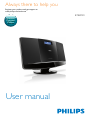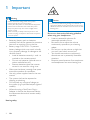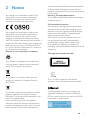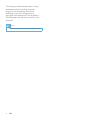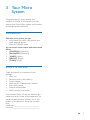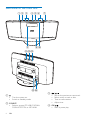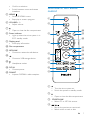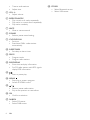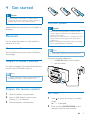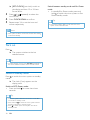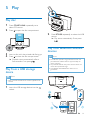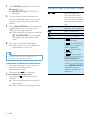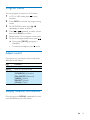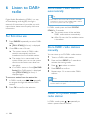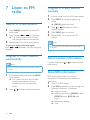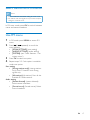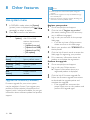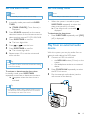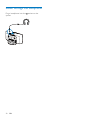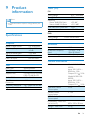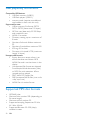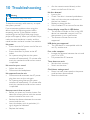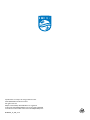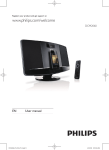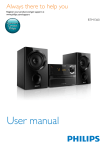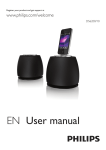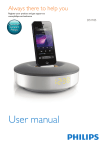Download Philips BTB2090
Transcript
Always there to help you Register your product and get support at www.philips.com/welcome Question? Contact Philips User manual BTB2090 Contents 1Important 2 2Notice 3 3 Your Micro System 5 Introduction5 What's in the box 5 Overview of the main unit 6 Overview of the remote control 7 4 Get started 9 Placement9 Prepare FM/DAB+ antenna 9 Prepare the remote control 9 Connect power 9 Set clock 9 Turn on 10 5Play Play disc Play from a USB storage device Play from Bluetooth-enabled devices Control play (CD/USB mode) Program tracks Adjust sound Display different information 6 Listen to DAB+ radio 11 11 11 11 12 13 13 13 7 Listen to FM radio 16 8 Other features 18 9 Product information 21 10Troubleshooting 23 Tune to FM radio stations 16 Program FM radio stations automatically 16 Program FM radio stations manually 16 Select a preset radio station 16 Show RDS information 16 Select stereo/mono broadcast 17 Use FM menu 17 Use system menu Set the alarm timer Set the sleep timer Play from an external audio device Listen through the headphone 18 19 19 19 20 Specifications USB playability information Supported MP3 disc formats 21 22 22 14 For first-time use 14 Store DAB+ radio stations automatically 14 Store DAB+ radio stations manually 14 Listen to a preset DAB+ radio station 14 Use DAB+ menu 15 Show DAB+ information 15 EN 1 1Important Warning •• Never remove the casing of this micro system. •• Never lubricate any part of this system. •• Never place this system on other electrical equipment. •• Never look into the laser beam inside this system. •• Keep this system away from direct sunlight, naked flames or heat. •• Make sure that you always have easy access to the power cord, plug or adaptor to disconnect the system from the power. • • • • • • • Batteries (battery pack or batteries installed) shall not be exposed to excessive heat such as sunshine, fire or the like. Battery usage CAUTION – To prevent battery leakage which may result in bodily injury, property damage, or damage to the remote control: • Install all batteries correctly, + and - as marked on the remote control. • Do not mix batteries (old and new or carbon and alkaline, etc.). • Remove batteries when the remote control is not used for a long time. Make sure that there is enough free space around the product for ventilation. Use only power supplies listed in the user manual. The system shall not be exposed to dripping or splashing. Do not place any sources of danger on the system (e.g. liquid filled objects, lighted candles). Where the plug of the Direct Plug-in Adapter is used as the disconnect device, the disconnect device shall remain readily operable. Hearing safety 2 EN Caution •• To prevent possible hearing damage, do not listen at high volume levels for long periods. Set the volume to a safe level. The louder the volume, the shorter is the safe listening time. Be sure to observe the following guidelines when using your headphones. • Listen at reasonable volumes for reasonable periods of time. • Be careful not to adjust the volume continuously upwards as your hearing adapts. • Do not turn up the volume so high that you can’t hear what’s around you. • You should use caution or temporarily discontinue use in potentially hazardous situations. • Excessive sound pressure from earphones and headphones can cause hearing loss. 2Notice Any changes or modifications made to this device that are not expressly approved by WOOX Innovations may void the user’s authority to operate the equipment. Any changes or modifications made to this device that are not expressly approved by WOOX Innovations may void the user’s authority to operate the equipment. Hereby, WOOX Innovation declares that this product is compliance with the essential requirements and other relevant provisions of Directive 1999/5/ EC. You can find the Declaration of Conformity on www.philips.com/support. Disposal of your old product and battery with normal household waste. Correct disposal of old products and batteries helps prevent negative consequences for the environment and human health. Removing the disposable batteries To remove the disposable batteries, see battery installation section. Environmental information All unnecessary packaging has been omitted. We have tried to make the packaging easy to separate into three materials: cardboard (box), polystyrene foam (buffer) and polyethylene (bags, protective foam sheet.) Your system consists of materials which can be recycled and reused if disassembled by a specialized company. Please observe the local regulations regarding the disposal of packaging materials, exhausted batteries and old equipment. This apparatus includes this label: Your product is designed and manufactured with high quality materials and components, which can be recycled and reused. This symbol on a product means that the product is covered by European Directive 2013/56/EU. This symbol means that the product contains batteries covered by European Directive 2006/66/EC which cannot be disposed of with normal household waste. Inform yourself about the local separate collection system for electrical and electronic products and batteries. Follow local rules and never dispose of the product and batteries This is CLASS II apparatus with double insulation, and no protective earth provided. The Bluetooth® word mark and logos are registered trademarks owned by Bluetooth SIG, Inc. and any use of such marks by WOOX Innovations is under license. EN 3 The making of unauthorized copies of copyprotected material, including computer programs, files, broadcasts and sound recordings, may be an infringement of copyrights and constitute a criminal offence. This equipment should not be used for such purposes. Note •• The type plate is located on the back of the apparatus. 4 EN 3 Your Micro System Congratulations on your purchase, and welcome to Philips! To fully benefit from the support that Philips offers, register your product at www.philips.com/welcome. Introduction With this micro system, you can: • enjoy audio from discs, USB devices, and other external devices • listen to FM/DAB+ radio You can enrich sound output with these sound effects: • [POWERFUL] (Powerful) • [BALANCED] (Balanced) • [WARM] (Warm) • [BRIGHT] (Bright) • [CLEAR] (Clear) What's in the box Check and identify the contents of your package: • Main unit • Remote control (with battery) • Power adapter • Mounting kit (2 dowels and 2 screws) • Short user manual • Safety & notice leaflet • Wall mounting instructions If you contact Philips, you will be asked for the model and serial number of this apparatus. The model number and serial number are on the bottom of the apparatus. Write the numbers here: Model No. __________________________ Serial No. ___________________________ EN 5 Overview of the main unit ab c d ef g hj i klm on a c • Turn the system on. • Switch to standby mode. b SOURCE • Select a source: CD, USB, FM, DAB+, FM, BLUETOOTH, or MP3 LINK. 6 EN • • • • / Skip to the previous or next track. Search within a track or disc. Tune to radio stations. Adjust time. d OK/ • Start or pause play. • Confirm a selection. • Switch between mono and stereo broadcast. e MENU/ • Access FM/DAB+ menu. • Stop play or erase a program. f VOLUME + / • Adjust volume. g Overview of the remote control a b • Open or close the disc compartment. h Power indicator • Light up when the micro system in in ECO standby mode. i Display panel • Show play information. r c q p d j Disc compartment k MP3-LINK • Connect an external audio device. l m • Connect a USB storage device. • Headphone socket. n DC IN • Connect power. o FM ANT • Improve FM/DAB+ radio reception. o n e m f l g k h j i a b • Turn the micro system on. • Switch the system to standby mode. • Open or close the disc compartment. c CD/MP3-LINK • Select CD or MP3 link source. d / • Skip to the previous or next track. • Search within a track or disc. EN 7 • Tune to radio stations. • Adjust time. e VOL +/• Adjust volume. f REPEAT/SHUFFLE • Play a track or all tracks repeatedly. • Play tracks in current album repeatedly. • Play tracks randomly. g MUTE • Mute or resume sound. h SOUND • Select a preset sound setting. i CLOCK/SCAN • Set time. • Scan/store DAB+ radio stations automatically. j SLEEP/TIMER • Set sleep or alarm timer. k PROG • Program tracks. • Program radio stations. l RDS/DISPLAY • Show time and play information. • For FM radio stations with RDS signals: display RDS information. m • Start or pause play. n MENU/ • Stop play or erase a program. • Access FM/DAB+ menu. o / • Select a preset radio station. • Skip to the previous or next album. p OK • Confirm a selection. q DAB/FM • Select FM source. • Select DAB source. 8 EN r BT/USB • Select Bluetooth source. • Select USB source. 4 Get started Caution •• Use of controls or adjustments or performance of procedures other than herein may result in hazardous radiation exposure or other unsafe operation. Connect power Always follow the instructions in this chapter in sequence. Caution •• Risk of product damage! Make sure that the power Placement You can place the system on a flat surface or mount it on a wall. supply voltage corresponds to the voltage printed on the back of the system. •• Risk of electric shock! When you unplug the AC power adapter, always pull the plug from the socket. Never pull the cord. •• Before connecting the AC adapter, make sure that you have completed all other connections. Mount on a wall See the wall mounting instructions included in the package. Prepare FM/DAB+ antenna Note •• The type plate is located on the back of the system. Connect the power adapter to: • the DC IN socket on the system. • the wall outlet. For better reception, fully extend and adjust the position of the FM/DAB+ antenna. Note •• To prevent interference, position the antenna as far as possible from TV, VCR, or other radiation source. Prepare the remote control 1 2 3 Open the battery compartment. Set clock Insert 1 AAA batteries with correct polarity (+/-) as indicated. 1 Close the battery compartment. 2 Press to switch the system to standby mode. »» --:-- is displayed. Press and hold CLOCK/SCAN on the remote control for two seconds. EN 9 3 4 5 »» [SET CLOCK] (set clock) scrolls on the display, and then 12 or 24 hour format blinks. Press / repeatedly to select the hour format. Press CLOCK/SCAN to confirm. Repeat steps 3-4 to set the hour and minute respectively. Note •• If the system is idle for 10 seconds, it exits clock setting mode automatically. Turn on Press . »» The system switches to the last selected source. Tip •• To select another source, press SOURCE repeatedly or the source selection buttons on the remote control. Switch to standby mode Press to switch the micro system to standby mode. »» The clock (if set) appears on the display panel. Switch to ECO Power mode: • Press and hold for more than three seconds. Tip •• The micro system switches to Eco Power mode after 15 minutes in standby mode. to switch the micro system to ECO standby mode if it is in working mode. •• Press to wake up the micro system from ECO standby mode. •• Press and hold 10 EN Switch between standby mode and Eco Power mode: • In standby/Eco Power mode, press and hold to switch the micro system to Eco Power/standby mode. Tip •• The power indicator lights up red when the micro system is in Eco Power mode. 5Play Play disc 1 2 3 4 Press CD/MP3-LINK repeatedly to to select CD source. Press to open the disc compartment. 2 Insert a disc with the printed side facing up. Press to close the disc compartment. »» Playback starts automatically after a few seconds. if not, press . Play from a USB storage device Press BT/USB repeatedly to select the USB source. »» Play starts automatically. If not, press . Play from Bluetooth-enabled devices Note •• The effective operation range between the unit and your Bluetooth enabled device is approximately 10 meters (30 feet). •• Any obstacle between the system and the device can reduce the operational range. •• Compatibility with all Bluetooth devices is not guaranteed. Note •• Make sure that the USB device contains playable audio content. 1 Insert the USB storage device into the socket. Philips BTB2090 PIN 0000 EN 11 1 2 3 4 Press SOURCE repeatedly to select the Bluetooth source. »» [BLUETOOTH] (BLUETOOTH) is displayed. / On your device, enable Bluetooth and search for Bluetooth devices that can be paired (refer to the user manual of the device). Select 'Philips BTB2090 on your Bluetooth enabled device and if necessary input '0000' as the paring password. »» After successful pairing and connection, [BT CONNECTED] (BT connected) is displayed and the speaker beeps twice. Play audio on the connected device. »» Audio streams from your Bluetooth enabled device to this unit. Tip •• The micro music system can memorize up to 8 previously connected Bluetooth devices. To disconnect the Bluetooth-enabled device: • Deactivate Bluetooth on your device; or • Move the device beyond the communication range. • Press and hold for 2 seconds. To clear Bluetooth pairing history: • Pressand hold on the main set for 7 seconds. »» The current Bluetooth connection is disconnected. »» After successful clearing, beep sounds 12 Control play (CD/USB mode) EN / OK REPEAT/SHUFFLE Select an audio file; Press and hold to fast forward or fast reverse the track during playback, then release to resume play. For MP3/WMA tracks, select an album or folder. Start or pause play. Stop play. Confirm a selection. ]: Play the current [ track repeatedly. [ ]: (for MP3/WMA only): Play all tracks in this album repeatedly. [ ]: Play all tracks repeatedly. [ ]: Play all tracks randomly. Press and hold REPEAT/SHUFFLE to access shuffle play mode. To return to normal play, press REPEAT/SHUFFLE repeatedly until the repeat or shuffle icon disappears. Program tracks You can program a maximum of 20 tracks. 1 2 3 4 5 6 In CD or USB mode, press playback. to stop Press PROG to activate the programming mode. For MP3/WMA tracks, press / repeatedly to select an album. Press / repeatedly to select a track, then press PROG to confirm. Repeat steps 3-4 to program more tracks. To play the programmed tracks, press »» During play, [PROG] (program) is displayed. • To erase the program, press . twice. Adjust sound During play, you can adjust volume and select different sound effects. Key VOL +/MUTE SOUND Function Increase or decrease volume. Mute or resume sound. Press to select a sound effect: [POWERFUL] (Powerful) [BALANCED] (Balanced) [WARM] (Warm) [BRIGHT] (Bright) [CLEAR] (Clear) Display different information During play, press DISPLAY repeatedly to view time and different play information. EN 13 6 Listen to DAB+ radio Store DAB+ radio stations automatically Tip Digital Audio Broadcasting (DAB+) is a way of broadcasting radio digitally through a network of transmitters. It provides you with more choice, better sound quality and more information. For first-time use 1 2 Press DAB/FM repeatedly to select DAB+ radio. »» [FULL SCAN] (full scan) is displayed. Press OK to start full scan. »» The system stores all DAB+ radio stations automatically, and then broadcasts the first available station. »» The station list is memorized in the system. When you turn on the system next time, the station scan does not take place. »» If no DAB+ station is found, [No DAB Station] (no DAB station) is displayed, then [FULL SCAN] (full scan) is displayed again. To tune to a station from the station list: 1 2 In DAB+ mode, press / repeatedly to navigate through the available DAB+ stations. •• New stations and services will be added in the DAB+ broadcast. To check for newly available DAB+ stations and services, perform full scan regularly. In DAB+ mode, press and hold CLOCK/ SCAN for 2 seconds. »» The system stores all the available DAB+ radio stations automatically. »» After full scan, the first available station is broadcast. Store DAB+ radio stations manually You can store up to 20 DAB+ radio stations. 1 2 3 4 5 Tune to a DAB+ radio station. Press and hold PROG for 3 seconds to activate the storing mode. Press / to select a number. Press PROG to confirm. Repeat steps 1-4 to store other DAB+ stations. Note •• To remove a pre-stored DAB+ radio station, store another station in its place. Press OK to confirm the selection. Listen to a preset DAB+ radio station In DAB+ mode, press / repeatedly to select a preset channel number. 14 EN Use DAB+ menu 1 2 3 4 In DAB+ mode, press MENU// DAB+ menu. Show DAB+ information to access Press / to scroll through the menu options: • [STATION LIST] (station list): Tune to a DAB+ radio station from a list of available DAB+ stations, or scan DAB+ stations if no station is stored in the list. • [FULL SCAN] (full scan): Scan and store all available DAB+ radio stations. • [MANUAL TUNE] (manual tune): Tune to a specific channel/frequency manually. • [PRUNE] (prune): Remove invalid stations from the station list. • [SYSTEM] (system): Adjust system settings (see ‘Other features - Use system menu'). While listening to DAB+ radio, press RDS/DISPLAY repeatedly to scroll through the following information (if available): »» Station name »» Dynamic Label Segment (DLS) »» Signal strength »» Program type (PTY) »» Ensemble Name »» Frequency »» Signal error rate »» Bitrate »» Codec »» Time and date Press OK to select an option. Repeat steps 2-3 if sub-option is available under one option. Note •• If the system is idle for 10 seconds, the menu exits. EN 15 7 Listen to FM radio Tune to FM radio stations 1 2 Press DAB/FM repeatedly to select FM tuner mode. Press and hold or for 3 seconds. »» The system tunes to an FM station with strong reception automatically. 3 Repeat step 2 to tune to more stations. To tune to a station with weak signal: Press or repeatedly until you find good reception. Program FM radio stations automatically Program FM radio stations manually 1 2 3 4 5 In tuner mode, tune to an FM radio station. Press PROG to activate programming mode. »» [PROG] (program) blinks. Press or repeatedly to select a channel number. Press PROG again to confirm. Repeat steps 1-4 to store other FM stations. Note •• To remove a pre-stored station, store another station in its place. Select a preset radio station In tuner mode, press radio station. Note or to select a preset •• You can program a maximum of 20 preset FM radio stations. 1 2 Show RDS information In FM tuner mode, press and hold PROG for 3 seconds. »» The system stores all the FM radio stations automatically, and then broadcasts the first preset radio station. Press / to select the preset stations. RDS (Radio Data System) is a service that allows FM stations to show additional information. 1 2 Tune to an RDS station. Press RDS repeatedly to scroll through the following information (if available): »» Program service »» Program type such as [NEWS] (news), [SPORT] (sport), [POP M] (pop music)... »» Radio text message »» Time 16 EN Select stereo/mono broadcast Note •• Stereo broadcast is the default setting for tuner mode. •• For stations with weak signals: to improve the reception, change to monaural sound. In FM tuner mode, press OK to switch between mono and stereo broadcast. Use FM menu 1 2 3 4 In FM mode, press MENU to access FM menu. Press / repeatedly to scroll the menu options: • [SCAN SETTING] (scan setting) • [AUDIO SETTING] (audio setting) • [SYSTEM] (see 'Other features - Use system menu') Press OK to select an option. Repeat steps 2-3 if sub-option is available under one option. Scan setting • [Strong stations only] (strong stations only): Scan FM stations with strong signals only. • [All stations] (all stations): Scan all the available FM radio stations. Audio setting • [Stereo allowed] (stereo allowed): Select stereo broadcast. • [Forced mono] (forced mono): Select mono broadcast. EN 17 8 Other features Note •• Power supply must not be interrupted during the upgrade. •• The firmware upgrade can only be available through the mini-USB port. Use system menu 1 2 In FM/DAB+ mode, when the [System] (system) menu is displayed, press / repeatedly to select an option. Press OK to confirm the selection. [Time] [Factory Reset] [Software Upgrade] [Auto update] [Yes] [No] [Yes] [No] [SW version] Register your product 1 2 3 Reset the system to factory default status. Cancel. Select to update software. Cancel. Display software version. 6 Firmware upgrade for your micro system may be available in future. If you register your product at Philips website (www.philips.com/ support) with a valid email address, you can get information about software update and product support. EN restored to the factory default status. Synchronize the clock with FM or DAB stations that transmit time signal. • [Update from any] • [Update from DAB] • [Update from FM] • [No update] Upgrade the firmware (if available) 18 •• When the firmware upgrade succeeds, all settings are 4 5 Go to www.philips.com/support. Click the link of "Register my product" (the exact wording of this link name may vary in different languages). Log in with your account on the prompt Web page. • If you do not have a Philips account, create one first on this Web page. Search your product with "BTB2090/12" as the keywords. Click the link of search result to access the Web page for registering your product. Fill in necessary information about this product to complete the registration. Perform the upgrade 1 2 3 4 Go to www.philips.com/support. Log in with your Philips account. »» Support information about your registered product is displayed. Click the link of firmware upgrade file. Follow the firmware upgrade instructions to download the upgrade packet and complete the upgrade. • If the upgrade fails, reconnect the power supply, turn on this product, and perform the upgrade again. Set the alarm timer Set the sleep timer Note Note •• Make sure that you have set the clock correctly. 1 2 3 4 5 6 In standby mode, press and hold SLEEP/ TIMER. »» [TIMER SOURCE] (Timer Source) is displayed. Press SOURCE repeatedly or the source selection buttons on the remote control to select an alarm source: FM, CD, USB, DAB. Press SLEEP/TIMER to confirm. »» The hour digits blink. Press or to set the hour. Press SLEEP/TIMER to confirm. »» The minute digits blink. Repeat steps 4-5 to set the minute and alarm volume. •• Make sure that you have set the clock correctly. • To deactivate the sleep timer: • Press SLEEP/TIMER repeatedly until [OFF] (off) is displayed. Play from an external audio device With this system, you can play audio from an external audio device like MP3 player. 1 Tip •• If the system is idle for 10 seconds, it exits alarm setting mode automatically. To activate or deactivate the alarm timer: In standby mode, press SLEEP/TIMER repeatedly to activate or deactivate the alarm. »» appears when the alarm timer is activated. When the system is turned on, press SLEEP/TIMER repeatedly to select the sleep timer period (in minutes). »» If the sleep timer is activated, is displayed. 2 3 Connect an MP3 link cable to: • the MP3-LINK socket (3.5mm) on the system. • the headphone socket on an external device. Press CD/MP3-LINK repeatedly to select the MP3 link source. Play the external audio device (see the user manual of the device). Tip •• If CD, USB, or DAB+ radio is selected as alarm source and the audio cannot be played, FM tuner is activated automatically when alarm time comes. MP3-LINK EN 19 Listen through the headphone Plug a headphone into the system. 20 EN socket on the 9Product information Note •• Product information is subject to change without prior notice. Tuner (FM) FM: Tuning Range Tuning Grid Sensitivity - Mono, 26dB S/N Ratio - Stereo, 46dB S/N Ratio Total Harmonic Distortion Signal to Noise Ratio 87.5 - 108 MHz 50 KHz <22 dBf <51.5 dBf <3% >55 dBA DAB: Specifications Tuning Range Amplifier Rated Output Power Frequency Response Signal to Noise Ratio Total Harmonic Distortion MP3 Link Input 2 x 10 W RMS 125 -16000 Hz, ±3 dB > 62 dBA <1% 650 mV RMS 174.92-239.20 MHz Bluetooth Bluetooth Version Bluetooth Frequency Band Bluetooth Range V3.0 2.4 GHz ~ 2.48 GHz ISM Band 10 m (free space) General information Disc Laser Type Disc Diameter Support Disc Audio DAC Total Harmonic Distortion Frequency Response Signal to Noise Ratio AC Power Semiconductor 12 cm/8 cm CD-DA, CD-R, CD-RW, MP3-CD, WMA-CD 24 Bits/44.1KHz <1 % 125 -16000 Hz, ±3 dB >70 dBA Operation Power Consumption Standby Power Consumption ECO Standby Power Consumption Dimensions - Main Unit (W x H x D) Weight - Main Unit Model: AS360-120AE250; Input: 100 -240 V ~, 50/60 Hz, 1.2A; Output: 12 V 2.5 A Model: AS300-120AE250; Input: 100 -240 V ~, 50/60 Hz, 1.1A; Output: 12 V 2.5 A 15 W < 1W < 0.5 W 400 x 235 x 98 mm 2.2 kg EN 21 USB playability information Compatible USB devices: • USB flash memory (USB1.1) • USB flash players (USB1.1) • memory cards (requires an additional card reader to work with this unit) Supported formats: • USB or memory file format: FAT12, FAT16, FAT32 (sector size: 512 bytes) • MP3 bit rate (data rate): 32-320 Kbps and variable bit rate • WMA v9 or earlier • Directory nesting up to a maximum of 8 levels • Number of albums/ folders: maximum 99 • Number of tracks/titles: maximum 999 • ID3 tag v2.0 or later • File name in Unicode UTF8 (maximum length: 16 bytes) Unsupported formats: • Empty albums: an empty album is an album that does not contain MP3/ WMA files, and is not be shown in the display. • Unsupported file formats are skipped. For example, Word documents (.doc) or MP3 files with extension .dlf are ignored and not played. • AAC, WAV, PCM audio files • DRM protected WMA files (.wav, .m4a, .m4p, .mp4, .aac) • WMA files in Lossless format Supported MP3 disc formats • • • • • 22 ISO9660, Joliet Maximum title number: 999 (depending on file name length) Maximum album number: 99 Supported sampling frequencies: 32 kHz, 44.1 kHz, 48 kHz Supported Bit-rates: 32~320 (kbps), variable bit rates EN 10Troubleshooting Warning •• Never remove the casing of this device. To keep the warranty valid, never try to repair the system yourself. If you encounter problems when using this device, check the following points before requesting service. If the problem remains unsolved, go to the Philips Web page (www. philips.com/support). When you contact Philips, make sure that the device is nearby and the model number and serial number are available. No power •• Ensure that the AC power cord of the unit is connected properly. •• Ensure that there is power at the AC outlet. •• As a power-saving feature, the system switches off automatically 15 minutes after track play reaches the end and no control is operated. No sound or poor sound •• Adjust the volume. •• Disconnect the headphones. No response from the unit •• Disconnect and reconnect the AC power plug, then turn on the unit again. •• As a power-saving feature, the system switches off automatically 15 minutes after track play reaches the end and no control is operated. •• Aim the remote control directly at the sensor on the front of the unit. No disc detected •• Insert a disc. •• Check if the disc is inserted upside down. •• Wait until the moisture condensation at the lens has cleared. •• Replace or clean the disc. •• Use a finalized CD or correct format disc. Cannot display some files in USB device •• The number of folders or files in the USB device has exceeded a certain limit. This phenomenon is not a malfunction. •• The formats of these files are not supported. USB device not supported •• The USB device is incompatible with the unit. Try another one. Poor radio reception •• Increase the distance between the unit and your TV or VCR. •• Fully extend the FM antenna. Timer does not work •• Set the clock correctly. •• Switch on the timer. Clock/timer setting erased •• Power has been interrupted or the power cord has been disconnected. •• Reset the clock/timer. Remote control does not work •• Before you press any function button, first select the correct source with the remote control instead of the main unit. •• Reduce the distance between the remote control and the unit. •• Insert the battery with its polarities (+/– signs) aligned as indicated. •• Replace the battery. EN 23 Specifications are subject to change without notice. 2014 © WOOX Innovations Limited. All rights reserved. Philips and the Philips’ Shield Emblem are registered trademarks of Koninklijke Philips N.V. and are used by WOOX Innovations Limited under license from Koninklijke Philips N.V. BTB2090_12_UM_V1.0