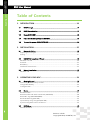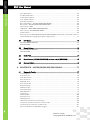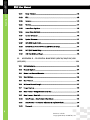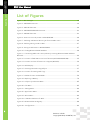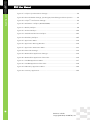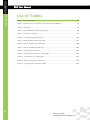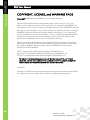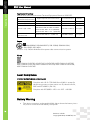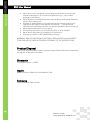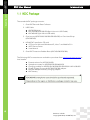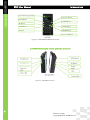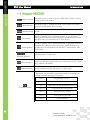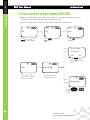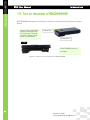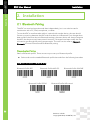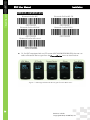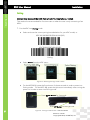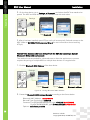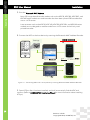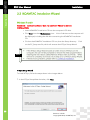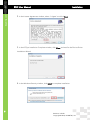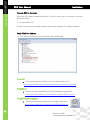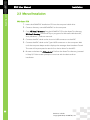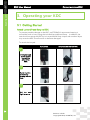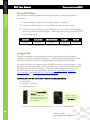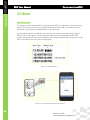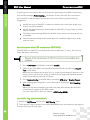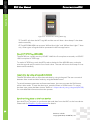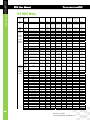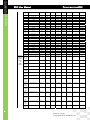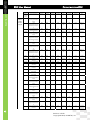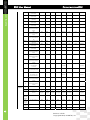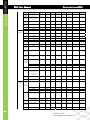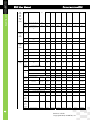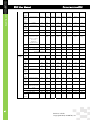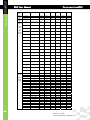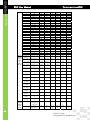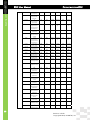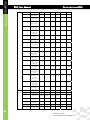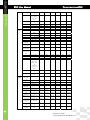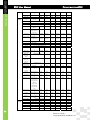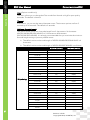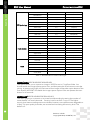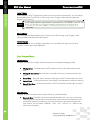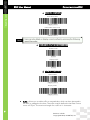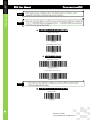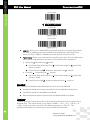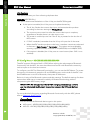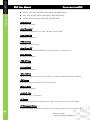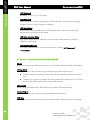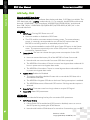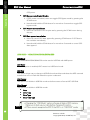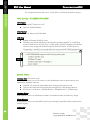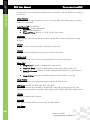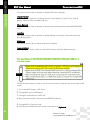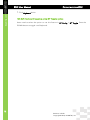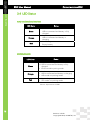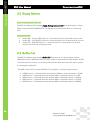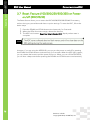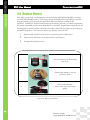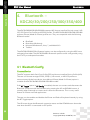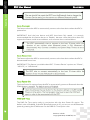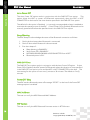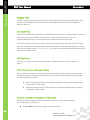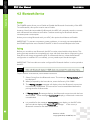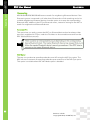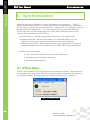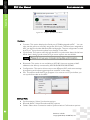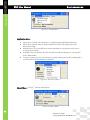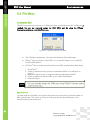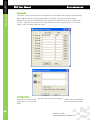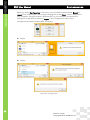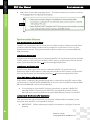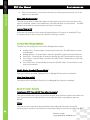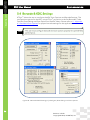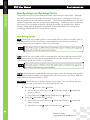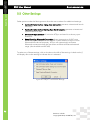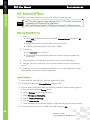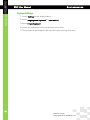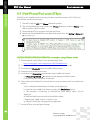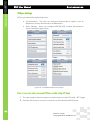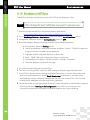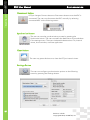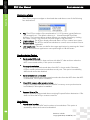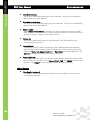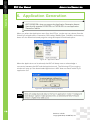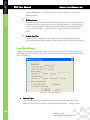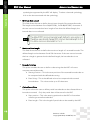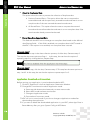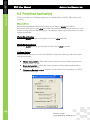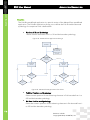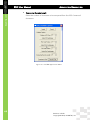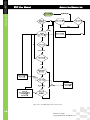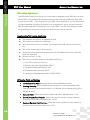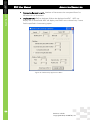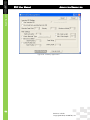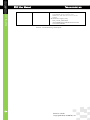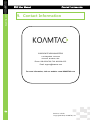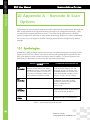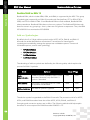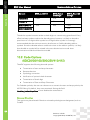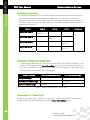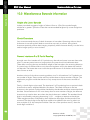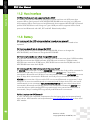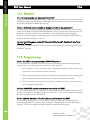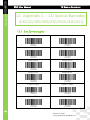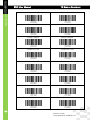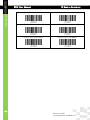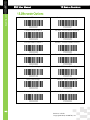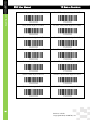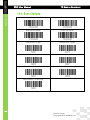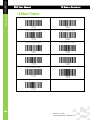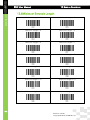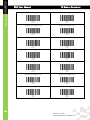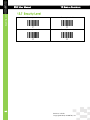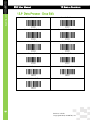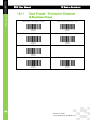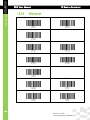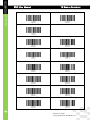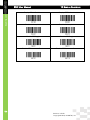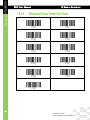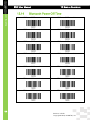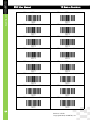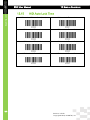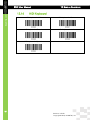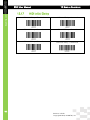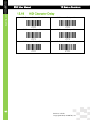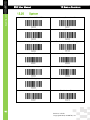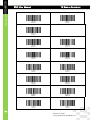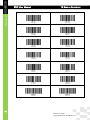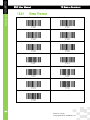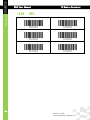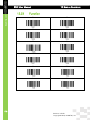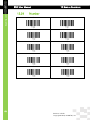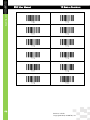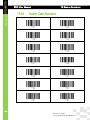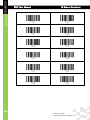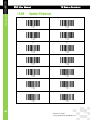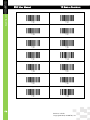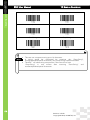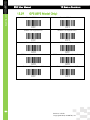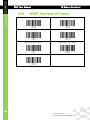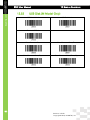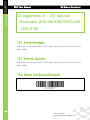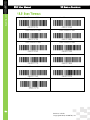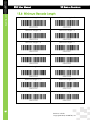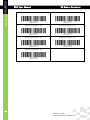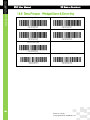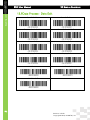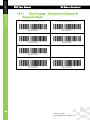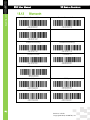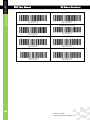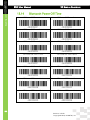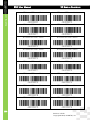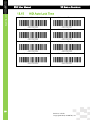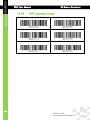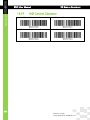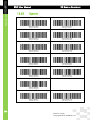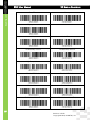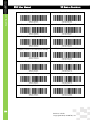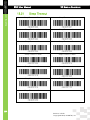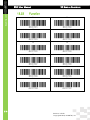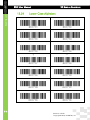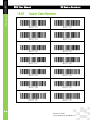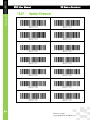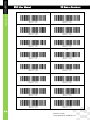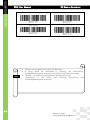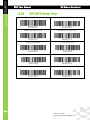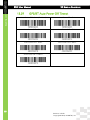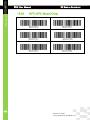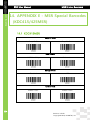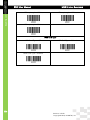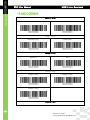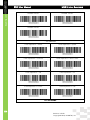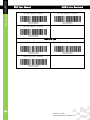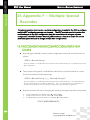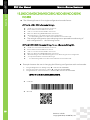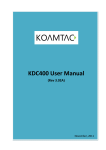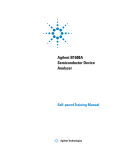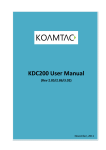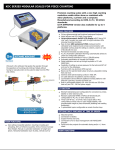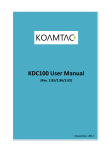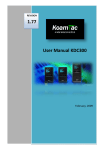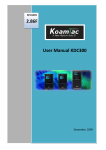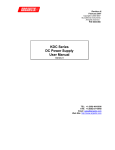Download KOAMTAC KDC300M-SR
Transcript
1 KDC User Manual Rev 2.85.R8 / 2.86.R8 / 3.05.R8 (Rev0.3) June 2014 koamtac.com KDC User Manual INTRODUCTION Table of Contents 1. INTRODUCTION .........................................................................................16 1.1 KDC Package ...............................................................................................................17 1.2 KDC Characteristics.....................................................................................................19 1.3 Keypad (KDC350) ........................................................................................................22 1.4 Input data by using a keypad (KDC350).....................................................................23 1.5 Turn on the power of KDC20/30/400 .........................................................................24 2. INSTALLATION............................................................................................25 2.1 Bluetooth Pairing.........................................................................................................25 Preparing for Pairing.............................................................................................................. 25 Pairing ..................................................................................................................................... 27 2.2 KOAMTAC Installation Wizard ...................................................................................30 Windows 7 and 8 .................................................................................................................... 30 Android ................................................................................................................................... 32 Blackberry ............................................................................................................................... 32 iPad/iPhone/iPod touch ........................................................................................................ 32 2.3 Manual Installation ......................................................................................................33 Windows 7/8 ........................................................................................................................... 33 3. OPERATING YOUR KDC ............................................................................34 3.1 Getting Started ............................................................................................................34 Attach Lanyard/Hand Strap to KDC ..................................................................................... 34 Charge KDC Battery .............................................................................................................. 35 Configure KDC ....................................................................................................................... 35 3.2 Basics............................................................................................................................37 Read barcodes ....................................................................................................................... 37 Read barcodes with GPS coordinates (KDC350G) ............................................................. 38 Read NFC Tag (KDC350N/400N) ......................................................................................... 38 Read HF RFID Tag (KDC450) ................................................................................................ 39 Input data by using a keypad (KDC350) .............................................................................. 39 Synchronizing data to the host device................................................................................. 39 3.3 KDC Menu ...................................................................................................................40 KDC Mode Menu ................................................................................................................... 56 2 Revision 3.05.R8. Copyright®2014, KOAMTAC, Inc. koamtac.com KDC User Manual INTRODUCTION View Data Menu ..................................................................................................................... 56 Set Barcodes Menu ............................................................................................................... 56 Code Options Menu.............................................................................................................. 56 Scan Options Menu ............................................................................................................... 56 Data Process Menu ................................................................................................................ 59 BT Config Menu – KDC20/30/200/250/300/400 ................................................................. 64 BT Service – KDC20/30/200/250/300/350/400 .................................................................... 66 GPS Config - 350G................................................................................................................. 67 USB DISK - 100M/200M/250M/300M/350 ........................................................................... 68 NFC Config – KDC350N/KDC400N ..................................................................................... 69 System Menu .......................................................................................................................... 69 Pair and connect KDC20i/30i/200i/250i/300i/350i/400i and iOS4.0+ in HID iOS mode . 71 iOS Soft Keyboard toggling using BT Toggle option ........................................................ 72 3.4 LED Status....................................................................................................................73 KDC100/200/250/300/350 ..................................................................................................... 73 KDC20/30/400 ........................................................................................................................ 73 3.5 Empty Battery ..............................................................................................................74 KDC100/200/250/300/350 ..................................................................................................... 74 KDC20/30/400 ........................................................................................................................ 74 3.6 Buffer Full .....................................................................................................................74 3.7 Reset Feature (100/200/250/300/350) or Power-on/off (KDC20/30) .........................75 3.8 Replace Battery ...........................................................................................................76 4. BLUETOOTH – KDC20/30/200/250/300/350/400 ...............................77 4.1 Bluetooth Config .........................................................................................................77 ConnectDevice....................................................................................................................... 77 Auto Connect ......................................................................................................................... 78 Auto Reconnect ..................................................................................................................... 78 Auto Power On ....................................................................................................................... 78 PWR ON Time ........................................................................................................................ 78 Auto Power Off ....................................................................................................................... 79 Beep Warning ......................................................................................................................... 79 PWR OFF Time ....................................................................................................................... 79 PowerOFF Msg ....................................................................................................................... 79 MAC Address.......................................................................................................................... 79 FW Version .............................................................................................................................. 79 Wakeup Nulls.......................................................................................................................... 80 Autolock Time......................................................................................................................... 80 HID Keyboard ......................................................................................................................... 80 HID Initial and Inter-Character Delay .................................................................................... 80 Control character transmission in HID mode ...................................................................... 80 Function key transmission in HID mode .............................................................................. 81 Disconnect/Reconnect/BT(HID) Toggle .............................................................................. 81 3 Revision 3.05.R8. Copyright®2014, KOAMTAC, Inc. koamtac.com KDC User Manual INTRODUCTION 4.2 Bluetooth Service ........................................................................................................82 Power ....................................................................................................................................... 82 Pairing...................................................................................................................................... 82 Discovering.............................................................................................................................. 83 Connect To ............................................................................................................................. 83 HID Sync ................................................................................................................................. 83 5. SYNCHRONIZATION ..................................................................................84 5.1 KTSync Menu ...............................................................................................................84 5.2 File Menu .....................................................................................................................87 Connect to KDC ..................................................................................................................... 87 Synchronize ............................................................................................................................ 87 Bluetooth ................................................................................................................................ 88 Configuration ......................................................................................................................... 88 5.3 Synchronization Settings.............................................................................................90 Destination of Data................................................................................................................ 90 Synchronization Methods...................................................................................................... 91 Current KDC Wedge Method............................................................................................... 92 Synchronization Options ....................................................................................................... 92 Application Options .............................................................................................................. 93 5.4 Barcode & KDC Settings.............................................................................................94 Select Symbologies and Symbology Options .................................................................... 95 Data Editing Option .............................................................................................................. 95 5.5 Other Settings .............................................................................................................96 5.6 KDC Menu in KTSync (KDC20/30/400) .......................................................................97 5.7 Mobile pKTSync ..........................................................................................................98 5.8 Android aKTSync .........................................................................................................99 KDC and Android Pairing...................................................................................................... 99 Launch KTSync ....................................................................................................................... 99 Keyboard Wedge ................................................................................................................. 101 5.9 iPad/iPhone/iPod touch KTSync............................................................................... 102 KDC20i/30i/200i/250i/300i/350i/400i connection using iPhone mode ........................... 102 iKTSync Settings................................................................................................................... 103 How to connect and reconnect iPhone mode using UP keys ......................................... 103 5.10 Blackberry bKTSync ................................................................................................... 104 5.11 KTSync for Mac OS X ................................................................................................ 106 Connect Button .................................................................................................................... 106 Disconnect Button ............................................................................................................... 107 Synchronize Button .............................................................................................................. 107 4 Revision 3.05.R8. Copyright®2014, KOAMTAC, Inc. koamtac.com KDC User Manual INTRODUCTION Clear Button ......................................................................................................................... 107 Settings Button .................................................................................................................... 107 6. APPLICATION GENERATION ................................................................. 110 6.1 Application Generation ............................................................................................ 111 Generate Application .......................................................................................................... 111 Data Filter Settings .............................................................................................................. 112 Application Download and Execution ............................................................................... 114 6.2 Predefined Applications ........................................................................................... 115 Master/Slave ......................................................................................................................... 115 Pick/Bin ................................................................................................................................. 116 DB Lookup Application ....................................................................................................... 119 Inventory Application .......................................................................................................... 121 7. TROUBLESHOOTING ............................................................................... 123 8. WARRANTY .............................................................................................. 125 9. CONTACT INFORMATION ..................................................................... 126 10. APPENDIX A – BARCODE & SCAN OPTIONS ................................ 127 10.1 Symbologies .............................................................................................................. 127 Bookland EAN vs. EAN-13 .................................................................................................. 128 Add-on Symbologies .......................................................................................................... 128 10.2 Code Options (KDC20/30/100/200/250/410/415) ................................................... 129 Reverse Direction ................................................................................................................. 129 Symbology Conversion ....................................................................................................... 130 Verification of Optional “Check Digit” .............................................................................. 130 Transmission of “Check Digit” ........................................................................................... 130 Resolution of Inconsistencies ............................................................................................. 131 10.3 Miscellaneous Barcode Information ........................................................................ 132 Height of a Linear Barcode ................................................................................................. 132 Check Characters ................................................................................................................. 132 Prevent Interleave 2 of 5 Partial Reading .......................................................................... 132 Equation to Determining Potential Number of Stored Barcodes................................... 133 Data Buffer Full .................................................................................................................... 133 11. 11.1 APPENDIX B –FAQ............................................................................... 134 Symbology ................................................................................................................. 134 5 Revision 3.05.R8. Copyright®2014, KOAMTAC, Inc. koamtac.com KDC User Manual INTRODUCTION 11.2 Host Interface ............................................................................................................ 135 11.3 Battery ........................................................................................................................ 135 11.4 Memory ...................................................................................................................... 136 11.5 Programming ............................................................................................................. 136 12. APPENDIX C – 1D SPECIAL BARCODES (KDC20/100/200/250/350L/410/415) ........................................................ 137 12.1 Set Symbologies ........................................................................................................ 137 12.2 Barcode Options ....................................................................................................... 140 12.3 Delete Last Scanned Barcode .................................................................................. 143 12.4 Scan Options ............................................................................................................. 144 12.5 Scan Timeout ............................................................................................................. 145 12.6 Minimum Barcode Length ........................................................................................ 146 12.7 Security Level ............................................................................................................. 149 12.8 Data Process - Wedge/Store & Enter Key ............................................................... 150 12.9 Data Process - Data Edit ........................................................................................... 151 12.10 Data Process - Data Format & Handshake .......................................................... 152 12.11 Data Process - Termination Character 12.12 Bluetooth ............................................................................................................... 154 12.13 Bluetooth Auto Power On Time ........................................................................... 157 12.14 Bluetooth Power Off Time .................................................................................... 158 12.15 HID Auto Lock Time .............................................................................................. 160 12.16 HID Keyboard ........................................................................................................ 161 12.17 HID Initial Delay..................................................................................................... 162 12.18 HID Character Delay ............................................................................................. 163 12.19 HID Control Character .......................................................................................... 164 12.20 System.................................................................................................................... 165 & Duplicate Check .................... 153 6 Revision 3.05.R8. Copyright®2014, KOAMTAC, Inc. koamtac.com KDC User Manual INTRODUCTION 12.21 Sleep Timeout ....................................................................................................... 168 12.22 ETC......................................................................................................................... 169 12.23 Function ................................................................................................................. 170 12.24 Number .................................................................................................................. 171 12.25 Lower Case Alphabet............................................................................................ 172 12.26 Upper Case Alphabet ........................................................................................... 174 12.27 Control Character.................................................................................................. 176 12.28 Symbol Character .................................................................................................. 177 12.29 GPS (GPS Model Only) ......................................................................................... 180 12.30 GPS/BT Auto Power Off Timeout(GPS Model Only) .......................................... 181 12.31 NFC (NFC Model Only) ........................................................................................ 182 12.32 USB Disk (M Model Only) ..................................................................................... 183 13. APPENDIX D – 2D SPECIAL BARCODES (KDC30/300/350C/420 /425/450) ......................................................................................................... 184 13.1 Set Symbologies ........................................................................................................ 184 13.2 Barcode Options ....................................................................................................... 184 13.3 Delete Last Scanned Barcode .................................................................................. 184 13.4 Scan Options ............................................................................................................. 185 13.5 Scan Timeout ............................................................................................................. 186 13.6 Minimum Barcode Length ........................................................................................ 187 13.7 Image Capture........................................................................................................... 190 13.8 Data Process - Wedge/Store & Enter Key ............................................................... 191 13.9 Data Process - Data Edit ........................................................................................... 192 13.10 Data Process – Data Format & Handshake ......................................................... 193 13.11 Data Process - Termination Character & Duplicate Check ................................ 194 13.12 Bluetooth ............................................................................................................... 195 7 Revision 3.05.R8. Copyright®2014, KOAMTAC, Inc. koamtac.com KDC User Manual INTRODUCTION 13.13 Bluetooth Auto Power On Time ........................................................................... 198 13.14 Bluetooth Power Off Time .................................................................................... 199 13.15 HID Auto Lock Time .............................................................................................. 201 13.16 HID Keyboard ........................................................................................................ 202 13.17 HID Initial Delay..................................................................................................... 203 13.18 HID Character Delay ............................................................................................. 204 13.19 HID Control Character .......................................................................................... 205 13.20 System.................................................................................................................... 206 13.21 Sleep Timeout ....................................................................................................... 209 13.22 Function ................................................................................................................. 210 13.23 Number .................................................................................................................. 211 13.24 Lower Case Alphabet............................................................................................ 212 13.25 Upper Case Alphabet ........................................................................................... 214 13.26 Control Character.................................................................................................. 216 13.27 Symbol Character .................................................................................................. 217 13.28 GPS (GPS Model Only) ......................................................................................... 220 13.29 GPS/BT Auto Power Off Timeout(GPS Model Only) .......................................... 221 13.30 NFC (NFC Model Only) ........................................................................................ 222 13.31 USB Disk (M Model Only) ..................................................................................... 223 14. APPENDIX E - MSR SPECIAL BARCODES (KDC415/425MSR) .... 224 14.1 KDC415MSR .............................................................................................................. 224 14.2 KDC425MSR .............................................................................................................. 227 15. APPENDIX F – MULTIPLE SPECIAL BARCODES ............................. 230 15.1 KDC20/KDC100/KDC250/KDC350L/KDC410/KDC415........................................... 230 15.2 KDC30/KDC300/KDC350C/KDC420/KDC425/KDC450 .......................................... 231 8 Revision 3.05.R8. Copyright®2014, KOAMTAC, Inc. koamtac.com KDC User Manual INTRODUCTION List of Figures Figure 1- KDC Package .................................................................................................................................... 18 Figure 2 - KDC20/30 Overview ...................................................................................................................... 19 Figure 3 - KDC100 Overview .......................................................................................................................... 20 Figure 4 - KDC200/250/300/350 Overview ................................................................................................ 21 Figure 5 - KDC400 Overview .......................................................................................................................... 21 Figure 6 - How to turn on the power in KDC20/30/400 ........................................................................ 24 Figure 7 - Selecting a Bluetooth device type from the KDC menu .................................................. 26 Figure 8 - Selecting Pairing mode in KDC................................................................................................. 27 Figure 9 - Pairing mode button in KDC20/30/400 .................................................................................. 27 Figure 10 - Finding Bluetooth MAC Address ........................................................................................... 28 Figure 11 - Connecting KDC with a smart phone by scanning Bluetooth MAC Address Barcode.................................................................................................................................................................. 29 Figure 12 - Location of KDC Menu and use of buttons (KDC100/200/250/300) .......................... 35 Figure 13 - Location and use of buttons on a keypad (KDC350) ....................................................... 36 Figure 14 - KDC Display ................................................................................................................................... 37 Figure 15 - Scanning barcodes using KTSync .......................................................................................... 37 Figure 16 - Location for reading NFC Tag ................................................................................................ 39 Figure 17 - Delete Function in KDC20/30.................................................................................................. 56 Figure 18 - Replacing a Battery ..................................................................................................................... 76 Figure 19 - KTSync® Synchronizer Menu .................................................................................................... 85 Figure 20 - File Menu ........................................................................................................................................ 85 Figure 21 – Setting Menu ................................................................................................................................ 86 Figure 22 - Application Menu ........................................................................................................................ 86 Figure 23 - About Menu ................................................................................................................................... 86 Figure 24 - COM Port Selection for KDC ................................................................................................... 87 Figure 25 - Bluetooth Device Registry ........................................................................................................ 88 Figure 26 – Configuration................................................................................................................................ 89 9 Revision 3.05.R8. Copyright®2014, KOAMTAC, Inc. koamtac.com KDC User Manual INTRODUCTION Figure 27 - KTSync® Synchronization Settings ......................................................................................... 90 Figure 28 - Barcode & KDC Settings, Symbologies, Data Editing and Scan Options............... 94 Figure 29 - KTSync® Confirmation Settings .............................................................................................. 96 Figure 30 - KDC Menu in KTSync (KDC20/30/400) ................................................................................. 97 Figure 31 - Mobile pKTSync ........................................................................................................................... 98 Figure 32 - Android aKTSync .......................................................................................................................100 Figure 33 - iPad/iPhone/iPod touch KTSync...........................................................................................103 Figure 34 - Blackberry bKTSync ..................................................................................................................105 Figure 35 - Application Menu ......................................................................................................................110 Figure 36 - Application Warning Window ...............................................................................................110 Figure 37 - Application Generation Menu ..............................................................................................111 Figure 38 - Data Filter Settings....................................................................................................................112 Figure 39 - Master/Slave Application Settings ......................................................................................116 Figure 40 - Master/Slave Application Flow Chart .................................................................................116 Figure 41 - Pick/BIN Application Menu ....................................................................................................117 Figure 42 - Pick/BIN Application Flow Chart ..........................................................................................118 Figure 43 - DB Lookup Application Menu...............................................................................................120 Figure 44 - Inventory Application ...............................................................................................................122 10 Revision 3.05.R8. Copyright®2014, KOAMTAC, Inc. koamtac.com KDC User Manual INTRODUCTION List of Tables Table 1 - Features of KDC ............................................................................................................................... 16 Table 2 - Number of hours required to fully charge a KDC Battery................................................. 35 Table 3 - KDC Menu .......................................................................................................................................... 55 Table 4 - KDC350C Minimum Barcode Length ....................................................................................... 58 Table 5 - Explanation of LEDs........................................................................................................................ 73 Table 6 - Troubleshooting Techniques ....................................................................................................124 Table 7 - Symbologies Supported by KDC .............................................................................................127 Table 8 - Add-on for EAN-13 Symbology................................................................................................128 Table 9 - Add-on for EAN-8 Symbology ..................................................................................................129 Table 10 - Symbology Conversion .............................................................................................................130 Table 11 - Verification of Optional "Check Digit" ................................................................................130 Table 12 - Transmission of "Check Digit" ...............................................................................................131 Table 13 - Resolution of Inconsistencies ..................................................................................................131 Table 14 – Symbologies supported by KDC ..........................................................................................134 11 Revision 3.05.R8. Copyright®2014, KOAMTAC, Inc. koamtac.com KDC User Manual INTRODUCTION COPYRIGHT, LICENSE, and WARNING PAGE Copyright 2002-2014 by KOAMTAC, Inc. All rights reserved. No part of this publication may be reproduced or used in any form, or by any electrical or mechanical means, without permission in writing from KOAMTAC, Inc. The material in this manual is subject to change without notice. KOAMTAC reserves the right to make changes to any product to improve reliability, function, or design. KOAMTAC does not assume any product liability arising out of, or in connection with, the application or use of any product, circuit, or application described herein. Follow all warnings and instructions marked on manual and units. Use only the power source specified in this manual or marked on the units. May be covered under the patent laws of the US and other countries. For patent information in the US, see http://www.KOAMTAC.com/corpVis.html. Korea Patent No. 10-2013-0010827. Patent pending in UK as GB2492615 and in Korea as publication 10-2010-0136194. KDC® is a registered trademark and property of KOAMTAC, Inc. KoamTac® is a registered trademark and property of KOAMTAC, Inc. KTSync® is a registered trademark and property of KOAMTAC, Inc. TO PREVENT FIRE OR SHOCK HAZARD, DO NOT EXPOSE THIS UNIT TO ANY TYPE OF MOISTURE. DO NOT LOOK DIRECTLY INTO LASER OR POINT THE LASER INTO ANOTHER PERSON’S EYES. EXPOSURE TO THE BEAM MAY CAUSE EYE DAMAGE. CAUTION: Changes or modifications not expressly approved by the manufacturer responsible for compliance could void the user’s authority to operate the equipment. 12 Revision 3.05.R8. Copyright®2014, KOAMTAC, Inc. koamtac.com KDC User Manual INTRODUCTION Regulatory Compliance US FCC ID: VH9KDC20, VH9KDC100, VH9KDC200, VH9KDC250, VH9KDC300, VH9KDC350, VH9KDC400, VH9KDC450 This equipment has been tested and found to comply with the limits of a Class B digital device, pursuant to Part 15 of the FCC Rules. These limits are designed to provide reasonable protection against harmful interference in a residential installation. This equipment generates, uses, and can radiate radio frequency energy. It may cause harmful interference to radio communications if not installed and used in accordance with the instructions. However, there is no guarantee that interference will not occur in a particular installation. If this equipment does cause harmful interference to radio or television reception, which can be determined by turning the equipment off and on, the user is encouraged to try to correct the interference with one or more of the following measures: 1. Reorient / Relocate the receiving antenna. 2. Increase the separation between the equipment and receiver. 3. Connect the equipment into an outlet on a different circuit than the receiver. 4. Consult with the dealer or an experienced radio/TV technician for help. WARNING: This device complies with part 15 of the FCC Rules. Operation is subject to the following two conditions: (1) This device may not cause harmful interference, and (2) this device must accept any interference received, including interference that may cause undesired operation. Europe 2200 0983 Certificate No.: EMC15688-07-01 Products intended for sale within the European Union are marked with a CE Mark which indicates compliance to applicable Directives and European Normes (EN), as follows. Amendments to these Directives or ENs are included: Normes (EN), as follows: 13 Revision 3.05.R8. Copyright®2014, KOAMTAC, Inc. koamtac.com KDC User Manual INTRODUCTION Applicable Directives: • Radio and Telecommunications Terminal Equipment Directive 1999/5/EC Scope of Opinion (Essential Requirements) Article 3.1(a) – Health Article 3.1(a) - Safety Article 3.1(b) – EMC Article 3.2 – Radio Spectrum Use Applied Specifications/Standards TCF Identification Results EN 62311:2008 EN 60950-1:2006+A11:2009 EN 55022:2006+A1:2007 EN 55024:1998+A1:2001+A2:2003 ETSI EN 301 489-1 V1.8.1 (2008-04) ETSI EN 301 489-17 V2.1.1 (2009-05) Statement ESTCS1101-002 Complies Complies ESTCE0712-007(1) Complies ETSI EN 300 328:V1.7.1 (2006-10) ESTR0801-018(1) Complies Japan 003WWA080049, 003WWA090274, 208-120048, 208WW110041, 208-130029, 208-140011 Article 2-1-19, 2.4GHz Wide Band low power data communication system Korea MSIP-CMM-A13-KDC20, AI3-KDC100, AI3-KDC200, MSIP-CMM-A13-KDC250, MSIP-CMM-A13-KDC350, MSIP-CMM-A13-KDC350, MSIP-CMM-A13-KDC400, MSIP-CMM-A13-KDC450 Laser Compliance KDC20/100/200/250/350L/410/415/430 Complies with US 21 CFR 1040.10 and 1040.11 except for deviations pursuant to laser notice no. 50, dated June 24, 2007 and IEC 60825-1 (Ed. 2.0) Complies with IEC60825-1:1993 + A1:1997 + A2:2001 Battery Warning This device contains a rechargeable NiMH. Never throw the battery into a fire, as that could cause the battery to explode. 14 Revision 3.05.R8. Copyright®2014, KOAMTAC, Inc. KDC User Manual INTRODUCTION koamtac.com Never short-circuit the battery by bringing the terminals in contact with another metal object. This could cause personal injury, a fire, and/or damage to the battery. Never dispose of used batteries with other ordinary solid wastes. Batteries contain toxic substances. Dispose of used batteries in accordance with the prevailing community regulations that apply to the disposal of batteries. Cover the metal terminals with insulating tape (this is to prevent accidental short-circuiting). Never expose the battery to any liquid. Always keep the battery out of reach of infants or small children. Never shock the battery by dropping it or throwing it. Dispose of a spent or damaged battery promptly. WARNING: RISK OF EXPLOSION IF BATTERY IS REPLACED BY AN INCORRECT TYPE. DISPOSE OF USED BATTERIES ACCORDING TO THE INSTRUCTIONS. Product Disposal This device should not be placed in municipal waste. Please check local regulations for disposal of electronic products. Bluetooth Core Specification: 2.1+EDR Apple Made for iPhone, Made for iPod, Made for iPad Samsung Compatible with Galaxy Series 15 Revision 3.05.R8. Copyright®2014, KOAMTAC, Inc. koamtac.com KDC User Manual INTRODUCTION 1. Introduction Congratulations on purchasing KOAMTAC’s revolutionary barcode scanner and data collector. Lightweight and compact, with a user-friendly design and superior functionality, KOAMTAC’s KDC works in a variety of portable applications. Use it independently or as an accessory to a PC, PDA, or smartphone. To find out more about KOAMTAC, Inc. and our family of products, visit us at www.KOAMTAC.com. FEATURES USB CONNECTIONS RECHARGEABLE BATTERY SCAN ENGINE KDC20 1 YES Laser KDC30 KDC100 KDC200 KDC250 KDC300 KDC350 KDC400 KDC450 1 2 1 1 1 1 2 2 YES YES YES YES YES YES YES YES Imager Laser Laser Laser Imager Laser/ Imager Laser/ Imager Imager AUTOMATIC DATA UPLOAD YES YES YES YES YES YES YES YES YES STORES10,000+ BARCODES YES YES YES YES YES YES YES No No KTSYNC® SOFTWARE YES YES YES YES YES YES YES YES YES YES YES YES YES YES YES YES YES YES YES YES YES YES YES YES YES YES YES YES YES NO YES YES YES YES YES YES YES YES NO YES YES YES YES YES YES GPS NO NO NO NO YES NO YES NO NO NFC/RFID NO NO NO NO NO NO YES YES YES MSR NO NO NO NO NO NO NO YES NO USB DISK NO NO YES YES YES YES YES NO NO SDK SUPPORTS WINDOWS XP, 7, 8 & MOBILE 5.0+ ANDROID, BLACKBERRY, IOS BLUETOOTH Table 1 - Features of KDC 16 Revision 3.05.R8. Copyright®2014, KOAMTAC, Inc. KDC User Manual INTRODUCTION koamtac.com 1.1 KDC Package The standard KDC package contains: 1. One KDC Barcode Data Collector 2. USB Cable KDC20/30 (N/A) KDC100/200/250/300/350 (8pin Ultra mini USB Cable) KDC400/450 (5pin Micro USB cable) 3. One Lanyard (KDC20/30/100/200/250/300/350) or One Hand Strap (KDC400/450) 4. KOAMTAC Installation CD with KTSync© for Microsoft Windows XP, Vista 7 and Mobile 5.0+ KDC Device Driver User Manual 5. One KDC Protective Rubber Boot (KDC100/200/250/300). The following KDC accessories are available to purchase from www.koamtacstore.com or local reseller. Note Protective boot for KDC20/30/350. Smartphone cases for KDC200/250/300/400/450. Charging cradles for KDC20/30/100/200/250/300/350/411/421/430/450 Finger Trigger Glove and KDC200/350/300 adaptor KDC350 hardpack battery charging adaptor KDC battery KDC400/450 smartphone cases should be purchased separately. Depending on the region or distributor, package contents may vary. 17 Revision 3.05.R8. Copyright®2014, KOAMTAC, Inc. INTRODUCTION koamtac.com KDC User Manual KDC100/200/250/300 KDC20/30 KDC400/450 KDC350 Figure 1- KDC Package 18 Revision 3.05.R8. Copyright®2014, KOAMTAC, Inc. KDC User Manual INTRODUCTION koamtac.com 1.2 KDC Characteristics Before starting to use the KDC, the user should become familiar with its physical characteristics. Refer to Figure 2, Figure 3, Figure 4, and Figure 5 below that indicate the placement of SCAN, UP, and DOWN buttons, OLED display, LEDs, and ports on the KDC. Although KDC models consist of similar buttons and LEDs, each model has different characteristics for its own purpose of use. The KDC20/30/100 include a swing-out USB connector and the KDC350 has a keypad. KDC20/30 Barcode Reader and Data Collector Green/Red/Orange LEDs DELETE Button UP Button SCAN Button DOWN Button Type A USB-swings out KDC20 Green/Red/Orange LEDs DELETE Button SCAN Button UP Button DOWN Button Type A USB-swings out KDC30 Figure 2 - KDC20/30 Overview 19 Revision 3.05.R8. Copyright®2014, KOAMTAC, Inc. KDC User Manual INTRODUCTION koamtac.com KDC100 Barcode Reader and Data Collector Green/Red/Orange LEDs OLED Display UP Button SCAN Button DOWN Button Ultra mini USB Port Type A USB-swings out KDC100 Figure 3 - KDC100 Overview KDC200/250/300/350 Barcode Reader and Data Collector Green/Red/Orange LEDs OLED Display UP Button SCAN Button DOWN Button Ultra mini USB Port KDC200 Green/Red/Orange LEDs UP Button OLED Display DOWN Button SCAN Button Ultra mini USB Port KDC250/300 20 Revision 3.05.R8. Copyright®2014, KOAMTAC, Inc. koamtac.com KDC User Manual INTRODUCTION Green/Red/Orange LEDs Function Button Menu Button DOWN Button UP Button SCAN Button Shift Button Mode Button Keypad Ultra mini USB Port KDC350 Figure 4 - KDC200/250/300/350 Overview KDC400/450 Barcode Reader and Data Collector Figure 5 - KDC400 Overview 21 Revision 3.05.R8. Copyright®2014, KOAMTAC, Inc. KDC User Manual INTRODUCTION koamtac.com 1.3 Keypad (KDC350) (Menu button) Allows the user to enter or exit the KDC Menu. While in menu mode, press once to exit. (Shift button) Allows the user to change character input mode from capital letters to small letters, and vice versa. (Mode button) Allows the user to switch between ABC and number input mode. (Up button) While in the KDC menu, press this button to go up on the selection bar. While on the main screen, press this button and the KDC will try to connect to a BT host device. (Down button) While in the KDC menu, press this button to go down on the selection bar. While on the main screen, press this button to toggle the iOS soft keyboard (if the KDC is connected in HIDiOS mode). (Number button) Input numbers or characters (Enter button) Press to finish data input (if “Enter Key” option is disabled). Press to finish data input and move cursor to next line (if “Enter Key” option is enabled). (Delete button) Press to delete the last character or number input This button can be used in conjunction with a number key to control the KDC settings shown below. FN + 1 (Function button) Keypad light On/Off FN + 2 GPS Power On/Off (KDC350 G series only) FN + 3 NFC Power On/Off (KDC350 N series only) FN + 4 Enter Bluetooth Pairing Mode FN + 5 Bluetooth Power On/Off FN + 6 Change Bluetooth profile FN + 0 Factory Default 22 Revision 3.05.R8. Copyright®2014, KOAMTAC, Inc. KDC User Manual INTRODUCTION koamtac.com 1.4 Input data by using a keypad (KDC350) When the KDC350 shows a blank main screen, you can start pressing numbers or characters of the barcode data that needs to be input. See an example below: How to save the barcode data “123Koamtac”. Num Shift Abc Shift 123_ 123_ Press 1@:/,2ABC and 3DEF on the keypad. 123K Press Mode to switch to Abc mode. Press 5JKL on the keypad Cancel Abc 123K Press Shift on the keypad to change to lower case mode. Abc Do you want To cancel ? Yes No Press Menu and select Yes to cancel input. Abc 123Koamtac Press the keys for remaining letters. Save Abc 123Koamtac Press SCAN or button to save barcode data. 23 Revision 3.05.R8. Copyright®2014, KOAMTAC, Inc. KDC User Manual INTRODUCTION koamtac.com 1.5 Turn on the power of KDC20/30/400 KDC20/30/400 have power on/off switch. Please turn on the power first before using the device. Press SCAN and DOWN buttons simultaneously for 5 seconds. The user will hear a beep sound when it is turned on. SCAN Button DOWN Button KDC400 Slide POWER button to the right. Figure 6 - How to turn on the power in KDC20/30/400 24 Revision 3.05.R8. Copyright®2014, KOAMTAC, Inc. koamtac.com KDC User Manual Installation 2. Installation 2.1 Bluetooth Pairing The KDC can read and store barcode data independently, but it can also be used in combination with a PC, PDA, smartphone, or tablet. To use the KDC to read barcodes while it is paired with another device, the user should first set up a pairing between the KDC and smart device via Bluetooth. If no changes have been made in the smart device’s Bluetooth settings, the smart device will always recognize the KDC that has previously been paired. However, if changes have been made, the user will need to go through the pairing process again. The user can also refer to Chapter 4. Bluetooth for more information about Bluetooth pairing. Preparing for Pairing Select a Bluetooth profile. There are two ways to set up a Bluetooth profile. Select and scan the needed Bluetooth profile barcode from the following barcodes. KDC 20/100/200/250/350L/410/415 (1D) Bluetooth Profile SPP Bluetooth Profile HID iOS Bluetooth Profile SPP2.0 Bluetooth Profile IPHONE Bluetooth Profile HID normal 25 Revision 3.05.R8. Copyright®2014, KOAMTAC, Inc. KDC User Manual Installation koamtac.com KDC30/300/350C/420/425/450 (2D) Bluetooth Profile SPP Bluetooth Profile HID iOS Bluetooth Profile IPHONE Bluetooth Profile SPP2.0 Bluetooth Profile HID normal Or, for KDCs equipped with an LCD screen (KDC100/200/250/300/350), the user can select a Bluetooth device type from the ConnectDevice menu as shown below. KDC Menu BT Config Connect Device iPhone Save & Exit Figure 7 - Selecting a Bluetooth device type from the KDC menu 26 Revision 3.05.R8. Copyright®2014, KOAMTAC, Inc. KDC User Manual Installation koamtac.com Pairing Option One: Connect the KDC from a host (PC, Smartphone, Tablet) This method is recommended for first-time users or when the user is only connecting a few KDCs. 1. Put the KDC into Pairing mode Select and scan the correct pairing barcode below for your KDC model, or KDC 20/100/200/250/350L/410/415(1D) KDC30/300/350C/420/425(2D) Pairing Select Pairing from the KDC menu. From the KDC Menu Select BT Service Select Pairing Figure 8 - Selecting Pairing mode in KDC For the KDC20/30, press the Scan button for three seconds in order to enter into Pairing mode. For the KDC 400, press the Up button immediately after turning the power on in order to enter into Pairing mode. Press SCAN Button for 3 seconds Press UP Button on the right side 27 Figure 9 - Pairing mode button in KDC20/30/400 Revision 3.05.R8. Copyright®2014, KOAMTAC, Inc. KDC User Manual Installation koamtac.com 2. On the host device, go to Settings -> Bluetooth, and select the KDC that needs to be paired. The KDC and host device will now communicate with each other. Settings Tap the KDC Tap Bluetooth 3. After it has been installed, open KTSync and it will automatically find and connect to the KDC. (Refer to 2.2 KOAMTAC Installation Wizard for more information about installing KTSync) Option Two: Connect the host device from the KDC by scanning a Special Bluetooth MAC Address barcode This method is recommended for advanced users or when the application or process requires the pairing of multiple KDCs to multiple host devices on a regular basis. 1. Find the Bluetooth MAC Address of the host device. Settings Tap on General Tap on About Bluetooth address Figure 10 - Finding Bluetooth MAC Address 2. Create the Bluetooth MAC Address Barcode according to the format below. Bluetooth MAC Address: 1234567890AB Barcode Type (Symbology): Code 128 Contents: For KDC20/200/250/410/415, type ^FNC3651234567890AB For KDC30/300/420/425, type SYNMCRKDC651234567890AB Options: includetext parsefnc 28 Revision 3.05.R8. Copyright®2014, KOAMTAC, Inc. KDC User Manual Installation koamtac.com 3. Print the Bluetooth MAC Address Note: 2D image-based barcode readers such as the KDC30, KDC300, KDC350C, and KDC420 series models can read barcodes that have been printed QR barcodes that are on a LCD screen. Laser scanners such as the KDC20, KDC100, KDC200, KDC350L, and KDC410 series models are not designed to read barcodes from a LCD screen and will only read printed barcodes. 4. Connect the KDC to the host device by scanning the Bluetooth MAC Address Barcode. Settings Tap on Bluetooth Scan the BT MAC Address Barcode Tap on Pair Complete! Figure 11 - Connecting KDC with a smart phone by scanning Bluetooth MAC Address Barcode 5. Open KTSync after it has been installed, and it will automatically find the KDC and connect. (Refer to 2.2 KOAMTAC Installation Wizard for more information about installing KTSync) 29 Revision 3.05.R8. Copyright®2014, KOAMTAC, Inc. KDC User Manual Installation koamtac.com 2.2 KOAMTAC Installation Wizard Windows 7 and 8 WARNING: DO NOT CONNECT KDC TO USB PORT PRIOR TO DRIVER INSTALLATION 1. Insert KOAMTAC Installation CD into the computer’s CD drive. 2. Click Start icon then My Computer icon. A list of devices on the computer will be displayed, including the disk drive containing the KOAMTAC Installation CD. 3. Click on the KOAMTAC Installation CD icon, then the Setup directory. Click on the PC_Setup.exe file, which will execute the KTSync Setup Wizard. Note If the KTSync Setup Wizard locates an older version of KTSync on the computer, the user will be prompted to remove the older program before installing the new version. Select Remove KTSync then click Finish. When removal is complete, click Close. Go to Step 2 to run KTSync Setup Wizard. If there are any problems, please refer to 2.3 Manual Installation. KTSync Setup Wizard To install KTSync, follow the steps shown in the images below. 1. In the KTSync Setup Wizard window, click Next. 30 Revision 3.05.R8. Copyright®2014, KOAMTAC, Inc. koamtac.com KDC User Manual Installation 2. In the License Agreement window, select “I Agree” and click Next. 3. In the KTSync Installation Complete window, click Close and wait for the Device Driver Installation Wizard. 4. In the Windows Security window, click Install to complete installation. 31 Revision 3.05.R8. Copyright®2014, KOAMTAC, Inc. KDC User Manual Installation koamtac.com Connect KDC to Computer Using the USB cable included with the KDC or built-in swing out US connector, follow the directions below. 1. Connect KDC to PC. 2. Wait until the computer beeps and/or displays the message Found New Hardware. Verify COM Port Address The installed COM Port can be verified in Device Manager. Android Download and install aKTSync from the Android Play Store. https://play.google.com/store/apps/details?id=com.koamtac.ktsync&hl Blackberry Download and install bKTSync from the Blackberry App World. http://appworld.blackberry.com/webstore/content/16861?lang=en iPad/iPhone/iPod touch Download and install iKTSync from the Apple App Store. http://itunes.apple.com/us/app/ktsync/id372916602?mt=8 32 Revision 3.05.R8. Copyright®2014, KOAMTAC, Inc. KDC User Manual Installation koamtac.com 2.3 Manual Installation Windows 7/8 1. Insert the KOAMTAC Installation CD into the computer’s disk drive. 2. Create a directory named KOAMTAC on the computer. 3. Copy XP.Vista.7 directory from the KOAMTAC CD to the KoamTac directory. XP.Vista.7 directory contains KTSync® programs for Microsoft® Windows XP, Vista, Windows 7, and user manuals. 4. Connect the KDC cable to the ultra mini USB connector on the KDC. 5. Connect the KDC cable to the Type A USB connector on the computer. Wait until the computer beeps and/or displays the message New Hardware Found. The user will be prompted to search for a device driver for the KDC. 6. Browse and select the KTReader.inf file from the KoamTac directory (created in Step 2). Follow screen prompts to continue with the device driver installation. 33 Revision 3.05.R8. Copyright®2014, KOAMTAC, Inc. koamtac.com KDC User Manual OPERATING YOUR KDC 3. Operating your KDC 3.1 Getting Started Attach Lanyard/Hand Strap to KDC To prevent possible damage to the KDC, we STRONGLY recommend wearing it around the neck or hand, using the included Lanyard/Hand Strap. In addition, the user should not swing the KDC by its Lanyard/Hand Strap. Impact with another object may cause the KDC to malfunction or become damaged. To attach the Lanyard: KDC20/30 KDC100/200/300/350/400 1 Fit the thin end of the Lanyard through the pillar of the KDC. 2 Guide the thick end of strap through the thin loop. 3 Pull the strap tight to secure. 34 Revision 3.05.R8. Copyright®2014, KOAMTAC, Inc. KDC User Manual OPERATING YOUR KDC koamtac.com Charge KDC Battery Prior to using the KDC, the user should charge its battery by following the below instructions. 1. Connect the KDC cable to the mini USB connector on the KDC. 2. Connect the KDC cable to the Type A USB connector on the computer. 3. The KDC battery will begin charging. Within a few minutes, the two small LEDs on the front panel will illuminate orange. When the battery is fully charged, the LEDs will illuminate green. KDC100 KDC20/200 KDC30/250/300 KDC350 KDC400 2 Hours 2 Hours 4 Hours 5 Hours 5 Hours Table 2 - Number of hours required to fully charge a KDC Battery Configure KDC The KDC is designed to meet the data collection requirements of many different industries in a variety of dynamic situations. To deliver the best performance in these diverse environments, the KDC is designed to be configured quickly and easily. However, to perform at its optimum level, the KDC must be configured properly. Until the user is familiar with the KDC configuration settings, it is recommended that the user DOES NOT modify the KDC settings. The KDC can be configured by using three different methods, which are explained in Section 3.3 – KDC Menus, Chapter 5 – Synchronization, and Appendix C/D – Special Barcodes. CONFIGURATION METHODS FOR THE KDC100/200/250/300/350 KDC Menu KTSync® Special Barcodes Software Press the Up and DOWN Buttons simultaneously to access the KDC menu. Move the menu bar up and down by pressing Up and Down Buttons. Select one of the menus by pressing the Scan Button. Figure 12 - Location of KDC Menu and use of buttons (KDC100/200/250/300) 35 Revision 3.05.R8. Copyright®2014, KOAMTAC, Inc. OPERATING YOUR KDC koamtac.com KDC User Manual Press the Button to access the KDC menu. Move the menu bar up and down by pressing the and Buttons, and configure the KDC by pressing the SCAN Button to select a menu. Figure 13 - Location and use of buttons on a keypad (KDC350) CONFIGURATION METHODS FOR THE KDC20/30/400 KTSync® Special Barcodes Software 36 Revision 3.05.R8. Copyright®2014, KOAMTAC, Inc. KDC User Manual OPERATING YOUR KDC koamtac.com 3.2 Basics Read barcodes To read a barcode using the KDC, simply point the KDC at a barcode and press the scan button. Be sure to point the scan engine window at the barcode, not at the user’s face, and make sure to position the light beam on the barcode. If a barcode has been successfully scanned, the user will hear one short beep and the LEDs will illuminate green. The scanned barcode data will be displayed on the KDC screen, along with the scan time and battery level. Depending on the configuration of the KDC, other information may also be displayed. Figure 14 - KDC Display Figure 15 - Scanning barcodes using KTSync 37 Revision 3.05.R8. Copyright®2014, KOAMTAC, Inc. KDC User Manual OPERATING YOUR KDC koamtac.com If scanning was unsuccessful, the user will hear two short beeps, the LEDs will illuminate red, and the message Failed reading… will display. If this is the case, the user should point the KDC at the barcode and press the scan button while trying the following suggestions: Modify the angle of the KDC in relation to the barcode, making the angle more wide or narrow as needed. Modify the distance between the barcode and the KDC, moving closer or further away as needed. Check the option settings defined in the KDC menu section and change options as needed. Check to see that the barcode’s width does not exceed the light beam’s width, and vice versa. Read barcodes with GPS coordinates (KDC350G) The KDC350G can add GPS coordinates after the barcode data. To do so, the user can follow the below instructions. Because of the characteristics of GPS, this function is only available when outdoors. Note 1. Go to GPS Power in GPS Menu and select Enable. 2. Check to see if the KDC is successfully acquiring GPS data by selecting Acquire Test in GPS Menu. When the user selects the Acquire Test, an ‘Acquiring’ message will appear on the screen. If this is the first test, check to make sure the ‘Acquired’ message appears within 90 seconds of acquiring GPS signal. 3. Go to System Config in the KDC Menu and select GPS data in Display Format. 4. After finishing the configuration, scan a barcode as explained in 3.2.1 Reading Barcodes. When the user has successfully scanned a barocde, the barcode data and GPS coordinate will appear on the KDC screen. For more information, refer to 3.3 Menu - GPS Config (350G). Read NFC Tag (KDC350N/400N) 1. Enable the NFC Power option in the NFC Config menu. 2. Touch the NFC tag to the back of the KDC350N/450N case, and make sure the tag and case are within 5cm of each other. 38 Revision 3.05.R8. Copyright®2014, KOAMTAC, Inc. OPERATING YOUR KDC koamtac.com KDC User Manual Figure 16 - Location for reading NFC Tag 3. The KDC will show the NFC tag UID and the user will hear a short beep if it has been read successfully. 4. The KDC350N/450N can process “Mifare Ultra Light” and “Mifare Ultra Light C” data only. Other types of tags should be processed in the host application. Read HF RFID Tag (KDC450) The KDC450 can virtually read any ISO/IEC 14443 A or B compliant smartcards, or ISO/IEC 15693 compliant HF RFID tags. To read a HF RFID tag, touch the RFID card to the back of the KDC450 case, and make sure the tag and case are within 5cm of each other. The user will hear a short beep if it has been read successfully. Input data by using a keypad (KDC350) The KDC350 allows users to input barcode data by using its keypad. The user can switch between Num mode and Abc mode by using the Mode button. To switch between uppercase and lowercase letters, the user can press the Shift button while in Abc mode. To save the data input, press the Enter or SCAN button. To cancel the data input, press the Menu button. Refer to 1.4 Input data by using a keypad (KDC350) for more detailed information about the process. Synchronizing data to the host device Use the KTSync® program to synchronize barcode data from the KDC to the host device. Please refer to Chapter 6. Synchronization for details. 39 Revision 3.05.R8. Copyright®2014, KOAMTAC, Inc. KDC User Manual OPERATING YOUR KDC koamtac.com 3.3 KDC Menu Top Sub Menu Menu Options KDC20 KDC100 KDC200 KDC250 KDC300 KDC350L KDC350L KDC350 (opticon) (N4303/SE9 C 60) KDC Normal Default Default Default Default Default Default Default Default Mode Applicati N/A Custom Custom Custom Custom Custom Custom Custom Applicati Applicati Applicati Applicati Applicatio Application Applicati on on on on n View/Del View/Del View/Del View/Del View/Dele View/Delete View/Del ete Data on View View/Del N/A on Data ete ete Data ete Data ete Data ete Data te Data Data Set EAN13 Enabled/Disabled Enabled Enabled Enabled Enabled N/A Enabled Enabled N/A Barcode EAN8 Enabled/Disabled Enabled Enabled Enabled Enabled N/A Enabled Enabled N/A s UPCA Enabled/Disabled Enabled Enabled Enabled Enabled N/A Enabled Enabled N/A (20/100 UPCE Enabled/Disabled Enabled Enabled Enabled Enabled N/A Enabled Enabled N/A /200/25 CODE39 Enabled/Disabled Enabled Enabled Enabled Enabled N/A Enabled Enabled N/A 0 ITF14 Enabled/Disabled Enabled Enabled Enabled Enabled N/A Enabled Enabled N/A /350L/K CODE128 Enabled/Disabled Enabled Enabled Enabled Enabled N/A Enabled Enabled N/A I2of5 Enabled/Disabled Enabled Enabled Enabled Enabled N/A Enabled Enabled N/A CODABA Enabled/Disabled Enabled Enabled Enabled Enabled N/A Enabled Enabled N/A GS1-128 Enabled/Disabled Enabled Enabled Enabled Enabled N/A Enabled Enabled N/A CODE93 Enabled/Disabled Enabled Enabled Enabled Enabled N/A Enabled Enabled N/A CODE35 Enabled/Disabled Enabled Enabled Enabled Enabled N/A Enabled Enabled N/A Bookland Enabled/Disabled Disabled Disabled Disabled Disabled N/A Disabled Disabled N/A Enabled/Disabled Disabled Disabled Disabled Disabled N/A Disabled Disabled N/A Enabled/Disabled Disabled Disabled Disabled Disabled N/A Disabled Disabled N/A Enabled/Disabled Disabled Disabled Disabled Disabled N/A Disabled Disabled N/A Enabled/Disabled Disabled Disabled Disabled Disabled N/A Disabled Disabled N/A Codabar N/A N/A N/A N/A Enabled N/A N/A Enabled (300/35 Code 11 N/A N/A N/A N/A Enabled N/A N/A Enabled 0C/420/ Code 32 N/A N/A N/A N/A Enabled N/A N/A Enabled 425/450 Code 39 N/A N/A N/A N/A Enabled N/A N/A Enabled ) Code 93 N/A N/A N/A N/A Enabled N/A N/A Enabled Code 128 N/A N/A N/A N/A Enabled N/A N/A Enabled EAN-8 N/A N/A N/A N/A Enabled N/A N/A Enabled DC410/ KDC415 ) R EAN EAN13wit hAddon EAN8with Addon UPCAwit hAddon UPCEwith Addon Set 1D Barcode Symbolo s gy 2D EAN-13 N/A N/A N/A N/A Enabled N/A N/A Enabled GS1 Composit N/A N/A N/A N/A Enabled N/A N/A Enabled I2of5 N/A N/A N/A N/A Enabled N/A N/A Enabled Matrix 2of5 N/A N/A N/A N/A Enabled N/A N/A Enabled MSI N/A N/A N/A N/A Enabled N/A N/A Enabled Plessey N/A N/A N/A N/A Enabled N/A N/A Enabled PosiCode N/A N/A N/A N/A Enabled N/A N/A Enabled GS1 Omni N/A N/A N/A N/A Enabled N/A N/A Enabled GS1 Limited N/A N/A N/A N/A Enabled N/A N/A Enabled GS1 Expanded N/A N/A N/A N/A Enabled N/A N/A Enabled S2of5 Ind N/A N/A N/A N/A Enabled N/A N/A Enabled S2of5 IATA N/A N/A N/A N/A Enabled N/A N/A Enabled TCL39 N/A N/A N/A N/A Enabled N/A N/A Enabled Telepen N/A N/A N/A N/A Enabled N/A N/A Enabled Trioptic N/A N/A N/A N/A Enabled N/A N/A Enabled UPCA N/A N/A N/A N/A Enabled N/A N/A Enabled UPCE0 N/A N/A N/A N/A Enabled N/A N/A Enabled UPCE1 N/A N/A N/A N/A Enabled N/A N/A Enabled AztecCode N/A N/A N/A N/A Enabled N/A N/A Enabled 40 Revision 3.05.R8. Copyright®2014, KOAMTAC, Inc. KDC User Manual OPERATING YOUR KDC Symbolo koamtac.com gy Postal AztecRunes N/A N/A N/A N/A Enabled N/A N/A Enabled CodablockF N/A N/A N/A N/A Enabled N/A N/A Enabled Code16K N/A N/A N/A N/A Enabled N/A N/A Enabled Code49 N/A N/A N/A N/A Enabled N/A N/A Enabled DataMatrix N/A N/A N/A N/A Enabled N/A N/A Enabled MaxiCode N/A N/A N/A N/A Enabled N/A N/A Enabled MicroPDF N/A N/A N/A N/A Enabled N/A N/A Enabled PDF417 N/A N/A N/A N/A Enabled N/A N/A Enabled QRCode N/A N/A N/A N/A Enabled N/A N/A Enabled HanXin Code N/A N/A N/A N/A Enabled N/A N/A Enabled Postnet N/A N/A N/A N/A Enabled N/A N/A Enabled PlanetCode N/A N/A N/A N/A Enabled N/A N/A Enabled UK Post N/A N/A N/A N/A Enabled N/A N/A Enabled Canada Post N/A N/A N/A N/A Enabled N/A N/A Enabled Kix Post N/A N/A N/A N/A Enabled N/A N/A Enabled Australia Post N/A N/A N/A N/A Enabled N/A N/A Enabled Japan Post N/A N/A N/A N/A Enabled N/A N/A Enabled Codes OCR Barcode CodaBar_ Options NoStartSt (20/100 opChars /200/25 UPCE_as_ 0 UPCA /350L/4 EAN8_as_ 10/415) EAN13 UPCE_as_ China Post N/A N/A N/A N/A Enabled N/A N/A Enabled Korea Post N/A N/A N/A N/A Enabled N/A N/A Enabled OCR Off N/A N/A N/A N/A Enabled N/A N/A Enabled OCR A N/A N/A N/A N/A Disabled N/A N/A Disabled Disabled OCR B N/A N/A N/A N/A Disabled N/A N/A OCR USC N/A N/A N/A N/A Disabled N/A N/A Disabled OCR MICR N/A N/A N/A N/A Disabled N/A N/A Disabled OCR SEMI N/A N/A N/A N/A Disabled N/A N/A Disabled Enabled/Disabled Disabled Disabled Disabled Disabled N/A Disabled Disabled N/A Enabled/Disabled Disabled Disabled Disabled Disabled N/A Disabled Disabled N/A Enabled/Disabled Disabled Disabled Disabled Disabled N/A Disabled Disabled N/A Enabled/Disabled Disabled Disabled Disabled Disabled N/A Disabled Disabled N/A Enabled/Disabled Disabled Disabled Disabled Disabled N/A Disabled Disabled N/A Enabled/Disabled Disabled Disabled Disabled Disabled N/A Disabled Disabled N/A Enabled/Disabled Disabled Disabled Disabled Disabled N/A Disabled Disabled N/A Enabled/Disabled Disabled Disabled Disabled Disabled N/A Disabled Disabled N/A Enabled/Disabled Disabled Disabled Disabled Disabled N/A Disabled Disabled N/A Enabled/Disabled Disabled Disabled Disabled Disabled N/A Disabled Disabled N/A Enabled/Disabled Disabled Disabled Disabled Disabled N/A Disabled Disabled N/A Enabled/Disabled Enabled Enabled Enabled Enabled N/A Enabled Enabled N/A Enabled/Disabled Enabled Enabled Enabled Enabled N/A Enabled Enabled N/A Enabled/Disabled Enabled Enabled Enabled Enabled N/A Enabled Enabled N/A EAN13 ReturnCh eckDigit VerifyChe ckDigit UPCA_as_ EAN13 I2of5_Ver ifyCheck Digit Code39_ VerifyChe ckDigit I2of5_Ret urnCheck Digit Code39_ ReturnCh eckDigit UPCE_Ret urnCheck Digit UPCA_Re turnChec kDigit EAN8_Ret urnCheck 41 Revision 3.05.R8. Copyright®2014, KOAMTAC, Inc. KDC User Manual OPERATING YOUR KDC Digit koamtac.com EAN13_R Enabled/Disabled Enabled Enabled Enabled Enabled N/A Enabled Enabled N/A Tx N/A N/A N/A N/A Disabled N/A N/A Disabled N/A N/A N/A N/A DoNotVe N/A N/A DoNotVe eturnChe ckDigit Barcode Codabar Options StartStop(Enabled/Dis (300/35 abled) 0C/420/ Check 425/450 Digit(DoNotVerify/Ver ) fyDONotTX/VerifyDoT rify rify x) Concatenate(Disabled N/A N/A N/A N/A Enabled N/A N/A Enabled N/A N/A N/A N/A Disabled N/A N/A Disabled N/A N/A N/A N/A DoNotVe N/A N/A DoNotVe /Enabled/Required) Code39 Tx StartStop(Enabled/Dis abled) Check Digit(DoNotVerify/Ver rify rify fyDONotTX/VerifyDoT x) Append(Enabled/Disa N/A N/A N/A N/A Disabled N/A N/A Disabled N/A N/A N/A N/A Disabled N/A N/A Disabled N/A N/A N/A N/A DoNotVe N/A N/A DoNotVe bled) Full ASCII(Enabled/Disable d) I2of5 Check Digit(DoNotVerify/Ver rify rify fyDONotTX/VerifyDoT x) Code11 Check Digit(2 digits/1 N/A N/A N/A N/A 2 digits N/A N/A 2 digits N/A N/A N/A N/A Disabled N/A N/A Disabled digit) Code128 Concatenate(Disabled /Enabled) Telepen Output(Original/AIM) N/A N/A N/A N/A AIM N/A N/A AIM UPCA VerifyChkDgt(Enabled N/A N/A N/A N/A Enabled N/A N/A Enabled N/A N/A N/A N/A Enabled N/A N/A Enabled N/A N/A N/A N/A Disabled N/A N/A Disabled N/A N/A N/A N/A Disabled N/A N/A Disabled N/A N/A N/A N/A Disabled N/A N/A Disabled N/A N/A N/A N/A Enabled N/A N/A Enabled N/A N/A N/A N/A Enabled N/A N/A Enabled N/A N/A N/A N/A Disabled N/A N/A Disabled N/A N/A N/A N/A Disabled N/A N/A Disabled N/A N/A N/A N/A Enabled N/A N/A Enabled N/A N/A N/A N/A Enabled N/A N/A Enabled N/A N/A N/A N/A Enabled N/A N/A Enabled /Disabled) NumberSys(Enabled/ Disabled) 2DgtAddenda(Enable d/Disabled) 5DgtAddenda(Enable d/Disabled) Req. Addenda(Enabled/Dis abled) Sep. Addenda(Enabled/Dis abled) Coupon Code(Enabled/Disable d) UPCE Expand(Enabled/Disa bled) Req. Addenda(Enabled/Dis abled) Sep. Addenda(Enabled/Dis abled) Check Digit(Enabled/Disable d) NumberSys(Enabled/ Disabled) 42 Revision 3.05.R8. Copyright®2014, KOAMTAC, Inc. KDC User Manual OPERATING YOUR KDC 2DgtAddenda(Enable N/A N/A N/A N/A Disabled N/A N/A Disabled N/A N/A N/A N/A Disabled N/A N/A Disabled N/A N/A N/A N/A Enabled N/A N/A Enabled N/A N/A N/A N/A Disabled N/A N/A Disabled N/A N/A N/A N/A Disabled N/A N/A Disabled N/A N/A N/A N/A Disabled N/A N/A Disabled N/A N/A N/A N/A Enabled N/A N/A Enabled N/A N/A N/A N/A Disabled N/A N/A Disabled N/A N/A N/A N/A Enabled N/A N/A Enabled N/A N/A N/A N/A Disabled N/A N/A Disabled N/A N/A N/A N/A Disabled N/A N/A Disabled N/A N/A N/A N/A Disabled N/A N/A Disabled N/A N/A N/A N/A Enabled N/A N/A Enabled N/A N/A N/A N/A Disabled N/A N/A Disabled N/A N/A N/A N/A A&B N/A N/A koamtac.com d/Disabled) 5DgtAddenda(Enable d/Disabled) EAN-13 VerifyChkDgt(Enabled /Disabled) 2DgtAddenda(Enable d/Disabled) 5DgtAddenda(Enable d/Disabled) Req. Addenda(Enabled/Dis abled) Sep. Addenda(Enabled/Dis abled) ISBN Trans.(Enabled/Disabl ed) EAN-8 VerifyChkDgt(Enabled /Disabled) 2DgtAddenda(Enable d/Disabled) 5DgtAddenda(Enable d/Disabled) Req. Addenda(Enabled/Dis abled) Sep. Addenda(Enabled/Dis abled) MSI Tx CheckChar(Enabled/D isabled) PosiCode A and B/A&B LimitedA/A&B LimitedB A&B LimitedB LimitedB GS1 UPCEAN N/A N/A N/A N/A N/A N/A N/A N/A Disabled N/A N/A No N/A N/A Disabled Ver.(Enabled/Disabled ) GS1 Emulation(No Emulate/GS1 128 Emulate No Emulate Emul/GS1 Emulate) PostNet Tx N/A N/A N/A N/A Disabled N/A N/A Disabled N/A N/A N/A N/A Disabled N/A N/A Disabled N/A N/A N/A CheckChar(Enabled/D isabled) PlanetCo Tx de CheckChar(Enabled/D Scan Scan Ang Narrow/Wide Wide Wide Wide Wide N/A Wide Options le Filter Normal/High Normal Normal Normal Normal N/A Normal N/A Time Out .5 seconds to 10 2 2 2 2 2 2 2 second(s) seconds second(s second(s second(s second(s second(s second(s) ) ) ) ) ) 2 to 36 characters 4 chars 4 chars 4 chars 4 chars N/A 4 chars 4 chars N/A 2 to 48 characters N/A N/A N/A N/A 4 chars N/A N/A 4 chars 1 to 4 level 2 level 2 level 2 level 2 level N/A 2 level 2 level N/A Enabled/Disabled N/A N/A N/A N/A Disabled N/A N/A Disabled isabled) Min. 2 second(s ) Barcode Length Min. Barcode Length Security L evel Image 43 Revision 3.05.R8. Copyright®2014, KOAMTAC, Inc. KDC User Manual OPERATING YOUR KDC Capture koamtac.com Auto Enabled/Disabled Disabled Disabled Disabled Disabled Disabled Disabled Disabled Disabled Reread Continuous, Short, Medium Medium Medium Medium Medium Medium Medium Medium Delay Medium, Long, Extra Finger Enabled/Disabled Enabled Enabled Enabled Enabled N/A Enabled Enabled N/A Start Position 1 1 1 1 1 1 1 1 No. of Char(s) 0 chars 0 chars 0 chars 0 chars 0 chars 0 chars 0 chars 0 chars Action Select Select Select Select Select Select Select Select Default Default Default Default Default Default Default Default Default Default Default Default Default Default Default Default Delete Delete Delete Delete Delete Delete Delete Delete Delete Delete Delete Delete Delete Delete Delete Delete Delete Delete Data None/In Prefix/In None None None None None None None None Editor/AI Suffix Start Position 1 1 1 1 1 1 1 1 No. of Char(s) 0 chars 0 chars 0 chars 0 chars 0 chars 0 chars 0 chars 0 chars Action Select Select Select Select Select Select Select Select Enable/Disabled Disabled Disabled Disabled Disabled Disabled Disabled Disabled Disabled Terminat None, CR, LF, CR+LF, CR+LF CR+LF CR+LF CR+LF CR+LF CR+LF CR+LF CR+LF or Tab, Right Arrow, Left Disabled Disabled Disabled Disabled Disabled Disabled Disabled Disabled Trigger Long Trigger Partial Display Data Wedge / Process Store Wedge Only Wedge & Store Always Store Only Save if Sent Save if Not Sent Data For Barcode only mat Packet Data Data Editor/Pr efix Data Editor/Su ffix M ID Data Editor/Pa rtial Data Handsha ke Arrow,Down Arrow, Up Arrow Chk Enabled/Disabled Duplicate Enter Key Enabled/Disabled N/A N/A N/A N/A N/A Disabled Disabled Disabled BT Connect SPP Default N/A Default Default Default Default Default Default Config Device (Non Mfi mode) HID iOS Connect N/A SPP2.0 N/A HID normal N/A SPP N/A Device (Mfi mode ) Auto iPhone Default N/A Default Default Default Default Default Default Enabled/Disabled Disabled N/A Disabled Disabled Disabled Disabled Disabled Disabled Enabled/Disabled Disabled N/A Disabled Disabled Disabled Disabled Disabled Disabled Enabled/Disabled Disabled N/A Disabled Disabled Disabled Disabled Disabled Disabled Connect Auto Reconnec t Auto 44 Revision 3.05.R8. Copyright®2014, KOAMTAC, Inc. KDC User Manual OPERATING YOUR KDC Power koamtac.com On Auto disabled, 1sec to Power 10second(s) Disabled N/A Disabled Disabled Disabled Disabled Disabled Disabled Enabled/Disabled Disabled N/A Disabled Disabled Disabled Disabled Disabled Disabled Enabled/Disabled Disabled N/A Disabled Disabled Disabled Disabled Disabled Disabled 1 to 30 minutes Disabled N/A Disabled Disabled Disabled Disabled Disabled Disabled Enabled/Disabled Disabled N/A Disabled Disabled Disabled Disabled Disabled Disabled On/Powe r On Time Auto Power Off Auto Power Off/Beep Warning Auto Power Off/Powe r Off Time PowerOff Msg MAC 12 Characters Bluetooth MAC Address Address BT FW v1.2.xrt Bluetooth Firmware Version Version Wakeup N/A N/A Enabled/Disabled Disabled N/A Disabled Disabled Disabled Disabled Disabled Disabled Enabled/Disabled Disabled N/A Disabled Disabled Disabled Disabled Disabled Disabled Enabled/Disabled Enabled N/A Enabled Enabled Enabled Enabled Enabled Enabled Enabled/Disabled Enabled N/A Enabled Enabled Enabled Enabled Enabled Enabled N/A 1 minutes 1 minutes Nulls Connect Alert BT Toggle Disconne ctBtn HID disabledd,1,2,3,4,5,10, 1 AutoLock 15 minutes minutes US HID US,German,French,Ital Keyboard ian,Spanish HID Disabled, 1,2,3,5,10 Delay/Init secs 1 1 1 minutes minutes minutes 1 N/A US US US US US US Disabled N/A Disabled Disabled Disabled Disabled Disabled Disabled Disabled N/A Disabled Disabled Disabled Disabled Disabled Disabled Disabled N/A Disabled Disabled Disabled Disabled Disabled Disabled Enabled N/A Enabled Enabled Enabled Enabled Enabled Enabled USB Serial USB Serial minutes ial HID Disabled,10, 20, 30, Delay/Int 50, 100msec er char HID Ctrl Disabled, Char Alt+Numpad, ^+Character, Replace to | BT Power Enabled/Disabled Pairing Pairing neighboring Bluetooth Service N/A devices Discoveri Discovering neighboring Bluetooth ng devices Connecti View Connect to Bluetooth device N/A USB Serial/USB Disk USB USB USB USB USB Serial Serial Serial Serial Serial N/A ng to HID Sync USB USB Config- Mode N/A USB Serial Mode (M model) 45 Revision 3.05.R8. Copyright®2014, KOAMTAC, Inc. USB Serial koamtac.com KDC User Manual USB USB Config- Mode OPERATING YOUR KDC USB Serial/USB Disk N/A USB Disk USB Disk USB Disk USB Disk USB Disk USB Disk USB Disk Format KDC USB Disk N/A Data Data,DataTime, Format DataType,DataTimeTy N/A Data Data Data Data Data Data Data Enabled/Disabled N/A N/A N/A N/A N/A Enabled Enabled Enabled N/A N/A N/A N/A N/A Packet Packet Data Packet USB Disk Mode (M model) Disk Format pe NFC NFC Config Power (N model) Data Barcode only/Packet Format Data UID Only Enabled/Disabled N/A N/A N/A N/A N/A Disabled Disabled Disabled GPS GPS Enabled/Disabled N/A N/A N/A Disabled N/A Disabled Disabled Disabled Config Power Normal/Power Save N/A N/A N/A Normal N/A Normal Normal Normal Enabled/Disabled N/A N/A N/A Disabled N/A Disabled Disabled Disabled N/A N/A N/A N/A N/A N/A N/A N/A N/A 0.5M/3.5 0.5M/3.5 0.5M/3.5 0.5M/3.5 0.5M/3.5 0.5M/3.5M 0.5M/3.5 M M M M M Disabled Disabled Disabled Disabled Disabled Disabled 5 second(s) Data Data (G model) Power Mode Bypass Data Acqurie Test Reset GPS System Memory 0.5/3.5, 1/3, 2/2, 3/1, Config Size(3.0 4/0 M only) Memory No. of Stored Barcodes Status Free Memory Available Reset Me Memory(Empties Data) mory Application Memory BT Registry(KDC100 Not use) Auto Enabled/Disabled Disabled Disabled Erase Sleep Ti Disabled, 1sec to 5 5 5 5 5 5 meout 10minute(s) second(s second(s second(s second(s second(s second(s) ) ) ) ) ) Date / 5 second(s ) YYYY:MM:DD & Time HH:MM:SS Battery % of Battery Charge Available Version Firmware Version & Serial No. Button L Enabled/Disabled N/A Disabled Disabled Disabled Disabled Disabled Disabled Disabled Enabled/Disabled Enabled Enabled Enabled Enabled Enabled Enabled Enabled Enabled Enabled/Disabled Enabled Enabled Enabled Enabled Enabled Enabled Enabled Enabled Enabled/Disabled Enabled Enabled Enabled Enabled Enabled Enabled Enabled Enabled ock Beep Alert /Beep So und Beep Alert /Power On Beep Beep 46 Revision 3.05.R8. Copyright®2014, KOAMTAC, Inc. KDC User Manual OPERATING YOUR KDC Alert koamtac.com /Beep On Connect Beep Enabled/Disabled Enabled Enabled Enabled Enabled Enabled Enabled Enabled Enabled Low/High Low Low Low Low Low Low Low Low Enabled/Disabled Enabled N/A Enabled Enabled Enabled Enabled Enabled Enabled Alert /Beep On Scan Beep Volume Mfi ( i-chip installed) Auto Exit Enabled/Disabled N/A Enabled Enabled Enabled Enabled Enabled Enabled Enabled Port Enabled/Disabled N/A Enabled Enabled Enabled Enabled Enabled Enabled Enabled Display Time & Battery / N/A Time & Time & Time & Time & Time & Time & Time & Format Type & Time / Type Battery Battery Battery Battery Battery Battery Battery N/A N/A N/A N/A Disabled N/A N/A Disabled Status & Battery / Memory Status / GPS Data(KDC250 only)/Barcode Only Menu Enabled/Disabled Barcode Scrolling Enabled/Disabled N/A Enabled Enabled Enabled Enabled Enabled Enabled Enabled Brightnes 1 to 15 level(8 level) N/A 8 level 8 level 8 level 8 level 8 level 8 level 8 level N/A N/A N/A N/A N/A N/A N/A s Factory Restores Default Settings Default MSR Data For Config mat MSR Data Only Packet Data N/A N/A N/A N/A N/A N/A N/A N/A N/A N/A N/A N/A N/A N/A N/A N/A N/A N/A N/A N/A N/A N/A N/A N/A N/A N/A N/A N/A N/A N/A N/A N/A N/A Enabled/Disabled N/A N/A N/A N/A N/A N/A N/A N/A Enabled/Disabled N/A N/A N/A N/A N/A N/A N/A N/A 128bit/192bit/256bit N/A N/A N/A N/A N/A N/A N/A N/A ISO/OTHER 1/AAMVA N/A N/A N/A N/A N/A N/A N/A N/A Track None/Space/Comma/ N/A N/A N/A N/A N/A N/A N/A N/A Separator Semicolon/CR/LF/CR Attach Start/End Sentinel N/A N/A N/A N/A N/A N/A N/A N/A Partial Data Start Position N/A N/A N/A N/A N/A N/A N/A N/A Partial Data Length N/A N/A N/A N/A N/A N/A N/A N/A N/A N/A N/A N/A N/A N/A N/A N/A Use Track1 Use Track2 Use Track3 Beep on error reading Encrypt MSR Data AES Key Length Card Type &LF/Tab Partial Erase/Select Data Action 47 Revision 3.05.R8. Copyright®2014, KOAMTAC, Inc. KDC User Manual Top Sub Menu OPERATING YOUR KDC Options KDC410 KDC415 KDC420 KDC425 KDC430 KDC450 Default koamtac.com Menu KDC Normal Default Default Default Default Default Mode Application N/A N/A N/A N/A N/A N/A View View/Delete N/A N/A N/A N/A N/A N/A Enabled Enabled N/A N/A N/A N/A Enabled Enabled N/A N/A N/A N/A Enabled Enabled N/A N/A N/A N/A Enabled Enabled N/A N/A N/A N/A Enabled Enabled N/A N/A N/A N/A Enabled Enabled N/A N/A N/A N/A Enabled Enabled N/A N/A N/A N/A Enabled Enabled N/A N/A N/A N/A Enabled Enabled N/A N/A N/A N/A Enabled Enabled N/A N/A N/A N/A Enabled Enabled N/A N/A N/A N/A Enabled Enabled N/A N/A N/A N/A Disabled Disabled N/A N/A N/A N/A Disabled Disabled N/A N/A N/A N/A Disabled Disabled N/A N/A N/A N/A Disabled Disabled N/A N/A N/A N/A Disabled Disabled N/A N/A N/A N/A Data Set EAN13 Barcode s d EAN8 (20/100 /200/25 UPCA Enabled/Disable d UPCE DC410/ KDC415 Enabled/Disable d 0 /350L/K Enabled/Disable Enabled/Disable d CODE39 ) Enabled/Disable d ITF14 Enabled/Disable d CODE128 Enabled/Disable d I2of5 Enabled/Disable d CODABAR Enabled/Disable d GS1-128 Enabled/Disable d CODE93 Enabled/Disable d CODE35 Enabled/Disable d BooklandEAN Enabled/Disable d Set EAN13withAdd Enabled/Disable on d EAN8withAddo Enabled/Disable n d UPCAwithAddo Enabled/Disable n d UPCEwithAddo Enabled/Disable n d Codabar N/A N/A Enabled Enabled N/A Enabled Barcode 1D Symbology Code 11 N/A N/A Enabled Enabled N/A Enabled s Code 32 N/A N/A Enabled Enabled N/A Enabled (300/35 Code 39 N/A N/A Enabled Enabled N/A Enabled 0C/420/ Code 93 N/A N/A Enabled Enabled N/A Enabled 425/450 Code 128 N/A N/A Enabled Enabled N/A Enabled EAN-8 N/A N/A Enabled Enabled N/A Enabled ) EAN-13 N/A N/A Enabled Enabled N/A Enabled GS1 Composit N/A N/A Enabled Enabled N/A Enabled I2of5 N/A N/A Enabled Enabled N/A Enabled Matrix 2of5 N/A N/A Enabled Enabled N/A Enabled MSI N/A N/A Enabled Enabled N/A Enabled Plessey N/A N/A Enabled Enabled N/A Enabled PosiCode N/A N/A Enabled Enabled N/A Enabled Enabled GS1 Omni N/A N/A Enabled Enabled N/A GS1 Limited N/A N/A Enabled Enabled N/A Enabled GS1 Expanded N/A N/A Enabled Enabled N/A Enabled S2of5 Ind N/A N/A Enabled Enabled N/A Enabled S2of5 IATA N/A N/A Enabled Enabled N/A Enabled TCL39 N/A N/A Enabled Enabled N/A Enabled Telepen N/A N/A Enabled Enabled N/A Enabled Trioptic N/A N/A Enabled Enabled N/A Enabled UPCA N/A N/A Enabled Enabled N/A Enabled 48 Revision 3.05.R8. Copyright®2014, KOAMTAC, Inc. koamtac.com KDC User Manual 2D Symbology Postal Codes OCR OPERATING YOUR KDC UPCE0 N/A N/A Enabled Enabled N/A Enabled UPCE1 N/A N/A Enabled Enabled N/A Enabled AztecCode N/A N/A Enabled Enabled N/A Enabled AztecRunes N/A N/A Enabled Enabled N/A Enabled Enabled CodablockF N/A N/A Enabled Enabled N/A Code16K N/A N/A Enabled Enabled N/A Enabled Code49 N/A N/A Enabled Enabled N/A Enabled DataMatrix N/A N/A Enabled Enabled N/A Enabled MaxiCode N/A N/A Enabled Enabled N/A Enabled MicroPDF N/A N/A Enabled Enabled N/A Enabled PDF417 N/A N/A Enabled Enabled N/A Enabled QRCode N/A N/A Enabled Enabled N/A Enabled HanXin Code N/A N/A Enabled Enabled N/A Enabled Postnet N/A N/A Enabled Enabled N/A Enabled PlanetCode N/A N/A Enabled Enabled N/A Enabled UK Post N/A N/A Enabled Enabled N/A Enabled Canada Post N/A N/A Enabled Enabled N/A Enabled Kix Post N/A N/A Enabled Enabled N/A Enabled Australia Post N/A N/A Enabled Enabled N/A Enabled Japan Post N/A N/A Enabled Enabled N/A Enabled China Post N/A N/A Enabled Enabled N/A Enabled Korea Post N/A N/A Enabled Enabled N/A Enabled OCR Off N/A N/A Enabled Enable N/A Enable OCR A N/A N/A Disabled Disabled N/A Disabled Disabled OCR B N/A N/A Disabled Disabled N/A OCR USC N/A N/A Disabled Disabled N/A Disabled OCR MICR N/A N/A Disabled Disabled N/A Disabled OCR SEMI N/A N/A Disabled Disabled N/A Disabled Barcode CodaBar_NoSta Enabled/Disable Disabled Disabled N/A N/A N/A N/A Options rtStopChars d (20/100 UPCE_as_UPCA Enabled/Disable Disabled Disabled N/A N/A N/A N/A Disabled Disabled N/A N/A N/A N/A Disabled Disabled N/A N/A N/A N/A Disabled Disabled N/A N/A N/A N/A Disabled Disabled N/A N/A N/A N/A Disabled Disabled N/A N/A N/A N/A Disabled Disabled N/A N/A N/A N/A Disabled Disabled N/A N/A N/A N/A Disabled Disabled N/A N/A N/A N/A Disabled Disabled N/A N/A N/A N/A Enabled Enabled N/A N/A N/A N/A Enabled Enabled N/A N/A N/A N/A Enabled Enabled N/A N/A N/A N/A Enabled Enabled N/A N/A N/A N/A N/A N/A Disabled Disabled N/A Disabled N/A N/A DoNotVe DoNotVe N/A DoNotVe rify rify /200/25 d 0 EAN8_as_EAN1 Enabled/Disable /350L/4 3 d 10/415) UPCE_as_EAN1 Enabled/Disable 3 d ReturnCheckDi Enabled/Disable git d VerifyCheckDig Enabled/Disable it d UPCA_as_EAN1 Enabled/Disable 3 d I2of5_VerifyChe Enabled/Disable ckDigit d Code39_Verify Enabled/Disable CheckDigit d I2of5_ReturnCh Enabled/Disable eckDigit d Code39_Return Enabled/Disable CheckDigit d UPCE_ReturnC Enabled/Disable heckDigit d UPCA_ReturnC Enabled/Disable heckDigit d EAN8_ReturnC Enabled/Disable heckDigit d EAN13_Return Enabled/Disable CheckDigit d Barcode Codabar Tx Options StartStop(Enabl (300/35 ed/Disabled) 0C/420/ Check 425/450 Digit(DoNotVeri rify 49 Revision 3.05.R8. Copyright®2014, KOAMTAC, Inc. KDC User Manual ) OPERATING YOUR KDC fy/VerfyDONotT koamtac.com X/VerifyDoTx) Concatenate(Dis N/A N/A Enabled Enabled N/A Enabled N/A N/A Disabled Disabled N/A Disabled N/A N/A DoNotVe DoNotVe N/A DoNotVe rify rify abled/Enabled/ Required) Code39 Tx StartStop(Enabl ed/Disabled) Check Digit(DoNotVeri rify fy/VerfyDONotT X/VerifyDoTx) Append(Enable N/A N/A Disabled Disabled N/A Disabled N/A N/A Disabled Disabled N/A Disabled N/A N/A DoNotVe DoNotVe N/A DoNotVe rify rify d/Disabled) Full ASCII(Enabled/D isabled) I2of5 Check Digit(DoNotVeri rify fy/VerfyDONotT X/VerifyDoTx) Code11 Check Digit(2 N/A N/A 2 digits 2 digits N/A 2 digits N/A N/A Disabled Disabled N/A Disabled N/A N/A AIM AIM N/A AIM N/A N/A Enabled Enabled N/A Enabled N/A N/A Enabled Enabled N/A Enabled N/A N/A Disabled Disabled N/A Disabled N/A N/A Disabled Disabled N/A Disabled N/A N/A Disabled Disabled N/A Disabled N/A N/A Enabled Enabled N/A Enabled N/A N/A Enabled Enabled N/A Enabled N/A N/A Disabled Disabled N/A Disabled N/A N/A Disabled Disabled N/A Disabled N/A N/A Enabled Enabled N/A Enabled N/A N/A Enabled Enabled N/A Enabled N/A N/A Enabled Enabled N/A Enabled N/A N/A Disabled Disabled N/A Disabled N/A N/A Disabled Disabled N/A Disabled digits/1 digit) Code128 Concatenate(Dis abled/Enabled) Telepen Output(Original /AIM) UPCA VerifyChkDgt(En abled/Disabled) NumberSys(Ena bled/Disabled) 2DgtAddenda(E nabled/Disabled ) 5DgtAddenda(E nabled/Disabled ) Req. Addenda(Enable d/Disabled) Sep. Addenda(Enable d/Disabled) Coupon Code(Enabled/D isabled) UPCE Expand(Enabled /Disabled) Req. Addenda(Enable d/Disabled) Sep. Addenda(Enable d/Disabled) Check Digit(Enabled/Di sabled) NumberSys(Ena bled/Disabled) 2DgtAddenda(E nabled/Disabled ) 5DgtAddenda(E nabled/Disabled 50 Revision 3.05.R8. Copyright®2014, KOAMTAC, Inc. KDC User Manual OPERATING YOUR KDC ) koamtac.com EAN-13 VerifyChkDgt(En N/A N/A Enabled Enabled N/A Enabled N/A N/A Disabled Disabled N/A Disabled N/A N/A Disabled Disabled N/A Disabled N/A N/A Disabled Disabled N/A Disabled N/A N/A Enabled Enabled N/A Enabled N/A N/A Disabled Disabled N/A Disabled N/A N/A Enabled Enabled N/A Enabled N/A N/A Disabled Disabled N/A Disabled N/A N/A Disabled Disabled N/A Disabled N/A N/A Disabled Disabled N/A Disabled N/A N/A Enabled Enabled N/A Enabled N/A N/A Disabled Disabled N/A Disabled N/A N/A N/A abled/Disabled) 2DgtAddenda(E nabled/Disabled ) 5DgtAddenda(E nabled/Disabled ) Req. Addenda(Enable d/Disabled) Sep. Addenda(Enable d/Disabled) ISBN Trans.(Enabled/ Disabled) EAN-8 VerifyChkDgt(En abled/Disabled) 2DgtAddenda(E nabled/Disabled ) 5DgtAddenda(E nabled/Disabled ) Req. Addenda(Enable d/Disabled) Sep. Addenda(Enable d/Disabled) MSI Tx CheckChar(Enab led/Disabled) PosiCode A and B/A&B LimitedA/A&B A&B A&B LimitedB LimitedB Disabled Disabled N/A N/A A&B LimitedB LimitedB GS1 UPCEAN N/A N/A N/A N/A Disabled Ver.(Enabled/Di sabled) GS1 Emulation(No No No Emulate Emulate No Emulate Emulate/GS1 128 Emul/GS1 Emulate) PostNet Tx N/A N/A Disabled Disabled N/A Disabled N/A N/A Disabled Disabled N/A Disabled CheckChar(Enab led/Disabled) PlanetCode Tx CheckChar(Enab led/Disabled) Scan Scan Angle Narrow/Wide Wide Wide N/A N/A N/A N/A Options Filter Normal/High Normal Normal N/A N/A N/A N/A Time Out .5 seconds to 2 2 2 2 N/A 10 seconds second(s second(s second(s second(s ) ) ) ) Min. Barcode 2 to 36 4 chars 4 chars N/A N/A N/A N/A Length characters N/A N/A 4 chars 4 chars N/A 4 chars Min. Barcode 2 to 48 Length characters 2 second(s ) Security Level 1 to 4 level 2 level 2 level N/A N/A N/A N/A Image Capture Enabled/Disable N/A N/A Disabled Disabled N/A Disabled d 51 Revision 3.05.R8. Copyright®2014, KOAMTAC, Inc. KDC User Manual Auto Trigger OPERATING YOUR KDC Enabled/Disable Disabled Disabled Disabled Disabled N/A Disabled Medium Medium Medium Medium N/A Medium N/A N/A N/A N/A N/A N/A koamtac.com d Reread Delay Continuous, Short, Medium, Long, Extra Long Finger Trigger Enabled/Disable d Partial Display Data Wedge / Store Process Start Position N/A N/A N/A N/A N/A N/A No. of Char(s) N/A N/A N/A N/A N/A N/A Action N/A N/A N/A N/A N/A N/A Default Default Default Default Default Default Default Default Default Default N/A Default Delete Delete Delete Delete Delete N/A Delete Delete Delete Delete Delete Delete N/A Delete None None None None N/A None Wedge Only Wedge & Store Always Store Only Save if Sent Save if Not Sent Data Format Barcode only Packet Data Data Editor/Prefix Data Editor/Suffix Data None/In Editor/AIM ID Prefix/In Suffix Data Start Position 1 1 1 1 N/A 1 No. of Char(s) 0 chars 0 chars 0 chars 0 chars N/A 0 chars Action Select Select Select Select N/A Select Handshake Enable/Disabled Disabled Disabled Disabled Disabled N/A Disabled Terminator None, CR, LF, CR+LF CR+LF CR+LF CR+LF CR+LF CR+LF Disabled Disabled Disabled Disabled N/A Disabled N/A N/A N/A N/A N/A N/A Default Default Default Default Default Default Editor/Partial Data CR+LF, Tab, Right Arrow, Left Arrow,Down Arrow, Up Arrow Chk Duplicate Enabled/Disable d Enter Key Enabled/Disable d BT ConnectDevice Config (Non Mfi SPP mode) HID iOS SPP2.0 HID normal ConnectDevice SPP (Mfi mode ) iPhone Default Default Default Default Default Default Auto Connect Enabled/Disable Disabled Disabled Disabled Disabled Disabled Disabled Auto Enabled/Disable Disabled Disabled Disabled Disabled Disabled Disabled Reconnect d Auto Power On Enabled/Disable Disabled Disabled Disabled Disabled Disabled Disabled Disabled Disabled Disabled Disabled Disabled Disabled Disabled Disabled Disabled Disabled Disabled Disabled Disabled Disabled Disabled Disabled Disabled Disabled d d Auto Power disabled, 1sec On/Power On to 10second(s) Time Auto Power Enabled/Disable Off d Auto Power Enabled/Disable Off/Beep d 52 Revision 3.05.R8. Copyright®2014, KOAMTAC, Inc. KDC User Manual OPERATING YOUR KDC Warning koamtac.com Auto Power 1 to 30 minutes Disabled Disabled Disabled Disabled Disabled Disabled Enabled/Disable Disabled Disabled Disabled Disabled Disabled Disabled Off/Power Off Time PowerOff Msg d MAC Address 12 Characters Bluetooth MAC Address BT FW Version Wakeup Nulls v1.2.xrt Bluetooth Firmware Version Enabled/Disable Disabled Disabled Disabled Disabled Disabled Disabled N/A N/A N/A N/A N/A N/A Enabled Enabled Enabled Enabled Enabled Enabled Disabled Disabled Disabled Disabled Disabled Disabled d Connect Alert Enabled/Disable d BT Toggle Enabled/Disable d DisconnectBtn Enabled/Disable d HID AutoLock disabledd,1,2,3, 1 1 1 1 1 1 4,5,10,15 minutes minutes minutes minutes minutes minutes US US US US US US Disabled Disabled Disabled Disabled Disabled Disabled Disabled Disabled Disabled Disabled Disabled Disabled Disabled Disabled Disabled Disabled Disabled Disabled Enabled Enabled Enabled Enabled Enabled Enabled minutes HID Keyboard US,German,Fren ch,Italian,Spanis h HID Disabled, Delay/Initial 1,2,3,5,10 secs HID Disabled,10, 20, Delay/Inter 30, 50, 100msec char HID Ctrl Char Disabled, Alt+Numpad, ^+Character, Replace to | BT Power Service Enabled/Disable d Pairing Pairing neighboring Bluetooth devices Discovering Discovering neighboring Bluetooth devices Connecting to View Connect to Bluetooth device HID Sync USB USB Mode Config- USB Serial/USB USB USB USB USB USB USB Disk Serial Serial Serial Serial Serial Serial USB Serial/USB N/A N/A N/A N/A N/A N/A N/A N/A N/A N/A N/A N/A N/A N/A N/A N/A N/A N/A Enabled Enabled Enabled Enabled N/A N/A Barcode Packet Packet Packet Packet N/A N/A only/Packet Data Data Data Data Disabled Disabled Disabled Disabled N/A N/A N/A N/A N/A N/A N/A N/A N/A N/A N/A N/A N/A N/A USB Serial Mode (M model) USB USB Mode ConfigUSB Disk Disk Format Disk Mode Format KDC USB Disk Data Format Data,DataTime, (M DataType,DataTi model) meType NFC NFC Power Config (N Enabled/Disable d Data Format model) Data UID Only Enabled/Disable d GPS GPS Power Config (G model) Enabled/Disable d Power Mode Normal/Power Save 53 Revision 3.05.R8. Copyright®2014, KOAMTAC, Inc. KDC User Manual Bypass Data OPERATING YOUR KDC Enabled/Disable N/A N/A N/A N/A N/A N/A Acqurie Test N/A N/A N/A N/A N/A N/A Reset GPS N/A N/A N/A N/A N/A N/A N/A N/A N/A N/A N/A N/A N/A N/A N/A N/A N/A N/A N/A N/A N/A N/A N/A N/A Enabled Enabled Enabled Enabled Enabled Enabled koamtac.com d System Config Memory Size(3. 0 only) Memory Status 0.5/3.5, 1/3, 2/2, 3/1, 4/0 No. of Stored Barcodes Free Memory Available Reset Memory Memory(Empties Data) Application Memory BT Registry(KDC10 0 Not use) Auto Erase Enabled/Disable d Sleep Timeout Date / Time Disabled, 1sec 5 5 5 5 5 5 to 10minute(s) second(s second(s second(s second(s second(s second(s ) ) ) ) ) ) N/A N/A N/A N/A N/A N/A Enabled Enabled Enabled Enabled Enabled Enabled YYYY:MM:DD & HH:MM:SS Battery % of Battery Charge Available Version Firmware Version & Serial No. Button Lock Enabled/Disable d Beep Alert Enabled/Disable /Beep Sound d Beep Alert Enabled/Disabled /Power On Beep Beep Alert Enabled/Disabled /Beep On Connect Beep Alert Enabled/Disabled /Beep On Scan Beep Volume Low/High Low Low Low Low Low Low Mfi Enabled/Disable Enabled Enabled Enabled Enabled Enabled Enabled ( i-chip d N/A N/A N/A N/A N/A N/A N/A N/A N/A N/A N/A N/A N/A N/A N/A N/A N/A N/A N/A N/A Disabled Disabled N/A Disabled N/A N/A N/A N/A N/A N/A N/A N/A N/A N/A N/A N/A N/A Default Default N/A installed) Auto Exit Enabled/Disable d Port Status Enabled/Disable d Display Format Time & Battery / Type & Time / Type & Battery / Memory Status / GPS Data(KDC250 only)/Barcode Only Menu Barcode Enabled/Disable d Scrolling Enabled/Disable d Brightness 1 to 15 level(8 level) Factory Default MSR Data Format Config Restores Default Settings MSR Data Only N/A Packet Data N/A Default N/A N/A Use Track1 N/A Yes N/A Yes Yes N/A Use Track2 N/A Yes N/A Yes Yes N/A Use Track3 N/A Yes N/A Yes Yes N/A N/A Disabled N/A Disabled Disabled N/A Beep on error Enabled/Disable 54 Revision 3.05.R8. Copyright®2014, KOAMTAC, Inc. koamtac.com KDC User Manual OPERATING YOUR KDC reading d Encrypt MSR Enabled/Disable Data d AES Key 128bit/192bit/2 Length 56bit Card Type ISO/OTHER N/A Disabled N/A Didabled Disabled N/A N/A 128bit N/A 128bit N/A N/A N/A ISO N/A ISO ISO N/A N/A None N/A None None N/A Attach Start/End Sentinel N/A Enabled N/A Enabled Enabled N/A Partial Data Start Position N/A 1 N/A 1 1 N/A Partial Data Length N/A 0 N/A 0 0 N/A N/A Select N/A Select Select N/A 1/AAMVA Track None/Space/Co Separator mma/Semicolon /CR/LF/CR&LF/T ab Partial Data Erase/Select Action Table 3 - KDC Menu 55 Revision 3.05.R8. Copyright®2014, KOAMTAC, Inc. KDC User Manual OPERATING YOUR KDC koamtac.com KDC Mode Menu The KDC Mode Menu has two options – Normal mode and Application mode. Normal This is the default mode that provides basic barcode scanning. In Normal mode, barcode data can be manipulated directly through the KDC or through KTSync® during the synchronization process. Application This mode allows you to run the user application created by the Application Generation Tool, as described in Chapter 7 Application Generation. View Data Menu This menu option allows you to view and/or delete barcodes stored in the KDC. In the case of the KDC20/30, you can delete the last scanned barcode by pressing the DELETE button on the right side of the unit. Press the Delete button to delete the last scanned barcode. Figure 17 - Delete Function in KDC20/30 Set Barcodes Menu This menu lists all the barcode symbologies supported by the KDC and allows you to select the barcode symbologies to be scanned. For maximum scan performance, you should select only the symbologies that you will be scanning. Please refer to 11. Appendix – 11.1 Symbologies for a detailed listing of symbologies supported by the KDC. Code Options Menu The KDC supports various Code Options, including Transmission of Start and Stop Characters, Symbology Conversion, Verification of Optional Check Character, and Transmission of Check Digit. Please refer to 11. Appendix A – 11.2 Code Options for a detailed explanation of each option. Scan Options Menu Scan Angle (Opticon model only) This option allows you to configure the laser beam angle to the barcode. There are two options for scan angle: Wide and Narrow. Wide is 54o and Narrow is 27o. The default is Wide. 56 Revision 3.05.R8. Copyright®2014, KOAMTAC, Inc. KDC User Manual OPERATING YOUR KDC koamtac.com Filter (Opticon model only) This menu allows you to change the Filter mode from Normal to High for poor quality barcodes. The default is Normal. Timeout In this menu, you can set the interval between scans. The timeout options are from 5 seconds up to 10 seconds. The default is 2 seconds. Minimum Barcode Length This option allows you to set a barcode length from 2 characters to 36 characters (KDC20/100/200/250/350L/410/415) or 2 characters to 48 characters (KDC30/300/350C/420/450). It is strongly recommended that you maximize the minimum barcode length setting to prevent possible errors. The default minimum barcode length of KDC20/100/200/250/350L/410/415 is 4 characters. The default minimum barcode length of KDC30/300/350C/420/450 is as follows: Minimum (Default) Maximum (Default) Codabar 2(4) 60(60) Code 11 1(4) 80(80) Code 39 0(0) 48(48) Code 93 0(0) 80(80) Code 128 0(0) 80(80) I2of5 2(4) 80(80) Matrix 2of5 1(4) 80(80) MSI 4(4) 48(48) Plessey 4(4) 48(48) PosiCode 2(4) 80(48) GS1 Expanded 4(4) 74(74) S2of5 Ind 1(4) 48(48) S2of5 IATA 1(4) 48(48) 1(1) 60(60) Code 32 EAN-8 EAN-13 GS1 Composite 1D Symbology GS1 Omni GS1 Limited TCL39 Telepen Trioptic UPCA UPCE0 UPCE1 57 Revision 3.05.R8. Copyright®2014, KOAMTAC, Inc. KDC User Manual OPERATING YOUR KDC koamtac.com AztecCode 1(1) 3750(3750) CodablockF 1(1) 2048(2048) Code16K 0(1) 160(160) Code49 1(1) 81(81) DataMatrix 1(1) 1500(1500) MaxiCode 1(1) 150(150) MicroPDF 1(1) 366(366) PDF417 1(1) 2750(2750) QRCode 1(1) 3500(3500) China Post 2(4) 80(80) Korea Post 2(4) 80(48) AztecRunes 2D Symbology HanXin Code Postnet PlanetCode UK Post Canada Post Postal Codes Kix Post Australia Post Japan Post OCR Off OCR A OCR OCR B OCR USC OCR MICR OCR SEMI Table 4 - KDC350C Minimum Barcode Length Image Capture (KDC30/300/350C/420/425/450) This option allows you to capture an image in JPEG format in C:\myData folder. You should enable the image capture option first, and then press the Scan button to start the aiming. A green aiming light will illuminate and an image will be taken upon release of the Scan button. KDC350C will disable the image capture option if the user presses the scan button for 10 seconds. Security Level (KDC20/100/200/250/350L/410/415) This menu allows you to ensure an accurate barcode reading by setting the number of times the KDC will read a barcode. Security Level is set from 1 up to 4. The higher security level means readings are more reliable; however, some performance degradation is likely. For poor quality barcodes, we recommend increasing the security level. The default is 2. 58 Revision 3.05.R8. Copyright®2014, KOAMTAC, Inc. KDC User Manual OPERATING YOUR KDC koamtac.com Auto Trigger Once enabled, Auto Trigger allows users to scan a barcode automatically. You can adjust Reread delay from Continuous to Extra Long. Auto Trigger mode always enables the duplicate check option. Note USB cable insertion requirement is removed from FW2.85/86.O and FW 3.02. You can exit the auto trigger mode by pressing the scan button for 3 seconds. Reread Delay You can adjust the Reread delay from Continuous to Extra Long. Auto Trigger mode always enables the duplicate check option. Partial Display This option allows you to display partial data. You can define the start position and number of characters to be displayed. Data Process Menu Wedge/Store The KDC provides five modes of data transmission in keyboard wedging mode. Wedge Only: host. Barcode data is NOT stored in memory but transmitted to the Wedge & Store Only: Barcode data is stored in memory and transmitted to the host. Store Only: Save if Sent: Save if Not Sent: in memory. Barcode data is stored in memory but NOT transmitted to the host. If data transmission is successful, barcode data is stored in memory. If data transmission is NOT successful, barcode data is stored Data Format The KDC provides two data formats, Barcode Only and Packet Data. Barcode Only: The KDC transmits scanned barcodes only. You may incorporate appropriate data transmission error detection and correction mechanisms in this mode. KDC supports a selection of various termination characters for Barcode Only format. You can select <NONE>, <CR>, <LF>, <CR+LF> or <TAB> as the termination character. 59 Revision 3.05.R8. Copyright®2014, KOAMTAC, Inc. KDC User Manual koamtac.com OPERATING YOUR KDC Packet Data: KDC transmits packet data with checksum to minimize transmission errors. KTSync® sets Data Format to Packet Data format upon execution. Note You may change Data Format to Barcode Only if you would prefer to use the Barcode Only mode. However, the KDC would stay in Packet Data mode if KTSync is aborted abnormally. If this is the case, you may have to change the KDC back to Barcode Only mode manually. Barcode Index: KDC20i/30i/200i/250i/300i/350i/400i add 4 bytes barcode index to maintain last synchronized barcode information. - This optional index would be added if data format is “Packet Data”. - 4 bytes index would be added before “@” when responding to “p” command. - 4 bytes index plus “@” character would be added after checksum byte if the user scans a barcode and wedges to the host. Data Editor KDC provides various data editing options. Prefix - Allows you to add a prefix to scanned data, that can then be stored in the KDC or wedged to the host. The Prefix format must be defined in the Data Format menu of KTSync. The maximum length for a Prefix is 11 characters. Note This Prefix option is different from the Prefix option in KTSync, which attaches the prefix to data during synchronization. Note The user can also define the prefix by scanning characters defined in Appendix C. between the following special barcodes. KDC 20/100/200/250/300/350L/410/415 Prefix Enter Start Prefix/Suffix Enter Finish 60 Revision 3.05.R8. Copyright®2014, KOAMTAC, Inc. KDC User Manual OPERATING YOUR KDC koamtac.com KDC30/350C/420/425 Prefix Enter Start Prefix/Suffix Enter Finish Note Users can also delete or display current prefixes by scanning the following special barcodes. KDC20/100/200/250/300/350L/410/415 Delete Prefix Display Prefix KDC30/350C/420/425 Delete Prefix Display Prefix Suffix - Allows you to add a suffix to scanned data, which can then be stored in the KDC or wedged to the host. The suffix must be defined in the Data Format menu of KTSync. The maximum length for a suffix is 11 characters. 61 Revision 3.05.R8. Copyright®2014, KOAMTAC, Inc. koamtac.com KDC User Manual OPERATING YOUR KDC Note This Suffix option is different from the Suffix option in KTSync, which appends the suffix to data during synchronization. Note The user can also define a suffix by scanning characters defined in Appendix C.27 ~ C.28 (KDC350L) and Appendix D.27 ~ D.28 (KDC350C) by scanning the following special barcodes: KDC20/100/200/250/300/350L/410/415 Suffix Enter Start Prefix/Suffix Enter Finish KDC30/350C/420/425 Suffix Enter Start Prefix/Suffix Enter Finish Note The user can also delete or display a current suffix by scanning the following special barcodes. KDC20/100/200/250/300/350L/410/415 Delete Suffix 62 Revision 3.05.R8. Copyright®2014, KOAMTAC, Inc. KDC User Manual OPERATING YOUR KDC koamtac.com Display Suffix KDC30/350C/420/425 Delete Suffix Display Suffix AIM ID - Allows you to add AIM ID to scanned data, which can then be stored in the KDC or wedged to the host. AIM ID must be defined in the Data Format menu of KTSync. AIM ID is added to the end of either a Prefix or Suffix. Partial Data: Allows you to store and/or transfer partial data. The user defines the start position and number of characters to be stored and/or transferred. Select the x characters from y position Set Partial Data Start Position to y, Partial Data Length to x, Partial Data Action to Select Partial Data Length 0 selects all characters from y Erase the x characters from y position. position Set Partial Data Start Position to y, Partial Data Length to x, Partial Data Action to Erase Partial Data Length 0 erases all characters from y position. Handshake KDC provides Handshake mode when Data Format is set to Packet Data. Handshake Mode will increase the reliability of barcode data transmission. The default mode for Handshake is Disabled. Data transmission speed is slower when Handshake Mode is Enabled. Terminator The KDC supports various termination characters when the Data Format mode is set to Barcode Only. This option allows you to select <NONE>, <CR>, <LF>, <CR+LF>, or <TAB> as the termination character. The default terminator is <CR+LF>. The Up/Down/Left/Right arrow terminator is also available for HID mode. 63 Revision 3.05.R8. Copyright®2014, KOAMTAC, Inc. KDC User Manual OPERATING YOUR KDC koamtac.com Chk Duplicate This option prevents you from collecting duplicate data. Enter Key (KDC350 Only) This option determines the behavior of the ‘#’ key on the KDC350 keypad. If this option is enabled, the ‘#’ key acts as a keyboard enter key. The ‘#’ key finishes the current data input, and stores/sends input data according to the menu settings of Wedge/Store. The cursor moves to next line after the current data input is complete, regardless of whether there is an data input or not. The screen is scrolled up one line if the ‘#’ key is pressed on the last line of KDC screen. If ‘Shift’ is enabled, remember that the ‘#’ key will input the ‘#’ character. When the KDC sends input data to the host, it attaches a terminator selected in the menu “Data Process Terminator”. This option can be enabled by scanning a special barcode, as shown in 13.8(KDC350L) and 14.8(KDC350C) If this option is disabled, the ‘#’ key acts as a scan button (when ‘Shift’ is not enabled). BT Config Menu – KDC20/30/200/250/300/400 The KDC supports Bluetooth Ver2.1+EDR. Before utilizing the advantages of Bluetooth functionality with the KDC, the user should become familiar with Bluetooth connectivity and its impact on the host environment. To configure your KDC for Bluetooth functionality, you can use the KDC Menus. To access the menus, simultaneously press the UP and DOWN buttons on the side of the KDC. Use the DOWN button to scroll to Bluetooth, then press SCAN button. Below is a listing of the Bluetooth options and their settings. The default settings for these options have been set to increase the usability of Bluetooth technology without compromising the KDC battery usage. IMPORTANT: We strongly recommend NOT changing these settings until the user has fully tested the Bluetooth connection between the KDC and the host device. For more detailed information regarding Bluetooth functionality with the KDC, please refer to Chapter 4. BLUETOOTH. ConnectDevice You can choose the Bluetooth device type in this option. HID normal - KDC20(i)/30(i)/200Ii)/250(i)/300(i)/350(i)/400(i)/450(i) HID iOS - KDC20(i)/30(i)/200Ii)/250(i)/300(i)/350(i)/400(i)/450(i) 64 Revision 3.05.R8. Copyright®2014, KOAMTAC, Inc. koamtac.com KDC User Manual OPERATING YOUR KDC SPP2.0 - KDC20(i)/30(i)/200Ii)/250(i)/300(i)/350(i)/400(i)/450(i) SPP - KDC20(i)/30(i)/200Ii)/250(i)/300(i)/350(i)/400(i)/450(i) iPhone (KDC20i/30i/200i/250i/300i/350i/400i/450i) Auto Connect Enabled or Disabled Auto Reconnect Enabled or Disabled (iPhone, HID iOS, HID normal mode) Auto Power On Enabled or Disabled PWR On Time Disabled, 1 to 10 seconds Auto Power Off Enabled or Disabled (KDC250/350 should use option in system menu) Beep Warning Enabled or Disabled PWR Off Time 1 to 30 Minutes PowerOff Msg Enabled or Disabled MAC Address When users select this option, KDC displays 12 characters Bluetooth MAC Address. FW Version This option displays Bluetooth Firmware Version Wakeup Nulls Enabled or Disabled Autolock Time 0, 1, 2, 3, 4, 5, 10, 15 minutes BT Toggle Enable or Disable HID soft keyboard or iPhone mode connection On/Off toggle. BT Disconnect Button Enable or Disable Bluetooth disconnection by pressing down button for 3 seconds. 65 Revision 3.05.R8. Copyright®2014, KOAMTAC, Inc. KDC User Manual OPERATING YOUR KDC koamtac.com HID AutoLock Disabled, 1, 2, 3, 4, 5, 10, 15 minutes HID Keyboard Users can select a keyboard language in HID mode. KDC supports five languages: English, German, French, Spanish, and Italian. HID Initial Delay In this menu, users can define the initial delay between 1 second to 10 seconds before data transmission in HID mode HID Inter-character Delay This option allows users to define the inter-character delay between 10msec to 100msec in HID mode HID Control Character This option helps users to map control characters to either ALT+Numlock or ^+Character. BT Service – KDC20/30/200/250/300/350/400 Power Users can choose to turn Bluetooth Power on or off. Select between Enable and Disable. Pairing Mode This option allows user to enter pairing mode by simply selecting this menu. The KDC enters into pairing mode so that the host Bluetooth device can search for it. The KDC can exit pairing mode if the user presses the SCAN button or if it fails to pair with the Bluetooth host device within 90 seconds. Discovering When users choose this menu, KDC searches for nearby Bluetooth devices. Connecting To This option allows user to Inquire to registered Bluetooth devices. HID Sync KDC transmits all stored data to the host over HID profile if HID Sync option is enabled. 66 Revision 3.05.R8. Copyright®2014, KOAMTAC, Inc. KDC User Manual OPERATING YOUR KDC koamtac.com GPS Config - 350G Barcode and GPS data format The KDC350 adds the GPS coordinate after the barcode data, if GPS data is available. The GPS data starts with “<G|P/S]” and ends with “:”. For example, the KDC250 would record barcode “1234567890” , GPS coordinate “4354.45275,N;07925.81993,W” and Altitude data “208.7,M”as “1234567890<G|P/S]4354.45275,N;07925.81993,W ,208.7,M:” in the barcode data field. GPS Menu GPS Power: Turning GPS Power on or off Users can enable or disable the GPS Power. The GPS module consumes extensive battery power. To conserve battery power, it is strongly recommended to turn off the GPS option when the KDC350 is not being used for an extended period of time. It is also recommended to use the GPS Auto Power Off option in the System menu. This option automatically turns off the GPS power if a barcode is not scanned for a period of time. Power Mode: The user can choose the type power consumption for the GPS function. Users can extend the battery life of the KDC350 in Power Save mode. Users should use normal mode if accurate GPS data is required. The KDC350 will last about 15 hours in normal non-bypass data mode and 18 hours in power save non-bypass data mode. The KDC350 will last about 7 hours in normal bypass data mode and 8 hours in power save bypass data mode. Bypass Data: Enabled or Disabled This option should be disabled if users wish to record the GPS data with a scanned barcode data. The KDC350 will bypass GPS data to the host if the bypass option is enabled. The KDC350 becomes a Bluetooth GPS receiver if this bypass data option is selected. Acquire Test: Time test to see how long it takes to acquire GPS signal. Reset GPS: Reset GPS parameters GPS Hot Key The KDC350 provides the following hot keys for convenient GPS operations: GPS Power Enable If Auto Power Off is enabled and GPS power is disabled, users can turn on the GPS power by pressing the SCAN button. Users should hold the SCAN button for more than 3 seconds to turn on the 67 Revision 3.05.R8. Copyright®2014, KOAMTAC, Inc. KDC User Manual OPERATING YOUR KDC GPS power. koamtac.com GPS Bypass mode Enable/Disable If GPS power is enabled, users can toggle GPS Bypass mode by pressing the SCAN button. Users should hold the SCAN button for more than 3 seconds to toggle GPS bypass mode. GPS Acquire test cancellation Users can cancel the GPS acquire test by pressing the SCAN button during the test. GPS Data append cancellation Users can cancel GPS data append by pressing SCAN button if GPS data is not available immediately. Users should hold the SCAN button for more than 3 seconds to cancel GPS data append. USB DISK - 100M/200M/250M/300M/350 USB Mode KDC100M/200M/250M/300M/350 can be used as USB Disk with 4MB space. USB Serial When this option is enabled, KDC enters into USB Serial mode. USB Disk This option allows user to change to USB Disk mode and barcode data that KDC scanned is stored into a file in flash disk when this option is selected. Disk Format This option is available in USB Disk mode and allows users to format KDC USB Disk. Data Format This option is available in USB Disk mode. Note Data Data Time Data Type Data Time Type Changing the “USB Mode” option will erase all data in KDC memory. Make sure to back up your data before changing this option. KTSync cannot recognize the KDC if the KDC is in “USB DISK” mode. 68 Revision 3.05.R8. Copyright®2014, KOAMTAC, Inc. KDC User Manual OPERATING YOUR KDC koamtac.com It is required for the user to run "Verify Disk" on Disk Utility before using it. NFC Config – KDC350N/KDC400N NFC Power Turning NFC Power on or off Options: Enable/Disable Data Format Options: Data only/Packet data UID Only Note Enable or Disable UID Only menu The KDC only sends UID data to the host device when the KDC is in UID Only mode. If Data format is ‘Data Only’ or HID mode, the KDC changes the UID hex values to ascii string and sends this data to the host device. If Data format is ‘Packet Data’, the KDC only sends UID hexa values with NFC/RFID packet format. KDC350N/400N supports the following card types. 1) Mifare Desfile read. 2) Mifare 1K read. 3) Mifare Ultralight / Ultralight C 4) ISO 15693 System Menu Memory Size (3.0 version only) The user can select how much memory to divide between normal data memory and application database memory. The KDC will erase all stored data upon changing the partition size. The user should enter the following key sequence to change the partition. UP button + UP button + DOWN button + DOWN button + SCAN button Memory Status In this option, users can checks the number of stored barcodes and memory usage. Reset Memory In this option, users can reset KDC memory by erasing all stored barcodes, applications, and BT registry. Auto Erase 69 Revision 3.05.R8. Copyright®2014, KOAMTAC, Inc. koamtac.com KDC User Manual OPERATING YOUR KDC If enabled, this feature erases stored barcodes on the KDC once the ‘Buffer Full’ condition is reached. Sleep Timeout This option allows users to set the amount of time the KDC waits before going to sleep (when not being used). Auto Power Off (KDC250/350) Bluetooth: Enabled/Disabled GPS: Enabled/Disabled Power Off Time:0(Never), 5, 10, 20, 30, 60, 120 minutes Date/Time In this option, users can set the date and time of the KDC, which can also be set using KTSync®. Battery This option shows the current status of battery power level. Version This option shows the KDC firmware version and serial number. Button Lock This option allows users to lock or unlock the KDC scan and scroll buttons. Beep Alert Beep Sound: Enables or disables KDC beep sound. Power On Beep: Enables or disables beep sound when KDC power is on. Beep On Connect: Enables or disables beep sound when KDC is connected to the host. Beep On Scan: Enables or disables beep sound when KDC is scanning. Beep Volume This option allows user to adjust the beep volume from High to Low. MFi Mode (KDC20i, 30i, 200i, 250i, 300i, 350i, 400i) This option allows user to enable or disable MFi mode. MFi mode supports SPP and iPhone Bluetooth profiles. Non-MFi mode supports SPP, SPP2.0, HID iOS and HID normal. Vibrator Enables or disables KDC vibrator. Auto Exit This option enables KDC to automatically exit KDC Menus. Port Status 70 Revision 3.05.R8. Copyright®2014, KOAMTAC, Inc. KDC User Manual OPERATING YOUR KDC koamtac.com This option allows users to enable or disable KDC port messages. Display Format There are various selection of display format; Time & Battery, Type & Time, Type & Battery, Memory Status and Barcode only. Menu Barcode This option allows users to enable or disable Honeywell special barcodes (KDC300/350C only). Scrolling This option allows users to enable or disable display scrolling for a barcode with more than 40 characters. Brightness This option allows users to adjust brightness of display. Factory Default By selecting this option, users can reset KDC options to factory default settings. Pair and connect KDC20i/30i/200i/250i/300i/350i/400i and iOS4.0+ in HID iOS mode Note Users have to disable the MFi option in System > MFi menu and change the Bluetooth profile to HID-iOS to use HID Bluetooth profiles. Users have to RESET the iPhone/iPad/iPod touch in order to change HID to iPhone mode, and vice versa, after removing a previous KDC connection. KDC with Bluetooth Spec2.1+EDR does not prompt Pin code entry menu. KDC with Bluetooth Spec. 2.1+EDR stack does not require 4 or 6 digits PIN digits entry Follow the below steps in order to pair and connect KDC models for MFi and iOS4.0 in HID mode. 1. Go to the KDC System > MFi menu. 2. Change MFi option to Disabled. 3. Change ConnectDevice to HID-iOS 4. Remove previous KDC connection and RESET the device 5. Change KDC to Pairing mode. 6. The iPhone/iPad/iPod touch will find a new device as Keyboard. 71 Revision 3.05.R8. Copyright®2014, KOAMTAC, Inc. KDC User Manual OPERATING YOUR KDC koamtac.com 7. Click Keyboard device. iOS Soft Keyboard toggling using BT Toggle option Users need to select the option to use this feature in BT Config > BT Toggle. Press the DOWN button to toggle a soft keyboard. 72 Revision 3.05.R8. Copyright®2014, KOAMTAC, Inc. KDC User Manual OPERATING YOUR KDC koamtac.com 3.4 LED Status KDC100/200/250/300/350 LED Color Status Green Orange Red Successful Reading USB is connected and battery is fully charged. Low battery USB is connected and battery is charging. No reading Empty battery KDC20/30/400 Status LED Color Successful Reading T USB is connected and battery is fully charged. iPhone mode in pairing mode. Green Orange Red Low battery USB is connected and battery is charging HID mode is in pairing mode. No reading SPP mode is in pairing mode. Table 5 - Explanation of LEDs 73 Revision 3.05.R8. Copyright®2014, KOAMTAC, Inc. KDC User Manual OPERATING YOUR KDC koamtac.com 3.5 Empty Battery KDC100/200/250/300/350 The KDC will display the message Empty Battery Connect USB when the battery is empty. Please charge the KDC IMMEDIATELY to prevent any interruptions while it is collecting data. KDC20/30/400 Under 30% - Orange LED flickers at 1-second-intervals for 5 seconds every minute. Under 20% - Orange LED flickers at 1-second-intervals for 10 seconds every minute. Under 10% - Red LED flickers in 1- second-interval for 10 seconds every minute, and the user will hear a beeping sound. 3.6 Buffer Full The KDC will display the message Buffer Full when the size of collected data reaches 160KB (85 version) / 60KB (86 version) or the number of collected barcodes reaches 10,240. To prevent the loss of data, you should synchronize the data then reset the memory when this message is displayed. The 4MB version KDC reaches the Buffer Full condition in the following situations: 0.5MB Partition - Collected data size reaches 0.5MB or collected number is 25,600 1MB Partition - Collected data size reaches 1MB or collected number is 51,200 2MB Partition - Collected data size reaches 2MB or collected number is 102,400 3MB Partition - Collected data size reaches 3MB or collected number is 153,600 4MB Partition - Collected data size reaches 4MB or collected number is 204,800 74 Revision 3.05.R8. Copyright®2014, KOAMTAC, Inc. koamtac.com KDC User Manual OPERATING YOUR KDC 3.7 Reset Feature (100/200/250/300/350) or Poweron/off (KDC20/30) The Reset feature allows you to restart the KDC100/200/250/300/350/400 if necessary, without losing any stored barcode data or option settings. To reset the KDC, follow the below steps. 1. 2. 3. Note Press the DOWN and SCAN buttons simultaneously for 5 seconds. When the LEDs illuminate orange, release the buttons. The KDC initial screen, KoamTac Data Collector KDC, displays when reset is complete. The KDC stores collected data into flash memory and will not lose data nor the KDC settings during the reset process. However, if you are using the KDC20/30, you can turn the power on and off by pressing the DOWN and SCAN button simultaneously for 5 seconds. When the LED light is green, you can release the buttons and the power will be on. When you turn off the KDC20/30, you will hear a beep sound after pressing the DOWN and SCAN buttons simultaneously. 75 Revision 3.05.R8. Copyright®2014, KOAMTAC, Inc. KDC User Manual OPERATING YOUR KDC koamtac.com 3.8 Replace Battery Each KDC comes with a rechargeable, Lithium-polymer (KDC20/30/100/200) or Lithiumion (KDC300/350/400) battery. The battery can be recharged from any USB port or KDC charging cradle, and can be recharged about 300 times before it needs to be replaced. KOAMTAC recommends replacing the battery annually, as a declining battery will cause noticeable performance degradation in the KDC. Replacement batteries can be purchased from a KDC reseller. Batteries should be disposed of properly as according to the WEEE regulation. The steps for replacing a battery are as follows. 1. Disassemble the KDC back cover by unscrewing the middle screw. 2. Remove the old battery and replace with a new battery. 3. Reassemble the back cover. 1 Unscrew the screw indicated by the arrow. 2 Remove the battery cover by pulling it down. 3 Remove the battery. Pull out the 2 pin connecter gently. Figure 18 - Replacing a Battery 76 Revision 3.05.R8. Copyright®2014, KOAMTAC, Inc. koamtac.com KDC User Manual 4. BLUETOOTH Bluetooth – KDC20/30/200/250/300/350/400 The KDC20/30/200/250/300/350/400 supports HID (Human Interface Device) normal, HID iOS, SPP (Serial Port Profile) and SPP2.0 profiles. The KDC20i/30i/200i/250i/300i/350i/400i supports iPhone (Made for iPhone) profiles too. They are compatible with the following Bluetooth stacks: BlueSoleil Broadcom (Widcomm) Microsoft Windows XP, Vista, 7, and Mobile5.0+ Toshiba The KDC200/250/300/350’s Bluetooth options can be configured by using the KDC menu and special barcodes. The KDC20/30/400’s Bluetooth options can be configured by using the PC KTSync and special barcodes. 4.1 Bluetooth Config ConnectDevice The KDC supports both Serial Port Profile (SPP) and Human Interface Device Profile (HID). The user can choose amongst SPP2.0, SPP(2.1), HID normal, or HID iOS profiles to communicate with the host device. An additional iPhone (Made for iPhone) option is available for KDC20i/30i/200i/250i/300i/350i/400i models. If the BT Toggle option in BT Config is enabled, the user can connect and disconnect the Bluetooth connection with the host device by pressing the UP and DOWN buttons. It normally takes 3 seconds to connect and 1 second to disconnect. This is a very useful feature for iPhone and iPad applications. The user can also enable and disable the iPhone and iPad soft keyboard instantly by using this BT Toggle option. The UP button shows the Bluetooth connection status and the DOWN button shows the time when the KDC is connected via SPP profile. 77 Revision 3.05.R8. Copyright®2014, KOAMTAC, Inc. koamtac.com KDC User Manual Note BLUETOOTH The user should first unpair the KDC from the Bluetooth host to change the Connect Device setting on the scanner to a different Bluetooth profile. Auto Connect This feature allows the KDC to automatically connect to the host device when the KDC is powered on. IMPORTANT: Until the host device and KDC have been fully tested, it is strongly recommended that this feature be set to ‘Disable’, because a host device that does not support this feature could cause problems, such as power loss or upload delays. Note The KDC automatically tries to connect to the host 10 times within the duration of two minutes when Bluetooth power is ON, Bluetooth is disconnected, Auto Connect is enabled, and system Sleep Timeout is set to 5 seconds. Auto Reconnect This feature allows the KDC to automatically connect to the host device when the KDC is disconnected from a host. IMPORTANT: This feature is available when KDC “Connect Device” options are “iPhone”, “HID iOS”, or “HID Normal”. Note The KDC tries to connect automatically to the host 10 times within the duration of two minutes if Bluetooth is disconnected. Auto Power On The Auto Power On option allows the KDC to automatically power on Bluetooth when the SCAN button is pressed. The default setting is Disabled. Note Users should press the scan button for the duration defined in the BT Config Power-on time option. The host program may have to open the COM port again in order to be reconnected with the KDC. PWR ON Time The PWR On Time option works in conjunction with the Auto Power On option. The default value is Disabled. If the KDC Bluetooth power is off, you can turn on the Bluetooth power by pressing the SCAN button for the PWR On Time option value. 78 Revision 3.05.R8. Copyright®2014, KOAMTAC, Inc. KDC User Manual BLUETOOTH koamtac.com Auto Power Off The Auto Power Off option works in conjunction with the PWR Off Time option. This option allows the KDC to power off Bluetooth automatically when the KDC is NOT CONNECTED to the host for the time duration specified in the PWR Off Time option. The default for this option is Disabled. It is strongly recommended to keep it enabled to maximize the operation time of the KDC. If Auto Power Off is Enabled, Bluetooth can be manually powered off before the specified time in the PWR Off Time option. Beep Warning The KDC beeps to acknowledge the status of the Bluetooth connection as follows: 1. One high short beep when Bluetooth is connected. 2. One low short when Bluetooth is disconnected. 3. Five short beeps if: “Beep Warning is ENABLED” “Auto Power Off is DISABLED” “KDC20/30/200/250/300/400 is DISCONNECTED from HOST” “Bluetooth power is ON” PWR OFF Time The PWR Off Time option works in conjunction with the Auto Power Off option. If Auto Power Off is Enabled, the KDC powers off Bluetooth when the duration of time specified in the PWR Off Time option is met and the KDC is NOT CONNECTED to the host. The time setting for this option is from one (1) minute to 30 minutes. The default is five (5) minutes. PowerOFF Msg The KDC sends a Bluetooth power off message “BTOFF” to the host if the PowerOFF message option is enabled. MAC Address The user can verify the KDC Bluetooth MAC Address. FW Version The user can verify the KDC Bluetooth firmware version in BT FW menu. 79 Revision 3.05.R8. Copyright®2014, KOAMTAC, Inc. koamtac.com KDC User Manual BLUETOOTH Wakeup Nulls The KDC sends three leading Null bytes to wake up the Bluetooth connected device. This feature can be disabled if the Bluetooth connected device does not require additional bytes to wake up. Autolock Time The iPhone/iPad/iPod touch loses incoming Bluetooth data while in sleep mode. To prevent data loss, you can set the KDC Autolock time to the same Autolock time of your iPhone/iPad/iPod touch, to use the automatic wakeup feature in HID mode. If the Autolock time is set to more than one minute and the barcode scan interval is larger than the auto-lock time, there will be a one second delay of barcode transmission. The autolock time would be set as 0, 1, 2, 3, 4, 5, 10, 15 minutes. 0 means the iPhone/iPad/iPod touch never enters sleep mode. HID Keyboard The user can select an international keyboard – English, German, French, Spanish, or Italian. HID Initial and Inter-Character Delay Certain applications cannot process HID input fast enough and may lose some characters during transmission. Users should increase initial and inter-character delay to prevent data loss during HID transmission. HID Initial Delay: Defines the initial delay between 1 sec to 10 sec before data transmission in HID mode. HID Inter-character Delay: Defines the inter-character delay between 10msec to 100msec in HID mode. Control character transmission in HID mode Control characters between ASCII values 0x00 and 0x1F can be replaced by the ALT+Numpad or ^+Character. Disabled Transmit the original control character. 80 Revision 3.05.R8. Copyright®2014, KOAMTAC, Inc. koamtac.com KDC User Manual BLUETOOTH Alt+Numpad Transmit Alt+ ASCII value from Numpad. ^+Character Control characters would be substituted as shown in the following table. Replacement to | Control characters would be substituted as “|”. Control Transmit Control Transmit Control Transmit Control Transmit Char Chars Char Chars Char Chars Char Chars 0x01 ^A 0x0B ^K 0x14 ^T 0x1D ^] 0x02 ^B 0x0C ^L 0x15 ^U 0x1E ^^ 0x03 ^C 0x0E ^N 0x16 ^V 0x1F ^_ 0x04 ^D 0x0F ^O 0x17 ^W 0x05 ^E 0x10 ^P 0x18 ^X 0x06 ^F 0x11 ^Q 0x19 ^Y 0x07 ^G 0x12 ^R 0x1A ^Z 0x09 ^I 0x13 ^S 0x1C ^\ Function key transmission in HID mode The user can send F1 to F12 function keys by scanning special barcodes in HID mode. Disconnect/Reconnect/BT(HID) Toggle The user can disconnect or reconnect the Bluetooth connection, and toggle the soft keyboard using side buttons. Bluetooth UP Key DOWN Key DOWN Key Profile (DisconnectBTN disabled) (DisconnectBTN enabled) SPP Does Does nothing Releases BT connection nothing HID iOS Reconnect Soft Keyboard Toggle if Soft Keyboard Toggle if pressing less than 3sec pressing less than 3sec, Releases BT connection iPhone Reconnect Does nothing Releases BT connection SPP 2.0 Does Does nothing Releases BT connection nothing HID normal Reconnect Does nothing Releases BT connection 81 Revision 3.05.R8. Copyright®2014, KOAMTAC, Inc. KDC User Manual BLUETOOTH koamtac.com 4.2 Bluetooth Service Power The POWER option allows you to Enable or Disable the Bluetooth functionality of the KDC. To use Bluetooth, this option must be set to Enable. However, like all devices enabled for Bluetooth, the KDC will constantly search to connect with a Bluetooth host when set to Enable. Constant searching for Bluetooth devices increases power consumption. Unless you are using Bluetooth with your KDC, this option should be set to Disable. IMPORTANT: To prevent unnecessary power problems, it is strongly recommended that the POWER option be set to Disable if the KDC is idle for an extended period of time. Pairing Before you are able to use Bluetooth, the KDC must be paired with the host device. This pairing process needs to be completed only once with each host device. After pairing, the host device will always recognize the KDC as a Bluetooth device, unless the Bluetooth configuration is modified. If it is modified, you may need to pair the devices again. IMPORTANT: The host device must be configured for Bluetooth before it can be paired to the KDC. Note KDC with Bluetooth Spec2.1+EDR does not prompt Pin code entry menu. To pair the KDC with the host, follow these instructions: 1. 2. 3. Select Pairing from the Bluetooth menu. The message “Pairing started…” will be displayed. When prompted by the host device, enter the Security PIN “0000”. The “Pairing success” message will display when the Bluetooth connection is successfully established. The connection must be established before the pairing timeout of 60 seconds. If “Pairing failed...” message displays, the Bluetooth connection with the host device failed. If the message “Connected” displays, a Bluetooth connection is established. It is possible for the message “Pairing failed...” to display on the KDC while the host device displays the “Connected” message. If this occurs, a Bluetooth connection has been established. 82 Revision 3.05.R8. Copyright®2014, KOAMTAC, Inc. KDC User Manual BLUETOOTH koamtac.com Discovering KDC20/30/200/250/300/350/400 starts to search for neighboring Bluetooth devices if the Discovering menu is executed. It will take about 30 seconds to finish searching and to list available neighboring Bluetooth devices. Another option is to enter the corresponding Bluetooth MAC address in the KTSync Bluetooth menu, instead of waiting for the KDC to search for neighborhood Bluetooth devices. Connect To This option lets you easily connect the KDC to Bluetooth devices that have been either previously registered in KTSync under the File Menu or discovered/connected from the KDC Bluetooth Service menu. Note There could be an interoperability issue depending on the corresponding device Bluetooth stack. The master Bluetooth device may request that you to follow the master Bluetooth device’s security procedures, if the KDC tries to connect to the master Bluetooth device. HID Sync The user can synchronize stored barcode data over HID using the HID Sync option. The KDC will start to transmit all stored barcode data upon execution of the HID Sync option. This option is available when KDC MFi Mode option is disabled. 83 Revision 3.05.R8. Copyright®2014, KOAMTAC, Inc. koamtac.com KDC User Manual SYNCHRONIZATION 5. Synchronization When barcode data is collected, it must be uploaded to your application. KTSync®, which is bundled with the KDC, is a software that allows barcode data to be uploaded to any PC, PDA, or smartphone running Android 2.1+, Apple iOS3.1.3+, Blackberry, Mac and Windows XP/Vista/7/Mobile 5.0+. It has three major functions. (Windows XP/Vista/7 version supports all of the following features. Tablet, PDA and Smartphone versions support only limited features of PC KTSync.) Synchronization - Provides data upload functionality to your applications. Keyboard Emulator - Allows scanned data to be uploaded directly into your application as if the data were being entered manually with a keyboard. Application Generation - Allows users to create custom applications or download predefined applications such as Master-Slave, Pick/Bin, DB Lookup and Inventory. Additional functions include: Prefix and Suffix add-ons to eliminate manual data entry. Symbology and Scan Option selections. Barcode Wedging options. 5.1 KTSync Menu KTSync® was installed on your PC during the initial installation process. Before data can be uploaded to any host device, KTSync® must be launched on the host and configured to recognize the KDC. The following screen displays when KTSync® is launched: KDC100/200/250/300/350 84 Revision 3.05.R8. Copyright®2014, KOAMTAC, Inc. SYNCHRONIZATION koamtac.com KDC User Manual KDC20/30/400 Figure 19 - KTSync® Synchronizer Menu File Menu Connect: This option displays the Serial port (COM#) assigned to KDC. You can also use this option to manually assign the Serial port. The Serial port assigned to KDC can be found under Windows Device Manager. The port assignment is used by KTSync® for synchronizing data from the KDC to the host. Synchronize: This option manually tells the KDC to synchronize data with the host. While data is being synchronized, KTSync menu options are unavailable. Note Please do not use your computer during data synchronization. Bluetooth: This option is not available on KDC100. Users can register a MAC address to be directly connected by KDC20/30/200/250/300/350/400. Configuration: This option allows users to set different KDCs with same settings by exporting and importing settings from one KDC to the other. Exit: This option ends the KTSync program. You must re-run KTSync before you can synchronize data on the KDC. Figure 20 - File Menu Settings Menu Synchronization: Select Synchronize options. Barcode & KDC: Select Barcode and KDC options. Others: Select Auto Connection and/or Synchronization Confirmation options. 85 Revision 3.05.R8. Copyright®2014, KOAMTAC, Inc. SYNCHRONIZATION koamtac.com KDC User Manual Figure 21 – Setting Menu Application Menu Generation: Create user application or download predefined application. DB Lookup: Allows users to download DB into KDC and display barcode description field. Master/Slave: The user defines a master barcode for comparison with one or more slave barcodes. Pick/BIN: The user defines Pick ID and the barcode symbology for comparison with a defined Bin. Inventory: Users can count inventories. Inventory description will be displayed if inventory DB is downloaded into the KDC. Figure 22 - Application Menu About Menu - KTSync® - Version Information Figure 23 - About Menu 86 Revision 3.05.R8. Copyright®2014, KOAMTAC, Inc. KDC User Manual SYNCHRONIZATION koamtac.com 5.2 File Menu Connect to KDC The KDC automatically connects to a COM port when connected to the PC’s USB port. If needed, the user can manually assign the KDC COM port by using the KTSync® Connection submenu under the File menu. Figure 24 - COM Port Selection for KDC The COM port assignment is found in the Windows Device Manager. KTSync® will not connect to the KDC if it is in the KDC Menus. You must EXIT from the KDC Menus. If KTSync® fails to connect automatically to the KDC, please follow these steps: 1. Exit KTSync®. 2. Check to make sure that you have connected the KDC to a USB port on your PC. 3. Make sure that the user is using the cable provided with the KDC. 4. Check to make sure that the KDC is not in KDC Mode Menu. 5. Restart KTSync®. Note You can manually assign the COM port using KTSync® Connect option under the File menu. Synchronize Located under the File Menu, this option allows the user to manually synchronize data on KDC with the host. This option is similar to clicking on the Synchronize button in the KoamTac Data Synchronizer box. 87 Revision 3.05.R8. Copyright®2014, KOAMTAC, Inc. KDC User Manual SYNCHRONIZATION koamtac.com Bluetooth This menu option allows the user to register up to ten Bluetooth devices, including their MAC address, PIN #, and optional prefixes or suffixes. This option enables direct Bluetooth connection between KDC and other Bluetooth devices, such as a Bluetooth printer. The user should choose a Bluetooth device to be connected in “Connect to” menu in KDC Bluetooth Service menu. Configuration Figure 25 - Bluetooth Device Registry This menu is useful for the users who need to configure different KDCs with same settings. In this menu, you can export settings from a KDC to your computer and import it to other KDCs. 88 Revision 3.05.R8. Copyright®2014, KOAMTAC, Inc. koamtac.com KDC User Manual SYNCHRONIZATION When you select Configuration in File menu, you will need to choose either Export or Import. First, select Export. You name the settings file, press Open, and it is exported to your computer. Second, connect a different KDC to your computer and import the settings file to the KDC by selecting Import in the Configuration menu. Once configuration has been finished, KDC will restart. Export Import Figure 26 – Configuration 89 Revision 3.05.R8. Copyright®2014, KOAMTAC, Inc. KDC User Manual koamtac.com 5.3 SYNCHRONIZATION Synchronization Settings KTSync® provides several synchronization options for synchronizing data from your KDC to host devices such as your PC, PDA, or smartphone running Windows XP, Vista, Windows 7, or Mobile 5.0+. Figure 27 - KTSync® Synchronization Settings Destination of Data When barcode data is uploaded to the host device, you must assign a destination for the data. Destination of Data options include: File - This option means data will be saved in the assigned filename. You can select a different target directory by clicking the New icon. The default directory is C:\MyData\sn_timestamp.txt. If this directory is not created, you will be prompted to create it before data can be uploaded to a file. Active Window - This option means scanned barcode data is sent directly to the active program running on your device as if the data is being entered directly from a keyboard. Microsoft Excel - This option means barcode data is being imported directly into Microsoft’s Excel. Various parameters can be set when uploading data to Excel. 90 Revision 3.05.R8. Copyright®2014, KOAMTAC, Inc. KDC User Manual SYNCHRONIZATION Select from Current Running Application – This option allows you to select a currently running application for data synchronization. koamtac.com Note • Data synchronization begins immediately if Automatically After Connection is selected. If not selected, data synchronization is started manually by the user. • Users SHOULD NOT operate the PC during the synchronization process. It can interrupt the process causing unreliable results. Synchronization Methods Fast Synchronization in Burst Mode The KDC can synchronize data to a host device in Burst mode or Sequential mode. Burst mode provides the fastest synchronization process but could result in error in a poor Bluetooth environment. Fast synchronization in Burst mode is only recommended with USB connection. Synchronize Normal Data If Synchronize Normal Data option is selected, the KDC will synchronize only Normal Data in KDC memory. If the user wants all data in KDC memory synchronized, the user should select Synchronize Normal Data and Synchronize Application Data. Synchronize Application Data If Synchronize Application Data option is selected, the KDC will synchronize only Application Data in KDC memory. If the user want all data in KDC memory synchronized, the user should select Synchronize Normal Data and Synchronize Application Data. Clear KDC Memory after Synchronization If this option is selected, the stored barcode data is cleared from the KDC memory after synchronization. The KDC20/30/100/200/250 can store a total of 10,240 barcodes or 60KB (86 version)/160KB (85 version) of barcode data. It is important to clear the KDC memory periodically to prevent a Buffer Full message. Buffer Full prevents the KDC from storing additional data. Stored barcode data can also be deleted using the Reset Memory feature on the KDC. Automatically Synchronize after Connection This option lets the user automatically synchronize collected data immediately to the computer when the KDC is connected to the host. IMPORTANT: properly. Before selecting this option, remember to configure all options 91 Revision 3.05.R8. Copyright®2014, KOAMTAC, Inc. KDC User Manual Data synchronization can be done manually by clicking the synchronize icon if this option is not selected. koamtac.com SYNCHRONIZATION Beep while Synchronization The user can enable or disable the beep tone during the synchronization process. If this option is selected, a beep is sounded every time barcode data is synchronized. The KDC beeps 5 times when the synchronization process is complete. Append data to File If the user has specified a file name and Append data to File option is enabled, KTSync will append data to the existing file instead of creating a new file. Current KDC Wedge Method The KDC can be configured in one of five Wedge/Store modes: Wedge Only - Scanned data is transmitted to the host. The KDC does not store scanned data. Wedge & Store - Scanned data is stored in the KDC and transmitted to the host. Store Only - Scanned data is stored in the KDC but NOT transmitted to the host. Save if Sent - Scanned data is stored in the KDC ONLY if transmission to the host is successful. Save if Not Sent - Scanned data is stored in the KDC ONLY if transmission to the host is unsuccessful. Enable Wedge (Handheld Scanner Mode) This option will be checked if Wedge Only or Wedge & Store option is selected. Keep Scan Data in KDC This option will be checked if Store Only or Wedge & Store option is selected. Synchronization Options Synchronize KDC Time with PC Time when Connected This option enables the user to synchronize the KDC date and time with the host date and time. Synchronization of date and time occurs after the data is uploaded to the host device. Delays The user can set transmission delays between barcodes and characters during the synchronization process. It is important to set proper delays to prevent errors during the 92 Revision 3.05.R8. Copyright®2014, KOAMTAC, Inc. koamtac.com KDC User Manual SYNCHRONIZATION transmission of collected barcodes. Some Windows applications, such as Excel, require longer delay times. Attachments Timestamp, Barcode Type, and Serial Number can be attached to the scanned barcode by selecting these options. The Serial Number of the KDC can be attached to the Start or End of Record. Prefix and Suffix Enter the characters the user wants to attach to the front (Prefix) or back (Suffix) of the barcode in the Prefix and Suffix fields. The character set is any combination of ASCII characters including alphanumeric, line feed (“\n”), and carriage return (“\r”). Order and Delimiter Select Order of Data – Type, Data, and Timestamp Select the Delimiter between Data – Tab, Space, Comma, and Semicolon Select the Delimiter between Records – None, LF, CR, Tab, and <LF & CR> Application Options Synchronize Non-Compliant Data The KDC will synchronize both compliant and non-compliant data (filtered data) if Synchronize Non-Compliant Data option is Enabled. Consolidate Steps in One Record KTSync will consolidate the data collected in Step 1 with the data collected in Step 2 and/or Step 3. When Consolidate Steps in One Record is Enabled, data will be consolidated into one record instead of individual data records for each step. If this option is Enabled, non-complete records, i.e. three steps were defined but data was only collected for two steps, will be discarded. Attach Quantity If this option is Enabled, quantity will be attached to the left or right of the data. 93 Revision 3.05.R8. Copyright®2014, KOAMTAC, Inc. KDC User Manual SYNCHRONIZATION koamtac.com 5.4 Barcode & KDC Settings KTSync® allows the user to configure the KDC Scan Options and Barcode Settings. The configuration options for the KDC using KTSync® are similar to the Set Barcodes, Code Options, Data Editing and Scan Options on the KDC Menu. Please refer to 11. Appendix A – Barcode & Scan Options for proper barcode settings for the application. Note The user must configure barcode and scan options properly for optimal KDC performance. Figure 28 - Barcode & KDC Settings, Symbologies, Data Editing and Scan Options 94 Revision 3.05.R8. Copyright®2014, KOAMTAC, Inc. KDC User Manual SYNCHRONIZATION koamtac.com Select Symbologies and Symbology Options The process for scanning and reading barcodes is delicate and complicated. Although your KDC is equipped with a high performance scan engine, if configured incorrectly it may not perform at its peak performance level. To ensure its high performance, the KDC comes configured to optimize its scan engine technology. Unless you clearly understand the impact of your changes to the KDC settings, please do not change factory default settings. Please refer to Appendix A for details. Pressing the Default icon will reset all symbology related options to factory default settings. Data Editing Option Prefix - Allows the user to add a prefix to scanned data that can then be stored in KDC or wedged to the host. The Prefix format must be defined in the data format menu of KTSync. The maximum length for a Prefix is 11 characters. Note This Prefix option is different from the Prefix option in KTSync that appends the prefix to data during synchronization. Suffix - Allows the user to add a suffix to scanned data, which can then be stored in KDC or wedged to the host. The Suffix must be defined in the data format menu of KTSync. The maximum length for a Suffix is 11 characters. Note This Suffix option is different from the Suffix option in KTSync that appends the suffix to data during synchronization. AIM ID - Allows the user to add AIM ID to scanned data, which can then be stored in KDC or wedged to the host. AIM ID must be defined in data format menu of KTSync. AIM ID is either added to the end of Prefix or Suffix. Partial Data: Allows the user to display and store partial data. The user defines the start position and number of characters to be displayed and stored. Select the x characters from y position Set Partial Data Start Position to y, Partial Data Length to x, Partial Data Action to Select. Partial Data Length 0 selects all characters from y position. Erase the x characters from y position Set Partial Data Start Position to y, Partial Data Length to x, Partial Data Action to Erase. Partial Data Length 0 erases all characters from y position. 95 Revision 3.05.R8. Copyright®2014, KOAMTAC, Inc. KDC User Manual SYNCHRONIZATION koamtac.com 5.5 Other Settings Other options under the Settings menu allow the user to select four additional settings: Ask Confirmation before Trying Auto Connection prevents unintentional launch of KTSync. Ask Confirmation before Starting Auto Synchronization prevents unintentional synchronization of data. Minimize KTSync on Start will minimize KTSync and send it to the tray upon execution. Keep Checking Bluetooth Connection allows reconnection of KDC once Bluetooth signal is detected. This feature is useful when moving to or from Bluetooth host device frequently. KTSync will automatically reconnect Bluetooth connection when the user enter an effective Bluetooth network range. (Not Available on KDC100) To select any of these settings, click on the box to the left of the setting. A check mark () will display next to the setting to indicate that it is selected. Figure 29 - KTSync® Confirmation Settings 96 Revision 3.05.R8. Copyright®2014, KOAMTAC, Inc. KDC User Manual SYNCHRONIZATION koamtac.com 5.6 KDC Menu in KTSync (KDC20/30/400) After connecting KDC 20/30/400 to PC with a USB cable, run KTSync on your PC and you will see KDC Menu on the right side of KTSync window. Click KDC Menu, and you can configure your KDC20/30/400 in KDC Menu window, as shown below. Figure 30 - KDC Menu in KTSync (KDC20/30/400) 97 Revision 3.05.R8. Copyright®2014, KOAMTAC, Inc. KDC User Manual SYNCHRONIZATION koamtac.com 5.7 Mobile pKTSync pKTSync provides limited functionality for Pocket PC 2003 and Mobile 5.0+ users. 1. Synchronization - Provides data upload functionality to your applications. 2. Keyboard Emulator - Allows scanned data to be uploaded directly into your application as if the data were being entered manually on a keyboard. For detailed explanations of these functions, please refer to earlier sections of this chapter. WARNING: The user must assign the correct COM port to KDC before using pKTSync. Please refer to the mobile device manual for details on Bluetooth pairing and COM port assignment methods. Figure 31 - Mobile pKTSync 98 Revision 3.05.R8. Copyright®2014, KOAMTAC, Inc. KDC User Manual SYNCHRONIZATION koamtac.com 5.8 Android aKTSync The aKTSync provides limited functionality of PC KTSync to Android users. aKTSync only supports Android devices with 2.1+ OS version and that are compatible with BluetoothChat application. KDC with Bluetooth Spec2.1+EDR doesn’t prompt Pin code entry menu. Note KDC and Android Pairing 1. 2. 3. Pairing Select SPP Bluetooth profile from the KDC ConnectDevice submenu in BT Config menu. Search KDCxxx from Android and pair the two devices. If SPP2.0 is selected, KDCxxx PIN code is “0000”. Connection Click Connect icon in aKTSync. Android will list paired Bluetooth devices and the user should select the target KDC. Synchronization: Provides data upload functionality to the applications. 4. Settings: The user can change various Synchronization options in the settings menu. 5. Wedging: The user can wedge barcode data to any Android application. Press the home key and launch the target application. Launch KTSync 1. Download and install aKTSync from the Android Play Store. 2. Change KDC Bluetooth ConnectDevice option to SPP. 3. Execute Android Bluetooth device scan option and KDC Bluetooth pairing option. A. Execute KDC Bluetooth Pairing option. B. Launch Settings on the Android device. C. Select Wireless and Networks. D. Click on Bluetooth Settings. E. Click on Scan devices. F. The Android device will display the KDC model and 6 digits of the serial number. 4. Press the KDC list entry, enter “0000” PIN code, and press OK. 99 Revision 3.05.R8. Copyright®2014, KOAMTAC, Inc. koamtac.com KDC User Manual SYNCHRONIZATION 5. When paired, the Android device will display “Paired but not connected”. 6. Launch aKTSync program. A. Press menu key and select the Connect option on the top left. B. From the list of paired devices, choose the KDC to use. C. On the top menu bar of aKTSync, you will see a message “connecting”, and then “connected”. D. On the KDC display, you will see “Pairing Succeeded!!!” and then “Bluetooth Connected”. E. Select Settings option on the bottom left to change aKTSync setting. Figure 32 - Android aKTSync 100 Revision 3.05.R8. Copyright®2014, KOAMTAC, Inc. KDC User Manual SYNCHRONIZATION koamtac.com Keyboard Wedge 1. Launch Settings on the Android device. 2. Select Language and Keyboard (or Input method). 3. Select KTSync Keyboard. 4. Launch the application and touch the input box to focus. 5. The barcode will be wedged to the input box upon scanning a barcode. 101 Revision 3.05.R8. Copyright®2014, KOAMTAC, Inc. KDC User Manual SYNCHRONIZATION koamtac.com 5.9 iPad/iPhone/iPod touch KTSync The KTSync for iPad/iPhone/iPod touch provides limited functionality of PC KTSync for iPad, iPhone and iPod touch users. 1. 2. The KDC supports SPP and iPhone Bluetooth profiles. 3. 4. Download the KTSync program from the App Store. The iPhone/iPad/iPod touch should use iPhone Bluetooth profiles. iPhone is the default profile of KDCi models. Enable the iPhone/iPad/iPod touch Bluetooth power from the Setting > General > Bluetooth menu. Note • Users have to disable MFi option in System > MFi menu to use HID Bluetooth profiles. • Users have to RESET the iPhone/iPad/iPod touch to change “HID to iPhone mode” or “vice versa” after removing previous KDC connection. KDC with Bluetooth Spec2.1+EDR does not prompt Pin code entry menu. KDC20i/30i/200i/250i/300i/350i/400i connection using iPhone mode 1. Download and install iKTSync from the Apple App Store. http://itunes.apple.com/us/app/ktsync/id372916602?mt=8 2. 3. 4. 5. Press the two KDC side buttons simultaneously to enter menu mode. Scroll down to Bluetooth menu using KDC Down button. Press the front middle scan button. Scroll down to Discovering and press the front middle scan button. a. “Discovering Started …” message will be displayed on KDC screen. b. Discovering will take about 30 seconds. 6. Select discovered iPhone/iPod touch device name and press the front middle scan button. a. [Pin Code] User Default/Enter PinCode will be displayed. b. Press the front middle scan button to select the Use Default option. c. The message “Connecting to iPhone/iPod touch device name” will be displayed. d. iPhone/iPad/iPod touch will ask for the PIN number. f. Please enter “0000” and hit “connect” icon. g.“iPhone Connected” message will be displayed. 7. Launch KTSync and configure Settings. 102 Revision 3.05.R8. Copyright®2014, KOAMTAC, Inc. KDC User Manual SYNCHRONIZATION koamtac.com iKTSync Settings iKTSync provides following Settings menu. Synchronization - The user can configure Synchronization options, such as destination of data, data formation and delimiters. Other settings - Users can configure KDC350 GPS module, disconnection options and soft trigger button. Figure 33 - iPad/iPhone/iPod touch KTSync How to connect and reconnect iPhone mode using UP keys 1. The user needs to select the option to use this feature in the BT Config > BT Toggle. 2. Press the UP button to connect or reconnect to the iPhone/iPad/iPod touch. 103 Revision 3.05.R8. Copyright®2014, KOAMTAC, Inc. KDC User Manual SYNCHRONIZATION koamtac.com 5.10 Blackberry bKTSync The bKTSync provides limited functionality of PC KTSync for Blackberry users. Note KDC with Bluetooth Spec2.1+EDR does not prompt Pin code entry menu. 1. Download and install bKTSync from the Blackberry App World. http://appworld.blackberry.com/webstore/search/ktsync?lang=en 2. Go to Blackberry Options > Applications menu and enable Input Simulation option. 3. Change KDC Bluetooth profile in ConnectDevice option to SPP. 4. Execute Blackberry Bluetooth manager and KDC Bluetooth pairing option: A. Execute KDC Bluetooth Pairing option. B. Launch the Blackberry Bluetooth manager and select “Search”. The KDC model and 6 digits of the serial number will be displayed. C. Highlight the KDC and press the Enter or Select Key. D. Enter “0000” PIN code and press the Enter or Select Key. E. The Blackberry will display “Pairing with KDC” and then ”complete.” F. Close the Blackberry Bluetooth manager. 5. Go to Downloads folder and execute KTSync. 6. The user can configure KDC options in KDC settings and Symbologies Settings menu. 7. Go to KTSync Synchronization Settings and select Destination. To send collected barcode data as an email attachment, choose Email Attachment as destination and enter in the email address, subject, and body message that the user want to send. The user can enter multiple email addresses using the semicolon (;) separator. 8. To scan barcodes into any application (like email, notes, worksheet or web browser), press the menu key and select Running in the background option. bKTSync will maintain the connection and place the scanned barcode data wherever the cursor is flashing. 104 Revision 3.05.R8. Copyright®2014, KOAMTAC, Inc. SYNCHRONIZATION koamtac.com KDC User Manual Figure 34 - Blackberry bKTSync 105 Revision 3.05.R8. Copyright®2014, KOAMTAC, Inc. KDC User Manual SYNCHRONIZATION koamtac.com 5.11 KTSync for Mac OS X The KTSync Mac OS X version provides limited functionality of PC Windows KTSync for Mac OS X users. Note KTSync for Mac OS X version supports both Bluetooth SPP profile and USB connection. The user should pair KDC with Mac before using the KTSync program via Bluetooth connection. Mac OS X version KTSync is built as a X86 binary application and works with the Intel-based Mac. It is verified on Mac PC running Mac OS X 10.6.5 and later versions. KTSync Mac OS X version supports the following features: Keyboard wedge function to a file, internal viewer, active window, and user application. Synchronization to a file, internal viewer, active window, and user application. Automatic connection and disconnection on USB port. The user will see the following initial KTSync screen upon launching the program. KTSync will connect automatically if KDC is plugged in a USB port or if KDC is paired. Connect Button The user can connect the Mac with the KDC that is paired or plugged into the USB port by clicking the Connect button. The following screen will be displayed when this button is pressed, and KTSync will start to connect to the selected KDC. 106 Revision 3.05.R8. Copyright®2014, KOAMTAC, Inc. KDC User Manual SYNCHRONIZATION koamtac.com Disconnect Button KTSync changes Connect button to Disconnect button once the KDC is connected. The user can disconnect the KDC manually by selecting connected KDC on the following screen. Synchronize Button The user can start the synchronization process by pressing the Synchronize button. The user can select the destination of barcode data in the settings menu. There are 4 selectable destinations: File, Internal viewer, Active window, and User application. Clear Button The user may press this button to clear the KTSync internal viewer. Settings Button The user can configure synchronization options on the following screen by pressing the Settings button. 107 Revision 3.05.R8. Copyright®2014, KOAMTAC, Inc. koamtac.com KDC User Manual SYNCHRONIZATION Destination of data The KTSync program wedges or downloads barcode data to one of the following four destinations: File: The KTSync makes a file name based on 3.11 if file name is specified as an “sn_timestamp.txt”. The default directory is /Users/Shared/KTSyncData directory. The user can define another directory or another filename by clicking the “New” button. The maximum file path length is 128 characters. Internal viewer: The KTSync displays barcode data in KTSync internal text viewer. Active window: The KTSync sends barcode data to current active window if Active window option is selected. User application: The user can define the target application by pressing the “New” button. The maximum application name path length is 128 characters. Synchronization Options Synchronize KDC clock KTSync will set the KDC’s date and time with Mac PC date and time when the KDC is connected to Mac, if this option is enabled. Burst synchronization KTSync will synchronize barcode data from KDC in burst mode. Otherwise, KTSync would synchronize barcode data one by one. This option is enabled by default and cannot be disabled. Synchronization on connection KTSync will automatically synchronize barcode data from the KDC when the KDC is connected, if this option is enabled. Clear KDC memory after synchronization KTSync clears barcode data stored in the KDC’s memory once synchronization has finished, if this option is enabled. Append data to file KTSync appends synchronized data to existing file specified on destination. If file does not exist then KTSync creates a new file. Data Edition Attach serial number The KTSync will add a KDC serial number to barcode data. This option is enabled by default and cannot be disabled. 108 Revision 3.05.R8. Copyright®2014, KOAMTAC, Inc. koamtac.com KDC User Manual SYNCHRONIZATION Attach time stamp The KTSync would add timestamp to barcode data. This option is enabled by default and cannot be disabled. Attached barcode type The KTSync would add barcode type to barcode data. This option is enabled by default and cannot be disabled. Serial number When Attach serial number is enabled, this option determines when to attach serial number. “Start of record” means to attach at the front of record and “End of record” means to attach to the end of record. Data order This option specifies the order of data (Barcode Type, Barcode Data and Timestamp) in the record. Data delimiter This option is used to select a character to be added between barcode data, serial number and timestamp and/or barcode type. User can select one of the following: None, Tab, Space, Comma and Semicolon as the data delimiter. The Comma is selected as the data delimiter by default. Record delimiter This option is used to select a character to be added at the end of the barcode record. The user can select one of None, CR, LF, TAB, and CR&LF as the record delimiter. The CR&LF is selected as the record delimiter by default. Other Options Non-English keyboard This option is used when the barcode data has non-English characters and a non-English keyboard. 109 Revision 3.05.R8. Copyright®2014, KOAMTAC, Inc. koamtac.com KDC User Manual APPLICATION GENERATION 6. Application Generation Note KDC FW2.85.200.x does not support the Application Generation feature. Users should upgrade FW2.85.200.x to FW2.86.200.x to use Application Generation feature. When you select the Application menu from the KTSync, youthe user can choose from the following five Applications: Generation, DB Lookup, Master/Slave, Pick/BIN, and Inventory. Users can also download saved programs using the Import & Download option. Figure 35 - Application Menu When the Application tool is selected, the KDC will beep once to acknowledge a connection between the KDC and the Application tool. The following KTSync warning window will pop up if the downloaded application in KDC does not match with KTSync application tool. Figure 36 - Application Warning Window Note KDC will wedge barcode data to the host in application mode if “wedge and store always” option in data process menu is selected and KDC firmware version is higher than 2.86.xxx.G. 110 Revision 3.05.R8. Copyright®2014, KOAMTAC, Inc. KDC User Manual APPLICATION GENERATION koamtac.com 6.1 Application Generation KDC Application Generation tool is a robust feature that allows you to create custom applications for collecting and managing barcode data. To create a custom application, select the Generation submenu from the Application menu in KTSync®. Figure 37 - Application Generation Menu Generate Application Generate step 1 - To generate a custom application, click on the Generate Step 1 box. This enables the user to define the user prompts and data collection settings for Step 1 of the custom application. Below is a description of each field. These prompts are the same when selecting Generate step 2 and Generate step 3. Note The custom application can include only Step 1. First line Enter up to 13 characters; these will display on the first line of the KDC. Second line Enter up to 13 characters; these will display on the second line of the KDC. Starting quantity Enter a predefined start quantity for each scanned barcode. The start quantity 111 Revision 3.05.R8. Copyright®2014, KOAMTAC, Inc. KDC User Manual APPLICATION GENERATION koamtac.com can be defined from 1 to 128. Use the up or down side key to choose the desired quantity. Waiting to scan Enter the number of seconds the KDC pauses before the user prompts display. During this timeout period, the user can modify the quantity. If this field is set to zero, the quantity field cannot be adjusted. This field can be defined from “-1” to “30” seconds. “-1” second enables infinite waiting of user quantity input. Enable data filter Check this box to enable the data filtering option. Data filtering allows the user to predefine different aspects of the barcode data the user are collecting. Data Filter Settings When the user select Enable data filtering, the user must click on the Settings button to select the Data filter setting. The options for the Data filter settings are the same for Step1, Step 2, and Step 3. Figure 38 - Data Filter Settings Barcode Type This field allows the user to select the type of barcodes the KDC will collect. When the user clicks on the box, Select Symbols is enabled. A listing of the 112 Revision 3.05.R8. Copyright®2014, KOAMTAC, Inc. KDC User Manual APPLICATION GENERATION koamtac.com symbologies supported by the KDC will display. To select a barcode symbology, click on the box associated with the symbology. Minimum Data Length This field allows the user to define the minimum length of the scanned barcode. The length can be between 2 and 36(KDC350L), 2 and 48(KDC350C) characters. If the user scans a barcode that has a length of less than the defined length, the barcode data is not collected. The default KDC minimum barcode length defined in scan option is 4. Therefore, users should change KDC minimum barcode length to 2 or 3 to define minimum data length to 2 or 3. Note Maximum Data Length This field allows the user to define the maximum length of a scanned barcode. The defined length can be between 2 and 256 characters. If the user scans a barcode that has a length is greater than the defined length, the barcode data is not collected. Barcode Collation This option enables the user to define a data string that the KDC will use to compare scanned barcodes. Starting Position – This is the start position of the scanned barcode data to be compared with the defined data string. Data String – This is the defined value to be compared with scanned barcode data. This value can be up to 32 characters. Collect Partial Data This option allows the user to define partial barcode data to be collected when a barcode is scanned. Only the partial data will be stored in the KDC. Start position – This is the starting position that the KDC will use when collecting scanned barcode data. Data Length – This is the length of partial data to be stored by the KDC. 113 Revision 3.05.R8. Copyright®2014, KOAMTAC, Inc. KDC User Manual APPLICATION GENERATION Check for Duplicated Data koamtac.com This option allows the user to prevent the collection of duplicate data. Previous Scanned Data – This option allows the user to compare the scanned barcode with the previously scanned barcode and treat it as noncompliant data if the user scanned the same barcode twice. All Stored Data – This option allows the user to compare the scanned barcode with stored barcode data and treat it as non-compliant data if the same barcode already scanned and stored. Do not Save Non-Compliant Data This field tells the KDC how to manage non-compliant data based on the defined data filtering fields. If this field is enabled, non-compliant data is NOT stored in the KDC. If this option is not enabled, non-compliant data is stored. Generate step 2 To include another step in the data collection process, click the box, Generate step 2. This step has the same options as Step 1. In this step, the user have the option of repeating step 2 by clicking the box, Repeat Step. Note This field is disabled when the application has three steps. Generate step 3 To include a third step, click the box, Generate step 3. This step has the same options as step 1 and 2. In this step, the user has the option to repeat steps 2 or 3. Application Download and Execution Before running your application, it must be downloaded to KDC. 1. Click the “Download” icon from Application Generation Window. 2. Change KDC from Normal mode to Application mode. A. Press two side buttons simultaneously to enter menu mode. B. Select KDC mode and enter scan button. C. Change to Application mode. D. Save and exit from menu mode. 3. KDC will run in normal mode if you do not change to Application mode after downloading the application. 4. If you want to delete the downloaded application in your KDC, select App. Data in Reset Memory after you go to System Config in KDC Menu. 114 Revision 3.05.R8. Copyright®2014, KOAMTAC, Inc. KDC User Manual APPLICATION GENERATION koamtac.com 6.2 Predefined Applications KTSync provides four Predefined Applications: Master/Slave, Pick/Bin, DB Lookup and Inventory. Master/Slave Master/Slave predefined application allows you to define a master barcode for comparison with one or more slave barcodes. The predefined application can be run once or continuously. Within either setting, you can define a substring for comparison of master and slave barcodes. Master/Slave Onetime Define one master barcode and compare it with one slave barcode. Master/Slave Continuous Define one master barcode and compare it with multiple slave barcodes. Collation Options Works in either Onetime or Continuous Mode to compare a substring within the master and slave barcodes. Master start position - Select the numeric position of start substring character in Pick barcode, 1 to 255. Slave start position - Select the numeric position of start substring character in Pick barcode, 1 to 255. Comparing Barcode Length - Number of characters to be compared, 0 to 255. 0 means all characters. 115 Revision 3.05.R8. Copyright®2014, KOAMTAC, Inc. koamtac.com KDC User Manual APPLICATION GENERATION Pick/Bin The Pick/Bin predefined application is a special version of the Master/Slave predefined application. The Pick/Bin application allows you to define the Pick ID and the barcode symbology for comparison with a defined Bin. Number of ID and Symbology Define Pick ID characters from 1 to 32 and the barcode symbology. Figure 39 - Master/Slave Application Settings KDC Mode Collation : Define substring to be compared. Default is entire barcode Onetime Select MS Mode: (Onetime, Continuous) Continuous Scan Master Barcode Scan Master Barcode Up Key Up Key Yes Matched Mismatched Up or Down Key ? Scan Check Barcode Down Key Matched Scan Check Barcode No Up Key? Down Key Mismatched Up or Down Key? Figure 40 - Master/Slave Application Flow Chart Pick Start Position and Symbology Select numeric position of start substring character in Pick barcode from 1 to 255 and the barcode symbology. Bin Start Position and Symbology Select the numeric position of start substring character in Bin barcode from 1 to 255 and the barcode symbology. 116 Revision 3.05.R8. Copyright®2014, KOAMTAC, Inc. KDC User Manual koamtac.com APPLICATION GENERATION Comparing Barcode Length Select the number of characters to be compared from 0 to 255. 0 means all characters. Figure 41 - Pick/BIN Application Menu 117 Revision 3.05.R8. Copyright®2014, KOAMTAC, Inc. APPLICATION GENERATION koamtac.com KDC User Manual Figure 42 - Pick/BIN Application Flow Chart 118 Revision 3.05.R8. Copyright®2014, KOAMTAC, Inc. KDC User Manual APPLICATION GENERATION koamtac.com DB Lookup Application The DB Lookup application allows you to download a database to the KDC that can then be utilized for advanced AUTO-ID applications, such as displaying additional data after scanning a barcode. For example, using our DB Lookup application, you can download a product database including information such as description, price, and stock quantity. With the advanced data functionality built-in to the KDC, you can easily display product price, description, and stock level after the product’s barcode is scanned. Functionality of DB Lookup Application The database size cannot exceed 800 records. The maximum record size is 128 bytes. Each record can have up to 4 fields, including the barcode, which is the primary key. The maximum field size is 39 characters. Quantities can be entered by pressing the UP or DOWN scroll buttons after DB fields are displayed. Quantity can be 1 to 128. The user can create a database using Microsoft Excel. 1. Excel file must be saved as .txt. 2. Records should be separated by CR/LF. 3. Fields should be separated by TAB. 4. Database should end with CR/LF. 5. Last 4 bytes of database should be CR/LF/CR/LF. DB Lookup Fields and Settings Download DB to KDC - Downloads user created database to KDC. Starting Quantity - Enter predefined start quantity for each scanned barcode. The start quantity can be defined from 1 to 128 and can be adjusted using UP or DOWN buttons. Barcode Field - Select the position of barcode field in database from 1 to 4. Stored Barcode Start Position - Select the numeric position of start substring character of barcode in database from 1 to 39. Scanned Barcode Start Position - Select the numeric position of start substring character of scanned barcode from 1 to 39. 119 Revision 3.05.R8. Copyright®2014, KOAMTAC, Inc. KDC User Manual koamtac.com APPLICATION GENERATION Comparing Barcode Length - Number of characters to be compared from 0 to 255 where 0 is all characters. Display on KDC - Define database fields to be displayed on KDC. KDC can display one to three fields. KDC will display one field in two or three lines, if same field is specified in line entering option. Figure 43 - DB Lookup Application Menu 120 Revision 3.05.R8. Copyright®2014, KOAMTAC, Inc. KDC User Manual APPLICATION GENERATION koamtac.com Inventory Application The Inventory application allows the user to count inventories by scanning inventory barcodes. This application will increase inventory item count if the same item is scanned. Users can also download an inventory database to the KDC. If inventory DB is downloaded, KDC will display inventory description after scanning a barcode. Functionality of Inventory Application The inventory cannot exceed 800 items. The maximum record size is 128 bytes. Each record can have up to 4 fields, including the barcode, which is the primary key. The maximum field size is 39 characters. Quantities 1 to 32786 can be entered by pressing the UP or DOWN buttons after inventory is scanned. Starting Quantity can be 1 to 128. Min/Max. Data Length is between 2 to 256 (KDC100/200/250/350L) or 4 to 256 (KDC300/350C). Barcode Collation Start Position is between 1 to 256. The length of Collation Data String is between 1 to 30. Collect Partial Data Start Position is between 1 to 256. Collect Partial Data Length is between 1 to 256. Users can create an inventory database using Microsoft Excel. Excel file must be saved as .txt. Click User Inventory DB option to display inventory description. Click Do not add non-existing item into DB if one do not wish to add new items into inventory DB. The number of Barcode Data Field is between 1 to 4. The position of Display Filed is between 1 to 4. 121 Revision 3.05.R8. Copyright®2014, KOAMTAC, Inc. APPLICATION GENERATION koamtac.com KDC User Manual Figure 44 - Inventory Application 122 Revision 3.05.R8. Copyright®2014, KOAMTAC, Inc. koamtac.com KDC User Manual TROUBLESHOOTING 7. Troubleshooting PROBLEM CAUSE SOLUTION KDC not working Dead battery KDC not charging Hardware failure Bad battery Poor USB port Failed reading Damaged barcode Out of scan range Incorrect angle Symbology not supported Scan options KDC reads wrong barcode Can’t communicate with PC, PDA, or smartphone LED blinks yellow Charge battery by connecting KDC to your PC using the included cable Distributor USB port doesn’t supply proper current to KDC - Charge KDC using a different USB port on your PC Scan a different barcode Move the scanner closer to barcode Move scanner farther from the barcode Change the angle of scanner to barcode Contact KOAMTAC www.KOAMTAC.com for possibility of custom symbology support Check scan option settings Dirty scan window Damaged scan window Dirty scan window Damaged scan window Poor quality barcode USB cable is not connected properly Software is not working properly COM configuration Low battery power Contact distributor for technical support Replace battery – Contact Local Clean scan window Replace scan window Clean scan window Replace scan window Select only necessary barcodes Increase minimum barcode length Increase security level Check cable connection between and host device Reload the software Check COM port configurations KDC Charge the battery by connecting KDC to PC. KDC will lose collected data if the battery Buffer Full Message Empty Battery Message Abnormal KTSync Operation on DELL PC Full Memory is empty. Clear the Memory using Synchronization program Empty battery Connect USB immediately. Synchronize the collected data and Quickset Utility Disable Quickset Utility before using charge KDC KTSync. Dell Quickset utility interrupts WSED Utility normal KTSync operation Disable WSED Wireless enable/disable utility 123 Revision 3.05.R8. Copyright®2014, KOAMTAC, Inc. KDC User Manual TROUBLESHOOTING koamtac.com delete the folder C:\Program Files\WSED, which contains a file WSED.exe, with the same icon as in the taskbar Delete the registry entry KEY_LOCAL_MACHINE \SOFTWARE\Microsoft\Windows\Current Version\Run\WSED Table 6 - Troubleshooting Techniques 124 Revision 3.05.R8. Copyright®2014, KOAMTAC, Inc. koamtac.com KDC User Manual WARRANTY 8. Warranty LIMITED WARRANTY AND DISCLAIMERS BY OPENING THE PACKAGE OF THIS PRODUCT YOU AGREE TO BECOME BOUND BY THE LIABILITY AND WARRANTY CONDITIONS AS DESCRIBED BELOW. UNDER ALL CIRCUMSTANCES, THIS MANUAL SHOULD BE READ ATTENTIVELY, BEFORE INSTALLING AND OR USING THE PRODUCT. Serial Number A serial number appears on the KDC label. This official registration number is strictly related to the device purchased. Make sure that the serial number appearing on your KDC is not removed. Removing the serial number will affect the warranty conditions and liability disadvantageously, so please maintain the label with serial number on the KDC. Units with the serial number label removed should not be operated. Warranty/Warranty Period/Liability KOAMTAC, Inc. (“KOAMTAC”) manufactures its hardware products in accordance with industrystandard practices. Unless otherwise agreed in a contract, KDC is warranted for a period of one year after purchase, covering defects in material and workmanship except rechargeable battery. KOAMTAC will repair or, at its opinion, replace products that prove to be defective in material or workmanship under proper use during the warranty period. KOAMTAC will not be liable in cases (i) in which the unit has been repaired or altered unless done or approved by KOAMTAC, (ii) in which the unit has not been maintained in accordance with any operating or handling instructions supplied by KOAMTAC, (iii) in which the unit has been subjected to unusual physical or electrical stress, misuse, abuse, power shortage, negligence or accident or (iv) in which the unit has been used other than in accordance with the product operating and handling instructions. Preventive maintenance is the responsibility of the customer and is not covered under this warranty. Under no circumstance will KOAMTAC be liable for any direct, indirect, consequential or incidental damages arising out of use or inability to use either the hardware or software, even if KOAMTAC has been informed about the possibility of such damages. Warranty Coverage and Procedure During the warranty period, KOAMTAC will repair or replace defective products returned to KOAMTAC warehouse. International customers should contact the local KOAMTAC office or support center. If warranty service is required, KOAMTAC will issue a Return Material Authorization Number. Products must be shipped in the original or comparable package, shipping and insurance charges prepaid. KOAMTAC will ship the repaired or replacement product freight and insurance prepaid. Customer accepts full responsibility for its software and data including the appropriate backup thereof. Repair or replacement of a product during warranty will not extend the original warranty term. CAUTION: Changes or modifications not expressly approved by the manufacturer responsible for compliance could void the user’s authority to operate the equipment. 125 Revision 3.05.R8. Copyright®2014, KOAMTAC, Inc. koamtac.com KDC User Manual CONTACT INFORMATION 9. Contact Information CORPORATE HEADQUARTERS 116 Village Blvd., Suite 305 Princeton, NJ 08540, USA Phone: 609-256-4700, FAX: 609-228-4373 Email: [email protected] For more information, visit our website - www.KOAMTAC.com 126 Revision 3.05.R8. Copyright®2014, KOAMTAC, Inc. koamtac.com KDC User Manual BARCODE & SCAN OPTIONS 10. Appendix A – Barcode & Scan Options The process for scanning and reading barcodes is delicate and complicated. Although the KDC is equipped with a high performance scan engine, if configured incorrectly, it may not perform at its peak performance level. To ensure its high performance, the KDC comes configured to optimize its scan engine technology. Unless you clearly understand the impact of your changes to the KDC settings, please do not change factory default settings. 10.1 Symbologies KOAMTAC’s KDC products support most major barcode symbologies including 1D, 2D, Postal, and OCR-Fonts. Below is the list of the barcode symbologies supported by the KDC with respect to each model’s particular area of support. To ensure superior scan performance, remember to select only the required symbologies. KDC20/100/200/250/350L/ 410/415 KDC30/300/350C/420/425/450 1D Barcodes EAN13, EAN8, UPCA, UPCE, Bookland EAN, EAN13 with Addon, EAN8 with Add-on, UPCA with Addon, UPCE with Add-on, Interleave 2 of 5, ITF14, Code128, Codabar, GS1128, Code39, Code93, & Code35 2D Barcodes N/A AztecCode, AztecRunes, CodablockF,Code 16K, Code49, DataMatrix, MaxiCode, MicroPDF, PDF417, & QRCode and HanXin Code Postal Barcodes N/A AusPost, CanadaPost, ChinaPost, JapanPost, KoreaPost, KixPost, Planet Code, Postnet (US), & UKPost OCR Fonts N/A OCR-A, OCR-B, OCRUSCurrency, OCRMICRE13B, & OCRSEMIFONT Codabar, Code11, Code32, Code39, Code128, EAN8, EAN13, GS1-128, I2of5, MSI, Plessey, PosiCode, GS1 DATABAR OMNI, GS1 Limited, GS1 Expanded, S2of5IA, S2of5ID, TLC39, Telepen, Trioptic, UPCA, & UPCE Table 7 - Symbologies Supported by KDC 127 Revision 3.05.R8. Copyright®2014, KOAMTAC, Inc. KDC User Manual BARCODE & SCAN OPTIONS koamtac.com Bookland EAN vs. EAN-13 Bookland EAN, which includes ISBN, ISSN, and ISMN, is supported by the KDC. This group of symbologies is essentially an EAN-13 barcode with fixed prefixes; 977 for ISSN, 978 for ISBN, and 979 for ISMN. If EAN-13 and Bookland EAN are both enabled, Bookland EAN takes precedence. Bookland EAN does not have any options. The Bookland EAN barcode does not contain any groupings – that is, there are no hyphens or separators. Thus, the ISBN 957-630-239-0 is transmitted as 9576302390. Add-on Symbologies By default, the 2 or 5 digit add-on symbols with a UPCE, UPCA, EAN-8, and EAN-13 barcode are neither decoded nor transmitted. Transmission for these specific symbologies is enabled by setting the appropriate withAddon options. There are 4 withAddon options, one for each symbology: UPCEwithAddon UPCAwithAddon EAN8withAddon EAN13withAddon The decoding of add-on symbols are defined by the following table, which explains the process for EAN-13 symbols. Mode Behavior Value of flags Autodiscrimination If add-on symbol is present, then it is also decoded; otherwise, only the EAN-13 symbol is decoded. true true With add-on Only EAN-13 barcodes with 2 or 5 addon symbols are decoded. false true Without add-on The add-on symbol is ignored. true false Table 8 - Add-on for EAN-13 Symbology The add-on symbol is appended to the EAN-13 barcode. The process is similar for UPCE, UPCA, and EAN-8 barcodes. Note that all the UPCE, UPCA, EAN-8, and EAN-13 formatting and conversion options are in effect. The following table should help explain the effect of various options for EAN-8 barcode 12345670 + 12. 128 Revision 3.05.R8. Copyright®2014, KOAMTAC, Inc. KDC User Manual koamtac.com Barcode 1234567012 BARCODE & SCAN OPTIONS EAN8_as_EAN13 False 123456712 00000123456712 EAN8_Return CheckDigit EAN13_ReturnCh eckDigit True N/A False True N/A 000001234567012 False True Table 9 - Add-on for EAN-8 Symbology The add-on symbol contains neither a check digit nor a terminating guard band. Every effort has been made to reduce the decoding error; however, it is likely to decode a partial scan of a 5-digit add-on symbol as a 2-digit add-on symbol. It is strongly recommended that the minimum security level be set at 2 while decoding add-on symbols. Since the decoder takes a conservative view on the add-on symbols, it is likely that the add-on symbol will be missed in the auto-discrimination mode. Autodiscrimination mode should then be avoided. 10.2 Code Options (KDC20/30/100/200/250/410/415) The KDC supports the following barcode options: Transmission of start and stop characters Reverse direction Symbology conversion Verification of optional check character Transmission of check digit Transmission of Start and Stop Characters For Codabar symbols, the user can choose not to transmit the start and stop symbols, the NOTIS Editing. By default, they are transmitted. Setting the field CodaBar_NoStartStopChars to true disables the transmission. Reverse Direction This option may be selected if direction oriented symbologies are designated, such as Code35. 129 Revision 3.05.R8. Copyright®2014, KOAMTAC, Inc. KDC User Manual BARCODE & SCAN OPTIONS koamtac.com Symbology Conversion By default the EAN-8, UPCE, and UPCA symbols are transmitted in their native format. However, it is possible to show them in a different format. The user can choose to display UPCE symbols as either UPC-A or EAN-13 symbols, EAN-8 symbols as EAN-13 symbols, or UPC-A symbols as EAN-13 symbols. The following table shows the effect of setting various options. Option EAN-8 UPC-A UPC-E EAN8_as_EAN13 Converted to EAN-13 No effect No effect UPCA_as_EAN13 No effect Converted to EAN-13 No effect UPCE_as_EAN13 No effect No effect Converted to EAN-13 UPCE_as_UPCA No effect No effect Converted to UPC-A All others No effect Table 10 - Symbology Conversion Verification of Optional “Check Digit” Code39 and Interleave 2 of 5 have an optional check digit, which, by default, is not verified. Changing the option VerifyCheckDigit to true can enable their verification, or the user can enable the verification for individual symbologies. If the check digit verification fails, the barcode is not transmitted. Option Selected Verify Code39 check digit Verify I2of5 check digit VerifyCheckDigit Yes Yes Code39_VerifyCheckDigit Yes No effect I2of5_VerifyCheckDigit No effect Yes Table 11 - Verification of Optional "Check Digit" Transmission of “Check Digit” By default, the check digit – optional or mandatory – is not transmitted. Its transmission can be enabled for all symbologies by enabling ReturnCheckDigit option. 130 Revision 3.05.R8. Copyright®2014, KOAMTAC, Inc. KDC User Manual BARCODE & SCAN OPTIONS koamtac.com Option Selected Is the check digit returned? ReturnCheckDigit Yes Yes Yes Yes Yes Yes EAN13_ReturnCheckDigit Yes No effect No effect No effect No effect No effect EAN8_ReturnCheckDigit No effect Yes No effect No effect No effect No effect UPCA_ReturnCheckDigit No effect No effect Yes No effect No effect No effect UPCE_ReturnCheckDigit No effect No effect No effect Yes No effect No effect Code39_ReturnCheckDigit No effect No effect No effect No effect Yes No effect I2of5_ReturnCheckDigit No effect No effect No effect No effect No effect Yes Table 12 - Transmission of "Check Digit" Resolution of Inconsistencies Three types of inconsistencies could arise in the assignment of symbology options. The decoder has pre-defined strategies to resolve these inconsistencies: If UPCE_as_EAN13 is true, then UPCE_as_UPCA is ignored. If symbology conversion is selected but the target symbology is not enabled, then the decoder still outputs the symbol in the target symbology. For example, suppose UPC-E is enabled and UPCE_as_EAN13 is true but EAN-13 is disabled. All UPC-E symbols will be shown as EAN-13 and EAN-13 options (if specified) will be applied. For the two symbologies that have optional check digits, Code39 and Interleave 2 of 5, the decoder will always transmit the check digit if the verification is disabled. Verify Check Return Check Digit Digit Disabled Enabled or Description Check digit is not verified but is transmitted Disabled Enabled Disabled Check digit is verified but is not transmitted Enabled Enabled Check digit is verified and is transmitted Table 13 - Resolution of Inconsistencies 131 Revision 3.05.R8. Copyright®2014, KOAMTAC, Inc. KDC User Manual BARCODE & SCAN OPTIONS koamtac.com 10.3 Miscellaneous Barcode Information Height of a Linear Barcode Industry standards suggest a height of either 6.5mm or 15% of the symbol length, whichever is greater. Symbols of less than recommended heights may cause recognition problems. Check Characters Yes, we recommend the use of check-characters in barcodes. Operating without checkcharacters is not safe and will lead to errors that are costly to correct. Using checkcharacters positively affects data integrity, especially when character density is at the limits and/or image quality is not at its best. Prevent Interleave 2 of 5 Partial Reading A partial scan of an Interleave 2 of 5 symbols may decode and cause incorrect data to be read. To prevent partial scans on long symbols, the user should include bearer bars. These bars run along the top and bottom edges of the barcode in the scanning direction. If a partial scan of the barcode occurs, the scanning beam will hit the bearer bar and will not decode. The bearer bar must touch the top and bottom of all the bars and must be at least 3 times as wide. Another solution for the short scanning problem is to fix all Interleave 2 of 5 symbols to a set number of digits. Zeros can be used to pad the data to the set number of digits. The application program would then be set to only accept scans of the correct number of digits. Finally, a check digit may be used. The Interleave 2 of 5 symbology has an optional check character that uses a weighted Modulo 10 scheme. The check character is the last character in the symbol and should be checked by the decoder and then transmitted with the data. Since Interleave 2 of 5 must always have an even number of digits, the leftmost character may need to be a zero when the check character is added. The standard check digit is calculated by assigning alternating 3,1,3,1… weights to respective data digits. These weights are then multiplied by their respective data digits and the products are summed. The check digit is the digit that needs to be added to the sum to make it an even multiple of 10. An example would be if the sum of the products was 37, then the check digit would be 3. 132 Revision 3.05.R8. Copyright®2014, KOAMTAC, Inc. KDC User Manual BARCODE & SCAN OPTIONS koamtac.com Equation to Determining Potential Number of Stored Barcodes The number of barcodes that can be stored in the KDC memory depends on the size of the barcodes. Example: If only UPCA barcodes are scanned and the check digit is not transmitted, then each barcode takes up 11 (barcode data) + 2 (added bytes) + 2 (length and type) + 4 (time stamp) = 19 bytes. The maximum number of UPCA barcodes that can be saved is 204,800/19 =10,778. However, KDC has limited the maximum number of barcode to 10,240 and users cannot store more than 10,240 barcodes in 2.85/86 version. 3.0x version allows the user to store maximum 204,800 barcodes. Data Buffer Full When the data buffer is full, the KDC displays a message, Buffer Full, ignoring any command to scan barcodes. The user must reset the data buffer to continue data collection. 133 Revision 3.05.R8. Copyright®2014, KOAMTAC, Inc. koamtac.com KDC User Manual FQA 11. Appendix B –FAQ 11.1 Symbology Q: What barcode symbologies are supported by the KDC? A: The KDC20/100/200/250/350L/410/415 support 1D barcode only. KDC30/300/350C/420/425/450 support most major 1D, 2D barcode symbologies and OCR. KDC30/300/420/425 2D Barcodes AztecCode, AztecRunes, CodablockF, KDC20/100/200/250/410/415 1D Barcodes Code16K, Code49, DataMatrix, EAN13 MaxiCode, MicroPDF, PDF417, EAN8 QRCode, and HanXin Code UPCA 1D Barcodes Codabar, Code11, Code32, Code39, Code128, EAN8, EAN13, GS1-128, I2of5, MSI, Plessey, PosiCode, GS1 DATABAR OMNI, GS1 Limited, GS1 Expanded, S2of5IA, S2of5ID, TLC39, Telepen, Trioptic, UPCA, and UPCE UPCE Bookland EAN EAN13 with Add-on EAN8 with Add-on UPCA with Add-on UPCE with Add-on Interleave 2 of 5 ITF14 Postal Barcodes Code128 AusPost, CanadaPost, ChinaPost, Codabar JapanPost, KoreaPost, KixPost, Planet GS1-128 Code, Postnet (US), and UKPost OCR Fonts OCR-A, OCR-B, OCRUSCurrency, Code39 Code93 Code35 OCRMICRE13B, and OCRSEMIFONT Table 14 – Symbologies supported by KDC 134 Revision 3.05.R8. Copyright®2014, KOAMTAC, Inc. KDC User Manual FQA koamtac.com 11.2 Host Interface Q: What interface ports are supported by the KDC? A: The KDC100 has two USB ports: Swing-out Type A and ultra mini USB ports that support USB to Serial protocol. KDC200/250/300/350/400 have one ultra mini USB port that supports USB to Serial protocol and Bluetooth that supports HID/SPP/MFi Bluetooth profiles. KDC20/30 have one Swing-out Type A USB port which supports USB to Serial protocol and Bluetooth with HID, SPP and MFi Bluethooth profiles. 11.3 Battery Q: How long will the KDC battery last before it needs to be replaced? A: The battery on the KDC can be charged at least 300 times before it needs to be replaced. Q: How long does it take to charge the KDC? A: It takes about 2 hours to charge the KDC20/100/200, 4 hours to charge the KDC30/250/300, and 5 hours to charge the KDC350/400. Q: How many barcodes can a fully charged KDC scan? A: If the user scans a barcode every 1 seconds, KDC100 scans more than 15,000 barcodes, KDC20 scans more than 9,000 barcodes, KDC200 scans more than 7,500 barcodes, KDC250 scans more than 25,000 scans, KDC30/300 scans more than 20,000 scans and KDC350/400 scan more than 40,000. Q: How long will the KDC battery lasts in the sleep mode? A: KDC100 lasts more than 75 days. KDC20/200 lasts more than 2 days while connected in Bluetooth and 60 days if not connected in Bluetooth. KDC250 lasts 7 days while connected in Bluetooth and 120 days if not connected in Bluetooth. KDC30/300 last more than 25 days while connected in Bluetooth and 5 days if not connected in Bluetooth. KDC350 lasts more than 12 hours while GPS is active and Bluetooth is connected, 7 days while GPS is not active and Bluetooth is connected, and 20 days while GPS is not active and Bluetooth is not connected. KDC410/415/420/425/430 last more than 8 days while connected in Bluetooth and 20 days while if not connected in Bluetooth. KDC450 lasts more than 4 hours while reading RFiD tag continuously every second and Bluetooth is connected, 5 days if reading RFiD tag casually and Bluetooth is connected. Q: Can I replace the KDC battery? A: Yes. The KDC has a separate compartment for the battery that can be opened easily with a driver. KDC batteries can be purchased at www.KOAMTACstore.com or from local KDC reseller. 135 Revision 3.05.R8. Copyright®2014, KOAMTAC, Inc. KDC User Manual FQA koamtac.com 11.4 Memory Q: How many barcodes can be stored in the KDC? A: KDC100M/200M/250M/300M/350 have 4MB data memory which can store maximum of 204,800 barcodes. KDC20/30 have 160KB data memory which can store maximum 10,240 barcodes. KDC400 has 100KB data memory. Q: Can I download stored barcodes or wedge barcodes to my application? A: Yes. KTSync® is keyboard wedging, application generation, DB look up, and inventory program bundled with the KDC200/250/300/350, which supports host devices running on Android®, iPhone/iPad/iPod touch, Blackberry®, Windows® XP/Vista/7/Mobile5.0+. KTSync® provides keyboard wedging program only for KDC20/30/400 and KDC100 only supports Windows XP/Vista/7 version. Q: Does the KDC support Android®, iPhone/iPad/iPod touch®, Blackberry®, Mac® and Windows® devices? A: KTSync® currently supports Android®, iPhone/iPad/iPod touch, Blackberry®, Mac® and Windows® devices. 11.5 Programming Q: Can the KDC be programmed by a KOAMTAC partner? A: Yes. KOAMTAC’s Application Generation tool provides an enhanced programming environment for developing custom applications for the KDC. 1. KDC supports, at most, three step data collection processes, including the ability to perform various data functionality features. 2. KDC’s database lookup function provides enhanced data processes, enabling the KDC to display database results with or without scanned barcode data. 3. KDC can display a message from the Host by enabling two-way communications and a messaging application. Q: Does KOAMTAC provide customization services for the KDC? A: Yes. Custom applications or projects can be developed by KOAMTAC engineers. This service is provided for an additional fee to KOAMTAC. For more information regarding this service, please contact KOAMTAC. Q: Can a partner develop a PC or Smartphone application for the KDC? A: A software development kit for Windows® XP/Vista/7/Mobile5.0+ and Android is available on KOAMTAC support page. Android®, iPhone/iPad/iPod touch, Blackberry®, and Mac® SDK are available through KOAMTAC authorized distributors. 136 Revision 3.05.R8. Copyright®2014, KOAMTAC, Inc. koamtac.com KDC User Manual 1D SPECIAL BARCODES 12. Appendix C – 1D Special Barcodes (KDC20/100/200/250/350L/410/415) 12.1 Set Symbologies Enable EAN13 Disable EAN13 Enable EAN8 Disable EAN8 Enable UPCA Disable UPCA Enable UPCE Disable UPCE Enable Code39 Disable Code39 Enable ITF14 Disable ITF14 137 Revision 3.05.R8. Copyright®2014, KOAMTAC, Inc. koamtac.com KDC User Manual 1D SPECIAL BARCODES Enable Code128 Disable Code128 Enable I2 of 5 Disable I2 of 5 Enable Codabar Disable Codabar Enable GS1-128 Disable GS1-128 Enable Code93 Disable Code93 Enable Code35 Disable Code35 Enable Bookland EAN Disable Bookland EAN Enable EAN13 with Addon Disable EAN13 with Addon 138 Revision 3.05.R8. Copyright®2014, KOAMTAC, Inc. koamtac.com KDC User Manual 1D SPECIAL BARCODES Enable EAN8 with Addon Disable EAN8 with Addon Enable UPCA with Addon Disable UPCA with Addon Enable UPCE with Addon Disable UPCE with Addon 139 Revision 3.05.R8. Copyright®2014, KOAMTAC, Inc. KDC User Manual 1D SPECIAL BARCODES koamtac.com 12.2Barcode Options Codabar - do NOT transmit start/stop Codabar - transmit start/stop Convert UPCE to UPCA Do NOT convert UPCE to UPCA Convert EAN8 to EAN13 Do NOT convert EAN8 to EAN13 Convert UPCE to EAN13 Do NOT convert UPCE to EAN13 Return Check Digit Do NOT Return Check Digit Verify Check Digit Do NOT Verify Check Digit Convert UPCA to EAN13 Do NOT Convert UPCA to EAN13 140 Revision 3.05.R8. Copyright®2014, KOAMTAC, Inc. koamtac.com KDC User Manual 1D SPECIAL BARCODES Verify check digit for I2of5 Do NOT verify check digit for I2of5 Verify check digit for Code39 Do NOT verify check digit for Code39 Return check digit for I2of5 Do NOT return check digit for I2of5 Return check digit for Code39 Do NOT return check digit for Code39 Return check digit for UPCE Do NOT return check digit for UPCE Return check digit for UPCA Do NOT return check digit for UPCA Return check digit for EAN8 Do NOT return check digit for EAN8 141 Revision 3.05.R8. Copyright®2014, KOAMTAC, Inc. KDC User Manual Do NOT return check digit for EAN13 koamtac.com Return check digit for EAN13 1D SPECIAL BARCODES 142 Revision 3.05.R8. Copyright®2014, KOAMTAC, Inc. KDC User Manual 1D SPECIAL BARCODES koamtac.com 12.3 Delete Last Scanned Barcode Delete Last Scanned Barcode 143 Revision 3.05.R8. Copyright®2014, KOAMTAC, Inc. KDC User Manual 1D SPECIAL BARCODES koamtac.com 12.4 Scan Options Wide Scan Angle Narrow Scan Angle Normal Filter Mode High Filter Mode Enable Auto Trigger Disable Auto Trigger Reread Delay = Continuous Reread Delay = Short Reread Delay = Medium Reread Delay = Long Reread Delay = Extra Long 144 Revision 3.05.R8. Copyright®2014, KOAMTAC, Inc. KDC User Manual 1D SPECIAL BARCODES koamtac.com 12.5Scan Timeout Scan Timeout = 500msec Scan Timeout = 1sec Scan Timeout = 2sec Scan Timeout = 3sec Scan Timeout = 4sec Scan Timeout = 5sec Scan Timeout = 6sec Scan Timeout = 7sec Scan Timeout = 8sec Scan Timeout = 9sec Scan Timeout = 10sec 145 Revision 3.05.R8. Copyright®2014, KOAMTAC, Inc. KDC User Manual 1D SPECIAL BARCODES koamtac.com 12.6Minimum Barcode Length Minimum Length = 2 Minimum Length = 3 Minimum Length = 4 Minimum Length = 5 Minimum Length = 6 Minimum Length = 7 Minimum Length = 8 Minimum Length = 9 Minimum Length = 10 Minimum Length = 11 Minimum Length = 12 Minimum Length = 13 Minimum Length = 14 Minimum Length = 15 146 Revision 3.05.R8. Copyright®2014, KOAMTAC, Inc. koamtac.com KDC User Manual 1D SPECIAL BARCODES Minimum Length = 16 Minimum Length = 17 Minimum Length = 18 Minimum Length = 19 Minimum Length = 20 Minimum Length = 21 Minimum Length = 22 Minimum Length = 23 Minimum Length = 24 Minimum Length = 25 Minimum Length = 26 Minimum Length = 27 Minimum Length = 28 Minimum Length = 29 147 Revision 3.05.R8. Copyright®2014, KOAMTAC, Inc. koamtac.com KDC User Manual 1D SPECIAL BARCODES Minimum Length = 30 Minimum Length = 31 Minimum Length = 32 Minimum Length = 33 Minimum Length = 34 Minimum Length = 35 Minimum Length = 36 148 Revision 3.05.R8. Copyright®2014, KOAMTAC, Inc. KDC User Manual 1D SPECIAL BARCODES koamtac.com 12.7 Security Level Security level = 1 Security level = 2 Security level = 3 Security level = 4 149 Revision 3.05.R8. Copyright®2014, KOAMTAC, Inc. KDC User Manual 1D SPECIAL BARCODES koamtac.com 12.8 Data Process - Wedge/Store & Enter Key Wedge Only Wedge & Store Always Store Only Save if Sent Save if Not Sent Enable Enter Key (KDC350L Only) Disable Enter Key (KDC350L Only) 150 Revision 3.05.R8. Copyright®2014, KOAMTAC, Inc. KDC User Manual 1D SPECIAL BARCODES koamtac.com 12.9 Data Process - Data Edit Start Prefix Enter Start Suffix Enter Finish Prefix/Suffix Enter Cancel Prefix/Suffix Enter Delete Prefix Delete Suffix Display Prefix Display Suffix AIM ID None AIM ID In Prefix AIM ID In Suffix 151 Revision 3.05.R8. Copyright®2014, KOAMTAC, Inc. KDC User Manual koamtac.com 12.10 1D SPECIAL BARCODES Data Process - Data Format & Handshake Data format = Barcode only Data format = Packet data Enable Handshake Disable Handshake 152 Revision 3.05.R8. Copyright®2014, KOAMTAC, Inc. KDC User Manual koamtac.com 12.11 1D SPECIAL BARCODES Data Process - Termination Character & Duplicate Check Termination Character = None Termination Character = CR Termination Character = LF Termination Character = CR+LF Termination Character = Tab Enable Duplicate Check Disable Duplicate Check 153 Revision 3.05.R8. Copyright®2014, KOAMTAC, Inc. KDC User Manual koamtac.com 12.12 1D SPECIAL BARCODES Bluetooth Enable Bluetooth Power Disable Bluetooth Power Enter Pairing Mode Enable Discovering Disable Discovering Connect To Last Connecting to Disconnect HID Sync SPP Sync Bluetooth Profile = SPP Bluetooth Profile = HID iOS 154 Revision 3.05.R8. Copyright®2014, KOAMTAC, Inc. KDC User Manual koamtac.com Bluetooth Profile = IPHONE 1D SPECIAL BARCODES Bluetooth Profile = SPP2.0 Bluetooth Profile = HID Normal Enable Auto Connect Disable Auto Connect Enable Auto Reconnect Disable Auto Reconnect Enable Auto Power On Disable Auto Power On Enable Auto Power Off Disable Auto Power Off Enable Beep Warning Disable Beep Warning Enable Power Off Msg Disable Power Off Msg 155 Revision 3.05.R8. Copyright®2014, KOAMTAC, Inc. koamtac.com KDC User Manual 1D SPECIAL BARCODES Display BT MAC Address Display BT FW Version Enable Wakeup Nulls Disable Wakeup Nulls Enable BT Toggle Disable BT Toggle Enable BT Disconnect Button Disable BT Disconnect Button 156 Revision 3.05.R8. Copyright®2014, KOAMTAC, Inc. KDC User Manual koamtac.com 12.13 1D SPECIAL BARCODES Bluetooth Auto Power On Time Auto Power On Time = Disabled Auto Power On Time = 1sec Auto Power On Time = 2sec Auto Power On Time = 3sec Auto Power On Time = 4sec Auto Power On Time = 5sec Auto Power On Time = 6sec Auto Power On Time = 7sec Auto Power On Time = 8sec Auto Power On Time = 9sec Auto Power On Time = 10sec 157 Revision 3.05.R8. Copyright®2014, KOAMTAC, Inc. KDC User Manual koamtac.com 12.14 1D SPECIAL BARCODES Bluetooth Power Off Time BT Power Off Time = 1min BT Power Off Time = 2min BT Power Off Time = 3min BT Power Off Time = 4min BT Power Off Time = 5min BT Power Off Time = 6min BT Power Off Time = 7min BT Power Off Time = 8min BT Power Off Time = 9min BT Power Off Time = 10min BT Power Off Time = 11min BT Power Off Time = 12min BT Power Off Time = 13min BT Power Off Time = 14min 158 Revision 3.05.R8. Copyright®2014, KOAMTAC, Inc. koamtac.com KDC User Manual 1D SPECIAL BARCODES BT Power Off Time = 15min BT Power Off Time = 16min BT Power Off Time = 17min BT Power Off Time = 18min BT Power Off Time = 19min BT Power Off Time = 20min BT Power Off Time = 21min BT Power Off Time = 22min BT Power Off Time = 23min BT Power Off Time = 24min BT Power Off Time = 25min BT Power Off Time = 26min BT Power Off Time = 27min BT Power Off Time = 28min BT Power Off Time = 29min BT Power Off Time = 30min 159 Revision 3.05.R8. Copyright®2014, KOAMTAC, Inc. KDC User Manual koamtac.com 12.15 1D SPECIAL BARCODES HID Auto Lock Time HID Auto Lock Time = 0min (Never) HID Auto Lock Time = 1min HID Auto Lock Time = 2min HID Auto Lock Time = 3min HID Auto Lock Time = 4min HID Auto Lock Time = 5min HID Auto Lock Time = 10min HID Auto Lock Time = 15min 160 Revision 3.05.R8. Copyright®2014, KOAMTAC, Inc. KDC User Manual koamtac.com 12.16 1D SPECIAL BARCODES HID Keyboard HID Keyboard = US HID Keyboard = German HID Keyboard = French HID Keyboard = Italian HID Keyboard = Spanish 161 Revision 3.05.R8. Copyright®2014, KOAMTAC, Inc. KDC User Manual koamtac.com 12.17 1D SPECIAL BARCODES HID Initial Delay HID Initial Delay = Disabled HID Initial Delay = 1second HID Initial Delay = 2seconds HID Initial Delay = 3seconds HID Initial Delay = 5seconds HID Initial Delay = 10seconds 162 Revision 3.05.R8. Copyright®2014, KOAMTAC, Inc. KDC User Manual koamtac.com 12.18 1D SPECIAL BARCODES HID Character Delay HID Character Delay = Disabled HID Character Delay = 10msec HID Character Delay = 20msec HID Character Delay = 30msec HID Character Delay = 50msec HID Character Delay = 100msec 163 Revision 3.05.R8. Copyright®2014, KOAMTAC, Inc. KDC User Manual koamtac.com 12.19 1D SPECIAL BARCODES HID Control Character HID Control Character = Disabled HID Control Character = Alt+Numpad HID Control Character = ^+Character HID Control Character = Replace with ‘|’ 164 Revision 3.05.R8. Copyright®2014, KOAMTAC, Inc. KDC User Manual koamtac.com 12.20 1D SPECIAL BARCODES System Memory Size = 0.5M / 3.5M Memory Size = 1M / 3M Memory Size = 2M / 2M Memory Size = 3M / 1M Memory Size = 4M / 0M Confirm Memory Size Change Memory Status Reset Memory Erase Memory Reset App data Reset BT Registry Enable Auto Erase Disable Auto Erase 165 Revision 3.05.R8. Copyright®2014, KOAMTAC, Inc. KDC User Manual koamtac.com Date/Time 1D SPECIAL BARCODES Battery Display Version Lock Button Unlock Button Enable Beep Sound Disable Beep Sound High Beep Volume Low Beep Volume Enable Auto Menu Exit Disable Auto Menu Exit Enable MFi Mode Disable MFi Mode Enable Vibrator Disable Vibrator 166 Revision 3.05.R8. Copyright®2014, KOAMTAC, Inc. koamtac.com KDC User Manual 1D SPECIAL BARCODES Enable Port Status Disable Port Status Display Format = Time & Battery Display Format = Type & Time Display Format = Type & Battery Display Format = Memory Status Display Format = GPS Data (GPS Model) Display Format = Barcode Only Enable Scrolling Disable Scrolling Factory Default KDC Reset Enable Backup Battery (KDC20 Only) Disable Backup Battery (KDC20 Only) 167 Revision 3.05.R8. Copyright®2014, KOAMTAC, Inc. KDC User Manual koamtac.com 12.21 1D SPECIAL BARCODES Sleep Timeout Sleep Timeout = Disable Sleep Timeout = 1sec Sleep Timeout = 2sec Sleep Timeout = 3sec Sleep Timeout = 4sec Sleep Timeout = 5sec Sleep Timeout = 10sec Sleep Timeout = 20sec Sleep Timeout = 30sec Sleep Timeout = 1min Sleep Timeout = 2min Sleep Timeout = 5min Sleep Timeout = 10min 168 Revision 3.05.R8. Copyright®2014, KOAMTAC, Inc. KDC User Manual koamtac.com 12.22 1D SPECIAL BARCODES ETC Enable Reverse Direction Disable Reverse Direction Enable Verify check digit Disable Verify check digit Enable Return check digit Disable Return check digit 169 Revision 3.05.R8. Copyright®2014, KOAMTAC, Inc. KDC User Manual koamtac.com 12.23 1D SPECIAL BARCODES Function F1 F2 F3 F4 F5 F6 F7 F8 F9 F10 F11 F12 170 Revision 3.05.R8. Copyright®2014, KOAMTAC, Inc. KDC User Manual koamtac.com 12.24 1D SPECIAL BARCODES Number 0 1 2 3 4 5 6 7 8 9 171 Revision 3.05.R8. Copyright®2014, KOAMTAC, Inc. KDC User Manual koamtac.com 12.25 1D SPECIAL BARCODES Lower Case Alphabet a b c d e f g h i j k l m n 172 Revision 3.05.R8. Copyright®2014, KOAMTAC, Inc. koamtac.com KDC User Manual 1D SPECIAL BARCODES o p q r s t u v w x y z 173 Revision 3.05.R8. Copyright®2014, KOAMTAC, Inc. KDC User Manual koamtac.com 12.26 1D SPECIAL BARCODES Upper Case Alphabet A B C D E F G H I J K L M N 174 Revision 3.05.R8. Copyright®2014, KOAMTAC, Inc. koamtac.com KDC User Manual 1D SPECIAL BARCODES O P Q R S T U V W X Y Z 175 Revision 3.05.R8. Copyright®2014, KOAMTAC, Inc. KDC User Manual koamtac.com 12.27 1D SPECIAL BARCODES Control Character BS TAB LF VT CR ESC Space DEL Shift + Tab 176 Revision 3.05.R8. Copyright®2014, KOAMTAC, Inc. KDC User Manual koamtac.com 12.28 1D SPECIAL BARCODES Symbol Character ! “ # $ % & ‘ ( ) * + , - . 177 Revision 3.05.R8. Copyright®2014, KOAMTAC, Inc. koamtac.com KDC User Manual 1D SPECIAL BARCODES / : ; < = > ? @ [ \ ] ^ _ ` 178 Revision 3.05.R8. Copyright®2014, KOAMTAC, Inc. koamtac.com KDC User Manual Note 1D SPECIAL BARCODES { | } ~ Start String Stop String The user can compose a string up to 16 characters. A string would be composed by scanning the “Start-String”, number/alphabet/special characters, and “Stop-String” special barcodes. The KDC will abort string composition if the user do not scan “Stop-String” in one minute after scanning “Start-String” and number/alphabet/special characters. 179 Revision 3.05.R8. Copyright®2014, KOAMTAC, Inc. KDC User Manual koamtac.com 12.29 1D SPECIAL BARCODES GPS (GPS Model Only) Enable GPS Power Disable GPS Power Enable GPS Bypass Data Disable GPS Bypass Data Reset GPS Module GPS Acquire Test GPS Power Save Mode = Normal GPS Power Save Mode = Power Saving Enable GPS Auto Power Off Disable GPS Auto Power Off 180 Revision 3.05.R8. Copyright®2014, KOAMTAC, Inc. KDC User Manual koamtac.com 12.30 1D SPECIAL BARCODES GPS/BT Auto Power Off Timeou Auto Power Off = 0min (Disabled) Auto Power Off = 5min Auto Power Off = 10min Auto Power Off = 20min Auto Power Off = 30min Auto Power Off = 60min Auto Power Off = 120min 181 Revision 3.05.R8. Copyright®2014, KOAMTAC, Inc. KDC User Manual koamtac.com 12.31 1D SPECIAL BARCODES NFC (NFC Model Only) Enable NFC Power Disable NFC Power NFC Data Format = Data only NFC Data Format = Packet data UID Only = Enable UID Only = Disable 182 Revision 3.05.R8. Copyright®2014, KOAMTAC, Inc. KDC User Manual koamtac.com 12.32 1D SPECIAL BARCODES USB Disk (M Model Only) USB Serial Mode USB Disk Mode Format USB Disk Data Format = Data Data Format = Data, Time Data Format = Data, Type Data Format = Data, Time, Type 183 Revision 3.05.R8. Copyright®2014, KOAMTAC, Inc. koamtac.com KDC User Manual 2D SPECIAL BARCODES 13. Appendix D – 2D Special Barcodes (KDC30/300/350C/420 /425/450) 13.1 Set Symbologies Please refer to Honeywell Adaptus® Technology enabled scanner user manual, such as 4600 or 4820. 13.2 Barcode Options Please refer to Honeywell Adaptus® Technology enabled scanner user manual, such as 4600 or 4820. 13.3 Delete Last Scanned Barcode Delete Last Scanned Barcode 184 Revision 3.05.R8. Copyright®2014, KOAMTAC, Inc. KDC User Manual 2D SPECIAL BARCODES koamtac.com 13.4 Scan Options Enable Auto Trigger Disable Auto Trigger Reread Delay = Continuous Reread Delay = Short Reread Delay = Medium Reread Delay = Long Reread Delay = Extra Long 185 Revision 3.05.R8. Copyright®2014, KOAMTAC, Inc. KDC User Manual 2D SPECIAL BARCODES koamtac.com 13.5 Scan Timeout Scan Timeout = 500msec Scan Timeout = 1sec Scan Timeout = 2sec Scan Timeout = 3sec Scan Timeout = 4sec Scan Timeout = 5sec Scan Timeout = 6sec Scan Timeout = 7sec Scan Timeout = 8sec Scan Timeout = 9sec Scan Timeout = 10sec 186 Revision 3.05.R8. Copyright®2014, KOAMTAC, Inc. KDC User Manual 2D SPECIAL BARCODES koamtac.com 13.6 Minimum Barcode Length Minimum Length = 2 Minimum Length = 3 Minimum Length = 4 Minimum Length = 5 Minimum Length = 6 Minimum Length = 7 Minimum Length = 8 Minimum Length = 9 Minimum Length = 10 Minimum Length = 11 Minimum Length = 12 Minimum Length = 13 Minimum Length = 14 Minimum Length = 15 187 Revision 3.05.R8. Copyright®2014, KOAMTAC, Inc. koamtac.com KDC User Manual 2D SPECIAL BARCODES Minimum Length = 16 Minimum Length = 17 Minimum Length = 18 Minimum Length = 19 Minimum Length = 20 Minimum Length = 21 Minimum Length = 22 Minimum Length = 23 Minimum Length = 24 Minimum Length = 25 Minimum Length = 26 Minimum Length = 27 Minimum Length = 28 Minimum Length = 29 188 Revision 3.05.R8. Copyright®2014, KOAMTAC, Inc. koamtac.com KDC User Manual 2D SPECIAL BARCODES Minimum Length = 30 Minimum Length = 31 Minimum Length = 32 Minimum Length = 33 Minimum Length = 34 Minimum Length = 35 Minimum Length = 36 189 Revision 3.05.R8. Copyright®2014, KOAMTAC, Inc. KDC User Manual 2D SPECIAL BARCODES koamtac.com 13.7 Image Capture Capture Now Enable Image Capture Image Format = JPEG Image Format = BMP Pixel Depth = 1 bit per pixel Pixel Depth = 8 bit per pixel 190 Revision 3.05.R8. Copyright®2014, KOAMTAC, Inc. KDC User Manual 2D SPECIAL BARCODES koamtac.com 13.8 Data Process - Wedge/Store & Enter Key Wedge Only Wedge & Store Always Store Only Save if Sent Save if Not Sent Enable Enter Key (KDC350C Only) Disable Enter Key (KDC350C Only) 191 Revision 3.05.R8. Copyright®2014, KOAMTAC, Inc. KDC User Manual 2D SPECIAL BARCODES koamtac.com 13.9Data Process - Data Edit Start Prefix Enter Start Suffix Enter Finish Prefix / Suffix Enter Cancel Prefix / Suffix Enter Delete Prefix Delete Suffix Display Prefix Display Suffix AIM ID None AIM ID In Prefix AIM ID In Suffix 192 Revision 3.05.R8. Copyright®2014, KOAMTAC, Inc. KDC User Manual koamtac.com 13.10 2D SPECIAL BARCODES Data Process – Data Format & Handshake Data format = Barcode only Data format = Packet data Enable Handshake Disable Handshake 193 Revision 3.05.R8. Copyright®2014, KOAMTAC, Inc. koamtac.com KDC User Manual 2D SPECIAL BARCODES 13.11 Data Process - Termination Character & Duplicate Check Termination Character = None Termination Character = CR Termination Character = LF Termination Character = CR+LF Termination Character = Tab Enable Duplicate Check Disable Duplicate Check 194 Revision 3.05.R8. Copyright®2014, KOAMTAC, Inc. KDC User Manual koamtac.com 13.12 2D SPECIAL BARCODES Bluetooth Enable Bluetooth Power Disable Bluetooth Power Enter Pairing Mode Enable Discovering Disable Discovering Connect To Last Connect To Disconnect HID Sync SPP Sync Bluetooth Profile = SPP Bluetooth Profile = HID iOS 195 Revision 3.05.R8. Copyright®2014, KOAMTAC, Inc. KDC User Manual koamtac.com Bluetooth Profile = IPHONE 2D SPECIAL BARCODES Bluetooth Profile = SPP2.0 Bluetooth Profile = HID Normal Enable Auto Connect Disable Auto Connect Enable Auto Reconnect Disable Auto Reconnect Enable Auto Power Off Disable Auto Power Off Enable Auto Power On Disable Auto Power On Enable Beep Warning Disable Beep Warning Enable Power Off Msg Disable Power Off Msg 196 Revision 3.05.R8. Copyright®2014, KOAMTAC, Inc. koamtac.com KDC User Manual 2D SPECIAL BARCODES Display BT Mac Address Display BT FW Version Enable Wakeup Nulls Disable Wakeup Nulls Enable BT Toggle Disable BT Toggle Enable BT Disconnect Button Disable BT Disconnect Button 197 Revision 3.05.R8. Copyright®2014, KOAMTAC, Inc. KDC User Manual koamtac.com 13.13 2D SPECIAL BARCODES Bluetooth Auto Power On Time Auto Power On Time = Disabled Auto Power On Time = 1sec Auto Power On Time = 2sec Auto Power On Time = 3sec Auto Power On Time = 4sec Auto Power On Time = 5sec Auto Power On Time = 6sec Auto Power On Time = 7sec Auto Power On Time = 8sec Auto Power On Time = 9sec Auto Power On Time = 10sec 198 Revision 3.05.R8. Copyright®2014, KOAMTAC, Inc. KDC User Manual koamtac.com 13.14 2D SPECIAL BARCODES Bluetooth Power Off Time BT Power Off Time = 1min BT Power Off Time = 2min BT Power Off Time = 3min BT Power Off Time = 4min BT Power Off Time = 5min BT Power Off Time = 6min BT Power Off Time = 7min BT Power Off Time = 8min BT Power Off Time = 9min BT Power Off Time = 10min BT Power Off Time = 11min BT Power Off Time = 12min BT Power Off Time = 13min BT Power Off Time = 14min 199 Revision 3.05.R8. Copyright®2014, KOAMTAC, Inc. koamtac.com KDC User Manual 2D SPECIAL BARCODES BT Power Off Time = 15min BT Power Off Time = 16min BT Power Off Time = 17min BT Power Off Time = 18min BT Power Off Time = 19min BT Power Off Time = 20min BT Power Off Time = 21min BT Power Off Time = 22min BT Power Off Time = 23min BT Power Off Time = 24min BT Power Off Time = 25min BT Power Off Time = 26min BT Power Off Time = 27min BT Power Off Time = 28min BT Power Off Time = 29min BT Power Off Time = 30min 200 Revision 3.05.R8. Copyright®2014, KOAMTAC, Inc. KDC User Manual koamtac.com 13.15 2D SPECIAL BARCODES HID Auto Lock Time HID Auto Lock Time = 0min (Never) HID Auto Lock Time = 1min HID Auto Lock Time = 2min HID Auto Lock Time = 3min HID Auto Lock Time = 4min HID Auto Lock Time = 5min HID Auto Lock Time = 10min HID Auto Lock Time = 15min 201 Revision 3.05.R8. Copyright®2014, KOAMTAC, Inc. KDC User Manual koamtac.com 13.16 2D SPECIAL BARCODES HID Keyboard HID Keyboard = US HID Keyboard = German HID Keyboard = French HID Keyboard = Italian HID Keyboard = Spanish 202 Revision 3.05.R8. Copyright®2014, KOAMTAC, Inc. KDC User Manual koamtac.com 13.17 2D SPECIAL BARCODES HID Initial Delay HID Initial Delay = Disabled HID Initial Delay = 1second HID Initial Delay = 2seconds HID Initial Delay = 3seconds HID Initial Delay = 5seconds HID Initial Delay = 10seconds 203 Revision 3.05.R8. Copyright®2014, KOAMTAC, Inc. KDC User Manual koamtac.com 13.18 2D SPECIAL BARCODES HID Character Delay HID Character Delay = Disabled HID Character Delay = 10msec HID Character Delay = 20msec HID Character Delay = 30msec HID Character Delay = 50msec HID Character Delay = 100msec 204 Revision 3.05.R8. Copyright®2014, KOAMTAC, Inc. KDC User Manual koamtac.com 13.19 2D SPECIAL BARCODES HID Control Character HID Control Character = Disabled HID Control Character = Alt+Numpad HID Control Character = ^+Character HID Control Character = Replace with ‘|’ 205 Revision 3.05.R8. Copyright®2014, KOAMTAC, Inc. KDC User Manual koamtac.com 13.20 2D SPECIAL BARCODES System Memory Size = 0.5M / 3.5M Memory Size = 1M / 3M Memory Size = 2M / 2M Memory Size = 3M / 1M Memory Size = 4M / 0M Confirm memory size Memory Status Reset Memory Erase Memory Reset App data Reset BT Registry Enable Auto Erase Disable Auto Erase 206 Revision 3.05.R8. Copyright®2014, KOAMTAC, Inc. KDC User Manual koamtac.com Date/Time 2D SPECIAL BARCODES Battery Display Version Lock Button Unlock Button Enable Beep Sound Disable Beep Sound High Beep Volume Low Beep Volume Enable MFi Mode Disable MFi Mode Enable Vibrator Disable Vibrator Enable Auto Menu Exit Disable Auto Menu Exit 207 Revision 3.05.R8. Copyright®2014, KOAMTAC, Inc. koamtac.com KDC User Manual 2D SPECIAL BARCODES Enable Port Status Disable Port Status Display Format = Time & Battery Display Format = Type & Time Display Format = Type & Battery Display Format = Memory Status Display Format = GPS Data(GPS Model) Display Format = Barcode Only Enable Menu Barcode Disable Menu Barcode Enable Scrolling Disable Scrolling Factory Default KDC Reset 208 Revision 3.05.R8. Copyright®2014, KOAMTAC, Inc. KDC User Manual koamtac.com 13.21 2D SPECIAL BARCODES Sleep Timeout Sleep Timeout = Disable Sleep Timeout = 1sec Sleep Timeout = 2sec Sleep Timeout = 3sec Sleep Timeout = 4sec Sleep Timeout = 5sec Sleep Timeout = 10sec Sleep Timeout = 20sec Sleep Timeout = 30sec Sleep Timeout = 1min Sleep Timeout = 2min Sleep Timeout = 5min Sleep Timeout = 10min 209 Revision 3.05.R8. Copyright®2014, KOAMTAC, Inc. KDC User Manual koamtac.com 13.22 2D SPECIAL BARCODES Function F1 F2 F3 F4 F5 F6 F7 F8 F9 F10 F11 F12 210 Revision 3.05.R8. Copyright®2014, KOAMTAC, Inc. KDC User Manual koamtac.com 13.23 2D SPECIAL BARCODES Number 0 1 2 3 4 5 6 7 8 9 211 Revision 3.05.R8. Copyright®2014, KOAMTAC, Inc. KDC User Manual koamtac.com 13.24 2D SPECIAL BARCODES Lower Case Alphabet a b c d e f g h j i k l m n 212 Revision 3.05.R8. Copyright®2014, KOAMTAC, Inc. koamtac.com KDC User Manual 2D SPECIAL BARCODES o p q r s t u v w x y z 213 Revision 3.05.R8. Copyright®2014, KOAMTAC, Inc. KDC User Manual koamtac.com 13.25 2D SPECIAL BARCODES Upper Case Alphabet A B C D E F G H I J K L M N 214 Revision 3.05.R8. Copyright®2014, KOAMTAC, Inc. koamtac.com KDC User Manual 2D SPECIAL BARCODES O P Q R S T U V W X Y Z 215 Revision 3.05.R8. Copyright®2014, KOAMTAC, Inc. KDC User Manual koamtac.com 13.26 2D SPECIAL BARCODES Control Character BS TAB LF VT CR ESC Space DEL Shift + Tab 216 Revision 3.05.R8. Copyright®2014, KOAMTAC, Inc. KDC User Manual koamtac.com 13.27 2D SPECIAL BARCODES Symbol Character ! “ # $ % & ‘ ( ) * + , - . 217 Revision 3.05.R8. Copyright®2014, KOAMTAC, Inc. koamtac.com KDC User Manual 2D SPECIAL BARCODES / : ; < = > ? @ [ \ ] ^ _ ` { | 218 Revision 3.05.R8. Copyright®2014, KOAMTAC, Inc. koamtac.com KDC User Manual Note 2D SPECIAL BARCODES } ~ Start String Stop String The user can compose a string up to 16 characters. A string would be composed by scanning the “Start-String”, number/alphabet/special characters, and “Stop-String” special barcodes. The KDC will abort string composition if the user do not scan “Stop-String” in one minute after scanning “Start-String” and number/alphabet/special characters. 219 Revision 3.05.R8. Copyright®2014, KOAMTAC, Inc. KDC User Manual koamtac.com 13.28 2D SPECIAL BARCODES GPS (GPS Model Only) Enable GPS Power Disable GPS Power Enable GPS Bypass Data Disable GPS Bypass Data Reset GPS Module GPS Acquire Test GPS Power Save Mode = Normal GPS Power Save Mode = Power Saving Enable GPS Auto Power Off Disable GPS Auto Power Off 220 Revision 3.05.R8. Copyright®2014, KOAMTAC, Inc. KDC User Manual koamtac.com 13.29 2D SPECIAL BARCODES GPS/BT Auto Power Off Timeot Auto Power Off = 0min (Disabled) Auto Power Off = 5min Auto Power Off = 10min Auto Power Off = 20min Auto Power Off = 30min Auto Power Off = 60min Auto Power Off = 120min 221 Revision 3.05.R8. Copyright®2014, KOAMTAC, Inc. KDC User Manual koamtac.com 13.30 2D SPECIAL BARCODES NFC (NFC Model Only) Enable NFC Power Disable NFC Power NFC Data Format = Data only NFC Data Format = Packet data UID Only = Enable UID Only = Disable 222 Revision 3.05.R8. Copyright®2014, KOAMTAC, Inc. KDC User Manual koamtac.com 13.31 2D SPECIAL BARCODES USB Disk (M Model Only) USB Serial Mode USB Disk Mode Format USB Disk Data Format = Data Data Format = Data,Time Data Format = Data,Type Data Format = Data,Time,Type 223 Revision 3.05.R8. Copyright®2014, KOAMTAC, Inc. koamtac.com KDC User Manual MSR SPECIAL BARCODES 14. APPENDIX E - MSR Special Barcodes (KDC415/425MSR) 14.1 KDC415MSR Beep On Error No Beep On Error Beep On Error Data Format MSR Data Only Packet data Encrypt Mode Disabled AES Enable Track Enable Track1 Enable Track2 224 Revision 3.05.R8. Copyright®2014, KOAMTAC, Inc. KDC User Manual MSR SPECIAL BARCODES koamtac.com Enable Track3 Disable Track Disable Track1 Disable Track2 Disable Track3 Track Separator Track Separator = None Track Separator = Space Track Separator = Comma Track Separator = Semi Colon Track Separator = CR Track Separator = LF Track Separator = CR+LF Track Separator = Tab AES Key Length 225 Revision 3.05.R8. Copyright®2014, KOAMTAC, Inc. KDC User Manual MSR SPECIAL BARCODES koamtac.com AES Key Length = 128 bits AES Key Length = 192 bits AES Key Length = 256 bits MSR Card Type MSR Card Type = ISO MSR Card Type = Other 1 MSR Card Type = AAMVA 226 Revision 3.05.R8. Copyright®2014, KOAMTAC, Inc. KDC User Manual MSR SPECIAL BARCODES koamtac.com 14.2KDC425MSR Beep On Error No Beep On Error Beep On Error Data Format MSR Data Only Packet data Encrypt Mode Disabled AES Enable Track Enable Track1 Enable Track2 Enable Track3 Disable Track 227 Revision 3.05.R8. Copyright®2014, KOAMTAC, Inc. KDC User Manual MSR SPECIAL BARCODES Disable Track2 koamtac.com Disable Track1 Disable Track3 Track Separator Track Separator = None Track Separator = Space Track Separator = Comma Track Separator = Semi Colon Track Separator = CR Track Separator = LF Track Separator = CR+LF Track Separator = Tab AES Key Length 228 Revision 3.05.R8. Copyright®2014, KOAMTAC, Inc. KDC User Manual MSR SPECIAL BARCODES koamtac.com AES Key Length = 128 bits AES Key Length = 192 bits AES Key Length = 256 bits MSR Card Type MSR Card Type = ISO MSR Card Type = Other 1 MSR Card Type = AAMVA 229 Revision 3.05.R8. Copyright®2014, KOAMTAC, Inc. koamtac.com KDC User Manual MULTIPLE SPECIAL BARCODES 15. Appendix F – Multiple Special Barcodes This chapter explains how to make a multiple configuration barcode for the KDC to configure multiple KDC settings by scanning one barcode. The KDC provides special barcodes that enable changes to the KDC configuration; but, this current barcode changes only one configuration. New KDC firmware VersionR_305 introduces a feature to enable the user to make one special barcode to change multiple KDC configurations. 15.1KDC20/KDC100/KDC250/KDC350L/KDC410/K DC415 Barcode type Code128 is used to make a single special barcode and its format is as follows: <FNC3><Barcode String> Here, the <FNC3> is a Code 128 control character and the <Barcode String> is an ASCII string for each KDC configuration. The multiple configuration Code128 barcode format is as follows and has a control character and series of barcode strings. <FNC3><Barcode String 1>;;;;; <Barcode String N> Here, the <FNC3> is a Code 128 control character and the <Barcode String 1> and <Barcode String N> are an ASCII string for each KDC configuration. The ‘;’ is a separator for each configuration’s barcode string. Please see user manual for the <Barcode String> for KDC configuration. Example: Assume the user is changing the following configurations with one barcode. Change Wedge/Store to “Wedge Only” <FNC3>82000 Change Termination Character to “None” <FNC3>88000 Change Bluetooth “Auto PowerOff” to “Disabled” <FNC3>64010 <FNC3>82000;88000;64010 230 Revision 3.05.R8. Copyright®2014, KOAMTAC, Inc. koamtac.com KDC User Manual MULTIPLE SPECIAL BARCODES 15.2KDC30/KDC300/KDC350C/KDC420/KDC425/K DC450 The following format is for a single configuration barcode format: <SYN> M <CR> KDC <Barcode String>. <SYN> is a control character 0x16 in hex format. M is an ASCII character 0x4D in hex format. <CR> is a control character 0x0d in hex format. KDC is an ASCII string 0x4B 0x44 0x43 in hex format. <Barcode String> is an ASCII string for each configuration . is an ASCII string 0x2E in hex format that indicates the end of barcode. The multiple configuration barcode string uses a repeated barcode string of each configuration in the following format: <SYN>M<CR>KDC<Barcode String 1> ;;;;;; <Barcode String N> . <SYN> is a control character 0x16 in hex format. M is an ASCII character 0x4D in hex format. <CR> is a control character 0x0d in hex format. KDC is an ASCII string 0x4B 0x44 0x43 in hex format. <Barcode String1> and <Barcode String N> are an ASCII string for each configuration ; is a separator between each barcode strings. . is an ASCII string 0x2E in hex format that indicates the end of barcode. Example: Assume the user is changing the following configurations with one barcode. Change Wedge/Store to “Wedge Only” <SYN>M<CR>KDC82000. Change Termination Character to “None” <SYN>M<CR>KDC 88000. Change Bluetooth “Auto PowerOff” to “Disabled” <SYN>M<CR>KDC 64010. <SYN>M<CR>KDC82000;88000;64010. Code 128 QR code 231 Revision 3.05.R8. Copyright®2014, KOAMTAC, Inc.