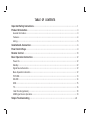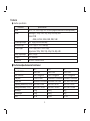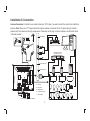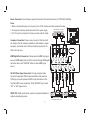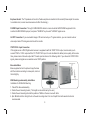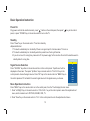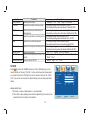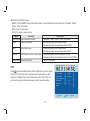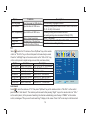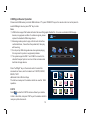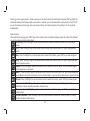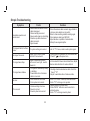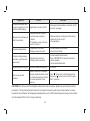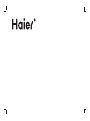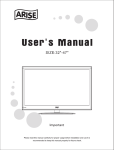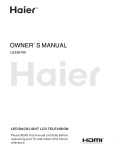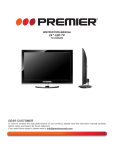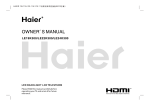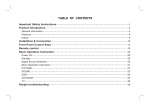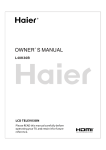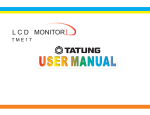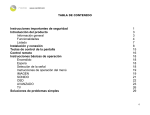Download Haier LE48M600 LED TV
Transcript
LE19K800/LE22K800/LE24K800 TABLE OF CONTENTS Important Safety Instructions………………………………………………………………………………1 Product Introduction……………………………………………………………………………………………3 General Information………………………………………………………………………………………………3 Features……………………………………………………………………………………………………………4 Listing………………………………………………………………………………………………………………5 Installation & Connection……………………………………………………………………………………6 Panel Control Keys……………………………………………………………………………………………9 Remote Control…………………………………………………………………………………………………10 Basic Operation Instruction…………………………………………………………………………………12 Power On…………………………………………………………………………………………………………12 Standby……………………………………………………………………………………………………………12 Signal Source Selection…………………………………………………………………………………………12 Menu Operation Instruction ……………………………………………………………………………………12 PICTURE…………………………………………………………………………………………………………13 SOUND …………………………………………………………………………………………………………14 OSD………………………………………………………………………………………………………………15 TV…………………………………………………………………………………………………………………16 Hotel Function(optional)………………………………………………………………………………………18 USB Signal Source Operation…………………………………………………………………………………19 Simple Troubleshooting ……………………………………………………………………………………22 Important Safety Instructions Thank you to choose the LCD TV with LED backlight made by our company, a valuable product with excellent quality and multiple functions. This machine will bring you more audiovisual enjoyment. Its design can insure user's safety. All machine are strictly tested before leaving factory. But incorrect use can lead to electric shock or fire. In order to insure safety and extend its life, please read below regulations carefully before using it and comply with the following safety instructions. 1)Read the manual and marking label before using the machine, and keep the user manual for later use. 2)There is high voltage inside the machine, follow all the warnings and instructions strictly on the manual. 3)Don't use the attachments which are not recommended by the machine manufacturer as they may cause hazards. 4)The power cord must be placed correctly so as to avoid be trample or crush. 5)Please do not make the power socket overloaded or the power cord extended. Otherwise it will cause fire or electrical shock. 6)If you are going to pull out the power cord from this product, please dry your hands, pull the cord by grasping the plug. Never pull the cord itself. 7)If you will not use the machine for a long time, please pull out the power cord. Do not keep the sleeping mode for too long time. 8)Please put this machine in the place of well ventilation instead of extremely hot, cool or moist, and direct sunshine. 9)The slots on the case is designed to release heat so as to assure that all inside components will not reach an extra high temperature and can work normally for a long time. Please do not cover the holes while place it. Don't place the machine near or over heat source or place in built-in installation. 10)The power cord must be taken off before you clean the machine. Don't use the liquid cleanser or aerosol cleanser. It is recommended to use a wet soft cloth to clean the machine. Don't use the alcohol, impregnant or ammoniac liquid to wipe the screen. 11)Please don't place it on an unstable position so as to avoid falling off. 12)Don't place the LCD TV near water source, like a bathtub, pool, washing machine, or moist cellar and similar environment. 13)The LCD panel is fragile and expensive. The surface of the panel is easy to be scratched. Please don't use the hard 1 thing to knock, press, score the panel. Otherwise it will be harmful for the panel. The exchange cost is very high. 14)There is high voltage inside the machine but no parts which can be repaired by users themselves. In order to assure the people's safety, please don't open the case to repair it by yourself. If it is needed to repair, please contact qualified engineer to repair. 15)All cables can be connected or pull out only after power supply is turned off. 16)During a thunder rain weather, do not touch the power cord and antenna cable. 17)When the following troubles occur, please pull out the plug and call the professional engineers to repair. A. The cable or plug is damaged. B. The product was fallen down or the case is damaged. C. Obvious abnormal situation occurs. In spite of correct operation according to the user manual but it still can't work normally. D. Some abnormal substances or liquid fall into it. E. Unusual sound or smell sends out. 18)When the MAINS plug or an appliance coupler is used as the disconnect device, the disconnect device shall remain readily operable. 19) The machine should not suffer from waterdrop or watersplash, do not place the vessel with water (or other liquids) on it, for like this it is possibly to cause fire or electric shock. 20) The attaching plug should be inserted into the power point completely, otherwise it may cause spark to bring fire. 21) Please do not put candle, ash-tray, incense, inflammables or explosive nearby this machine. 22) Please do not stretch into any sharp object, metal or liquid, or touch the signal attachment or the inner of radiation hole, in order to avoid short circuit and product damage, or possibly causing electric shock. Especially pay attention when there are children on the spot. 23) Please don't use the machine immediately when moving the machine from low temperature place to high temperature one, or install and use at the place of facing air conditioning, otherwise it may cause the condensation in the machine, to cause fault. 24) Must be careful when moving this machine, avoiding being struck, especially pay attention to protect the screen part. In addition, if using handcart, must note the injury as the product is overturned from the handcart because of hard braking, overexerting and uneven ground. 2 Product Introduction General Information ● High-quality LED backlight LCD screen, energy saving, environmental protection, ultra-thin, brilliant features. ● Having inter high quality speakers, which will give you purely audiovisual enjoyment and save your table place. ● Having many ideal connectors, you may directly connect your DVD, vidicon etc. its disport components of input connector let you enjoy beautiful image effect. The product can be used as a computer monitor with VGA and HDMI connectors. Also it can be used as a TV machine when you insert the antenna. ● Much faster response time will completely eliminate shadow of picture. seeing film and playing game may be more fluent. ● Enough colours can reach 16.7 millions kinds . ● Wider viewing angle, higher brightness, higher contrast, lower consumption. ● Intelligent image mode and sound mode can offer you intelligent audiovisual effect. ● Built-in the latest digital comb filter, which makes image more clear. The internal 3D De-Interlace technique can totally eliminate the screen dithering caused by interlace signals. ● Own perfect timing functions, you can set time to turn off. It will be turned off in state of no signals, too. ● Automatically operated convenient with telecontrol device. ● Auto-setup function help you set the image to best performance in several seconds in PC mode. ● Auto color balance adjustment technology takes your machine to the best color setting for all different kinds of display adapters in PC mode. ● Automatic denoise technique can greatly eliminate background noise caused by menu interference and the noise caused by weak signals so as to make the picture on the screen clear. ● Support USB interface. 3 Features ● interface specification: Interface VGA HDMI CVBS Input/Output S-VIDEO Input YCbCr/Ypbpr Audio Input/Output TV(RF) Earphone Specification DB-15, 75Ω 0.5~0.7Vp-p H/V:TTL Level (Support mode refer to VGA Input Mode ) Video signal: 1080p, 1080i, 720p, 576p, 576i, 480p, 480i Audio: LPCM 48KHz, 44.1KHz, 32KHz, 24Bit, 20Bit, 16Bit 75Ω 1Vp-p (PAL/NTSC/SECAM) Y: 75Ω 1Vp-p; C: 75Ω 0.286Vp-p Y: 75Ω 1Vp-p; Cb/Cr: 75Ω 0.7Vp-p Signal mode: 1080p, 1080i, 720p, 576p, 576i, 480p, 480i 20KΩ, 0.5Vp-p 75Ω Imbalance 16~300Ω 100mW+100mW ● The Technical Specifications for Final Product Panel size Max. Resolution Best resolution Pixel pitch Active area Unpacking Dimension(L×H×W) Packing Dimension(L×H×W) Net weight Gross weight Color 18.5" 1366×768 1360×768@60Hz 0.3mm×0.3mm 409.80mm×230.40mm 469×362×36 mm 528×415×100 mm 4.0Kg 5.0Kg 16.7M 4 21.5" 1920×1080 1920×1080@60Hz 0.24825mm×0.24825mm 476.64mm×268.11mm 535×394×36 mm 595×445×100 mm 5.0Kg 6.0Kg 16.7M 23" 1920×1080 1920×1080@60Hz 0.2655mm×0.2655mm 509.76mm×286.74mm 568×418×36 mm 630×465×100 mm 4Kg 5Kg 16.7M Power adapter: 100-240VAC 60/50Hz TV receive system: PAL+NTSC/PAL+SECAM Volume: 3W+3W Storage channels: 199 ● Working Environment: Atmosphere pressure: 86kPa~104kPa ● Storage Environment: Atmosphere pressure: 86kPa~104kPa ● VGA input mode 18.5" Mode Resolution Refresh(Hz) S/N 1 720×400 70 VGA 2 640×480 60 800×600 60 3 SVGA 1024×768 60 4 XGA 1360×768 60 5 WXGA Note: Recommended mode: 1360×768 @60Hz Temperature: 5℃~40℃ Temperature: -20℃~55℃ 21.5 " / 23 " Mode S/N 1 VGA 2 SVGA 3 4 XGA 5 6 SXGA 7 ● Power supply: Comply with EPA standard, compatible 8 with VESA DPMS standard. WXGA 9 Power consumption Mode Power LED indicator WUXGA 10 On Standby Off On 18.5" / 21.5" ≤35W ≤1W 23" ≤40W ≤1W Resolution 720×400 640×480 800×600 1024×768 1280×720 1280×960 1280×1024 1360×768 1600×900 1920×1080 Humidity: 10%~85% Humidity: 5%~95% Refresh(Hz) 70 60 60 60 60 60 60 60 60 60 Note: Recommended mode: 1920×1080 @60Hz Note: This specification is subject to change without notices. If there are differences between manual and real operation, please do according to real operation. Listing Please make sure that all of the following items are complete: ● LCD TV (Include base) ● User manual ● Remote control If any of above listed items is missing, please contact your dealer or our service department. 5 Installation & Connection Antenna Connection: It is better to use outdoor antenna or CATV cable if you want to watch the colorful and hi-definition pictures. Note: Please turn off TV power before the outdoor antenna is connected to the TV signal input port. Outdoor antenna can't be located near the high-voltage wires. Please pull out the plug of outdoor antenna to avoid thunder shock in thunder weather. USB interface CVBS, DVD Player or other machine with CVBS/S-Video. R W Audio/Video machine with HDMI interfaces Y Digital audio output Earphone Socket G Green (Y) B Blue (Pb/Cb) W White(AUDIO-L ) R Red (AUDIO-R, Pr/Cr) Y Yellow (VIDEO) To power socket AC 100V-240V, 60/50Hz 6 Power Connection: Insert the power plug into the socket of the electrical source ( AC 100V-240V, 60/50Hz). Notes: 1. When connecting the power cord, be sure to turn off the machine and other equipment's power. CVBS, DVD Player or other 2. If a long time at leisure, please disconnect it from power supply. machine with YPbPr/YCbCr. 3. This TV must be connected to a three pin socket outlet for safety. Computer Connection: Please connect one end of VGA cord with the output port of the computer (available for both desktop or laptop computer), and another end of VGA cord with the input port of the VGA on its rear cover. G B R W R W R HDMI Digital Port Connection: Connect external HDMI high signal source to HDMI digital input port of this machine through HDMI digital connector cable; push "SOURCE" button to select HDMI signal source. AV1/AV2 Video Signal Connection: Through composite cable, connect AV equipment VIDEO output termination to this machine VIDEO input, and AV equipment AUDIO output termination to this machine AUDIO input, respectively; Press "SOURCE" key to select "AV1" or "AV2" signal source. SPDIF-OUT: Digital audio output, connect an external amplifier with optical audio decoding device. 7 Y CVBS, DVD Player or other machine with CVBS/S-Video. Y W R AV machine Earphone Socket: The TV speakers will be shut off when earphone is inserted into this socket.( Please adjust the volume to a suitable size, to avoid sounds excessive to affect the hearing.) S-VIDEO Input Connection: Through S-VIDEO/AUDIO cables to connect external AUDIO/VIDEO equipment to the machine's AUDIO/VIDEO input port, and press "SOURCE" key to select "S-VIDEO" si gnal source AV-OUT Connection: If you need watch image of DV and connect your TV game machine, you can connect audio or video output end of DV and game machine to the monitor. YPbPr/YCbCr Input Connection If the signal source is DVD, Digital wired receiver or equipments with the YPbPr/YCbCr output, recommends you to connect YPbPr or YCbCr output with the TV YPbPr/YCbCr input. In order to obtains the better picture quality, at the same time, please connect its audio output with TV audio input as shown in the following chart. If you choose the YPbPr/YCbCr signal, please set signal source selection under YPbPr pattern. Wall Mounting Stand Base installation Base equipment act as the picture. Equip the base with the machine according to arrow point, and lock the bolt tightly. Wall Mounting Board Wall Mounting subassembly installation Installation for VESA Wall Mounting 1. Take off the base subassembly 2. Fasten the wall mounting board. ( The height can be confirmed by the user) 3. Fasten the wall mounting stand at the position of VESA on the rear cover with bolts. 4. Spin M4 bolts into the left-right nuts on the wall mounting stand. 3-4 mm of depth from bolts washer to stand is recommended. 8 5. Hang the machine onto the slot of the wall mounting board. Then lock the two bolts on the sides. Note: ● Installation method is different because of Hanging arm hardware's structure. ● Must install the wall pendant on firm wall surface, please do not install this machine on ceiling or vehicles. Panel Control Keys 4 5 6 7 1 2 3 8 3 1. Remote Receiving Sensor. 2. Power Indicator. 3. Power switch. 4. SOURCE: Press this key to enter the menu of signal source and choose signal source. 5. CH+/CH-: Press these two keys to choose channel, and adjust the options you need under OSD operation. 6. VOL+/VOL-: Press these two keys to add or reduce volume, and adjust the analog value under OSD operation. 7. MENU: Press this key to enter main menu. 8. Power on/Standby . Note: There are some apparent differences between modes, please according to practicality. 9 Remote Control Invalid Power Mute Numerical key Program list Smart sound Smart image Key POWER MUTE Numerical key F1 Program list SMART S SMART P Cursor key OK Cursor Key Menu Channel Volume INFO Info Time Invalid Color 16:9 Source COLOR P N AUDIO Zoom Return PLAY PAUSE STOP ROTATE Color system PREV. NEXT REV. FWD. VOL+/VOLMENU SOURCE CH+/CHINFO Time Return 16:9 Color P/N AUDIO OK PLAY ( ) PAUSE ( ) Function Turn on or standby Eliminate sound Number input button Freeze picture Look through program list Intelligent sound mode selection Intelligent image mode selection Up or Down cursor button: function select; Left or right cursor button: analog add or reduce Sound volume add or reduce button Press this button to display menu Press this button to display signal source selection menu Select channel Number System information display switch Timer setting button, press this key can set time of turning down. Press this button to return to last watching channel Switch aspect ratio Color temperature mode selection button Color system mode selection button Select audio mode Confirm operation For USB operation 10 STOP ( ROTATE PREV. ( NEXT ( REV. ( F WD. ( ) ( ) ) ) ) ) For USB operation Remote control battery installation method: Take off the cover of battery box, fix two AAA batteries with 1.5 volt, and conform with the polarity of remote control battery box. Note: Appearance of the remote control may be different from this picture, please according to practicality. Precautions for use of remote control: 1. When using remote control you should point it to the remote-control inductive window. The goods between remote control and inductive window may hinder normal operation. 2. Do not cause the remote control to receive fierce vibration. In addition, do not set or place the remote control under direct sunlight, for the thermal energy will cause the distortion of remote control. 3. When remote-control inductive window of main machine is under direct sunlight or intense illumination, the remote control may malfunction, by now, please change the angle of illumination or this machine, or approach the inductive window to operate the remote control. 4. When the battery voltage is insufficiency it influences the remote control distance, you should replace with new battery; when not to use the remote control for long or the battery is exhausted, please take out the battery, in order to avoid bringing the battery leakage to corrode the remote control and thus cause it out of commission. 5. Do not use different batteries. The mix use of new and old batteries is not allowed, you should use battery pair. 6. Do not throw battery into fire, charge or disassembly, especially do not charge, assemble and disassemble, heat or burn to the used battery. Please observe the related environmental protection stipulation on wasted battery. 11 Basic Operation Instruction Power On Plug power cord into the electrical socket, press '' '' button on the control panel, then press '' panel, or press ''POWER'' key on the remote control to turn on the TV. '' key on the control Standby Press ''Power''key on the remote control. TV will be in standby. ★Special Attention: 1. TV set will automatically turn to standby if there is no signal input for 5 minutes when TV turns on. 2. TV set will automatically turn to standby when the preset time of turning off reaches. 3. If you do not use it for a long time, please turn off the power supply for the machine. Do not let the machine work in standby state for a long time. Input Source Signal Source Selection Press ''SOURCE'' key either on the remote control or on the control panel. ''Input Source'' will be displayed on the screen. Then press ''Up/Down'' key on remote control or "CH+/CH-" key on the control panel to choose the signal source. Press ''OK'' key on the remote control or ''MENU" key on the control panel and TV will switch the current signal source to the signal source you choose. TV AV1 AV2 S-VIDEO YPbPr PC HDMI1 HDMI2 HDMI3 USB Menu Operation Instruction Press ''MENU'' key on the remote control or on the control panel, then the TV will display the main menu. 1. Press ''Left/Right'' key on the remote control or ''VOL+/VOL-'' key on the control panel to select the adjustment sort menu, which includes 4 sorts: PICTURE, SOUND, OSD, TV. 2. Press ''Down''key on the remote control or ''CH-'' on the control panel to enter the adjustment sort menu. 12 3. Press ''Up/Down'' key on the remote control or ''CH+/CH-'' on the control panel to select what is needed to adjust in sort menu. 4. Press ''Left/Right'' key on the remote control or ''VOL+/ VOL-'' on the Picture Mode Soft control panel to adjust the value or setting. 48 Contrast 5. Press ''Menu'' key to exit the main menu when the TV displays the Main Brightness 48 Saturation 50 Menu; Press ''Menu'' key to return to previous menu when the TV Hue 50 displays the submenu; Press ''Source''key to display the signal source Sharpness 55 menu or exit signal source menu. Aspect Ratio Full Color Temp. Standard 6. During the operation, the selections which can not be adjusted at current Noise Reduction Off mode will be hidden automatically and the color of the selections will be Adjust Select Menu:Exit changed into gray. 7. Menu Operation Instruction in this manual is explained according to TV mode. The operations in other modes are similar to the one in TV mode. Users can take it as reference. PICTURE Select to enter the PICTURE submenu. Press "Up/Down" key on the remote control or "CH+/CH-" key on the control panel to choose what you need. Press the "Left/Right" key on the remote control or the "VOL+/VOL-" key on the control panel to adjust analog value or state (see below table). ★Special Attention 1. The Hue function is available only for NTSC system. 2. The value adjusted by user, such as Contrast, Brightness, Saturation, Hue, and Sharpness will be saved automatically by the machine as personal mode. ★Remote Control Shortcut Keys SMART P: Press SMART P key on the remote control. You can switch the function among the "Standard", "Soft", "User", "Bright" four modes. 16:9: Press 16:9 key on the remote control, you can switch the mode among the "Full, "4:3", "Subtitle", "Film" four modes. 13 Option Function Description Picture Mode Contrast Select picture mode Adjust the contrast of whole picture Brightness Saturation Adjust brightness and blackness of whole picture Adjust the saturation of whole picture Hue Adjust the hue of whole picture Sharpness Adjust the sharpness of whole picture Aspect Ratio Color Temp Select picture scale Select color temperature mode of the picture Select model of 3D NR Noise Reduction "Standard", "Soft", "User," "Bright" four modes. Increasing analog value increases Contrast; Decreasing analog value decreases Contrast(0-100). Increasing analog value increases brightness; Decreasing analog value decreases brightness(0-100). Increasing analog value increases color; Decreasing analog value decreases color (0-100). Increasing analog value increases green; Decreasing analog value increases purple(0-100). Increasing analog value increases definition; Decreasing analog value decreases definition (0-100). "Full", "4:3", "Subtitle","Film" four modes There are three Color Temperature modes: "Standard", "Warm", "Cool ". "Middle", "High", "Off", "Low". SOUND Select to enter the SOUND submenu. Press "Up/Down" key on the remote control or the key "CH+/CH-" on the control panel to choose what you need. Press the "Left /Right" key on the remote control or the "VOL+/ VOL-" key on the control panel to adjust analog value or state (see below table). ★Special Attention 1. Normally, 0 value of adjustment is recommended; 2. The treble or bass analog value which is adjusted by the users will be saved as the User mode by the machine 14 Sound Mode Treble Bass Balance Auto Volume Adjust Standard 50 50 0 Off Select Menu:Exit ★Remote Control Shortcut Keys SMART S: Press SMART S key on the remote control. You can switch the function among the, "Standard", "Music", "Movie", "User" four modes. MUTE: Open or close sound. VOL+/VOL-: Add or reduce volume. Option Sound Mode Treble Function Adjust audio effect mode Adjust treble value Bass Adjust bass value Balance Adjust balance of left or right sound Auto Volume Select Auto Volume Description "Standard", "Music", Movie", "User" four modes. Increasing analog value increases treble; Decreasing analog value decreases treble (0-100). Increasing analog value increases bass; Decreasing analog value decreases bass (0-100). Increasing analog value decreasing left volume; Decreasing analog value decreases right volume(L50-R50). "On/Off", two states. OSD Select to enter the OSD submenu. Press "Up/Down" key on the remote control or "CH+/CH-"key on the control panel to choose what you need. Press the "Left/Right" key on the remote control or the "VOL+/VOL-" key on the control panel to adjust analog value or state (see below table). OSD Language OSD Duration OSD Transparency Blue Screen Sleep Time Recall Adjust 15 English 60 Second 0 On Off Select Menu:Exit Option OSD Language OSD Duration Function Select language for OSD display Adjust duration of OSD menu OSD Transparency Adjust halftone of OSD menu Blue Screen Sleep Time Recall Open or close blue screen Set sleep time of the machine Resume to setting of factory Description There are many languages to select Increasing analog value, extend duration time of OSD menu; (15, 30, 45, 60). Unit: second Increasing analog value increases halftone; Decreasing analog value decreases halftone(0-100). "On/Off", two states. "Off, 15M, 30M, 45M, 60M,90M, 120M, 240M", unit: minute. Reset all values to setting of factory. TV Select to enter the TV submenu. Press "Up/Down" key on the remote control or "CH+/CH-" key on the control panel to choose what you need. Press the "Left/Right" key on the remote control or the "VOL+/VOL-" key on the control panel to adjust analog value or state (see below table). Function Description Option Color System Select color system "PAL, NTSC, AUTO" three modes. Sound System Select sound system "I, DK, M, BG" four modes. Select skip or not "Off/On" two states. Skip Please refer to "Auto Search" Select auto search Auto Search Manual Search Select manul search Please refer to "Manual Search" Please refer to "Fine Tune" Select fine tune Fine Tune Select channel edit Please refer to "Channel Edit" Channel Edit Color System Sound System Skip Auto Search Manual Search Fine Tune Channel Edit Adjust PAL DK On 45.30 MHz Select Menu:Exit Auto Search Select to enter the submenu of TV. Then press ''Up/Down'' key on the remote control or ''CH+/CH-'' on the control panel to select ''Auto Search''. The machine perform search after pressing ''Right '' key on the remote control or ''VOL+'' on the control panel. (In the process of searching the channel automatically, press the key of ''MENU'' on the remote control, a dialogue of "Do you want to exit searching?" display on the screen. Press "Left" cursor key to confirm and exit. 16 Press "Right" cursor key to cancel operation and continue auto search ). All of the TV programs will be saved automatically. Manual Search Select to enter the submenu of TV. Then press ''Up/Down'' key on the remote control or ''CH+/CH-''on the control panel to select ''Manual Search ''. Then press the key of ''Right'' on the remote control to enter submenu of Manual Search. Press ''Left/Right'' key on the remote control to select channel No.. Press ''Up/Down'' key on the remote control to select ''SEARCH '', press ''Left/Right'' key on the remote control again, the machine begin searching toward low frequency or high frequency. (In the process of searching the channel automatically, press the key of ''MENU'' on the remote control to stop searching). Auto Search Found 0 : 0 Progtranme %... 50.25 MHz Menu:Exit Manual Search CH: 1 Search Fine Tune Select to enter the submenu of TV. Then press ''Up/Down'' key on the remote control or ''CH+/CH-'' on the control panel to select ''Fine Tune ''. Press ''Left/Right''key on the remote control to adjust from low frequency or high frequency. Channel Edit Select to enter the submenu of TV. Then press ''Up/Down'' key on the remote control or ''CH+/CH-'' on the control panel to select ''Channel Edit ''. Press ''Right'' key on the remote control to enter submenu of ''Channel Edit '' Delete : Press ''Up/Down'' key on the remote control to select channel which you wish delete. Press "1" key on the remote control, press "MENU" key to return. Move : After select channel, press "2" key on the remote control, then press ''Up/Down'' key on the remote control to select position where you wish place, then press "MENU" key on the remote control to return. 17 Frequency 45.25 MHz Menu:Exit Channel Edit 1 CH 2 CH 3 CH 4 CH 5 CH 6 CH 7 CH 8 CH 9 CH 1:Delete OK:Enter 2:Move 3:Skip Menu:Exit VHF-L Skip: Press ''Up/Down'' key on the remote control to select channel, press ''3'' key on the remote control to open or close ''Skip" . Select Channels with "CH+/CH-" Key Press ''Channel'' key on the remote control or "CH+/ CH-" key on the control panel to select the channels. Select channels with the Return key you can go to the last channel when pressing the Return key. For example, if the last channel is 10 and the current channel is 20, you will go to channel 10 when pressing the Return key. You can switch the two favourite channels as you like. Select Channels with Numeric Keys 1. Operations to select channels with 1 digit (0-9): Press the number keys (0-9)on the remote control to select TV channel directly. 2. Operations to select channels with 2 digits (10-99): Press the number keys with 2 digits (10-99) on the remote control to select TV channels. 3. Operations to select channels with 3 digits (100-199): Press the number keys with 3 digits (100-199) on the remote control to select TV channels. HOTEL MODE ON CH LOCK OFF MAX VOL 100 AUTO SET PICTURE MODE POWER VOL 30 POWER SOURCE TV CH NUMBER Hotel Function(optional) KEY LOCK Press "MENU " key on the remote control to display the main TV menu, and then press "4578" on the remote control to display the hotel function menu. Press "Up/Down" key to enter into the menu and select the item which you need to adjust, and then press "Left/ Right" key to adjust the value or state. ON STANDARD LOCK CH NUM LOCK 1 OFF 1 OFF CLONE Note: With the mode of AV, S-VIDEO, YPbPr, PC, HDMI, all functions and adjustments are similar with TV. User can check it at convenience. HDMI connector can realize DVI connector function with external HDMI/DVI commutator. 18 USB Signal Source Operation Please insert USB memory card into USB interface of TV, press "SOURCE" key on the remote control or control panel to select USB signal source, press "OK" key to enter. Note: ① USB function support file format with video file/sound file/graphic file/text file. For some nonstandard USB storage devices, may appear condition of unable recognize, please USB 2.0 replace the standard USB storage device. ② Streaming media system to play a file for each format has certain limitations, if more than the system limit, then play will be wrong. ③ Do not pull up USB storage devices when system playing, this may result in system or equipment problems PHOTO MUSIC MOVIE TEXT ④ The system supports USB1.1 and USB2.0 connector, the standard transport protocol such as U disk and removable hard disk storage devices. Press "Left/Right" key on the remote control to select the document sort menu, which includes 4 sort: PHOTO, MUSIC, MOVIE, TEXT. ★Remote Control Shortcut Keys The last two row keys on the remote control are used for USB operation. PHOTO Select to enter the PHOTO submenu. Select your mobile U disk or hard disk, and press "OK" key on the remote control to read your photo documents. 19 1 / 11 C:\PICTURE Return Up Folder 10.jpg 11.jpg 12.jpg 13.jpg 14.jpg 15.jpg 16.jpg 17.jpg 18.jpg 19.jpg Select to return previous menu. Press cursor key on the remote control to select photo and press "OK" key (After the photo was selected, the file lower right corner shows a red hook. you can choose photos to join playlist.). Press "PLAY" key on the remote control to play. when you choose nothing, the machine will join all the photos in the file in playlist automatically. Basic Function When photos are playing, press "INFO" key on the remote control, a toolbar will display under the screen (Press "Down" key on the remote control to hide toolbar). Play/Pause: Press "Left/Right" key on the remote control to select this function, press "OK" key to play or pause . Prev.: Press "Left/Right" key on the remote control to select this function, press "OK" key to read previous photo. Next: Press "Left/Right" key on the remote control to select this function, press "OK" key to read next photo. Stop: Press "Left/Right" key on the remote control to select this function, press "OK" key to stop playing and return to previous menu. Repeat: Press "Left/Right" key on the remote control to select this function, press "OK" key to select repeat One or repeat all or not repeat. Music: Press "Left/Right" key on the remote control to select this function, press "OK" key to play background music.(Musics and photos need to place in the identical folder, or you may select some music in music file first.) Playlist: Press "Left/Right" key on the remote control to select this function, press "OK" key to show playlist. Info. : Press "Left/Right" key on the remote control to select this function, press "OK" key to show the information of photo. Including resolution, size and so on. Clockwise: Press "Left/Right" key on the remote control to select this function, press "OK" key to clockwise rotation photo. Counter-clockwise: Press "Left/Right" key on the remote control to select this function, press "OK" key to counter-clockwise rotation photo. 20 MUSIC The operations are similar to the "PHOTO". Please refer to "PHOTO" options. Basic Function FB: Press "Left/Right" key on the remote control to select this function, press "OK" key to fast back. Press "PLAY" key to play normally. FF: Press "Left/Right" key on the remote control to select this function, press "OK" key to fast forward. Press "PLAY" key to play normally. Select time: Press "Left/Right" key on the remote control to select this function, press "OK" key to select the time to play . Other functions are similar to the "PHOTO", Please refer to "PHOTO" options. MOVIE The operations are similar to the "PHOTO". Please refer to "PHOTO" options. Basic Function Set A: Press "Left/Right" key on the remote control to select this function, press "OK" key to set A and B, the film will circulating play in the time of A to B. SF: Press "Left/Right" key on the remote control to select this function, press "OK" key to slow down play speed. Press "PLAY"key to play normally. Step: Press "Left/Right" key on the remote control to select this function, press "OK" key to play one step by step. Press "PLAY"key to play normally. Zoom in: Press "Left/Right" key on the remote control to select this function, press "OK" key to enlarge picture. (If the document is larger than 1920×1080, this function is unsupported.) Zoom out: Press "Left/Right" key on the remote control to select this function, press "OK" key to reduce picture. (This function does not support more than 1920×1080 HDvideo.) Proportion: Press "Left/Right" key on the remote control to select this function, press "OK" key to select proportion among Auto/4:3/Full.(This function does not support more than 1920×1080 Hdvideo.) TEXT The most operations and functions are the similar to "PHOTO". Please refer to " PHOTO" options. 21 Simple Troubleshooting Factor Solution Snowflake speckle and sound noise. 1.Antenna cable connector is loose , cable is damaged. 2.Channel setting is incorrect. 3.Antenna cable type is not matching. 4.Direction or position of antenna cable is incorrect. 5.Signal is weak. 1.Check the antenna cable connector plug whether or not loose, cable whether or not perfect. 2.Refer to channel setting method, resetting again. 3.Check antenna cable type(VHF/UHF) 4.Adjust direction or position of antenna cable . 5.Attempt to use signal amplifier. TV image is better, but has noise. TV system setting is incorrect. Enter to "TV" menu, reset sound system again . No image. No sound. Power plug is loose, power cord don't connect well. 1.Check power cord whether or not connect well. 2.Check if " " on the panel is on. Symptom TV image have stripe. TV image have shadow. Signal is exposed to disturb, such as car, neon light, electric blower etc. 1.TV signal is reflected by valley or building. 2.Toward direction of antenna cable is incorrect. No color. 1.Color saturation is too low. 2.Color system is incorrect . TV no sound. 1.Volume setting is too low. 2.Sound is muted. 3.Sound system is incorrect. 22 Don't use electric blower around machine, adjust antenna cable direction to reduce disturb. 1.Use high directional antenna cable. Use Fine Tune of "TV". 2.Adjust toward direction of antenna cable. 1.Enter "PICTURE" to add up color saturation. 2.Enter "TV" to change color system. 1.Adjust volume to proper value. 2.Press "MUTE" button on remote control to eliminate mute. 3.Enter "TV" to change sound system. Symptom Factor Solution Computer no display, and prompt no signal input, red indicator LED twinkling. Signal cable is loose or fall off. Check signal cable whether or not loose, fall off, reconnect well again. Remote control distance is short, lose control. 1.Receive window of remote continue was covered by objects. 2.The battery energy of remote control is to low. 1.Remove objects, avoiding cover the receive window of remote control. 2.Change battery. Computer display faintly. 1.Adjustment is incorrect. 2.Display mode is incorrect. 1.Use auto-adjustment function. 2.Use commend mode. Computer display image excursion, not full screen, over screen. 1.Adjustment is incorrect. 2.Display mode is incorrect. 1.Use auto-adjustment function. 2.Enter "GEOMETRY" to adjust horizontal or vertical position. 3.Use recommended mode. Noise Signals at turning off. Electrical release at turning off. Can not operate this machine. Exterior influence, for example lightning, static electricity and so on, which are possibly to disturb the normal operation of this machine. It is normal. Press " " button to turn off electrical source, then press " " button to turn on the TV again after 1-2 minutes. CAUTION: Don't let your machine display the same picture for a long time, please set up a screen protection procedure. If a high contrast picture remains for along time, this picture will bring a 'leave shadow' in screen. Usually the 'leave shadow' will disappear gradually when you turn off the machine power. However, this trouble can't be repaired, Which isn't in range of warranty. 23