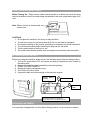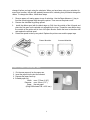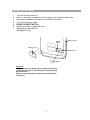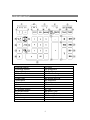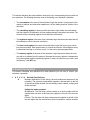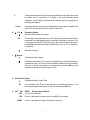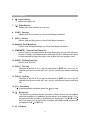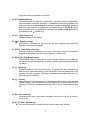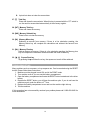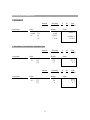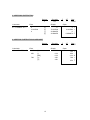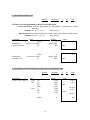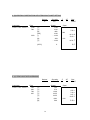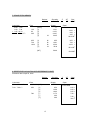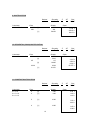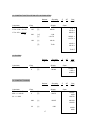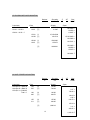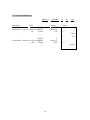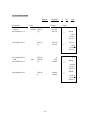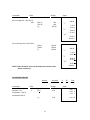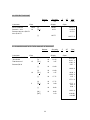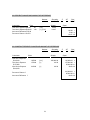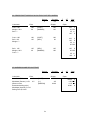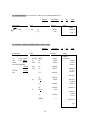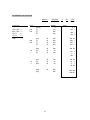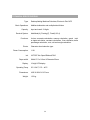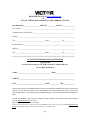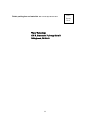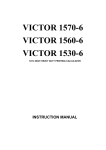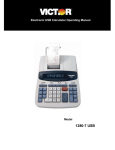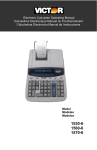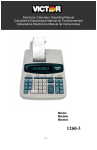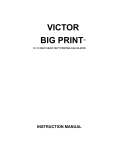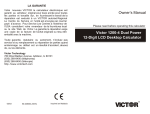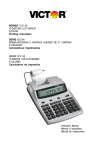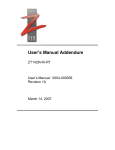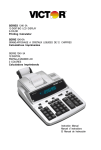Download Victor Technology 1776 calculator
Transcript
VICTOR 1776 12 DIGIT HEAVY DUTY PRINTING CALCULATOR INSTRUCTION MANUAL TABLE OF CONTENTS OPERATIONS AND MAINTENANCE…............…….......................................................2 ACTIVATE BACKUP BATTERY….………………………………………………………..….2 REPLACING INK RIBBON…….……....................……….......................................... 2 HOW TO FEED THE PAPER TAPE…...........……......………..................................…3 BATTERY REPLACEMENT…………………………..………………………………….…...4 KEYBOARD LAYOUT..........................................……....……….................................5 SLIDE SWITCH FEATURES..........................................……….........................…….6 KEY FEATURES...............................................................……….....................……..8 TROUBLESHOOTING……………………………………………………………………….10 APPLICATION EXAMPLES.………………...................................….................……11 SETTING DATE AND TIME……………………………………………………………...28,29 TECHNICAL SPECIFICATION……………….……………………………..…………..30 WARRANTY………………………………………………………………………….………31 1 OPERATIONS AND MAINTENANCE Before Turning On - Please remove ribbon-cushion placed on a ribbon and check the rating label on the bottom to see if the rated voltage corresponds to the local voltage before plug in AC cord. Note: Ribbon cushion is located under printer cover. CAUTIONS 1. Do not place the machine in hot, dusty or damp locations. 2. To clean the housing use a silicon-treated cloth. Do not use water or detergents. 3. Do not place anything on the housing, particularly on the head of the printer mechanism. 4. Turn off the power switch before removing the plug from AC wall outlet. 5. Turn the power switch off while not in use. 6. The socket-outlet shall be installed near the equipment and shall be easily accessible. ACTIVATE BACKUP BATTERY Before start using the calculator, please remove the insulation paper below the backup battery. 1. Turn the AC power switch OFF and remove the battery compartment cover located on the bottom case. 2. Remove the insulation paper located below the backup battery. 3. PRESS THE RESET SWITCH. 4. Replace the battery compartment cover. 5. Turn ON the AC power switch. 6. Program the date and time according to the instruction manual. Backup Battery CR2025 3 Reset Button 1 2 Insulation Paper REMOVE BEFORE USING THE MACHINE Depress Reset in Battery Compartment Program Date & Time – See Operator Manual REPLACING INK RIBBON Your calculator is shipped with a 2-color ribbon already in place. You do not need to install or 2 change it before you begin using the calculator. When you have been using your calculator for some time, however, the print will gradually become faint, indicating that you should change the ribbon. To change the ribbon, follow these steps. 1. 2. 3. 4. Remove paper roll, tearing paper at rear of calculator. Use the Paper Advance (↑) key to feed the remaining paper tape through the printer. Then remove the printer cover. Remove the old ribbon by pulling upward. Install the ribbon spool with the black edge up. Roll from the outside of the full spool and place the first spool on the spindle not engaged by the lever. Thread the new ribbon along the outside of the guides and in front of the print wheels. Switch the lever to the other side and replace the second spool. Rotate the spools to take up any slack. Replace the printer cover and the paper tape. Correct direction HOW TO FEED THE PAPER TAPE 1. 2. 3. 4. Put the new paper roll on the paper arm. Insert the paper into the slot as indicated. Depress the paper feed key. Suitable paper roll: Width: max. 57.5mm (2.25”) Diameter: max. 50mm (1.97”) Paper: Normal paper (45kg/1000 sheets/788 x 1091 mm) 3 Incorrect direction BATTERY REPLACEMENT 1. 2. 3. 4. 5. 6. 7. Turn the AC power switch off Remove - the battery compartment cover located on the calculator bottom case. Remove the old battery and install a new CR2025 or equivalent. Turn on the AC power switch PRESS THE RESET BUTTON Replace the battery compartment cover. Reprogram the date and time. (See page 27 & 28) Bottom Case Battery Holder Battery Cover 1. 5. 3. Battery CAUTION Danger of explosion if battery is incorrectly replaced. Only replace with the same or equivalent type recommended by the manufacturer. Dispose of used batteries according to the manufacturers’ instructions. 4 Reset Switch KEYBOARD LAYOUT 1. Decimal Selector 2. Rounding Selector 3. Sigma Switch 4. Grand Total Switch 5. Print Switch 6. Paper Feed 7. Back Space 8. Cost 9. Sell 10. Margin 11. Time/Date Display 12. Tax Rate Preset 13. Tax 1 14. Tax 2 15. Percentage 16. Division . 17. Equal 18. Multiplication 19. Sign Change 20. Delta Percentage 21. Clear Entry / Clear 22. Numeric Key Pad 23. Subtraction 24. Addition 25. Item Count 26. Non-add / Subtotal 27. Total 28. Memory Total 29. Memory Subtotal 30. Memory Subtraction 31. Memory Addition 5 This section describes the mode switches, data entry keys, and operating keys provided on your calculator. The following terms are used in discussing your calculator’s operation: • The accumulator is the area of the calculator’s logic that stores a running total of the results of addition and subtraction operations. It is the “adding machine” portion of the calculator. • The calculating register is the area of the calculator’s logic where the intermediate and final results of multiplication, division and percentage calculations are stored. The contents of the calculating register do not affect the accumulator. • The keyboard register is the area of the calculators logic that stores the value that will immediately be used in the next calculation. • The item count register is the area of the calculator’s logic that counts your entries into the accumulator. Each positive entry is counted as one item. Each Negative entry is subtracted resulting in a net item count. It is also net or gross programmable. • The memory register is the area of the calculator’s logic that accumulates amounts you add to or subtract from the memory. Because the memory register is independent of the accumulator and the calculating register, it retains its value until you clear it with the Memory Total (MT) key. SLIDE SWITCH FEATURES This section illustrates and describes the mode switches you can use to control your calculator’s operation. 1. A F 0 2 3 4 Decimal Point Selector A Monetary Add Mode: At this setting, amounts entered are assumed to be monetary. The calculator automatically supplies a decimal point to the left of the last two digits entered. Use this setting to add, subtract, multiply and divide decimals. Units/price mode operation: Multiplication: The first factor will be entered as a whole number and the second factor will have a decimal point supplied to the left of the last two digits. Division: The first factor will have a decimal point supplied to the left of the last two digits and the second factor will be entered as a whole number. 6 F Floating decimal point mode; this setting specifies that all digits of the result be shown up to a maximum of 12 digits. If the result exceeds these capacities, excess digits to the right of the decimal point are dropped. No rounding takes place. 0,2,3,4 2. 5/4 5/4 3. Switch Fixed decimal point mode; these settings specify the number of digits to the right of the decimal point that are shown in the result. Rounding Switch Absolute round down (truncation). This setting causes automatic round off. If the last digit of the result that will be printed or printed/displayed upon rounding is followed by a value of 0 to 4, the digit is unchanged. If the last digit of the result that will be printed or printed/displayed upon rounding is followed by a value of 5 to 9, the digit is rounded up. Absolute round up. Calculation without sigma. Calculation with Sigma. The results of multiplication or division calculations completed by the = or % keys are automatically added to the accumulator. The sum of these accumulations is displayed by pressing #/S key and displayed and cleared by pressing the T key. 4. Grand Total Switch Calculation without Grand Total. 5. OFF GT Any total taken with T key is automatically accumulated to memory. The accumulated grand total can be recalled by pressing the MT key. ON OFF PRINT Printer Selects Switch Turn Off the calculator. ON Printer is activated only when feed key or #/S key is pressed. PRINT Printer is activated as long as calculator is turned on. 7 KEY FEATURES 6. [] Paper Feed key Advance the paper roll. 7. [] Right Shift key Deletes right most character of a live entry. 8. [COST] Cost key Used to enter the Cost factor in a Gross Profit Margin calculation. 9. [SELL] Sell key Used to enter the Selling price in Gross Profit Margin calculation. 10. [MARGIN] Profit Margin key Used to enter the desired Margin in a Gross Profit Margin calculation. 11. [TIME/DATE] Time and Date Display key Used to display or program the date and time. Depressing this key once will cause the date to display, a second depression will display the time. Holding the key down for three seconds will cause the date or time to flash, this is the program mode. 12. [RATE] TAX Rate Preset key Used to enter TAX rate. 13. [TAX 1] Tax 1 key Calculate an amount of Tax 1 with tax rate preset by RATE key. Use + key for calculating an amount include VAT, and – key for calculating an amount excluding VAT. 14. [TAX 2] Tax 2 key Calculate an amount of Tax 2 with tax rate preset by RATE key. Use + key for calculating an amount include VAT, and – key for calculating an amount excluding VAT. 15. [%+] Percent key Completes percent calculation when X or key is used. 16. [] Division key The Division key performs division, automatic constant division and intermediate sequential operations. It establishes the next amount as a constant divisor. The key also causes the calculator to divide when you depress the =, %, M+, M-, X or key. Each divisor entry is retained as a constant (except M+ and M- entries) until you depress the X, or CE/C key. 17. [=] Equal key 8 To get the result in multiplication or division. 18. [X] Multiplication key The multiplication key performs multiplication, automatic constant multiplication and intermediate sequential operations. It establishes the amount entered or the previous printed or printed/displayed amount as a constant multiplicand. The X key also causes the calculator to multiply when you depress the =, %, M+, M-, X or key. Each multiplicand entry is retained as a constant (except M+ and M- entries) until you depress the X, , or CE/C key. 19. [+/-] Sign Change key Reverse the sign on the display. 20. [%] Delta Percentage Automatically compares any two amounts and then calculates and prints the difference and percent of change. 21. [CE/C] Clear Entry / Clear key Clears a live entry by pressing this key once. Press twice to clear the accumulator or pending calculation. Does not clear the Memory or Grand total. 22. [0]-[9], [00] & [] Numeric keys. The calculator uses the conventional 10-key indexing keyboard, and include the double zero key and decimal point key. Whole numbers are entered exactly as they are written. 23. [–] Minus key Subtracts an amount from the accumulator. To subtract the same amount more than one time (repeat subtraction), enter that amount once and depress the – key as many times as necessary. If this key is depressed immediately after % key, it works as percent minus key. 24. [+] Plus key Adds an amount to the accumulator. To add the same amount more than one time (repeat addition), enter that amount once and depress the + key as many times as necessary. If this key is depressed immediately after % key, it works as percent plus key. 25. [N] Item Count Key Calculations with item count and/or averaging. Also used to set the N count to Gross or Net. 26. [# / S] Date / Subtotal Key # : It will print live entry as an identifier as an invoice number with “#” mark. 9 S : It prints but does not clear the accumulator. 27. [T] Total Key Prints and clears the accumulator. When this key is pressed with the “GT” switch is on, the result is accumulated automatically in the memory register. 28. [MT] Memory Total key Prints and clears the memory. 29. [MS] Memory Subtotal key Prints but do not clear the memory. 30. [M-] Memory Minus key Subtracts an amount from memory. If there is a live calculation pending, the Memory Minus key will complete the calculation and subtract the amount from Memory. 31. [M+] Memory Plus key Adds an amount to memory. If there is a live calculation pending, the Memory plus key will complete the calculation and accumulate the result to Memory. 32. [], [=] Square Root key By pressing the and then the = key, the square root result will be achieved. TROUBLESHOOTING Many problems such as no power, no key response etc. Can be resolved using the RESET button. Please follow these instructions: 1. Machine must be plugged in and ON, and in the PRINT mode. 2. Turn machine over so you can see the battery compartment. 3. Open the battery compartment and locate the RESET button located next to the silver battery. 4. Depress the RESET button; you will hear the machine cycle. If you do not hear the machine recycle, push the button a 2nd time. 5. Replace the battery compartment cover and turn the machine right side up. 6. Test the machine. If this procedure has not successfully resolved your problem please call 1-800-628-2420 for future assistance. 10 APPLICATION EXAMPLES 1. BACKSPACE Decimal 4 Calculation 5.4321 + 2.34567 = ? Enter 5.4321 2.3457 67 Rounding 5/4 Σ . Display 5.4321 2.345 7.77777 7.7778 [+] [] [+] [T] GT . Print PRINT Paper 5.4321 + 2.34567 + 7.7778 T 2. ROUNDING FOR ADDITION / SUBTRACTION Decimal 0 Calculation 3.4 + 2.1 = ? Enter 3.4 2.1 3.4 + 2.1 = ? [+] [+] [T] GT . Rounding 5/4 Display [+] [+] [T] 3.4 5.5 6. 11 Print PRINT Paper 3.4 5.5 5. Enter 3.4 2.1 Σ . Display Decimal 0 Calculation Rounding 3.4 + 2.1 + 5. T Σ . GT . Print PRINT Paper 3.4 + 2.1 + 6. T 3. ADDITION & SUBTRACTION Decimal F Calculation 2 + 3.1415926 - 6 = ? Enter 2 3.1415926 6 Rounding 5/4 Σ . Display [+] [+] [] [T] GT . Print PRINT Paper 2. 5.1415926 - 0.8584074 - 0.8584074 2. 3.1415926 6. 0.8584074 + + -T 4. ADDITION / SUBTRACTION IN ADD MODE Decimal A Calculation 1.23 4.56 + 7.89 = ? Enter 123 456 789 Rounding 5/4 Display 1.23 - 3.33 - 3.33 4.56 4.56 [+] [] [#/S] [+] [T] 12 Σ . GT . Print PRINT Paper 1.23 4.56 3.33 7.89 4.56 + -S + T 5. ITEM COUNT PRESETTING Decimal A Rounding 5/4 Σ . GT . Print PRINT The Item count is Programmable for Gross Count or Net Count. Gross Item Count: All entries both positive (+) and Negative (-) increment the counter positively. Example: 10 + 2 + 3 – 5 = 10 Item count is 4 Net Item Count: Plus entries increment the counter, minus entries decrement the counter. Example: 10 + 2 + 3 – 5 = 10 Item count is 2 Calculation Enter Display Paper Setting Item Cross Item Count [CE/C] (Press & Hold 3 sec)[N] [+] 0. 0 (Blinking) 000. 0 000. Setting Item Net Item Count [CE/C] (Press & Hold 3 sec)[N] [-] 0. (Blinking) 000. 0000. 0. C 000 0. C 0 000 6. (A) ADDITION / SUBTRACTION WITH ITEM COUNT IN GROSS SETTING Decimal A Calculation Enter 11.32 + 7.98 33.33 = ? 1132 798 3333 Rounding 5/4 Display 11.32 19.30 0 002. 19.30 - 14.03 0 003. - 14.03 [+] [+] [N] [#/S] [] [N] [T] [CE/C] 0. 13 Σ . GT . Print PRINT Paper 11.32 + 7.98 + 002 19.30 S 33.33 – 003 14.03 -T 0. C 6. (B) ADDITION / SUBTRACTION WITH ITEM COUNT IN NET SETTING Decimal A Calculation Enter 11.32 + 7.98 33.33 = ? 1132 798 3333 Rounding 5/4 Display 11.32 19.30 0002. 19.30 - 14.03 0001. - 14.03 [+] [+] [N] [#/S] [] [N] [T] [CE/C] Σ . GT . Print PRINT Paper 11.32 + 7.98 + 002 19.30 S 33.33 – 001 14.03 -T 0. 0. C 6. (C) ITEM COUNT WITH AVERAGING Decimal A Calculation Enter 11.32 + 7.98 33.33 = ? 123 456 789 987 Rounding 5/4 Display 1.23 5.79 13.68 23.55 23.55 0004. 5.89 [+] [+] [+] [+] [T] [N] [N] 14 Σ . GT . Print PRINT Paper 1.23 4.56 7.89 9.87 23.55 + + + + T 004 5.89 7. GRAND TOTAL MEMORY Decimal A Calculation 13.20 9.55 8.30 7.36 + 2.95 18.33 24.45 +35.24 =T? Enter 13.2 8.3 2.95 9.55 7.36 18.33 Rounding 5/4 Σ . GT GT Print PRINT [CE/C] [+] [+] [+] [T] M Display 0. 13.20 21.50 24.45 24.45 [+] [+] [+] [T] M M M M 9.55 16.91 35.24 35.24 9.55 + 7.36 + 18.33 + T 35.24 M + 59.69 59.69 MT [MT] Paper 0. C 13.20 + 8.30 + 2.95 + T 24.45 M + 8. REPETATIVE CALCULATION WITH REFERENCE TO DATE Reference date is April 25, 2004 Decimal A Calculation 6.54 + 6.54 + 6.54 7.89 7.89 = ? Enter 4.25.2004 [#/S] 654 [+] [+] [+] 789 [] [] [T] Rounding 5/4 Display 4.252004 6.54 13.08 19.62 11.73 3.84 3.84 15 Σ . GT . Print PRINT Paper # 4.25.2004 6.54 6.54 6.54 7.89 7.89 3.84 + + + T 9. MULTIPLICATION Decimal 2 Calculation 1.238 x 456 =? Enter 1.238 456 Rounding Σ . Display 1.238 456. 564.52 [x] [=] GT . Print PRINT Paper 1.238 x 456.00 = 564.52 10. SEQUENTIAL (CHAIN) MULTIPLICATION Decimal 3 Calculation 3.21 x 4.5 x 6.324 =? Enter 3.21 Rounding Σ . Display 3.21 3.210 4.5 14.445 6.324 91.351 [x] 4.5 [x] 6.324 [=] GT . Print PRINT Paper 3.210 x 4.500 x 6.324 = 91.351 11. CONSTANT MULTIPLICATION Decimal 2 Calculation 2x4=8 2 x 5 = 10 2 x 6 = 12 Rounding 5/4 Σ . GT . Print PRINT Enter 2 4 [x] [=] Display 2.00 8.00 5 [=] 10.00 5.00 = 10.00 6 [=] 12.00 6.00 = 12.00 16 Paper 2.00 x 4.00 = 8.00 12. CONSTANT MULTIPLICATION WITH ACCUMULATION Decimal 2 Calculation $1.79 x 167 = $298.93 1.79 x –230 = -411.70 1.79 x 140 = +186.16 =? Enter 1.79 167 Rounding 5/4 Σ Σ Display 1.79 298.93 [x] [=] 230 [+/-] [=] 104 [=] 186.16 [T] 73.39 GT . Print PRINT Paper 1.79 x 167.00 = 298.93 + 230.00 = 411.70 + - 230. - 411.70 104.00 = 186.16 + 73.39 T 13. DIVISION Decimal 3 Calculation 178 6 = ? Enter 178 6 Rounding Σ . Display 178.000 29.666 [] [=] GT . Print PRINT Paper 178.000 6.000 = 29.666 14. CONSTANT DIVISION Decimal 2 Calculation 755 4 = 188.75 409 4 = 102.25 32 4 = 8.00 Rounding 5/4 Enter 755 4 [] [=] Display 755.00 188.75 409 [=] 102.25 32 [=] 8.00 17 Σ . GT . Print PRINT Paper 755.00 4.00 = 188.75 409.00 = 102.25 32.00 = 8.00 15. DIVISION WITH ACCUMULATION Decimal 4 Calculation 145 12.25 + 15130 123.50 + 159.36 10.25 = ? Enter 145 12.25 Rounding 5/4 [] [=] Display 145.0000 11.8367 15130 123.50 [] [=] 15,130.0000 122.5101 159.36 10.25 [] [=] 159.3600 15.5473 [T] 149.8941 Σ Σ GT . Print PRINT Paper 145.0000 12.2500 = 11.8367 + 15,130.0000 123.5000 = 122.5101 + 159.3600 10.2500 = 15.5473 + 149.8941 T 16. UNIT / PRICE CALCULATION Decimal A Calculation 132 x $5.67 = $748.44 146 x $4.45 = $649.70 155 x $3.11 = $482.05 Total = ? Rounding 5/4 Enter 132 567 [x] [=] Display 132.00 748.44 146 445 [x] [=] 146.00 649.70 155 311 [x] [=] 155.00 482.05 [T] 1,880.19 18 Σ Σ GT . Print PRINT Paper 132.00 x 5.67 = 748.44 + 146.00 x 4.45 = 649.70 + 155.00 x 3.11 = 482.05 + 1,880.19 T 17. TAX RATE PRESETTING Decimal 2 Calculation Enter Rounding Display Σ . GT . Print PRINT Paper [CE/C] Preset TAX 1 = 7.5% (Press & Hold 3 sec)[RATE] 7.5 [TAX 1] (Blinking) 0. 0. [CE/C] Preset TAX 2 = 18.6% (Press & Hold 3 sec)[RATE] 18.6 [TAX 2] 0. (Blinking) 0. 18.60 7.50 0. C … … 1 7.50 % 0. C … … 2 18.60 % 19 18. TAX CALCULATION Decimal 2 Calculation Price without Tax 1 =261.56 Price with Tax 1 = ? Enter 261.56 Rounding Display [CE/C] [TAX 1] [+] 0. 261.56 281.18 Σ . GT . Print PRINT Paper 0. C … … 261.56 1 7.50 % 19.62 281.18 Price without Tax 1 Price without Tax 2 =300 Price with Tax 2 = ? 300 [TAX 1] [] 281.18 261.56 [CE/C] [TAX 2] [+] 0. 300. 355.80 … … 281.18 1 7.50 % 19.62 261.56 0. C … … 300.00 2 18.60 % 55.80 355.80 Price without Tax 2 [TAX 2] [] 355.80 300.00 20 … … 355.80 2 18.60 % 55.80 300.00 Calculation Enter VAT including TAX 1 and TAX 2: 200 Display [TAX 1] [TAX 2] [+] 200. 200. 252.20 Paper 200.00 … … 1 7.50 % 15.00 … … 2 … … 1,2 18.60 % 37.20 52.20 252.20 Price excluding TAX 1 and TAX 2: [TAX1] [TAX2] [] 252.20 252.20 200.00 252.20 … … 1 7.50 % 15.00 … … 2 … … 1,2 18.60 % 37.20 52.20 200.00 NOTE: TAX calculation is fix to 2 decimal points and the result will be rounded up. 19. PERCENT ADD ON Decimal 2 Calculation Price = $3.95 Discount = 5% Tax Amount = $0.19 Net Amount= $4.14 Enter 3.95 5 Rounding Display 3.95 0.19 [x] [%+] [+] 4.14 21 Σ . GT . Print PRINT Paper 3.95 x 5.00 % 0.19 4.14 +% 20. PERCENT DISCOUNT Decimal 2 Calculation Enter Price = $169.50 169.5 Discount = 14% 14 Discount Amount = $23.73 Net = $145.77 Rounding 5/4 [x] [%+] Display 169.50 23.73 [] 145.77 Σ . GT . Print PRINT Paper 169.50 x 14.00 % 23.73 145.77 -% 21. CHAIN DISCOUNT WITH TOTAL AMOUNT OF DISCOUNT Decimal 2 Calculation $23.15 less 15/10/5% = $16.82 Net Total Amount of Discount $6.33 Enter 23.15 15 Rounding 5/4 [M+] [x] [%+] M M Display 23.15 23.15 3.47 [] M 19.68 [x] [%+] M M 19.68 1.97 [] M 17.71 [x] [%+] M M 17.71 0.89 [] M16.82 [M] [MT] M16.82 6.33 Σ . GT . Print PRINT Paper 23.15 M+ 23.15 x 15.00 % 3.47 19.68 -% 10 5 19.68 x 10.00 % 1.97 17.71 -% 17.71 x 5.00 % 0.89 16.82 -% 22 16.82 M 6.33 MT 22. PERCENT CHANCE AND AMOUNT OF DIFFERENCE Decimal 2 Calculation Enter Last Year’s Expense $60.00 60 This Year’s Expense $130.00 130 Amount of Difference $70.00 Percent of Chance 116.67% [%] [=] / [%+] Rounding 5/4 Σ . Display 60.00 116.67 GT . Print PRINT Paper 60.00 130.00 = 70.00 116.67 % 23. CONSTANT PERCENT CHANGE AND AMOUNT OF DIFFERENCE Decimal 2 Calculation Last Year ‘s Expense $125,000 This Year’s Expense $175,000 Next Year’s Expense $210,000 Enter Rounding 5/4 Display 125000 175000 [] [=] 210000 [=] 125,000.00 40.00 68.00 Σ . GT . Print PRINT Paper 125,000.00 175,000.00 = 50,000.00 40.00 % 210,000.00 = 85,000.00 68.00 % Percent of Chance ? Amount of Difference ? 23 24. GROSS PROFIT MARGIN CALCULATION COST-SELL-MARGIN Decimal 0 Calculation Cost = 100 Margin = 20% Sell = ? Enter 100 20 Cost = 100 Sell = 125 Margin = ? Sell = 125 Margin = 20% Cost = ? 0 Rounding 5/4 Σ . Display 100. 125. [COST] [MARGIN] GT . Print PRINT Paper 100. C 20. M% 25. 125. S 100 125 [COST] [SELL] 100. 20. 100. C 125. S 25. 20. M% 125 20 [SELL] [MARGIN] 125. 100. 125. S 20. M% 25. 100. C 25. MARKDOWN AND SELLING PRICE Decimal 2 Calculation Enter Item Cost $100 100 Markdown (Percent) 6.5% 6.5 (Base on to be determined selling price) Markdown (Amount) $ 6.10 Selling Price $ 93.90 [COST] [+/-] [MARGIN] 24 Rounding 5/4 Display 100.00 - 6.5 93.90 Σ . GT . Print PRINT Paper 100.00 C 6.50 M% 6.10 93.90 S 26. SQUARE ROOT-You can use the and = key to calculate square root Decimal 2 Calculation 58 = 7.62 Enter 58 Rounding 5/4 Display [] [=] Σ . GT . Print PRINT Paper 58.00 58.00 R 7.62 58.00 7.62 27. INVOICE – INVOICE NUMBER 88901; DATE 10/3/04 Decimal A Calculation Quantity Price Net 16 3.29 52.64 108 1.39 150.12 Gross 202.76 Less 10% Discount - 20.28 182.48 Tax 5% + 9.12 Net 191.60 Enter 88901 10.3.04 16 3.29 108 1.39 10 5 Rounding 5/4 Display 88,901. 10.304 16.00 52.64 [#/S] [#/S] [x] [=] [x] [=] 108.00 150.12 [T] 202.76 [x] [%+] 202.76 20.28 [] 182.48 [x] [%+] 182.48 9.12 [+] 191.60 [CE/C] 0. Σ Σ GT . Print PRINT Paper # 88901 # 10.03.04 16.00 x 3.29 = 52.64 + 108.00 x 1.39 = 150.12 + 202.76 T 202.76 x 10.00 % 20.28 + 182.48 -% 182.48 x 5.00 % 9.12 + 191.60 +% 0. C 25 28. PAYROLL Decimal 2 Calculation Given $ 5.75 Hourly Rate 38 Hours Worked 7.15% FICA $ 23.75 Withholding $ 4.75 Insurance Calculation See Above Rounding 5/4 Find Regular Pay Total Deductions Net Pay GT . Print PRINT $ 218.50 $ 44.12 $ 174.38 Enter 5.75 38 [x] [M+] M Display 5.75 218.50 7.15 [x] [%+] M M 218.50 15.62 [+] [+] [T] M M M 39.37 44.12 44.12 [M] [MT] M 44.12 174.38 23.75 4.75 Σ Σ Paper 5.75 x 38.00 = 218.50 M+ 218.50 x 7.15 % 15.62 + 23.75 + 4.75 + 44.12 T 44.12 M174.38 MT 26 29. MEMORY CALCULATION Decimal F Calculation 100 + 200 900 - 500 20 X 7 12 X 5 Total Enter = = = = ? ? ? ? ? Rounding 5/4 Display 0. 100. 300. 300. Σ . GT . Print PRINT Paper 100 200 [CE/C] [+] [+] [T] 900 500 [M+] [+] [] [T] M M M M 300. 900. 400. 400. 300. M+ 900. + 500. 400. T 20 7 [M+] [X] [=] M M M 400. 20. 140. 400. M+ 20. x 7. = 140. 12 5 [M+] [X] [M+] M M M 140. 12. 60. 140. M+ 12. x 5. = 60. M+ [MS] [MT] M 900. 900. 900. MS 900. MT 27 0. 100. 200. 300. C + + T 30. SETTING THE DATE Set Slide Switches as Example Below: EXAMPLE: Set DATE to September 14, 2004 (09-14-04) Step 1. Enter 2. 3. 4. 5. 6. Depress This Key Clear Key (CE/C) Your Display Will Show 0. TIME/DATE Key and hold until display flashes Flashing Numbers in This Format MM-DD-YYYY Tap TIME/DATE Key 9 914 91404 09-14-2004 #/S Key 09-14-2004 09 14 04 7. Decimal 2 Rounding 5/4 Tape Will Read 0.C # 9.14.2004 Σ . GT . Print PRINT 1. Depress the CE/C key. Your display with show 0. and the tape will read 0.C. 2. Depress the TIME/DATE key and hold until the display is flashing. 3. Enter the month, in our example, 09. Your display will show 9. 4. Enter the day, in our example, 14. Your display will show 914. 5. Enter the year, in our example 2004, as 04. Your display will show 91404. 6. Tap the TIME/DATE key to set the DATE. Your display will now show 09-14-2004. 7. To PRINT the DATE, depress the (#/S) key, your tape will show # 9.14.2004. NOTE: The only key to enter the Date/Time display mode is the TIME/DATE key. The only key to exit the Time/Date display mode is the CE/C. 28 31. SETTING THE TIME Set Slide Switches as Example Below: EXAMPLE: Set TIME to 4:37 PM Step # 1. Depress This Key Clear Key (CE/C) Your Display Will Show 0. 2. TIME/DATE Key and hold until display flashes Flashing Numbers in This Format MM-DD-YYYY 3. Tap TIME/DATE key to switch to Time Mode Flashing Numbers in This Format – HH-MM-SS Tap TIME/DATE Key 16 1637 P 04-37-00 4. 5. 6. 7. Enter 16 37 #/S Key Tape Will Read 0.C #04 37 P 04-37-00 Decimal 2 Rounding 5/4 Σ . GT . Print PRINT 1. Depress the CE/C key. Your display with show 0. and the tape will read 0.C. 2. Depress the TIME/DATE key and hold until the display is flashing. 3. Tap the TIME/DATE key to go to Time Mode. 4. Enter the hour, in our example 16 in military time. Your display will show 16. 5. Enter the minutes, in our example 37. Your display will show 1637. 6. Tap the TIME/DATE key to set the TIME. Your display will now show P 04-37-00 and the seconds will begin counting. 7. To PRINT the TIME, depress the (#/S) key, your tape will show #0437. NOTE: On the PRINT on the paper tape, the dot in front (#0705) means PM, there will be no dot printed for AM. 29 TECHNICAL SPECIFICATIONS Type: Basic Operations: Capacity: Decimal System: Functions: Printer: Power Consumption: Ink: Paper width: Display: Operating Temp: Dimensions: Weight: Desktop Adding Machine/Calculator, Electronic Print/VFD Addition/subtraction and multiplication/division Input and result 12 digits. Add Mode(A), Floating(F), Fixed(0,2,3,4) 4 rules, successive calculation, memory calculation, grand total or sigma calculation, constant calculations, 2 tax calculation, delta percentage calculation, cost, sell and margin calculation. Character wheel selection type. 11 W VICTOR Twin Spool Ribbon #7010 Width 57.5 ± 0.5mm X Diameter 50mm 12 digit VFD display. 32°~104°F, 0°C ~ 40°C L295 X W210 X H72 mm 1.53 kg 30 WARRANTY Your new VICTOR electronic calculator is guaranteed to the original purchaser for three (3) years for all parts and labor, providing repair work is performed at an authorized VICTOR Regional Service Center and the unit is sent prepaid. Warranty repair requires a copy of the original purchase invoice or receipt to be packed with the machine. The address and phone number of our National Service Depot is below. Any warranty, statutory or otherwise, does not include service and/or replacement or repair of parts when damage or defect is a result of accident, abuse, or the elements. GARANTIE Votre nouvelle calculatrice électronique VICTOR est garantie au premier acheteur pendant une période de trios ans pour toutes les pieces et la main d’œuvre, à condition que les reparations soient effectuées dans un Centre de Service Régional VICTOR autorisé et que l’appareil soit envoyé par courier affranchi. Pour les Centres de Service situés à l’extérieur deś Etats-Unis, veuillez counsulter votre distributeur de fournitures de bureau local ou le site Web de VICTOR. Pour qu’une reparation soit couverte par la garantie, il faut joindre la facture ou le reçu d’achat avec l’appareil. Toute garantie, légale ou autre, n’inclut pas l’entretien et/ou le remplacement ou la reparation de pieces lorsque le dommage ou la défectuosité est dû à un accident, à un mauvais usage ou aux éléments. LA GARANTÍA Su nueva calculadora electronica de VICTOR se garantiza a el comprador original durante tres años para todas las partes y labora, mientras proporcionando el trabajo del la reparación ha realizado en un Centro Regional de Reparaciones autorizado por VICTOR y la unidad se envía por el correo pagado por adelantado. Para los Centros de Servicio fuera del EE.UU por favor consultan su suministro de la ofician local distribuidor o VICTOR Web Site. La reparación de la garantía requiere una copia de la factura de la compra original o recibo ser condensado con la máquina. Cualquier garantía, estatutario o por otra parte, no incluya el servicio y o reemplazo o reparación de partes cuando daño o defecto es un resultado de accidente, abuse, o los elementos. Victor Technology 175 E Crossroads Parkway, Suite D. Bolingbrook, IL USA Telephone: 800-628-2420 Fax: 630-972-3902 http://www.victortech.com 31 REGISTER ON LINE AT www.victortech.com Or FILL OUT THIS FORM AND MAIL TO THE ADDRESS ON BACK Date Purchased: ___________________ Model No.___________Serial No._______________ User’s Name: __________________________________________________________________ Company Name (if applicable): ___________________________________________________ Address: ______________________________________________________________________ City: ____________________________________ State: _______________ Zip: ____________ Purchased From: _______________________________________________________________ Address: ______________________________________________________________________ City: ____________________________________ State: _______________ Zip: ____________ ***************************************************************************** VICTOR EXTENDED PROTECTION PROGRAM ONLY $25.00 Act now and extend your VICTOR warranty for another full year! Covers all parts and labor. Name: ______________________________________ Date: ____________________ Address: ______________________________________________________________ City: ________________________________ State: ___________ Zip: ____________ To receive repair coverage on your VICTOR calculator for one full year from expiration of VICTOR’S 3 year warranty, enclose this form and proof of purchase (invoice) showing your name, complete address, model and serial number along with your check or money order for $25.00 payable to: Victor Technology, Attn: Extended Warranty Dept., 175 E. Crossroads Parkway, Suite D. Bolingbrook, IL 60440 VICTOR will acknowledge receipt, send you an authorized coverage agreement, and provide the address of the authorized VICTOR Regional Service Center nearest you. Repair necessitated by accident or abuse is excluded. If repairs are needed during the coverage period, ship your VICTOR calculator to the nearest authorized VICTOR Regional Service Center, freight PREPAID. It will be promptly repaired and returned to you freight prepaid. 32 Retain packing box and materials. Offer void 30 days after Purchase. Place Stamp Here Victor Technology 175 E. Crossroads Parkway, Suite D Bolingbrook, IL 60440 33 Corporate Office And National Service Office VICTOR TECHNOLOGY 175 E. Crossroads Parkway, Suite D. Bolingbrook, IL 60440 Phone: 630-268-2420 Fax: 630-972-3902 www.victortech.com 34