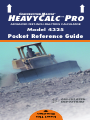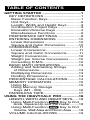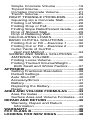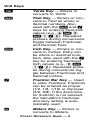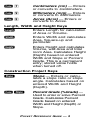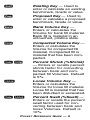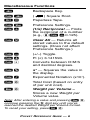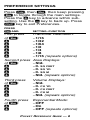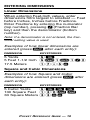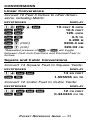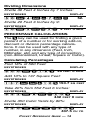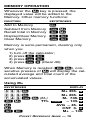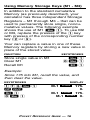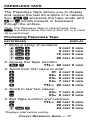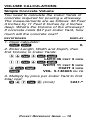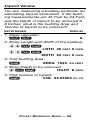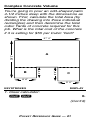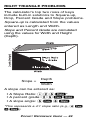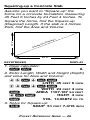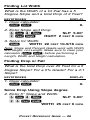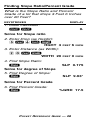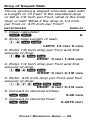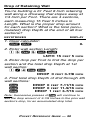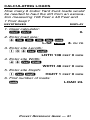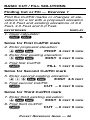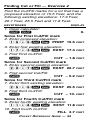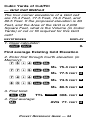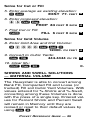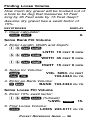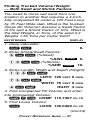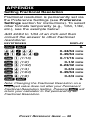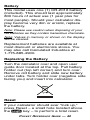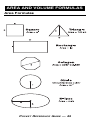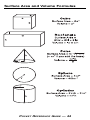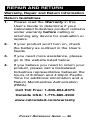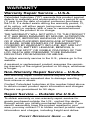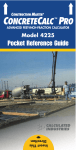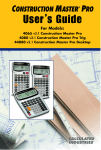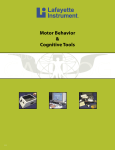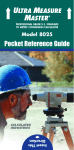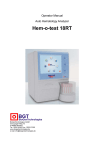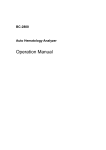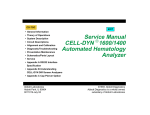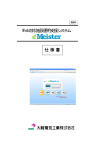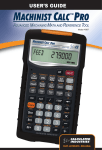Download Calculated Industries HeavyCalc Pro
Transcript
➡ ➡ CONSTRUCTION MASTER ® HEAVYCALC PRO ™ ADVANCED FEET-INCH-FRACTION CALCULATOR Model 4325 Pocket Reference Guide Insert This Direction HEAVYCALC™ PRO Designed for today’s excavation and heavy construction professional, the all-new HeavyCalc Pro adds even more power to the already powerful Construction Master line-up. Like earlier models, this calculator is so simple to use, even the novice user can easily solve dimension-related problems. • Solve Dimensional Math with Ease • Dimensional Conversions • Imperial/Metric Conversions • Weight/Volume Conversions • Rectangular Area/Volume Calculations • Determine % Grade and Slope • Solve Cut and Fill • Find Bank, Loose and Compact Volumes • Instant Square-Up (Diagonal) Solutions • Drop Distance Calculations • Calculating Averages • Material Estimations • Paperless Tape TABLE OF CONTENTS GETTING STARTED ...................................1 KEY DEFINITIONS ..................................1 Basic Function Keys ..............................1 Unit Keys ...............................................2 Length, Width and Height Keys.............3 Construction Project Keys .....................3 Excavation/Volume Keys .......................4 Miscellaneous Functions .......................6 PREFERENCE SETTINGS .....................8 ENTERING DIMENSIONS ....................10 Linear Dimensions...............................10 Square and Cubic Dimensions............10 CONVERSIONS.....................................11 Linear Conversions ..............................11 Square and Cubic Conversions ...........11 Weight Conversions.............................12 Weight per Volume Conversions .........12 Converting D:M:S ................................12 BASIC MATH OPERATIONS.................13 Adding and Subtracting Strings of Dimensions....................................13 Multiplying Dimensions........................13 Dividing Dimensions ............................14 PERCENTAGE CALCULATIONS ..........14 MEMORY OPERATION.........................15 Using M+ .............................................15 Using Memory Storage Keys (M1 - M3)..................................16 PAPERLESS TAPE................................17 USING THE HEAVYCALC PRO ...............18 LENGTH, WIDTH, AND HEIGHT KEYS......18 Using Multi-Function W Key to find Area, Square-Up and Perimeter........18 Using Multi-Function h Key to find Volume, Wall Area and Room Area .......18 VOLUME CALCULATIONS ...................19 Simple Concrete Volume .....................19 Topsoil Volume.....................................20 Complex Concrete Volume..................21 Trench Volume.....................................23 RIGHT TRIANGLE PROBLEMS............24 Squaring-Up a Concrete Slab .............25 Finding Lot Width.................................26 Finding Drop or Fall.............................26 Finding Slope Ratio/Percent Grade.......28 Drop of Sloped Slab ............................29 Drop of Retaining Wall..........................30 CALCULATING LOADS.........................31 BASIC CUT/FILL SOLUTIONS..............32 Finding Cut or Fill – Exercise 1 ...........32 Finding Cut or Fill – Exercise 2 ...........33 Cubic Yards of Cut/Fill – Grid Cell Method ...............................34 SHRINK AND SWELL SOLUTIONS — MATERIAL VOLUME...........................35 Finding Loose Volume .........................36 Finding Trucked Volume/Weight – Both Swell and Shrink Factors ..........37 APPENDIX .................................................39 Setting Fractional Resolution...............39 Default Settings ...................................40 Auto Shut-Off .......................................40 Accuracy/Errors ...................................41 Battery .................................................42 Replacing the Battery ..........................42 Reset ...................................................42 AREA AND VOLUME FORMULAS ..........43 Area Formulas .....................................43 Surface Area and Volume Formulas....44 REPAIR AND RETURN .............................45 Warranty, Repair and Return Information.........................................45 WARRANTY ..............................................46 FCC CLASS B ...........................................48 LOOKING FOR NEW IDEAS ....................48 GETTING STARTED KEY DEFINITIONS Basic Function Keys +-x ÷= Arithmetic operation keys. % Four-function (+, –, x, ÷) percent key. 0–9 and • Keys used for entering numbers. O Off Key — Turns all power off, clearing all non-permanent registers. o On/Clear Key — Turns on power. Pressing once clears the display. Pressing twice clears all temporary values. Ç Convert Key — Used with the dimensional keys to convert between dimensions or with other keys to access special functions. S Store Key — Used for storing values. ® Recall Key — Recalls stored values. POCKET REFERENCE GUIDE — 1 Unit Keys y Yards Key — Enters or converts to Yards. f Feet Key — Enters or converts to Feet as whole or decimal numbers. Also used with the i and / keys for entering Feet-Inch values (e.g., 6 f 9 i 1 / 2). Repeated presses during conversions toggle between Fractional and Decimal Feet. i Inch Key — Enters or converts to Inches. Entry can be whole or decimal numbers. Also used with the / key for entering fractional Inch values (e.g., 9 i 1 / 2). Repeated presses during conversions toggle between Fractional and Decimal Inches. / Fraction Bar Key — Used to enter Fractions. Fractions can be entered as proper (1/2, 1/8, 1/16) or improper (3/2, 9/8). If the denominator (bottom) is not entered, the calculator's fractional accuracy setting is automatically used. m Meters Key — Enters or converts to Meters. POCKET REFERENCE GUIDE — 2 Ç7 Centimeters (cm) — Enters or converts to Centimeters. Millimeters (mm) — Enters or converts to Millimeters. Acres (Acre) — Enters or converts to Acres. Ç9 Ç2 Length, Width and Height Keys l Enters Length for calculation of Area or Volume. W Enters Width and calculates Area, Square-up and perimeter. h Enters Height and calculates Volume, wall Area and total room Area. Calculates Height (Depth) based on entered Width and Slope or Percent Grade. This is a permanent entry; stored value holds when turned off. Construction Project Keys Í Slope — Enters or calculates a slope ratio or slope angle. Calculates based on entered Width and Height (Depth). ÇÍ Percent Grade (%Grade) — Used to enter or solve Percent Grade. Calculates Percent Grade based on entered Width and Height (Depth) or Slope. POCKET REFERENCE GUIDE — 3 s Square-Up Key — Calculates the “Square-up” (diagonal) Length given entered Length and Width values. Drop Key — Calculates total drop (or fall) over an entered Length given entered percentage drop, Inch per Foot drop, or degrees of drop. Continued presses will act as a “constant add,” for displaying successive drops. d Excavation/Volume Keys ¬ Loads Key — Calculates number of loads for a given Volume or Length, Width, and Height (Depth) values and stored load size. S¬ Load Size — Stores load size. Load size must be entered as a cubic value (e.g., 8 y y y S ¬). The default size is 8 cubic Yards. F Cut/Fill Key — Used to enter or calculate the cut or fill amount. Based on entries of proposed and existing benchmarks. A fill is displayed as a positive value; a cut as a negative value. POCKET REFERENCE GUIDE — 4 e Existing Key — Used to enter or calculate an existing benchmark, Grade or value. p Proposed Key — Used to enter or calculate a proposed benchmark, Grade or value. b Bank Volume Key — Enters or calculates the Volume for bank fill material. Bank fill is material in an untouched, pristine state. ç Compacted Volume Key — Enters or calculates the Volume for compacted fill material. Compacted fill is material that has been compacted. Çç Percent Shrink (%Shrink) — Enters or recalls percent shrink factor for converting between bank and compacted fill Volumes. Default is 5%. L Loose Volume Key — Enters or calculates the Volume for loose fill material. Loose fill is material that has been disturbed or excavated. ÇL Percent Swell (%Swell) — Enters or recalls the percent swell factor used for converting between bank and loose Volumes. Default is 10%. POCKET REFERENCE GUIDE — 5 Miscellaneous Functions a Backspace Key. Ça ( ®= Paperless Tape. ÇS Preference Settings. Ç÷ (1/x) Reciprocal — Finds the reciprocal of a number (e.g., 8 Ç ÷ 0.125). Çx Clear All — Returns all stored values to the default settings. (Does not affect Preference Settings.) Ç- (+/–) Toggle. Ç+ Pi (π) 3.141593. Ç• Converts between D:M:S and decimal degrees. Ç% x 2 — Squares the value in the display. Ç/ Exponential Notation (x10 y). Ç0 Total Cost (based on entry of per unit cost). S0 Weight per Volume – Stores a new Weight per Volume value. ) Square Root. Note: After entering a value and pressing S 0, continue pressing the 0 digit key until you’ve reached the desired Weight per Volume format. To recall your setting, press ® 0. POCKET REFERENCE GUIDE — 6 Ç8 Degrees — Enters or converts to degrees. Ç6 Tons (tons) — Enters or converts to Tons. Ç4 Pounds (lbs) — Enters or converts to Pounds. Ç3 Metric Tons (met tons) — Enters or converts to Metric Tons. Ç1 Kilograms (kg) — Enters or converts to Kilograms. µ Memory +. ǵ (M–) Memory Minus. S1 (M1) Storage Register. S2 (M2) Storage Register. S3 (M3) Storage Register. Ç® Clear M+. ®® Recall and Clear M+. ® µ, 1, Recall M+, M1, M2 or M3. 2 or 3 POCKET REFERENCE GUIDE — 7 PREFERENCE SETTINGS Press Ç, then S, then keep pressing S to toggle through the main settings. Press the + key to advance within subsetting. Use the - key to back up. Press o key to exit Preferences. PRESS Ç AND: SETTING--FUNCTION First press of S: + + + + + + Fractional Resolution: --1/16 --1/32 --1/64 --1/2 --1/4 --1/8 --1/16 (repeats options) Second press of S: + + + + Area Displays: --Std. --0. SQ FEET --0. SQ YD --0. SQ M --Std. (repeats options) Third press of S: + + + + Volume Displays: --Std. --0. CU YD --0. CU FEET --0. CU M --Std. (repeats options) Fourth press of S: + + Exponential Mode: --OFF --On --OFF (repeats options) POCKET REFERENCE GUIDE — 8 Fifth press of S: + + Meter Linear Displays: --0.000 M --FLOAt M (floating point) --0.000 M (repeats options) Sixth press of S: + + Decimal Degree Displays: --0.00º --FLOAt (floating point) --0.00º (repeats options) Seventh press Fractional Mode: of S: --Std. + --COnSt + --Std. (repeats options) Note: Press o at anytime to exit the Preference Settings. POCKET REFERENCE GUIDE — 9 ENTERING DIMENSIONS Linear Dimensions When entering Feet-Inch values, enter dimensions from largest to smallest — Feet before Inches, Inches before Fractions. Enter Fractions by entering the numerator (top number), pressing / (Fraction Bar key) and then the denominator (bottom number). Note: If a denominator is not entered, the fractional setting value is used. Examples of how linear dimensions are entered (press o after each entry): DIMENSION KEYSTROKES 5 Yards 5y 5 Feet 1-1/2 Inch 5 f 1 i 1 / 2 17.5 Meters 17•5m Square and Cubic Dimensions Examples of how Square and Cubic dimensions are entered (press o after each entry): DIMENSION KEYSTROKES 5 Cubic Yards 5yyy 130 Square Feet 1 3 0 f f 33 Square Meters 3 3 m m POCKET REFERENCE GUIDE — 10 CONVERSIONS Linear Conversions Convert 10 Feet 6 Inches to other dimensions, including Metric: KEYSTROKES 10f6i Ç f* Ç i* Çy Çm Ç 9 (mm) Ç 7 (cm) DISPLAY 10 6 INCH 10.5 FEET 126. INCH 3.5 YD 3.200 M 3200.4 MM 320.04 CM FEET *Repeated presses of f or i will toggle between Feet-Inch-Fractions and Decimal Feet or Inches. Square and Cubic Conversions Convert 14 Square Feet to Square Yards: KEYSTROKES 14ff Çy DISPLAY 14 SQ FEET 1.555556 SQ YD Convert 12 Cubic Feet to Cubic Yards: KEYSTROKES 12fff Çy DISPLAY 12 CU FEET 0.444444 CU YD POCKET REFERENCE GUIDE — 11 Weight Conversions Convert 25 Tons to other Weights: KEYSTROKES 2 5 Ç 6 (tons) Ç 4 (lbs) Ç 1 (kg) Ç 3 (met tons) DISPLAY 25 Ton 50000. LB 22679.62 kG 22.67962 MET Ton Weight per Volume Conversions Your calculator has the capability of converting between Weight and Volume. The Weight/Volume ratio is permanently stored by entering the value and pressing S 0. The default value is 1.5 Tons per Cubic Yard. Find the Weight of 15 Cubic Yards at 1.75 Tons per Cubic Yard, then convert to other Weights: KEYSTROKES DISPLAY 1 • 7 5 S 0 (wt/vol) STORED 1.75 Ton Per CU YD 15yyy 15 CU YD Ç 6 (tons) 26.25 Ton Ç 4 (lbs) 52500. LB Ç 1 (kg) 23813.6 kG Ç 3 (met tons) 23.8136 MET Ton Converting D:M:S Convert 23° 42’ 39” to decimal degrees: KEYSTROKES oo 23•42•39 Ç • (dms deg) DISPLAY 0. DMS 23.42.39 23.71° POCKET REFERENCE GUIDE — 12 BASIC MATH OPERATIONS Your calculator uses standard chaining logic, which simply means that you enter your first value, the operator (+, -, x, ÷), the second value and then the Equals sign (=). A. B. C. D. 3 3 3 3 + x ÷ 2 2 2 2 = = = = 5. 1. 6. 1.5 This feature also makes the calculator simple to use for dimensional applications: Adding and Subtracting Strings of Dimensions Add the following measurements: • 6 Feet 2-1/2 Inches • 11 Feet 5-1/4 Inches • 18.25 Inches Then subtract 2-1/8 Inches. KEYSTROKES 6 1 1 - DISPLAY f2i1/2+ 1f5i1/4+ 8•25i= 19 FEET 2 INCH 2 i 1 / 8 = 18 FEET 11-7/8 INCH Multiplying Dimensions Multiply 5 Feet 3 Inches by 11 Feet 6-1/2 Inches: KEYSTROKES DISPLAY 5f3ix11f 6i1/2= 60.59375 SQ FEET POCKET REFERENCE GUIDE — 13 Dividing Dimensions Divide 30 Feet 4 Inches by 7 Inches: KEYSTROKES DISPLAY 30f4i÷7i= 52. Divide 20 Feet 3 Inches by 9: KEYSTROKES DISPLAY 2 0 f 3 i ÷ 9 = 2 FEET 3 INCH PERCENTAGE CALCULATIONS The % key can be used for finding a given percent of a number or for working add-on, discount or division percentage calculations. It can be used with any type of number, in any dimension (Feet, Inch, Millimeter, etc) and any type of convention (non-dimensioned, Linear, Square or Cubic). Calculating Percentages Find 18% of 500 Feet: KEYSTROKES DISPLAY 5 0 0 f x 1 8 % 90 FEET 0 INCH Add 10% to 137 Square Feet: KEYSTROKES DISPLAY 1 3 7 f f + 1 0 % 150.7 SQ FEET Take 20% from 552 Feet 6 Inches: KEYSTROKES DISPLAY 552f6i-20% 442 FEET 0 Divide 350 Cubic Yards by 80%: KEYSTROKES INCH DISPLAY 350yyy÷80% 437.5 CU YD POCKET REFERENCE GUIDE — 14 MEMORY OPERATION Whenever the µ key is pressed, the displayed value will be added to the Memory. Other memory functions: FUNCTION KEYSTROKES Add to Memory Subtract from Memory Recall total in Memory Display/Clear Memory Clear Memory µ Ç ® ® Ç µ µ ® ® Memory is semi-permanent, clearing only when you: 1) 2) 3) 4) turn off the calculator; press ® ®; press Ç ®; press Ç x (Clear All). When Memory is recalled (® µ), consecutive presses of µ will display the calculated average and total count of the accumulated values. Using M+ KEYSTROKES 355µ 255µ 7 4 5 Ç µ (M-) ®µ TTL µ µ ®® DISPLAY M+ 355. M M+ 255. M M- 745. M STORED – 135. M AVG – 45. M CNT 3. M M+ – 135. POCKET REFERENCE GUIDE — 15 Using Memory Storage Keys (M1 - M3) In addition to the standard cumulative Memory (as previously described), your calculator has three independent Storage Registers – M1 through M3 – that can be used to permanently store single, noncumulative values. The following example shows the use of M1 (S 1). To use M2 or M3, replace the presses of the 1 key with presses of the corresponding number key (2 or 3 ). Your can replace a value in one of these Memory registers by storing a new value in place of the stored value. FUNCTION KEYSTROKES S1 0S1 ®1 Store single value in M1 Clear M1 Recall M1 Example: Store 175 into M1, recall the value, and then clear the value. KEYSTROKES 175S1 Oo ®1 0S1 DISPLAY M-1 175. 0. M-1 STORED 175. M-1 STORED 0. STORED POCKET REFERENCE GUIDE — 16 PAPERLESS TAPE The Paperless Tape allows you to display and review the last 20 entries of a calculation. ® = accesses the tape mode and + or - scrolls forward or backward through the entries. Note: The Paperless Tape is cleared each time o is pressed twice, the unit is shut off, or a Clear All is performed. Previewing Paperless Tape KEYSTROKES DISPLAY 1. Enter a string of numbers: 4f+ 4 FEET 5f+ 9 FEET 6f+ 15 FEET 7f= 22 FEET 2. Access the Tape function: ®= TTL= 22 FEET 3. Scroll from first value to total: + 01 4 FEET + 02+ 5 FEET + 03+ 6 FEET + 04+ 7 FEET + TTL= 22 FEET 4. Scroll to last two values: 04+ 7 FEET 03+ 6 FEET 5. Exit Tape function and continue: =* TTL= 22 FEET + 22 FEET 2f= 24 FEET *Displays total before exiting. POCKET REFERENCE GUIDE — 17 0 0 0 0 INCH INCH INCH INCH 0 INCH 0 0 0 0 0 INCH 0 0 INCH INCH 0 0 0 INCH INCH INCH INCH INCH INCH INCH USING THE HEAVYCALC PRO LENGTH, WIDTH, AND HEIGHT KEYS Using the Multi-Function W Key to find Area, Square-Up, and Perimeter Find the Area, Square-up and perimeter of a room measuring 15’ x 20’. KEYSTROKES oo 15fl 20fW W W W DISPLAY 0. LNTH 15 FEET 0 INCH WDTH 20 FEET 0 INCH AREA 300. SQ FEET SQUP 25 FEET 0 INCH PER 70 FEET 0 INCH Using the Multi-Function h Key to find Volume, Wall Area and Room Area Find the Volume, wall Area and total surface/room Area* if you have a Length of 15 Feet, Width of 20 Feet and Height of 12 Feet. *Room Area includes four walls plus ceiling Area. KEYSTROKES oo 15fl 20fW 12fh h h h DISPLAY 0. LNTH 15 FEET 0 INCH WDTH 20 FEET 0 INCH HGHT 12 FEET 0 INCH VOL 3600. CU FEET WALL 840. SQ FEET ROOM 1140. SQ FEET POCKET REFERENCE GUIDE — 18 VOLUME CALCULATIONS Simple Concrete Volume You need to calculate the Cubic Yards of concrete required for pouring a driveway. The measurements are as follows: 36 Feet 3 Inches by 11 Feet 6 Inches by 4 Inches deep. What’s the Volume of the driveway? If concrete costs $47 per Cubic Yard, how much will the concrete cost? KEYSTROKES DISPLAY 1. Clear calculator: oo 0. 2. Enter Length, Width and Depth, then find Volume in Cubic Yards: 36f3il LNTH 36 FEET 3 INCH 11f6iW WDTH 11 FEET 6 INCH 4ih HGHT 4 INCH h VOL 5.146605 CU YD 3. Multiply by price per Cubic Yard to find total cost: x 4 7 Ç 0 (Cost) $241.89 POCKET REFERENCE GUIDE — 19 Topsoil Volume You are measuring a building perimeter for calculating topsoil excavation. If the building measurements are 45 Feet by 23 Feet, and the Depth of topsoil to be removed is 8 Inches, what is the building Area and Volume of topsoil to be removed? KEYSTROKES DISPLAY 1. Clear calculator: oo 0. 2. Enter Length and Width of the building: 45fl LNTH 45 FEET 0 INCH 23fW WDTH 23 FEET 0 INCH 3. Find building Area: W AREA 1035. SQ FEET 4. Enter Depth to be removed: 8ih HGHT 8 5. Find Volume of topsoil: h VOL 25.55556 POCKET REFERENCE GUIDE — 20 INCH CU YD Complex Concrete Volume You’re going to pour an odd-shaped patio 4-1/2 Inches deep with the dimensions as shown. First, calculate the total Area (by dividing the drawing into three individual rectangles) and then determine the total cubic Yards of concrete required for this job. What is the total cost of the concrete if it is selling for $55 per Cubic Yard? 27’ 0” 9’ 6” B 4’ 2” 38’ 2” A C 8’ 6” 9’ 0” KEYSTROKES DISPLAY 1. Clear calculator: oo 0. (Cont’d) POCKET REFERENCE GUIDE — 21 (Cont’d) KEYSTROKES DISPLAY 2. Find Area “A” and add to Memory: 38f2i -4f2i=l LNTH 34 FEET 0 INCH 2 7 f W WDTH 27 FEET 0 INCH W AREA 918. SQ FEET µ M+ 918. SQ FEET M 3. Find Area “B” and add to Memory: 4f2il LNTH 4 FEET 2 INCH 8f6iW WDTH 8 FEET 6 INCH W AREA 35.41667 SQ FEET µ M+ 35.41667 SQ FEET 4. Find Area “C” and add to Memory: 9fl LNTH 9 FEET 0 INCH 9f6iW WDTH 9 FEET 6 INCH W AREA 85.5 SQ FEET µ M+ 85.5 SQ FEET M M M M M M M M 5. Find Total Area/Volume and cost: ®® M+ 1038.917 SQ FEET x 4 i 1 / 2 = 14.4294 CU YD x 5 5 Ç 0 (Cost) $793.62 POCKET REFERENCE GUIDE — 22 Trench Volume You’re digging a trench that is 345 Feet long, 24 Inches wide and 6 Feet deep. Find the Volume of soil removed. KEYSTROKES DISPLAY 1. Clear calculator: oo 0. 2. Enter Length, Width and Depth (Height) of trench: 345fl LNTH 345 FEET 0 INCH 24iW WDTH 24 INCH 6fh HGHT 6 FEET 0 INCH 3. Find removed dirt Volume: h VOL 153.3333 POCKET REFERENCE GUIDE — 23 CU YD RIGHT TRIANGLE PROBLEMS The calculator’s top two rows of keys include built-in solutions to Square-up, Drop, Percent Grade and Slope problems. Square-up is calculated from the values entered as Length and Width. Slope and Percent Grade are calculated using the values for Width and Height (Depth). Slope = Depth Width A slope can be entered as: • A Slope Ratio: • 2 5 Í* • A percent grade: 2 5 Ç Í • A slope angle: 5 Ç 8 Í *This represents a 4:1 slope ratio (e.g., 4 Ç ÷ Í ). POCKET REFERENCE GUIDE — 24 Squaring-up a Concrete Slab Assume you want to “Square-up” the forms for a concrete foundation measuring 45 Feet 6 Inches by 24 Feet 4 Inches. To Square the forms, find the Square-up (Diagonal) Length. If the slab is 4 Inches thick, find the Area and Volume. 24’ 4” l) na go Dia ( Up reua Sq 45’ 6” KEYSTROKES DISPLAY 1. Clear calculator: oo 0. 2. Enter Length, Width and Height (Depth) and solve for Area and Volume: 45f6il LNTH 45 FEET 6 INCH 24f4iW WDTH 24 FEET 4 INCH W AREA 1107.167 SQ FEET 4ih HGHT 4 INCH h VOL 13.66872 CU YD 3. Solve for Square-up: s SQUP 51 FEET 7-3/16 POCKET REFERENCE GUIDE — 25 INCH Finding Lot Width What is the Width of a lot that has a 5 Degree Slope and a total Drop of 2 Feet? KEYSTROKES DISPLAY 1. Clear calculator: oo 0. 2. Enter Slope and Drop: 5Ç8Í SLP 5.00° 2fh HGHT 2 FEET 0 INCH 3. Solve for Width: W WDTH 22 FEET 10-5/16 INCH Note: Slope and Percent Grade work with Width and Height, not Length. Make sure to clear your calculator (o o) before performing a Length, Width and Height calculation. Finding Drop or Fall What is the total Drop over 25 Feet for a 5 Degree Slope? For a 5% Grade? For a 4:1 Slope? KEYSTROKES DISPLAY 1. Clear calculator: oo 0. Solve Drop Using Slope degree 2. Enter 5° Slope and Width: 5Ç8Í SLP 5.00° 25fW WDTH 25 FEET 0 INCH POCKET REFERENCE GUIDE — 26 3. Solve for Drop: h HGHT 2 FEET 2-1/4 INCH Solve Drop Using Percent Grade 4. Enter 5% Grade: 5 Ç Í (%Grade) 5. Solve for Drop: h HGHT 1 %GRD 5. FEET 3 INCH Solve Drop Using Slope ratio 6. Enter 4:1 Slope: 4 Ç ÷ (1/x) Í 7. Solve for Drop: h (Depth) 0.25 SLP 0.25 HGHT 6 FEET POCKET REFERENCE GUIDE — 27 3 INCH Finding Slope Ratio/Percent Grade What is the Slope Ratio and Percent Grade of a lot that drops 3 Feet 6 Inches over 20 Feet? KEYSTROKES DISPLAY 1. Clear calculator: oo 0. Solve for Slope ratio 2. Enter Drop (as Height): 3f6ih HGHT 3 FEET 6 INCH 3. Enter Distance (as Width): 20fW WDTH 20 FEET 0 INCH 4. Find Slope Ratio: Í SLP 0.175 Solve for degree of Slope 5. Find Degree of Slope: Í SLP 9.93° Solve for Percent Grade 6. Find Percent Grade: Í %GRD 17.5 POCKET REFERENCE GUIDE — 28 Drop of Sloped Slab You’re pouring a sloped concrete slab with a Length of 14 Feet. If the standard drop or fall is 1/8 Inch per Foot, what is the total drop or fall? What if the drop is 1/4 Inch per Foot or .375 Inch per Foot? KEYSTROKES DISPLAY 1. Clear calculator: oo 0. 2. Enter total Length of slab: 14fl LNTH 14 FEET 0 INCH 3. Enter 1/8 Inch drop per Foot and find amount of drop: 1/8dd DROP 0 FEET 1-3/4 INCH 4. Enter 1/4 Inch drop per Foot and find amount of drop: 1/4dd DROP 0 FEET 3-1/2 INCH 5. Enter .375 Inch drop per Foot and find amount of drop: •375idd DROP 0 FEET 5-1/4 INCH 6. Convert to decimal Inches: Çi 7. Convert to decimal Feet: Çf 5.25 INCH 0.4375 FEET POCKET REFERENCE GUIDE — 29 Drop of Retaining Wall You’re building a 61 Feet 8 Inch retaining wall along a driveway that slopes away at 1/4 Inch per Foot. There are 4 sections, each measuring 15 Feet 5 Inches in Length. What is the proper drop amount for each section? What is the total (accumulated) drop Depth at the end of all four sections? KEYSTROKES DISPLAY 1. Clear calculator: oo 2. Enter wall section Length: 15f5il LNTH 15 0. FEET 5 INCH 3. Enter drop per Foot to find the drop per section and the total drop Depth at 1st wall section: 1/4dd DROP 0 FEET 3-7/8 INCH 4. Find total drop Depth of 2nd through 4th wall sections: d DROP 0 FEET 7-11/16 INCH d DROP 0 FEET 11-9/16 INCH d DROP 1 FEET 3-7/16 INCH Note: Successive presses of d will continue to add the drop amount of 3-7/8 Inches to the prior wall section’s drop, for an accumulated drop total. POCKET REFERENCE GUIDE — 30 CALCULATING LOADS How many 8 Cubic Yard truck loads would be needed to haul the dirt from an excavation measuring 108 Feet x 48 Feet and 1 Foot deep? KEYSTROKES DISPLAY 1. Clear calculator: oo 0. 2. Enter load size: 8yyyS¬ L-SZ STORED 3. Enter site Length: 108fl LNTH 108 8. CU YD FEET 0 INCH WDTH 48 FEET 0 INCH HGHT 1 FEET 0 INCH 4. Enter site Width: 48fW 5. Enter site Depth: 1fh 6. Find number of loads: ¬ LOAD 24. POCKET REFERENCE GUIDE — 31 BASIC CUT / FILL SOLUTIONS Finding Cut or Fill — Exercise 1 Find the Cut/Fill marks or changes of elevations for a lot with a proposed elevation of 4.0 Feet and existing elevations of 3.0 Feet, 4.5 Feet and 6.0 Feet. KEYSTROKES DISPLAY 1. Clear calculator: oo 0. Solve for First Cut/Fill mark 2. Enter proposed elevation: 4fp PROP 4 0 INCH 3. Enter first existing elevation: 3fe EXST 3 FEET 0 INCH 4. Find first Cut/Fill: F 0 INCH 5. Enter second existing elevation: 4•5fe EXST 4.5 FEET 6. Find second Cut/Fill: F CUT – 0 6 INCH 7. Enter third existing elevation: 6fe EXST 6 FEET 0 INCH 8. Find third Cut/Fill: F CUT – 2 INCH FILL 1 FEET FEET Solve for Second Cut/Fill mark FEET Solve for Third Cut/Fill mark FEET POCKET REFERENCE GUIDE — 32 0 Finding Cut or Fill — Exercise 2 Find the Cut/Fill marks for a lot that has a proposed elevation of 15.5 Feet, and the following existing elevations: 17.3 Feet, 20.7 Feet, 25.5 Feet and 11.8 Feet. KEYSTROKES DISPLAY 1. Clear calculator: oo 0. Solve for First Cut/Fill mark 2. Enter proposed elevation: 1 5 • 5 f p PROP 15.5 FEET 3. Enter first existing elevation: 1 7 • 3 f e EXST 17.3 FEET 4. Find First Cut/Fill: F CUT – 1.8 FEET Solve for Second Cut/Fill mark 5. Enter second existing elevation: 2 0 • 7 f e EXST 20.7 FEET 6. Find second Cut/Fill: F CUT – 5.2 FEET Solve for Third Cut/Fill mark 7. Enter third existing elevation: 2 5 • 5 f e EXST 25.5 FEET 8. Find third Cut/Fill: F CUT – 10. FEET Solve for Fourth Cut/Fill mark 9. Enter fourth existing elevation: 1 1 • 8 f e EXST 11.8 FEET 10. Find fourth Cut/Fill: F FEET FILL 3.7 POCKET REFERENCE GUIDE — 33 Cubic Yards of Cut/Fill — Grid Cell Method The four corner elevations of a Grid cell are 75.4 Feet, 77.5 Feet, 74.6 Feet, and 80.5 Feet. If the proposed elevation is 83 Feet, and the Area of the Grid is 2,000 Square Feet, what is the Volume (in Cubic Yards) of cut or fill required for this Grid cell? KEYSTROKES DISPLAY 1. Clear calculator: oo 0. Find average Existing Grid Elevation 2. Enter first through fourth elevation (in Memory): 75•4fµ M+ 75.4 FEET M 77•5fµ M+ 77.5 FEET M 74•6fµ M+ 74.6 FEET M 80•5fµ M+ 80.5 FEET M 3. Find total: ®µ 4. Find average: µ TTL 308. FEET M AVG 77. FEET M STORED POCKET REFERENCE GUIDE — 34 Solve for Cut or Fill 5. Enter average as existing elevation: =e EXST 77. FEET M 6. Enter proposed elevation: 83fp PROP 83 FEET 0 INCH M 7. Find Cut or Fill: F FILL 6 INCH M FEET 0 Solve for Grid Volume 8. Enter Grid Area and find Volume: x2000ff= 12000. CU FEET 9. Convert to Cubic Yards: Çy 444.4444 M CU YD M 10. Clear M+: oÇ® 0. SHRINK AND SWELL SOLUTIONS — MATERIAL VOLUME The HeavyCalc is able to convert among Bank Fill, Compacted Fill and Loose (or trucked) Fill soil Cubic Yard Volumes. With values entered for %-Shrink and %-Swell, converting among these Volumes is done with the press of a single key. Entered values for Percent Shrink and Percent Swell will remain in Memory until they are revised or reset to their default values by using Ç x. POCKET REFERENCE GUIDE — 35 Finding Loose Volume How much dry gravel will be trucked out of a hole to be dug that measures 10 Feet long by 35 Feet wide by 15 Feet deep? Assume dry gravel has a swell factor of 15%. KEYSTROKES DISPLAY 1. Clear calculator: oo 0. Solve Bank Fill Volume 2. Enter Length, Width and 10fl LNTH 35fW WDTH 15fh HGHT Depth: 10 FEET 0 INCH 35 FEET 0 INCH 15 FEET 0 INCH 3. Solve for Volume: h VOL 5250. CU FEET Çy 194.4444 CU YD 4. Enter as Bank Volume: =b BANK 194.4444 CU YD Solve Loose Fill Volume 5. Enter 15% swell factor: 1 5 Ç L (%Swell) %SWL STORED 6. Find Loose Volume: L LOOS 223.6111 POCKET REFERENCE GUIDE — 36 15. CU YD Finding Trucked Volume / Weight — Both Swell and Shrink Factors You need to move wet sand from one location to another that requires a 4-Inch fully compacted fill under a 125 Feet Long by 75 Feet Wide slab. What is the trucked (loose fill) Volume? Assume a Swell Factor of 5% and a Shrink Factor of 10%. What is the total Weight, in Tons, of the sand if it Weighs 1.55 Tons per Cubic Yard? KEYSTROKES DISPLAY 1. Clear calculator: oo 0. 2. Enter Shrink/Swell Factors: 5 Ç L (%Swell) %SWL STORED 5. 1 0 Ç ç (%Shrink) %SHR STORED 10. 3. Enter Length, Width and Depth (Height): 125fl LNTH 125 FEET 0 INCH 75fW WDTH 75 FEET 0 INCH 4ih HGHT 4 INCH 4. Find Compacted Fill Volume and enter into Compacted Volume: h = ç COMP 115.7407 CU YD 5. Find Loose Volume: L LOOS 135.0309 CU YD (Cont’d) POCKET REFERENCE GUIDE — 37 (Cont’d) KEYSTROKES DISPLAY 6. Enter Unit Weight: 1 • 5 5 S 0 (wt/vol) STORED 1.55 Ton Per CU YD 7. Recall Bank Volume: b BANK 128.6008 8. Find Weight in Tons: Ç 6 (tons) CU YD 199.3313 Ton 9. Clear calculator and restore default values: Ç x (Clear All) 0. POCKET REFERENCE GUIDE — 38 APPENDIX Setting Fractional Resolution Fractional resolution is pemanently set via the Preference Settings (see Preference Settings section for instructions). To select other formats temporarily (e.g., 1/64, 1/32, etc.), see the example below: Add 44/64 to 1/64 of an Inch and then convert the answer to other fractional resolutions: KEYSTROKES oo 44/64 +1/64= Ç 1 (1/16) Ç 2 (1/2) Ç 3 (1/32) Ç 4 (1/4) Ç 6 (1/64) Ç 8 (1/8) oo DISPLAY 0. 0-44/64 0-45/64 0-11/16 0-1/2 0-23/32 0-3/4 0-45/64 0-3/4 INCH INCH INCH INCH INCH INCH INCH INCH 0. Note: Changing the Fractional Resolution on a displayed value does not alter your Permanent Fractional Resolution Setting. Pressing o will return your calculator to the permanently set Fractional Resolution. POCKET REFERENCE GUIDE — 39 Default Settings After a Clear All (Ç x), your calculator will return to the following settings: STORED VALUES Load Size Percent Shrink Percent Swell Weight per Volume DEFAULT VALUE 8 CU YD 5% 10% 1.5 Ton Per CU YD If you replace your battery or perform a Full Reset * (press O, hold down x, and press o), your calculator will return to the following settings (in addition to those listed above): PREFERENCE SETTINGS Fractional Resolution Area Display Volume Display Exponent Meter Linear Display Decimal Degree Display Fractional Mode DEFAULT VALUE 1/16 Standard Standard Off 0.000 0.00° Standard *Depressing the Reset button located above the l key will also perform a Full Reset. Auto Shut-Off Your calculator will shut itself off after about 8-12 minutes of non-use. POCKET REFERENCE GUIDE — 40 Accuracy/Errors Accuracy/Display Capacity – Your calculator has a twelve digit display. This is made up of eight digits (normal display) and four fractional digits. You may enter or calculate values up to 19,999,999.99. Each calculation is carried out internally to twelve digits. Errors – When an incorrect entry is made, or the answer is beyond the range of the calculator, it will display the word “ERROR.” To clear an error condition you must press the o button once. At this point you must determine what caused the error and re-key the problem. Error Codes DISPLAY ERROR TYPE OFLO MATH Error DIM Error ENT Error Overflow (too large) Divide by 0 Dimension error Invalid entry error Auto-Range – If an “overflow” is created because of a calculation with small units that are out of the standard digit range of the display, the answer will be automatically expressed in the next larger units (instead of showing “ERROR”) – e.g., 20,000,000 mm is shown as 20,000 m. Also applies to Inches, Feet and Yards. Note: If Exponential Notation is activated through the Preference Setting, the value will be shown in scientific notation (e.g., 20 million mm – 2.00000 07 mm). POCKET REFERENCE GUIDE — 41 Battery This model uses one (1) CR-2016 battery (included). This should last approximately 800 hours of actual use (1 year plus for most people). Should your calculator display become very dim or erratic, replace the battery. Note: Please use caution when disposing of your old batteries as they contain hazardous chemicals. Note: Values in memory or shown on the display will be cleared. Replacement batteries are available at most discount or electronics stores. You may also call Calculated Industries at 1-775-885-4900. Replacing the Battery Turn the calculator over and open user guide door located at the top. Pull battery holder out (top left corner) and turn over. Remove old battery and slide new battery under tabs. Turn holder over (negative side facing you) and insert into calculator. Reset If your calculator should ever “lock up,” press Reset – a small hole located above the l key – to perform a total reset. POCKET REFERENCE GUIDE — 42 AREA AND VOLUME FORMULAS Area Formulas POCKET REFERENCE GUIDE — 43 Surface Area and Volume Formulas POCKET REFERENCE GUIDE — 44 REPAIR AND RETURN Warranty, Repair and Return Information Return Guidelines 1. Please read the Warranty in this User's Guide to determine if your Calculated Industries product remains under warranty before calling or returning any device for evaluation or repairs. 2. If your product won't turn on, check the battery as outlined in the User's Guide. 3. If you need more assistance, please go to the website listed below. 4. If you believe you need to return your product, please call a Calculated Industries representative between the hours of 8:00am and 4:00pm Pacific Time for additional information and a Return Merchandise Authorization (RMA). Call Toll Free: 1-800-854-8075 Outside USA: 1-775-885-4900 www.calculated.com/warranty POCKET REFERENCE GUIDE — 45 WARRANTY Warranty Repair Service – U.S.A. Calculated Industries (“CI”) warrants this product against defects in materials and workmanship for a period of one (1) year from the date of original consumer purchase in the U.S. If a defect exists during the warranty period, CI, at its option, will either repair (using new or remanufactured parts) or replace (with a new or remanufactured calculator) the product at no charge. THE WARRANTY WILL NOT APPLY TO THE PRODUCT IF IT HAS BEEN DAMAGED BY MISUSE, ALTERATION, ACCIDENT, IMPROPER HANDLING OR OPERATION, OR IF UNAUTHORIZED REPAIRS ARE ATTEMPTED OR MADE. SOME EXAMPLES OF DAMAGES NOT COVERED BY WARRANTY INCLUDE, BUT ARE NOT LIMITED TO, BATTERY LEAKAGE, BENDING, A “BLACK INK SPOT” OR VISIBLE CRACKING OF THE LCD, WHICH ARE PRESUMED TO BE DAMAGES RESULTING FROM MISUSE OR ABUSE. To obtain warranty service in the U.S., please go to the website. A repaired or replacement product assumes the remaining warranty of the original product or 90 days, whichever is longer. Non-Warranty Repair Service – U.S.A. Non-warranty repair covers service beyond the warranty period, or service requested due to damage resulting from misuse or abuse. Contact Calculated Industries at the number listed above to obtain current product repair information and charges. Repairs are guaranteed for 90 days. Repair Service – Outside the U.S.A. To obtain warranty or non-warranty repair service for goods purchased outside the U.S., contact the dealer through which you initially purchased the product. If you cannot reasonably have the product repaired in your area, you may contact CI to obtain current product repair information and charges, including freight and duties. POCKET REFERENCE GUIDE — 46 Disclaimer CI MAKES NO WARRANTY OR REPRESENTATION, EITHER EXPRESS OR IMPLIED, WITH RESPECT TO THE PRODUCT’S QUALITY, PERFORMANCE, MERCHANTABILITY, OR FITNESS FOR A PARTICULAR PURPOSE. AS A RESULT, THIS PRODUCT, INCLUDING BUT NOT LIMITED TO, KEYSTROKE PROCEDURES, MATHEMATICAL ACCURACY AND PREPROGRAMMED MATERIAL, IS SOLD “AS IS,” AND YOU THE PURCHASER ASSUME THE ENTIRE RISK AS TO ITS QUALITY AND PERFORMANCE. IN NO EVENT WILL CI BE LIABLE FOR DIRECT, INDIRECT, SPECIAL, INCIDENTAL, OR CONSEQUENTIAL DAMAGES RESULTING FROM ANY DEFECT IN THE PRODUCT OR ITS DOCUMENTATION. The warranty, disclaimer, and remedies set forth above are exclusive and replace all others, oral or written, expressed or implied. No CI dealer, agent, or employee is authorized to make any modification, extension, or addition to this warranty. Some states do not allow the exclusion or limitation of implied warranties or liability for incidental or consequential damages, so the above limitation or exclusion may not apply to you. This warranty gives you specific rights, and you may also have other rights, which vary from state to state. POCKET REFERENCE GUIDE — 47 FCC CLASS B This equipment has been certified to comply with the limits for a Class B computing device, pursuant to Subpart J of Part 15 of FCC rules. LOOKING FOR NEW IDEAS Calculated Industries, a leading manufacturer of specialfunction calculators and digital measuring instruments, is always looking for new product ideas in these areas. If you have an idea, or a suggestion for improving this product or User's Guide, please submit your comments online at www.calculated.com under “Contact Us”, “Product Idea Submittal Agreement”. Thank you. POCKET REFERENCE GUIDE — 48 This equipment has been certified to comply with the limits for a Class B computing device, pursuant to Subpart J of Part 15 of FCC rules. Software copyrighted and licensed to Calculated Industries, Inc. by Construction Master Technologies, LLC, 2006. Pocket Reference Guide copyrighted by Calculated Industries, Inc. © 2006. HeavyCalc™ is a trademark, and Construction Master® and Calculated Industries® are registered trademarks of Calculated Industries, Inc. ALL RIGHTS RESERVED CALCULATED INDUSTRIES® 4840 Hytech Drive Carson City, NV 89706 U.S.A. 1-800-854-8075 or 1-775-885-4900 Fax: 1-775-885-4949 E-mail: [email protected] www.calculated.com Designed in the USA Printed in China 2/06 PRG4325E-B