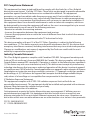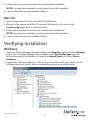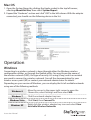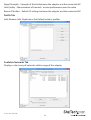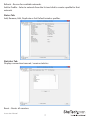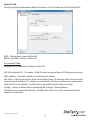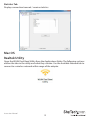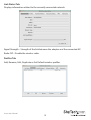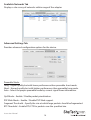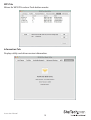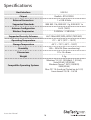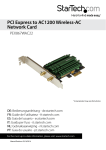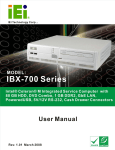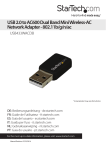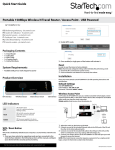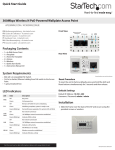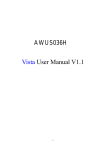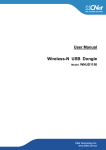Download StarTech.com USB 2.0 300 Mbps Mini Wireless-N Network Adapter - 802.11n 2T2R WiFi Adapter
Transcript
USB 2.0 802.11b/g/n 300Mbps 2T2R Mini Wireless Network Adapter USB300WN2X2C *actual product may vary from photos DE: Bedienungsanleitung - de.startech.com FR: Guide de l'utilisateur - fr.startech.com ES: Guía del usuario - es.startech.com IT: Guida per l'uso - it.startech.com NL: Gebruiksaanwijzing - nl.startech.com PT: Guia do usuário - pt.startech.com For the most up-to-date information, please visit: www.startech.com Manual Revision: 08/05/2014 FCC Compliance Statement This equipment has been tested and found to comply with the limits for a Class B digital device, pursuant to part 15 of the FCC Rules. These limits are designed to provide reasonable protection against harmful interference in a residential installation. This equipment generates, uses and can radiate radio frequency energy and, if not installed and used in accordance with the instructions, may cause harmful interference to radio communications. However, there is no guarantee that interference will not occur in a particular installation. If this equipment does cause harmful interference to radio or television reception, which can be determined by turning the equipment off and on, the user is encouraged to try to correct the interference by one or more of the following measures: • Reorient or relocate the receiving antenna. • Increase the separation between the equipment and receiver. • Connect the equipment into an outlet on a circuit different from that to which the receiver is connected. • Consult the dealer or an experienced radio/TV technician for help This device complies with part 15 of the FCC Rules. Operation is subject to the following two conditions: (1) This device may not cause harmful interference, and (2) this device must accept any interference received, including interference that may cause undesired operation. Changes or modifications not expressly approved by StarTech.com could void the user’s authority to operate the equipment Industry Canada Statement This Class B digital apparatus complies with Canadian ICES-003. Cet appareil numérique de la classe [B] est conforme à la norme NMB-003 du Canada. This device complies with Industry Canada licence-exempt RSS standard(s). Operation is subject to the following two conditions: (1) This device may not cause interference, and (2) This device must accept any interference, including interference that may cause undesired operation of the device.Le présent appareil est conforme aux CNR d’Industrie Canada applicables aux appareils radio exempts de licence. L’exploitation est autorisée aux deux conditions suivantes: (1) l’appareil ne doit pas produire de brouillage, et (2) l’utilisateur de l’appareil doit accepter tout brouillage radioélectrique subi, même si le brouillage est susceptible d’en compromettre le fonctionnement. IC Radiation Exposure Statement: This equipment complies with IC RSS-102 radiation exposure limit set forth for an uncontrolled environment. This equipment should be installed and operated with minimum distance 20cm between the radiator and your body. Déclaration d’exposition à la radiation: Cet équipement respecte les limites d’exposition aux rayonnements IC définies pour un environnement non contrôlé. Cet équipement doit être installé et mis en marche à une distance minimale de 20 cm qui sépare l’élément rayonnant de votre corps. L’émetteur ne doit ni être utilisé avec une autre antenne ou un autre émetteur ni se trouver à leur proximité. FCC ID: 2AAD8-WU331 IC: 11232A-SB300WN2X2C Instruction Manual Use of Trademarks, Registered Trademarks, and other Protected Names and Symbols This manual may make reference to trademarks, registered trademarks, and other protected names and/or symbols of third-party companies not related in any way to StarTech.com. Where they occur these references are for illustrative purposes only and do not represent an endorsement of a product or service by StarTech.com, or an endorsement of the product(s) to which this manual applies by the third-party company in question. Regardless of any direct acknowledgement elsewhere in the body of this document, StarTech.com hereby acknowledges that all trademarks, registered trademarks, service marks, and other protected names and/or symbols contained in this manual and related documents are the property of their respective holders. Instruction Manual Table of Contents Introduction.............................................................................................1 Packaging Contents.................................................................................................................................. 1 System Requirements............................................................................................................................... 1 Product Overview...................................................................................1 LED Indicator............................................................................................................................................... 1 Installation...............................................................................................2 Windows........................................................................................................................................................ 2 Mac OS........................................................................................................................................................... 3 Veriftying Installation............................................................................3 Windows........................................................................................................................................................ 3 Mac OS........................................................................................................................................................... 4 Operation.................................................................................................4 Windows........................................................................................................................................................ 4 Realtek Utility.............................................................................................................................................. 5 Access Point Mode..................................................................................................................................... 8 Mac OS........................................................................................................................................................... 12 Realtek Utility.............................................................................................................................................. 12 Specifications...........................................................................................16 Technical Support...................................................................................17 Warranty Information.............................................................................17 Instruction Manual Introduction Packaging Contents • 1 x USB Wireless N Adapter • 1 x Driver CD • 1 x Instruction Manual System Requirements • Available USB port • Windows® 8 / 8.1 (32/64bit), 7 (32/64), Vista(32/64), XP(32/64), Windows Server® 2012, 2008 R2, 2003(32/64 ), Mac OS® 10.6 and up (Tested up to 10.9), Linux kernel 2.6.18 – 2.6.38 Product Overview Link/Activity LED USB 2.0 LED Indicator Slow Flash - Waiting for connection Quick Flash - Link established / Activity Instruction Manual 1 Installation Windows 1. Insert the provided CD into your DVD/CD-ROM drive. 2. Select Autorun.exe from the Autoplay menu. If Autoplay is disabled on your system, browse to your CD/DVD drive and run the application. 3. Select the Driver Installation option. Instruction Manual 2 4. Follow the on-screen instructions to complete the installation. NOTE: You may be prompted to restart once the install completes. 5. Connect the device to an available USB port. Mac OS 1. Insert the provided CD into your DVD/CD-ROM drive. 2. Browse to the appropriate Mac OS version folder on the disc and run the Installer.pkg application to start the install. 3. Follow the on-screen instructions to complete the installation. NOTE: You may be prompted to restart once the install completes. 4. Connect the device to an available USB port. Veriftying Installation Windows 1. Open the Device Manager by right-clicking on Computer, and then select Manage. In the new Computer Management window, select Device Manager from the left window panel (For Windows 8, open the Control Panel and select Device Manager). 2. Expand the “Network adapters” section. On a successful install, you should see the following device in the list with no exclamation points or question marks. Instruction Manual 3 Mac OS 1. Open the System Report by clicking the Apple symbol in the top left corner, selecting About this Mac, then select System Report. 2. Expand the “Hardware” section and click “USB” in the left column. With the adapter connected, you should see the following device in the list. Operation Windows Connecting to a wireless network is done through either the Windows wireless configuration utilities, or through the Realtek utility. You must know the name of the wireless network (SSID), the type of security it is using (if any) and its associated password to connect to a wireless network. Consult the documentation for your wireless access point (AP) or contact your network administrator for details. Depending on your version of Windows, you can display the list of available networks using one of the following methods: Windows 8 Move the cursor to the upper right corner to open the Charms Bar, select Settings and then select Wifi Windows 7 Click the network adapter tray icon Windows Vista Windows XP Instruction Manual Click Start, then Connect To Right-click the wireless adapter tray icon and select View Available Wireless Networks 4 Realtek Utility Tray Icon The tray icon will display one of the following three statuses: Utility running, but no WLAN adapter detected WLAN adapter detected, not connected to a wireless network WLAN adapter detected and connected to a network Client Mode Click on the tray icon to open the configuration window. The following sections outline the tabs in the utility and what they contain. Use the Available Network tab to connect to a wireless network within range of the adapter. Some basic device controls are shown at the bottom of the interface: Show Tray Icon – Show / Hide the tray icon. Radio Off – Disable the wireless radio. Disable Adapter – Disable the device. General Tab Displays information related to the currently connected network. Instruction Manual 5 Signal Strength – Strength of the link between the adapter and the connected AP. Link Quality – Measurement of transmit / receive performance over the radio. Renew IP button – Refresh IP settings between the adapter and the connected AP Profile Tab Add, Remove, Edit, Duplicate or Set Default wireless profiles. Available Networks Tab Displays a site survey of networks within range of the adapter. Instruction Manual 6 Refresh – Rescan for available networks. Add to Profile – Select a network from the list and click to create a profile for that network. Status Tab Add, Remove, Edit, Duplicate or Set Default wireless profiles. Statistics Tab Displays connection transmit / receive statistics. Reset – Resets all counters. Instruction Manual 7 WPS Setup Tab Allows for WPS PIN code and Push Button activation. Access Point Mode The device can also act as a Wireless Access Point, allowing other devices to connect and gain Internet access through it. Switch modes using the Mode menu at the top of the interface: Instruction Manual 8 General Tab Displays general information about the device in AP mode and a list of joined APs. SSID - The network name of this AP. BSSID - The MAC address of this AP. Association Table Displays the list of joined stations to this AP. AID (Association ID) – A unique 16-bit ID value assigned by an AP during association. MAC address - The MAC address of each joined station. Life Time – A keep alive timer that counts down from 10 minutes after the successful connection of a station. If a station associated this AP does not have any interaction with the AP in 10 minutes, it will be disassociated from the Infra-structure. Config – Opens a dialog of for modifying AP settings (shown below). ICS (Internet Connection Sharing) - Enables this AP to share this internet/intranet network connection. Instruction Manual 9 Network Name (SSID) - The network name of the AP, searchable by other wireless nodes. The length of SSID should be shorter than 32 characters. Channel - Select your preferred wireless channel. Network Authentication & Data Encryption – Choose your desired Authentication type and Encryption method from: Open System, Shared Key + WEP, WPA-PSK + TKIP & WPA2-PSK + TKIP (recommended). ASCII - Provide either 5 or 13 ASCII characters in the Network key field. PASSPHRASE - Input a sequence of words as the network key. Key index (advanced) (1 ~4) - At most four key index to represent the opposite network key. Instruction Manual 10 Advanced Tab Provides advanced configuration options for the AP. Beacon Interval – The frequency at which the beacon packet is sent, In TU unit (1024 micro-seconds). DTIM Period - The number of Beacon intervals between successive DTIMs. Preamble Mode: Long - Higher quality but with lower performance than preamble short mode. Short - Normal quality but with higher performance then preamble long mode. Auto - Select the proper preamble mode by current signal frame information. Instruction Manual 11 Statistics Tab Displays connection transmit / receive statistics. Mac OS Realtek Utility Open the WLAN Dual Band Utility from the Applications folder. The following sections outline the tabs in the utility and what they contain. Use the Available Network tab to connect to a wireless network within range of the adapter. Instruction Manual 12 Link Status Tab Displays information related to the currently connected network. Signal Strength – Strength of the link between the adapter and the connected AP. Radio Off – Disable the wireless radio. Profiles Tab Add, Remove, Edit, Duplicate or Set Default wireless profiles. Instruction Manual 13 Available Networks Tab Displays a site survey of networks within range of the adapter Advanced Settings Tab Provides advanced configuration options for the device. Preamble Mode: Long - Higher quality but with lower performance than preamble short mode. Short - Normal quality but with higher performance then preamble long mode. Auto - Select the proper preamble mode by current signal frame information. QoS Mode – Enable / Disable packet prioritization. PSP Xlink Mode – Enable / Disable PSP Xlink support. Fragment Threshold – Specify the size at which large packets should be fragmented. RTS Threshold – Enable RTS/CTS for packets over the specified size. Instruction Manual 14 WPS Tab Allows for WPS PIN code or Push-button modes. Information Tab Displays utility and driver version information. Instruction Manual 15 Specifications Host Interface USB 2.0 Chipset Realtek - RTL8192EU External Connectors 1 x USB A Male Supported Standards IEEE 802.11b, IEEE 802.11g, IEEE 802.11n Antenna Configuration 2x2:2 (TxR:S) Wireless Frequencies 2.400GHz ~ 2.484GHz Supported Security Schemes 64/128 bit WEP, WPA, WPA2 (TKIP/AES) Operating Temperature 0°C ~ 40°C (32°F ~ 104°F) Storage Temperature -40°C ~ 70°C (-40°F ~ 158°F) Humidity 10% ~ 90% RH (Non-condensing) Dimensions 22 x 16 x 8mm Weight 2.5g Compatible Operating Systems Windows® 8 / 8.1 (32/64bit), 7 (32/64), Vista(32/64), XP(32/64) Windows Server® 2012, 2008 R2, 2003(32/64) Mac OS® 10.4 and up (Tested up to 10.9) Linux kernel 2.6.18 – 2.6.38 Instruction Manual 16 Technical Support StarTech.com’s lifetime technical support is an integral part of our commitment to provide industry-leading solutions. If you ever need help with your product, visit www.startech.com/support and access our comprehensive selection of online tools, documentation, and downloads. For the latest drivers/software, please visit www.startech.com/downloads Warranty Information This product is backed by a two year warranty. In addition, StarTech.com warrants its products against defects in materials and workmanship for the periods noted, following the initial date of purchase. During this period, the products may be returned for repair, or replacement with equivalent products at our discretion. The warranty covers parts and labor costs only. StarTech.com does not warrant its products from defects or damages arising from misuse, abuse, alteration, or normal wear and tear. Limitation of Liability In no event shall the liability of StarTech.com Ltd. and StarTech.com USA LLP (or their officers, directors, employees or agents) for any damages (whether direct or indirect, special, punitive, incidental, consequential, or otherwise), loss of profits, loss of business, or any pecuniary loss, arising out of or related to the use of the product exceed the actual price paid for the product. Some states do not allow the exclusion or limitation of incidental or consequential damages. If such laws apply, the limitations or exclusions contained in this statement may not apply to you. Instruction Manual 17 Hard-to-find made easy. At StarTech.com, that isn’t a slogan. It’s a promise. StarTech.com is your one-stop source for every connectivity part you need. From the latest technology to legacy products — and all the parts that bridge the old and new — we can help you find the parts that connect your solutions. We make it easy to locate the parts, and we quickly deliver them wherever they need to go. Just talk to one of our tech advisors or visit our website. You’ll be connected to the products you need in no time. Visit www.startech.com for complete information on all StarTech.com products and to access exclusive resources and time-saving tools. StarTech.com is an ISO 9001 Registered manufacturer of connectivity and technology parts. StarTech.com was founded in 1985 and has operations in the United States, Canada, the United Kingdom and Taiwan servicing a worldwide market.