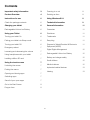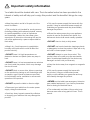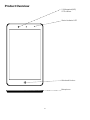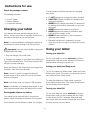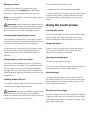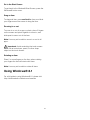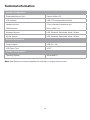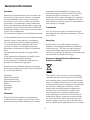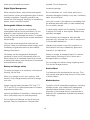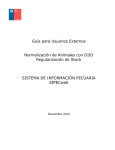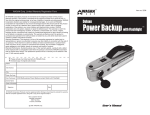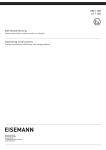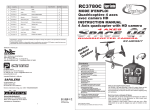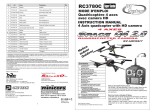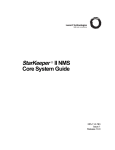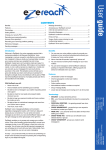Download Linx 8
Transcript
Linx 8 Thank You. Thank You for choosing the Linx 8 as your new tablet. This quick-start manual will help you to get to know your new product and explain how to get the most out of all of its great features. 1 Contents Important safety information 3 Zooming in or out 8 Product Overview 4 Rotating an item 8 Instructions for use 6 Using Windows® 8.1 8 Check the package contents 6 Technical information 9 Charging your tablet 6 General information 11 Rechargeable Lithium-Ion Battery 6 Guarantee 11 Using your Tablet 6 Disclaimer 11 Turning your tablet On 6 Trademarks 11 Putting your tablet into Sleep mode 6 Recycling 11 Turning your tablet Off 6 11 Emergency reboot 7 Disposal of Waste Electrical & Electronic Equipment (WEEE) Increasing and decreasing the volume 7 Digital Rights Management 12 Rechargeable Lithium-Ion Battery 12 Battery and charger safety 12 Small children 12 Medical devices 12 Implanted medical devices 13 Hearing 13 Using headphones with your tablet Installing a Micro SD card 7 7 Using the touch screen 7 Unlocking the screen 7 Finding the menus 7 Opening and closing apps 7 Switching apps 7 See all of your open apps 7 Go to the Start Screen 8 Drag an item 8 2 Important safety information Your tablet should be treated with care. The information below has been provided in the interest of safety and will help you to enjoy this product and the benefits it brings for many years. • Only use the power supply that came with the product. Using an authorised power supply will invalidate your gurantee and may irrecoverably damage the product. • Keep the product and all of its part out of the reach of children. • This product is not intended for use by persons (including children) with reduced physical, sensory or mental capabilities, or lack of experience and knowledge, unless they have been given supervision or instruction concerning the use the use of the appliance by a person responsible for their safety. • Where the mains power plug or an appliance coupler is used as the disconnect device, the disconnect device shall remain readily operable. • DO NOT store in dusty or dirty areas. • Keep it dry. Avoid exposure to precipitation, humidity and liquids which could all affect the product circuitry. • DO NOT use harsh chemicals, cleaning solvents or detergents to clean the product. Wipe with a dry soft cloth or tissue paper to clean. • DO NOT leave it in high temperatures as electronic devices and plastic parts may warp in heat. • DO NOT attempt to open the product. This product does not contain any user serviceable parts. Unauthorised handling of the device may damage it and will void your warranty. • DO NOT leave it in low temperatures as moisture can form inside the product, which may damage the circuit board. • Keep the device away from magnets or magnetic fields. • DO NOT block or cover slots, holes or openings on the product by placing on soft furnishings such as carpets, rugs or beds as these are provided for functionality and/or ventilation to ensure safe operation of the product. • Only use the power supply that came with the product. Using an unauthorised power supply could invalidate your guarantee and may irrecoverably damage the product. • NEVER use the tablet near emergency/ intensive care medical equipment, if you have a pacemaker fitted or during an electrical storm. • DO NOT expose the tablet to direct sunlight. • Disconnect your tablet from the mains power supply during thunderstorms. • The underneath and sides of the product may become warm after a long period of use. This is normal. • Avoid any heavy impacts caused by collisions or dropping your tablet as this may damage the product. 3 Product Overview 2.0 Megapixel (MP) CCD Camera Micro-B Type USB connector 3.5mm stereo headphone socket Micro HDMI output Micro SD card slot Power/Sleep button Volume up button Volume down button 4 Product Overview 2.0 Megapixel (MP) CCD camera Statud indicator LED Windows® button Microphone 5 Instructions for use Check the package contents it several times and follow the steps for charging your tablet. The package contains: • Do NOT attempt to change the battery yourself. • CAUTION: Danger of explosion if batteries are incorrectly replaced. • NEVER use or charge the battery if it appears to be leaking, discoloured, deformed or in any way abnormal. • NEVER expose the battery to any liquid. • NEVER expose the battery to excessive heat such as direct sunlight or fire. • NEVER throw batteries in a fire or attempt to open the outer casing. • Batteries are harmful if swallowed, so keep away from and out of reach of infants and young children. - 1 x Linx 8 Tablet - 1 x Mains Adapter - 1 x Instruction Manual Charging your tablet Your battery has been partially charged at the factory, but you may need to recharge it before you can switch the tablet on for the first time. Note: It is recommended to recharge the battrey of the tablet fully before turning on for the first time. Using your tablet Important: Use only the provided or approved chargers with this tablet. Turning your tablet On 1. Plug the charger into a wall outlet To turn your tablet on, press and hold the Power/ Sleep button until the power indicator LED turns on and the tablet will begin to power up. 2. Connect the charger to your tablet via the Micro-B Type USB connector port. The Power indicator LED will light up when charging. Putting your tablet into Sleep mode When the battery is full, disconnect the charger from the tablet, then from the wall outlet. To put your tablet into Sleep mode, press the Power/ Sleep button once. The screen should switch off and your tablet will be in Sleep mode. Note: You don’t need to charge the tablet for specific length of time, and you can use the tablet while it is chraging. To wake the tablet from Sleep mode, press the Power/Sleep button once. The screen should wake up and display the lock-screen. Note: Your tablet does not support USB charging. Note: If teh battery is completely discharged, it may take several minutes before the tablet can be used. Turning your tablet Off Rechargeable Lithium-Ion battery To turn your tablet off, press and hold the Power/ Sleep button until you are promted with the ‘Slide to shut down your PC’ message. Slide and drag your finger down the screen to begin the shut down process and turn off your tablet. Your tablet has an internal Lithium-ion polymer battery which should last the lifetime of the product. If you suspect that the battery is dead, try charging 6 Emergency reboot To install a Micro SD memory card: To reboot your tablet if the screen becomes unresponsive, press and hold the Power/Sleep button for 10 seconds until the screen turns off. 1. Locate the Micro SD card slot on the tablet. 2. Insert the Micro SD card into the slot with the gold contacts facing down, carefully slide the memory card into the slot, pushing gently until it clicks into place. Note: Leave the tablet for 15 seconds before trying to reboot the tablet. Important: Avoid powering the tablet down by using the emergency reboot where possible. Always try to shut down your tablet using the correct shut down method to avoid loss or damage to data. Using the touch screen Increasing and decreasing the volume To unlock your tablet, press the Power/Sleep button once to wake from sleep mode. When the lockscreen is displayed, drag the screen up to unlock. Unlocking the screen To increase the volume level on your device, press the Volume up button. Repeatedly press the Volume up button until the desired volume is reached. Finding the menus Swipe in from the right screen to open the menus. From here you can search your tablet, the web, share files, or change your settings. To decrease the volume level on your device, press the Volume down button. Repeatedly press the Volume down button until the desired volume is reached. Opening and closing apps Using headphones with your tablet To open an app, tap the app tile. You can connect headphones with a 3.5mm plug (not included) to your tablet. The headphone socket can be found on the top of the device highlighted with . When you have headphones connected the tablet speaker is switched off and all sound is via the headphones. To close an app, slide your finger down form the top of the screen to the bottom of the screen. Switching apps To switch between apps, swipe in from the left of the screen to switch to your most recently used app. Keep swiping to cycle through open apps until you find the app that you want. Installing a Micro SD card Your tablet supports Micro SD cards (not included) for additional storage of data and files. See all of your open apps Important: Use only compatible memory cards approved for use with this device. Incompatible cards may damage the card and the device and may cause corrupt data stored on the card. Slide your finger in from the left of the screen slightly to grab an open app, then, wihtout lifting your finger, slide it back to teh left of the screen. To switch to an app, simply tap an app. 7 Go to the Start Screen To get back to the Window® Start Screen, press the Windows® button once. Drag an item To drag and item, press and hold an item, and slide your finger across the screen to drag the item. Zooming in or out To zoom in or out of an app or photo, place 2 fingers on the screen and pinch together to zoom in, and slide apart to zoom out of the item. Note: You may not be able to zoom in or out in all apps. Important: Avoid scratching the touch screen. Never use an actual pen, pencil, or other sharp object on the touch screen. Rotating an item Place 2 or more fingers on the item, when rotating your fingers the item will rotate with them. Note: You may not be able to rotate all items. Using Windows® 8.1 For a full guide to using Windows® 8.1 please visit: http://downloads.linx-tablets.com/manuals 8 Technical information Physical Properties Dimensions (HWD) 215 x 125 x 8.9mm Screen Size 8” Screen Resolution 800 x 1280 IPS Touch Module 5-Point Capacitive Touch Panel Battery Type Lithium-ion polymer battery Battery Capacity 4,000mAh Battery Life 5 - 7 Hours System Hardware Configuration CPU Type Quad-Core Intel® Atom™ Z3735F Clock Speed 1.33GHz - 1.83GHz GPU Intel® HD Graphics (Generation 7) RAM 1GB DDR3L ROM Flash 16GB Camera(s) 2.0 Megapixel (MP) CCD (Front) 2.0 Megapixel (MP) CCD (Rear) Speaker 2 x Built-in 0.7W Speakers G-Sensor Gravity acceleration sensor Network Connections Wi-Fi Modile Wi-FI 802.11 b/g/n Bluetooth Version Bluetooth 4.0 9 Technical information Interface Configuration Expandable Memory Slot Supports Micro SD USB Interface USB OTG (supports data transfer) Headphone Jack 3.5mm standard headphone port HDMI Interface Micro-HDMI 1.4a Keyboard Support USB, Bluetooth Expuntable Wired / Wirless Mouse Support USB, Bluetooth Expuntable Wired / Wirless Required Accessories Power Adapter USB (5V / 2A) USB Patch Cord HOST Software Configuration Operating System Windows® 8.1 Note: Specifications and external appearance are subject to change without notice. 10 General information Guarantee warranties of merchantability or fitness for any particular purpose. Further, Exertis (UK) Limited reserves the right to revise this, or any other, publication and to make changes to the contents from time to time without the obligation of Exertis (UK) Limited to notify any person or organisation of such revision or changes. Exertis (UK) Limited warrants to the end user that this product will be free from defects in materials and workmanship in the course of normal use for a period of 12 months (1 year) from the date of purchase. This guarantee covers breakdowns due to manufacturing or design faults. If a genuine manufacture fault is found Exertis (UK) Limited will arrange the collection of the faulty device and issue a ‘like for like’ replacement. The guarantee is subject to the following provisions: Trademarks Linx, the Linx logo, Exertis, and the Exertis logo are trademarks or registered trademarks of Exertis (UK) Limited. • The guarantee does not cover accidental damage, however caused, wear and tear, or negligence. • It must be solely used for domestic purposes. • The guarantee will be rendered invalid if the product is re-sold or is damaged through any adjustment, modification or repair not authorised by us. • Specifications are subject to change without notice. • The manufacturer disclaims any liability for the incidental or consequential damages. • The guarantee is in addition to and does not diminish your statutory or legal right. Recycling Always return your used electronic products, batteries, and packaging materails to dedicated collection points. This way you help to prevent uncontrolled waste disposal and promote the recycling of materials. All materials of the device can be recovered as material and energy. Disposal of Waste Electrical & Electronic Equipment (WEEE) Should you have a problem with your unit please contact your supplier or contact Customer Support at +44 (0)1282 858 893. Guarantor: Exertis (UK) Limited, Shorton Brook Way, Altham Business Park, Altham, Accrington, Lancashire. BB5 5YJ This symbol on the product or on its packaging indicates that this product should not be treated as household waste. Instead it should be handed over to a suitable collection point for the recycling of electrical and electronic equipment. By ensuring this product is disposed of correctly, you will help prevent potential negative consequences for the environment and human health, which could otherwise be caused by inappropriate waste handling of this product. The recycling of materials will help to conserve natural resources. For more information about the recycling of this product, please contact your local council office, your household waste disposal service or the shop Disclaimer Exertis (UK) Limited makes no representation or warranties with respect to the content of this document and specifically disclaims any implied 11 where you purchased the product. possible. Do not dispose as Digital Rights Management household garbage. When using this device, obey all laws and respect local customs, privacy and legitimate rights of others, including copyrights. Copyright protection may prevent you from copying, modifying, or transferring photos, music, and other content. Do not dismantle, cut, crush, bend, puncture, or otherwise damage the battery in any way. If a battery leaks, do not let liquid touch skin or eyes. If this happens, immediately flush the affected areas with water, or seek medical help. Do not modify, attempt Rechargeable Lithium-Ion battery This device has an internal, non-removable, rechargeable Lithium-ion polymer battery. Do not attempt to open the back cover or remove the battery, as you may damage the device. To replace the batter, take the device to the nearest authorised service facility. to insert foreign objects into the battery, or immerse or expose it to water or other liquids. Batteries may explode if damaged. Use the battery and charger for their intended purposes only. Improper use, or use of unapproved or incompatible batteries or Only use the power supply that came with the product. Using an unauthorised power supply could invalidate your guarantee and may irrecoverably damage the product. chargers may present a risk of fire, explosion, or other hazard, and may invalidate any approval or warranty. If you believe the The battery can be charged and discharged hundreds of times, but it will eventually wear out. When battery life is noticeably shorter than normal, to replace the battery, take the device to the nearest authorised service facility. battery or charger is damaged, take it to a service center before continuing to use it. Never use a damaged battery or charger. Do not charge your device during a lightning storm. Only use the charger indoors. Battery and charger safety Small children To unplug a charger or an accessory, hold and pull the plug, not the cord. Your device and its accessories are not toys. They may contain small parts. Keep them out of the reach of small children. When your charger is not in use, unplug it. If left unused, a fully charged battery will lose its charge over time. Medical devices Always keep the battery between 59°F and 77°F (15°C and 25°C) for optimal performance. Extreme temperatures reduce the Operation of radio transmitting equipment, including wireless phones, may interfere with inadequately shielded medical devices’ function. Consult a physician or the medical device’s manufacturer to determine if it is adequately shielded from external radio energy. capacity and lifetime of the battery. A device with a hot or cold battery may not work temporarily. Do not dispose of batteries in a fire as they may explode. Obey local regulations. Recycle when 12 Implanted medical devices To avoid potential interference, manufacturers of implanted medical devices recommend a minimum separation of 6 inches (15.3 centimeters) between a wireless device and the medical device. Persons who have such devices should: • Always keep the wireless device more than 6 inches (15.3 centimeters) from the medical device. • Turn the wireless device off if there is any reason to suspect that interference is taking place. • Follow the manufacturer directions for the implanted medical device. If you have any questions about using your wireless device with an implanted medical device, consult your health care provider. Hearing Warning: When you use a headset or earphones, your ability to hear outside sounds may be affected. Do not use the headset where it can endanger your safety. To prevent possible hearing damage, do not listen to audi oat high volume levels for extended periods of time. September 2014/Issue No. 1 13