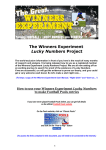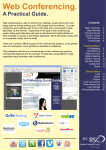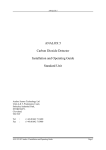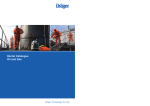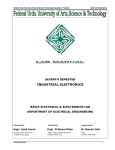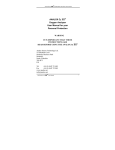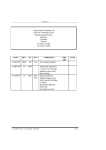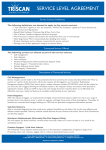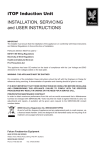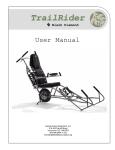Download ezereach user manual - system2success.co.uk
Transcript
Message forwarding ...................................................................... 3 Features .......................................................................................... 1 Terminology .................................................................................... 1 Accessing your EzeReach account online at www.ezereach.co.uk ...................................................... 3 Getting Started ............................................................................... 2 Uploading Messages..................................................................... 5 Change your security PIN ............................................................. 2 EzeReach conference call facility ................................................. 5 Recording your personal greeting (answer phone greeting)............................................................... 2 Hints and Tips................................................................................. 6 Recording your name tag (mailbox greeting) ............................. 2 Yuuguu Host a screen sharing (or web conferencing) session....................………..…………………….. 6 Retrieving messages ..................................................................... 2 EzeReach Terms and Conditions ................................................. 7 User guide CONTENTS Benefits ........................................................................................... 1 Sending messages........................................................................ 3 Introduction Benefits Welcome to EzeReach, the voice messaging service that is exclusively available to all Kleeneze Distributors. Voice messaging is a proven, powerful, cost-effective communication tool, designed to help you build your business faster, increase your revenue and save you valuable time and money. EzeReach makes team communication simple and easy. It is efficient, accessible and effortless. With today’s communication needs, no one is without access to a telephone or mobile and you can pick up your messages from any touch-phone, anywhere in the world. This fantastic service will help you to grow and develop your team and build your business from strength to strength. Every new Distributor will be given a FREE trial of the EzeReach Service for 3 full sales periods (see Terms and Conditions for full details). 1. You can use your voice mailbox number to promote your business on your recruitment advertisements allowing you to keep your home number private 2. Never miss that all-important ‘opportunity’ phone call 3. You can record an answer phone message on your voice mailbox 4. You can send messages to other EzeReach mailboxes passing on important information, offering support and advice to individuals and to your team. EzeReach voice messaging facilitates communication regardless of geographic location, with minimum delay and always at your convenience. You can send and receive messages as and when you want and EzeReach helps you get the right message to all the right people at the right time. It’s easy – you just choose what you want to do by following our simple voice-recorded prompts and pressing the corresponding keys on your telephone keypad. Unrestricted number of messages One free geographic number per mailbox Security PIN Online mailbox access Add additional mailbox numbers as required Group message facility Lower rate call charges due to having an 01, 02, 03 number Terminology • • • • • • • MAILBOX - a unique answering service PIN – your Personal Identification Number for accessing the mailbox PERSONAL GREETING – the greeting people hear when calling your mailbox GROUP MEMBERSHIP – groups that you can request to be added to (contact your Upline) NAME TAG – your personal name that callers will hear when dialling your mailbox GROUP NAME TAG – names you can allocate to your selected teams or groups GROUP OWNERSHIP - groups you create to send messages to Contact Details Kleeneze UK Limited, Express House, Clayton Business Park, Clayton Le Moors, Accrington, Lancashire BB5 5JY. EzeReach enables you to access and manage your mailbox online. Other online benefits include being able to convert your messages to play on your MP3 player or save them onto your computer. You will never miss that all-important message and you will always be in touch with your team. Quite simply, if you can use a telephone, you can use voice messaging. • • • • • • • Service Centre UK 0844 848 5000 ROI 01248 2222 Fax 01254 303102 Email: [email protected] With EzeReach you will: • Never miss a call • Have a fantastic tool for advertising your business • Be able to send a message to your Upline requesting advice and support • Be able to check for new leads and prospect details wherever you are • Be able to keep your personal mobile and home numbers for private use only • Be able to listen to motivational messages and news from your Upline, team or group • And much, much more… Features GETTING STARTED When you first activate your EzeReach messaging service, we recommend you set up the following:1. Change your security PIN (Personal Identification Number) 2. Personalise your greeting 3. Set up your name tag 4. Set up your group name tag Change your security PIN Before you start, you will need to decide on a new, personal 4-digit security code. Select a number that you can easily remember. 1. Dial your EzeReach mailbox number. You will hear the greeting: “You have reached the voicemail box of...” While this greeting is playing, press the * key on your telephone keypad. (Please note: If you do not press the star key while the greeting is playing, you will be asked to leave a message as if you were a caller at the end of the greeting.) 2. Enter your PIN when prompted. This is the number that you received in your welcome letter. 3. You will be immediately asked for your new 4-digit PIN. 4. You will be requested to re-enter the PIN for confirmation. Enter the 4 digits again and the system will say: “Your new PIN is…” 5. You will then be taken back to the mailbox menu. Hang up if there is no other service you require. 8. To hear your personal greeting, press 0 on your telephone keypad. If you are happy with your recorded greeting, press 1 on your telephone keypad. The system will then say: “personal greeting will be used.” If you are not completely satisfied with your recording, press start again. 1. Dial your EzeReach mailbox number. 2. While the greeting is playing, press the telephone keypad. * key on your 3. Enter your security PIN when prompted. This takes you to the mailbox menu. 4. Press 3 on your telephone keypad. 2 5. Press to record a new nametag. Start recording your nametag after the tone. When you have finished recording, press # . 0 6. Press If you need to change your PIN again to a more memorable number: 7. If you are happy with your recording, press then say: “Your new name tag will be used” 2. Enter your PIN when prompted. and Recording your name tag (mailbox greeting) Changing your security PIN again 1. Dial your EzeReach mailbox number. You will hear the greeting: “You have reached the voicemail box of…” While this greeting is playing, press the * key on your telephone keypad. 2 to listen to your new greeting. 1 . The system will 8. If you are not completely satisfied with your recording, press and start again 2 Retrieving messages The following functions are available whilst retrieving your messages: 3. You will then be taken to the mailbox menu. 0 Repeat message 1 Move to next message 2 Reply to message 3 Delete message 4 Forward message to another mailbox 5 Message details 6. You will be immediately asked for your new 4 digit PIN. 6 Rewind message (last 10 seconds) 7 Pause/Hold 7. You will be requested to re-enter the PIN for confirmation. Enter the 4 digits again and the system will say: “Your new PIN has been changed to…” * More options 3 4. Press on your telephone keypad to change your mailbox options. 5. Press 3 again on your telephone keypad. 8. You will then be taken back to the mailbox menu. Recording your personal greeting (answer phone greeting) 1. Dial your EzeReach mailbox number. 2. While the greeting is playing, press the keypad. * key on your telephone All messages over 30 days old will automatically be deleted. Any messages you wish to retain for longer than 30 days will need to be saved onto your computer. To retrieve your messages (messages are played in order of receipt, i.e. oldest message first) 1. Dial your EzeReach mailbox number. 2. While the greeting is playing, press the telephone keypad. 3. Enter your security PIN when prompted. This takes you to the mailbox menu. 4. Press options. 3 5. Press 1 on your telephone keypad for personal greeting 6. Press 2 on your telephone keypad to record a on your telephone keypad to change your mailbox * key on your 3. Enter your security PIN when prompted. 4. Press new personal greeting. To cancel while recording, press * 1 to listen to your messages. When you are listening to your mailbox messages, you can return to the main menu at any time by pressing * * on your telephone keypad. . 7. Start recording your personal greeting after the tone. When you have completed recording your greeting, press # on your telephone keypad. Sending messages To send messages to other EzeReach users you will need to access your EzeReach mailbox. * 2. While the greeting is playing, press the keypad. key on your telephone 3. Enter your security PIN when prompted. This takes you to the mailbox menu. 2 to send a message. 5. Enter the mailbox number or group number (see section how to create groups) you wish to send a message to. 1 for yes or 2 . The system will 2 and try again. Accessing your EzeReach account online at www.ezereach.co.uk The Pro Service enables you to access and manage your mailbox online at no extra cost. When you are online, you can listen to your messages, schedule your messages, delete messages, create or edit groups and convert your messages to MP3 format for storing on a computer and/or playing on an MP3 player. To access your account online go to www.ezereach.co.uk 6. You will be asked if you wish to add more recipients 7. Press 1 11. If you are not happy with your recording, press 1. Dial your EzeReach mailbox number. 4. Press 10. If you are happy with the recording, press say: “your new group name will be used.” Enter your Ezereach mailbox for no 8. Start recording your message after the tone. When you have completed your message press # . 9. Press 0 if you wish to listen to your message. 10. Press 2 Enter your 4 digit security PIN if you wish to re-record your message. Press Login and you will be taken to your mailbox messages screen. 11. Press 1 to send the message. The system will confirm: “message sent.” 12. Press * MENU to cancel at any time home Message forwarding This is used when you wish to forward a received message from your mailbox to another individual’s or group mailbox. messages 1. Dial your EzeReach mailbox number. * 2. While the greeting is playing, press the telephone keypad. key on your missed calls 3. Enter your security PIN when prompted. This takes you to the mailbox menu 4. Select option 1 group ownership * for more options. 6. Press 4 to forward message. group membership 7. Enter group number or mailbox number. 8. You will be asked if you wish to add more recipients 1 for yes or 2 preferences for no. 1 2 10. Press to send message or press message at the start. to add your own scheduled messaging To set up your group name tag logout 1. Dial your EzeReach mailbox number. * 2. While the greeting is playing, press the telephone keypad. 4. Press 3 on your telephone keypad. 5. Press 4 to select group nametag. This page shows your own voicemail groups. You can have up to 99 different voicemail groups 7. To record the group name, press 2 From this page you can change the way your messages are played on the telephone From this page you can maintain your schedules This will log you out of the system Any received messages . 8. Start recording after the tone. When you have finished, press to listen to the nametag. This page shows the voicemail groups of which you are a member. To join additional groups contact the group owner From this page below you can see messages past and present. You can also download messages to play on your computer. 6. Select your group number, e.g. 1. 0 This will list all callers who have rung your voicemail but not left any message key on your 3. Enter your security PIN when prompted. This takes you to the mailbox menu. 9. Press From this page you can see messages past and present. You can also download messages to play on your computer listen to messages. 5. Press 9. Press From this page you will be taken back to the main page. # . Menu Your Mailbox Messages screen displays unread messages. If you have already listened to your voicemail messages on your telephone these will be in the Read folder. Select the required folder from the drop down box (unread, read and deleted). Start In Mailbox Tick the box and you will get the mailbox options played each time you call your mailbox number on your telephone. If the box is not ticked, you will automatically go to your voicemail messages. Play Message Details Click the Delete button and the message will be moved to the deleted folder Tick the box and, prior to playing each message, the name tag will be played on your telephone if it is a message from another mailbox. If it’s an external call the caller’s number will be played at the start of each message (providing it’s not a withheld number in which case the message ‘caller unknown’ will be played). If the box is not ticked then the message details will not be played. Forward Calls Deleting messages 1. Select messages for deletion by placing a tick in the required field. Select message by placing a tick in the required box Instead of your mailbox taking the call you can forward the call to a landline. This can be your home, office number. Just tick the call forward box and enter the number you wish the call forwarded to. 2. Click the Move Selected messages to deleted button. To enable the call forward feature please contact the Service Centre. 3. Selected messages will be moved to the deleted folder. Remember to save any changes Enter required group name Click Submit Add members preferences group membership group ownership Telephone options This page shows the voicemail groups of which you are a member. To join additional groups contact the group owner. This is used to create and maintain the list of groups to which you wish to send messages. You can have up to 99 groups with unlimited amount of members in each group Group Number: this number is used when forwarding messages on your telephone. Remove group Frequently used numbers can be set up as individual groups of one or more using this function. Creating a Group 1. Select Ownership from the left-hand side panel 2. In the Group Name field type your required group name 3. Click Create. 4. Add members to the group, enter mailbox number and click add. Viewing Members in a Group Add member Delete member from group scheduled messaging You can schedule messages to be sent at a later time. These might be messages that you have personally recorded in your mailbox, received in your mailbox from another caller or uploaded from your computer. Examples of the kind of messages that you might wish to schedule are meeting reminders, motivational comments or short testimonials. You can schedule messages to be sent to individuals or to groups. The EzeReach messages are formatted as MP3 files (audio format). When you download messages to your computer, this will be in a MP3 audio file format Create new scheduled message Uploading Messages Menu Scheduled message details If you already have a pre-recorded message on your computer and you wish to use this as a scheduled message to a group, firstly confirm the current message format. Uploading a message to your mailbox Scheduled Wizard The uploading of messages is completed in 2 stages: Enter required name for message • Use the mailbox messages screen for uploading a message • Use the schedule messages screen for adding a message 1. Click the Upload or Add Message button Enter date and time you want the message to be sent 2. The Upload/Add Message screen is displayed (see below) 3. In the File Name field, enter the name you wish to call this message e.g.: meeting reminder 4. Click the Browse button 5. Select required message file (ensure you select the MP3 file) Message Name & Description Also From drop down list the name of the message you want to send 6. Click Open 7. Click Submit 8. The file will now be available in your mailbox messages screen to view 9. Your message(s) will now be ready to schedule (see schedule messaging) Select Delay or set time Select the amount of delay in hours Click ‘After Campaign Start’ or ‘Account Registration’ Select the group or mailbox number you wish to send messages to Click finish to complete the wizard Add message EzeReach conference call facility To hold your conference call, follow these simple instructions: 1. Tell your fellow conference call delegates what they need to know (we suggest an email – or why not use the scheduler?). Upload Messages To participate in a conference call, they need to know: Select Unread or Read or Deleted Message list • What time they should join the call • EzeReach conference call number – 0844 473 7500 in the UK 0818 270065 from the ROI • Your PIN is the last six digits of your own personal mailbox number, e.g. if your mailbox number is 01772 977819 your PIN is 977819) 2. Making the call: Click download 1. Select message to download 2. Click the Download button 3. Click Save 4. Save message in your required folder • At the agreed start time dial the EzeReach conference call number – 0844 580 5500 (UK), 00353818 270065 (Ireland) • You will be asked for your PIN and then your name. • If you are the first person to arrive on the conference call, you will hear music. As others arrive on the call you will hear them being announced. When there are at least two people on the call you are ready to start talking! IN-CONFERENCE CONTROLS During a conference the following control keys are available: 6 = Mute. By pressing the 6 key, you can mute and un-mute your handset. This is very useful if you are in a noisy location. Muting means that you can hear the rest of the conference, but the other participants cannot hear anything from your handset. Host a screen sharing (or web conferencing) session #1 = Head Count. This will allow you to review the number of people on the conference call. #2 = Roll Call. This is a replay of all names recorded when people arrived on the conference call. All participants will hear the number of people and the roll call. 3 = Lock. This allows you to lock and unlock a conference call. Locking a conference call stops anyone else from joining it, giving participants peace of mind if sensitive information is being discussed and preventing unnecessary interruptions. Ending a conference To take advantage of the three month Yuuguu trial; When you have finished your conference call, simply hang up. As each person hangs up you will hear their name announced. When the last person hangs up, the conference call ends. Refer to your service provider and payment plan for charges for using this facility. Log into your EzeReach account at www.ezereach.co.uk Choose the Yuuguu menu option and select the Windows or Mac version of Yuuguu Hints and Tips When you trial period has expired go to the Yuuguu menu option and click to get the special EzeReach rate for your Yuuguu service. 1. If your mailbox is empty when checking your messages, you will hear two rings before connecting. You can hang up during this period without incurring any call charges. 2. If you are listening to your messages and you want to move a message to your Scheduled Messages, press 8 whilst the message is playing. 3. Organise your thoughts. Be clear and concise; the result is a shorter and more understandable message. 4. It can be helpful to state at the beginning of your message what it is regarding, e.g. ‘message regarding August training dates.’ 5. Use one subject per message. 6. Don’t let messages pile up. 7. When setting up a conference call, select a PIN that is personal to you (e.g. mailbox number). If everyone picks 123456 then everybody will end up on the same conference call. 8. When you are listening to your mailbox messages, you can return back to the main menu at any time by pressing * * . 9. To save time press 6 whilst listening to a name announcement to go directly to the message. Follow the onscreen installation instructions to install the Yuuguu client EzeReach Terms and Conditions 1. EzeReach is a voice messaging service that is only available to registered Kleeneze Distributors. 2. Every newly registered distributor will receive a free trial of the EzeReach Service for 3 full sales periods. (offer is not available to break free new starters. Once a break free starter has upgraded, as per the terms and conditions for break free, they will then be eligible to receive the free trial) 3. A period charge will be levied to your account at the end of the first period after the trial period has ended. See table below and the Business Manual for charges or contact the Service Centre. 4. A discount will be offered to all distributors who are also Internet registered. See table below and the Business Manual for charges or contact the Service Centre. 5. Prices as indicated in the table below and in the Business Manual are correct at the time of print. Any price increases will be communicated to the distributor network as detailed in the Distributor Agreement terms and conditions. 6. You have the right to cancel this service at any time during your free trial period. This can easily be done by notifying the Service Centre by email, telephone or in writing, giving a minimum of 14 days notice before the end of the trial period. 7. You have the right to cancel this service anytime after your trial period by notifying the Service Centre by email, telephone or in writing, giving a minimum of 14 days notice of the date of termination. Charges will be applied for the current period that the cancellation notice is received. 8. Kleeneze Limited may terminate any services provided by EzeReach on the giving of at least one sales period prior written notice to the distributor to expire at any time. 9. Telephone/mailbox numbers provided by EzeReach remain the property of Kleeneze Limited and are not transferable unless prior consent is given by Kleeneze Limited. 10. On termination of your Distributor Agreement, either by yourself or by Kleeneze Limited your EzeReach mailbox/telephone number will automatically be cancelled. 11. Additional voicemail box numbers are available. The current service charge will be applicable for each additional mailbox provided. 12. Misuse/abuse of this service or sending of abusive messages could result in the termination of your EzeReach service. 13. All Kleeneze’s Terms and Conditions apply in the use of EzeReach. 14. EzeReach is the Trade Mark owned by Kleeneze Limited. 15. You may not use the EzeReach Name, logo or domain names or any of its trademarks, product or trade names or designs other than as authorised by Kleeneze Limited from time to time or as specified in the Business Manual. 16. The Follow Me feature of EzeReach has a fair use policy and applies to approximately 1300 minutes per period (landline call transfer) 17. Yuuguu service for full terms and conditions visit the Yuuguu web site www.yuuguu.com Charges per Sales Period: Correct at time of publication. You will be given no less than twenty eight days notice of any changes in EzeReach charges. SERVICE INTERNET REGISTERED Per 4 week Sales Period NON-REGISTERED Per 4 week Sales Period EzeReach £8.99 / €10.79 £11.99 / €14.39 Follow Me £5.00 / €6.00 £5.00 / €6.00 9/11 58070567