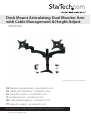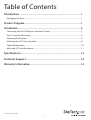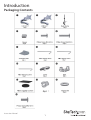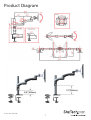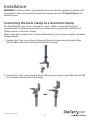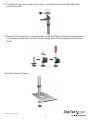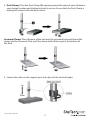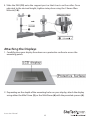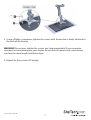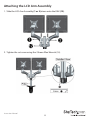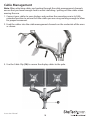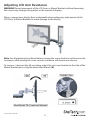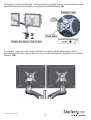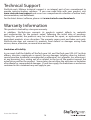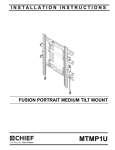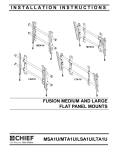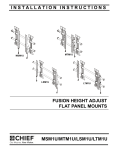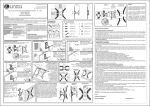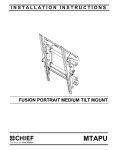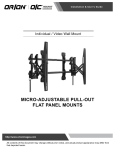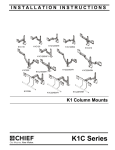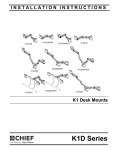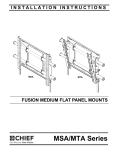Download StarTech.com Articulating Dual Monitor Arm - Grommet / Desk Mount with Cable Management & Height Adjust
Transcript
Desk Mount Articulating Dual Monitor Arm with Cable Management & Height Adjust ARMDUAL *actual product may vary from photos DE: Bedienungsanleitung - de.startech.com FR: Guide de l'utilisateur - fr.startech.com ES: Guía del usuario - es.startech.com IT: Guida per l'uso - it.startech.com NL: Gebruiksaanwijzing - nl.startech.com PT: Guia do usuário - pt.startech.com For the most up-to-date information, please visit: www.startech.com Manual Revision: 08/07/2014 FCC Compliance Statement This equipment has been tested and found to comply with the limits for a Class B digital device, pursuant to part 15 of the FCC Rules. These limits are designed to provide reasonable protection against harmful interference in a residential installation. This equipment generates, uses and can radiate radio frequency energy and, if not installed and used in accordance with the instructions, may cause harmful interference to radio communications. However, there is no guarantee that interference will not occur in a particular installation. If this equipment does cause harmful interference to radio or television reception, which can be determined by turning the equipment off and on, the user is encouraged to try to correct the interference by one or more of the following measures: • Reorient or relocate the receiving antenna. • Increase the separation between the equipment and receiver. • Connect the equipment into an outlet on a circuit different from that to which the receiver is connected. • Consult the dealer or an experienced radio/TV technician for help. Use of Trademarks, Registered Trademarks, and other Protected Names and Symbols This manual may make reference to trademarks, registered trademarks, and other protected names and/or symbols of third-party companies not related in any way to StarTech.com. Where they occur these references are for illustrative purposes only and do not represent an endorsement of a product or service by StarTech.com, or an endorsement of the product(s) to which this manual applies by the third-party company in question. Regardless of any direct acknowledgement elsewhere in the body of this document, StarTech.com hereby acknowledges that all trademarks, registered trademarks, service marks, and other protected names and/or symbols contained in this manual and related documents are the property of their respective holders. Instruction Manual Table of Contents Introduction.............................................................................................1 Packaging Contents.................................................................................................................................. 1 Product Diagram.....................................................................................1 Installation...............................................................................................2 Converting the Desk Clamp to a Grommet Clamp........................................................................ 2 Desk / Grommet Mounting.................................................................................................................... 4 Attaching the Displays............................................................................................................................. 6 Attaching the LCD Arm Assembly........................................................................................................ 8 Cable Management................................................................................................................................... 10 Adjusting LCD Arm Resistance.............................................................................................................. 11 Specifications...........................................................................................13 Technical Support...................................................................................14 Warranty Information.............................................................................14 Instruction Manual i Introduction Packaging Contents Instruction Manual 1 Product Diagram Instruction Manual 1 Installation WARNING! It is the installer’s responsibility to ensure that the combined weight of all components does not exceed the maximum weight capacity 13.6 kg (30 lbs) of the mounting arm. Converting the Desk Clamp to a Grommet Clamp The Dual Monitor Arm can be clamped to a desk / table, or mounted through a grommet hole. The following instructions outline how to convert the default Desk Clamp setup to a Grommet Clamp. Skip to the next section (Desk / Grommet Mounting) if you are not using the Grommet Clamp method. 1. Remove the 2 hex screws from the back of the desk clamp using the 4mm Allen Wrench (9) to disconnect the bottom half of the clamp. 2. Remove the 4 hex screws from the base of the pole using the 4mm Allen Wrench (9) to disconnect the top half of the clamp. Instruction Manual 2 3. Using the 4 hex screws removed in Step 2, install the Grommet Plate (7) to the base of the pole. 7 4. Remove the screw and 2 washers shown using a Phillips screwdriver to disconnect the threaded shaft from the base of the clamp, then slide the plate back onto the shaft. Finished Grommet Clamp: Instruction Manual 3 Desk / Grommet Mounting 1. Adjust the height of the Desk Clamp (3) to fit your desk surface (if applicable). 2. Place the 4 Plastic Gasket Cushions (13) as shown. Instruction Manual 4 3. Desk Clamp: Place the Desk Clamp (3) opening around the edge of your desktop in your desired location and tighten by hand to secure. Ensure that the Desk Clamp is making full contact with the desk surface. Grommet Clamp: Place the base of the unit over the grommet hole and thread the clamp into the Grommet Plate until the clamp holds firmly against the bottom of the desk. 4. Loosen the collar on the support post and adjust to the desired height. Instruction Manual 5 5. Slide the DEK (12) onto the support post so that it rests on the collar. Once adjusted to the desired height, tighten into place using the 2.5mm Allen Wrench (10). Attaching the Displays 1. Carefully place your display face down on a protective surface to access the mounting points. 2. Depending on the depth of the mounting holes on your display, attach the display using either the M4x12mm (5), or the M4x25mm (6) with the provided spacers (4). Instruction Manual 6 3. Using a Phillips screwdriver, tighten the screws until the bracket is firmly attached to the back of the display. WARNING! Do not over-tighten the screws and stop immediately if you encounter resistance to avoid damage to your display. Ensure that all spacers and screws being used are the same length and thread type. 4. Repeat for the second LCD display. Instruction Manual 7 Attaching the LCD Arm Assembly 1. Slide the LCD Arm Assembly (1 or 2) down onto the DEK (12). 2. Tighten the set screw using the 2.5mm Allen Wrench (10). Instruction Manual 8 3. Place the Cover (11) over the mounting post and insert 1 x M6x12mm Phillips Screw (16) with 1 x Plastic Washer (15). Tighten using a Phillips screwdriver. 4. Repeat for the other side. Instruction Manual 9 Cable Management Note: When attaching cables and routing through the cable management channels, ensure that you leave enough slack to avoid stretching / pulling out the cables when moving the arm. 1. Connect your cables to your displays and position the mounting arm in its fully extended position to ensure that the cables you are using are long enough to allow for proper movement. 2. Feed the cables into the cable management channels on the underside of the arms as shown. 3. Use the Cable Clip (14) to secure the display cables to the pole. Instruction Manual 10 Adjusting LCD Arm Resistance WARNING! Forced movement of the LCD Arms or Mount Brackets without loosening the screws may damage the product or the mounted displays. Always support your display from underneath when making any adjustments to the LCD Arms or Mount Brackets to avoid damage to the display. Note: For all adjustments outlined below, turning the screw clockwise will increase the resistance, while turning the screw counter-clockwise will decrease resistance. To increase / decrease the tilt resistance, adjust the set screw located on the side of the Mount Bracket joint, using the 6mm Allen Wrench (8). Instruction Manual 11 To increase / decrease the pan / swing resistance, adjust the set screw located on the top of the Mount Bracket joint, using the 4mm Allen Wrench (9). To increase / decrease the swivel resistance on either of the elbow joints of the articulating LCD Arms, adjust the set screws indicated below, using the 2.5mm Allen Wrench (10) Instruction Manual 12 Specifications Weight Capacity 30 lbs (13.6 kg) Max Display Size 24” VESA Compatibility 75x75 mm and 100x100 mm Maximum Extension 18.66 in (474 mm) Maximum Mounting Surface Thickness 3 in (75 mm) Instruction Manual 13 Technical Support StarTech.com’s lifetime technical support is an integral part of our commitment to provide industry-leading solutions. If you ever need help with your product, visit www.startech.com/support and access our comprehensive selection of online tools, documentation, and downloads. For the latest drivers/software, please visit www.startech.com/downloads Warranty Information This product is backed by a two year warranty. In addition, StarTech.com warrants its products against defects in materials and workmanship for the periods noted, following the initial date of purchase. During this period, the products may be returned for repair, or replacement with equivalent products at our discretion. The warranty covers parts and labor costs only. StarTech.com does not warrant its products from defects or damages arising from misuse, abuse, alteration, or normal wear and tear. Limitation of Liability In no event shall the liability of StarTech.com Ltd. and StarTech.com USA LLP (or their officers, directors, employees or agents) for any damages (whether direct or indirect, special, punitive, incidental, consequential, or otherwise), loss of profits, loss of business, or any pecuniary loss, arising out of or related to the use of the product exceed the actual price paid for the product. Some states do not allow the exclusion or limitation of incidental or consequential damages. If such laws apply, the limitations or exclusions contained in this statement may not apply to you. Instruction Manual 14 Hard-to-find made easy. At StarTech.com, that isn’t a slogan. It’s a promise. StarTech.com is your one-stop source for every connectivity part you need. From the latest technology to legacy products — and all the parts that bridge the old and new — we can help you find the parts that connect your solutions. We make it easy to locate the parts, and we quickly deliver them wherever they need to go. Just talk to one of our tech advisors or visit our website. You’ll be connected to the products you need in no time. Visit www.startech.com for complete information on all StarTech.com products and to access exclusive resources and time-saving tools. StarTech.com is an ISO 9001 Registered manufacturer of connectivity and technology parts. StarTech.com was founded in 1985 and has operations in the United States, Canada, the United Kingdom and Taiwan servicing a worldwide market.