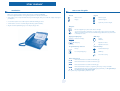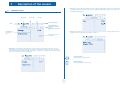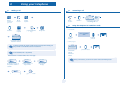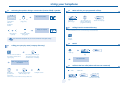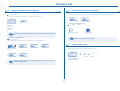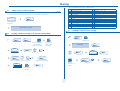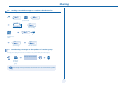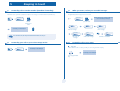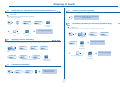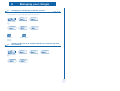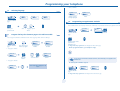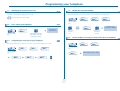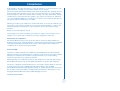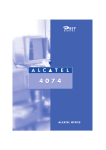Download Alcatel-Lucent IP Touch 4038 Wired handset Grey
Transcript
Alcatel OmniPCX Enterprise IP Touch 4068 IP Touch 4038 User manual Introduction How to use this guide Thank you for choosing a telephone from the IP Touch range manufactured by Alcatel. Your IP Touch digital terminal has a new ergonomic layout for more effective communication. • Actions • Keypad Lift the receiver. A large graphic screen, in conjunction with various keys and the navigator, allows you to make calls, configure and program 2ab 5 c jkl ef 3d mno 6 Numeric keypad. your telephone, Hang up. Alphabetic keypad. a receiver that is pleasant to use: it fits nicely in the hand with a flexible grip section, 2 communication is even more convenient using the audio keys (speaker, handsfree), using the convenient alphabetic keypad, you can call your partys by name. Specific key on numeric keypad. • Navigator Move the navigation key up, down, to the left or to the right. To go back one level (press and release) or to return to the welcome page (press and hold) ; during a conversation, can be used to access the different pages (Menu, Perso, etc.) and to return to the telephone screens. • Display and display keys Smith John … • Audio keys Partial view of display. Speaker, Handsfree. Display key. Adjustment “reduce”. Adjustment “increase”. • Programmable keys and icons • Other fixed keys Line key. Hold and Transfer keys. Icon corresponding to key. MENU key. Voice mail access key. • Other symbols used Means that the function is accessible from the Menu page. Means that the function is accessible from the Perso page. Means that the function is accessible from the Info page. Means that the function is subject to programming. If necessary, contact your installer. Means that the function can be accessed by pressing a programmed key - see Program the keys for the Perso page or the add-on module. These symbols may be supplemented by small icons or text. 3 Contents Toc Getting to know your telephone . . . . . . . . . . . . . . . . . . . . . . . . . . . . . . . . p. 6 1. 1.1 1.2 1.3 2. p. 9 p. 9 p. 9 p. 10 p. 10 p. 10 p. 10 p. 10 p. 10 p. 11 p. 11 p. 11 p. 11 6. 7. Making a second call during a conversation . . . . . . . . . . . . . . . . . . . . . . . . . . . . . . . . . . . . Answering a second call during a conversation . . . . . . . . . . . . . . . . . . . . . . . . . . . . . . . . . Switching between calls (Broker call). . . . . . . . . . . . . . . . . . . . . . . . . . . . . . . . . . . . . . . . . Transferring a call . . . . . . . . . . . . . . . . . . . . . . . . . . . . . . . . . . . . . . . . . . . . . . . . . . . . . . . . Three-way conference with internal and/or external partys (conference). . . . . . . . . . . . Talk simultaneously to more than 2 correspondents . . . . . . . . . . . . . . . . . . . . . . . . . . . . Placing a call on hold (HOLD) . . . . . . . . . . . . . . . . . . . . . . . . . . . . . . . . . . . . . . . . . . . . . . Placing an outside call on hold (parking) . . . . . . . . . . . . . . . . . . . . . . . . . . . . . . . . . . . . . . Intrusion into an internal conversation . . . . . . . . . . . . . . . . . . . . . . . . . . . . . . . . . . . . . . . Adjust audio volume . . . . . . . . . . . . . . . . . . . . . . . . . . . . . . . . . . . . . . . . . . . . . . . . . . . . . . Sharing. . . . . . . . . . . . . . . . . . . . . . . . . . . . . . . . . . . . . . . . . . . . . . . . . . . . . p. 15 4.1 4.2 4.3 4.4 4.5 4.6 4.7 4.8 4.9 4.10 4.11 Answering a night or a general bell . . . . . . . . . . . . . . . . . . . . . . . . . . . . . . . . . . . . . . . . . . Manager/assistant screening . . . . . . . . . . . . . . . . . . . . . . . . . . . . . . . . . . . . . . . . . . . . . . . . Individual pick-up . . . . . . . . . . . . . . . . . . . . . . . . . . . . . . . . . . . . . . . . . . . . . . . . . . . . . . . . Hunting groups . . . . . . . . . . . . . . . . . . . . . . . . . . . . . . . . . . . . . . . . . . . . . . . . . . . . . . . . . . Calling an internal party on his/her pager . . . . . . . . . . . . . . . . . . . . . . . . . . . . . . . . . . . . . Answering a call on your pager . . . . . . . . . . . . . . . . . . . . . . . . . . . . . . . . . . . . . . . . . . . . . Calling a party on his/her speaker . . . . . . . . . . . . . . . . . . . . . . . . . . . . . . . . . . . . . . . . . . . Sending a written message to an internal party . . . . . . . . . . . . . . . . . . . . . . . . . . . . . . . . . Sending a copy of a voice message . . . . . . . . . . . . . . . . . . . . . . . . . . . . . . . . . . . . . . . . . . . Sending a recorded message to a number/a distribution list. . . . . . . . . . . . . . . . . . . . . . . Broadcasting a message on the speakers of a station group . . . . . . . . . . . . . . . . . . . . . . . p. 15 p. 15 p. 15 p. 16 p. 16 p. 16 p. 17 p. 17 p. 17 p. 18 p. 18 p. 19 p. 19 p. 19 p. 19 p. 20 p. 20 p. 20 p. 20 p. 20 p. 21 p. 21 p. 21 Charging your calls directly to business accounts . . . . . . . . . . . . . . . . . . . . . . . . . . . . . . . p. 22 Finding out the cost of an outside call made for an internal user from your terminal . . . p. 22 Programming your telephone . . . . . . . . . . . . . . . . . . . . . . . . . . . . . . . . . . p. 23 7.1 7.2 7.3 7.4 7.5 7.6 7.7 7.8 7.9 7.10 7.11 7.12 7.13 7.14 7.15 7.16 7.17 7.18 p. 12 p. 12 p. 12 p. 13 p. 13 p. 13 p. 13 p. 14 p. 14 p. 14 Forwarding calls to another number (immediate forwarding). . . . . . . . . . . . . . . . . . . . . . Forwarding your calls to your voice message service . . . . . . . . . . . . . . . . . . . . . . . . . . . . When you return, review your recorded messages . . . . . . . . . . . . . . . . . . . . . . . . . . . . . Forwarding calls to your pager. . . . . . . . . . . . . . . . . . . . . . . . . . . . . . . . . . . . . . . . . . . . . . Forwarding your calls from the receiving terminal (“Follow me”) . . . . . . . . . . . . . . . . . . Applying a selective forwarding . . . . . . . . . . . . . . . . . . . . . . . . . . . . . . . . . . . . . . . . . . . . . Cancelling all forwardings . . . . . . . . . . . . . . . . . . . . . . . . . . . . . . . . . . . . . . . . . . . . . . . . . . Cancelling a specific forwarding . . . . . . . . . . . . . . . . . . . . . . . . . . . . . . . . . . . . . . . . . . . . . Forwarding calls when your line is busy (forward if busy). . . . . . . . . . . . . . . . . . . . . . . . . Do not disturb . . . . . . . . . . . . . . . . . . . . . . . . . . . . . . . . . . . . . . . . . . . . . . . . . . . . . . . . . . Leaving a recorded message for internal callers . . . . . . . . . . . . . . . . . . . . . . . . . . . . . . . . Consulting written messages . . . . . . . . . . . . . . . . . . . . . . . . . . . . . . . . . . . . . . . . . . . . . . . Managing your charges . . . . . . . . . . . . . . . . . . . . . . . . . . . . . . . . . . . . . . . . p. 22 6.1 6.2 During a call . . . . . . . . . . . . . . . . . . . . . . . . . . . . . . . . . . . . . . . . . . . . . . . . p. 12 3.1 3.2 3.3 3.4 3.5 3.6 3.7 3.8 3.9 3.10 4. Welcome screens . . . . . . . . . . . . . . . . . . . . . . . . . . . . . . . . . . . . . . . . . . . . . . . . . . . . . . . . p. 7 Call management screen. . . . . . . . . . . . . . . . . . . . . . . . . . . . . . . . . . . . . . . . . . . . . . . . . . . p. 8 Application screen . . . . . . . . . . . . . . . . . . . . . . . . . . . . . . . . . . . . . . . . . . . . . . . . . . . . . . . p. 8 Making a call . . . . . . . . . . . . . . . . . . . . . . . . . . . . . . . . . . . . . . . . . . . . . . . . . . . . . . . . . . . . Answering a call . . . . . . . . . . . . . . . . . . . . . . . . . . . . . . . . . . . . . . . . . . . . . . . . . . . . . . . . . Using the telephone in "handsfree" mode . . . . . . . . . . . . . . . . . . . . . . . . . . . . . . . . . . . . . Activating the speaker during a conversation (receiver lifted) . . . . . . . . . . . . . . . . . . . . . Calling your party by name (company directory) . . . . . . . . . . . . . . . . . . . . . . . . . . . . . . . Make calls via your programmed call keys . . . . . . . . . . . . . . . . . . . . . . . . . . . . . . . . . . . . . Calling from the common directory . . . . . . . . . . . . . . . . . . . . . . . . . . . . . . . . . . . . . . . . . Redial. . . . . . . . . . . . . . . . . . . . . . . . . . . . . . . . . . . . . . . . . . . . . . . . . . . . . . . . . . . . . . . . . . Call back the last caller. . . . . . . . . . . . . . . . . . . . . . . . . . . . . . . . . . . . . . . . . . . . . . . . . . . . Requesting automatic callback if internal number is busy . . . . . . . . . . . . . . . . . . . . . . . . . Answering an internal call in intercom mode . . . . . . . . . . . . . . . . . . . . . . . . . . . . . . . . . . Sending DTMF signals . . . . . . . . . . . . . . . . . . . . . . . . . . . . . . . . . . . . . . . . . . . . . . . . . . . . . Mute, so that your party cannot hear you . . . . . . . . . . . . . . . . . . . . . . . . . . . . . . . . . . . . . Keeping in touch . . . . . . . . . . . . . . . . . . . . . . . . . . . . . . . . . . . . . . . . . . . . . p. 19 5.1 5.2 5.3 5.4 5.5 5.6 5.7 5.8 5.9 5.10 5.11 5.12 Using your telephone . . . . . . . . . . . . . . . . . . . . . . . . . . . . . . . . . . . . . . . . . p. 9 2.1 2.2 2.3 2.4 2.5 2.6 2.7 2.8 2.9 2.10 2.11 2.12 2.13 3. 5. Description of the screens . . . . . . . . . . . . . . . . . . . . . . . . . . . . . . . . . . . . . p. 7 Initializing your voice mailbox. . . . . . . . . . . . . . . . . . . . . . . . . . . . . . . . . . . . . . . . . . . . . . . Customizing your voice greeting . . . . . . . . . . . . . . . . . . . . . . . . . . . . . . . . . . . . . . . . . . . . Modify the password for your phone set. . . . . . . . . . . . . . . . . . . . . . . . . . . . . . . . . . . . . . Modify the password for your voice mailbox . . . . . . . . . . . . . . . . . . . . . . . . . . . . . . . . . . Adjusting the audio functions . . . . . . . . . . . . . . . . . . . . . . . . . . . . . . . . . . . . . . . . . . . . . . . Adjusting screen brightness . . . . . . . . . . . . . . . . . . . . . . . . . . . . . . . . . . . . . . . . . . . . . . . . Selecting the welcome page . . . . . . . . . . . . . . . . . . . . . . . . . . . . . . . . . . . . . . . . . . . . . . . . Selecting language . . . . . . . . . . . . . . . . . . . . . . . . . . . . . . . . . . . . . . . . . . . . . . . . . . . . . . . . Program the keys for the Perso page or the add-on module . . . . . . . . . . . . . . . . . . . . . . Programming an appointment reminder . . . . . . . . . . . . . . . . . . . . . . . . . . . . . . . . . . . . . . Identifying the terminal you are on . . . . . . . . . . . . . . . . . . . . . . . . . . . . . . . . . . . . . . . . . . Lock / unlock your telephone. . . . . . . . . . . . . . . . . . . . . . . . . . . . . . . . . . . . . . . . . . . . . . . Configuring the audio jack of your telephone . . . . . . . . . . . . . . . . . . . . . . . . . . . . . . . . . . Modify the associated number . . . . . . . . . . . . . . . . . . . . . . . . . . . . . . . . . . . . . . . . . . . . . . Create, modify or consult your intercom list (max. 10 numbers) . . . . . . . . . . . . . . . . . . Installing a Bluetooth® Wireless Technology headset (matching) . . . . . . . . . . . . . . . . . . Using a Bluetooth® Wireless Technology headset . . . . . . . . . . . . . . . . . . . . . . . . . . . . . . Removing a Bluetooth® Wireless Technology headset . . . . . . . . . . . . . . . . . . . . . . . . . . p. 23 p. 23 p. 23 p. 23 p. 24 p. 24 p. 24 p. 25 p. 25 p. 25 p. 26 p. 26 p. 26 p. 26 p. 26 p. 27 p. 27 p. 27 Compliance . . . . . . . . . . . . . . . . . . . . . . . . . . . . . . . . . . . . . . . . . . . . . . . . . p. 28 5 Getting to know your telephone Adjust the tilt of the screen Receiver Display and display keys Contains several lines and pages providing information on calls and the features accessible via the 10 keys associated with the words on the screen. Indicator light Forward icon: pressing the key next to this icon allows you to program or change the forward feature. • • Receiver connected. Appointment programmed. Silent mode enabled. Telephone locked. Flashing green: incoming call. Flashing red: alarm. Display keys: pressing a display key activates the feature shown associated with it on the screen. Navigation OK key: used to validate your choices and options while programming or configuring. Left-right navigator: used to move from one page to another. h old transfer Up-down navigator: used to scroll through the content of a page. r edial Back/Exit key: to return to previous menu (short press) or return to first screen (long press); during a conversation, provides access to welcome screens (Menu, Info, ...) and to return to the conversation icon screens. Welcome screens end Menu page: contains all features and applications accessible via the keys associated with the words on the screen. Perso page: contains call line keys (allowing supervision of calls) and programmable call keys. Info page: contains information on the telephone and the status of its features: name, telephone number, number of messages, activation of forwar feature, appointment reminder, etc. Socket for connecting headphones or a handsfree/speaker unit Call display Alphabetic keypad Incoming call. Call in progress or outgoing call. Audio keys END key: to terminate a call. Handsfree/Speaker Key: to make or answer a call without lifting the receiver. • Lit in handsfree mode or headset mode (short press). • Flashing in speaker mode (long press). Call on hold. Intercom/Mute key: • During a call: press this key so that your party cannot hear you. • Terminal idle: press this key so that you can automatically answer a call without lifting the receiver. To adjust the speaker or receiver volume up or down If you get two calls at the same time, you can switch from one call to the other by pressing the display key associated with each call. Extension unit Left-right navigator: used to check calls. OK key: used to answer the call checked. Feature keys and programmable keys Guide key: used to obtain information on features of the 'menu' page and to program key of the 'perso' page. An extension unit can be fitted to your telephone. This provides additional keys which can be configured as feature keys, line keys, call keys etc. To affix labels: push the holding strip of the unit backwards to you and lift it. Install the label under the keypad, in the housing designed for, and place the keypad back into position. Messaging key to access various mail services: If the key flashes, a new voice message or a new text message has been received. 'Redial' key : To access the 'Redial' function. 6 Hold: the call is placed on hold. Transfer: transfer the call to another number. 1 Description of the screens Other Perso page: contains call line keys (allowing supervision of calls) and programmable call keys. The up-down navigator 1.1 is used to access all the direct call keys (apart from those displayed by default). Direct call keys are programmed or modified via the Information key. Welcome screens Menu page Perso page Info page Time and status icon Date Call forwarding icon: Stationary: no forwarding activated. Rotating: forwarding activated. Scroll bar: shows the position on a page. Info page: contains information on the telephone and the status of its features: name, telephone number, number of messages, activation of forwar feature, appointment reminder, etc. Displays the content of the page selected Menu page: contains all features and applications accessible via the keys associated with the words on the screen. From this page, it is possible to adjust the ringer volume and screen brightness, program the time of an appointment, lock the terminal, define the default page displayed, configure voice mail, and access telephone functions such as calling back one of the last 10 numbers or intercepting calls. Left-right navigator: used to move from one page to another. Up-down navigator: used to scroll through the content of a page. 7 Description of the screens 1 1.2 Call management screen Date Incoming call icon 1.3 Application screen Date Time and status icon Application name Time and status icon Call holding icon Pop-up display of functions accessible while the call is taking place Call in progress icon Application screen Incoming call presentation screen. This screen is temporarily displayed when a call arrives and shows the name and/or number of the caller. Events screen Application screen: displays information relevant to programming or configuring the telephone. Events screen: displays events connected to the programming or configuration operations in progress, confirmation, rejection, error, etc. Each tab corresponds to a call, the status of which is symbolized by its icon (in progress, held, arrival of new call). When a call is in progress, use the left-right navigator to look at held or incoming calls. Use the up-down navigator to display the functions accessible. These functions (transfer, conference, etc.) are directly related to the status of the call consulted. For example, the transfer function will not be available between a call in progress or a held call and an incoming call. Back/Exit key: used to switch from a telephone screen to an application screen. For example, can be used while a call is in progress to look up a number, program an appointment reminder, etc. Calls can also be managed from the Perso page. While the call is in progress, press the Back/Exit key and display the Perso page. Calls in progress or waiting are displayed on the different line keys. It is then possible to converse with the caller of your choice by pressing the key associated with him. 8 Using your telephone 2 Other Making a call 2.1 5 ef bc 3d jkl 6 2a 2.2 5 lift the receiver dial the number for your call bc 2a 5 jkl ef bc 3d jkl 6 2a OR o mn mn o OR OR number required lift the receiver 2.3 ef 3d o mn 6 Answering a call OR OR handsfree Paul is calling press the key next to the 'incoming call' icon Using the telephone in 'handsfree' mode OR Terminal idle: handsfree number required programmable line key dial by name you are in handsfree mode Paul In conversation 00:23' press and release you are in conversation with the destination number Call in progress: To make an external call, dial the outside line access code (9) before dialing your party's number. 9 is the default code for an outside line. Paul In conversation 00:23' you are in conversation with the destination number For the attendant, dial '0' (by default). • If the internal or outside number does not reply: Announce - Sta Spkr OR broadcast a message on the speaker of the free terminal OR Text mail send a voice message terminate your call Call Back OR request callback to a busy terminal press and release During a conversation, you can lift the receiver without terminating the call. Text mail send a written message OR go to next screen 9 Using your telephone 2 2.4 Activating the speaker during a conversation (receiver lifted) - Speaker. Make calls via your programmed call keys 2.6 Helen the speaker key flashes Paul In conversation 00:23' activate speaker (long press) you are in conversation with the destination number access the 'perso' page The key is no longer lit adjust volume (7 levels) Your terminal has access to a common directory of outside numbers. deactivate speaker (long press) ef bc 3d jkl 6 2a 5 o mn directory number press and release the speaker key to switch to handsfree mode (light steady). 2.8 2.5 call the selected party Calling from the common directory 2.7 OR select the party you want to call from the programmed call keys Redial Calling your party by name (company directory) Redial OR 'redial' key enter the name or initials or the surname and first name of your party reach the 'menu' page select the type of search you want (last name, last name and first name* or initials*) last number redial Display of all the parties meeting the search criteria 2.9 OR display the previous and next names OR press the key associated with the party to call Call back the last caller (whose call was not answered) caller Callback last modify the search No answer Call last caller *Name must be entered in format name/space/first name. 10 reach the 'menu' page call back the last caller Using your telephone 2 2.10 Requesting automatic callback if internal number is busy 2.13 Mute, so that your party cannot hear you You can hear your party but he/she cannot hear you: Call Back Internal number is busy callback request acknowledged The key lights up Paul In conversation 00:23' 2.11 you are in conversation with the destination number Answering an internal call in intercom mode You can answer without lifting the receiver. When you receive an internal call, your telephone rings and you are connected directly in handsfree mode. The screen shows the caller’s identity. The key is no longer lit • To activate - Terminal idle: resume the conversation corresponding LED lights up When your caller hangs up, intercom mode remains active. • To deactivate - Terminal idle: The corresponding LED goes out 2.12 Sending DTMF signals During a conversation you sometimes have to send DTMF signals, such as with a voice server, an automated attendant or a remotely consulted answering machine. Paul In conversation 00:23' you are in conversation with the destination number * OR disable microphone Send DTMF to activate The function is automatically cancelled when you hang up. 11 During a call 3 Other Making a second call during a conversation 3.1 3.2 • A second party is trying to call you: During a call, you can call a second person (consultation call): h old Menu Perso Perso Paul Paul In conversation 00:23' Paul In conversation 00:23' the first call is placed on hold you are in conversation with the destination number Answering a second call during a conversation Paul is calling you are in conversation with the destination number name or no. of the caller displayed for 3 seconds Answer call displayed. bc 2a 5 jkl 3d ef o mn 6 OR 5 ef bc 3d jkl 6 2a o mn John In conversation 00:23 number of name of second party second party • Other methods for calling a second party 5 ef bc 3d jkl 6 2a OR John In conversation 00:23 the first call is placed on line key for which hold icon is flashing • To return to your first caller and end the conversation in progress: Dial the number for your call. o mn Take call Name of second party. John In conversation 00:23 - To access the 'Redial' function (press and hold). - Call back on the last 10 number dialled (short press). Paul In conversation key associated with the 'incoming call' icon Programmable line key. • To cancel your second call and recover the first: 3.3 Cons call off John In conversation 00:23 OR Paul In conversation 00:23' Switching between calls (Broker call) During a call, a second call is put on hold. To alternate between calls: John In conversation 00:23 If you make an error, hang up: your telephone will ring and you will recover your first call. Paul In conversation 00:52 key associated with the 'incoming call' icon 12 place your first party on hold OR OR During a call 3 3.4 Transferring a call • To transfer your call to another number: You are in a conference call with 2 parties. To add another party to the conference: transfer bc 2a Paul In conversation 00:23' you are in conversation with the destination number Talk simultaneously to more than 2 correspondents 3.6 5 press 'transfer' key jkl 3d transfer ef Add Paul John 00:23 o mn 6 dial the number to be called 5 press to perform the transfer ef bc 3d jkl 6 2a mn o OR party’s name or number Insert Conference Number of participants: Transfer between two outside calls is not generally possible (depends on country concerned and system configuration). 3.5 3.7 Three-way conference with internal and/or external correspondents (conference) Placing a call on hold (HOLD) • Exclusive hold: During a call, you may place the call on hold and recover it later, on the same telephone During a call, to establish a three-way conference: h old Conference 5 press the “conference” key ef bc 3d jkl 6 2a mn Conference Paul In conversation 00:23' o number of second party Paul On hold you are in conversation with the destination number • Press 'Hold' to recover the call on hold: press to establish the three-way conference Cancel conference and return to first correspondant (if conference is active): your call is placed on hold h old End conference Paul On hold Paul In conversation 00:23' • Common hold: Hang up on all correspondant (if conference is active): To recover your call on any telephone in your system. End conference OR Camp on Paul In conversation 00:23' After the conference, to leave your two parties talking together: Transfer you are in conversation with the destination number your call is placed on hold Recover the call on hold from any telephone: OR Paul In conversation 00:23' key associated with the 'incoming call' icon 13 During a call 3 3.8 Placing an outside call on hold (parking) 3.9 Intrusion into an internal conversation Your party’s line is busy. If the number is not “protected” and if authorised, you can intrude into the call: Park/retrieve call You can place an outside call on hold and recover the call on another telephone: Barge In Barge In Park the call same key to exit • Protection against intrusion: Paul In conversation 00:23' you are in conversation with the destination number protection Intrusion 5 press programmable key A parking announcement message is displayed on the screen of the parking destination set. • To recover the parked call: ef bc 3d jkl 6 2a o mn enter the number desired Protection is cancelled when you hang up. Park/retrieve call To automatically take the parked call, pick up the handset of the parking destination set. Settings My services Consultation 3.10 Adjust audio volume During a call, to adjust the volume level of the speaker or receiver: reach the 'menu' page Call pick up Park/retrieve services call Paul In conversation OR 23' you are in conversation with the destination number If the parked call is not recovered within a preset time (default value 1 min 30), it is transferred to the attendant. 14 adjust audio volume Sharing 4 Other 4.1 Answering a night or a general bell call pickup Individual pick-up 4.3 You hear a telephone ringing in an office where no-one can answer. If authorised, you can answer the call on your own telephone. Night service • If the telephone ringing is in your own pick-up group: When the attendant is absent, outside calls to the attendant are indicated by a general bell. To answer: Group call pick up Settings My services Settings reach the 'menu' page Consultation 4.2 My services reach the 'menu' page Call pick up Night service services call pickup Consultation Call pick up Group call pick services up • If the telephone ringing is not in your pick-up group: Manager/assistant screening pickup Individual call Screening list Settings My services Consultation System configuration allows “manager/assistant” groups to be formed, so that the manager’s calls can be directed to one or more secretaries. reach the 'menu' page • From the manager’s or assistant’s telephone: Incoming calls are screened by a designated person (assistant, etc.) press programmable key Call pick up Individual call services pickup bc 3d jkl 6 2a 5 ef o mn dial the number of the ringing telephone The system can be configured to prevent call pick-up on certain telephones. press the same key to cancel Screening is indicated on the manager’s telephone by the icon corresponding to the “screening” programmed key. 15 Sharing 4 4.4 Hunting groups 4.5 • Hunting group call: Calling an internal party on his/her pager The number called does not answer and you know that the person called has a pager: Certain numbers can form a hunting group and can be called by dialling the group number. bc 2a 5 jkl 5 o mn ef bc 3d jkl 6 2a ef 3d mn Paging bc 3d jkl 6 2a o 5 ef mn o 6 number called number called group no. • Temporary exit from your hunting group: hunt group paging in progress is displayed Exit station Settings My services Your party can answer from any telephone in the system. reach the 'menu' page Consultation Additional Exit station services hunt group 5 ef bc 3d jkl 6 2a 4.6 your group number Answer Paging • Return into your group: hunt group Answering a call on your pager o mn A call on your pager can be answered from any telephone within the system. Enter station Settings My services reach the 'menu' page reach the 'menu' page Consultation Consultation Settings your pager beeps My services Additional Enter station services hunt group ab 2 5 c jkl ef 3d Radio paging Answer Paging bc 3d jkl 6 2a 5 ef o mn o mn 6 your extension number your group number Belonging to a group does not affect the management of direct calls. A specific telephone within a group can always be called by using its own number. 16 Sharing 4 • The 27 standard messages are shown below: 4.7 1 2 3 4 5 6 7 8 9 10 11 12 13 14 Calling a party on his/her speaker Your internal party does not answer. If authorised, you can remotely activate your party’s phone: Announce - Sta Spkr Paul your party does not answer you are connected to the speaker on your party’s phone (if he/she has the handsfree function) Call me back Call me back tomorrow Call me back at _:_ (*) Call back _____ (*) Call the attendant Call the assistant I will call back at _:_ (*) Use paging Please fetch your fax Please fetch your mail Please cancel your forwarding Visitors are waiting You are expected at reception Meeting at _:_ (*) Meeting on ___ (*); Meeting on ___ at _:_ (*) Out for a while Absent for the rest of the day Absent, back at _:_ (*) Absent, back on ___ at _:_ (*) On vacation, back on ___ (*) External meeting External meeting, back on ___ (*) I am in room nr __ (*) In a meeting - do not disturb At lunch Indisposed Messages to be completed using numeric keypad Sending a copy of a voice message 4.9 4.8 15 16 17 18 19 20 21 22 23 24 25 26 27 (*) Sending a written message to an internal correspondent new voice message new text messa Send bc 2a 5 jkl Text mail 3d 6 o mn ef 3d o mn 6 enter the number of the terminal to receive the message Send a text mail 5 ef bc jkl 2a OR personal code enter the first letters of the last name Review Display shows the number of new and old messages Predf message xxx xxx Text mail Forward msg Record your message Exit select a predefined message OR To complete Msg to create OR select a predefined message to complete Text mail xxxxxx xxx compose a new message 5 ef bc 3d jkl 6 2a o mn dial the number to be called Apply complete your message 17 OR Spell the name OR # dial by name Send send message Sharing 4 Sending a recorded message to a number/a distribution list 4.10 new voice 2a message 5 bc 3d jkl 6 ef Send o mn personal code Voice mail Exit Record your message record message bc 3d jkl 6 2a 5 ef OR o mn end recording Spell the name # dial by name dial the number to be called Send OR send message 4.11 OR Exit end of broadcast Broadcasting a message on the speakers of a station group A message not requiring an answer can be broadcast on the speakers within your broadcast group: 5 ef bc 3d jkl 6 2a o mn speak, you have 20 seconds OR number of broadcast group The message will only be broadcast on terminals not in use and which have a speaker. 18 Keeping in touch 5 Other 5.1 Forwarding calls to another number (immediate forwarding) 5.3 The number can be your home, portable or car phone, voice message or an internal extension (attendant, etc.). Immediate fwd bc 3d jkl 6 2a 5 The light indicates that messages have been received. ef mn o dial the number to be called new voice 2a message 5 ef bc 3d jkl 6 o mn Display shows name of sender, with date, time and ranking of message personal code Review forwarding is acknowledged Replay OR listen to message OR You can make calls, but only the destination number can call you. 5.2 When you return, review your recorded messages Call Back call sender of message 5.4 Forwarding your calls to your voice message service Erase erase message OR Save archive the message OR terminate consultation Forwarding calls to your pager Radio paging Imm fwd to VM Callers will thus be able to contact you while you are moving around the company: forwarding is acknowledged forwarding is acknowledged press programmable key 19 Exit Keeping in touch 5 5.5 Forwarding your calls from the receiving terminal (“Follow me”) 5.8 Cancelling a specific forwarding Remote forward programmed key corresponding to type of forwarding (group or selective) You wish to receive your calls in your present location: Use the “Follow me” function. Other forwarded Remote forward bc 3d jkl 6 2a 5 ef o mn 5.9 your extension number Forwarding calls when your line is busy (forward if busy) Forward on busy Callers will thus be able to contact you while you are moving around the company: 5 press programmable key 5.6 ef bc 3d jkl 6 2a OR forwarding is acknowledged o mn Forward OR your extension number reach the 'menu' page Applying a selective forwarding Forward on bus You can forward your primary number and your secondary number or numbers to different sets. Settings My services ef bc 3d jkl 6 2a 5 forwarding is acknowledged o mn number receiving forwarding Consultation reach the 'menu' page Forward service Principal line selection OR Secondary line 2a selection 5 select the number to forward ef bc 3d jkl 6 press programmable key o mn number receiving forwarding Cancelling all forwardings Deactivate Deactivate forward OR Program another type of forwarding, if desired 20 bc 3d jkl 6 2a OR 5 5.7 Other forwarded ef o mn number receiving forwarding forwarding is acknowledged Keeping in touch 5 5.10 Do not disturb on/off 5.12 Consulting written messages The light indicates that messages have been received. Do not disturb You can make your terminal temporarily unavailable for all calls. number of messages received Settings My services Do not disturb locking on/off Leaving a recorded message for internal callers Text mail Fwd to text Fwd to text Predf message OR select a predefined message Msg to create compose a new message To complete select a predefined message to complete Text mail xxxxxx xxx Text answer answer with a text message You can leave a message on your terminal which will be displayed on the screen of the terminal calling you. OR OR call sender of message Callers wishing to contact you will see the 'Do Not Disturb' message displayed on their sets when they try to call. new text messa Recall Save message OR Apply complete your message 21 record message OR terminate consultation Display shows name of sender, with date, time and ranking of message Next message forwarding is acknowledged OR 5.11 Read message Consultation OR Do not disturb & new text messa next message 6 Managing your charges Other Charging your calls directly to business accounts 6.1 You can charge the cost of your outside calls to business account numbers. Settings My services reach the 'menu' page Consultation 5 ef bc 3d jkl 6 2a Business accoun services code 5 ef bc 3d jkl 6 2a o mn number of business account 6.2 Additional o mn number required Finding out the cost of an outside call made for an internal user from your terminal Settings My services Consultation reach the 'menu' page Consultation & Charging callbacks informations 22 Programming your telephone 7 Other 7.1 Initializing your voice mailbox Modify the password for your phone set 7.3 Enter your personal code, then record your name following the voice guide instructions Light flashes Settings My set Password reach the 'menu' page Your personal code is used to access your voice mailbox and to lock your telephone. bc 3d jkl 6 2a 5 7.2 5 5 ef bc 3d jkl 6 2a message 5 Perso options Greeting msg 3d 6 ef 3d 6 Apply OR o mn new code (4 digits) ef bc jkl 2a You can replace the greeting message by a personal message. bc jkl 2a old code (4 digits) Customizing your voice greeting No new voice ef o mn Apply OR o mn enter new password again to confirm Perso greeting o mn personal code Normal prompt Perso greeting OR press to return to the default message Accept confirm Voice mail This password controls access to the programming and terminal locking functions by the user (default password: 0000) Exit Greeting recording record message end recording 7.4 OR Restart re-record a message OR Modify the password for your voice mailbox Replay replay message No new voice 2a message 5 ef bc 3d jkl 6 Perso options Admin options o mn personal code Password My password bc 3d jkl 6 2a 5 ef o mn # new code (4 digits) As long as your voice mailbox has not been initialized, the personal code is 1515. 23 Programming your telephone 7 T Adjust ringer volume while a call arrives: 7.5 Adjusting the audio functions OR Paul is calling Settings My set your telephone rings Ringing reach the 'menu' page 7.6 adjusting the ringer volume: Adjusting screen brightness (IP Touch 4038) T Choose the tune: Settings My set Contrast Melody reach the 'menu' page select the melody of your choice (16 tunes) T Adjusting the ringer volume: OR increase or decrease the contrast Ringing level OR select the level of your choice: (12 levels) 7.7 Selecting the welcome page This function is used to choose the page displayed by default on the telephone. T Activate/deactivate silent mode: Settings More options ¤ Silent mode to deactivate × Silent mode to activate T Activate/disable meeting mode (progressive ringing): More options ¤ Progressive × Progressive ringing ringing to deactivate select the default page to activate T Activate/deactivate discreet ring mode: ¤ One beep before ringing OR to deactivate ¤ Three beeps ¤ One beep before ringing before ringing OR ¤ Three beeps before ringing to activate 24 My set Home page Programming your telephone 7 Other possibilities: Selecting language 7.8 Modify Settings My set modify contents of entry displayed Language reach the 'menu' page 3d 6 5 delete You can define the time of a temporary reminder (one in 24 hours) or a permanent reminder (every day at the same time). o mn enter your personal code 7.9 Erase Programming an appointment reminder 7.10 ef bc jkl 2a OR Appointment select the language of your choice reach the 'menu' page Program the keys for the Perso page or the add-on module You can program call numbers and functions for the 'Perso' page keys and the add-on module keys. 5 Speed dial reach the 'menu' page press the key you want to program to program a number 3d 6 mn o enter time of appointment 3d 6 o mn dial the number of the appointment destination set Services OR 5 ef bc jkl 2a ef bc jkl 2a Appointment hour to program a function The 'Appointment programmed' icon is displayed on the welcome page. • At the programmed time, your telephone rings: To program a number: Speed dial 5 ef bc 3d jkl 6 2a Apply o mn enter the number enter the name confirm If your calls are forwarded to another terminal, the forwarding is not applied to the reminder call. To program a function: • To cancel your reminder request: Services follow informations displayed on the screen Appointment Erase reach the 'menu' page The 'Appointment programmed' icon disappears from the welcome page. 25 Programming your telephone 7 7.11 Identifying the terminal you are on Modify the associated number 7.14 The number of your telephone is displayed on the 'Info' page. The associated number can be a phone set number, the voice mail number or the pager number. Access the Info page using the navigator. 7.12 Settings bc 3d jkl 6 2a 5 5 ef bc 3d jkl 6 2a reach the 'menu' page your telephone is locked/unlocked o mn ef Modify o mn depending the displayed informations, enter your password or confirm ef bc 3d jkl 6 2a 5 o mn Create, modify or consult your intercom list (max. 10 numbers) Configuring the audio jack of your telephone Settings By default, the audio jack of your telephone can be used to connect a headset, handsfree kit or speaker. Settings My set reach the 'menu' page Headset Interphone OR Hands-free OR My services reach the 'menu' page Jack plug Loudspeaker 26 acceptance of the programming is displayed enter the new associated number enter your personal code 7.15 7.13 Associate reach the 'menu' page Lock / unlock your telephone Lock My services follow instructions given on display Programming your telephone 7 7.16 Installing a Bluetooth® Wireless Technology headset (matching) - IP Touch 4068 7.18 Removing a Bluetooth® Wireless Technology headset - IP Touch 4068 Before a Bluetooth® headset can be used, it must be correctly matched to the terminal. Before performing the matching operation, the headset must be in detectable mode*. Settings Settings My set My set Bluetooth Bluetooth reach the 'menu' page reach the 'menu' page Add device My devices Searches for Bluetooth® equipment; wait until the type of equipment detected and the address is displayed display of the different equipment matched Add select the equipment to be removed select the relevant equipment Delete 5 confirm your choice ef bc 3d jkl 6 2a o mn acknowledgement message and display of the headset icon on the terminal screen confirm your choice enter the pin code of the headset * * Refer to the user documentation supplied with the headset. 7.17 message acknowledging the equipment has been removed Using a Bluetooth® Wireless Technology headset - IP Touch 4068 Refer to the user documentation supplied with the headset. 27 Compliance howtoc Independently of the legal warranty that covers this appliance, it is guaranteed for 1 year, parts and labour, counting from the date indicated on your invoice. The invoice will be demanded if making a claim under the warranty. The warranty does not however apply in the following cases: in the event of use that does not comply with the instructions given in this user’s manual, faults or damage caused by natural wear, damage resulting from a cause external to the appliance (e.g. impact, fall, exposure to dampness, etc.), noncompliant installation or modifications or repairs carried out by people who are not approved by the manufacturer or retailer. Warning: never place your telephone in contact with water. To clean your telephone, you may however use a damp soft cloth. Never use solvents (trichlorethylene, acetone, etc.) which may damage the plastic parts of your telephone. Never spray it with cleaning products. Earpiece may retain magnetic objects. The wording is not contractual and may be subject to change. Some functions of your telephone are controlled by a software key and the configuration of the unit. Declaration of compliance We, Alcatel Business Systems, hereby declare that we assume the Alcatel Advanced Reflexes product to be compliant with the essential requirements of Directive 1999/5/CE of the European Parliament and Council. A copy of the original of this declaration of compliance can be obtained from your installer. IP Touch 4068 This device complies with Part 15 of FCC rules and with RSS-210 of Industry Canada. Operation is subject to the following two conditions: (1) this device may not cause harmful interference, and (2) this device must accept any interference received, including interference that may cause undesired operation. Warning: Changes or modifications made to this equipment not expressly approved by Alcatel Business Systems may void the FCC authorization to operate this equipment. The device is designed and manufactured not to exceed the emission limits for exposure to radio frequency energy in SAR (Specific Absorption Rate) set by the FCC Alcatel Business Systems, in keeping with its policy of constant product improvement for the customer, reserves the right to modify product specifications without prior notice. Copyright © Alcatel Business Systems. 2004. All rights reserved. MU-R600-USAA-010440 28