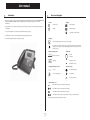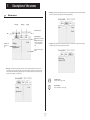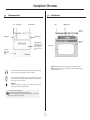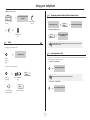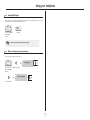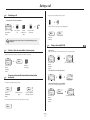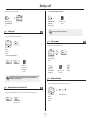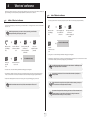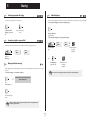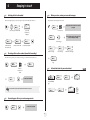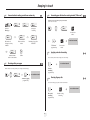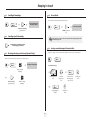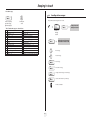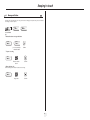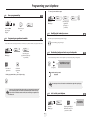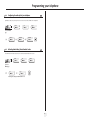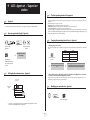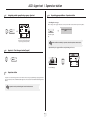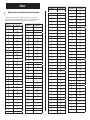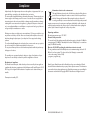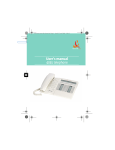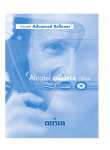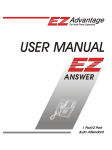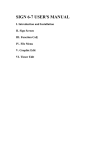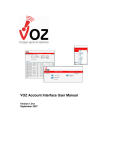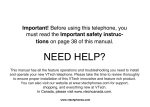Download Using your telephone - Alcatel
Transcript
Alcatel-Lucent OmniPCX Office Alcatel-Lucent IP Touch 4028 Phone Alcatel-Lucent 4029 Digital Phone User manual Introduction How to use this guide Thank you for choosing a telephone from the IP Touch 4028 Phone/4029 Digital Phone range manufactured by Alcatel-Lucent. Your IP Touch 4028 Phone (IP)/4029 Digital Phone (digital) terminal has a new ergonomic layout for more effective communication. • Actions • Keypad Lift the receiver. 2ab 5 A large graphic screen, in conjunction with various keys and the navigator, allows you to make calls, configure and program c jkl ef 3d mno 6 Hang up. your telephone, a receiver that is pleasant to use: it fits nicely in the hand with a flexible grip section, Numeric keypad. Alphabetic keypad. 2 Specific key on numeric keypad. communication is even more convenient using the audio keys (loudspeaker, handsfree), • Navigator the convenient alphabetic keypad, to call your parties by name. Move the navigation key up, down, to the left or to the right. To go back one level (press and release) or to return to the welcome page (press and hold) ; during a call, can be used to access the different pages (Menu, Main, etc.) and to return to the telephone screens. • Display and display keys Smith John … • Audio keys Partial view of display. Speaker, Handsfree. Display key. Adjustment “reduce”. Adjustment “increase”. • Programmable keys and icons • Other fixed keys Line key. Hold and Transfer keys. Icon corresponding to key. Menu/Info key. Voice mail access key. • Other symbols used Means that the feature is accessible from the Menu page. pers. Main Means that the feature is accessible from the Main page. Means that the feature is accessible from the Info page. Means that the feature is subject to programming. If necessary, contact your installer. These symbols may be supplemented by small icons or text. 3 How Contents Toc Getting to know your telephone . . . . . . . . . . . . . . . . . . . . . . . . . . . . . . . . p. 6 1. 1.1 1.2 1.3 2. 7. Making a second call during a call. . . . . . . . . . . . . . . . . . . . . . . . . . . . . . . . . . . . . . . . . . . . Answering a second call during a call . . . . . . . . . . . . . . . . . . . . . . . . . . . . . . . . . . . . . . . . . Switching between calls (Broker call). . . . . . . . . . . . . . . . . . . . . . . . . . . . . . . . . . . . . . . . . Transferring a call . . . . . . . . . . . . . . . . . . . . . . . . . . . . . . . . . . . . . . . . . . . . . . . . . . . . . . . . Transfer a call to the voice mailbox of an absent party . . . . . . . . . . . . . . . . . . . . . . . . . . Three-way conference with internal and/or external parties (conference) . . . . . . . . . . . Placing a call on hold (HOLD) . . . . . . . . . . . . . . . . . . . . . . . . . . . . . . . . . . . . . . . . . . . . . . Parking a call . . . . . . . . . . . . . . . . . . . . . . . . . . . . . . . . . . . . . . . . . . . . . . . . . . . . . . . . . . . . Barge-in/Intrusion into an internal call . . . . . . . . . . . . . . . . . . . . . . . . . . . . . . . . . . . . . . . . Store a number . . . . . . . . . . . . . . . . . . . . . . . . . . . . . . . . . . . . . . . . . . . . . . . . . . . . . . . . . . Adjust audio volume . . . . . . . . . . . . . . . . . . . . . . . . . . . . . . . . . . . . . . . . . . . . . . . . . . . . . . p. 13 p. 13 p. 13 p. 14 p. 14 p. 14 p. 14 p. 15 p. 15 p. 15 p. 15 8. Sharing. . . . . . . . . . . . . . . . . . . . . . . . . . . . . . . . . . . . . . . . . . . . . . . . . . . . . p. 17 5.1 5.2 5.3 5.4 5.5 5.6 5.7 5.8 5.9 5.10 5.11 5.12 5.13 5.14 Receiving supervised call ringing. . . . . . . . . . . . . . . . . . . . . . . . . . . . . . . . . . . . . . . . . . . . . Answering a night or a general bell . . . . . . . . . . . . . . . . . . . . . . . . . . . . . . . . . . . . . . . . . . Manager/assistant screening . . . . . . . . . . . . . . . . . . . . . . . . . . . . . . . . . . . . . . . . . . . . . . . . Individual pick-up . . . . . . . . . . . . . . . . . . . . . . . . . . . . . . . . . . . . . . . . . . . . . . . . . . . . . . . . Answering briefly in place of the attendant . . . . . . . . . . . . . . . . . . . . . . . . . . . . . . . . . . . . Hunt groups . . . . . . . . . . . . . . . . . . . . . . . . . . . . . . . . . . . . . . . . . . . . . . . . . . . . . . . . . . . . Calling an internal party on his/her pager . . . . . . . . . . . . . . . . . . . . . . . . . . . . . . . . . . . . . Answering a call on your pager . . . . . . . . . . . . . . . . . . . . . . . . . . . . . . . . . . . . . . . . . . . . . Calling a party on his/her loudspeaker. . . . . . . . . . . . . . . . . . . . . . . . . . . . . . . . . . . . . . . . Sending a written message to an internal party . . . . . . . . . . . . . . . . . . . . . . . . . . . . . . . . . Sending a copy of a voice message . . . . . . . . . . . . . . . . . . . . . . . . . . . . . . . . . . . . . . . . . . . Sending a recorded message to a number/a distribution list. . . . . . . . . . . . . . . . . . . . . . . Broadcasting a message on the loudspeakers of a station group . . . . . . . . . . . . . . . . . . . Modify the automated attendant welcome message remotely . . . . . . . . . . . . . . . . . . . . . p. 17 p. 17 p. 17 p. 17 p. 18 p. 18 p. 18 p. 18 p. 18 p. 19 p. 19 p. 20 p. 20 p. 20 9. Charging your calls directly to business accounts . . . . . . . . . . . . . . . . . . . . . . . . . . . . . . . p. 26 Finding out the cost of an outside call made for an internal user from your terminal . . . p. 26 Call duration restriction . . . . . . . . . . . . . . . . . . . . . . . . . . . . . . . . . . . . . . . . . . . . . . . . . . . p. 26 Initializing your voice mailbox. . . . . . . . . . . . . . . . . . . . . . . . . . . . . . . . . . . . . . . . . . . . . . . Customizing your voice greeting . . . . . . . . . . . . . . . . . . . . . . . . . . . . . . . . . . . . . . . . . . . . Modifying your personal code . . . . . . . . . . . . . . . . . . . . . . . . . . . . . . . . . . . . . . . . . . . . . . Configuring the telephone ringer . . . . . . . . . . . . . . . . . . . . . . . . . . . . . . . . . . . . . . . . . . . . Adjusting screen brightness . . . . . . . . . . . . . . . . . . . . . . . . . . . . . . . . . . . . . . . . . . . . . . . . Selecting the welcome page . . . . . . . . . . . . . . . . . . . . . . . . . . . . . . . . . . . . . . . . . . . . . . . . Selecting language . . . . . . . . . . . . . . . . . . . . . . . . . . . . . . . . . . . . . . . . . . . . . . . . . . . . . . . . Programming speed dialing (speed dials) keys . . . . . . . . . . . . . . . . . . . . . . . . . . . . . . . . . . Erase a programmed key . . . . . . . . . . . . . . . . . . . . . . . . . . . . . . . . . . . . . . . . . . . . . . . . . . Programming an appointment reminder . . . . . . . . . . . . . . . . . . . . . . . . . . . . . . . . . . . . . . Identifying the terminal you are on . . . . . . . . . . . . . . . . . . . . . . . . . . . . . . . . . . . . . . . . . . Broadcasting background music on your loudspeaker . . . . . . . . . . . . . . . . . . . . . . . . . . . Lock / unlock your telephone. . . . . . . . . . . . . . . . . . . . . . . . . . . . . . . . . . . . . . . . . . . . . . . Configuring the audio jack of your telephone . . . . . . . . . . . . . . . . . . . . . . . . . . . . . . . . . . Activating/deactivating "forced headset" mode . . . . . . . . . . . . . . . . . . . . . . . . . . . . . . . . . p. 27 p. 27 p. 27 p. 27 p. 28 p. 28 p. 28 p. 28 p. 29 p. 29 p. 29 p. 29 p. 29 p. 30 p. 30 ACD : Agent set / Supervisor station . . . . . . . . . . . . . . . . . . . . . . . . . . . p. 31 9.1 9.2 9.3 9.4 9.5 9.6 9.7 9.8 9.9 9.10 Agent set . . . . . . . . . . . . . . . . . . . . . . . . . . . . . . . . . . . . . . . . . . . . . . . . . . . . . . . . . . . . . . . Open an agent session (login). . . . . . . . . . . . . . . . . . . . . . . . . . . . . . . . . . . . . . . . . . . . . . . ACD application welcome screen . . . . . . . . . . . . . . . . . . . . . . . . . . . . . . . . . . . . . . . . . . . The four operating statuses of the agent set . . . . . . . . . . . . . . . . . . . . . . . . . . . . . . . . . . . Changing the operating status of the set . . . . . . . . . . . . . . . . . . . . . . . . . . . . . . . . . . . . . . Modifying your personal code . . . . . . . . . . . . . . . . . . . . . . . . . . . . . . . . . . . . . . . . . . . . . . Integrating another group/leaving a group . . . . . . . . . . . . . . . . . . . . . . . . . . . . . . . . . . . . . Agent set . . . . . . . . . . . . . . . . . . . . . . . . . . . . . . . . . . . . . . . . . . . . . . . . . . . . . . . . . . . . . . . Supervisor station . . . . . . . . . . . . . . . . . . . . . . . . . . . . . . . . . . . . . . . . . . . . . . . . . . . . . . . . Supervising group mailboxes. . . . . . . . . . . . . . . . . . . . . . . . . . . . . . . . . . . . . . . . . . . . . . . . Annex Writing accented or special characters with the phone keyboard Compliance 5 p. 21 p. 21 p. 21 p. 21 p. 21 p. 22 p. 22 p. 22 p. 22 p. 22 p. 23 p. 23 p. 23 p. 23 p. 23 p. 24 p. 25 Programming your telephone . . . . . . . . . . . . . . . . . . . . . . . . . . . . . . . . . . p. 27 8.1 8.2 8.3 8.4 8.5 8.6 8.7 8.8 8.9 8.10 8.11 8.12 8.13 8.14 8.15 Initiate a 'Meet me' conference . . . . . . . . . . . . . . . . . . . . . . . . . . . . . . . . . . . . . . . . . . . . . p. 16 Join a 'Meet me' conference . . . . . . . . . . . . . . . . . . . . . . . . . . . . . . . . . . . . . . . . . . . . . . . . p. 16 Selecting calls to be forwarded. . . . . . . . . . . . . . . . . . . . . . . . . . . . . . . . . . . . . . . . . . . . . . Diverting calls to another number (immediate forwarding) . . . . . . . . . . . . . . . . . . . . . . . Forwarding your calls to your voice message service . . . . . . . . . . . . . . . . . . . . . . . . . . . . When you return, review your recorded messages . . . . . . . . . . . . . . . . . . . . . . . . . . . . . Activate/deactivate the personal assistant . . . . . . . . . . . . . . . . . . . . . . . . . . . . . . . . . . . . . Personal assistant: reaching you with one number only . . . . . . . . . . . . . . . . . . . . . . . . . . Diverting calls to your pager . . . . . . . . . . . . . . . . . . . . . . . . . . . . . . . . . . . . . . . . . . . . . . . Forwarding your calls from the receiving terminal (“Follow me”) . . . . . . . . . . . . . . . . . . Applying a selective forwarding . . . . . . . . . . . . . . . . . . . . . . . . . . . . . . . . . . . . . . . . . . . . . Diverting all group calls. . . . . . . . . . . . . . . . . . . . . . . . . . . . . . . . . . . . . . . . . . . . . . . . . . . . Cancelling all forwardings . . . . . . . . . . . . . . . . . . . . . . . . . . . . . . . . . . . . . . . . . . . . . . . . . . Cancelling a specific forwarding . . . . . . . . . . . . . . . . . . . . . . . . . . . . . . . . . . . . . . . . . . . . . Diverting calls when your line is busy (forward if busy) . . . . . . . . . . . . . . . . . . . . . . . . . . Do not disturb . . . . . . . . . . . . . . . . . . . . . . . . . . . . . . . . . . . . . . . . . . . . . . . . . . . . . . . . . . Leaving a recorded message for internal callers . . . . . . . . . . . . . . . . . . . . . . . . . . . . . . . . Consulting written messages . . . . . . . . . . . . . . . . . . . . . . . . . . . . . . . . . . . . . . . . . . . . . . . Message notification . . . . . . . . . . . . . . . . . . . . . . . . . . . . . . . . . . . . . . . . . . . . . . . . . . . . . . Managing your charges . . . . . . . . . . . . . . . . . . . . . . . . . . . . . . . . . . . . . . . . p. 26 7.1 7.2 7.3 'Meet me' conference. . . . . . . . . . . . . . . . . . . . . . . . . . . . . . . . . . . . . . . . . p. 16 4.1 4.2 5. p. 9 p. 9 p. 9 p. 10 p. 10 p. 10 p. 10 p. 10 p. 11 p. 11 p. 11 p. 12 p. 12 During a call . . . . . . . . . . . . . . . . . . . . . . . . . . . . . . . . . . . . . . . . . . . . . . . . p. 13 3.1 3.2 3.3 3.4 3.5 3.6 3.7 3.8 3.9 3.10 3.11 4. Welcome screens . . . . . . . . . . . . . . . . . . . . . . . . . . . . . . . . . . . . . . . . . . . . . . . . . . . . . . . . p. 7 Call management screen. . . . . . . . . . . . . . . . . . . . . . . . . . . . . . . . . . . . . . . . . . . . . . . . . . . p. 8 Application screen . . . . . . . . . . . . . . . . . . . . . . . . . . . . . . . . . . . . . . . . . . . . . . . . . . . . . . . p. 8 Making a call . . . . . . . . . . . . . . . . . . . . . . . . . . . . . . . . . . . . . . . . . . . . . . . . . . . . . . . . . . . . Answering a call . . . . . . . . . . . . . . . . . . . . . . . . . . . . . . . . . . . . . . . . . . . . . . . . . . . . . . . . . Using the telephone in "Hands free" mode . . . . . . . . . . . . . . . . . . . . . . . . . . . . . . . . . . . . Activating the loudspeaker during a call (receiver lifted) . . . . . . . . . . . . . . . . . . . . . . . . . Calling your party by name (company directory) . . . . . . . . . . . . . . . . . . . . . . . . . . . . . . . Make calls via your programmed call keys . . . . . . . . . . . . . . . . . . . . . . . . . . . . . . . . . . . . . Calling from the common directory . . . . . . . . . . . . . . . . . . . . . . . . . . . . . . . . . . . . . . . . . Screening calls using the voice mailbox . . . . . . . . . . . . . . . . . . . . . . . . . . . . . . . . . . . . . . . Redial. . . . . . . . . . . . . . . . . . . . . . . . . . . . . . . . . . . . . . . . . . . . . . . . . . . . . . . . . . . . . . . . . . Requesting automatic callback if internal number is busy . . . . . . . . . . . . . . . . . . . . . . . . . Receiving intercom calls . . . . . . . . . . . . . . . . . . . . . . . . . . . . . . . . . . . . . . . . . . . . . . . . . . . . . Sending DTMF signals . . . . . . . . . . . . . . . . . . . . . . . . . . . . . . . . . . . . . . . . . . . . . . . . . . . . . Mute, so that your party cannot hear you . . . . . . . . . . . . . . . . . . . . . . . . . . . . . . . . . . . . . Keeping in touch . . . . . . . . . . . . . . . . . . . . . . . . . . . . . . . . . . . . . . . . . . . . . p. 21 6.1 6.2 6.3 6.4 6.5 6.6 6.7 6.8 6.9 6.10 6.11 6.12 6.13 6.14 6.15 6.16 6.17 Using your telephone . . . . . . . . . . . . . . . . . . . . . . . . . . . . . . . . . . . . . . . . . p. 9 2.1 2.2 2.3 2.4 2.5 2.6 2.7 2.8 2.9 2.10 2.11 2.12 2.13 3. 6. Description of the screens . . . . . . . . . . . . . . . . . . . . . . . . . . . . . . . . . . . . . p. 7 p. 31 p. 31 p. 31 p. 31 p. 31 p. 31 p. 32 p. 32 p. 32 p. 32 Getting to know your telephone Adjust the tilt of the screen Receiver Display and display keys Contains several lines and pages providing information on calls and the features accessible via the 10 keys associated with the words on the screen. LED Forward icon: pressing the key next to this icon allows you to program or change the forward feature. • • Receiver connected. Appointment programmed. Silent mode enabled. Telephone locked. Flashing green: incoming call. Flashing red: alarm. Display keys: pressing a display key activates the feature shown associated with it on the screen. Navigation OK key: used to validate your choices and options while programming or configuring. transfer r edial end Socket for connecting headphones or a handsfree/speaker unit Alcatel-Lucent IP Touch 4028 Phone h old Left-right navigator: used to move from one page to another. Up-down navigator: used to scroll through the content of a page. Back/Exit key: to return to previous menu (short press) or return to first screen (long press) ; during a call, provides access to welcome screens (Menu, Info, ...) and to return to the call icon screens. Welcome screens Menu page: contains all features and applications accessible via the keys associated with the words on the screen. Main page: contains call line keys (allowing supervision of calls) and programmable call keys. Info page: contains information on the telephone and the status of its features: name, telephone number, number of messages, activation of forwar feature, appointment reminder, etc. Call display Alphabetic keypad Incoming call. Call in progress or outgoing call. Audio keys END key: to terminate a call. Handsfree/Speaker Key: to make or answer a call without lifting the receiver. • Lit in handsfree mode or headset mode (short press). • Flashing in speaker mode (long press). Call on hold. Intercom/Mute key: • During a call: press this key so that your party cannot hear you . • Terminal idle: press this key so that you can automatically answer a call without lifting the receiver . To adjust the speaker or receiver volume up or down If you get two calls at the same time, you can switch from one call to the other by pressing the display key associated with each call. Extension unit Left-right navigator: used to check calls. Feature keys and programmable keys Guide key: used to obtain information on features of the 'menu' page and to program key of the 'main' page. Pressing this key during a call displays the name or number of the caller. Messaging key to access various mail services If the key flashes, a new voice message or a new text message has been received. An extension unit can be fitted to your telephone. This provides additional keys which can be configured as feature keys, line keys, call keys etc. To affix labels: push the holding strip of the unit backwards to you and lift it. Install the label under the keypad, in the housing designed for, and place the keypad back into position. 'Redial' key: To access the 'Redial' feature. 6 Hold:the call is placed on hold. Transfer: Transfer the call to another number. 1 Description of the screens Other Main page: contains call line keys (allowing supervision of calls) and programmable call keys. The up-down navigator is 1.1 used to access all the speed dial keys (apart from those displayed by default). Welcome screens Tue 16 jan 2004 Menu page Main page Menu Info page Main Info Anne Line Time and status icon Date Menu Scroll bar: shows the position on a page Pascal Tue 16 jan 2004 Main Info Lock Settings Call forwarding icon: Stationary: no forwarding activated. Rotating: forwarding activated - blue: immediate forwarding - orange: forwarding if busy or absent Info page: contains information on the telephone and the status of its features: name, telephone number, number of messages, activation of forwar feature, appointment reminder, etc. Appointment Displays the content of the page selected Tue 16 jan 2004 Menu Main Name: Anne Number: 77942 Menu page: contains all features and applications accessible via the keys associated with the words on the screen. From this page, it is possible to adjust the ringer volume and screen brightness, program the time of an appointment, lock the terminal, define the default page displayed, configure voice mail, and access telephone features such as calling back one of the last numbers or intercepting calls. Lun 16 jan 2004 Menu Settings Left-right navigator: used to move from one page to another. Main Info Up-down navigator: used to scroll through the content of a page. Lock Appointment 7 Info Description of the screens 1 1.2 Call management screen Date Incoming call icon 1.3 Application screen Time and status icon Date Time and status icon Tue 16 jan 2004 Call holding icon Pop-up display of features accessible while the call is taking place Application name Call in progress icon Application screen Incoming call presentation screen. This screen is temporarily displayed when a call arrives and shows the name and/or number of the caller. Events screen Conference Application screen: displays information relevant to programming or configuring the telephone. Events screen: displays events connected to the programming or configuration operations in progress, confirmation, rejection, error, etc. Each tab corresponds to a call, the status of which is symbolized by its icon (in progress, held, arrival of new call). When a call is in progress, use the left-right navigator to look at held or incoming calls. Use the up-down navigator to display the features accessible. These features (transfer, conference, etc.) are directly related to the status of the call consulted. For example, the transfer feature will not be available between a call in progress or a held call and an incoming call. Back/Exit key: used to switch from a telephone screen to an application screen. For example, can be used while a call is in progress to look up a number, program an appointment reminder, etc. Calls can also be managed from the Main page. While the call is in progress, press the Back/Exit key and display the Main page. Calls in progress or waiting are displayed on the different line keys. It is then possible to converse with the caller of your choice by pressing the key associated with him. 8 Using your telephone 2 • If the internal or outside number does not reply: Other Making a call 2.1 bc 2a 5 jkl 3d ef Forced bc 2a OR o mn 6 5 Dial the number for your call Lift the receiver bc 3d jkl 6 2a 5 Handsfree jkl Broadcast a message on the loudspeaker of the free terminal ef 3d o mn OR 6 Number required 2.2 Number required OR OR OR Programmable line key Send a written message OR Go to next screen OR Paul is calling Lift the receiver Dial by name Handsfree Press the key next to the 'incoming call' icon Depending on how the system is configured, the name or number of the caller is displayed on the screen. Pressing the 'i' key displays the name or number of the caller on the screen. If the number is displayed by default, pressing the 'i' key displays the name. If the name is displayed by default, pressing the 'i' key displays the number. Paul in conversation You are on a call with the destination number Request callback to a busy terminal Text OR Answering a call ef o mn ¤Callback OR more information on the caller: successive presses for name and number 2.3 Using the telephone in 'Hands free' mode Terminal idle: To make an external call, dial the outside line access code (9) before dialing your party's number. The digit 9 is the default code for an outside line. you are in handsfree mode Press and release For the attendant, dial '0' (by default). Terminate your call Call in progress: The duration of your external call may be limited in time by the administrator.. In this case, a beep sounds and/or a message will be displayed on the screen 20 seconds before the end of the communication Paul in conversation You are on a call with the destination number Depending on how the system is configured, the name or number of the caller is displayed on the screen. Pressing the 'i' key displays the name or number of the caller on the screen. If the number is displayed by default, pressing the 'i' key displays the name. If the name is displayed by default, pressing the 'i' key displays the number. Press and release During a call, you can lift the receiver without terminating the call. 9 Using your telephone 2 • If name is not OK: Activating the loudspeaker during a call (receiver lifted) - Speaker 2.4 FName Extend search in list the loudspeaker key flashes Paul in conversation You are on a call with the destination number Activate loudspeaker (long press) 0 OR List OR Display the list of party names OR Erase last letter entered Select the desired matching name OR Show next name Show previous name The key is no longer lit OR Adjust volume (9 levels) Make calls via your programmed call keys 2.6 Deactivate loudspeaker (long press) pers. Main 10:30 Main PERS. Helen press and release the loudspeaker key to switch to handsfree mode (light steady). Access the 'Main' page Select the party you want to call from the programmed call keys Call the selected party Calling your party by name (company directory) 2.5 Calling from the common directory 2.7 proposes a name followed by a corresponding telephone number and sequence number in list Dial by name Paul 001/003 Your terminal has access to a common directory of outside numbers. OK 5 ef bc 3d jkl 6 2a First letters of your party’s name • If name is OK: o mn Directory number make the call 2.8 Screening calls using the voice mailbox pers. Main This service lets you screen incoming calls to your voice mailbox. When your caller leaves his message you can choose to communicate with him. • Activating call screening : 5 'Voice mail filtering' programmed key 10 ef bc 3d jkl 6 2a o mn Enter your personal code Same key to stop listening and deactivate the screening Using your telephone 2 • When you receive a call: 2.10 you hear the message left by your caller Paul is screened Name or number of the caller OR Handsfree to take the call ¤Callback Internal number is busy callback request acknowledged • Cancelling callback request: OR ×Callback To stop listening only 2.9 Requesting automatic callback if internal number is busy Redial cancellation of callback request acknowledged Automatic callback is not available if the set of your party is free or if you are put on hold when the set is busy. Redialing the last number dialed (redial): 2.11 last number redial Receiving intercom calls You can answer a call without lifting the receiver. When you receive a call, you are automatically connected in hands-free mode. The identity of the caller is displayed on the screen. 'Redial' key(short press) • To activate - Terminal idle: Call back on the last 10 number dialled corresponding LED lights up Redial OR 'Redial' key (long press) When your caller hangs up, intercom mode remains active. Reach the 'Menu' page • To deactivate - Terminal idle: Call The corresponding LED goes out Select the No. from the last ten dialed Call desired number 11 Using your telephone 2 2.12 Sending DTMF signals Even if your system is not touchtone by default, during a call you sometimes have to send DTMF signals, to a voice server, an automated attendant or a remotely consulted answering machine. ¤DTMF Paul in conversation You are on a call with the destination number To activate The feature is automatically cancelled when you hang up. 2.13 Mute, so that your party cannot hear you You can hear your party but he/she cannot hear you: The key lights up Paul in conversation You are on a call with the destination number Disable microphone The key is no longer lit Resume the call 12 During a call 3 Other Making a second call during a call 3.1 3.2 Answering a second call during a call • A second party is trying to call you: 10:30 h old menu main info Paul Paul in conversation You are on a call with the destination number bc 3d jkl 6 2a 5 ef o mn Paul in conversation The first call is placed on hold OR bc 3d jkl 6 2a 5 You are on a call with the destination number ef o mn Paul is calling Answer displayed call: John in conversation Number of Name of second party second party • Other methods for calling a second party bc 3d jkl 6 2a 5 OR Answer John in conversation The first call is placed on hold Line key for which icon is flashing ef o mn more information on the caller: successive presses for name and number Name or no. of the caller displayed for 3 seconds Dial the number for your call. Name of second party. - To access the 'Redial' feature (press and hold). - Call back on the last 10 number dialled (short press). Depending on how the system is configured, the name or number of the caller is displayed on the screen. Pressing the 'i' key displays the name or number of the caller on the screen. If the number is displayed by default, pressing the 'i' key displays the name. If the name is displayed by default, pressing the 'i' key displays the number. Programmable line key. • To cancel your second call and recover the first: • To return to your first caller and end the call in progress: OR John in conversation OR Paul in conversation OR Key associated with the 'incoming call' icon John in conversation Paul in conversation Key associated with the 'incoming call' icon If you make an error, hang up: your telephone will ring and you will recover your first call. 3.3 Switching between calls (Broker call) During a call, a second call is put on hold. To alternate between calls: John in conversation Paul in conversation Key associated with the 'incoming call' icon 13 Place your first party on hold OR During a call 3 Hang up on all correspondant (if conference is active): Transferring a call 3.4 • To transfer your call to another number: OR transfer bc 3d jkl 6 2a Paul 00:23' 5 You are on a call with the destination number Press 'Transfer' key transfer ef After the conference, to leave your two parties talking together: o mn Dial the number to be called Press to perform the transfer ×Conf Cancel the conference Transfer between two outside calls may not be possible, depending on system configuration. 3.7 3.5 Transf Transfer a call to the voice mailbox of an absent party Placing a call on hold (HOLD) • Private hold: During a call, you may place the call on hold and recover it later, on the same telephone During the call, you want to transfer your party to the voice mailbox of another party. Trf>VMU Paul in conversation 5 You are on a call with the destination number 3.6 bc 2a jkl 3d h old Paul on hold Paul in conversation ef o mn 6 You are on a call your call is placed on hold with the destination number • Press 'Hold' to recover the call on hold: Number of second party h old Three-way conference with internal and/or external parties (conference) Paul in conversation Paul on hold During a call, to establish a three-way conference: • Common hold (subject to programming): To recover your call on any telephone in your system. ¤Conf ab 2 5 Code for “Conference” feature c jkl 3d ef ¤Conf o mn 6 Number of second party Hold Paul in conversation Press to establish the three-way conference You are on a call with the destination number Cancel conference and return to first correspondant (if conference is active) ×Conf 14 Paul on hold Your call is placed on hold During a call 3 • Protection against Barge-in/intrusion: Recover the call on hold from any telephone: 5 'Communication protection' programmed key key associated with the 'incoming call' icon 3.8 Parking a call ef bc 3d jkl 6 2a Paul in conversation o mn Enter the number desired Protection is cancelled when you hang up. You can park a call and retrieve it on another extension: 3.10 Park Store a number pers. Main Paul in conversation During a call, to save the number onto a call key: You are on a call with the destination number • To recover the parked call: PickUp RetPrk »Rep Paul in conversation bc 3d jkl 6 2a 5 You are on a call with the destination number ef o mn ---------- Number of telephone from which call was parked Press a call key on the Main page If the parked call is not recovered within a preset time (1 min 30 by default), it is either transferred to the attendant or it rings back the extension that parked the call, depending on system configuration. 3.11 Enter the name of your party Confirm Adjust audio volume During a call, to adjust the volume level of the loudspeaker or receiver: 3.9 Barge-in/Intrusion into an internal call OR Paul in conversation Your party’s line is busy. If the number is not “protected” and if authorized, you can intrude into the call: ¤BrgIn You are on a call with the destination number ×BrgIn Same key to exit 15 Adjust audio volume 'Meet me' conference 4 Other The 'Meet me' function is used to set up a conference with a maximum of 6 persons: the 'master' of the conference (who has the rights for initiating the conference) and the participants (maximum of 5) who meet for the conference. Join a 'Meet me' conference 4.2 Initiate a 'Meet me' conference 4.1 Once set-up by the conference master, the participants can join the 'Meet me' conference (5 participants maximum). In order for the participants to join the conference, you must first decide on a meeting time for the conference and send them the access code. 5 Lift the receiver (see Making a call) When the system prompts you to enter a code or password, you are allowed 3 attempts before the system rejects your request. bc 3d jkl 6 2a 5 ef o mn OR bc 3d jkl 6 2a 5 ef 5 3d 6 o mn enter the 'Meet me' conference activation code from the outside, dial the 'Meet me' conference activation call number 6 o mn enter the joining code for the 'Meet me' conference bc 3d jkl 6 2a OR 5 ef o mn from the outside, dial the 'Meet me' conference joining call number enter your telephone number (internal) ef bc 3d jkl 6 2a 5 Lift the receiver (see Making a call) 3d ef bc jkl 2a o mn ef bc jkl 2a You are in conference mode o mn enter the conference access code Joining code : this code is defined by the administrator during system configuration. bc 3d jkl 6 2a 5 ef o mn Enter your personal code bc 3d jkl 6 2a 5 ef o mn Call number for joining the 'Meet me' conference: this call number allows the participants to join a conference from an external the conference is set-up set. This number must have been defined previously by the system administrator. enter the conference access code An audible beep sounds when a participant joins the conference. 2 audible beeps sound when a participant leaves the conference. Activation code : this code is defined by the administrator during system configuration. Call number for activating the 'Meet me' conference: this call number is used by the conference master when he wishes to You cannot join a conference if th e ma ximum allowed numb er of participants is already reach ed. initiate a conference from an external set. This number must have been defined previously by the system administrator. Password: the default password cannot be used. If necessary, refer to chapter: "Modifying your personal code". If th e conference h as not yet b e en set up by th e conference master you are pu t on h old until th e conference is initiated (5 minu tes ma ximum). When the conference master on-hooks, all the communications will be cut-off. If you cannot directly reach th e conference, you h ave to call first an internal user or an au tomatic op erator. This on e dials th e call numb er for joining th e 'M e et-m e' conference and th en transfers your call (10 seconds). 16 Sharing 5 Other 5.1 Receiving supervised call ringing 5.4 pers. Main To receive special ringing for calls to another number: Individual pick-up You hear a telephone ringing in an office where no-one can answer. If authorized, you can answer the call on your own telephone. • If the telephone ringing is in your own pick-up group: “Supervised call ringing” programmed key 5.2 Press the same key to cancel 'Group call pick-up' programmed key • If the telephone ringing is not in your pick-up group: Answering a night or a general bell PickUp IndPic 5 When the attendant is absent, outside calls to the attendant are indicated by a general bell. To answer: PickUp reach the 'Menu' page GenBel Reach the 'Menu' page 5.3 5 'set call pick-up' programmed key Manager/assistant screening 3d 6 ef mn o Dial the number of the ringing telephone bc 3d jkl 6 2a OR bc jkl 2a ef o mn Dial the number of the ringing telephone System configuration allows “manager/assistant” groups to be formed, so that the manager’s calls can be directed to one or more secretaries. The system can be configured to prevent call pick-up on certain telephones. • From the manager’s or assistant’s telephone: Incoming calls are screened by a designated person (assistant, etc.) Press “Screening” key Press the same key to cancel Screening is indicated on the manager’s telephone by the icon corresponding to the “screening” programmed key. 17 Sharing 5 5.5 Answering briefly in place of the attendant Outside calls to the attendant will ring on your telephone and you can answer the call: The number called does not answer and you know that the person called has a pager: your telephone will ring at the same time as the switchboard “Attendant help” programmed key • Calls to the switchboard: Calling an internal party on his/her pager 5.7 paging in progress is displayed Paul is alerted Press the same key to cancel Your party does not answer 'Paging' programmed key Your party can answer from any telephone in the system. calls to the switchboard will ring on your telephone “Attendant help” programmed key Answering a call on your pager 5.8 A call on your pager can be answered from any telephone within the system. 5.6 Hunt groups bc 3d jkl 6 2a your pager beeps • Hunt group call: 5 ef o mn Certain numbers can form a hunt group and can be called by dialing the group number. 'Answer paging' programmed key bc 3d jkl 6 2a 5 Your group number ef o mn Calling a party on his/her loudspeaker 5.9 No. of group to be called • Temporary exit from your hunt group:/Return into your group: Your internal party does not answer. If authorized, you can remotely activate your party’s phone: bc 3d jkl 6 2a 5 'leave group' programmed key ef Forced o mn Paul is alerted your group number Your party does not answer Belonging to a group does not affect the handling of speed dials. A specific telephone within a group can always be called by using its own number. you are connected to the loudspeaker on your party’s phone (if he/she has the handsfree feature) 18 Sharing 5 5.10 Sending a written message to an internal party SendTxt 5 ef bc 3d jkl 6 2a Sending a copy of a voice message 5.11 Voice OR o mn 5 Dial the number to be called 6 Display shows the number of new and old messages o mn Copy Select message to copy by consecutive presses GoTo OR Select the message to be sent Enter the no. of the message to be sent (01 to 27) Confirm your choice Change language of message • Personal message: 6 ef mn o OR Record Record a comment* Voice mail Ready to record Voice mail recording Record Start recording the comment Create a temporary Confirm your personal message choice (alphabetic keypad) • The 27 standard messages are shown below: 15 16 17 18 19 20 21 22 23 24 25 26 27 (*) Dial by name • * To record a comment : NewMsg Call me back Call me back tomorrow Call me back at _:_ (*) Call back _____ (*) Call the attendant Call the assistant I will call back at _:_ (*) Use paging Please retrieve your fax Please retrieve your mail Please cancel your forwarding Visitors are waiting You are expected at reception Meeting at _:_ (*) OR Send message Confirm your choice 3d Dial the number to be called Send Lang bc jkl 2a 5 Text Mail Call me back 01/27 1 2 3 4 5 6 7 8 9 10 11 12 13 14 3d Personal code Enter the first letters of the last name • Predefined message: First message in list (27) ef bc jkl 2a Listen Stop End recording Meeting on ___ (*) Meeting on ___ at _:_ (*) Out for a while Absent for the rest of the day Absent, back at _:_ (*) Absent, back on ___ at _:_ (*) On vacation, back on ___ (*) External meeting External meeting, back on ___ (*) I am in room nr __ (*) In a meeting - do not disturb At lunch Indisposed Messages to be completed using numeric keypad OR Replay comment Record Re-record a comment 19 OR Send message Recording Consult Sharing 5 Sending a recorded message to a number/a distribution list 5.12 5.14 Modify the automated attendant welcome message remotely This feature enables a user with the appropriate rights to modify the automated attendant night or day-time message. Voice ab 2 5 c jkl 3 f Send de mn o 6 bc 2a 5 Personal code c ab 2 5 jkl 3 de f Party’s name or list name (00 to 50) Voice mail Ready to record Other parties if necessary 9 Confirm Access the 'personal options' menu Record Start message recording Voice mail recording Stop Recording End recording Listen OR Replay message 5.13 ef bc 2a o mn 6 5 jkl 3d ef bc 2a o mn 6 5 Number of your voice mailbox jkl 3d ef o mn 6 Personal code 6 Dial party’s No. or list No. (00 to 50) OR 3d Voice mail call number Add OR o mn jkl Confirm Record Re-record a message Confirm Broadcasting a message on the loudspeakers of a station group A message not requiring an answer can be broadcast on the loudspeakers within your broadcast group: 5 ef bc 3d jkl 6 2a o mn speak, you have 20 seconds OR number of broadcast group The message will only be broadcast on terminals not in use and which have a loudspeaker. 20 5 Access the 'welcome messages customization' menu follow the instructions of the voice guide Keeping in touch 6 Other Selecting calls to be forwarded 6.1 When you return, review your recorded messages 6.4 The light indicates that messages have been received. When a forwarding is applied, you can select the types of call to be forwarded: outside, internal, all. Forward Div: Ext/Loc ExtLoc Voice bc 2a 5 Select the type of Out/Int call Div Forward internal and outside calls 6.2 OR Forward outside calls bc 3d jkl 6 Select message Forward internal calls 5 ef mn o OR Play Clear OR Listen to message Erase message Call sender of message Copy Redial Activate/deactivate the personal assistant 6.5 Custo OR Call OR Copy OR Dial the number to be called PerSpD 6 Display shows name of sender, with date, time and ranking of message Div The number can be your home, cell or mobile, voice message, or an internal extension (attendant, etc.). 2a Display shows the number of new and old messages o mn Consult Diverting calls to another number (immediate forwarding) Immed» ef 3d Personal code Type of call forwarded is displayed Div OR jkl Settings Assistant: OFF Assist Do not disturb activated reach the 'Menu' page On You can make calls, but only the destination number can call you. OR Off Settings Assistant: ON Confirm 6.3 Forwarding your calls to your voice message service Immed»VM Do not disturb activated 21 Keeping in touch 6 6.6 Personal assistant: reaching you with one number only Forwarding your calls from the receiving terminal (“Follow me”) You wish to receive your calls in your present location: use the “Follow me” feature. Menu Assist Custo 6.8 Follo» Reach the 'Menu' page bc 2a Select type of forwarding IntNum Dial an outside line number 3d ef o mn 6 Your extension number Mobile ExtNum Dial number of a colleague or other key individual 5 jkl 5 'Follow-me' programmed key ef bc 3d jkl 6 2a OR Dial number of your cell or PWT/DECT o mn Do not disturb activated Your extension number Att/Oper 6.9 Activate/deactivate transfer to the attendant 6.7 Applying a selective forwarding Confirm You can selectively forward calls, according to the caller’s identity: Diverting calls to your pager Do not disturb activated 'Selective forwarding' programmed key Callers will be able to contact you while you are moving around the company: Page» OR Do not disturb activated 6.10 'Forward to paging' programmed key Diverting all group calls You can forward all your group calls to another internal number: 5 'Group calls forwarding' programmed key 22 ef bc 3d jkl 6 2a o mn Number receiving forwarding Do not disturb activated Keeping in touch 6 6.11 Cancelling all forwardings 6.14 Do not disturb You can make your terminal temporarily unavailable for all calls. Cancl» OR Program another type of forwarding, if desired OR DND 'Cancel all forwarding' programmed key 6.12 Do not disturb activated OR 'DND' programmed key Cancelling a specific forwarding Callers wishing to contact you will see the 'Do Not Disturb' message displayed on their sets when they try to call. programmed key corresponding to type of forwarding (group or selective) 6.15 6.13 Leaving a recorded message for internal callers; You can leave a message on your terminal which will be displayed on the screen of the terminal calling you. Diverting calls when your line is busy (forward if busy) Text» Callers can be forwarded to another telephone if you are already on the line. OnBusy» bc 3d jkl 6 2a 5 ef forwarding is acknowledged o mn • Predefined message: number receiving forwarding bc 3d jkl 6 2a OR 5 'forward on busy' programmed key Text Mail Call me back 01/27 ef First message in list (27) o mn GoTo OR number receiving forwarding Select the message to be sent Enter the no. of the message to be sent (01 to 27) Lang Change language of message 23 Confirm your choice Confirm your choice Keeping in touch 6 • Personal message: 6.16 Create Consulting written messages The light indicates that messages have been received. Create a temporary Confirm your personal message choice (alphabetic keypad) • The 27 standard messages are shown below: 1 2 3 4 5 6 7 8 9 10 11 12 13 14 Call me back Call me back tomorrow Call me back at _:_ (*) Call back _____ (*) Call the attendant Call the assistant I will call back at _:_ (*) Use paging Please retrieve your fax Please retrieve your mail Please cancel your forwarding Visitors are waiting You are expected at reception Meeting at _:_ (*) 15 16 17 18 19 20 21 22 23 24 25 26 27 (*) Messaging Voice mail: 0 Text mails: 2 Meeting on ___ (*) Meeting on ___ at _:_ (*) Out for a while Absent for the rest of the day Absent, back at _:_ (*) Absent, back on ___ at _:_ (*) On vacation, back on ___ (*) External meeting External meeting, back on ___ (*) I am in room nr __ (*) In a meeting - do not disturb At lunch Indisposed Messages to be completed using numeric keypad ReadTxt Number of messages received Read+ Displays the rest of the message and the date and time it was left Next message. Previous message. Clear Erase message. Call Call sender of message. SendTxt Sending a written message to an internal party. »Rep Save the sender's number in your directory. Terminate consultation. 24 displays the sender's message on the screen Keeping in touch 6 6.17 Message notification A message is left in your mailbox but you are not at your desk. You can configure your telephone so that you receive notification of the message on another telephone. Notif Custo reach the 'Menu' page • Activate/deactivate message notification: ON/OFF Change press consecutively to activate/deactivate • To pause recording: Number bc 3d jkl 6 2a 5 Confirm ef o mn Enter the number desired • Change the time slot: Confirm the time slot during which notification is activated can be changed. Sched bc 3d jkl 6 2a 5 ef o mn change times Confirm 25 Managing your charges 7 Other Charging your calls directly to business accounts 7.1 • When the internal party who has taken the call on-hooks, you are called back and can: 1. Read information concerning call (cost, duration, number of units...). You can charge the cost of your outside calls to business account numbers. OK c ab 2 5 jkl 3 f de o mn 6 'project code'' programmed key enter the number password for this of the terminal to internal telephone receive the message • Adding or changing a business code during a call: c ab 2 5 jkl 3 f de o mn 6 2. Print a charge ticket. Enter the party’s number 7.3 During an internal call 5 ef bc 3d jkl 6 2a Call duration restriction Call transfer : during a call transfer, the maximum duration of the call is reset to the value defined for the destination station of the transfer. Three-party conference : during a three-party conference, communication is cut off when the maximum time allowed has expired. the call is placed on hold 'Meet me' conference : there is no call duration restriction. Programmed key 'Cost Total Recall' Parking: the maximum duration time is not reset on parked call retrieval. Transf o mn Outside number called OK The duration of your external call may be limited in time by the administrator. In this case, a beep sounds and/or a message will be displayed on the screen 20 seconds before the end of the communication. Finding out the cost of an outside call made for an internal user from your terminal Paul in conversation 3. Terminate consultation. Print “Business account code during call” programmed key 7.2 name of internal user and cost of call Transfer call to your party on hold 26 Programming your telephone 8 Initializing your voice mailbox 8.1 Modifying your personal code 8.3 Other Your personal code is used to access your voice mailbox and to lock your telephone. Custo Enter your personal code, then record your name following the voice guide instructions Light flashes ef bc 3d jkl 6 2a 5 bc 3d jkl 6 2a o mn 5 Old code (6 digits) Your password has 6 digits. A weak personal code with 6 identical digits (000000, 111111, etc.) or a simple sequence of 6 digits (012345, 123456, etc.) will be rejected by the system. After a system upgrade, the password may still have only 4 digits. For security reasons, we recommend you use a password with 6 digits. Contact your installer for more information. ef o mn New code (6 digits) As long as your voice mailbox has not been initialized, the personal code is 151515. Your password has 6 digits. A weak personal code with 6 identical digits (000000, 111111, etc.) or a simple sequence of 6 digits (012345, 123456, etc.) will be rejected by the system. After a system upgrade, the password may still have only 4 digits. For security reasons, we recommend you use a password with 6 digits. Contact your installer for more information. Customizing your voice greeting You can replace the greeting message by a personal message. Custom MlBox Custo 8.4 Configuring the telephone ringer Reach the 'Menu' page Custo Voice mail Ready to record Voice mail recording Record Ready to start recording Stop End recording OR To pause recording OR Ringing T Choose the tune: Dfault Press to return to the default message Set Reach the 'Menu' page Recording Pause Passwd Reach the 'Menu' page Your personal code is used to access your voice mailbox and to lock your telephone. 8.2 Option Tune+ Confirm Select the melody of your choice (16 tunes) Confirm your choice T Adjusting the ringer volume: Level+ Select the level of your choice (12 levels) 27 Confirm your choice Programming your telephone 8 T Activate/deactivate silent mode: Selecting the welcome page 8.6 Silent On Off OR This feature is used to choose the page displayed by default on the telephone. To activate To deactivate confirm your choice Custo Homepage Option T Activate/disable meeting mode (progressive ringing): Progress. On Off OR To activate Todeactivate confirm your choice Select the default page Confirm your choice T Activate/deactivate discreet ring mode: Selecting language 8.7 Beeps On Off OR To activate To deactivate Custo confirm your choice T Adjust ringer volume while a call arrives: Reach the 'Menu' page Lang Paul is calling Your telephone rings 8.5 Option Adjusting the ringer volume: Select the default page Adjusting screen brightness 8.8 Set Custo Programming speed dialing (speed dials) keys (Main page) 10:30 Cntrst Main PERS. Reach the 'Menu' page Screen Name Access the Main page using the navigator OR Confirm your choice Press a call key on the Main page Icon Number 5 increase or reduce the brightness of the screen or keys (of the extension unit) by pressing consecutively on the corresponding keys Enter the number 28 bc 3d jkl 6 2a ef o mn Enter the name pers. Main Programming your telephone 8 • To cancel your reminder request: Erase a programmed key 8.9 pers. Main Reach the 'Menu' page 10:30 Main PERS. Clear Access the Main page using the navigator 8.11 Reach the 'Menu' page bc 3d jkl 6 2a 5 Identifying the terminal you are on The number of your telephone is displayed on the 'Info' page. Access the Info page using the navigator. You can define the time of a temporary reminder (one in 24 hours) or a permanent reminder (every day at the same time). Appmnt Clear Select the type of appointment (temporary or permanent) Select the key to erase Programming an appointment reminder 8.10 Change Appmnt Change 8.12 Select the type of appointment (temporary or permanent) Broadcasting background music on your loudspeaker You can broadcast background music on the loudspeaker of your telephone (depending on configuration): when telephone is not in use, background music is played ef o mn (Long press) Enter time of appointment Confirm the appointment time • At the programmed time, your telephone rings: Press the same key to cancel (Long press) The music stops when a call is made or received and starts again when you hang up. If you are on call, the display flashes and an audio tone is generated. After unanswered calls, a temporary request is cancelled but a permanent request remains in memory. If your calls are forwarded to another terminal, the forwarding is not applied to the reminder call. 8.13 Lock / unlock your telephone Lock 5 Reach the 'Menu' page 29 ef bc 3d jkl 6 2a o mn Depending the displayed informations, enter your password or confirm your telephone is locked/unlocked Programming your telephone 8 8.14 Configuring the audio jack of your telephone By default, the audio jack of your telephone can be used to connect a headset, handsfree kit or loudspeaker. Jack Set Custo reach the 'Menu' page Headset 8.15 Handsfree OR OR StSpeaker Activating/deactivating 'forced headset' mode 'Forced headset' mode must be activated as soon as a headset is installed instead of the receiver. Set Custo Headst Reach the 'Menu' page On OR Off Activating/deactivating 'forced headset' mode 30 9 ACD : Agent set / Supervisor station 9.4 Other Agent set 9.1 • • • • A call centre solution allows optimum distribution of calls to agents according to their availability and skills. Open an agent session (login) - Agent set 9.2 Select the ACD application c ab 2 5 jkl 3 de Changing the operating status of the set - Agent set • Changing using codes (all sets) Select the agent and validate f An agent's availability is determined by the operating status (of which there are 4), that the agent can change at any time. These statuses are: In service, the agent is ready to receive calls. Withdrawn , the agent has withdrawn from the ACD application. Additional task, the agent is performing a task concerning a call and is not taking other calls. Temporarily absent, the agent has taken a break and is not taking calls. The agent can change the operating status directly by entering codes (on all sets), by pressing the function keys on the set (AlcatelLucent IP Touch 4028 Phone/4029 Digital Phone and Alcatel-Lucent IP Touch 4038 Phone/4039 Digital Phone/4068 sets), or using the 'Agent Assistant' agent software on PC (if available). 9.5 Login ACD info The four operating statuses of the agent set The operating status change codes are defined when the system is configured. Contact the system administrator to obtain these codes. Statuses in service withdrawn ACD application welcome screen display o mn 6 enter the feature code to activate Depending the displayed informations, enter your password or confirm 135 ACD Perso OndutyMenu T.Abs Logout Passwd A2 [01] OR A 'buzzer' type alarm sounds: activation refused, the set is probably not taken into account by the call centre; you should contact your administrator • Change by function keys (Alcatel-Lucent IP Touch 4028 Phone/4029 Digital Phone and AlcatelLucent IP Touch 4038 Phone/4039 Digital Phone/4068) Press the function key of the status to be activated. Information relative to the selected status is displayed on the screen. If a refusal message is displayed, contact the system administrator. name of the agent set status of the queues additional task temporarily absent A melody is played: activation accepted, the change of status has been carried out ACD application welcome screen - Agent set 9.3 9.6 On Modifying your personal code - Agent set 12:55 PersoC.Work Info Offduty Groups Password bc 3d jkl 6 2a 5 ef mn o New code (6 digits) • Codes [01] means: 1 call waiting (Alcatel-Lucent IP Touch 4028 Phone/4029 Digital Phone - AlcatelLucent IP Touch 4008/4018 Phone/4019 Digital Phone). 31 ACD : Agent set / Supervisor station 9 9.7 Integrating another group/leaving a group - Agent set 9.10 Supervising group mailboxes - Supervisor station • Consulting the messages: When a message is left in a group mailbox, the voice mail present indicator associated with the supervision key flashes. follow the instructions of the voice guide Groups Press the supervision key Press the key of the group (1 to 8) to integrate (box empty) and/orpress the key of the group to leave (box full) When a mailbox is reviewed by a supervisor, the other supervisors cannot access it. • Supervision keys for group mailboxes and positioning on the sets: 9.8 Agent set - Close the agent session (logout) 10:30 Logout PERS. Main access the 'Main' page 9.9 Supervisor station A supervisor can review the messages left in the voice mailboxes of the call centre groups (maximum 8 groups) using the function keys on an Alcatel-Lucent IP Touch 4028 Phone/4029 Digital Phone or Alcatel-Lucent IP Touch 4038 Phone/4039 Digital Phone/ 4068 set. A supervisor can also perform the agent function from the same set. 32 Annex Character Writing accented or special characters with the phone keyboard The following table describes all the accented or special characters that you can write from your keyboard. The column 'Keyboard' describes the combination of typing keyboard characters to display the desired character. The term 'n/a' in the 'Keyboard' column, shows the characters that can not be typed from your phone. Character ¡ ¢ £ ¥ § © º ® ° ± ² ³ µ ¶ ¹ ª ¿ À Á Â Ã Ä Å Æ Ç È É Ê Ë Ì Keyboard ~! n/a ~$ ~Y n/a ^c ^m ^r ^0 n/a ^2 ^3 n/a n/a ^1 ^f ~? `A ´A ^A ~A ”A n/a n/a ~C `E ´E ^E ”E `I Character Keyboard Í Î Ï Ð Ñ Ò Ó Ô Õ Ö Ø Ù Ú Û Ü Ý à á â ã ä å æ ç è é ê ë ì í ´I ^I ”I ~D ~N `O ´O ^O ~O ”O n/a `U ´U ^U ”U ´Y `a ´a ^a ~a ”a n/a n/a ~c `e ´e ^e ”e `i ´i I î ï ð ñ ò ó ô õ ö ø ù ú û ü ý ÿ Ă ă Ą ą Ć ć Č č Ď ď Đ đ Ę ę Ě ě Ĺ ĺ Ľ ľ Keyboard ^i ”i ~d ~n `o ´o ^o ~o ”o n/a `u ´u ^u ”u ´y ”y n/a n/a n/a n/a n/a n/a n/a n/a n/a n/a n/a n/a n/a n/a n/a n/a n/a n/a n/a n/a Character Ł ł Ń ń Ň ň Ő ő Œ œ Ŕ ŕ Ř ř Ś ś Ş ş Š š Ţ ţ Ť ť Ů ů Ű ű Ÿ Ź ź Ż ż Ž ž Keyboard n/a n/a n/a n/a n/a n/a n/a n/a n/a n/a n/a n/a n/a n/a n/a n/a n/a n/a n/a n/a n/a n/a n/a n/a n/a n/a n/a n/a n/a n/a n/a n/a n/a n/a n/a Compliance Independently of the legal warranty that covers this appliance, it is guaranteed for 1 year, parts and labour, counting from the date indicated on your invoice. The invoice will be demanded if making a claim under the warranty. The warranty does not however apply in the following cases: in the event of use that does not comply with the instructions given in this user’s manual, faults or damage caused by natural wear, damage resulting from a cause external to the appliance (e.g. impact, fall, exposure to dampness, etc.), noncompliant installation or modifications or repairs carried out by people who are not approved by the manufacturer or retailer. Information relative to the environment This symbol indicates that at the end of its life, this product should be subject to special collection and disposal in member countries of the European Union, as well as in Norway and Switzerland. By ensuring this product is disposed of correctly, you will help to conserve natural resources and help prevent potential negative consequences to the environment and human health which could otherwise be caused by inappropriate disposal of this product. For further details about recycling this product, please contact the supplier who sold you the product. Warning: never place your telephone in contact with water. To clean your telephone, you may however use a damp soft cloth. Never use solvents (trichlorethylene, acetone, etc.) which may damage the plastic parts of your telephone. Never spray it with cleaning products. To avoid accidentally damaging the set telephone line connector, make sure you position the cord correctly in the compartment intended for this purpose The ear piece and microphone area of the handset may attract metallic objects that may be dangerous for the ear. The wording is not contractual and may be subject to change. Some functions of your telephone are controlled by a software key and the configuration of the unit. Operating conditions Operating temperature range: -5°C /45°C. Acoustic shock protection The acoustic level of the signal generated by the handset earpiece is less than 130 dBspl for a transient signal (123 dBspl for Australia) and less than 118 dBspl (rms) for a continuous signal (120 dBA for Australia). Directive 2003/10/EC specifying the risks inherent in noise at work The ring contributes towards overall daily noise; at its maximum setting, the level is 105 dBA at 60 cm from terminal. To reduce the level, the following is recommended: - reduce the setting (9 levels of 5 dB) - program a progressive ring. Declaration of compliance We, Alcatel-Lucent Enterprise, declare that the products covered by this user guide are compliant with the primary requirements of the Parliament and Council Directive 1999/5/ CE. A copy of the original of this declaration of compliance can be obtained from your installer. Alcatel, Lucent, Alcatel-Lucent and the Alcatel-Lucent logo are trademarks of AlcatelLucent. All other trademarks are the property of their respective owners. The information presented is subject to change without notice. Alcatel-Lucent assumes no responsibility for inaccuracies contained herein. Copyright © 2012 Alcatel-Lucent. All rights reserved howtoc Consumption in standby: 3,5V. MU19005USAG-O820ed02-1219