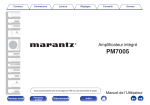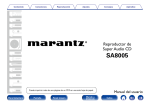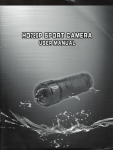Download Denon Ceol Cariono
Transcript
Connections Playback Setting procedure Tips Appendix . Contents CEOL carino Computer Audio System N-2 Owner’s Manual You can print more than one page of a PDF onto a single sheet of paper. Front panel Display Rear panel 1 Remote Index Contents Connections Playback Setting procedure Basic operation Turning the power on Selecting the input source Adjusting the master volume Playing a device Playing music on a computer (USB-DAC) Listening to music via a analog connection (ANALOG IN) Listening to music on a Bluetooth device Convenient function menu Wide Sound function Auto Volume Adjust function Connections 13 13 14 15 16 17 18 19 Installing this unit Installing horizontally Installing vertically Speaker installation Connecting the speaker cables Storing speaker cables in the speaker base Connecting devices Connecting the power cord Front panel Display Rear panel Appendix Playback 4 5 6 7 8 8 10 11 12 Accessories Before using the remote control unit Operating range of the remote control unit Features Part names and functions Front panel Display Rear panel Remote control unit Tips 21 21 22 22 23 23 25 26 32 32 32 Setting procedure Setting the auto standby mode Turning the auto standby mode off Turning the auto standby mode on Turning the display on/off Turning the display off Turning the display on 2 Remote Index 33 33 33 33 33 33 Contents Connections Playback Setting procedure Tips Tips 35 36 41 Tips Troubleshooting Resetting to factory settings Appendix 42 42 42 42 43 44 45 48 Types of playable digital audio input signals Audio signals that can be input to USB-DAC Playing back Bluetooth devices Bluetooth communications Explanation of terms Trademark information Specifications Index Front panel Display Rear panel 3 Remote Index Appendix Contents Connections Playback Setting procedure Tips Appendix Thank you for purchasing this Denon product. To ensure proper operation, please read this owner’s manual carefully before using the product. After reading this manual, be sure to keep it for future reference. Accessories . . . . Check that the following parts are supplied with the product. CD-ROM (Owner’s Manual) Power cord USB cable (cable length: 1.2 m) Speakers (x2) (cable length: 1.5 m) Speaker bases (x2) Safety Instructions Notes on radio . . . . Quick Start Guide CEOL carino base . . . Remote control unit (RC-1195) (built-in battery) Cable winders (x2) 0 Stored under the speaker bases at the time of shipment. Front panel Display Rear panel 4 Remote Index Contents Connections Playback Setting procedure Before using the remote control unit Tips NOTE The remote control unit has a built-in lithium battery. Pull out the insulation sheet before use. . 0 When inserting the lithium battery, be sure to do so in the proper direction, following the F and G marks in the battery compartment. 0 If the battery should have a leakage, immediately replace and dispose of the battery. In this case, there is a risk of burn when the liquid comes in contact with skins or clothes, so a great care should be taken. If the liquid accidentally comes in contact, wash with tap water and consult a doctor. 0 Remove the battery from the remote control unit if it will not be in use for long periods. o Replacing the battery 1. Pull out the battery case while pressing the tab. Battery case . Tab . 2. Insert the lithium battery correctly into the battery compartment as indicated. 3. Replace the battery case in the original position. Front panel Display Appendix Rear panel 5 Remote Index Contents Connections Playback Setting procedure Tips Operating range of the remote control unit Point the remote control unit at the remote sensor when operating it. Approx. 7 m 30° . 30° Front panel Display Rear panel 6 Remote Index Appendix Contents Connections Playback Setting procedure Tips Appendix Features 0 Powerful sound with a compact body (25W + 25W high power) 0 Wireless connection with Bluetooth enabled devices (v p. 26) 0 Installation possible even in a small space (v p. 13) 0 NFC function included that enables one touch You can connect Bluetooth enabled devices such as smartphones and tablets with this unit to listen to music while browsing email and Web sites in the Internet away from this unit. In addition, this unit supports high quality audio codecs, aptX and AAC, to enjoy music and games with a powerful sound. You can enjoy music and games with more powerful sound on a computer, smartphone, or tablet. Realistic sound is achieved in spite of the compact size by combining passive radiator full range speakers that reproduce rich bass with our unique audio processing technology and a full digital amplifier. connection (v p. 30) You can just touch this unit with an NFC enabled smartphone or tablet to turn on power to this unit and establish the Bluetooth connection. This unit can be placed either horizontally or vertically. Do not worry about the installation place. You can place this unit even in a desk with a limited space. Furthermore, convenient speaker bases are supplied with this unit for altering the speaker angle. Adjust to your desired angle for listening. 0 Equipped with a USB-B port for upgrading audio on a computer You can just connect a computer with this unit to enjoy content stored on the computer and streaming content with high quality audio. Front panel Display Rear panel 7 Remote Index Contents Connections Playback Setting procedure Tips Appendix Part names and functions Front panel q . r t e w y u i A Power button/display (X) This turns the power on/to standby. (v p. 21) The power status is indicated as follows. 0 Power on: Lit 0 Standby: Off Display Q1 D Bluetooth key (V) This switches the input to Bluetooth. This is also touched during the paring operation. (v p. 27) B Input source switching key (W) This switches input sources. (v p. 22) Front panel o Q0 C Wide Sound key (S) This switches the Wide Sound function on/off. (v p. 32) Rear panel 8 Remote Index Contents Connections Playback Setting procedure Tips Appendix G Display This displays various pieces of information. H Remote control sensor This receives signals from the remote control unit. (v p. 6) . t y u i o I Volume adjustment wheel This adjusts the volume level. (v p. 22) The wheel is lit when touched. Q0 Q1 E Headphones jack (R) Used to connect headphones. When the headphones are plugged into this jack, audio will no longer be output from the speaker terminals. The volume level appears on the display. J Mute button (:) This mutes the output audio. (v p. 22) This button flashes when muting is on. NOTE K N mark (Q) Touch this mark with a Bluetooth device that includes the NFC function when paring (registering) with it. (v p. 30) To prevent hearing loss, do not raise the volume level excessively when using headphones. F Auto Volume Adjust key (U) This switches the Auto Volume Adjust function on/off. (v p. 32) Front panel Display Rear panel 9 Remote Index Contents Connections Playback Setting procedure Tips Display q w e . r B Wide Sound indicator Lit when the Wide Sound function is on. A Input source indicator The following is displayed depending on the selected input source. USB-DAC ANALOG IN C Auto Volume Adjust indicator Lit when the Auto Volume Adjust function is on. Bluetooth Front panel Display . . . D Headphones indicator Lit when the headphones are used. Rear panel 10 Remote Index Appendix Contents Connections Playback Setting procedure Tips Appendix Rear panel q w SPEAKER OPTIMIZATION SPEAKERS e r ANALOG IN USB-DAC OFF ON L R SUB WOOFER OUT AC IN IMPEDANCE 6㹼16Ȑ . t A Speaker terminals (SPEAKERS) Used to connect speakers. (v p. 17) D USB digital audio input terminal (USB-DAC T) Used to connect to a computer with a USB port. (v p. 18) B Speaker Optimization switch (SPEAKER OPTIMIZATION) This switches the Speaker Optimization function on/off. (v p. 17) E Subwoofer terminal (SUB WOOFER OUT) Used to connect a subwoofer with a built-in amplifier. (v p. 18) C Analog audio input terminal (ANALOG IN) Use a stereo mini plug cable (sold separately) to connect between this terminal and a headphones jack on a portable music player, etc. (v p. 18) Front panel Display Rear panel y F AC inlet (AC IN) Used to connect the supplied power cord. (v p. 19) 11 Remote Index Contents Connections Playback Setting procedure Tips Appendix Remote control unit A Power operation button (X) This turns the power on/to standby. (v p. 21) q r w t B Bluetooth button (V) This switches the input to Bluetooth. This is also pressed during the paring operation. (v p. 27) C VOLUME buttons (VOLUME df) These adjust the volume level. (v p. 22) y e D Input source switching button (W) This switches input sources. (v p. 22) u E Wide Sound button (S) This switches the Wide Sound function on/off. (v p. 32) F Auto Volume Adjust button (U) This switches the Auto Volume Adjust function on/off. (v p. 32) . G Mute button (:) This mutes the output audio. (v p. 22) Front panel Display Rear panel 12 Remote Index Contents Connections Playback Setting procedure Tips Appendix Installing this unit This unit can be installed in two ways - horizontally or vertically. You can select how to install this unit according to the installation place and your preference. o How to attach the CEOL carino base (for horizontal placement) Attach the base to this unit as follows. Installing horizontally This orientation is suitable for placing this unit under the monitor when you use a desktop computer. When placing this unit horizontally, install as follows. 1 CEOL carino base (supplied) . . 2 Front panel Display Rear panel 13 Remote Index Contents Connections Playback Setting procedure Tips Appendix o How to attach the CEOL carino base (for vertical placement) Installing vertically This orientation is suitable for placing a narrow place such as a place next to a laptop computer. When placing this unit vertically, install as follows with the power button placed on the lower part. 1 CEOL carino base (supplied) . 2 . 0 To remove the base from this unit, follow the installation steps in the reverse order. Front panel Display Rear panel 14 Remote Index Contents Connections Playback Setting procedure Tips Appendix Speaker installation You can use the speaker base to place the speaker in three angles. Adjust to your desired angle for placement. NOTE 0 You cannot remove the speaker net. 0 Place the speaker and speaker base so that they do not rattle. . Speaker (supplied) 10° . Speaker base (supplied) . 20° Front panel Display Rear panel 15 Remote Index Contents Connections Playback Setting procedure Tips Appendix Connecting the speaker cables Connect the speaker cable with a rubber tube (red) to the + speaker terminal (red), and the other cable to the - speaker terminal (black). Peel off about 10 mm of sheathing from the tip of the speaker cable, then twist the core wire tightly. . . 1 NOTE Ensure that only the core wire part of the speaker cable is inserted. If the covered part is inserted, sound may not be output. Push the speaker terminal and insert the speaker cable into the cable insertion slot. . 2 Release your finger from the speaker terminal to fix the speaker cable. . 3 Front panel Display Rear panel 16 Remote Index Contents Connections Playback Setting procedure Tips Appendix Storing speaker cables in the speaker base You can use the cable winder to wind up the loose speaker cable for organized connections. Cable winders are stored under the speaker bases at the time of shipment. NOTE . 0 When using the supplied speakers, turn on the SPEAKER OPTIMIZATION switch on the rear panel. Audio signals are output after audio processing optimized for the supplied speakers is performed. 0 When using speakers other than the supplied ones, turn off the SPEAKER OPTIMIZATION switch on the rear panel. Audio signals are output for the playback source without any processing. 0 Be careful not to have the speaker cable under the speaker base. Doing so may cause a rattle or abnormal sound. Speaker base (supplied) Cable winder (supplied) SPEAKER OPTIMIZATION SPEAKERS ANALOG IN USB-DAC OFF ON L R SUB WOOFER OUT AC IN IMPEDANCE 6㨪8ǡ Front panel Display Rear panel 17 Remote Index Contents Connections Playback Setting procedure Tips Appendix Connecting devices . o Computer (recommended system) PC OS 0 Windows® Vista, Windows 7, and Windows 8 0 Mac OS X 10.6.3 or later SPEAKER OPTIMIZATION SPEAKERS USB cable (supplied) OFF ON L R ANALOG IN USB-DAC SUB WOOFER OUT AC IN IMPEDANCE 6㨪16ǡ Subwoofer cable (sold separately) Stereo mini plug cable (sold separately) NOTE Use a 3 m or less cable to connect to a computer. Subwoofer Front panel Smartphone Display Rear panel 18 Remote Index Contents Connections Playback Setting procedure Tips Connecting the power cord After completing all the connections, insert the power cord into the power outlet. SPEAKER OPTIMIZATION RS ANALOG IN USB-DAC OFF ON SUB WOOFER OUT L AC IN 6㨪16ǡ To household power outlet (230V, 50/60 Hz) . Power cord (supplied) NOTE Do not use a power cord other than the supplied one. Front panel Display Rear panel 19 Remote Index Appendix Contents Connections Playback Setting procedure Tips Appendix o Contents Convenient function menu Basic operation 21 Wide Sound function 32 Selecting the input source 22 Auto Volume Adjust function 32 Adjusting the master volume 22 Turning the power on Playing a device Playing music on a computer (USB-DAC) 23 Listening to music via a analog connection (ANALOG IN) 25 Listening to music on a Bluetooth device 26 Front panel Display Rear panel 20 Remote Index Contents Connections Playback Setting procedure Tips Appendix Basic operation Display Turning the power on Volume adjustment wheel 1 Press X to turn on power to this unit. The power indicator is lit. o Switching power to the standby mode 1 Press X. The power indicator is turned off. . You can also press X on the remote control unit for this operation. NOTE When the power is in the standby mode, some circuits are electrified. Before you go out or travel for a long period of time, disconnect the power cord from the power outlet. Front panel Display Rear panel 21 Remote Index Contents Connections Playback Setting procedure o Selecting USB-DAC or ANALOG IN 1 Touch W to select the input source for playback. Plays back audio on the computer. ANALOG IN: Plays back the device connected to the ANALOG IN connector. . USB-DAC: Increasing the volume level: Turn the volume adjustment wheel clockwise. Decreasing the volume level: Turn the volume adjustment wheel counterclockwise. . 0 You can also press VOLUME df on the remote control unit for this operation. 0 You can adjust the volume level between 0 and 60. o Turning off the sound temporarily (muting) 1 o Selecting Bluetooth Touch V. Press :. : flashes and appears on the display. 0 Press : again to cancel the muting. The following icon appears on the display. You can also press : on the remote control unit for this operation. Connects and plays back a Bluetooth device. . Bluetooth: Turn the volume adjustment wheel to adjust the volume level. The volume level appears on the display. The following icon appears on the display. You can also press W on the remote control unit for this operation. 1 You can also press V on the remote control unit for this operation. Front panel Display Appendix Adjusting the master volume Selecting the input source 1 Tips Rear panel 22 Remote Index Contents Connections Playback Setting procedure Tips Appendix Playing a device Connect the device you want to play back beforehand. (“Connecting devices” (v p. 18)) 4 Playing music on a computer (USBDAC) 3 0 This operation is required when you are playing back music on the computer for the first time. Turn on power to the computer. [Windows] A Select “CEOL carino” in the sound menu screen on the computer and click “Set Default”. Press X to turn on power to this unit. The power indicator is lit. 0 The driver is automatically installed on the computer. Sound Playback Recording Touch W to switch the input source to “USB-DAC”. Sounds Communications Select Se ect a p playback aybac de device ce be below o to modify od y its ts settings sett gs: appears on the display. Speakers CEOL carino Default Device Speak Speakers q Ready Configure Set Default OK . 1 2 Set the audio signal destination to this unit on the computer. Front panel Display Rear panel 23 Remote Index Cancel Properties Apply Contents Connections Playback Setting procedure [Mac OS] Tips B Click “Output” and select “CEOL carino” for “Select a device for sound output”. A Select “System Preferences” in the Apple menu and click “Sound”. w . . q Front panel Display Rear panel Appendix 24 Remote Index Contents 5 Connections Playback Setting procedure 1 NOTE 0 Perform operations such as playback and stop by using the player software on the computer. 0 You can also adjust the volume level and equalizer on the computer. 0 When the audio output format settings are changed on the computer, audio is temporarily interrupted. 0 When this unit is in operation, no audio is output from the speakers for the computer. 0 When the player software is running on the computer and you disconnect this unit from the computer, the player software may freeze. Make sure to exit the player software before disconnecting this unit from the computer. 0 When an error occurs on the computer, disconnect the USB cable and restart the computer. 0 Use a 3m or less cable to connect this unit to the computer. Display Appendix Listening to music via a analog connection (ANALOG IN) Plays back audio on the computer. The speakers output music from the computer. Front panel Tips Rear panel 2 3 25 Press X to turn on power to this unit. The power indicator is lit. Touch W to switch the input source to “ANALOG IN”. appears on the display. Play back music on the connected device. The speakers output music from the connected device. Remote Index Contents Connections Playback Setting procedure Tips o How to establish a Bluetooth connection Listening to music on a Bluetooth device There are three types of Bluetooth connection methods. Use an appropriate type depending on your environment. You can listen to music wirelessly by connecting this unit to a Bluetooth device via Bluetooth. o Paring Pairing (registration) is an operation that is required in order to connect a Bluetooth device to this unit using Bluetooth. When paired, the devices authenticate each other and can connect without mistaken connections occurring. When using Bluetooth connection for the first time, you need to pair this unit and the Bluetooth device to be connected. This unit can store pairing information for a maximum of 8 devices. Case 1 Paring with this unit for the first time (v p. 27) Case 2 Connecting a Bluetooth device that this unit performed paring for before (v p. 29) Case 3 Connecting a Bluetooth device with the NFC function via NFC (v p. 30) NOTE You cannot simultaneously output music from multiple Bluetooth devices. Front panel Display Rear panel Appendix 26 Remote Index Contents Connections Playback Setting procedure Tips Appendix o Case 1: Paring with this unit for the first time 1 3 Turn on the Bluetooth function on the Bluetooth device. 0 For details, see the owner’s manual for your Bluetooth device. Touch V for 3 seconds or longer. The indicator and V on the display flash fast and this enters the paring mode. 0 When you touch V for the first time after purchase, this unit automatically enters the paring mode. . Bluetooth ON Press X to turn on power to this unit. . The power indicator is lit. . 2 Front panel Display Rear panel 27 Remote Index Contents Playback Setting procedure 5 Select “CEOL carino” from the list of devices displayed in the screen on the Bluetooth device. When the paring completes and the Bluetooth connection is indicator on the display, which was flashing, is established, the lit. Tips Appendix Play back music on the Bluetooth device. The speakers output music that the Bluetooth device is playing back. 0 Adjust to the appropriate volume level. 0 When the paring fails, retry from step 3. 0 To perform paring for another Bluetooth device, repeat steps 3 to 5 for each device you want to perform paring for. 0 When no Bluetooth device is connected, appears on the display with a reduced brightness and V flashes slowly. NOTE 0 The paring mode on this unit lasts for approx. 5 minutes. When the paring mode on this unit is canceled before the paring is completed, retry from step 3. 0 This unit cannot perform paring against a Bluetooth device with a pass key other than “0000”. o rin ca OL CE . 4 Connections 0 When “CEOL carino” is not displayed in the screen on the Bluetooth device, search for devices on the Bluetooth device. 0 When you are prompted for a pass key in the screen on the Bluetooth device, enter “0000”. Front panel Display Rear panel 28 Remote Index Contents Connections Playback Setting procedure Tips Appendix o Case 2: Connecting a Bluetooth device that this unit performed paring for before 2 Turn on the Bluetooth function on the Bluetooth device. 0 For details, see the owner’s manual for your Bluetooth device. Select “CEOL carino” from the list of devices displayed in the screen on the Bluetooth device. Power to this unit is automatically turned on and this unit attempts to establish the Bluetooth connection. When the Bluetooth connection indicator on the display, which was flashing, is is established, the lit. Bluetooth ON . o rin ca OL CE . 1 3 Front panel Display Rear panel 29 Play back music on the Bluetooth device. The speakers output music from the Bluetooth device. Remote Index Contents Connections Playback Setting procedure Tips Appendix o Case 3: Connecting a Bluetooth device with the NFC function via NFC You can just touch this unit with a Bluetooth device to turn on power to this unit and perform paring or establish a connection between this unit and the Bluetooth device. 2 Play back music on the Bluetooth device. This unit outputs music from the Bluetooth device. Turn on the NFC function on the Bluetooth device. 0 For details, see the owner’s manual for your Bluetooth device. 0 When you touch the N mark (Q) on this unit with the Bluetooth device that is playing back music, this unit outputs that music. 0 Touch the N mark (Q) again during the Bluetooth connection to disconnect the connection. 0 When you touch the N mark (Q) with a different Bluetooth device during the Bluetooth connection, this unit stops playing back for the currently connected Bluetooth device and connects to the newly touched Bluetooth device. Touch Q on this unit with the NFC antenna part on the Bluetooth device. Power to this unit is turned on and the indicator on the display flashes and this unit attempts to establish the Bluetooth connection. When the Bluetooth connection is established, the indicator on the display, which was flashing, is lit. 0 Complete operations as instructed by the Bluetooth device. NOTE 0 Before establishing a NFC connection, cancel the lock function on the Bluetooth device. 0 When you touch this unit with a Bluetooth device, do so softly. . 1 3 Front panel Display Rear panel 30 Remote Index Contents Connections Playback Setting procedure o Simultaneously connecting multiple Bluetooth devices (multi point function) Tips o Switching the playback device 1 2 This unit can only output music from one connected Bluetooth device, but up to 3 Bluetooth devices can simultaneously be connected. (“Listening to music on a Bluetooth device” (v p. 26)) If frequently used devices are connected, it is useful for switching the playback device because you do not have to reconnect them. Perform paring for devices you want to connect to beforehand. Stop or pause the device that is currently played back. Play back the device that you want to output music from. . Turn the power of this unit to standby before turning the Bluetooth function of the Bluetooth device off. Audio signals Playing back Connected via Bluetooth Front panel Display Rear panel Appendix 31 Remote Index Contents Connections Playback Setting procedure Tips Appendix Convenient function menu Auto Volume Adjust function Wide Sound function Music sources on the Internet such as streaming music distribution services and YouTube have various volume levels. It is troublesome to adjust the volume level each time you switch the source. This function automatically adjusts to about the same volume level when you switch to a music source with a different volume level. You can use the Wide Sound function to enjoy more spatial sound. 1 Touch S. appears on the display. 1 Touch U. appears on the display. NOTE When you use the Auto Volume Adjust function, set to the maximum volume level on the playback device. If the volume level on the playback device is small, this unit may not be able to recognize the volume level difference between the playback sources, making the Auto Volume Adjust function useless. Front panel Display Rear panel 32 Remote Index Contents Connections Playback Setting procedure Tips Turning the display on/off You can configure this unit to automatically switch to standby when you do not operate this unit for approx. 15 minutes with no audio input. At time of purchase, this mode is set to “On”. You can turn off the display. . . Setting the auto standby mode Appendix Turning the display off Turning the auto standby mode off 1 1 Press X on tis unit for 5 seconds or longer. “Auto Standby Off” appears on the display. Turning the display on Turning the auto standby mode on 1 1 Press X on tis unit for 5 seconds or longer. “Auto Standby On” appears on the display. Display Rear panel Press : for 5 seconds or longer. “Display On” appears on the display. You can also press : on the remote control unit for this operation. You can also press X on the remote control unit for this operation. Front panel Press : for 5 seconds or longer. “Display Off” appears on the display. 33 Remote Index Contents Connections Playback Setting procedure Tips Appendix o Contents Tips Troubleshooting I want to turn on power to this unit from a Bluetooth device 35 Power does not turn on / Power is turned off I want to switch the connection to a different Bluetooth device 35 No sound comes out 37 I want to connect to an NFC enabled device via NFC 35 Sound is distorted or interrupted, or noise occurs 38 36 I want to enjoy more spatial sound 35 Files on a computer cannot be played back 38 I want to use speakers other than the supplied ones 35 The input source does not switch 39 I want to turn off the display 35 Paring fails 39 NFC connection fails 39 Operations cannot be performed through the remote control unit 40 Front panel Display Rear panel 34 Remote Index Contents Connections Playback Setting procedure Tips Appendix Tips I want to turn on power to this unit from a Bluetooth device 0 Once you perform paring between this unit and a Bluetooth device, you can turn on power to this unit by operating the Bluetooth device. Select “CEOL carino” from the list of Bluetooth devices to turn on power to this unit. I want to switch the connection to a different Bluetooth device 0 This unit can only output music from one connected Bluetooth device, but up to 3 Bluetooth devices can simultaneously be connected. To switch the connection easily, always have the frequently used Bluetooth devices connected. When multiple Bluetooth devices are connected and you want to switch to a different Bluetooth device, stop playback on the device that is currently played back and play back the Bluetooth device that you want to output music from. (v p. 31) I want to connect to an NFC enabled device via NFC 0 Enable the NFC function on an NFC enabled device, and touch the N mark (Q) on this unit with the NFC device. (v p. 30) I want to enjoy more spatial sound 0 Touch the Wide Sound key (S) to turn on the Wide Sound function. (v p. 32) I want to use speakers other than the supplied ones 0 Connect speakers other than the supplied ones and turn off the SPEAKER OPTIMIZATION switch on the rear panel. (v p. 17) I want to turn off the display 0 You can turn off the light of the display. Press : for 5 seconds or longer. (v p. 33) Front panel Display Rear panel 35 Remote Index Contents Connections Playback Setting procedure Tips Appendix Troubleshooting 1. Are the connections correct? 2. Is the set being operated as described in the owner’s manual? 3. Are the other devices operating properly? If this unit does not operate properly, check the corresponding symptoms in this section. If the symptoms do not match any of those described here, consult your dealer as it could be due to a fault in this unit. In this case, disconnect the power immediately and contact the store where you purchased this unit. o Power does not turn on / Power is turned off Symptom Power does not turn on. Cause / Solution Page 0 Check whether the power cord is correctly inserted into the power outlet. 19 0 Check the connection between this unit and the power cord. 19 0 This unit is in the standby mode. Press the power button (X). 21 0 Use the power cord that is supplied with this unit. 19 Power automatically turns off. 0 The auto standby mode is on. When approx. 15 minutes pass with no audio input, this unit automatically 33 Power turns off and the power indicator flashes in white approx. every 2 seconds. 0 The protection circuit has been activated due to a rise in temperature within this unit. Turn the power off, 21 0 Please re-install this unit in a place having good ventilation. - Power turns off and the power indicator flashes in white approx. every 0.25 seconds. 0 Check the speaker connections. The protection circuit may have been activated because speaker cable 16 0 Turn down the volume and turn on the power again. 21 0 This unit’s amplifier circuit has failed. Unplug the power cord and contact our customer service center. - Front panel enters the standby mode. To turn off the auto standby mode, press the power button (X) for 5 seconds or longer. wait about an hour until this unit cools down sufficiently, and then turn the power on again. core wires came in contact with each other or a core wire was disconnected from the connector and came in contact with the rear panel of this unit. After unplugging the power cord, firmly re-twist the core wire, and then reconnect the wire. Display Rear panel 36 Remote Index Contents Connections Playback Setting procedure Tips Appendix o No sound comes out Symptom Audio is not output. Cause / Solution Page 0 Check the connections for all devices. 18 0 Check the sound settings on the computer. 23 0 Insert connection cables all the way in. - 0 Check that the covered part of the speaker cable is not inserted into the speaker terminal. 16 0 Check cables for damage. - 0 Check that a proper input source is selected. 22 0 Check that power to this unit and the connected devices is on. - 0 Adjust to an appropriate volume level on this unit and the connected devices. 22 0 To playback via a Bluetooth connection, perform paring between this unit and the Bluetooth device. 26 0 The ANALOG IN connector on this unit supports 3-pole stereo mini plugs. Some smartphones and - 0 When the muting mode is enabled, cancel the muting. 22 portable music players support 4-pole stereo mini plugs. Provide a connection cable that suits the specifications of the device to be connected. Front panel Display Rear panel 37 Remote Index Contents Connections Playback Setting procedure Tips Appendix o Sound is distorted or interrupted, or noise occurs Symptom Sound is distorted or interrupted, or noise occurs. Cause / Solution Page 0 Adjust to an appropriate volume level on this unit and the connected devices. 22 0 Place the device connected via Bluetooth closer to this unit. - 0 Place this unit away from microwaves, wireless LAN devices, etc. - 0 Turn off and on power to Bluetooth devices. - 0 When using the supplied speakers, check that the SPEAKER OPTIMIZATION switch on the rear panel is 17 0 When using speakers other than the supplied ones, check that the SPEAKER OPTIMIZATION switch on 17 set to “ON”. the rear panel is set to “OFF”. Sound is interrupted during 0 During playback of music from the computer, do not run any applications other than the player software. playback of music from a computer. - o Files on a computer cannot be played back Symptom This unit is not recognized on the computer. This unit is not selected as the playback device. Front panel Cause / Solution Page 0 Reconnect the USB cable to the USB port on your computer. When this unit is still not recognized after 18 0 Restart your computer. - 0 Select this unit as the playback device in the sound settings on the computer. 23 reconnection, connect to a different USB port. Display Rear panel 38 Remote Index Contents Connections Playback Setting procedure Tips Appendix o The input source does not switch Symptom Cause / Solution Page Even when I touch the input 0 Touch the input source switching key (W) with your finger properly. source switching key (W), 0 Use the input source switching button (W) on the remote control unit to switch the input source. the input source does not switch. 22 22 o Paring fails Symptom Paring fails. Cause / Solution Page 0 Turn off and on power to this unit. 21 0 Place the Bluetooth device within 1m of this unit and perform paring again. 26 0 Search for devices from the list of the Bluetooth devices. - 0 Turn off and on power to Bluetooth devices. - o NFC connection fails Symptom NFC connection fails. Cause / Solution Page 0 Check that the Bluetooth device has the NFC function. - 0 Touch the N mark (Q) on this unit, checking the location of the NFC antenna on the Bluetooth device. 30 Touch surely until the Bluetooth device responds. Front panel Display Rear panel 39 Remote Index Contents Connections Playback Setting procedure Tips Appendix o Operations cannot be performed through the remote control unit Symptom Operations cannot be performed through the remote control unit. Cause / Solution Page 0 Batteries are worn out. Replace with new batteries. 5 0 Operate the remote control unit within a distance of about 7 m from this unit and at an angle of within 30°. 6 0 Remove any obstacle between this unit and the remote control unit. - 0 Insert the batteries in the proper direction, checking the F and G marks. 5 0 The set’s remote control sensor is exposed to strong light (direct sunlight, inverter type fluorescent bulb - 0 When using a 3D video device, the remote control unit of this unit may not function due to effects of - light, etc.). Move the set to a place in which the remote control sensor will not be exposed to strong light. wireless communications between units (such as TV and glasses for 3D viewing). In this case, adjust the direction of units with the 3D communications function and their distance to ensure they do not affect operations from the remote control unit of this unit. Front panel Display Rear panel 40 Remote Index Contents Connections Playback Setting procedure Tips Resetting to factory settings . Perform this when this unit does not operate properly. Various settings are reset to the factory default values. Make settings again. 1 When this unit is in the standby mode, press X while holding :. “INITIALIZE” appears on the display and this unit restarts. NOTE Paring information stored on this unit is also initialized. Perform paring again. Front panel Display Rear panel 41 Remote Index Appendix Contents Connections Playback Setting procedure This unit supports the following Bluetooth profiles. 0 A2DP (Advanced Audio Distribution Profile) : When a Bluetooth device that supports this specification is connected, you can perform high quality streaming distribution of monaural and stereo audio data. 0 AVRCP (Audio/Video Remote Control Profile) : When a Bluetooth device that supports this specification is connected, you can operate the Bluetooth device from this unit. Audio signals that can be input to USBDAC Input signal specifications Linear PCM Sampling frequency: 44.1/48 kHz (2-channel) Bit length: 16/24 bit Bluetooth communications The radio waves broadcast from this unit may interfere with operations on medical equipment. The radio wave interference may cause a malfunction. Therefore, make sure to turn off power to this unit and Bluetooth devices in the following places. 0 Hospitals, trains, airplanes, gas stands, and other places where flammable gas may occur. 0 Places near automatic doors and fire alarms. Audio signals with a sampling frequency of 48kHz or higher are played back after downsampling is performed on the computer. o Computer (recommended system) OS 0 Windows® Vista, Windows 7, and Windows 8 0 Mac OS X 10.6.3 or later This unit was checked the operation using the recommended system by us, but it does not guarantee the operation of all systems. Front panel Display Rear panel Appendix Playing back Bluetooth devices Types of playable digital audio input signals Types of audio signals that can be input Tips 42 Remote Index Contents Connections Playback Setting procedure Tips Appendix Explanation of terms Bluetooth Protection circuit Technology for near field wireless communications. This unit can connect to Bluetooth devices wirelessly. To establish a Bluetooth connection, you must perform paring (registering) beforehand. This is a function to prevent damage to devices within the power supply when an abnormality such as an overload, excess voltage occurs or over temperature for any reason. If a malfunction occurs in this unit, the power indicator flashes in white and this unit switches to standby mode. NFC (Near Field Communication) Technology for near field wireless communications. You can just touch this unit with a device with the NFC function to establish a connection between this unit and the device. Linear PCM Uncompressed PCM (Pulse Code Modulation) signals. Unlike lossy compression audio sources such as MP3, no audio quality or dynamic range deteriorates. Sampling frequency Sampling involves taking a reading of a sound wave (analog signal) at regular intervals and expressing the height of the wave at each reading in digitized format (producing a digital signal). The number of readings taken in one second is called the “sampling frequency”. The larger the value, the closer the reproduced sound is to the original. Paring Pairing (registration) is an operation that is required in order to connect a Bluetooth device to this unit using Bluetooth. When paired, the devices authenticate each other and can connect without mistaken connections occurring. When using Bluetooth connection for the first time, you need to pair this unit and the Bluetooth device to be connected. This unit can store pairing information for a maximum of 8 devices. Front panel Display Rear panel 43 Remote Index Contents Connections Playback Setting procedure Tips Appendix Trademark information . . The N Mark is a trademark or registered trademark of NFC Forum, Inc. in the United States and in other countries. . The Bluetooth® word mark and logos are registered trademarks owned by Bluetooth SIG,Inc. and any use of such marks by D&M Holdings Inc. is under license. Other trademarks and trade names are those of their respective owners. . Adobe, the Adobe logo and Reader are either registered trademarks or trademarks of Adobe Systems Incorporated in the United States and/or other countries. The CSR logo is a trademark of CSR plc or one of its group companies. Front panel Display Rear panel 44 Remote Index Contents Connections Playback Setting procedure Tips Specifications o Audio section Rated output: 2-channel 20 W+20 W (6 Ω/ohms, 1 kHz, T.H.D. 0.7 %) Maximum effective output power: 25 W+25 W (6 Ω/ohms, 1 kHz, T.H.D. 10 %) Output connectors: Speaker: 6-16 Ω/ohms (impedance) Headphones: Φ3.5 mm jack Total harmonic distortion rate (1 kHz, 1 W, 6 Ω/ohms): ANALOG IN: 0.1 % S/N ratio (10 W, 6 Ω/ohms, IHF-A): ANALOG IN: 83 dB Frequency response (1 W, 6 Ω/ohms): 10 Hz-20 kHz (+0.5 dB, –3 dB) (SPEAKER OPTIMIZATION: OFF) o USB section Input data sampling frequency: 44.1 kHz, 48 kHz Input data bit length: 16 bit, 24 bit Front panel Display Rear panel 45 Remote Index Appendix Contents Connections Playback Setting procedure Tips Appendix o Bluetooth section Communication system: Bluetooth version 3.0 Transmission power: Maximum 2.5 mW (Class2) Maximum communication range: Approx. 10 m in line of sight * Frequency band: 2.4 GHz band Modulation method: FHSS (Frequency-Hopping Spread Spectrum) Supported profiles: A2DP 1.3/AVRCP 1.5 Supported codecs: aptX Low Latency/AAC/SBC z The actual communication range varies depending on the influence of such factors as obstructions between devices, electromagnetic waves from microwave ovens, static electricity, cordless phones, reception sensitivity, antenna performance, operating system, application software etc. o General Power supply: AC230 V, 50/60 Hz Power consumption: 15 W Power consumption in standby mode: 0.3 W o Speaker section Type: Full range/1 speaker, passive radiator type Speaker impedance: 6 Ω/ohms Max. permissible input: 25 W (IEC), 50 W (PEAK) Average output sound pressure level: 82 dB (1 W/1 m) Speaker unit: Full range (65 mm cone type x1), passive radiator type (85 mm x1) Cable length: 1.5 m For purposes of improvement, specifications and design are subject to change without notice. Front panel Display Rear panel 46 Remote Index Contents Connections Playback Setting procedure Tips Appendix o Dimensions Unit : mm Speakers (SC-N2) 125 201 98 1 7 120 103 98 98 Max. 139 162 175 26 This unit (PMA-N2) 81 24 60 . 7 67 . 175 o Weight This unit (including the CEOL carino base): 1.6 kg Speakers (including speaker bases and cable winders): 0.8 kg Front panel Display Rear panel 47 Remote Index 88 Contents Connections Index Playback Setting procedure vI vA Accessories ..................................................... 4 Adjusting the volume ...................................... 22 Auto Standby ................................................. 33 Auto Volume Adjust function ............................ 32 vC Cable winder .................................................. 17 CEOL carino base .................................... 13, 14 Computer (recommended system) ................. 18 Connecting a computer .................................. 18 Connecting a power cord ............................... 19 Connecting a smartphone .............................. 18 Connecting a subwoofer ................................ 18 vD vS Sampling frequency ....................................... 43 Installing horizontally ...................................... 13 Selecting the input source .............................. 22 Installing vertically .......................................... 14 Speaker base ................................................. 15 Speaker installation ........................................ 15 vL Linear PCM .............................................. 42, 43 Listening to music on a Bluetooth device ....... 26 Listening to music via a analog connection (ANALOG IN) ................................................. 25 SPEAKER OPTIMIZATION switch ................. 17 Standby .......................................................... 21 Stereo mini plug cable .................................... 18 Subwoofer cable ............................................ 18 vT vM Multi point function ......................................... 31 vN N mark ............................................................. 9 NFC function ............................................ 30, 43 Troubleshooting ............................................. 34 Turning the power on ..................................... 21 vU USB cable ...................................................... 18 vW Paring ....................................................... 26, 43 Wide Sound function ...................................... 32 Protection circuit ............................................ 43 vF Front panel ....................................................... 8 vR Rear panel ...................................................... 11 Remote control unit ........................................ 12 Front panel Display Appendix Initialize .......................................................... 41 vP Display ........................................................... 10 Tips Rear panel 48 Remote Index www.denon.com 50 D&M Holdings Inc. 3520 10326 00AD