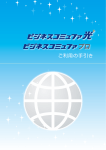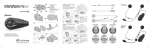Download Cellular Line INTERPHONE F5XT
Transcript
1 QUICK GUIDE EN 3 7 5 ASSEMBLY OF THE SLIDE SUPPORT WITH REMOVABLE CLIP Take the support and note the best place to fasten it to the side of the helmet. Insert the rear part of the clip into the helmet and attach the other part on the outside. A - YELLOW B - GREEN B *see the user manual for complete instructions. B PHASE 1 PHASE 2 8 9 A mounting on full-face helmet B PHASE 3 Insert the screws and tighten gently. Check position and move the support if necessary, by sliding it along. Tighten the screws with the screwdriver supplied. (images A/B) A B A B A A A 8 4 F5XT 1 - MFB (multifunction button) 2 - Menu UP button 3 - Menu DOWN button 4 - + volume button 5 - – volume button 7 - Multifunction LED 7 - Multifunction LED 8 - Multifunction audio/data port 9 - Mounting guides for Bluetooth® module 10 - Charging/audio-in connector B 6 2 10 PHASE 4 MOUNTING ON FULL-FACE HELMET ASSEMBLY OF THE ADHESIVE SLIDE SUPPORT Take the adhesive support and look for the best side and place to position it. Clean and de-grease the part of the helmet where you are going to stick the support (do not use any detergents that could damage the hel- MOUNTING ON MODULAR HELMET MOUNTING ON OPEN-FACE HELMET mounting on modular and open-face helmets B WE RECOMMEND YOU CHECK FOR SOFTWARE UPDATES ON THE WEBSITE WWW.INTERPHONE.CELLULARLINE.COM B C PHASE 1 www.interphone.cellularline.com PHASE 3 PHASE 2 PHASE 4 met’s finish). Remove the protective film from the double sided tape, and apply the support to the helmet. As the support cannot moved once it is attached to the helmet, take great care with its positioning when applying. (image C) B A A GUIDARAPIDAF5XT 1 - Charging Insert the recharging cable in the audio connector kit as shown in the figure. Insert the other end of the cable in a standard USB port. RDS activated complete vocal assistance cancel pairing voice response activated automatic volume activated * EMERGENCY BATTERY call announcement activated press MFB until you hear the beep * AC 220/110 - USB ADAPTOR press to select the previous/next song press MFP until you hear the beep to save press until you hear the beep to search press to select the saved stations press for voice call * press to recall mfb key: connection between both devices connection to previous device press MFB until you hear the beep to change the function Press the buttons until you hear the beep to confirm the function connection to last device paired Thank you for choosing our products. Before using this product, we recommend you carefully perform the operations outlined in this Quick Guide. * USB PORT SET UP FUNCTIONS AUXILIARY PORT MUSIC FM RADIO TELEPHONE INTERCOM F5XT VOICE MENU DIAGRAM 3 - Connecting to a phone From the Bluetooth menu on your mobile phone (such as the sample iPhone menu shown below), search for a new device. * not included With the double jack you can charge two Interphone XTs at the same time. Interphone F..XT Interphone F..XT Interphone F..XT When the device is found, select Interphone F..XT. Connection will take place automatically after a few seconds. If a password is required, enter 0000. The LED lights up yellow/orange during charging. The LED turns green when charging is complete. When charging is complete, disconnect the units from the charger by pulling out the jack plug, and also unplug the charger from the outlet. www.interphone.cellularline.com - www.cellularline.com Export Dept. [email protected] 2 - Setting the language Press and hold down the MFB button. After a few seconds, the blue LED will light up. Hold down the button for three more seconds. The red LED will also light up, and the two LEDs will flash with an alternating red/blue light. Now, release the button. During this alternating flashing, listen to the Voice Wizard. Turn up the volume by pressing the + button, wait for the Voice Wizard to speak in your language and then press the MFB button to select that language. The two LEDs will continue to flash between red and blue. You can now connect to a phone or to another Interphone. (see point 3) 4 - Connection between two F5XT Interphones or F5XT + F4XT. To pair the two kits, repeat step 2 with the F4XT. Press and hold down the MFB button until the LED begins to flash from red to blue. At this point, press the UP button once** * on both of the units to be paired - ** on only one of the two F5XTs When the UP button is pressed, the LEDs on the F5XTs will flash more quickly, which shows that a device search is in progress. After around 10 seconds, the devices will find each other and pair automatically. Now, the LEDs will light up a steady blue, which shows that intercom communication is established. Press the centre button once on one of the two units to deactivate intercom communication. 6 - Connection between 3 F5XT Interphones or one F5XT + two F4XTs. To connect three F5XTs or one F5XTs and two F4XTs, turn off the two previously paired INTERPHONE XTs. Turn on a single F5XT in coupling mode. Press and hold down the centre button until the blue and red LEDs flash alternately, then release the button. Repeat this step for the third unit (F5XT or F4XT) that you wish to pair. Press the UP button on the first F5XT. The LEDs will flash more quickly, which shows that a device search is in progress. After around 10 seconds, the devices will find each other and pair automatically. At this point, the respective LEDs will light up a steady blue, which shows that intercom communication is established. To activate 3-way communication, turn on the three F5XTs and press the MFB button on the unit previously paired with the other two until you hear a beep. Full duplex intercom communication is now established among the three Interphone XTs. 7 - Connection between four Interphone F5XTs or two F5XTs + two F4XTs Two Interphones can be paired with each F5XT. After completing the procedure for pairing three Interphones, take the fourth kit (F5XT or F4XT) and set it to the pairing mode using the normal procedure. Perform the same procedure with the last F5XT paired previously to the other unit. Press the UP button on one of the two F5XTs. The LEDs will flash more rapidly, which shows a device search in progress. After around 10 seconds, the devices will find each other and pair automatically. At this point, the respective LEDs will light up a steady blue, which shows that intercom communication is established. To establish communication with four users, press the MFB button on one of the two F5XTs until you hear a beep. Intercom communication between the three Interphone units is now established. To connect the fourth unit, press the MFB button. A B C INTERPHONEXT INTERPHONEFXT ACCESSORIES ACCESSORIES MICINTERPHOXTUNI ACHUSBCOMPACT MICROCBRINTERPHXT USBCHXT25 MICROCBRUSBDUAL ACCMOTOADAPTER CUSBINTERPHONEF5 KITSPINTERPHONEF5 TESTKITXT D Graphic for pairing 4 units, follow the steps: • B - A pairing • B - C pairing • D - C pairing Procedure described in the previous steps Once the units are paired, connect them as follows: B: to connect A - B - C, press the centre button until you hear the beep then D: to connect D to the group (C - B- A), press the centre button until you hear the beep * F5 not included