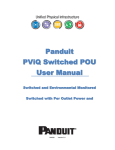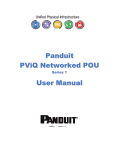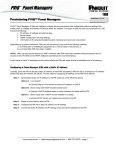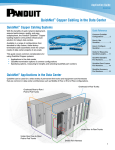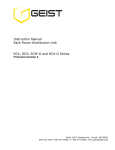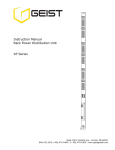Download Panduit QN1B1L2BN30P1 power extension
Transcript
Panduit PViQ Networked and Environmental Monitored POU MN027 Version 2.0 Networked and Environmental Monitored POU Copyright © 2010 PANDUIT Corp. All rights reserved. No part of this book shall be reproduced, stored in a retrieval system, or transmitted by any means, electronic, mechanical, photocopying, recording or otherwise, without written permission from PANDUIT. No patent liability is assumed with respect to the use of the information contained herein. Although every precaution has been taken in the preparation of this book, PANDUIT assumes no responsibility for errors or omissions. Neither is any liability assumed for damages resulting from the use of the information contained herein. 2 Version 1.0 Networked and Environmental Monitored POU Contents SPECIFICATIONS ..........................................................................................................................5 Overview ....................................................................................................................................5 Environmental ............................................................................................................................5 Temperature .........................................................................................................................5 Humidity ................................................................................................................................5 Elevation ...............................................................................................................................5 Electrical.....................................................................................................................................5 Receptacle Ratings ....................................................................................................................5 Networking .................................................................................................................................6 Protocols ...............................................................................................................................6 Ethernet Link Speed .............................................................................................................6 Data Formats .............................................................................................................................6 EMC Verification ........................................................................................................................6 INSTALLATION ..............................................................................................................................7 Guidelines ..................................................................................................................................7 MOUNTING .....................................................................................................................................8 "L" Bracket .................................................................................................................................8 Toolless Mounting Hardware .....................................................................................................9 NETWORKED MONITORING ..................................................................................................... 11 Network Overview ................................................................................................................... 11 Default IP Address .................................................................................................................. 11 Initial Setup ............................................................................................................................. 11 WEB INTERFACE ....................................................................................................................... 13 Overview ................................................................................................................................. 13 Sensors Page ......................................................................................................................... 13 Logging Page .......................................................................................................................... 15 Display Page ........................................................................................................................... 16 Alarms Page ........................................................................................................................... 16 Configuration Network Tab ................................................................................................ 17 Configuration Monitoring Tab ............................................................................................ 18 Configuration Diagnostics Tab .......................................................................................... 20 Configuration Event Log Tab ............................................................................................. 21 Configuration Admin Tab ................................................................................................... 22 UNIT CONFIGURATION ............................................................................................................. 24 Network Configuration ............................................................................................................ 24 Time and Date ........................................................................................................................ 25 E-Mail ...................................................................................................................................... 25 Status Reports ................................................................................................................... 26 SNMP ...................................................................................................................................... 27 Accounts and Passwords........................................................................................................ 27 Telnet ...................................................................................................................................... 29 Camera Configuration ............................................................................................................. 29 Admin Information ................................................................................................................... 29 Kilowatt-Hours Reset .............................................................................................................. 30 XML File Backup ..................................................................................................................... 30 SSL Certificate Upload............................................................................................................ 30 ALARMS ...................................................................................................................................... 31 Alarm Notifications .................................................................................................................. 31 Alarm Types ............................................................................................................................ 31 Thresholds .............................................................................................................................. 31 Version 1.0 3 Networked and Environmental Monitored POU SENSORS .................................................................................................................................... 33 Overview ................................................................................................................................. 33 Internal Sensors ...................................................................................................................... 33 Remote Sensors ..................................................................................................................... 33 Connecting Remote Sensors ............................................................................................. 33 Data Logging and Display ....................................................................................................... 34 ACCESSORIES ........................................................................................................................... 35 Remote Display ....................................................................................................................... 35 IP-Addressable Network Cameras ......................................................................................... 35 Alternate Data Formats ........................................................................................................... 35 SERVICE AND TECHNICAL SUPPORT .................................................................................... 36 Firmware Version .................................................................................................................... 36 Firmware Updates ................................................................................................................... 36 Resetting POU ........................................................................................................................ 36 Service .................................................................................................................................... 36 Technical Support ................................................................................................................... 36 4 Version 1.0 Networked and Environmental Monitored POU Specifications Overview The PViQ Networked and Environmental POUs are rack level POUs with circuit monitoring via a built-in web server in a self-contained unit. Web pages, including graphs, are generated by the unit to monitor power and environmental conditions within the cabinet. No software other than a web browser is required for operation and several data formats are available. In the PViQ Networked and Environmental POUs, built-in sensors monitor Voltage, Current, instantaneous and cumulative Power, as well as calculated Power Factor. Optional external sensors and network cameras are also available. Environmental Temperature Operating: Storage: 10°C (50°F) min -25°C (-13°F) min 45°C (113°F) max 65°C (149°F) max Humidity Operating: Storage: 5% min 95% max 5% min 95% max (non-condensing) (non-condensing) 0 m (0 ft) min 0 m (0 ft) min 2000 m (6561 ft) max 15240 m (50000 ft) max Elevation Operating: Storage: Electrical See nameplate for unit ratings. Receptacle Ratings NEMA 5-15R or L5-15R 125 Volts, 15 Amp NEMA 5-20R or L5-20R 125 Volts, 20 Amp NEMA 6-20R or L6-20R 250 Volts, 20 Amp IEC-320 C13 125/250 Volt, 15 Amp (North America) or 10 Amp (Global) 1 IEC-320 C19 125/250 Volt, 20 Amp (North America) or 16 Amp (Global) 1 1 Given ratings are per receptacle bank Version 1.0 5 Networked and Environmental Monitored POU Networking Protocols HTTP, HTTPS (SSL/TLS), SMTP, POP3, ICMP, DHCP, TCP/IP, NTP, Telnet, Syslog Ethernet Link Speed 10/100 Mbit; full-duplex Data Formats HTML, SNMP, CSV/Plain Text, XML EMC Verification This Class A device complies with part 15 of the FCC Rules. Operation is subject to the following two conditions: (1) This device may not cause harmful interference, and (2) this device must accept any interference received, including interference that may cause undesired operation. This Class A digital apparatus complies with Canadian ICES-003. Cet appareil numérique de la classe A est conforme à la norme NMB-003 du Canada. Warning: Changes or modifications to this unit not expressly approved by the party responsible for compliance could void the user’s authority to operate this equipment. 6 Version 1.0 Networked and Environmental Monitored POU Installation Guidelines If the POU is installed in a cabinet the ambient temperature of the rack should be no greater than 40°C. Install the POU such that the amount of airflow required for safe operation of equipment is not compromised. Mount the POU so that a hazardous condition is not achieved due to uneven mechanical loading. Follow nameplate ratings when connecting equipment to the branch circuit. Take into consideration the effect that overloading of the circuits might have on over-current protection and supply wiring. The POU relies on the building installation for protection from over-current conditions. A Listed circuit breaker is required within the building installation. The circuit breaker should be sized according to the POU’s nameplate ratings and local/national electrical codes. Reliable earthing of rack-mount equipment should be maintained. Particular attention should be given to supply connections other than direct connections to the branch circuit. The POU must be connected to an earthed socket-outlet. The POU is intended for Restricted Access Locations only and only service personnel should install and access the POU. For pluggable equipment, install the POU so that the input plug or appliance coupler may be disconnected for service. Sequential power-up of devices powered by the POU is recommended to avoid high inrush current. Caution: Disconnect all power cords before servicing. Version 1.0 7 Networked and Environmental Monitored POU Mounting "L" Bracket Affix Power Strip Mounting mounting brackets using #12-24 screws provided into tapped holes in the front or the sides of the post. Power Strip Mounting Brackets can also be mounted to the rear equipment rails. To center the 66.25” vertical power strips: For 7 foot post racks - mount L-Bracket at RU spaces 03 and 43 For 8 foot 4 post racks, mount L-Bracket at RU spaces 06 and 46 or spaces 07 and 47 For 6.5 foot 4 post racks, flip bottom bracket 180 and mount L-bracket at RU spaces 02 and 40 Mount power strip between brackets. 8 Version 1.0 Networked and Environmental Monitored POU Toolless Mounting Hardware Use toolless buttons with key-holed slots built into cabinet or with optional key-holed brackets. Version 1.0 9 Networked and Environmental Monitored POU Panduit Cabinet CS3 10 Version 1.0 Networked and Environmental Monitored POU Networked Monitoring Network Overview This product comes preconfigured with a default IP address set. Simply connect to the POU and access the web page with your browser. Default IP Address The POU units have a default IP address for initial setup and access to the unit if the assigned address is lost or forgotten. Once an IP address is assigned to a unit, the default IP address is no longer active. To restore the default IP address, press and hold the reset button located below the network connector for 20 seconds. The idle and activity lights on the network connector will both light up when the IP address has been reset. The reset button is accessed through the white, circular hole located below the Ethernet jack. Note: Pressing the reset button under the network connector will restore the default IP address and will also clear all password settings. The Configuration page allows you to assign the network properties or use DHCP to connect to your network. Access to the unit requires the IP address to be known, so use of a Static IP or reserved DHCP is recommended. The default address is shown on the front of the unit: IP Address: 192.168.123.123 Subnet Mask: 255.255.255.0 Gateway: 192.168.123.1 Initial Setup 1. Connect POU to your computer using a crossover cable. 2. On your computer, go to “Start > Settings > Control Panel > Network and Dial Up Connections.” 3. Right Click on “Local Area Connection” and select “Properties.” 4. Select the option to “Use the following IP address” and enter: IP address: 192.168.123.1 Subnet mask: 255.255.255.0 Default gateway: 192.168.123.1 2 5. Click “OK” twice. You can now access the unit using your web browser at the permanent IP address of 192.168.123.1. 2 In some configurations, leaving the gateway field blank may resolve connectivity issues. Version 1.0 11 Networked and Environmental Monitored POU Typical Network Card Settings for PC or Laptop to connect to default IP address 12 Version 1.0 Networked and Environmental Monitored POU Web Interface Overview The unit is accessible via a standard, unencrypted HTTP connection as well as an encrypted HTTPS (SSL) connection. The following web pages are available: Sensors Page The front page, Sensors, gives both instantaneous and historical views of the unit’s data. Real time readings are provided for all power strip and sensor data next to historical graphs. Optional cameras may be added and their live snapshots are shown on this page. Plug-and-play sensors appear below the internal sensors when attached. The menu bar allows access to the rest of the PDU’s functionality. Version 1.0 13 Networked and Environmental Monitored POU 14 Version 1.0 Networked and Environmental Monitored POU Logging Page The Logging page allows the user to access the historical data by selecting the desired sensors and time range to be graphed. Selected sensor values are logged into the data file at a rate of one point per minute. Please note that although data is logged once per minute, all sensor data used in the real time display and alarm functions is read at least once every 15 seconds for internal sensors and once every 30 seconds for external sensors. Checked readings are displayed on the optional remote display module. Recorded data is available for download in a comma-separated values (CSV) file. Version 1.0 15 Networked and Environmental Monitored POU Display Page The Display page allows the user to assign friendly names to attached sensors as well as change the default temperature unit of measure for external sensors. The display page also allows the user to select between the default and classic web page layouts. The default interface displays a vertical menu bar to the left of the main window, while the classic interface displays a horizontal menu bar. Alarms Page The Alarms page allows the user to establish alarm conditions for each sensor reading. Alarm conditions can be established with either high or low trip thresholds. The alarms are displayed in different sections based on the device the alarm is associated with. Alarm options include a local Buzzer, Email and SNMP Trap. 16 Version 1.0 Networked and Environmental Monitored POU The Configuration page has five sub-tabs; Network, Monitoring, Diagnostics, Event Log, and Admin. See Unit Configuration (page 24) for details. Configuration Network Tab The user can enter and update the network settings on the Network tab of the Configuration page. See Unit Configuration section for details. Version 1.0 17 Networked and Environmental Monitored POU Configuration Monitoring Tab The user can enter and update the email alert, SNMP, and camera settings on the Monitoring tab of the Configuration page. See Unit Configuration section for details. 18 Version 1.0 Networked and Environmental Monitored POU Version 1.0 19 Networked and Environmental Monitored POU Configuration Diagnostics Tab The user can update the Syslog settings on the Diagnostics tab of the Configuration page. 20 Version 1.0 Networked and Environmental Monitored POU Configuration Event Log Tab The user can view the Event Log and update the Memory Syslog settings on the Event Log tab of the Configuration page. Version 1.0 21 Networked and Environmental Monitored POU Configuration Admin Tab The user can set the system clock and administrative information on this tab. Additionally the user can set administrator and account passwords. See Unit Configuration section for details. 22 Version 1.0 Networked and Environmental Monitored POU Version 1.0 23 Networked and Environmental Monitored POU Unit Configuration Network Configuration The unit’s network configuration is set on the Network tab of the Configuration page. Settings pertaining to the unit’s network connection are: DHCP: Allows the unit to request a dynamic IP address from a server on the network. Static IP Address/Net Mask/Gateway: When not using a dynamic address, enter static network configuration information here. Telnet Service: Enable or disable the built-in Telnet server. HTTP Services: Enables/disables access via HTTP and HTTPS. Available options are: HTTP and HTTPS, HTTP only, and HTTPS only. It is not possible to disable the web interface completely. HTTP/HTTPS Server Port: Changes the TCP port that each server listens on. DNS Servers: Allows the unit to resolve host names for Email, NTP and SNMP servers as well as cameras. 24 Version 1.0 Networked and Environmental Monitored POU Time and Date The system clock is set on the Admin tab of the Configuration page. The unit comes preconfigured with the IP addresses of two NIST time servers and is set to the Central Time Zone (-0500 GMT). Should a local time server be preferred, enter its IP address into the “NTP primary server” box and click the “Save Changes” button. Clearing the time server addresses and clicking “Save Changes” will set the time servers back to the defaults. The unit attempts to contact the time servers during boot up and periodically while running. Until a time server is contacted or the system clock is manually set, all log time stamps will present time as the number of seconds since the unit was powered up and graphs will not be shown. The time, date, IP address and friendly name of the unit are displayed in the top of each web page. The time and date are not adjusted for daylight savings time. Setting the time zone offset forward and backward an hour will cause a gap or overwriting of logs, respectively. E-Mail The unit is capable of sending e-mail to as many as five addresses at once. Most SMTP and ESMTP servers are compatible. Authentication options are None, POP3 (POP-before-SMTP) or ESMTP. The email configuration is set on the Monitoring tab of the Configuration page. Version 1.0 25 Networked and Environmental Monitored POU An SMTP server as well as “From” and “To” addresses are required to send e-mails. Some mail servers may require a username and password. In most cases, the username does not have to match the “From” address, but does need to be a valid user on the authenticating server. Microsoft Exchange servers will have to be set to allow SMTP relay from the IP address of the unit. In addition, a test email can be sent from the bottom of the Monitoring tab of the Configuration page. Note: The unit cannot receive e-mails. The POP3 server is used strictly for authentication and is not required when using None or ESMTP. Status Reports When enabled, the unit will periodically send a full status report to all “To” e-mail addresses selected for the report. The report includes current unit data from all attached sensors as well as alarm states. Reporting frequency options are: weekly, hourly, every 2, 3, 4, 6, 8, 12, 24, or 48 hours. E-mail addresses are selected when the report is created by checking the corresponding e-mail destination box. Allowing the cursor to hover over an e-mail destination box will display the e-mail address that the box is associated with. 26 Version 1.0 Networked and Environmental Monitored POU SNMP The unit supports retrieval of all data via Simple Network Management Protocol (SNMP) v1, v2c, and v3. In addition, alarm traps can be sent to up to two IP addresses. The SNMP configuration is entered on the Monitoring tab of the Configuration page. The default community string is “public” and the MIB is downloadable via a link at the top of the unit’s web page. Accounts and Passwords The POU units offer account security options that are entered on the Admin tab of the Configuration page. There are three levels of account security: Administrator: Password protects the Display, Alarms and Configuration pages. Control Access: Password protects the Control Actions and Control Settings pages. View-Only: Password protects the Sensors, PDA, WAP and XML pages. Version 1.0 27 Networked and Environmental Monitored POU User account names may include alphanumeric characters, spaces and underscores. Passwords may include alphanumeric characters and underscores. Note: The Administrator account must be active to enable the Control Access and View-Only accounts. Note: The Control Access account must be active to enable the View-Only account. Note: The account names “root” and “admin” are disabled for security reasons and cannot be re- enabled. Warning: Record your passwords. To reset lost passwords, follow the instructions for resetting the unit’s IP address and passwords given in the Error! Reference source not found. ection. To generate a temporary recovery password to access the unit, contact customer service from a location where the unit can be accessed via the internet. 28 Version 1.0 Networked and Environmental Monitored POU Telnet The unit provides a Telnet server for basic monitoring via the command line. The Administrator account must be enabled to use the Telnet interface. Type “help” after logging in to the unit to see a list of available commands. The Telnet service can be disabled under “Web Server” on the Network tab of the Configuration page. Note: All data sent via Telnet is unencrypted. Some settings can be changed and user names and network settings are available via Telnet. In secure environments, it is recommended that Telnet be disabled. Camera Configuration Enter the domain names/IP addresses and models of up to four IP-addressable network cameras in the “Cameras” section of the Monitoring tab on the Configuration page. The unit will present a linked snapshot from each camera on the Sensors page. Note: Each camera must be set to allow anonymous access to enable this feature. Admin Information Information entered in the “Admin Info” section of the Admin tab of the Configuration page will show up at the bottom of the unit’s web interface. Version 1.0 29 Networked and Environmental Monitored POU Kilowatt-Hours Reset The unit’s kilowatt-hours measurements are zeroed at the factory and can be reset at any time, should it become necessary. On the Settings tab of the Control page, simply hit the button that corresponds to the desired circuit to be reset. XML File Backup The POU unit’s configuration is stored in the XML file. The XML file can be downloaded and stored in order to backup the POU unit’s current configuration settings. On the Admin tab of the Configuration page, simply hit the Download Current XML File button to download the XML file. A previously downloaded XML file can be uploaded to the POU unit in order to restore the unit’s configuration to match the configuration contained in the XML file. On the Admin tab of the Configuration page, click the Upload Local XML file button to upload a local XML file. Note: XML files are unit specific. An XML file should only be uploaded to the unit that it was downloaded from. SSL Certificate Upload The POU will automatically generate a unique SSL Certificate and Private Key. Alternatively, a custom SSL Certificate and Private Key can be uploaded to the POU by pressing the Upload SSL Files button on the Admin tab of the Configuration page. The SSL Certificate and Private Key can be cleared by clicking the Erase SSL Data button on the Admin tab of the Configuration page. 30 Version 1.0 Networked and Environmental Monitored POU Alarms Alarm Notifications The POU supports three types of alarm notification: E-Mail: The unit can be configured to send alarm e-mails to up to five recipients. SNMP: The unit can be configured to send SNMP traps to up to two trap servers. Buzzer: When a remote display is attached, the unit can turn on an audible alarm. The unit is capable of any combination of the above alarms at once. Alarm type combinations are selected per alarm via the check boxes which are displayed for each alarm on the Alarms page. Alarm Types The POU provides three types of alarm messages via E-Mail and SNMP: Trip: Occurs when a sensor value goes above a high trip threshold or below a low trip threshold. Clear: Occurs when a sensor already in the Tripped or Unplugged state goes back into its normal range. Unplugged: Occurs when a sensor with an alarm set loses contact with the main unit due to the sensor being physically unplugged or another communications error. Alarms can be added for each internal device or external sensor displayed on the Alarms page. An alarm is added by pressing the “Add New Alarm Button” and selecting the sensor value to be monitored from a drop down menu. Thresholds The user must set a trip threshold and type for each alarm that is added to the Alarms page. The threshold type is chosen as either “High Trip” or “Low Trip” from a drop down menu when the alarm is created. The threshold value is typed into a data window when the alarm is created. Alarms are triggered based on the selected sensor’s data and the trip threshold type and value. Alarm settings can be edited or deleted at any time. Analysis of each unit is recommended before setting alarm thresholds as some of the values monitored by the unit are relative values, whose scale will differ slightly between units. Allow each unit to operate under normal, steady state conditions for several hours before setting alarm thresholds. By allowing the Version 1.0 31 Networked and Environmental Monitored POU sensors to operate for several hours, the user can better understand what the normal variations are; thereby allowing the user to choose alarm thresholds that will not trigger numerous false alarms. Note: Changes in settings take a few moments to become active. Rapidly resetting alarm values may not provide the desired results. Allow up to 2 minutes after changing a setting before modifying it again. 32 Version 1.0 Networked and Environmental Monitored POU Sensors Overview All internal sensors are measured every 15 seconds. External sensors are measured every 15 to 30 seconds, depending on the number of devices connected. Sensor data collected by the unit gives useful trend analysis data. While all values are not absolute in relation to a known unit, trend analysis of the data allows users to view changes and draw useful conclusions about what is happening over time in the monitored environment. Internal Sensors The POU contains the following onboard sensors: Kilowatt-Hours: Cumulative sum of Real Power. Volts: Measures instantaneous RMS voltage. Volts (Peak): Reports the highest reported voltage since the last time the data was updated, typically every 15 seconds. Amps: Measures instantaneous RMS current. Amps (Peak): Reports the highest reported current since the last time the data on the screen was updated, typically every 15 seconds. Real Power: Average of instantaneous voltage and current over the last 1.5 seconds. Apparent Power: The product of instantaneous RMS Voltage and RMS Current. This is the value used by circuit breakers. Power Factor: The ratio of Real Power to Apparent Power. Remote Sensors Available Sensors PVQ-EST-12: Environmental sensor: Temperature PVQ-ESTAFHD-12: Environmental sensor: Temperature / Air Flow / Humidity / Dew Point Please contact Panduit Technical Support if you need assistance locating your current version or upgrading to the new firmware version Connecting Remote Sensors Plug-and-play remote sensors may be attached to the unit at any time via the RJ-12 connectors on the face of the unit. In some cases splitters may be required to add additional sensors. Each sensor has a unique serial number and is automatically discovered and added to the web page. Up to sixteen sensors may be connected. The display order of the sensors on the web page is determined by the serial number of each sensor. Friendly names for each sensor can be customized on the Display page. Note: The sensor uses Cat. 3 wire and RJ12 connectors. Wiring must be straight-through: reverse polarity will temporarily disable all sensors until corrected. Version 1.0 33 Networked and Environmental Monitored POU Note: The sensors use a serial communication protocol and are subject to network signaling constraints dependent on shielding, environmental noise, and length of wire. Typical installations allow runs of up to 600 feet of sensor wire. Data Logging and Display All data collected by the unit can be graphed, except kilowatt-hours. The Logging page allows the user to select graphed content to be logged. Selected sensor values are logged into the data file at a rate of one point per minute and will be displayed on the optional Remote Display. The number of selected sensors determines the maximum data logging time span. This period is calculated and displayed on the Logging page. The oldest data will be deleted when the onboard memory fills up in order to make room for new data. 34 Version 1.0 Networked and Environmental Monitored POU Accessories Remote Display This small module can be mounted in an accessible spot inside or outside the rack or cabinet. A backlit LCD display scrolls the values of items selected on the Logging page. The display is connected to the main unit via a 4-conductor handset-style cord. The display’s onboard buzzer can be used in conjunction with E-Mail and SNMP to provide local alarming of error conditions. The buzzer can be silenced via the button on the face of the module; however the display’s LED indicator will remain lit until the alarm condition is cleared. IP-Addressable Network Cameras The unit is able to interface with up to four IP-addressable network cameras. A live snapshot from each camera will be displayed on the unit’s Sensors page underneath the main unit’s graph. Clicking on a snapshot opens the camera’s website in a new browser window. Camera model and IP address are entered on the Monitoring tab of the Configuration page. Note: Some cameras require additional software downloads to display live video in a web browser. Alternate Data Formats In addition to the full access, control and configuration available via a desktop web browser, PViQ Networked and Environmental POUs products present data in multiple formats for easy integration with other monitoring systems. Data formats available via links on the unit’s web page are: PDA/Phone: Presents data in a format best-suited for PDA or cellular phone web browsers. XML: Extensible Markup Language. Presents data in a structured tree for use with automated scripts and monitoring systems. MIB: Management Information Base. Downloads the MIB for use with SNMP monitoring tools. Version 1.0 35 Networked and Environmental Monitored POU Service and Technical Support Firmware Version The firmware version is located in the upper right section of the web interface header, represented by v3.y.xx. Before contacting support, Panduit recommends the POU first be updated to the latest firmware version. If this is not possible, please have the existing firmware version number for the unit available when contacting technical support. Firmware Updates Keep your unit updated with the latest firmware releases or sign up for notifications. Contact Panduit Technical Support for information on updating your firmware, or visit the following website: http://www.panduit.com/Support/MNSTechSupport/index.htm Resetting POU Should the POU lose communication, the processor may be manually rebooted without affecting power to the outlets. Pressing the ‘Reset’ button on the face of the unit will cause the processor to reboot. The web interface will remain off-line during boot up. Service No service or maintenance is required. Do not attempt to open the POU or you may void the warranty. No serviceable parts inside. Panduit recommends that power be removed from the unit before installing or removing any equipment. Technical Support For Technical Support on the PViQ POU please contact Panduit Technical Support using one of the following methods: 1-800-777-3300 (toll-free) [email protected] http://www.panduit.com/Support/MNSTechSupport/index.htm 36 Version 1.0