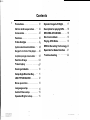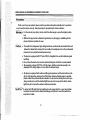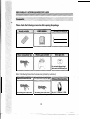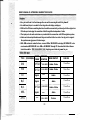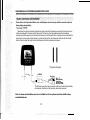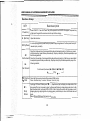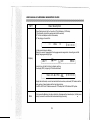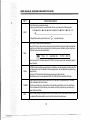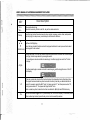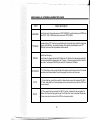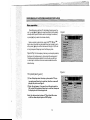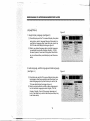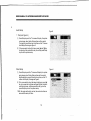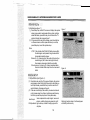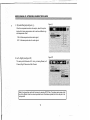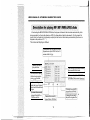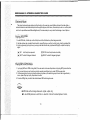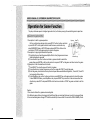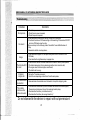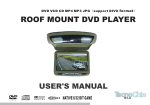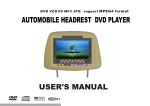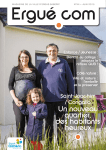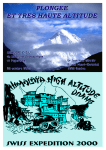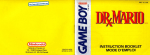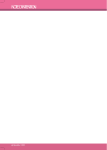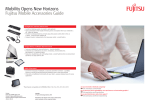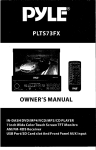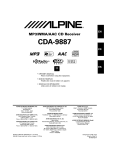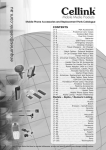Download Pyle PLD76
Transcript
PYLE® view PLD76 Adjustable Headrest w/Built-in 7" TFT-LCD Monitor w/DVD Player Instruction Manual NA11VE 32 GAME HTTP://WWW.PYLEAUDIO.COM � ! Contents Precautions · ... ......... 01 Dynamic Range/Left+Right 17 Notic e before operation · . .. 02 Description for playing MP4· .. 18 Acc essories... ... ....... 03 MP3/WMAlJPEG DISKS ..... 18 F eatures· . ... .... ...... 04 Electron icA-Ibum ........ 19 Video disk type ... ........ 04 P laying JPEG Disks· . ...... 19 . 05 MPEG 4 D ec oding Tec hn o l ogy 20 Key parts in front of the player.. ·06 Operation for Game Function . 2 1 System connection and installation Description for pressing-keys of remote controller • • . • • 07 Function of keys· ... ....... 08 Time disp l a y ........... · 09 Zoom/goto/Audio · ........ 10 Setup/Angle/Direction Key · ... 11 USB/TFT MENU/DVD ....... 12 Menu operation ' ......... 13 Language setup · ....... .. 14 Audio/Video setup · ....... 15 Spea k e r/Digita l setup· ..... 16 Troubl eshooting . ....... 22 USER'S MANUAL OF AUTOMOBILE HEADREST DVD PLAYER Thank you to buy our product, please read the operation instruction carefully prior to operation so as to use the player correctly, and please keep it appropriately for future reference. '��J • C�utio,l"I, • For the sake of your safety, do not watch the video image or open the display in driving. • Without the approval of authorized organization, any changing or rebuilding for the player shall cause troubles for user. • The product has dangerous high voltage inside,non-professional personnel shall be not allowed to dismantle it and repair.lf any trouble is found,please turn to the professional personnel or our authorized maintenance center. • The player is equipped with TFT color LCD,it is frangible,to be careful in delivering and • installing. Do not clean the device by corrosive chemical detergent, soft cloth is recommended. • The operating voltage is DC 12V(+-2V),the player shall be worked abnormally or be damaged if the voltage higher or lower than the allowed range. • The player is equipped with radium emitting system,please read the instructions caref ully for right operation and keep it well for future reference.lf maintenance is needed, please contact the professionals,do remember to operate it according the correct oper ating procedure to avoid the harmful light beam,in order to prevent the direct radium light beam,do not open the enclosure without permission. i������l ifip� • In using ,the LCD might has few bright spot on its screen,which is a very normal phen omenon in the active matrix display technologYrand it doesn't mean the product has r any fault or trouble. 01 USER'S MANUAL OF AUTOMOBILE HEADREST PLAYER S;;�e!y. • Before operating the product,please check the voltage of your car and it should be consistent with the working voltage of the player. • Do grasp the powerplug firmly in connecting or disconnecting to the power,do not pull the power line by force. • The radium emitting light beam used by the product is harmful to eyes,do not dismantle the enclosure without permission and only the professional technicians are allowed to conduct the repair or maintenance. cPlacemei1j • Please operate the product in proper temperature,the storage temperature should be -30"C to working temperature should be -10"C to 55 "C. 75 "C, and the • To prevent dust falling on the laser head,it shall affect the playing effecUf the head is dusted,please used the laser head cleaning disk to clean.Refer to the instructions of purchased cleaning dish for d"etailed operation. • It should be damp-proof.crash-poof and pressure-proof. In the below conditions,moisture shall be formed on the lens!dew formation): • Carry the player from the cold place to warm place; • In the condition of big temperature difference such as at the moment of opening the heating device; • If the dew is formed,it shall affect the normal work of the player,and please remove out the disk,lay the player on table for one hour under the condition of connecting to power so as to vapor the moisrure. • In order to keep the disk clean,please take the edge of disk and do not touch its surface; • Do not adhibit any paster or tape on the disk; • Keep the disk away from direct sunshine or heat source; • Please place the disk in the disk box after being used; r • Before playing the disk,if the disk is dirted,please clean it with soft cloth from the center to out; • Do not use voatile oil and thinner to clean the disk. 02 USER'S MANUAL OF AUTOMOBILE HEADREST DVD PLAYER Please check the following accessories after opening the package. Note: can download the games through the internet into the USB or Memory Cards. Note: the following three kinds of accessories (optional by customers): ·.·.Audi�;�,onnecti�n;iilt�.'•• ·i Thie·8o:O:J;lecti;0iiiliiiJeHi:l:fl�f�iWi;r�i According your requirrnan't According your requirrnant ���������� .�i�j!I��S::iiifiia'f:��it;'arpljoi1�;iiF i Note,: Ach:2.3/2.BMHz.Bch:3.2/3.BMHz 03 --- --------- USER'S MANUAL OF AUTOMOBILE HEADREST DVD PLAYER • Easy to install and it will not damage the car and the user might install it by himself; • No additional plaYer is needed for the integration of display and player; . • W ith built-in FM stereo emitting function,it could be connected by wirelessly with the original car FM radio part and enjoy the sound box ef fect through the loudspeaker of radio; • T he input ports of audio and video are provided for the connection with GPS navigation system; • Audio and video output function and they are installed at the two side of car by pair to support the synchronous eyjoyment of video image; • With USB and cards reader fuctions, can use USB or SD/MS/MMC cards play MP3/WMA/MP4, also can download MP3/WMA/MP4 into USB or SD/MS/MMC through PC. Download the Native Games form this website: http://WWw .native32.com . Applying more k inds of games for you . TYPE QJSKS YMBOL "-" RECORD HORIZONTAL FORMAT DEFINITION RECORD CONTENT DISK SIZE DVD MPEG2 > 500 LINES Audio+Video 12cm/8cm VCD MPEG1 >240 LINES Audio+Video 12cm/8cm CD Digital -- Audio 12cm/8cm Mp3 Digital -- Audio 12cm/8cm Mp4 MPEG4 Digital WMA JPEG >240 LINES - [ -- -- >500 LINES 04 Audio+Video 12cm/8cm Audio 12cm/8cm Picture 12cm/8cm ---,----- -- --- USER'S MANUAL OF AUTOMOBILE HEADREST DVD PLAYER Check whether the shape and installation size is suitable,please select and employ suitable accessories and tool in disassembling and assembling. Theins�a;n, method r Takes down the original installation head rest, to select and match the steel pipe according to the original insta llation pole diameter for the head rest that having the DVD monitor,then the adjustment head rest steel pipe spacing, passed the power source and the audio frequency lines through the chair steel pipe, and connected on the power source, the sound and video frequency system with the vehicle. simultaneously the head rest will be fixed, and will freely to adjust the height, around size based on the front seat personnel request. II The spare steel pipe 130-190mm � � �� S-VIDEO < I � o � s Fuse box =:r:=l? r.:C� 1� 2 unding Yellow video Red right channel White left channel The Antenna (connection the main engine radio antenna with the automobile, enhancement the effects of the frequency modulation launches) Note: the shape and installation size are not suitable for all cars, please select the suitable sbape and installation size. 05 USER'S MANUAL OF AUTOMOBILE HEADREST DVD PLAYER TFTLCD Next track key Previous track key Stop key Play/Pause key Volume-key Volume+key Setup menu key Power key IR infrared transmitter port Audio Video out USB port Eject key (Open the TFT-LCO, load disk) Note: At the Setup Manu ,press « ... ... » is up ,press «�» is down, press «VOL- » is to left ,press « VOL+» is t o right, press «� » is enter. 06 .. USER'S MANUAL OF AUTOMOBILE HEADREST DVD PLAYER Key 1 . Root menu/PBC 2. Power 3. Title menu 4. Mute 5. Number key 6. Goto 7. Display 8. Subtitle 9. Program 1 0. Slow 11. Angle Function Press the key to return to the root menu in playing DVD disk, and open/close the PSC menu in playing VCD2.0 and SVCD. Power ON/OFF Press the key to return to the title menu in plavinq DVD disk. Open/close the sound Number selection Select desired time to play Display the disk information and playing time Subtitle switching, used for SVCD, DVD and Mp4 disks with multiple subtitles only Track programming play Slow play Angle switching key, used for SVCD, DVD and MP4 disks with multiple angles only 1 2. Channel(UR) Language switching key, used for SVCD,DVD and Mp4 disk with multiple languages onlY,Channel switching key forVCD 26. IR-TX 27. DVD/AV 28.TFT ON/OFF Switching ACH and BCH and OFFoutput Switching DVD and AV input TFT-LCD switch ON/OFF 13. Repeat 1 4. USB/CARD 1 5. Setup 16. Play/Pause 17. Zoom 1 8. Enter 19. Direction key 20. Stop/Return 21. Vol+l22. Fast forwardl backwardPlay 23. Previous/Next 24. Menu 25. FM-TX 07 Multiple modes of repeat play shall be available Switching DVD/USB/CARD Open/close DVD setup menu Play or pause Zoom in/out, multiple modes Confirmation Direction selecting key Stop key, press the key to return in playing Adjust the volume fast forward or backward Select the previous or next track Switching the menus of LCD brightness, contrast, definition, colQf and tint. FM-TX switch key,through direction key can adjust the radiation rate. USER'S MANUAL OF AUTOMOBILE HEADREST DVD PLAYER F-urictionsof keys .. Basic description KEY Power key � Eject key Power ONfOFF . Press the "Power" key of the panel to turn ON /OFF the player ,the power key at the top left angle of the remote controller just for the staying. Open the disk door. In normal playing state, press the key to pause to play image/sound. Further press the key to �II Play/Pause resume to play normally. ...... Fast backward �� Fast forward Press Fast backward key, the image shall be played backward quickly, at the time, no sound shall be outputted, press the key successively, the player shall play the disk repeatedly as per the following method; Press Fast forward key, the image shall be played forward quickly, at the time, no sound shall be outputted, press the key successively, the player shall play the disk repeatedly as per the following method; Fast forward (backward) .. � ...... �� Previous Next .(), Stop/ Return X2 .. X4 .. X8 .. X20 Play <II I Press the Previous key to select the previous track to play. P-ress the- Next key to select the next track to play. In playing VCO and CO disk, press" • (), " (Stop/Return) key to display pre-stop state, at the time, press Playkey to r.l'sume to play; further press Stop key to stop playing and return to the boot interface state. I·n playing OVO or VC02.0 disk, it plays the role of returning menu, and of stopping playing in playing menu. In playing game, press the key to return to the main menu of r game. Note: MP4 and OVO hasn't the function of ore-stop. 08 USER'S MANUAL OF AUTOMOBILE HEADREST DVD PLAYER KEY Basic description " Press Display key for the first time, the LCD shall display: (DVD state) 1 ) Disk format, current title number and total title number; 2) The Current chapter and total title number; 3) The playing of current title. I , 1/29CH TT 1/1 o 00 :00:12 I Further press the key to display: Display the current language and the language number supported, channel type, subtitle display language and angle type. Display I 0)))2/3 [IJ 2CH Cd OFF EbNO I o 00 :00:12 I Press the key for the third time to display nothing. The display (OSD) in playing VCD disk is as follows: C TRACK 2/15 4))) PSC c!X. Display the disk format, current track and total track number, mute mode, PSC mode, and the track number of repeat mode, and the track playing time. The aSD of MP3 and CD disk is same with VCD except that VCD disk has PSC option. Mute Firstly press the Mute key, the player shall play the image without sound output, furtner press "" the key to cancel the mute function and resume to play normally. 09 USER'S MANUAL OF AUTOMOBILE HEADREST DVD PLAYER Basic description KEY Zoom Press Zoom key to zoom in the image. In playing, press Zoom key, the zoom mode shall be cycled as per the following order: ZOOM2�ZOOM 3 �ZOOM4� ZOOM 1/2 �ZOOM 1/3�ZOOM 1/4�ZOOM: OFF � [ "- In Image Zoom state, press direction key" ... � " to move the image. T Goto GOTO: start to play from the selected time. Press GOTO key on the remote controller and a time selection dialog box shall be skipped out, move the cursor to the time number and input the time you want to select and then the player shall start to play from the selected time. I� TITLE 1/1 CHAPTER1/29 0 00 : 00:12 1 Note: the setup of VCO disk is same with OVO disk, the input time couldn't exceed the longest time of the disk. Audio OVO disk supports eight languages at most, repeatedly press Language key to select the different language to play.lf the disk hasn't the language menu, the user may also change the language by menu. In playing VCO or individual Mp4 disk,press audio key to channel mode. Note:Audio function is not available for MP3,CO,WMA,JPEG and individual MP4 disk. Subtitle Open/close the subtitle, select the subtitle on OVO disk and it's displayed on the TV screen, which is related to the format of disk. Subtitle is available only in the condition of the disk having subtitle function, the subtitle function is achieved by the Subtitle key on the remote controller, press the key successively to select different subtitles. Title Press Title key to stop playing and return to the title menu of disk, press direction key to select your desired title and press Enter key to confirm to enter the chapter menu. 10 USER'S MANUAL OF AUTOMOBILE HEADREST DVD PLAYER KEY Basic description Vol+ Vol- Volume adjustment key Adjust the volume by the Vol+ and Vol- key on the remote controller Setup Press the key to enter the setup menu to set up system, language, audio, video, loudspeaker and dolby digit, in setup menu, press the key to exit the menu interface . ... ... T � Direction key U p /Down/LeftlRight key Press the keys to select the disk content to be played and item to be set up as well as to select the image part to be zoomed. Change the angle, DVD disk may record multiple scenes that are recorded from different angle, in playing, the user may select any one angle to watch. 1 . Press Angle on remote controller to select angle 1 and the top right corner of the TV shall display: Angle 2.Further press Angle on remote controller to select angle shall display: and the top right corner of the TV 1-0 Press any number key to select the track or chapter to be played and set up the playing time. The player features number key direct-selection function, press the your desired number to select.For example: select the 386'" track, first press number "3", and then press number "8", finally press number "6" , the player shall play the 386'" track. Note: number key direct-selection function is available for Mp3, Mp4 and DVD disks only. 10+ For the track number bigger than 1 0, press the key first, trie LCD will display 1 0+ and then press other number key to select, press the key in turn to achieve multiple modes 11 -----_. _ _. -�-.---�-----�-�- --�---.-- --�- - -- - -----�---- . - - U SER'S MANUAL OF AUTOMOBILE HEADREST DVD PLAYER KEY Basic description USB/CARD Press this key enter the selecting menu of DISC/USB/CARD, use direction key and ENTER key select DISC, USB, CARD to play also can select in SETUP MENU. TFT MENU The selecting key of TFT function can coordination with the direction key to adjust the brightness, contrast, color, definition, hue and other modes, After adjusting the parameters, press TFT MENU key to return and the set parameters shall be saved. DVD/AV Video/AV switching key. Press the key, the player shall switch DVD state into AV-IN state, the video signal inputted by the video terminal shall be displayed on the TV screen. If there is no signal inputted, it shall be blue screen. Further press DVD/AV key to switch AV-IN state into DVD state. TFTON/OFF TFT-LCD switch key , when you want to listen to the music ,press this key can turn off the screen meanwhile enter the music mode. Press this key again then can turn on the screen. IR-TX IR-TX switching key, press this key switch to infrared mode, can switch between ACH,BCH, OFF. Note: when open the infrared ,speakey not have voice output, when switch to OFF then have voice output. FM-TX FM-TX key ,press this key can enter the FM-TX function, use direction key can adjust the radiation rate.Press this key again then exit the FM funciton. Note: when open FM, speakey not have voice output , when switch to OFF then have voice output. 12 USER'S MANUAL OF AUTOMOBILE HEADREST DVD PLAYER Press Setup key and the LCD will display the picture as fig ure 1 , press[..,.]and [�] key to move the white bar to the desig nated position, press Enter to confirm to display its submenu, or press [�] key to enter its submenu directly. Figure 1 Note: no matter in which state, press " Ja."/"T"/""" "and "�" key to move the white bar and press Enter key to make it avail able, press [..,.] key to exit the submenu at the right of LCD and at any time press Setup key to exit the Setup system. Special Tips: for the company has many counterpart products, the figure is for reference only, all is subject the real product! The setup methods described in this instruction are for their common parts, other functions are recommended to use the default setup. TV Figure 2 system(see figure 2) (1 ) Press Setup key enter the setup system,select TV sys tem and press Enter key to confirm ,then the screen will display the picture as figure2. (2) Enter the submenu, if you want t o set the system to be PAL,select PAL and press Enter key to confirm, then press Setup key to exit the setup system. Note: the video output system of TV set should be same with the video output system of DVD player. 13 USER'S MANUAL OF AUTOMOBILE HEADREST DVD PLAYER L�nguageSetup Figure3 1. Image Display Language (see figure 3) (1) Press Setup key and the TV screen will display the system setup picture, select Language Setup and then select Im age Display Language option, press Enter key to confirm, the TV screen shall display the image as figure 3. (2) Select your desired language option, multiple languages are available for selection including: English, ITALIAN, German, Spanish, French and Portuguese. Select Enter key to confirm and then press Setup key to exit the menu setup. 2. Audio language, subtitle language and menu language (see figure Figure 4 4) (1) Press Setup key and the TV screen will display the system setup image, select Language Setup and then select your desired language option, press Enter key to confirm, the TV screen shall display the image as figure 4. (2) Select your desired audio, subtitle or menu language opt ion, the available languages include English, ITALIAN , German, Spanish, French, Portuguese, Japanese and Latin. Press Enter key to confirm and then press Setup key to exit menu setup. 14 USER'S MANUAL OF AUTOMOBILE HEADREST DVD PLAYER Audio Setup Figure 5 1. Tone (see figure 5 ) (1) Press Setup key and the TV screen will display the system setup image, select Audio Setup option and then select Tone option, press Enter key to confirm and the TV screen shall display the image as figure 5. (2) If the user wants to adjust the tone, press [AJ and [VJ key to adjust and then press Enter key to confirm, press Setup key to exit the system setup. Video Setup (1) Press Setup key and the TV screen will display the system setup image, select Video Setup option and then select Brightness option, press Enter key to confirm, and the TV screen shall display the image as figure 6. (2) If the user wants to set up the image brightness, press [AJ key to increase the brightness and press [vJ key to decre ase the brightness, and then press Enter key to confirm, press Setup key to exit the system setup. Note: the setup methods of contrast, hue and saturation are same with the setup of Video. 15 Figure 6 USER'S MANUAL OF AUTOMOBILE HEADREST DVD PLAYER S�E�KEFISSTUP 1. Mix Mode (see figure 7) (1) Press Setup key and the TV screen will display the system setup image, select Loudspeaker Setup option and then select Mix mode, press Enter key to confirm and the TV set shall display the image as figure 7. (2) If the user wants to set up the stereo, move the white bar on Stereo column and then press Enter key to confirm, press Setup key to exit the system setup. Note: LT/RT: if the disk has the PROLOGIC dolby stereo effect, the disk signal could present living cinema effect by decoded inside the player. Stereo: for 5.1 channel output, the audio shall output two roads of signal (left channel and right channel); the common stereo signal shall be outputted. Virtual surround: in playing 5.1 channel recorded disks, the main channel shall output the virtual surround effect. Rgure7 Figure 8 1. Output Mode (see figure 8 ) (1) Press Setup key and the TV screen will display the system setup image, select Dolby Digit Setup option and then se lect Output mode, press Enter key to confirm and the TV set shall display the image as figure 8. (2) If the user wants to play the music by low sound volume at night, please select Line Output and then press Enter key to confirm, press Setup key to exit the system setup. linear compress the output signal, low sound volume, suitable for enjoying music at night; RF adjustment: high volume, �uitable for enjoying music in daytime. Line Output: 16 Dolby digit output setup is for these players with dolby functions only USER'S MANUAL OF AUTOMOBILE HEADREST DVD PLAYER Figure 2. Dynamic Range (see figure 9 ) 9 When the compression mode is line output, select this option to adjust the linear compression ratio to achieve different sig nal compression effect. FULL: Minimum peak value for audio signal; OFF: Maximum peak value for audio signal. Figure 10 3. Left + Right (see figure 1 0) This setup is for OK mode of AC-3 only, including Stereo, Left Channel, Right Channel and Mix Channel. Note:AII setup option could exit the menu by pressing SETUP key. The system set up menu shall be a little different from the actual operation due to the software update;it shall be subject to the real product! 17 USER'S MANUAL OF AUTOMOBILE HEADREST DVD PLAYER After'loading the MP4/MP3/WMAlJPEG disks, the player shall search the directories automatically, after being searched, it will enter the directory of MP3 (for these disks of mix file placement), if it's the single file type of disk, it will enter the first directory and play the first track in this directory automatically (the cursor is stopped on the position of "01: "). The screen will display as follows: �f the name of MP3/WMA/JPEG/MP4 played currently is JPEG file, the fil ename shall be *.jpg. Name of currently played folder. The sliding block could be moved downward with the track. Directory area: displa all directories and na-+1-'-7-'-7-,--', mes inside the disk. File area: display the MP3IWMAI ',':""'-7--++-- JPEG/Mp4 file in current directory. Function switching area: display the type of played file and switch the desired file type. It means the currently played file is MP3 or WMA music file. It means the currently played file is JPEG file. It means the currently played file is game file. 18 " --���.,,;--------��====��- USER'S MANUAL OF AUTOMOBILE HEADREST DVD PLAYER .. .EleytrQnjgAlbJ1m The player features strong electronic album function, the user may record his/her photos in the video disk or external memorizer and browse the photos through the player, what's more, the user may zoom in or out the photo and turn it upward/downwardlleftward/rightward, it's unnecessary to worry about the damage or loss of photos. PJaYingJP,.EG pisks 1. Load JPEG disk, it shall stop on the first picture of the first directory after being searched; 2. Use the up/down key to select the picture file, press Play key or confirm to start to play from the selected file; 3. In playing pausing to play picture, you may press the direction key (up/down/left/right) to switch the display ' angle. [A] UP: tum the picture upward [ .... ] LEFT: rotate 90 degree leftward [T] DOWN: turn the picture horizontally [�] RIGHT: rotate 90 degree right;yard 1. In playing MP3 and JPEG mixing disk, if the user wants to browse the pictures in playing MP3, press direction key to move the cursor on the picture to be browsed, press Enter key to enter JPEG browse state. 2. Further press direction key to enter the picture play menu, after selecting one picture in the image directory menu, press Play key to play the pictures in order. 3. Press Left/Right key to switch the state between MP3 and image browse. � ",Q, autlor;;,...- • • MP3 disk without image has audio signal output only; Some JPEG pictures couldn't be zoomed in for the inc6nsistent picture format. 19 USER'S MANUAL OF AUTOMOBILE HEADREST DVD PLAYER MPEG4 is the widely-applied video image saving and transporting standard. the DVD is designed with MPEG4 file playing function skillfully, the user may not only enjoy the rich video/audio resource on the internet but also breach the limit of watching film on computer only. The user may use PC to download, record or transcribe and produce the MPEG4 disks, the better picture and sound quality could be achieved. MPEG4 is the fourth version of audio/video standard by Moving Pictures Experts Group. MPEG1 is the video image compression standard of VCD; MPEG2 is the video image compression standard of DVD or super V; MPEG4 is one of the network video image compression standards, the video/audio file with MPEG4 technology f!'latures high compression rate and clear image. Generally, hundred or more OK songs or many films might be saved in one disk with better image quality than VCD or SVCD! Note: in the current market, some disks marked with MPEG4 is Real Video actually or other formats (such as *.rm/*.ral*.raml*.rmvbl*. wmvl*.ast), which couldn't be compatible with the international standard MPEG4, they could be played by special software only and couldn't be played by this player. Do identify it in buying disks. The operation of MP3 disk is same with playing MP4 disk, MP4 disk has video image and auto play is the default setup for this player, press Stop/Return key to return to the menu to facilitate the user to select the menu. 20 USER'S MANUAL OF AUTOMOBILE HEADREST DVD PLAYER The player features superior intelligent game function, it will make you enjoy the wonderful game in spare time. l !�'�'. W k Right key Reset ey 1 .Description for built-in game operation On the no disk or stop playing status, press SETUP on the function controller u� keY� ""l or press SELECT on the game controller enter the menu, use direction key .', Function key D�';;n ����:!! select EMBEDED Game or NATIVE Game and press ENTER on the function , controller or START on the game controller to enter the game . .." 2.Description for playing the Game Disk Operation . g-\.-" (1) Press Eject key and load the game disk(the Disk for free),the game main menu Game menu key shall be displayed in seconds (2) Press direction key of the function controller or game controller to select the games then press ENTER on the function controller or press START on the game controller to enter the game. 3.Description for the Wireless Game Controller (1) Press SELECT to enter the menu of the built-in games. (2) Press direction key to select the games you like, then press the START to enter the game. (3) Enter the game, press the direction key to select upward/downward/leftward/rightward , Press A.B ,TA and TB key to operate the functions. (4) Press Stop/Return key on the function controller or press RESET key on the game controller to exit the game. If enter EMBEDED Game ,press Stop/Return key or press RESET key can return to the main menu.then use direction key select EXIT and press ENTER on the function controller or START on game controller to exit the game. LJ Caution: 1 .Can not enter the built-in games when reading disk. 2.For different games,the function keys might be different, the user could get the know-how by trying se�eral times 3.You can download games through Pefrom this website:http://www.native32.com into the USB or Memory Cards. 21 USER'S MANUAL OF AUTOMOBILE HEADREST DVD PLAYER Solutions Troubles No response No sound Image The disk couldn't be read Improper image size The track couldn't be selected The remote continueroller refuses to work 1. Check the power connection; 2. Check the auto power is opened; 3. Check the power is opened. 1.Check whether the volume is on the Min. position or in Mute state; 2.Whether at the status of FM transmintting or IR transmitting? Please select FM OFF and turn off IR Audio output function. 3.No sound output in the following states: Pause/Fast Forward/Fast Backward/ Stop. 4 Resume the default via setup systemo 1.Check whether the player is in line input state, press DVD/AV to switch it to be DVD state; 2.Check whether the brightness setup is appropriate. 1. Check whether the disk has been loaded and the side with label is placed upward; 2. The disk is damaged or dirtied, please load another disk or clean the disk; 3. The region codes of disk and player are different; 4. The disk format is wrong. 1. Set up the TV system once again; 2. Select the corresponding screen format from the setup menu. 1. Some sections of some disks are not allowed to interrupt its set playing order. 1. Check whether there exists any barrier between the remote controller and player; 2. The remote controller doesn't aim at the receiving head of player; 3. Check whether the battery is installed correctly; 4. Check whether the battery has enough electricity. Y Do not dismantle the device to repair without permission! 22