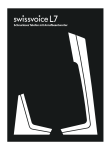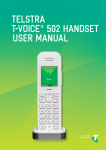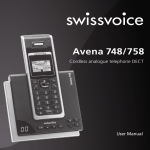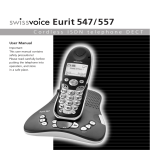Download SwissVoice L7
Transcript
cordless telephone with answering machine Safety precautions Caution: Warning/danger statement, follow safety precautions! ➭ Please note that the ringer for incoming calls as well as signal tones are emitted on the handset loudspeaker. Do not therefore hold the handset close to your ear while one of these functions is on, otherwise your hearing may be affected. ➭ Use only one of the supplied mains adapter 6 VDC / 400 mA for the base station. Rechargeable batteries Use only the approved rechargeable Li-Ion battery cell (Swissvoice C0487 or ➭ 043048, 3.7V, 550mAh, 2.04Wh) supplied with your L7. Using other rechargeable batteries or non-rechargeable batteries/primary cells can be dangerous and cause malfunctions in or damage to the telephone. To insert the batteries, please follow the instructions in the chapter entitled “Installing and charging the handset”. Please note: ➭ Do not immerse the batteries in water or throw in the fire. ➭ Rechargeable batteries can become warm while recharging. This is normal and not dangerous. ➭ Do not use any other type of charging unit since this may damage the batteries. ➭ The handset must not be charged up without batteries or the battery cover in place. ➭ Before using the telephone, wearers of hearing aids should note that radio signals can be picked up by the hearing aid and cause an unpleasant buzzing noise. ➭ The radio signals may influence the working of medical equipment. ➭ Do not use your DECT cordless telephone in environments at risk from explosion (e.g. paintworks, petrol stations etc.). ➭ Do not position your L7 in bathrooms or showers. ➭ In the event of a power cut or if the batteries are discharged, your DECT cordless telephone will not function! ➭ Do not touch open contacts! Disposal Please dispose of batteries, base station, handset and mains units in an ecological manner. Do not dispose of them in domestic waste. IMPORTANT Only use the telephone line cord supplied. Use only the approved rechargeable Li-Ion battery cell (Swissvoice C0487 or 043048, 3.7V, 550mAh, 2.04Wh) supplied with your L7 as well as the original power supply (6.0VDC, 400 mA). Got everything? • • • • • Cordless handset and its charging bay Cordless base 1 x rechargeable Li Ion battery cell 2 x Power adaptors for the base and the charging bay Telephone line cord If you have purchased a L7 multiple pack you will also have the following additional items: • Cordless handset & charger • 1 x rechargeable Li Ion battery cell • Power adaptor for the charger Welcome to Swissvoice The L7 is a cordless telephone designed for connection to an analog telephone network. International DECT (GAP)-standard digital technology offers excellent voice quality. Please note that this equipment is not designed for making emergency telephone calls when the power fails. Alternative arrangements should be made for access to emergency services. 1. Getting started ........................................................ 7 2. Getting to know your phone ................................ 10 3. Using the phone ................................................... 13 3.1 3.2 3.3 3.4 3.5 3.6 3.7 Switch the handset on / off............................................................... 13 Make Calls / Preparatory dialling ..................................................... 13 Adjust the earpiece volume.............................................................. 13 Secrecy ............................................................................................ 13 Intercom and Push-To-Talk .............................................................. 14 Hands-free speakerphone ............................................................... 15 Redial............................................................................................... 15 4. Using the Base...................................................... 15 4.1 4.2 4.3 4.4 Switch the Base on .......................................................................... 15 Answer/end calls hands-free............................................................ 16 Adjust the earpiece volume.............................................................. 16 Intercom and Push-To-Talk .............................................................. 16 5. Contacts ................................................................ 16 5.1 5.2 5.3 Add new entries in the Contact list................................................... 16 Edit the Contact list using the softkey Names .................................. 17 Edit the Contact list using the menu Contact ................................... 17 6. Calls list................................................................. 18 6.1 6.2 6.3 6.4 New calls alert.................................................................................. 18 Dial a number in the Calls list........................................................... 18 Delete the entire Calls list ................................................................ 18 Edit the Calls list .............................................................................. 18 7. Settings ................................................................. 19 7.1 7.2 7.3 Set the date and time ....................................................................... 19 Handset settings .............................................................................. 19 Base settings ................................................................................... 20 8. Additional handsets ............................................. 21 8.1 8.2 8.3 Registering an additional handset.................................................... 21 Select a base ................................................................................... 22 De-register a handset ...................................................................... 22 9. Answering machine.............................................. 22 9.1 9.2 9.3 Overview of the base ....................................................................... 23 Switch the answering machine on/off............................................... 24 New messages alert ........................................................................ 24 9.4 9.5 9.6 9.7 9.8 9.9 9.10 9.11 9.12 9.13 Record personal outgoing messages ...............................................24 Play or delete your personal outgoing message ..............................24 Set the answer mode .......................................................................25 Record a memo ................................................................................25 Call screening...................................................................................25 Message playback............................................................................25 Delete all old messages ...................................................................25 Answering machine settings.............................................................26 Remote access.................................................................................26 Change the remote access PIN........................................................27 10. Help ........................................................................ 27 11. General information.............................................. 28 7 1. Getting started Location Place your L7 base within 2 meters of the mains power socket and 1.8 meters from the telephone wall socket. The socket-outlet shall be installed near the equipment and shall be easily accessible. Make sure that it is at least 1 meter away from other electrical appliances to avoid interference. Your L7 works by sending radio signals between the handset and base. The strength of the signal depends on where you place the base. Placing it as high as possible ensures the best signal. HANDSET RANGE The unit has a range of up to 300 meters outdoors when there is a clear line of sight between the base and handset. Any obstruction between the base and handset will reduce the range significantly. With the base indoors and the handset either indoors or outdoors, the range will normally be up to 50 meters. Thick concrete and stone walls can severely affect the range. SIGNAL STRENGTH icon on your handset indicates that you are within range of the base. The icon flashes. If you are on a call, you will When out of range of the base, the hear a warning beep. The line will hang up if the handset moves out of range of the base. Move closer to the base. Setting up IMPORTANT The base station must be plugged into the mains power at all times. Do not connect the telephone line cord into the wall socket until the handset is fully charged. Use only the power adaptor and telephone line cord supplied with the product. Connecting the base Connect the base as shown in the figure below. Switch on the mains power. 8 Installing and charging the handset • Remove the battery cover from the back of the handset and insert the rechargeable Li-Ion battery cell supplied. Make sure that the battery is inserted correctly (observe battery jack inside battery compartment). Press down Slide • Connect the charger as shown below and place the handset on the charger. • If you are charging the battery for the first time, charge for at least 24 hours. • When the handset is fully charged, icon is steady on. Connecting the charger Connect the charger as shown in the figure below. Switch on the mains power. Only for multiple packs: 1. If you have purchased a multiple pack, you need to connect each charger and install and charge every handset. 2. When an additional handset is fully charged, icon will appear and the display shows HANDSET and handset number (e.g. 2) to indicate that it is registered to the base. IMPORTANT Warning! Use only the approved rechargeable Li-Ion battery cell (Swissvoice C0487 or 043048, 3.7V, 550mAh, 2.04Wh) supplied with your L7. 9 BATTERY LOW WARNING If you hear a warning beep every 30 seconds during a call, you need to recharge the handset before you can use it again. When charging, icon will scroll on the display. BATTERY PERFORMANCE In ideal conditions, fully charged batteries should give up to 10 hours talk time or up to 150 hours standby time on a single charge.1 Note that new batteries do not reach their full capacity until they have been put to normal use for several days. To keep your batteries in the best condition, leave the handset off the base for a few hours at a time. Running the batteries right down at least once a week will help them last as long as possible. The charge capacity of rechargeable batteries will reduce with time as they wear out, giving the handset less talk / standby time. Eventually they will need to be replaced. After charging your handset for the first time, subsequent charging time is about 6–8 hours a day. Date and time If you have subscribed to a Caller ID Service, the date and time is set automatically for all handsets when you receive your first call. If you do not have a Caller ID service, you can set the date and time manually (see chapter “Settings, Set the date and time”). Your L7 is now ready for use. 1 All talk and standby times are approximate and depend on features selected and usage pattern. 10 2. Getting to know your phone Overview of your handset 1 2 3 4 5 6 7 10 14 11 1 4 GHI 7 8 9 2 ABC 5 JKL 8 3 DEF 15 6 MNO 9 PQRS TUV WXYZ R 0 INT # 16 12 13 1. Earpiece 2. Display 3. Redial list / Scroll up / Pause In standby mode, press to open the redial list Scroll up through lists and menus Press and hold to enter a pause (P) when pre-dialling or storing numbers 4. Menu / OK / Mute / Left softkey In standby mode, press to open the Menu Press to select menu options and to confirm a displayed option During a call, press to turn mute on / off 5. Talk key Make or answer a call 6. Received calls list / Scroll Down Press to review calls list / Scroll down through lists and menus 11 7. Voice Mail (1 key) In standby mode, long press to speed dial voice mail number 8. Recall (* Key) Long press to activate recall function (R) during a communication 9. Intercom (0 key) Long Press to make private internal call between multiple handsets 10. Contacts / Clear / Back / Right softkey In standby mode, press to open the Contact list 11. End Call key / Exit / Handset on/off End a call. When in a menu, return to standby mode In standby mode, press and hold to switch handset on/off 12. Ringer on/off (# key) 13. Microphone 14. Volume keys During a call, press to increase or decrease the earpiece and hands-free volume. When the phone is ringing, press to increase or decrease the handset ringer volume 15. Loudspeaker (for ringtone, hands-free and intercom) 16. Push-to-Talk Intercom Press and hold to broadcast to all units Navigating the menu Your L7 has an easy to use menu structure. When the handset is in standby: 1. Press softkey Menu. The main menu is opened 2. Then use or buttons to scroll through the menu 3. Press softkey Select to open a sub-menu or validate an option. Press softkey Back to go back to the previous menu level, correct a character or cancel an action. 4. Press the End Call key to return to standby. NOTE - If no buttons are pressed for 30 seconds or the handset is placed on the charger, the handset returns to standby, if screensaver mode is OFF and to screensaver mode, if the function is ON. Press any key to return to standby mode. 12 Handset LCD Display Steady when the handset is registered and within range of the base. Flashes when handset is out of range or searching for the base. Displays when ECO mode is on, Zero Emission mode is off, the icon should be antenna + E. Displays when ECO mode is off, Zero Emission mode is on, the icon should be antenna + leaf. Displays when ECO mode is on, Zero Emission mode is on, the icon should be antenna + leaf + E. Handset ringer volume is Off. Displays when in hands-free mode. The keypad is locked. Displays when answering machine is on. Displays when you have missed calls and new number(s) in the Calls list.1 Displays when you have new answering machine messages. The approximate power levels of your battery are indicated as follows: Battery is fully charged. Battery is partially charged. Battery is running low. 1 For this feature to work, you must subscribe to Caller ID Service from your network operator. A subscription fee may be payable. 13 3. Using the phone NOTE - Your handset automatically times the duration of every external call, the call timer will display on the screen. When the call ends, the total duration of your talk time is shown for 5 seconds. 3.1 Switch the handset on / off Press and hold the End Call key to switch the handset on or off. 3.2 Make Calls / Preparatory dialling 3.2.1 Make a call 1. Press the Talk key . 2. When you hear the dial tone, dial the number. 3.2.2 Preparatory dialling 1. Dial the number first. If you make a mistake press Clear to delete the last digit. 2. Press the Talk key to dial the number. NOTE - To enter a pause (P) when pre-dialling, see chapter “Contacts, Add new entries in the Contact list”. 3.2.3 Make a call using Fast Call keys Press and hold the relevant keypad number to dial the pre-stored number directly. NOTE - To store a Fast Call number, see chapter “Contacts, Edit the Contact list using the menu Contact”. 3.2.4 End a call Press the End Call key or place the handset back on the base or charger. 3.2.5 Receive a call When you receive an external call, the phone rings and External Call appears. to answer the call, if the If the handset is off the base press the Talk key handset is on the base simply lift the handset to answer the call. when you lift up the handset to NOTE - If you prefer to press the Talk key answer a call, you need to switch Auto Talk off, see chapter “Settings, Handset settings”. 3.3 Adjust the earpiece volume During a call, press or to increase or decrease the volume (8 levels). 3.4 Secrecy You can mute your handset so that you can talk to someone nearby without your caller hearing. 1. During a call, press Mute. Mute On appears and your caller cannot hear you. 2. Press Off to resume your call. 14 3.5 Intercom and Push-To-Talk 3.5.1 Make an internal call If you have more than one handset registered to the base, you can make internal calls between two handsets. Internal Call and Handset X displays to indicate an internal call. 1. Long Press followed by the number of the handset you want to call. 2. Press OK. 3. In starting intercom, when there is no answer from other handset, the intercom can be ended by press the END Call key instead of key 0. 3.5.2 Receive an internal call When you receive an internal call, Internal Call and Handset X is displayed. to answer the call. Press the Talk key 3.5.3 Transfer a call You can transfer an external call to another handset registered to the base. During an external call: 1. Long press followed by the handset number that you want to transfer to. 2. Press OK. 3. When the other handset answers, press the End Call key transfer. to complete the NOTE - If there is no answer from the other handset and you wish to return to your external caller, press . 3.5.4 3-way conference call You can hold a 3-way conference call between 2 internal callers and 1 external caller. During a call with an external caller: followed by the handset number (1-5) that you want to establish 1. Long press a conference call. 2. Press OK. 3. When the other handset answers, press Join to connect all three callers to begin the conference call. 4. If there is no answer from the other handset, press external caller. 5. Press the End Call key to return to your to end the call. 3.5.5 Push-To-Talk – Internal broadcasting voice This Push-To-Talk feature allows you to broadcasts to the base and every L7 handset. Using PTT is a one way communication. Message cannot be heard from non L7 handsets. 15 1. Press and hold PTT key. Wait 2 seconds while units connect (tone will play). 2. Begin speaking. Release PTT key to finish the broadcast. 3.6 Hands-free speakerphone Hands-free lets you talk to your caller without holding the handset. It also enables other people in the room to listen to the conversation. 3.6.1 Make a hands-free call 1. During a call press the PTT key to engage hands-free mode. displayed and you hear the call over the handset loudspeaker. icon is 2. Press PTT key to switch the call between the earpiece and hands-free. 3. Press the End Call key to end the call. NOTE - During a hands-free call, press up or down side keys to adjust the volume. 3.6.2 Answer a call hands-free When phone is ringing, press PTT key. 3.7 Redial The last 20 entries dialled are stored in the redial list. 1. In standby mode, Press to open the Redial list. 2. The last number dialled is highlighted. 3. Scroll or to the entry you want. 4. Press the Talk key to dial the entry or press Back to return to standby. NOTE - If the caller’s number exactly matches an entry stored in the phonebook, to see the caller’s number. the name is displayed. Press twice left key 3.7.1 Edit Redial list 1. Open the Redial list, select the desired entry, press softkey Options. Select a function from the following list: - Show details - Save Number - Add a Redial list number to the phonebook - Delete Call 4. Using the Base NOTE - Base can be used for answering calls or call handsets in hands-free mode. It cannot generate outgoing calls. 4.1 Switch the Base on Base is automatically ON when it is powered. To switch the base off, disconnect the power adaptor. 16 4.2 Answer/end calls hands-free Press PTT key to answer/end a call. NOTE - During a hands-free call, press -/+ or to adjust the volume. 4.3 Adjust the earpiece volume During a call, press or to increase or decrease the volume (8 levels). 4.4 Intercom and Push-To-Talk 4.4.1 Make an internal call If stand-by mode, with a short press on PTT key, every handset will ring and communication is established with the first one answering 4.4.2 Receive an internal call When you receive an internal call, press PTT key to answer the call. 4.4.3 Transfer a call You can transfer an external call to another handset registered to the base. During an external call: 1. Long Press PTT key (3 seconds). The external party is put on-hold and every handset will ring. 2. If you short press PTT key, the external call is transferred to handsets and base is not ringing anymore. As soon as one handset answers, it is in communication with the external party. NOTE - If there is no answer from the other handset and you wish to return to your external caller, long press PTT key 4.4.4 Push-To-Talk – Internal broadcasting voice message This Push-To-Talk feature allows you to broadcast from the base to every L7 handset. Using PTT is a one way communication. Message cannot be heard from non L7 handsets. 1. Press and hold PTT key. Wait 2 seconds while units connect (tone will play). Begin speaking. 2. Release PTT key to finish the broadcast. 5. Contacts You can store up to 100 names and numbers in the Contact list. Names can be up to 16 characters long and numbers up to 24 digits. You can also select different ringer melodies for different contacts entries. 5.1 Add new entries in the Contact list 1. Press softkey Names. Press Options. 2. Scroll to Add Entry and press Select. 17 3. Enter a name and press OK, enter a number and press Save. 4. Scroll or to the melody you want and press Select. The entry is stored. NOTES - When the Contact list is empty, you cannot enter the first entry using the softkey Names, you must enter it over the menu: Press Menu, scroll to Contact then to Add entry. - If the L7 is connected to a switchboard, you may need to enter a pause in a number. A pause is normally stored after the switchboard access code (e.g. 9). to insert a pause, the display shows P. Press and hold WRITING TIPS . To enter a space, press or to move between characters/digits. Press Press Clear to delete a character, or press and hold Clear to delete all characters. 5.2 Edit the Contact list using the softkey Names 1. In standby, press softkey Names. 2. Scroll or to the entry you want or search alphabetically entering the first letter of the name. 3. Press the Talk key to dial the displayed entry. Or 4. Press Options and select a function from the following list: - Search – Enter the first letter of a name to search alphabetically (e.g. if the name begins with N, press twice). - Add entry – Add a new entry in the Contact list. - Copy Phonebook – Copy the entire Contact list to another handset. If an entry with the same number is already stored in the receiving handset, it will not be copied. - Memory Status – Display the used and free Contact list memory. - Delete Phonebook – Delete all entries in the Contact list. 5.3 Edit the Contact list using the menu Contact 1. Press softkey Menu, select Contact. 2. Select Search then scroll or to the exact entry. 3. Press Options and select a function from the following list: - Show Details – Show name, number and melody of the selected entry. - Edit Entry – Edit name, number and melody of the selected entry. - Copy Entry – Copy the selected entry to another handset. - Ringtone – Assign the desired ringtone. 18 - 6. Delete Entry – Delete the selected entry from the Contact list. or to Key X where the Fast Call – Store a Fast Call number: scroll entry will be stored, press Select. Assign is highlighted press Select to confirm. Delete a Fast Call number: select Clear Entry and press Select to confirm. Calls list If you have subscribed to Caller ID service, and provided the identity of the caller is not withheld, the number of the caller is displayed (if provided by the network). NOTES The Calls list can contain of up to 50 calls. New calls are displayed with . If the caller’s number is stored in your contacts, the name will also be displayed. The Calls list contains details of missed and received call. Entries are displayed in chronological order with the most recent call at the top of the list. When the list is full, and a new call is received, the oldest entry is deleted automatically. If you receive more than one call from the same number, only the most recent call is kept in the Calls list. 6.1 New calls alert When you have new missed calls, the display shows You have X New calls. 1. Press Back. The screen returns to standby and the icon is displayed or 2. Press View to see details of the call. 6.2 Dial a number in the Calls list 1. Press , the display shows Calls Lists, press Select. 2. Scroll or to highlight the Calls list (Missed Calls, Received Calls, Dialled Calls) you want, press Select to confirm. 3. Scroll or 4. Press the Talk key to the entry you want. to dial the number. 6.3 Delete the entire Calls list 1. Press 2. Scroll , the display shows Calls Lists, press Select. to Delete Calls and press Select. 3. Scroll or to highlight the Calls list (Missed Calls, Received Calls, Dialled Calls or All Calls) you want. 4. Display shows Delete All Calls? Press Yes to confirm. 6.4 Edit the Calls list 1. Open the desired Calls list, select the desired entry, press Options. 19 Select a function from the following list: - 7. Show Details – Show the date and time of the call Save Number – Add a Calls list number to the phonebook Delete Call Settings 7.1 Set the date and time 1. Press Menu, scroll to Settings then Date & Time and press Select. 2. Enter the date using the format DD/MM/YY e.g. 04/08/12 for 4 August 2012 and press Save. 3. Enter the time (HH:MM) and press Save. If the current time format setting is 12 hour, select am or pm. NOTE - The date and time is retained during a power failure or when the batteries are discharged. 7.2 Handset settings 1. Press Menu, scroll to Settings and press Select. 2. Set Handset is highlighted. Press Select. 3. Select a function from the following list: - Ringtone You can set different ringtones for external calls and internal calls. Select from 11 handset ringtones. You hear a sample ring as you scroll to each ringtone. - Ringer volume The handset has 5 ringer volume settings plus Off. If the volume is set to Off, is displayed. NOTE - When the phone is ringing, you may press Silence to silent the ringer for that call. - Receiver volume Set the volume level for the handset earpiece (8 levels). - Handset name If you are using more than one handset with the L7 base, you can give each handset a personal name to easily distinguish between the handsets. A name can be up to 10 characters long. - Language Choose the language for the display texts. 20 - Screensaver Activate or deactivate the screensaver. - Auto talk With Auto Talk switched on, you can answer a call just by lifting the handset off the to answer a base or charger. If switched off, you will have to press the Talk key call. - Key beep When the key beep function is turned to on, you hear a beep with each key press. - PBX access Code If the L7 is connected to a switchboard, you may need to enter an access code in the dialling sequence to be able to connect to the outside line. The access code is displayed at the beginning of a number. The code can be up to 4 digits long. The access code will not be used when you dial the number manually (such as when you are not dialling from the phonebook). This allows you to make calls to other switchboard extensions. 7.3 Base settings The system PIN on delivery is 0000. 1. Press Menu, scroll 2. Scroll to Settings and press Select. to Set Base and press Select. 3. Select a function from the following list: - Ringtone Select from 2 base ringtones. - Ringer Volume The base has 5 ring volume settings plus Off. - Dialling Mode Select Pulse or Tone dialling. - Ring Priority When you have more than one handset registered to your base, you can set one handset to ring before the other handsets. This allows one handset user to answer all incoming calls first, for example, the receptionist. Choose All Handsets if you want all handsets to ring at the same time or Select Handset to nominate a handset to ring before the other handsets ring. - Recall Mode Recall is useful to access certain network services and PABX / switchboard services. The use of the L7 cannot be guaranteed on all PABX. Ask your network operator for more details. 21 - System PIN The System PIN is required when changing certain settings and for registration / de-registration. The default setting is 0000. You can change this to your own preferred number (up to 8 digits). NOTE - Note your new PIN code and keep it somewhere safe. - Master Reset You can restore the L7 to its default (original) settings. Resetting the L7 will not affect the phonebook or Calls list, and all handsets registered to the base will be retained. Only the handset and base settings are reset. - ECO mode Your L7 offers an ECO mode function which reduces the transmitted power and energy consumption when switched on. This feature is set to Off by default. NOTE - When ECO Mode is set to On, the handset range will be reduced. is replaced with the and the - Zero Emission Common cordless phones continue to transmit a radio signal even while the phone is idle. Swissvoice offers Zero Emission for not adding electro smog when not needed. is replaced with the . When NOTE - When Zero Emission is set to On, the . both ECO Mode and Zero Emission is set to On, the icon is replaced with the 8. Additional handsets 8.1 Registering an additional handset You can register up to 8 handsets to your base station. NOTE - Additional handsets must be registered to the base before you can use them. Handset batteries must be fully charged before you start to register. Hold your handset close to the base during the registration process. Handsets supplied with your L7 base are already preregistered. On the base: Press and hold key on bottom of base until the base emits a double beep. The base remains in registration mode for 90 seconds. 22 On the handset: 1. Press Menu, scroll to Registration and press Select. 2. Register HS is highlighted. Press Select. 3. Bases are displayed. Select the desired base and press Select. 4. Enter the system PIN (0000 on delivery) and press OK. 5. The display shows Searching Base X. When registration is successful the display shows Handset Registered and you hear a confirmation beep. NOTE - If there are already 8 handsets registered to the base, registration will fail. You must de-register a handset before you can register a new one. 8.2 Select a base You can register the L7 handset with up to 4 bases. 1. Press Menu, scroll 2. Scroll to Registration and press Select. to Select Base and press Select. 3. (In use) is shown beside the base number where the handset is registered to. Select the desired base and press Select. 4. The display shows Searching Base X. When registration is complete, the handset returns to standby. 8.3 De-register a handset Use one handset to de-register another. You cannot deregister the handset that you are using. 1. Press Menu, scroll 2. Scroll to Registration and press Select. to De-register and press Select. 3. Enter the System PIN (0000 on delivery) and press OK. 4. Select the handset you want to de-register, press Select. Press Yes to confirm or No to cancel. 9. Answering machine The L7 has a recording capacity of 25 minutes. Each message can be up to 3 minutes long. You can operate your answering machine from the base, the handset and remotely, from another phone. 23 9.1 Overview of the base E F G H I A B C D J A. LED – Indicates when the answering machine is on or off, and when you have new messages (LED is blinking) B. Answering machine On / Off – Switches the answering machine on / off Press and hold to enter the outgoing message selection mode. Then press key C to select Answer & Record outgoing message or key G to select Answer Only outgoing message. Press key F to delete personal OGM during OGM playback. The pre-recorded OGM is selected and played. C. Skip back – Repeat message/Press twice to return to previous message D. Volume Down – Decrease speaker volume during message playback E. Play / Stop – Play or stop playback of recorded messages F. Delete – Delete current message / Personal Outgoing message during playback (deleting a personal outgoing message automatically reinstates the pre-recorded outgoing message) G. Skip forward – Press to next message H. Volume Up – Increase speaker volume during message playback 24 I. Intercom and Push-To-Talk – In standby, short press to call the handset(s). Press and hold to broadcast to every L7 handset J. Bottom key Page and Register key – Press and hold to enter registration mode when registering handsets 9.2 Switch the answering machine on/off 1. Press Menu, the display shows Answer Machine, press Select. 2. Scroll to Answer On/Off and press Select. Select Off or On and press Select. 9.3 New messages alert When you have new messages, the display shows You have X new messages. is displayed. If you press Back, the screen returns to standby and the icon or to the message you want to play. Press Play to Press Play and scroll hear the highlighted message. 9.4 Record personal outgoing messages The L7 comes with 2 pre-recorded outgoing messages in different languages. You can record personal outgoing messages (up to 3 minutes long). You can select 2 operating modes: Answer & Record: your caller can leave a message Answer Only: your caller cannot leave a message 1. Press Menu, the display shows Answer Machine, press Select. 2. Scroll to Outgoing Message and press Select. 3. Record is highlighted, press Select. 4. Select Answer & Record or Answer Only and press Select. 5. Speak your message after the tone. Press Save to end recording. 6. Your outgoing message is played back. If you want to delete it, press Delete during playback. 9.5 Play or delete your personal outgoing message Deleting a personal outgoing message automatically reinstates the pre-recorded outgoing message. You cannot delete a pre-recorded message. 1. Press Menu, the display shows Answer Machine, press Select. 2. Scroll to Outgoing Message and press Select. 3. Scroll to Play and press Select. 4. Scroll or 5. Scroll to Personal OGM and press Select. to Answer & Record or Answer Only then press Select. 6. The message is played. Press OK to stop playback or press Delete to delete the message. 25 9.6 Set the answer mode See chapter “Answering machine settings” 9.7 Record a memo You can record a memo which is stored on your answering machine and played back like a normal message. 1. Press Menu, the display shows Answer Machine, press Select. 2. Scroll to Record Memo and press Select. 3. The display shows Please speak after the tone. 4. After your hear the tone, speak your memo then press Save to end recording. 5. Your memo is played back. Press Delete during playback, to delete the memo or press Save to save it. 9.8 Call screening When the answering machine is on and takes a call, you can use the loudspeaker to listen to identify the caller and decide whether to take the call in person. 1. When the handset rings, wait for the answering machine to take the call. When the caller begins leaving a message, the display shows Recording. Press Screen to hear the caller. . 2. To interrupt and speak to the caller directly, press the End Call key NOTE - While screening, you can adjust the volume by pressing or . 9.9 Message playback Each message is played back with day and time of the call announced. The caller’s number is displayed (if stored in the phonebook the name is displayed). 1. Press Menu, the display shows Answer Machine, press Select. 2. Play is highlighted. Press Select to play single messages or Play All to play all messages. 3. During playback, press Options. Select Pause, Repeat Message, Skip Forward, Skip Backward or Delete. 4. Press Back to return to the previous menu level. 9.10 Delete all old messages The recording capacity of your answering machine is 25 min. If the memory is full, no more messages can be recorded and the outgoing message is automatically set to Answer Only. To delete all old messages: 1. Press Menu, the display shows Answer Machine, press Select. 2. Scroll to Delete Messages and press Select. 3. Display shows Delete All Old Messages? Press Yes to confirm or No to cancel. 26 9.11 Answering machine settings 1. Press Menu, the display shows Answer Machine, press Select. 2. Scroll to Answer Settings and press Select. Select a function from the list: - Language - Select the language for default outgoing messages - Answer Mode - Select Answer & Record or Answer Only. Then select Default OGM (prerecorded on delivery) or Personal OGM. If there is no personal outgoing message saved, the pre-recorded outgoing message will be selected automatically. - Answer Delay - Select 2, 4, 6, 8 rings or Time saver mode. If Time Saver is set, the answering machine answers after 2 rings during remote access if you have new messages. If you do not have new messages, it answers after 6 rings. This means you can hang up after 3 rings, saving you time and the cost of the call. - Message Alert - When you have new messages, with the audible message alert switched on, you hear an audible alert once at the handset and the answering machine base beeps every 10 seconds. - Remote Access - Switch remote access on or off / Change the remote access PIN 9.12 Remote access Remote access allows you to operate your answering machine and listen to your messages by calling the L7 from another phone. Remote operation can only be performed after having switched on the function (see chapter “Answering machine settings”) 1. Call your L7. When you hear the announcement, press *. 2. Enter your 4 digit remote access PIN (default setting = 0000). You hear a confirmation beep. NOTE – Change the remote access PIN for security reasons (see below). 3. All new messages are played back. 4. Use the following keys to operate your answering machine: * To enter remote access mode 2 To play all messages 3 To play new messages 4 To skip back during messages 5 To delete during messages 6 To skip forward during messages 9 To switch answer machine off 0 To switch answer machine on 27 NOTE - If you enter an incorrect PIN code you hear two error beeps. Try again. If it is still incorrect you hear a single error beep and the L7 hangs up. 9.13 Change the remote access PIN The default remote access PIN is 0000. Change the remote access PIN code for additional security: 1. Press Menu, the display shows Answer Machine, press Select. 2. Scroll to Answer Settings and press Select. 3. Scroll or to Remote Access and press Select. 4. Scroll or to Set Remote PIN and press Select. 5. Enter the old PIN and press Save (default setting = 0000). 6. Enter the new PIN and press Save. 7. Re-enter the new PIN and press Save. NOTES - This PIN is different from the System PIN used when resetting the unit or when registering / de-registering handset. It is advisable to make a note of your new PIN code and keep it somewhere safe. If you reset your L7, your remote access PIN will default to 0000. 10. Help No dial tone • Use only the telephone line cord supplied. • Check that the telephone line cord is connected properly. • Check that the mains power is connected properly and switched on. No display • Check that the batteries are inserted correctly and fully charged. Use only approved rechargeable batteries supplied. . • Check that the handset is switched on. Press and hold the End Call key • Reset the base by removing the batteries and disconnecting the mains power. Wait for around 15 seconds before connecting it again. Allow up to one minute for the handset and base to synchronize. icon flashes • Handset is out of range. Move closer to the base. • Make sure that the handset is registered to the base, see chapter “Registering an additional handset”. • Check that the mains power is connected properly and switched on. Keypad does not seem to work • Check that the keypad lock is not on. 28 icon is not scrolling during charge • • • • Adjust the handset slightly on the base. Clean the charging contacts with a cloth moistened with alcohol. Check that the mains power is connected properly and switched on. icon is steady on. The battery is full. When the handset is fully charged, No Caller ID • Check your subscription with your network operator. • The caller may have withheld their number. • The record cannot be found in your phonebook. Check that you have the correct name / number stored in your phonebook, with the full area code. I have forgotten my PIN! Remove one battery, press and hold the star button on the handset and replace the battery. The display shows Master Reset, press OK. The handset will automatically reset and the PIN will default back to 0000. Cannot register a handset to the base • You can register up to a maximum of 8 handsets to a L7 base. You must de-register a handset in order to register a new one. • Check that you have entered the correct PIN code (default = 0000). • Check that you are at least one meter away from other electrical equipment to avoid interference when registering. Handset does not ring • The handset ringer volume may be set to Off. Base unit does not ring • The base ringer volume may be set to Off. Noise interference on my phone or on other electrical equipment nearby • Place your L7 at least one meter away from electrical appliances or any metal obstructions to avoid any risk of interference. 11. General information Using Internet/cable telephone adapters on an analog port When using an analog telephone on the analog connection of an Internet or cable telephone adapter, not all the described features (in particular calling line display) may function in the same way as with a standard analog telephone line. This does not cause the L7 to malfunction. 29 Several factors can cause a failure of specific features to function: • The Internet/cable telephony provider may not provide the function on its Internet/cable telephony connection. • The adapter used to convert Internet/cable telephony to analog telephony (usually supplied by the provider) may not forward the functions to connected telephones or may forward them in a non-analog format. If this happens, please check the L7 on an analog fixed line and/or contact your Internet/cable telephony provider. Care Your telephone is a sophisticated product in terms of design and construction, and should therefore be handled with care. To clean the telephone, wipe first with an antistatic cloth or a damp, soft leather cloth and then dry using a dry cloth. Recycling (environmental protection) At the end of the product's life cycle, the telephone must not be disposed of in normal domestic waste. Please take it to a collection point for processing electrical and electronic equipment: see symbol on the product, in the user manual and/or packaging. Some materials used in this product can be recycled if you take it to a recycling depot. By recycling parts or raw materials from used products you will be making an important contribution to environmental protection. Please contact your local authority if you require information about collection points in your neighborhood. Disposing of the rechargeable battery By law, all used batteries and accumulators must be recycled and not disposed of in domestic waste. Please dispose of them according to the official regulations. Take them to a recycling depot. The batteries/accumulators will be recycled since they may, for example, contain lithium (Li), nickel cadmium (Ni - Cd), lead (Pb), cadmium (Cd) or mercury (Hg). The batteries and accumulators are labelled with symbols and information on their contents. Warranty conditions Your telephone is subject to a guarantee from the date of purchase in accordance with the legal provisions of the country in which the telephone was purchased. As evidence of the date of purchase, please keep the receipt or the warranty card completed by the retailer. All defects attributable to material and manufacturing faults will be corrected free of charge within the warranty period, either by repairing or replacing the defective equipment. The warranty does not cover expendable materials (battery cells), defects which affect the value or use of the equipment only insignificantly, and damage caused by 30 incorrect use, ordinary wear and tear, or manipulation by third parties. This warranty does not cover consequential damage caused by the use, failure or defectiveness of the product. In particular, no liability whatsoever is accepted for damage to property and pecuniary loss. To claim under this warranty, please contact the retailer where you purchased your telephone. Service (Customer Care) If you face any issue with your cordless phone, please first visit our website www.swissvoice.net or send an email to [email protected] Approval and conformity This analog telephone DECT complies with the basic requirements contained in the R&TTE Directive 1999/5/EC on radio equipment and telecommunications terminal equipment and is suitable for connection and operation in the member state indicated on the base station and/or packaging. The declaration of conformity may be viewed at: www.swissvoice.net. The CE symbol confirms the conformity of the telephone with the above directive. 32 www.swissvoice.net © Swissvoice SA 2013 All rights as well as delivery possibilities and technical changes reserved. 20407112en_ba_a0 SV 20407112