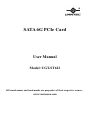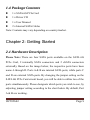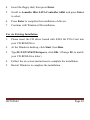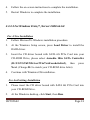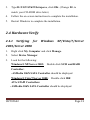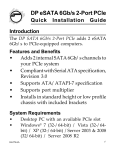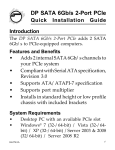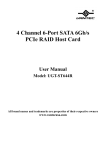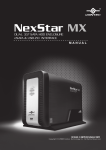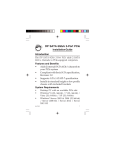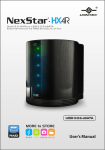Download Vantec UGT-ST622
Transcript
SATA 6G PCIe Card User Manual Model: UGT-ST622 All brand names and trademarks are properties of their respective owners www.vantecusa.com Contents: Chapter 1: Introduction ......................................................3 1.1 Product Introduction ....................................................3 1.2 Features........................................................................4 1.3 System Requirements ..................................................4 1.4 Package Contents .........................................................5 Chapter 2: Getting Started .................................................5 2.1 Hardware Description ..................................................5 2.2 Hardware Installation ..................................................7 2.3 Driver Installation ........................................................8 2.3.1 Installation for Windows XP/Server 2003 ............ 8 2.3.2 Installation for Windows Vista/7/Server 2008 .... 11 2.4 Hardware Verify.........................................................13 2.4.1 Verifying for Windows XP/Vista/7 /Server 2003/Server 2008 ..................................13 UGT-ST622 Page 2 Chapter 1: Introduction 1.1 Product Introduction This board is a single-chip, PCI Express to two SATA Gen III 6Gb/s channels host controller that brings server-class features to the desktop. This board enables the use of the industry’s newest and fastest hard drives at 6Gb/s while providing backward compatibility to legacy SATA 1.5Gb/s or 3Gb/s drives. It uses the same cable and connectors as previous SATA generations to ease integration. Besides, PCI Express 2.0 double the bandwidth of the existing PCI Express bus for faster data throughput. It will enhance system performance for every type of computer user. Each PCI-Express 2.0 lane provides up to 500MB/s of throughput. It also backward compatible with previous generation of PCI Express 1.0 technology. UGT-ST622 Page 3 1.2 Features Compliant with PCI-Express Specification v2.0 and backward compatible with PCI-Express 1.x Compliant with Serial ATA Specification 3.0 Supports communication speeds of 6.0Gbps, 3.0Gbps and 1.5Gbps Hot plug and Hot Swap Support Native Command Queue (NCQ) Support Port Multiplier Compatible with SATA 6G, 3G and 1.5G Hard Drives Supports Windows® XP/Vista/7/Server 2003/Server 2008(32/64 bit) 1.3 System Requirements Windows® XP/Vista/7/Server 2003/Server 2008(32/64 bit) PCI Express-enabled system with one available PCI Express slot UGT-ST622 Page 4 1.4 Package Contents 1 x SATA 6G PCIe Card 1 x Driver CD 1 x User Manual 2 x Internal SATA Cables Note: Contents may vary depending on country/market. Chapter 2: Getting Started 2.1 Hardware Description Please Note: There are four SATA ports available on the SATA 6G PCIe Card, 2 internally SATA connectors and 2 eSATA connectors externally. Based on the image below, the respective ports have been name A through D. Ports A & B are internal SATA ports, while ports C and D are external SATA ports. By changing the jumper setting on the SATA 6G PCIe Card circuit board, you will be able to utilize two of the ports simultaneously. Please designate which ports you wish to use, by adjusting jumper setting according to the chart below. By default, Port A & B are working. UGT-ST622 Page 5 UGT-ST622 Page 6 G (Jumpers Settings) JP Description J1-J4 1-2 close Enable SATA Connector A 2-3 close Enable SATA Connector D 1-2 close Enable SATA Connector B 2-3 close Enable SATA Connector C J5-J8 Active Port 2.2 Hardware Installation 1. Turn off the power to your computer. 2. Unplug the power cord and remove your computer’s cover. 3. Remove the slot bracket from an available PCIe slot. 4. To install the board, carefully align the card’s bus connector with the selected PCIe slot on the motherboard. Push the board down firmly. 5. Attach your internal devices to the SATA 6G PCIe Card. 6. Replace the slot bracket’s holding screw to secure the card. 7. Replace the computer cover and reconnect the power cord. UGT-ST622 Page 7 2.3 Driver Installation 2.3.1 Installation for Windows XP/Server 2003 2.3.1.1 For Windows XP /Server 2003 32-bit For A New Installation A new installation requires a floppy disk for the driver installation. To make this floppy disk, copy the contents of the “UGT-ST622\Driver\XP” folder, found on the driver CD, onto a blank floppy disk then follow the directions below. 1. Follow Microsoft’s Windows installation procedure. 2. At the Windows Setup screen, press F6 to install the driver. 3. When prompted, press S to specify the location of the driver. 4. Insert the floppy disk, then press Enter. 5. Scroll to Asmedia 106x SATA Controller 32bit and press Enter to select. 6. Press Enter to complete the installation of drivers. 7. Continue with the Windows OS installation. UGT-ST622 Page 8 For An Existing Installation 1. Please insert the CD driver bound with SATA 6G PCIe Card into your CD-ROM Drive. 2. At the Windows desktop, click Start, then Run. 3. Type D:\UGT-ST622\Setup.exe, click OK. (Change D:\ to match your CD-ROM drive letter) 4. Follow the on-screen instructions to complete the installation. 5. Restart Windows to complete the installation. 2.3.1.2 For Windows XP/Server 2003 64-bit For A New Installation A new installation requires a floppy disk for the driver installation. To make this floppy disk, copy the contents of the “UGT-ST622\Driver\XP” folder, found on the driver CD, onto a blank floppy disk then follow the directions below. 1. Follow Microsoft’s Windows installation procedure. 2. At the Windows Setup screen, press F6 to install the driver. 3. When prompted, press S to specify the location of the driver. UGT-ST622 Page 9 4. Insert the floppy disk, then press Enter. 5. Scroll to Asmedia 106x SATA Controller 64bit and press Enter to select. 6. Press Enter to complete the installation of drivers. 7. Continue with Windows OS installation. For An Existing Installation 1. Please insert the CD driver bound with SATA 6G PCIe Card into your CD-ROM Drive. 2. At the Windows desktop, click Start, then Run. 3. Type D:\UGT-ST622\Setup.exe, click OK. (Change D:\ to match your CD-ROM drive letter) 4. Follow the on-screen instructions to complete the installation. 5. Restart Windows to complete the installation. UGT-ST622 Page 10 2.3.2 Installation for Windows Vista/7/Server 2008 2.3.2.1 For Windows Vista/7/Server 2008 32-bit For A New Installation 1. Follow Microsoft’s Windows installation procedure. 2. At the Windows Setup screen, press Load Driver to install the driver. 3. Insert the CD driver bound with SATA 6G PCIe Card into your CD-ROM Drive, please select Asmedia 106x SATA Controller (D:\UGT-ST622\Driver\Win7\x86\asahci32.inf), then press Next. (Change D:\ to match your CD-ROM drive letter) 4. Continue with Windows OS installation. For An Existing Installation 1. Please insert the CD driver bound with SATA 6G PCIe Card into your CD-ROM Drive. 2. At the Windows desktop, click Start, then Run. 3. Type D:\UGT-ST622\Setup.exe, click OK. (Change D:\ to match your CD-ROM drive letter) UGT-ST622 Page 11 4. Follow the on-screen instructions to complete the installation. 5. Restart Windows to complete the installation. 2.3.2.2 For Windows Vista/7 /Server 2008 64-bit For A New Installation 1. Follow Microsoft’s Windows installation procedure. 2. At the Windows Setup screen, press Load Driver to install the RAID driver. 3. Insert the CD driver bound with SATA 6G PCIe Card into your CD-ROM Drive, please select Asmedia 106x SATA Controller (D:\UGT-ST622\Driver\Win7\x64\asahci64.inf), then press Next. (Change D:\ to match your CD-ROM drive letter) 4. Continue with Windows OS installation. For An Existing Installation 1. Please insert the CD driver bound with SATA 6G PCIe Card into your CD-ROM Drive. 2. At the Windows desktop, click Start, then Run. UGT-ST622 Page 12 3. Type D:\UGT-ST622\Setup.exe, click OK. (Change D:\ to match your CD-ROM drive letter) 4. Follow the on-screen instructions to complete the installation. 5. Restart Windows to complete the installation. 2.4 Hardware Verify 2.4.1 Verifying for 2003/Server 2008 Windows XP/Vista/7/Server 1. Right click My Computer and click Manage. 2. Select Device Manager. 3. Look for the following: Windows® XP/Server 2003: Double click SCSI and RAID Controller: -ASMedia 106X SATA Controller should be displayed Windows® Vista/7/Server 2008: Double click IDE ATA/ATAPI Controllers: - ASMedia 106X SATA Controller should be displayed UGT-ST622 Page 13