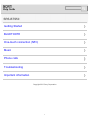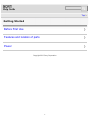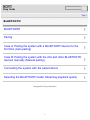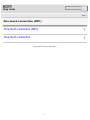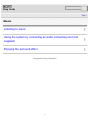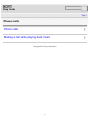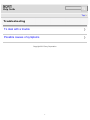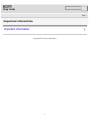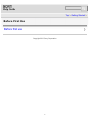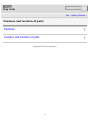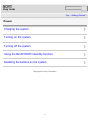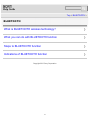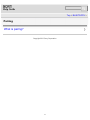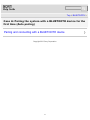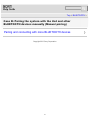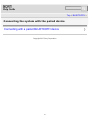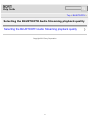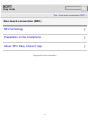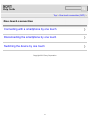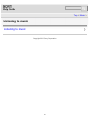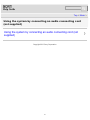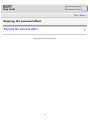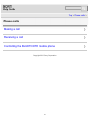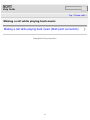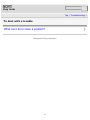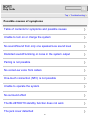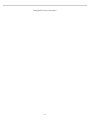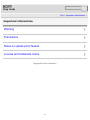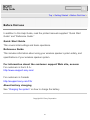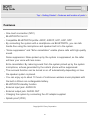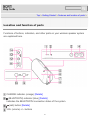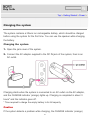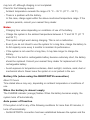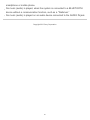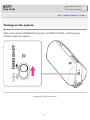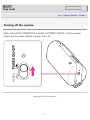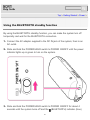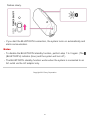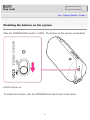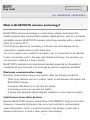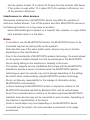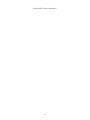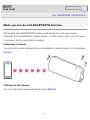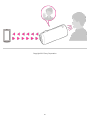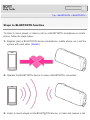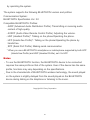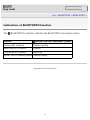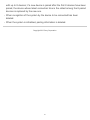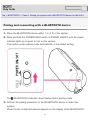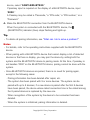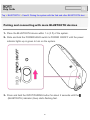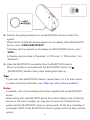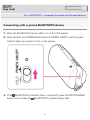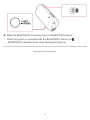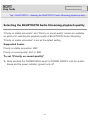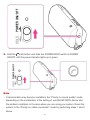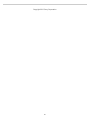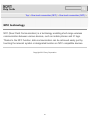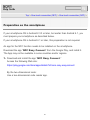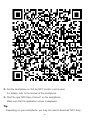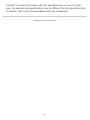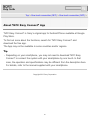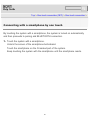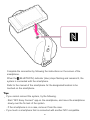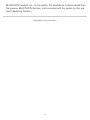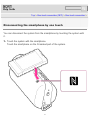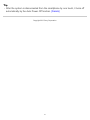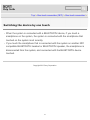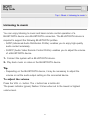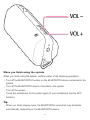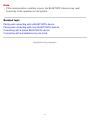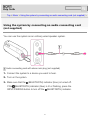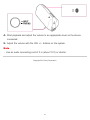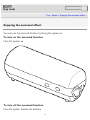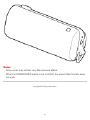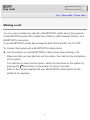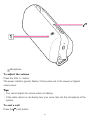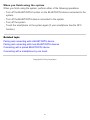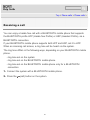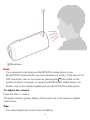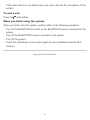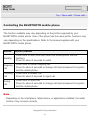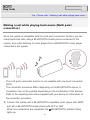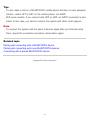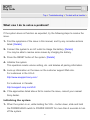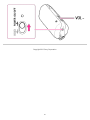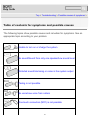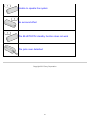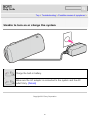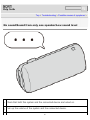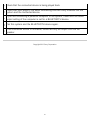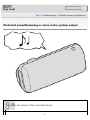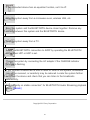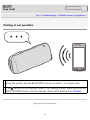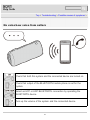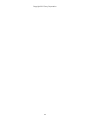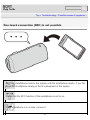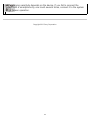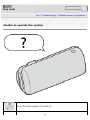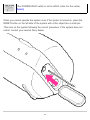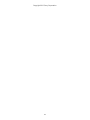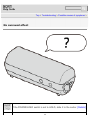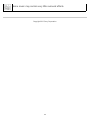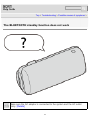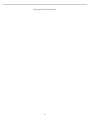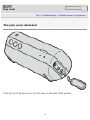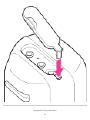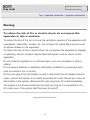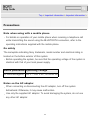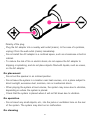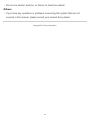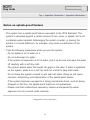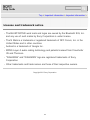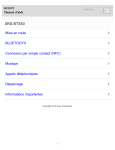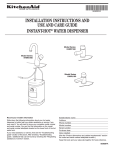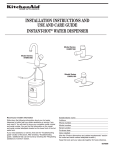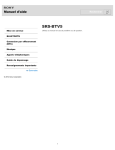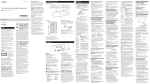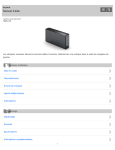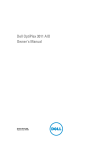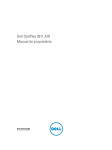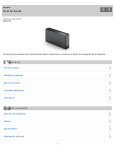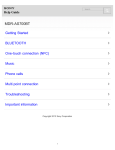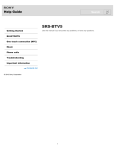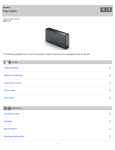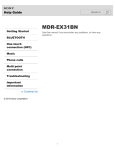Download Sony SRS-BTS50/BLK
Transcript
Search Help Guide SRS-BTS50 Getting Started BLUETOOTH One-touch connection (NFC) Music Phone calls Troubleshooting Important information Copyright 2013 Sony Corporation 1 Search Help Guide Top > Getting Started Before First Use Features and location of parts Power Copyright 2013 Sony Corporation 2 Search Help Guide Top > BLUETOOTH BLUETOOTH Pairing Case A: Pairing the system with a BLUETOOTH device for the first time (Auto pairing) Case B: Pairing the system with the 2nd and other BLUETOOTH devices manually (Manual pairing) Connecting the system with the paired device Selecting the BLUETOOTH Audio Streaming playback quality Copyright 2013 Sony Corporation 3 Search Help Guide Top > One-touch connection (NFC) One-touch connection (NFC) One-touch connection Copyright 2013 Sony Corporation 4 Search Help Guide Top > Music Listening to music Using the system by connecting an audio connecting cord (not supplied) Enjoying the surround effect Copyright 2013 Sony Corporation 5 Search Help Guide Top > Phone calls Phone calls Making a call while playing back music Copyright 2013 Sony Corporation 6 Search Help Guide Top > Troubleshooting To deal with a trouble Possible causes of symptoms Copyright 2013 Sony Corporation 7 Search Help Guide Top > Important information Important information Copyright 2013 Sony Corporation 8 Search Help Guide Top > Getting Started > Before First Use Before first use Copyright 2013 Sony Corporation 9 Search Help Guide Top > Getting Started > Features and location of parts Features Location and function of parts Copyright 2013 Sony Corporation 10 Search Help Guide Top > Getting Started > Power Charging the system Turning on the system Turning off the system Using the BLUETOOTH standby function Disabling the buttons on the system Copyright 2013 Sony Corporation 11 Search Help Guide Top > BLUETOOTH > BLUETOOTH What is BLUETOOTH wireless technology? What you can do with BLUETOOTH function Steps to BLUETOOTH function Indications of BLUETOOTH function Copyright 2013 Sony Corporation 12 Search Help Guide Top > BLUETOOTH > Pairing What is pairing? Copyright 2013 Sony Corporation 13 Search Help Guide Top > BLUETOOTH > Case A: Pairing the system with a BLUETOOTH device for the first time (Auto pairing) Pairing and connecting with a BLUETOOTH device Copyright 2013 Sony Corporation 14 Search Help Guide Top > BLUETOOTH > Case B: Pairing the system with the 2nd and other BLUETOOTH devices manually (Manual pairing) Pairing and connecting with more BLUETOOTH devices Copyright 2013 Sony Corporation 15 Search Help Guide Top > BLUETOOTH > Connecting the system with the paired device Connecting with a paired BLUETOOTH device Copyright 2013 Sony Corporation 16 Search Help Guide Top > BLUETOOTH > Selecting the BLUETOOTH Audio Streaming playback quality Selecting the BLUETOOTH Audio Streaming playback quality Copyright 2013 Sony Corporation 17 Search Help Guide Top > One-touch connection (NFC) > One-touch connection (NFC) NFC technology Preparation on the smartphone About “NFC Easy Connect” App Copyright 2013 Sony Corporation 18 Search Help Guide Top > One-touch connection (NFC) > One-touch connection Connecting with a smartphone by one touch Disconnecting the smartphone by one touch Switching the device by one touch Copyright 2013 Sony Corporation 19 Search Help Guide Top > Music > Listening to music Listening to music Copyright 2013 Sony Corporation 20 Search Help Guide Top > Music > Using the system by connecting an audio connecting cord (not supplied) Using the system by connecting an audio connecting cord (not supplied) Copyright 2013 Sony Corporation 21 Search Help Guide Top > Music > Enjoying the surround effect Enjoying the surround effect Copyright 2013 Sony Corporation 22 Search Help Guide Top > Phone calls > Phone calls Making a call Receiving a call Controlling the BLUETOOTH mobile phone Copyright 2013 Sony Corporation 23 Search Help Guide Top > Phone calls > Making a call while playing back music Making a call while playing back music (Multi point connection) Copyright 2013 Sony Corporation 24 Search Help Guide Top > Troubleshooting > To deal with a trouble What can I do to solve a problem? Copyright 2013 Sony Corporation 25 Search Help Guide Top > Troubleshooting > Possible causes of symptoms Table of contents for symptoms and possible causes Unable to turn on or charge the system No sound/Sound from only one speaker/Low sound level Distorted sound/Humming or noise in the system output Pairing is not possible No voice/Low voice from callers One-touch connection (NFC) is not possible Unable to operate the system No surround effect The BLUETOOTH standby function does not work The jack cover detached 26 Copyright 2013 Sony Corporation 27 Search Help Guide Top > Important information > Important information Warning Precautions Notes on splash-proof feature License and trademark notice Copyright 2013 Sony Corporation 28 Search Help Guide Top > Getting Started > Before First Use > Before first use In addition to this Help Guide, read the printed manuals supplied: “Quick Start Guide” and “Reference Guide.” Quick Start Guide This covers initial settings and basic operations. Reference Guide This includes information about using your wireless speaker system safely, and specifications of your wireless speaker system. For information about the customer support Web site, access: For customers in the U.S.A.: http://www.esupport.sony.com/ For customers in Canada: http://esupport.sony.com/CA/ About battery charging See “Charging the system” on how to charge the battery. Copyright 2013 Sony Corporation 29 Search Help Guide Top > Getting Started > Features and location of parts > Features One-touch connection (NFC) BLUETOOTH Ver.3.0 Compatible BLUETOOTH profile: A2DP, AVRCP, HFP, HSP, SPP By connecting the system with a smartphone via BLUETOOTH, you can talk hands-free using the microphone and speaker built in to the system. “Noise suppression” and “Echo cancellation” enable phone calls with high-quality sound. Noise suppression: Noise picked up by the system is suppressed, so the caller will hear your voice with less noise. Echo cancellation: By reducing sound from the system picked up by the system microphone, echoes generated by the caller’s phone will be suppressed. The surround function can be turned on or off automatically depending on how the speaker system is placed. You can enjoy up to about 10 hours of continuous wireless music playback with the built-in lithium ion rechargeable battery. BLUETOOTH standby function External input jack: AUDIO IN External output jack: AUDIO OUT Charging the system by connecting the AC adaptor supplied Splash proof (IPX2) Copyright 2013 Sony Corporation 30 Search Help Guide Top > Getting Started > Features and location of parts > Location and function of parts Functions of buttons, indicators, and other parts on your wireless speaker system are explained here. CHARGE indicator (orange) [Details] (BLUETOOTH) indicator (blue) [Details] Indicates the BLUETOOTH connection status of the system. (call) button [Details] VOL (volume) +/– buttons 31 N mark [Details] Touch here to perform one-touch connection (NFC). Microphone Power indicator (green) [Details] POWER/HOLD switch [Details] [Details] BATT/SET (battery/set) button Press the button to listen to the charging status announced. Press and hold the button to switch the language of announcement. INPUT/PAIRING button [Details] [Details] Press the button to switch the input between BLUETOOTH and AUDIO IN. Press and hold the button to enter the BLUETOOTH pairing mode. DC IN 5.2V jack [Details] AUDIO IN jack [Details] Inputs sound from a device connected with an audio connecting cord with stereo mini plug (not supplied). Use an audio connecting cord of 3 m (about 10 ft) or shorter. RESET button [Details] Press the button to reset the system. AUDIO OUT jack Outputs sound to a device connected with an audio connecting cord with stereo mini plug (not supplied). Use an audio connecting cord of 3 m (about 10 ft) or shorter. Copyright 2013 Sony Corporation 32 Search Help Guide Top > Getting Started > Power > Charging the system The system contains a lithium ion rechargeable battery, which should be charged before using the system for the first time. You can use the speaker while charging the battery. Charging the system 1. Open the jack cover of the system. 2. Connect the AC adaptor supplied to the DC IN jack of the system, then to an AC outlet. Charging starts when the system is connected to an AC outlet via the AC adaptor, and the CHARGE indicator (orange) lights up. Charging is completed in about 3 hours* and the indicator goes off. * Time required to charge the empty battery to its full capacity Caution If the system detects a problem while charging, the CHARGE indicator (orange) 33 may turn off, although charging is not completed. Check for the following causes: Ambient temperature exceeds the range of 5 °C – 35 °C (41 °F – 95 °F). There is a problem with the battery. In this case, charge again within the above-mentioned temperature range. If the problem persists, consult your nearest Sony dealer. Notes Charging time varies depending on conditions of use of the battery. Charge the system in the ambient temperature between 5 °C and 35 °C (41 °F and 95 °F). The system will get warm during charging. This is not a malfunction. Even if you do not intend to use the system for a long time, charge the battery to its full capacity once every 6 months to maintain its performance. If the system is not used for a long time, it may take longer to charge the battery. If the life of the built-in rechargeable battery became extremely short, the battery should be replaced. Consult your nearest Sony dealer for replacement of the rechargeable battery. Avoid exposure to temperature extremes, direct sunlight, moisture, sand, dust or mechanical shock. Never leave the system in a car parked in the sun. Battery life (when using the BLUETOOTH connection) About 10 hours Time stated above may vary, depending on ambient temperature or conditions of use. When the battery is almost empty The CHARGE indicator (orange) flashes. When the battery becomes empty, the system turns off automatically. Auto power off function If the system is left in any of the following conditions for more than 20 minutes, it turns off automatically. No BLUETOOTH connection has been established between the system and the 34 smartphone or mobile phone. No music (audio) is played, when the system is connected to a BLUETOOTH device without a communication function, such as a “Walkman.” No music (audio) is played on an audio device connected to the AUDIO IN jack. Copyright 2013 Sony Corporation 35 Search Help Guide Top > Getting Started > Power > Turning on the system Slide and hold the POWER/HOLD switch to POWER ON/OFF until the power indicator lights up in green. Copyright 2013 Sony Corporation 36 Search Help Guide Top > Getting Started > Power > Turning off the system Slide and hold the POWER/HOLD switch to POWER ON/OFF until the system beeps and the power indicator (green) turns off. Copyright 2013 Sony Corporation 37 Search Help Guide Top > Getting Started > Power > Using the BLUETOOTH standby function By using the BLUETOOTH standby function, you can make the system turn off temporarily and wait for the BLUETOOTH connection. 1. Connect the AC adaptor supplied to the DC IN jack of the system, then to an AC outlet. 2. Slide and hold the POWER/HOLD switch to POWER ON/OFF until the power indicator lights up in green to turn on the system. 3. Slide and hold the POWER/HOLD switch to POWER ON/OFF for about 4 seconds until the system turns off and the 38 (BLUETOOTH) indicator (blue) flashes slowly. If you start the BLUETOOTH connection, the system turns on automatically and starts communication. Notes To disable the BLUETOOTH standby function, perform step 1 to 3 again. (The (BLUETOOTH) indicator (blue) and the system will turn off.) The BLUETOOTH standby function works when the system is connected to an AC outlet via the AC adaptor only. Copyright 2013 Sony Corporation 39 Search Help Guide Top > Getting Started > Power > Disabling the buttons on the system Slide the POWER/HOLD switch to HOLD. The buttons on the system are disabled. HOLD function on To enable the buttons, slide the POWER/HOLD switch back to the center. 40 HOLD function off Copyright 2013 Sony Corporation 41 Search Help Guide Top > BLUETOOTH > BLUETOOTH > What is BLUETOOTH wireless technology? BLUETOOTH wireless technology is a short-range wireless technology that enables wireless data communication between digital devices, such as a computer and digital camera. BLUETOOTH wireless technology operates within a range of about 10 m (about 30 ft). Connecting two devices as necessary is common, but some devices can be connected to multiple devices at the same time. You do not need to use a cable for connection, nor is it necessary for the devices to face one another, such is the case with infrared technology. For example, you can use such a device in a bag or pocket. BLUETOOTH standard is an international standard supported by thousands of companies all over the world, and employed by various companies worldwide. Maximum communication range Maximum communication range may shorten under the following conditions. There is an obstacle such as a person, metal, or wall between the system and BLUETOOTH device. A wireless LAN device is in use near the system. A microwave oven is in use near the system. A device that generates electromagnetic radiation is in use near the system. Interference from other devices Because BLUETOOTH devices and wireless LAN (IEEE802.11b/g) use the same frequency, microwave interference may occur and resulting in communication speed deterioration, noise, or invalid connection if the system is used near a wireless LAN device. In such a case, perform the following. 42 Use the system at least 10 m (about 30 ft) away from the wireless LAN device. If the system is used within 10 m (about 30 ft) of a wireless LAN device, turn off the wireless LAN device. Interference to other devices Microwaves emitting from a BLUETOOTH device may affect the operation of electronic medical devices. Turn off the system and other BLUETOOTH devices in the following locations, as it may cause an accident. where inflammable gas is present, in a hospital, train, airplane, or a gas station near automatic doors or a fire alarm Notes To be able to use the BLUETOOTH function, the BLUETOOTH device to be connected requires the same profile as the system’s. Note also that even if the same profile exists, devices may vary in function depending on their specifications. Due to the characteristic of BLUETOOTH wireless technology, the sound played on the system is slightly delayed from the sound played on the BLUETOOTH device during talking on the telephone or listening to the music. This system supports security capabilities that comply with the BLUETOOTH standard to provide a secure connection when the BLUETOOTH wireless technology is used, but security may not be enough depending on the setting. Be careful when communicating using BLUETOOTH wireless technology. We do not take any responsibility for the leakage of information during BLUETOOTH communication. A device featuring the BLUETOOTH function is required to conform to the BLUETOOTH standard specified by Bluetooth SIG, and be authenticated. Even if the connected device conforms to the above-mentioned BLUETOOTH standard, some devices may not be connected or work correctly, depending on the features or specifications of the device. Noise or sound skips may occur depending on the BLUETOOTH device connected with the system, the communication environment or the usage environment. 43 Copyright 2013 Sony Corporation 44 Search Help Guide Top > BLUETOOTH > BLUETOOTH > What you can do with BLUETOOTH function The system uses BLUETOOTH wireless technology. You can enjoy music wirelessly from a smartphone, mobile phone, or music player. Also, you can make or receive a call by operating the system. Listening to music You can enjoy music wirelessly from a smartphone, mobile phone, or music player. [Details] Talking on the phone You can make and receive hands-free calls. [Details] 45 Copyright 2013 Sony Corporation 46 Search Help Guide Top > BLUETOOTH > BLUETOOTH > Steps to BLUETOOTH function To listen to music played, or make a call on a BLUETOOTH smartphone or mobile phone, follow the steps below. 1. Register (pair) a BLUETOOTH device (smartphone, mobile phone, etc.) and the system with each other. [Details] 2. Operate the BLUETOOTH device to make a BLUETOOTH connection. 3. Listen to music played on the BLUETOOTH device, or make and receive a call 47 by operating the system. The system supports the following BLUETOOTH version and profiles: Communication System : BLUETOOTH Specification Ver. 3.0 Compatible BLUETOOTH Profiles: A2DP (Advanced Audio Distribution Profile): Transmitting or receiving audio content of high-quality. AVRCP (Audio Video Remote Control Profile): Adjusting the volume. HSP (Headset Profile)*: Talking on the phone/Operating the phone. HFP (Hands-free Profile)*: Talking on the phone/Operating the phone by hands-free. SPP (Serial Port Profile): Making serial communication. * When you use a BLUETOOTH smartphone or mobile phone supported by both HFP (Hands-free Profile) and HSP (Headset Profile), set it to HFP. Notes To use the BLUETOOTH function, the BLUETOOTH device to be connected requires the same profile as that of the system. Even if the device has the same profile, functions may vary depending on the specifications. Due to the characteristic of BLUETOOTH wireless technology, the sound played on the system is slightly delayed from the sound played on the BLUETOOTH device during talking on the telephone or listening to the music. Copyright 2013 Sony Corporation 48 Search Help Guide Top > BLUETOOTH > BLUETOOTH > Indications of BLUETOOTH function The (BLUETOOTH) indicator indicates the BLUETOOTH connection status. Status (BLUETOOTH) indicator (blue) Pairing with a device Flashes quickly Searching for a device Flashes Connected to a device Lights up BLUETOOTH standby mode Flashes slowly Copyright 2013 Sony Corporation 49 Search Help Guide Top > BLUETOOTH > Pairing > What is pairing? Pairing is the process required to mutually register the information on BLUETOOTH devices to be connected wirelessly. It is necessary to pair BLUETOOTH devices to establish a BLUETOOTH connection. Since the pairing information is retained even if the devices are turned off, it is not necessary to pair the same devices again. Select your situation from the following pairing cases. Case A: Pairing the system with a BLUETOOTH device for the first time (Auto pairing) Pairing and connecting with a BLUETOOTH device Case B: Pairing the system with the 2nd and other BLUETOOTH devices manually (Manual pairing) Pairing and connecting with more BLUETOOTH devices If your smartphone has a one-touch connection function, you can connect the system with your smartphone by touching the smartphone to the system. Connecting with a smartphone by one touch Note You must pair the devices again in the following cases: Pairing information has been deleted after repair, etc. The system has been paired with 9 or more devices. The system can be paired 50 with up to 8 devices; if a new device is paired after the first 8 devices have been paired, the device whose latest connection time is the oldest among the 8 paired devices is replaced by the new one. When recognition of the system by the device to be connected has been deleted. When the system is initialized, pairing information is deleted. Copyright 2013 Sony Corporation 51 Search Help Guide Top > BLUETOOTH > Case A: Pairing the system with a BLUETOOTH device for the first ti… Pairing and connecting with a BLUETOOTH device 1. Place the BLUETOOTH device within 1 m (3 ft) of the system. 2. Slide and hold the POWER/HOLD switch to POWER ON/OFF until the power indicator lights up in green to turn on the system. The system enters pairing mode automatically in the default setting. The (BLUETOOTH) indicator (blue) flashes fast in pairing mode. 3. Perform the pairing procedure on the BLUETOOTH device to detect the system. When the list of detected devices appears on the display of the BLUETOOTH 52 device, select “SONY:SRS-BTS50.” If passkey input is required on the display of a BLUETOOTH device, input “0000.” A Passkey may be called a “Passcode,” a “PIN code,” a “PIN number,” or a “Password.” 4. Make the BLUETOOTH connection from the BLUETOOTH device. When the system is connected with the BLUETOOTH device, the (BLUETOOTH) indicator (blue) stops flashing and lights up. Tip To delete all pairing information, see “What can I do to solve a problem?” Notes For details, refer to the operating instructions supplied with the BLUETOOTH device. When pairing with a BLUETOOTH device that cannot display a list of detected devices or that has no display, you may pair the device by setting both the system and the BLUETOOTH device to pairing mode. At this time, if passkey is set besides “0000” on the BLUETOOTH device, pairing cannot be done with the system. Once BLUETOOTH devices are paired, there is no need for pairing again, except in the following cases: Pairing information has been deleted after repair, etc. The system has been paired with 9 or more devices. The system can be paired with up to 8 devices; if a new device is paired after the first 8 devices have been paired, the device whose latest connection time is the oldest among the 8 paired devices is replaced by the new one. When recognition of the system by the device to be connected has been deleted. When the system is initialized, pairing information is deleted. Copyright 2013 Sony Corporation 53 54 Search Help Guide Top > BLUETOOTH > Case B: Pairing the system with the 2nd and other BLUETOOTH devi… Pairing and connecting with more BLUETOOTH devices 1. Place the BLUETOOTH device within 1 m (3 ft) of the system. 2. Slide and hold the POWER/HOLD switch to POWER ON/OFF until the power indicator lights up in green to turn on the system. 3. Press and hold the INPUT/PAIRING button for about 2 seconds until the (BLUETOOTH) indicator (blue) starts flashing fast. 55 4. Perform the pairing procedure on the BLUETOOTH device to detect the system. When the list of detected devices appears on the display of the BLUETOOTH device, select “SONY:SRS-BTS50.” If passkey input is required on the display of a BLUETOOTH device, input “0000.” A Passkey may be called a “Passcode,” a “PIN code,” a “PIN number,” or a “Password.” 5. Make the BLUETOOTH connection from the BLUETOOTH device. When the system is connected with the BLUETOOTH device, the (BLUETOOTH) indicator (blue) stops flashing and lights up. Tips To pair with other BLUETOOTH devices, repeat steps 3 to 5 for each device. To delete all pairing information, see “What can I do to solve a problem?” Notes For details, refer to the operating instructions supplied with the BLUETOOTH device. When pairing with a BLUETOOTH device that cannot display a list of detected devices or that has no display, you may pair the device by setting both the system and the BLUETOOTH device to pairing mode. At this time, if passkey is set besides “0000” on the BLUETOOTH device, pairing cannot be done with the system. 56 Once BLUETOOTH devices are paired, there is no need for pairing again, except in the following cases: Pairing information has been deleted after repair, etc. The system has been paired with 9 or more devices. The system can be paired with up to 8 devices; if a new device is paired after the first 8 devices have been paired, the device whose latest connection time is the oldest among the 8 paired devices is replaced by the new one. When recognition of the system by the device to be connected has been deleted. When the system is initialized, pairing information is deleted. Copyright 2013 Sony Corporation 57 Search Help Guide Top > BLUETOOTH > Connecting the system with the paired device > Connecting with a paired BLUETOOTH device 1. Place the BLUETOOTH device within 1 m (3 ft) of the system. 2. Slide and hold the POWER/HOLD switch to POWER ON/OFF until the power indicator lights up in green to turn on the system. 3. If the (BLUETOOTH) indicator (blue) is turned off, press the INPUT/PAIRING button once to make the (BLUETOOTH) indicator (blue) flash. 58 4. Make the BLUETOOTH connection from the BLUETOOTH device. When the system is connected with the BLUETOOTH device, the (BLUETOOTH) indicator (blue) stops flashing and lights up. Copyright 2013 Sony Corporation 59 Search Help Guide Top > BLUETOOTH > Selecting the BLUETOOTH Audio Streaming playback quality > Selecting the BLUETOOTH Audio Streaming playback quality “Priority on stable connection” and “Priority on sound quality” modes are available as options for selecting the playback quality of BLUETOOTH Audio Streaming. “Priority on stable connection” is set as the default setting. Supported Codec Priority on stable connection: SBC Priority on sound quality: AAC or SBC To set “Priority on sound quality” 1. Slide and hold the POWER/HOLD switch to POWER ON/OFF until the system beeps and the power indicator (green) turns off. 60 2. Hold the (call) button and slide the POWER/HOLD switch to POWER ON/OFF until the power indicator lights up in green. Note Communication may become unstable in the “Priority on sound quality” mode, depending on the combination of the setting of your BLUETOOTH device and the ambient conditions in the area where you are using your system. Reset the system to the “Priority on stable connection” mode by performing steps 1 and 2, above. 61 Copyright 2013 Sony Corporation 62 Search Help Guide Top > One-touch connection (NFC) > One-touch connection (NFC) > NFC technology NFC (Near Field Communication) is a technology enabling short-range wireless communication between various devices, such as mobile phones and IC tags. Thanks to the NFC function, data communication can be achieved easily just by touching the relevant symbol or designated location on NFC compatible devices. Copyright 2013 Sony Corporation 63 Search Help Guide Top > One-touch connection (NFC) > One-touch connection (NFC) > Preparation on the smartphone If your smartphone OS is Android 2.3.3 or later, but earlier than Android 4.1, you must prepare your smartphone as described below. If your smartphone OS is Android 4.1 or later, this preparation is not required. An app for the NFC function needs to be installed on the smartphone. Download the app “NFC Easy Connect” from the Google Play, and install it. The App may not be available in some countries and/or regions. 1. Download and install the app “NFC Easy Connect.” Access the following Web site: https://play.google.com/store/apps/details?id=com.sony.easyconnect By the two-dimensional code: Use a two-dimensional code reader app. 64 2. Set the smartphone so that the NFC function can be used. For details, refer to the manual of the smartphone. 3. Start the app “NFC Easy Connect” on the smartphone. Make sure that the application screen is displayed. Tip Depending on your smartphone, you may not need to download “NFC Easy 65 Connect” to connect the system with your smartphone by one touch. In that case, the operation and specifications may be different from the description here. For details, refer to the manual supplied with your smartphone. Copyright 2013 Sony Corporation 66 Search Help Guide Top > One-touch connection (NFC) > One-touch connection (NFC) > About “NFC Easy Connect” App “NFC Easy Connect” is Sony’s original app for Android Phone available at Google Play Store. To find out more about the functions, search for “NFC Easy Connect” and download the free app. The App may not be available in some countries and/or regions. Tip Depending on your smartphone, you may not need to download “NFC Easy Connect” to connect the system with your smartphone by one touch. In that case, the operation and specifications may be different from the description here. For details, refer to the manual supplied with your smartphone. Copyright 2013 Sony Corporation 67 Search Help Guide Top > One-touch connection (NFC) > One-touch connection > Connecting with a smartphone by one touch By touching the system with a smartphone, the system is turned on automatically and then proceeds to pairing and BLUETOOTH connection. 1. Touch the system with a smartphone. Unlock the screen of the smartphone beforehand. Touch the smartphone on the N marked part of the system. Keep touching the system with the smartphone until the smartphone reacts. 68 Complete the connection by following the instructions on the screen of the smartphone. When the (BLUETOOTH) indicator (blue) stops flashing and remains lit, the system is connected with the smartphone. Refer to the manual of the smartphone for the designated location to be touched on the smartphone. Tips If you cannot connect the system, try the following. Start “NFC Easy Connect” app on the smartphone, and move the smartphone slowly over the N mark of the system. If the smartphone is in a case, remove it from the case. If you touch a smartphone that is connected with another NFC compatible 69 BLUETOOTH headset, etc., to the system, the smartphone is disconnected from the previous BLUETOOTH devices, and connected with the system by this one touch (Switching function). Copyright 2013 Sony Corporation 70 Search Help Guide Top > One-touch connection (NFC) > One-touch connection > Disconnecting the smartphone by one touch You can disconnect the system from the smartphone by touching the system with it. 1. Touch the system with the smartphone. Touch the smartphone on the N marked part of the system. 71 Tip After the system is disconnected from the smartphone by one touch, it turns off automatically by the Auto Power Off function. [Details] Copyright 2013 Sony Corporation 72 Search Help Guide Top > One-touch connection (NFC) > One-touch connection > Switching the device by one touch When the system is connected with a BLUETOOTH device, if you touch a smartphone on the system, the system is connected with the smartphone that touched on the system most recently. If you touch the smartphone that is connected with the system on another NFC compatible BLUETOOTH headset or BLUETOOTH speaker, the smartphone is disconnected from the system, and connected with the BLUETOOTH device touched. Copyright 2013 Sony Corporation 73 Search Help Guide Top > Music > Listening to music > Listening to music You can enjoy listening to music and basic remote control operation of a BLUETOOTH device via a BLUETOOTH connection. The BLUETOOTH device is required to support the following BLUETOOTH profiles. A2DP (Advanced Audio Distribution Profile): enables you to enjoy high-quality audio content wirelessly. AVRCP (Audio Video Remote Control Profile): enables you to adjust the volume of a BLUETOOTH device. 1. Connect the system with a BLUETOOTH device. 2. Play back music or video on the BLUETOOTH device. Tip Depending on the BLUETOOTH device, it may be necessary to adjust the volume or set the audio output setting on the connected device. To adjust the volume Press the VOL +/– button. The + button has a tactile dot. The power indicator (green) flashes 3 times when set to the lowest or highest volume level. 74 When you finish using the system When you finish using the system, perform either of the following operations. Turn off the BLUETOOTH function on the BLUETOOTH device connected to the system. Turn off the BLUETOOTH device connected to the system. Turn off the system. Touch the smartphone to the system again (if your smartphone has the NFC function) Tip When you finish playing music, the BLUETOOTH connection may terminate automatically, depending on the BLUETOOTH device. 75 Note If the communication condition is poor, the BLUETOOTH device may react incorrectly to the operation on the system. Related topic Pairing and connecting with a BLUETOOTH device Pairing and connecting with more BLUETOOTH devices Connecting with a paired BLUETOOTH device Connecting with a smartphone by one touch Copyright 2013 Sony Corporation 76 Search Help Guide Top > Music > Using the system by connecting an audio connecting cord (not supplied) > Using the system by connecting an audio connecting cord (not supplied) You can use the system as an ordinary wired speaker system. Audio connecting cord with stereo mini plug (not supplied) 1. Connect the system to a device you want to hear. 2. Turn on the system. 3. Make sure that the (BLUETOOTH) indicator (blue) is turned off. If the (BLUETOOTH) indicator (blue) is lit or flashing, press the INPUT/PAIRING button to turn off the (BLUETOOTH) indicator. 77 4. Start playback and adjust the volume to an appropriate level on the device connected. 5. Adjust the volume with the VOL +/– buttons on the system. Note Use an audio connecting cord of 3 m (about 10 ft) or shorter. Copyright 2013 Sony Corporation 78 Search Help Guide Top > Music > Enjoying the surround effect > Enjoying the surround effect You can use the surround function by facing the system up. To turn on the surround function Face the system up. To turn off the surround function Face the system towards the listeners. 79 Notes Some music may contain very little surround effects. When the POWER/HOLD switch is set to HOLD, the sound effect function does not work. Copyright 2013 Sony Corporation 80 Search Help Guide Top > Phone calls > Phone calls > Making a call You can enjoy a hands-free call with a BLUETOOTH mobile phone that supports the BLUETOOTH profile HFP (Hands-free Profile) or HSP (Headset Profile), via a BLUETOOTH connection. If your BLUETOOTH mobile phone supports both HFP and HSP, set it to HFP. 1. Connect the system with a BLUETOOTH mobile phone. 2. Use the buttons on your BLUETOOTH mobile phone when making a call. Make sure that you hear dial tone via the system, then talk into the microphone of the system. If no dial tone is heard via the system, switch the call device to the system by pressing the (call) button on the system for about 2 seconds. Refer to the manual supplied with your BLUETOOTH mobile phone for the details of the operation. 81 Microphone To adjust the volume Press the VOL +/– button. The power indicator (green) flashes 3 times when set to the lowest or highest volume level. Tips You cannot adjust the volume when not talking. If the caller cannot or can barely hear your voice, talk into the microphone of the system. To end a call Press the (call) button. 82 When you finish using the system When you finish using the system, perform either of the following operations. Turn off the BLUETOOTH function on the BLUETOOTH device connected to the system. Turn off the BLUETOOTH device connected to the system. Turn off the system. Touch the smartphone to the system again (if your smartphone has the NFC function) Related topic Pairing and connecting with a BLUETOOTH device Pairing and connecting with more BLUETOOTH devices Connecting with a paired BLUETOOTH device Connecting with a smartphone by one touch Copyright 2013 Sony Corporation 83 Search Help Guide Top > Phone calls > Phone calls > Receiving a call You can enjoy a hands-free call with a BLUETOOTH mobile phone that supports the BLUETOOTH profile HFP (Hands-free Profile) or HSP (Headset Profile), via a BLUETOOTH connection. If your BLUETOOTH mobile phone supports both HFP and HSP, set it to HFP. When an incoming call arrives, a ring tone will be heard via the system. The ring tone differs in the following ways, depending on your BLUETOOTH mobile phone. ring tone set on the system ring tone set on the BLUETOOTH mobile phone ring tone set on the BLUETOOTH mobile phone only for a BLUETOOTH connection 1. Connect the system with a BLUETOOTH mobile phone. 2. Press the (call) button on the system. 84 Microphone Note If you received a call using your BLUETOOTH mobile phone, some BLUETOOTH mobile phones may have handset use priority. In the case of the HFP connection, talk on the system by pressing the (call) button on the system for about 2 seconds, or using your BLUETOOTH mobile phone. For details, refer to the manual supplied with your BLUETOOTH mobile phone. To adjust the volume Press the VOL +/– button. The power indicator (green) flashes 3 times when set to the lowest or highest volume level. Tips You cannot adjust the volume when not talking. 85 If the caller cannot or can barely hear your voice, talk into the microphone of the system. To end a call Press the (call) button. When you finish using the system When you finish using the system, perform either of the following operations. Turn off the BLUETOOTH function on the BLUETOOTH device connected to the system. Turn off the BLUETOOTH device connected to the system. Turn off the system. Touch the smartphone to the system again (if your smartphone has the NFC function) Copyright 2013 Sony Corporation 86 Search Help Guide Top > Phone calls > Phone calls > Controlling the BLUETOOTH mobile phone The function available may vary depending on the profile supported by your BLUETOOTH mobile phone. Even if the phone has the same profile, functions may vary depending on the specifications. Refer to the manual supplied with your BLUETOOTH mobile phone. Status (call) button Standby Press once to start voice dial (when the mobile phone has the function). Press for about 2 seconds to redial. Outgoing call Press once to cancel outgoing call. Press for about 2 seconds to change call device between the system and the mobile phone. Incoming call Press once to answer call. Press for about 2 seconds to reject call. During call Press once to finish call. Press for about 2 seconds to change call device between the system and the mobile phone. Note Depending on the smartphone, tablet device, or applications installed, the redial function may not work correctly. Copyright 2013 Sony Corporation 87 88 Search Help Guide Top > Phone calls > Making a call while playing back music > Making a call while playing back music (Multi point connection) Since the system is compatible with the multi point connection function, you can make hands-free calls using a BLUETOOTH mobile phone connected to the system, even while listening to music played from a BLUETOOTH music player connected to the system. The multi point connection function is not available with one-touch connection (NFC). The connection procedure differs depending on the BLUETOOTH device. A connection may not be possible depending on the combination of the devices. Refer to the operating instructions supplied with your device for information on the connection procedure. 1. Connect the system with a BLUETOOTH compatible music player with A2DP, and with a BLUETOOTH mobile phone with HFP or HSP. When the connections are completed, the (BLUETOOTH) indicator (blue) lights up. 89 Tips To only make a call on a BLUETOOTH mobile phone that has a music playback function, select HFT or HST on the mobile phone, not A2DP. With some models, if you connect with HFP or HSP, an A2DP connection is also made. In this case, you cannot connect the system with other music players. Note To connect the system with the same 2 devices again after you finished using them, repeat the connection procedure noted above again. Related topic Pairing and connecting with a BLUETOOTH device Pairing and connecting with more BLUETOOTH devices Connecting with a paired BLUETOOTH device Copyright 2013 Sony Corporation 90 Search Help Guide Top > Troubleshooting > To deal with a trouble > What can I do to solve a problem? If the system does not function as expected, try the following steps to resolve the issue. 1. Find the symptoms of the issue in this manual, and try any corrective actions listed. [Details] 2. Connect the system to an AC outlet to charge the battery. [Details] You may be able to resolve some issues by charging the battery. 3. Press the RESET button of the system. [Details] 4. Initialize the system. This operation resets volume setting, etc. and deletes all pairing information. 5. Look up information on the issue on the customer support Web site. For customers in the U.S.A.: http://www.esupport.sony.com/ For customers in Canada: http://esupport.sony.com/CA/ 6. If the approaches listed above fail to resolve the issue, consult your nearest Sony dealer. Initializing the system 1. When the system is on, while holding the VOL – button down, slide and hold the POWER/HOLD switch to POWER ON/OFF for more than 5 seconds to turn off the system. 91 Copyright 2013 Sony Corporation 92 Search Help Guide Top > Troubleshooting > Possible causes of symptoms > Table of contents for symptoms and possible causes The following topics show possible causes and remedies for symptoms. See an appropriate topic according to your problem. Unable to turn on or charge the system No sound/Sound from only one speaker/Low sound level Distorted sound/Humming or noise in the system output Pairing is not possible No voice/Low voice from callers One-touch connection (NFC) is not possible 93 Unable to operate the system No surround effect The BLUETOOTH standby function does not work The jack cover detached Copyright 2013 Sony Corporation 94 Search Help Guide Top > Troubleshooting > Possible causes of symptoms > Unable to turn on or charge the system Charge the built-in battery. Make sure the AC adaptor is connected to the system and the AC outlet firmly. [Details] Copyright 2013 Sony Corporation 95 Search Help Guide Top > Troubleshooting > Possible causes of symptoms > No sound/Sound from only one speaker/Low sound level Check that both this system and the connected device are turned on. Turn up the volume of the system and the connected device. 96 Check that the connected device is being played back. Check that both plugs of the audio connecting cord are firmly inserted into the system and the connected device. If you are connecting a personal computer to the system, make sure the audio output setting of the computer is set for a BLUETOOTH device. Pair this system and the BLUETOOTH device again. If the connected device is monaural, sound will only be output from the left speaker. Copyright 2013 Sony Corporation 97 Search Help Guide Top > Troubleshooting > Possible causes of symptoms > Distorted sound/Humming or noise in the system output Turn down the volume of the connected device. 98 If the connected device has an equalizer function, set it to off. Keep the system away from a microwave oven, wireless LAN, etc. Bring this system and the BLUETOOTH device closer together. Remove any obstacle between this system and the BLUETOOTH device. Keep the system away from a TV. Switch the BLUETOOTH connection to A2DP by operating the BLUETOOTH device when HFP or HSP is set. Charge the system by connecting the AC adaptor if the CHARGE indicator (orange) is flashing. If you connect a device with a built-in radio or tuner to this system, broadcasts may not be received, or sensitivity may be reduced. Locate the system farther away from the device and check that you can listen to the broadcasts satisfactorily. Select “Priority on stable connection” for BLUETOOTH Audio Streaming playback quality. [Details] Copyright 2013 Sony Corporation 99 Search Help Guide Top > Troubleshooting > Possible causes of symptoms > Pairing is not possible Bring this system and the BLUETOOTH device to within 1 m of each other. If the (BLUETOOTH) indicator (blue) is not flashing quickly, press and hold the INPUT/PAIRING button until the indicator (blue) starts flashing fast. [Details] Copyright 2013 Sony Corporation 100 Search Help Guide Top > Troubleshooting > Possible causes of symptoms > No voice/Low voice from callers Check that both this system and the connected device are turned on. Check that output of the BLUETOOTH mobile phone is set for the system. Select an HFP or HSP BLUETOOTH connection by operating the BLUETOOTH device. Turn up the volume of the system and the connected device. 101 Copyright 2013 Sony Corporation 102 Search Help Guide Top > Troubleshooting > Possible causes of symptoms > One-touch connection (NFC) is not possible Keep the smartphone close to the system until the smartphone reacts. If you fail, move the smartphone slowly on the N marked part of the system. Check that the NFC function of the smartphone is set to on. If the smartphone is in a case, remove it. 103 NFC receiving sensitivity depends on the device. If you fail to connect the system with a smartphone by one touch several times, connect it to the system by on-screen operation. Copyright 2013 Sony Corporation 104 Search Help Guide Top > Troubleshooting > Possible causes of symptoms > Unable to operate the system Check that this system is turned on. 105 If the POWER/HOLD switch is set to HOLD, slide it to the center. [Details] When you cannot operate the system even if the system is turned on, press the RESET button on the left side of the system with a thin object like a small pin. Then turn on the system following the correct procedure. If the system does not restart, consult your nearest Sony dealer. 106 Copyright 2013 Sony Corporation 107 Search Help Guide Top > Troubleshooting > Possible causes of symptoms > No surround effect If the POWER/HOLD switch is set to HOLD, slide it to the center. [Details] 108 Some music may contain very little surround effects. Copyright 2013 Sony Corporation 109 Search Help Guide Top > Troubleshooting > Possible causes of symptoms > The BLUETOOTH standby function does not work Make sure the AC adaptor is connected to the system and the AC outlet firmly. [Details] 110 Copyright 2013 Sony Corporation 111 Search Help Guide Top > Troubleshooting > Possible causes of symptoms > The jack cover detached Push the tip of the jack cover into the hole on the side of the system. 112 Copyright 2013 Sony Corporation 113 114 Search Help Guide Top > Important information > Important information > Warning To reduce the risk of fire or electric shock, do not expose this apparatus to rain or moisture. To reduce the risk of fire, do not cover the ventilation opening of the apparatus with newspapers, tablecloths, curtains, etc. Do not place the naked flame sources such as lighted candles on the apparatus. To reduce the risk of fire or electric shock, do not expose this apparatus to dripping or splashing, and do not place objects filled with liquids, such as vases, on the apparatus. Do not install the appliance in a confined space, such as a bookcase or built-in cabinet. Do not expose batteries or apparatus with battery installed to an excessive heat such as sunshine, fire or the like. As the main plug of the AC adaptor is used to disconnect the AC adaptor from the mains, connect the system to an easily accessible AC outlet. Should you notice an abnormality in the system, disconnect the main plug from AC outlet immediately. The system is not disconnected from the mains as long as it is connected to the AC outlet, even if the system itself has been turned off. Copyright 2013 Sony Corporation 115 Search Help Guide Top > Important information > Important information > Precautions Note when using with a mobile phone For details on operation of your mobile phone when receiving a telephone call while transmitting the sound using the BLUETOOTH connection, refer to the operating instructions supplied with the mobile phone. On safety The nameplate indicating Sony trademark, model number and electrical rating is located on the bottom exterior of this system. Before operating the system, be sure that the operating voltage of the system is identical with that of your local power supply. Where purchased Operating voltage All countries/regions 100 V – 240 V AC, 50 Hz/60 Hz Notes on the AC adaptor When connecting or disconnecting the AC adaptor, turn off the system beforehand. Otherwise, it may cause malfunction. Use only the supplied AC adaptor. To avoid damaging the system, do not use any other AC adaptor. 116 Polarity of the plug Plug the AC adaptor into a nearby wall outlet (mains). In the case of a problem, unplug it from the wall outlet (mains) immediately. Do not install the AC adaptor in a confined space, such as a bookcase or built-in cabinet. To reduce the risk of fire or electric shock, do not expose the AC adaptor to dripping or splashing, and do not place objects filled with liquids, such as vases, on the AC adaptor. On placement Do not set the speaker in an inclined position. Do not leave the system in a location near heat sources, or in a place subject to direct sunlight, excessive dust, moisture, rain or mechanical shock. When playing the system at loud volume, the system may move due to vibration, depending on where the system is placed. Check that the system is placed where it will not fall down due to vibration. On operation Do not insert any small objects, etc., into the jacks or ventilation hole on the rear of the system. The system may short out or malfunction. On cleaning 117 Do not use alcohol, benzine, or thinner to clean the cabinet. Others If you have any questions or problems concerning this system that are not covered in this manual, please consult your nearest Sony dealer. Copyright 2013 Sony Corporation 118 Search Help Guide Top > Important information > Important information > Notes on splash-proof feature The system has a splash-proof feature equivalent to the IPX2 Standard. The system is protected against a certain amount of rain, snow, or splash, but is not completely water resistant. Submerging the system in water, or leaving the system in a humid bathroom, for example, may cause a malfunction of the system. Take the following precautions when you use the system: Do not splash a lot of water on it. Do not submerge it in water. If the system is exposed to a lot of water, pick it up at once and wipe the water off carefully with a soft dry cloth. The system drains water that seeps into gaps in the case. If water is splashed on the system, place it on a soft dry cloth for a while to help drain water. Do not leave the system covered or wet with salt water. Doing so will cause corrosion, discoloring, and deterioration of the splash-proof feature. If the system has been exposed to a strong mechanical shock, such as being dropped on the floor, the splash-proof feature is not guaranteed. Please note that malfunctions caused by misuse accompanied by water exposure are not covered under warranty. Copyright 2013 Sony Corporation 119 Search Help Guide Top > Important information > Important information > License and trademark notice The BLUETOOTH® word mark and logos are owned by the Bluetooth SIG, Inc. and any use of such marks by Sony Corporation is under license. The N Mark is a trademark or registered trademark of NFC Forum, Inc. in the United States and in other countries. Android is a trademark of Google Inc. MPEG Layer-3 audio coding technology and patents licensed from Fraunhofer IIS and Thomson. “WALKMAN” and “WALKMAN” logo are registered trademarks of Sony Corporation. Other trademarks and trade names are those of their respective owners. Copyright 2013 Sony Corporation 120