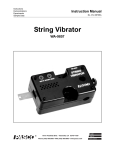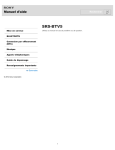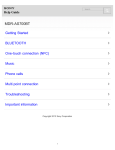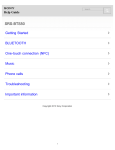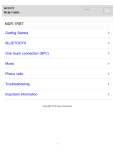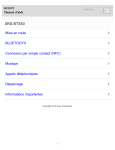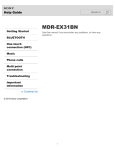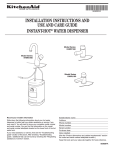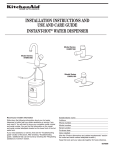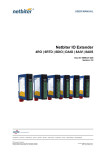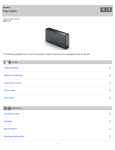Download | Help Guide
Transcript
Help Guide Search SRS-BTV5 Getting Started Use this manual if you encounter any problems, or have any questions. BLUETOOTH One touch connection (NFC) Music Phone calls Troubleshooting Important information Contents list © 2012 Sony Corporation 1 Help Guide Search SRS-BTV5 Top > Getting Started Getting Started Before First Use Before first use BLUETOOTH One touch connection (NFC) Features and location of parts Features Location and function of parts Music Power Phone calls Charging the system Troubleshooting Important information Contents list © 2012 Sony Corporation 2 Help Guide Search SRS-BTV5 Top > BLUETOOTH Getting Started BLUETOOTH What is BLUETOOTH wireless technology? BLUETOOTH What you can do with BLUETOOTH function One touch connection (NFC) BLUETOOTH connection Music Steps to BLUETOOTH function Phone calls Connecting with the paired device Pairing and connecting with a BLUETOOTH device Pairing and connecting with a “Walkman” Troubleshooting Connecting with the paired “Walkman” Important information Indications of BLUETOOTH function Contents list © 2012 Sony Corporation 3 Help Guide Search SRS-BTV5 Top > One touch connection (NFC) Getting Started One touch connection (NFC) NFC technology BLUETOOTH Preparation on the smartphone One touch connection (NFC) About “NFC Easy Connect” App One touch connection Music Connecting with the smartphone by one touch Phone calls Disconnecting the smartphone by one touch Switching the device by one touch Troubleshooting Important information Contents list © 2012 Sony Corporation 4 Help Guide Search SRS-BTV5 Top > Music Getting Started Listening to music Listening to music BLUETOOTH One touch connection (NFC) Using the unit by connecting the supplied cord Using the system by connecting a connecting cord (not supplied) Music Phone calls Troubleshooting Important information Contents list © 2012 Sony Corporation 5 Help Guide Search SRS-BTV5 Top > Phone calls Getting Started Phone calls Making a call BLUETOOTH Receiving a call One touch connection (NFC) Controlling the smartphone or mobile phone Making a call while playing back music Music Making a call while playing back music (Multi point connection) Phone calls Troubleshooting Important information Contents list © 2012 Sony Corporation 6 Help Guide Search SRS-BTV5 Top > Troubleshooting Getting Started To deal with a trouble What can I do to solve a problem? BLUETOOTH One touch connection (NFC) Possible causes of symptoms Table of contents for symptoms and possible causes Music Unable to turn on or charge the system Phone calls Distorted sound/Humming or noise in the system output No sound/Low sound level Pairing is not possible Troubleshooting No voice/Low voice from callers Important information One touch connection (NFC) is not possible Unable to operate the system Contents list © 2012 Sony Corporation 7 Help Guide Search SRS-BTV5 Top > Important information Getting Started Important information Precautions BLUETOOTH License and trademark notice One touch connection (NFC) Music Phone calls Troubleshooting Important information Contents list © 2012 Sony Corporation 8 Help Guide Search SRS-BTV5 Top > Contents list Getting Started Getting Started Before First Use BLUETOOTH One touch connection (NFC) Music Before first use Features and location of parts Features Location and function of parts Phone calls Power Charging the system Troubleshooting Important information Contents list BLUETOOTH BLUETOOTH What is BLUETOOTH wireless technology? What you can do with BLUETOOTH function BLUETOOTH connection Steps to BLUETOOTH function Pairing and connecting with a BLUETOOTH device Connecting with the paired device Pairing and connecting with a “Walkman” Connecting with the paired “Walkman” Indications of BLUETOOTH function One touch connection (NFC) One touch connection (NFC) NFC technology Preparation on the smartphone About “NFC Easy Connect” App One touch connection Connecting with the smartphone by one touch Disconnecting the smartphone by one touch Switching the device by one touch Music Listening to music Listening to music Using the unit by connecting the supplied cord 9 Using the system by connecting a connecting cord (not supplied) Phone calls Search Phone calls Making a call Receiving a call Controlling the smartphone or mobile phone Making a call while playing back music Making a call while playing back music (Multi point connection) Troubleshooting To deal with a trouble What can I do to solve a problem? Possible causes of symptoms Table of contents for symptoms and possible causes Unable to turn on or charge the system No sound/Low sound level Distorted sound/Humming or noise in the system output Pairing is not possible No voice/Low voice from callers One touch connection (NFC) is not possible Unable to operate the system Important information Important information Precautions License and trademark notice © 2012 Sony Corporation 10 Help Guide Search SRS-BTV5 Top > Getting Started > Before First Use > Before first use Getting Started In addition to this Help Guide, read the printed manuals supplied: “Quick Start Guide” and “Reference Guide.” BLUETOOTH One touch connection (NFC) Music Quick Start Guide This covers initial settings and basic operations. Reference Guide This includes information about using your wireless speaker system safely, and specifications of your wireless speaker system. For information about the customer support Web site, access: For customers in the U.S.A.: http://www.esupport.sony.com Phone calls Troubleshooting Important information Contents list For customers in Canada: (English) http://www.sony.ca/ElectronicsSupport/ (French) http://fr.sony.ca/ElectronicsSupport/ About battery charging See “Charging the system” on how to charge the battery. [Details] © 2012 Sony Corporation 11 Help Guide Search SRS-BTV5 Top > Getting Started > Features and location of parts > Features Getting Started BLUETOOTH One touch connection (NFC) Music Phone calls Troubleshooting Important information Contents list One touch connection (NFC) BLUETOOTH Ver.3.0 Compatible BLUETOOTH profile: A2DP, AVRCP, HFP, HSP You can listen to music (or audio) from a SCMS-T compatible mobile phone or onesegment TV. By connecting to the system with a smartphone via BLUETOOTH, you can talk handsfree using the microphone and speaker built in to the system. “Noise suppression” and “Echo cancellation” enable phone calls with high-quality sound. Noise suppression: Noise picked up by the system is suppressed, so the caller will hear your voice with less noise. Echo cancellation: By reducing sound from the system picked up by the system microphone, echoes generated by the caller’s phone will be suppressed. Circle Sound Stage reproduces a sound field spreading over 360 degrees. You can enjoy up to about 5 hours of continuous wireless music playback with the builtin lithium ion rechargeable battery. External input jack: AUDIO IN Carrying pouch supplied Charge via USB with attached micro-USB cable © 2012 Sony Corporation 12 Help Guide Search SRS-BTV5 Top > Getting Started > Features and location of parts > Location and function of parts Getting Started Functions of buttons, indicators, and other parts on your wireless speaker system are explained here. BLUETOOTH One touch connection (NFC) Music Phone calls Troubleshooting Important information Contents list N mark [Details] MIC (microphone) button Controls various call functions. (BLUETOOTH) indicator (blue) Indicates the BLUETOOTH connection status of the system. BATT/CHG (battery/charge) indicator (orange) Indicates the charging status, etc. of the system. VOL (volume) +/– buttons The + button has a tactile dot for ease of use. NFC OFF [Details]/POWER-PAIRING switch [Details] This switch activates pairing, and enables or disables the one touch connection function. 13 RESET button [Details] Press the button with a pointing object, such as a pin, to reset the system. Search Jack cover AUDIO IN jack [Details] Connect a music player, etc. to this jack by using a connecting cord (not supplied). Make sure that you insert the plug of the music player firmly. Otherwise, you may not hear the sound normally. Micro-USB port [Details] Connect a computer, etc. to this port with the supplied micro-USB cable to charge the system. © 2012 Sony Corporation 14 Help Guide Search SRS-BTV5 Top > Getting Started > Power > Charging the system Getting Started The system contains a lithium ion rechargeable battery, which should be charged before using the system for the first time. You can use the speaker while charging the battery. BLUETOOTH One touch connection (NFC) Music System requirements for battery charge using USB Personal Computer with pre-installed with any of the following operating systems and USB port: Operating Systems Phone calls Troubleshooting Important information (when using Windows) Windows® 7 Home Basic / Home Premium / Professional / Ultimate Windows Vista® (Service Pack 2 or later) Home Basic / Home Premium / Business / Ultimate Windows® XP (Service Pack 3 or later) Home Edition / Professional / Media Center Edition 2004 / Media Center Edition 2005 Contents list (when using Macintosh) Mac OS X (version 10.3 or later) Charging the system 1. Open the jack cover of the system. 2. Connect the supplied micro-USB cable to the system, and then connect the other end to a computer. Make sure that you connect the plug of the micro-USB cable in the direction as shown in the illustration below. Charging starts when the system and the computer are connected. Make sure that the BATT/CHG indicator (orange) lights up. Charging is completed in about 3 hours* and the BATT/CHG indicator (orange) goes off automatically. * Time required to charge the empty battery to its full capacity Notes If the system is not used for a long time, the BATT/CHG indicator (orange) may not light up when you connect the micro-USB cable to charge the system. In this case, do not disconnect the micro-USB cable from the system and wait until the BATT/CHG indicator (orange) lights up. 15 By connecting the system to a computer via USB, you can charge the system, but cannot play music. Search Tip To charge the system from an AC outlet, use a USB Charging AC Power Adaptor (sold separately). For details, refer to the manuals supplied with the USB Charging AC Power Adaptor. Caution If the system detects a problem while charging, the BATT/CHG indicator (orange) may turn off, although charging is not complete. Check for the following causes: Ambient temperature exceeds the range of 5 °C – 35 °C (41 °F – 95 °F). There is a problem with the battery. In this case, charge again within the above-mentioned temperature range. If the problem persists, consult your nearest Sony dealer. Notes Charging time varies depending on conditions of use of the battery. Charge the system in the ambient temperature between 5 °C and 35 °C (41 °F and 95 °F). Charging the system using the computer you assembled or converted is not guaranteed to work. If you connect the system to a laptop computer that is not connected to a power source, the laptop computer battery will discharge faster than normal. The system will get warm during charging. This is not a malfunction. Even if you do not intend to use the system for a long time, charge the battery to its full capacity once every 6 months to maintain its performance. If the system is not used for a long time, it may take longer to charge the battery. If the life of the built-in rechargeable battery drops to half the normal length, the battery should be replaced. Consult your nearest Sony dealer for replacement of the rechargeable battery. Avoid exposure to temperature extremes, direct sunlight, moisture, sand, dust or mechanical shock. Never leave the system in a car parked in the sun. Use the supplied micro-USB cable only, and connect directly to a computer. Charging will not be completed properly by an indirect connection, such as via a USB hub. Battery life (when using the BLUETOOTH connection) About 5 hours Time stated above may vary, depending on ambient temperature or conditions of use. When the battery is almost empty The BATT/CHG indicator (orange) flashes. When the battery becomes empty, the system turns off automatically. Auto power off function If the system is left in any of the following conditions for more than 20 minutes, it turns off automatically. No BLUETOOTH connection has been established between the system and the smartphone or mobile phone. No music (audio) is played, when the system is connected to a BLUETOOTH device without a communication function, such as a “Walkman.” No music (audio) is played on an audio device connected to the AUDIO IN jack. © 2012 Sony Corporation 16 Help Guide Search SRS-BTV5 Top > BLUETOOTH > BLUETOOTH > What is BLUETOOTH wireless technology? Getting Started BLUETOOTH One touch connection (NFC) Music Phone calls Troubleshooting BLUETOOTH wireless technology is a short-range wireless technology that enables wireless data communication between digital devices, such as a computer and digital camera. BLUETOOTH wireless technology operates within a range of about 10 m (about 30 ft). Connecting two devices as necessary is common, but some devices can be connected to multiple devices at the same time. You do not need to use a cable for connection, nor is it necessary for the devices to face one another, such is the case with infrared technology. For example, you can use such a device in a bag or pocket. BLUETOOTH standard is an international standard supported by thousands of companies all over the world, and employed by various companies worldwide. Maximum communication range Important information Contents list Maximum communication range may shorten under the following conditions. There is an obstacle such as a person, metal, or wall between the system and BLUETOOTH device. A wireless LAN device is in use near the system. A microwave oven is in use near the system. A device that generates electromagnetic radiation is in use near the system. Interference from other devices Because BLUETOOTH devices and wireless LAN (IEEE802.11b/g) use the same frequency, microwave interference may occur and resulting in communication speed deterioration, noise, or invalid connection if the system is used near a wireless LAN device. In such a case, perform the following. Use the system at least 10 m (about 30 ft) away from the wireless LAN device. If the system is used within 10 m (about 30 ft) of a wireless LAN device, turn off the wireless LAN device. Interference to other devices Microwaves emitting from a BLUETOOTH device may affect the operation of electronic medical devices. Turn off the system and other BLUETOOTH devices in the following locations, as it may cause an accident. where inflammable gas is present, in a hospital, train, airplane, or a gas station near automatic doors or a fire alarm Notes To be able to use the BLUETOOTH function, the BLUETOOTH device to be connected requires the same profile as the system’s. Note also that even if the same profile exists, devices may vary in function depending on their specifications. Due to the characteristic of BLUETOOTH wireless technology, the sound played on the system is slightly delayed from the sound played on the BLUETOOTH device during talking on the telephone or listening to the music. This system supports security capabilities that comply with the BLUETOOTH standard to provide a secure connection when the BLUETOOTH wireless technology is used, but security may not be enough depending on the setting. Be careful when communicating using BLUETOOTH wireless technology. 17 We do not take any responsibility for the leakage of information during BLUETOOTH communication. A device featuring the BLUETOOTH function is required to conform to the BLUETOOTH Search standard specified by Bluetooth SIG, and be authenticated. Even if the connected device conforms to the above mentioned BLUETOOTH standard, some devices may not be connected or work correctly, depending on the features or specifications of the device. Noise or sound skips may occur depending on the BLUETOOTH device connected with the system, the communication environment or the usage environment. © 2012 Sony Corporation 18 Help Guide Search SRS-BTV5 Top > BLUETOOTH > BLUETOOTH > What you can do with BLUETOOTH function Getting Started BLUETOOTH The system uses BLUETOOTH wireless technology. You can enjoy music wirelessly from a smartphone, mobile phone, or music player. Also, you can make or receive a call by operating the system. One touch connection (NFC) Listening to music You can enjoy music wirelessly from a smartphone, mobile phone, or music player. [Details] Music Phone calls Troubleshooting Important information Talking on the phone You can make and receive hands-free calls. [Details] Contents list © 2012 Sony Corporation 19 Help Guide Search SRS-BTV5 Top > BLUETOOTH > BLUETOOTH connection > Steps to BLUETOOTH function Getting Started To listen to music played, or make a call on a BLUETOOTH smartphone or mobile phone, follow the steps below. BLUETOOTH One touch connection (NFC) 1. Register (pair) a BLUETOOTH device (smartphone, mobile phone, etc.) and the system with each other. Music Phone calls 2. Operate the BLUETOOTH device to make a BLUETOOTH connection. Troubleshooting Important information Contents list 3. Listen to music played on the BLUETOOTH device, or make and receive a call by operating the system. The system supports the following BLUETOOTH version and profiles: Communication System : BLUETOOTH Specification Ver. 3.0 Compatible BLUETOOTH Profiles: A2DP (Advanced Audio Distribution Profile): Transmitting or receiving audio content of high-quality. AVRCP (Audio Video Remote Control Profile): Adjusting the volume. HSP (Headset Profile)*: Talking on the phone/Operating the phone. HFP (Hands-free Profile)*: Talking on the phone/Operating the phone by hands-free. * When you use a BLUETOOTH smartphone or mobile phone supported by both HFP (Hands-free Profile) and HSP (Headset Profile), set it to HFP. Notes To use the BLUETOOTH function, the BLUETOOTH device to be connected requires the same profile as that of the system. Even if the device has the same profile, functions may vary depending on the specifications. Due to the characteristic of BLUETOOTH wireless technology, the sound played on the system is slightly delayed from the sound played on the BLUETOOTH device during talking on the telephone or listening to the music. © 2012 Sony Corporation 20 Help Guide Search SRS-BTV5 Top > BLUETOOTH > BLUETOOTH connection > Pairing and connecting with a BLUETOOTH device Getting Started BLUETOOTH 1. Place the BLUETOOTH device within 1 meter (3 feet) of the system. One touch connection (NFC) 2. Slide the POWER switch to turn on the system. The system enters pairing mode automatically in the default setting. Music Phone calls Troubleshooting Important information Contents list The (BLUETOOTH) indicator (blue) flashes fast in pairing mode. To enter pairing mode the next time you use the system, slide and hold the switch to the PAIRING side for about 2 seconds when the system is turned off. The system beeps when it enters pairing mode. 3. Perform the pairing procedure on the BLUETOOTH device to detect the system. When the list of detected devices appears on the display of the BLUETOOTH device, select “SRS-BTV5.” If passkey input is required on the display of a BLUETOOTH device, input “0000.” A Passkey may be called a “Passcode,” a “PIN code,” a “PIN number,” or a “Password.” 4. Make the BLUETOOTH connection from the BLUETOOTH device. When the connection is made, the (BLUETOOTH) indicator (blue) lights up. Tips To pair with other BLUETOOTH devices, repeat steps 1 to 4 for each device. To delete all pairing information, see “What can I do to solve a problem?” [Details] Notes For details, refer to the operating instructions supplied with the BLUETOOTH device. When pairing with a BLUETOOTH device that cannot display a list of detected devices or that has no display, you may pair the device by setting both the system and the BLUETOOTH device to pairing mode. At this time, if passkey is set besides “0000” on the BLUETOOTH device, pairing cannot be done with the system. Once BLUETOOTH devices are paired, there is no need for pairing again, except in the following cases: Pairing information is deleted after repair, etc. The system is paired with 5 or more devices. The system can be paired with up to 4 devices; if a new device is paired after 4 devices have been paired, the device whose latest connection time is the oldest among the 4 paired devices is replaced by the new one. When recognition of the system by the device to be connected is deleted. The system is initialized. All pairing information is deleted. 21 © 2012 Sony Corporation Search 22 Help Guide Search SRS-BTV5 Top > BLUETOOTH > BLUETOOTH connection > Connecting with the paired device Getting Started 1. Turn on the system. BLUETOOTH One touch connection (NFC) Music Phone calls 2. Make the BLUETOOTH connection from the BLUETOOTH device. Troubleshooting Important information Contents list © 2012 Sony Corporation 23 Help Guide Search SRS-BTV5 Top > BLUETOOTH > BLUETOOTH connection > Pairing and connecting with a “Walkman” Getting Started 1. Place a “Walkman” within 1 meter (3 feet) of the system. BLUETOOTH 2. Slide the POWER switch to turn on the system. The system enters pairing mode automatically in the default setting. One touch connection (NFC) Music Phone calls Troubleshooting Important information Contents list The (BLUETOOTH) indicator (blue) flashes fast in pairing mode. To enter pairing mode the next time you use the system, slide and hold the switch to the PAIRING side for about 2 seconds when the system is turned off. The system beeps when it enters pairing mode. 3. Perform the pairing procedure on the “Walkman” to detect the system. When the list of the detected devices appears on the display of the “Walkman,” select “SRS-BTV5.” If passkey input is required on the display of the “Walkman,” input “0000.” A Passkey may be called a “Passcode,” a “PIN code,” a “PIN number,” or a “Password.” 4. Make the BLUETOOTH connection from the “Walkman.” When the connection is made, the (BLUETOOTH) indicator (blue) lights up. For details, refer to the operating instructions supplied with your “Walkman.” Note Once BLUETOOTH devices are paired, there is no need for pairing again, except in the following cases: Pairing information is deleted after repair, etc. The system is paired with 5 or more devices. The system can be paired with up to 4 devices; if a new device is paired after 4 devices have been paired, the device whose latest connection time is the oldest among the 4 paired devices is replaced by the new one. When recognition of the system by the device to be connected is deleted. The system is initialized. All pairing information is deleted. © 2012 Sony Corporation 24 Help Guide Search SRS-BTV5 Top > BLUETOOTH > BLUETOOTH connection > Connecting with the paired “Walkman” Getting Started 1. Turn on the system. BLUETOOTH One touch connection (NFC) Music Phone calls 2. Make the BLUETOOTH connection from the “Walkman.” For details, refer to the operating instructions supplied with your “Walkman.” Troubleshooting Important information Contents list © 2012 Sony Corporation 25 Help Guide Search SRS-BTV5 Top > BLUETOOTH > BLUETOOTH connection > Indications of BLUETOOTH function Getting Started The (BLUETOOTH) indicator indicates the BLUETOOTH connection status. BLUETOOTH One touch connection (NFC) (BLUETOOTH) indicator (blue) Status Pairing with a device Music Flashes quickly Searching for a device Flashes Connected to a device Lights up Phone calls Troubleshooting Important information Contents list © 2012 Sony Corporation 26 Help Guide Search SRS-BTV5 Top > One touch connection (NFC) > One touch connection (NFC) > NFC technology Getting Started BLUETOOTH One touch connection (NFC) NFC (Near Field Communication) is a technology enabling short-range wireless communication between various devices, such as mobile phones and IC tags. Thanks to the NFC function, data communication can be achieved easily just by touching the relevant symbol or designated location on NFC compatible devices. Compatible smartphones Music Smartphones with the NFC function built-in (OS: Android 2.3.3 or later, excluding Android 3.x) Phone calls Troubleshooting Important information Contents list © 2012 Sony Corporation 27 Help Guide Search SRS-BTV5 Top > One touch connection (NFC) > One touch connection (NFC) > Preparation on the smartphone Getting Started An app for the NFC function needs to be installed on the smartphone. Download the app “NFC Easy Connect” from the Google Play, and install it. The App may not be available in some countries and/or regions. BLUETOOTH One touch connection (NFC) Music 1. Download and install the app “NFC Easy Connect.” Access the following Web site: https://play.google.com/store/apps/details?id=com.sony.easyconnect By the two-dimensional code: Use a two-dimensional code reader app. Phone calls Troubleshooting Important information Contents list 2. Set the smartphone so that the NFC function can be used. For details, refer to the manual of the smartphone. Tip Depending on your smartphone, you may not need to download “NFC Easy Connect” to connect the unit with your smartphone by one touch. In that case, the operation and specifications may be different from the description here. For details, refer to the manual supplied with your smartphone. © 2012 Sony Corporation 28 Help Guide Search SRS-BTV5 Top > One touch connection (NFC) > One touch connection (NFC) > About “NFC Easy Connect” App Getting Started BLUETOOTH One touch connection (NFC) Music “NFC Easy Connect” is Sony’s original app for Android Phone available at Google Play Store. To find out more about the functions, search for “NFC Easy Connect” and download the free app. The App may not be available in some countries and/or regions. Tip Depending on your smartphone, you may not need to download “NFC Easy Connect” to connect the unit with your smartphone by one touch. In that case, the operation and specifications may be different from the description here. For details, refer to the manual supplied with your smartphone. Phone calls Troubleshooting Important information Contents list © 2012 Sony Corporation 29 Help Guide Search SRS-BTV5 Top > One touch connection (NFC) > One touch connection > Connecting with the smartphone by one touch Getting Started By touching the system with the smartphone, the system is turned on automatically and then proceeds to pairing and BLUETOOTH connection. BLUETOOTH 1. Set the switch to the center on the system. One touch connection (NFC) Music Phone calls Troubleshooting You do not need to turn on the system. The system turns on when you touch it with the smartphone. Important information Contents list 2. Touch the system with the smartphone. Unlock the screen of the smartphone beforehand. Touch the smartphone on the N marked part of the system. Touch the system with the smartphone until they are connected. When the (BLUETOOTH) indicator (blue) stops flashing and remains lit, the system is connected with the device. Refer to the manual of the smartphone for the designated location to be touched on the smartphone. Tip When the switch is set to NFC OFF, you cannot make a connection. You may set the switch to NFC OFF to prevent the system from turning on or connecting with other devices if you touch the system with other device unintentionally. However, if you set the switch to NFC OFF when the system is connected with another device, you can disconnect the system from the device by touching the system with the device. 30 © 2012 Sony Corporation Search 31 Help Guide Search SRS-BTV5 Top > One touch connection (NFC) > One touch connection > Disconnecting the smartphone by one touch Getting Started You can disconnect the system from the smartphone by touching the system with it. BLUETOOTH 1. Touch the system with the smartphone. Touch the smartphone on the N marked part of the system. One touch connection (NFC) Music Phone calls Troubleshooting Important information Tip After the system is disconnected from the smartphone by one touch, it turns off automatically by the Auto Power Off function. [Details] Contents list © 2012 Sony Corporation 32 Help Guide Search SRS-BTV5 Top > One touch connection (NFC) > One touch connection > Switching the device by one touch Getting Started BLUETOOTH One touch connection (NFC) Music When the system is connected with a BLUETOOTH device, if you touch a smartphone on the system, the system is connected with the smartphone that touched on the system most recently. If you touch the smartphone that is connected with the system on another NFC compatible BLUETOOTH headset or BLUETOOTH speaker, the smartphone is disconnected from the system, and connected with the BLUETOOTH device touched. Phone calls Troubleshooting Important information Contents list © 2012 Sony Corporation 33 Help Guide Search SRS-BTV5 Top > Music > Listening to music > Listening to music Getting Started BLUETOOTH One touch connection (NFC) Music Phone calls You can enjoy listening to music and basic remote control operation of a BLUETOOTH device via a BLUETOOTH connection. The BLUETOOTH device is required to support the following BLUETOOTH profiles. A2DP (Advanced Audio Distribution Profile): enables you to enjoy high-quality audio content wirelessly. AVRCP (Audio Video Remote Control Profile): enables you to adjust the volume of a BLUETOOTH device. The system supports SCMS-T content protection. You can enjoy music, etc., from a device such as a mobile phone or portable TV that supports SCMS-T content protection. 1. Connect the system with a BLUETOOTH device. Troubleshooting 2. Play back music or video on the BLUETOOTH device. Important information Tip Depending on the BLUETOOTH device, it may be necessary to adjust the volume or set the audio output setting on the connected device. Contents list To adjust the volume Press the VOL +/– button. The + button has a tactile dot. The system beeps when set to the lowest (0) or highest volume level. To turn off the system 1. Terminate the BLUETOOTH connection by operating the BLUETOOTH device. 2. Slide the POWER switch of the system to turn it off. The (BLUETOOTH) indicator (blue) goes off. Tip When you finish playing music, the BLUETOOTH connection may terminate automatically, depending on the BLUETOOTH device. Note If the communication condition is poor, the BLUETOOTH device may react incorrectly to the operation on the system. Related topic Pairing and connecting with a BLUETOOTH device Pairing and connecting with a “Walkman” 34 © 2012 Sony Corporation Search 35 Help Guide Search SRS-BTV5 Top > Music > Using the unit by connecting the supplied cord > Getting Started Using the system by connecting a connecting cord (not supplied) BLUETOOTH You can use the system as an ordinary wired speaker system. One touch connection (NFC) Music Phone calls Connecting cord (not supplied) Troubleshooting Important information Contents list Note If you connect a connecting cord to the AUDIO IN jack, the output from the device connected to the AUDIO IN jack has priority, and you will not hear the sound from the BLUETOOTH device. The (BLUETOOTH) indicator (blue) lights up or flashes to indicate the BLUETOOTH status. Absence of sound from the BLUETOOTH device does not indicate any trouble with the system. © 2012 Sony Corporation 36 Help Guide Search SRS-BTV5 Top > Phone calls > Phone calls > Making a call Getting Started BLUETOOTH One touch connection (NFC) You can enjoy a hands-free call with a BLUETOOTH smartphone or mobile phone that supports the BLUETOOTH profile HFP (Hands-free Profile) or HSP (Headset Profile), via a BLUETOOTH connection. If your BLUETOOTH smartphone or mobile phone supports both HFP and HSP, set it to HFP. 1. Connect the system with a BLUETOOTH smartphone or mobile phone. Music 2. Use the buttons on your smartphone or mobile phone when making a call. If no dial tone is heard via the system, switch the call device to the system using your smartphone or mobile phone. With an HFP connection, you can do this by pressing the button on the system for about 2 seconds. Phone calls Troubleshooting Important information Refer to the manual supplied with your smartphone or mobile phone for the details of the operation. Contents list To adjust the volume Press the VOL +/– button. The system beeps when set to the lowest (0) or highest volume level. Tips You cannot adjust the volume when not talking. If the caller cannot or can barely hear your voice, talk into the microphone of the system. To end a call Press the button on the headset. To turn off the system 1. Disconnect the BLUETOOTH connection using the smartphone or mobile phone. 2. Slide the POWER switch of the system to turn it off. The (BLUETOOTH) indicator (blue) goes off. Related topic Pairing and connecting with a BLUETOOTH device © 2012 Sony Corporation 37 Help Guide Search SRS-BTV5 Top > Phone calls > Phone calls > Receiving a call Getting Started BLUETOOTH One touch connection (NFC) When an incoming call arrives, a ring tone will be heard via the system. The ring tone differs in the following ways, depending on your smartphone or mobile phone. ring tone set on the system ring tone set on the smartphone or mobile phone ring tone set on the smartphone or mobile phone only for a BLUETOOTH connection 1. Connect the system with a BLUETOOTH device. Music 2. Press the button on the system. Phone calls Troubleshooting Important information Contents list Note If you received a call using your smartphone or mobile phone, some smartphones or mobile phones may have handset use priority. In the case of the HFP connection, talk button on the system for about 2 seconds, or using on the system by pressing the your smartphone or mobile phone. For details, refer to the manual supplied with your smartphone or mobile phone. To adjust the volume Press the VOL +/– button. The system beeps when set to the lowest (0) or highest volume level. Tips You cannot adjust the volume when not talking. If the caller cannot or can barely hear your voice, talk into the microphone of the system. To end a call Press the button on the headset. To turn off the system 1. Disconnect the BLUETOOTH connection using the smartphone or mobile phone. 2. Slide the POWER switch of the system to turn it off. The (BLUETOOTH) indicator (blue) goes off. © 2012 Sony Corporation 38 Help Guide Search SRS-BTV5 Top > Phone calls > Phone calls > Controlling the smartphone or mobile phone Getting Started BLUETOOTH One touch connection (NFC) The function available may vary depending on the profile supported by your BLUETOOTH smartphone or mobile phone. Even if the phone has the same profile, functions may vary depending on the specifications. Refer to the manual supplied with your smartphone or mobile phone. Music Status Phone calls Standby Press for about 2 seconds to redial. Outgoing call Press once to cancel outgoing call. Press for about 2 seconds to change call device between the system and the smartphone or mobile phone. Incoming call Press once to answer call. Press for about 2 seconds to reject call. During call Press once to finish call. Press for about 2 seconds to change call device between the system and the smartphone or mobile phone. Troubleshooting Important information Contents list button Note Depending on the smartphone, tablet device, or applications installed, the redial function may not work correctly. © 2012 Sony Corporation 39 Help Guide Search SRS-BTV5 Top > Phone calls > Making a call while playing back music > Making a call while playing back music (Multi point connection) Getting Started BLUETOOTH One touch connection (NFC) To call using a BLUETOOTH smartphone or mobile phone while listening to music played on another BLUETOOTH compatible music player, the system needs to be connected with each device with a BLUETOOTH connection. Music Phone calls Troubleshooting Important information Contents list The multi point connection function is not available with one touch connection (NFC). The connection procedure differs depending on the BLUETOOTH device. A connection may not be possible depending on the combination of the devices. Refer to the operating instructions supplied with your device for information on the connection procedure. 1. Connect the system with a BLUETOOTH compatible music player with A2DP, and with a BLUETOOTH compatible smartphone or mobile phone with HFP or HSP. When the connections are completed, the (BLUETOOTH) indicator (blue) lights up. Tips To only make a call on a BLUETOOTH compatible smartphone or mobile phone that has a music playback function, select HFT or HST on the phone, not A2DP. With some models, if you connect with HFP or HSP, an A2DP connection is also made. In this case, you cannot connect the system with other music players. Note To connect the system with the same 2 devices again after you finished using them, repeat the connection procedure noted above again. Related topic Pairing and connecting with a BLUETOOTH device © 2012 Sony Corporation 40 Help Guide Search SRS-BTV5 Top > Troubleshooting > To deal with a trouble > What can I do to solve a problem? Getting Started If the system does not function as expected, try the following steps to resolve the issue. BLUETOOTH 1. Find the symptoms of the issue in this manual, and try any corrective actions listed. [Details] One touch connection (NFC) 2. Connect the system to your computer to charge the battery. [Details] You may be able to resolve some issues by charging the battery. Music 3. Press the RESET button of the system. Phone calls 4. Initialize the system. This operation resets volume setting, etc. and deletes all pairing information. Troubleshooting 5. Look up information on the issue on the customer support Web site. For customers in the U.S.A.: http://www.esupport.sony.com Important information Contents list For customers in Canada: (English) http://www.sony.ca/ElectronicsSupport/ (French) http://fr.sony.ca/ElectronicsSupport/ 6. If the approaches listed above fail to resolve the issue, consult your nearest Sony dealer. Initializing the system 1. When the system is turned off, slide the POWER switch to the POWER-PAIRING side to turn on the system, and hold the switch at the position for more than 10 seconds to turn off the system. © 2012 Sony Corporation 41 Help Guide Search SRS-BTV5 Top > Troubleshooting > Possible causes of symptoms > Table of contents for symptoms and possible causes Getting Started BLUETOOTH The following topics show possible causes and remedies for symptoms. See an appropriate topic according to your problem. One touch connection (NFC) Music Unable to turn on or charge the system Phone calls Troubleshooting No sound/Low sound level Important information Contents list Distorted sound/Humming or noise in the system output Pairing is not possible No voice/Low voice from callers One touch connection (NFC) is not possible Unable to operate the system 42 © 2012 Sony Corporation Search 43 Help Guide Search SRS-BTV5 Top > Troubleshooting > Possible causes of symptoms > Unable to turn on or charge the system Getting Started BLUETOOTH One touch connection (NFC) Music Charge the built-in battery. Phone calls Troubleshooting Important information Make sure the micro-USB cable is connected to the system and the computer firmly. Contents list Turn on the computer. Make sure the computer is not in hibernation mode. Connect the system directly to the computer, not via a USB hub, etc. © 2012 Sony Corporation 44 Help Guide Search SRS-BTV5 Top > Troubleshooting > Possible causes of symptoms > No sound/Low sound level Getting Started BLUETOOTH One touch connection (NFC) Music Phone calls Troubleshooting Check that both this system and the connected device are turned on. Important information Contents list Turn up the volume of the system and the connected device. Check that the connected device is being played back. Check that both plugs of the connecting cord are firmly inserted into the system and the connected device. If you are connecting a personal computer to the system, make sure the audio output setting of the computer is set for a BLUETOOTH device. Pair this system and the BLUETOOTH device again. Note This system is a monaural speaker system. Some stereo audio sources may not be 45 played on the system in rare instances. Search © 2012 Sony Corporation 46 Help Guide Search SRS-BTV5 Top > Troubleshooting > Possible causes of symptoms > Distorted sound/Humming or noise in the system output Getting Started BLUETOOTH One touch connection (NFC) Music Phone calls Troubleshooting Turn down the volume of the connected device. Important information Contents list If the connected device has an equalizer function, set it to off. Keep the system away from a microwave oven, wireless LAN, etc. Bring this system and the BLUETOOTH device closer together. Remove any obstacle between this system and the BLUETOOTH device. Keep the system away from a TV. Switch the BLUETOOTH connection to A2DP by operating the BLUETOOTH device when HFP or HSP is set. If the BATT/CHG indicator (orange) starts flashing, connect the system 47 to a computer and charge the built-in battery. Search If you connect a device with a built-in radio or tuner to this system, broadcasts may not be received, or sensitivity may be reduced. Locate the system farther away from the device and check that you can listen to the broadcasts satisfactorily. © 2012 Sony Corporation 48 Help Guide Search SRS-BTV5 Top > Troubleshooting > Possible causes of symptoms > Pairing is not possible Getting Started BLUETOOTH One touch connection (NFC) Music Phone calls Bring this system and the BLUETOOTH device to within 1 m (3 ft) of each other. Troubleshooting Important information Contents list If the (BLUETOOTH) indicator (blue) is not flashing quickly, slide and hold the POWER switch of the system to the POWER-PAIRING side for about 2 seconds when the system is turned off. The system beeps when it enters pairing mode. © 2012 Sony Corporation 49 Help Guide Search SRS-BTV5 Top > Troubleshooting > Possible causes of symptoms > No voice/Low voice from callers Getting Started BLUETOOTH One touch connection (NFC) Music Phone calls Check that both this system and the connected device are turned on. Troubleshooting Important information Check that output of the BLUETOOTH mobile phone is set for the system. Contents list Select an HFP or HSP BLUETOOTH connection by operating the BLUETOOTH device. Turn up the volume of the system and the connected device. © 2012 Sony Corporation 50 Help Guide Search SRS-BTV5 Top > Troubleshooting > Possible causes of symptoms > One touch connection (NFC) is not possible Getting Started BLUETOOTH One touch connection (NFC) Music Phone calls Keep the smartphone close to the system until the smartphone is connected with the system. If you fail, move the smartphone slightly on the N marked part of the system. Troubleshooting Important information Contents list Check that the NFC function of the smartphone is set to on. If the smartphone is in a case, remove it. NFC receiving sensitivity depends on the device. If you fail to connect the system with a smartphone by one touch several times, connect it to the system by on-screen operation. If the POWER switch is set to the NFC OFF side, set it to the center. © 2012 Sony Corporation 51 Help Guide Search SRS-BTV5 Top > Troubleshooting > Possible causes of symptoms > Unable to operate the system Getting Started BLUETOOTH One touch connection (NFC) Music When you cannot operate the system even if the system is turned on, press the RESET button on the bottom of the system with a thin object like a small pin. Then turn on the system following the correct procedure. If the system does not restart, consult your nearest Sony dealer. Phone calls Troubleshooting Important information Contents list © 2012 Sony Corporation 52 Help Guide Search SRS-BTV5 Top > Important information > Important information > Precautions Getting Started On safety BLUETOOTH The nameplate is located on the bottom of the system. The mains switch is located on the bottom exterior. One touch connection (NFC) Music Phone calls Troubleshooting Important information Contents list Others Before operating the system, be sure that the operating voltage of the system is identical with that of your local power supply. Do not set the system in an inclined position. Do not leave the system in a location near heat sources, or in a place subject to direct sunlight, excessive dust, moisture, rain or mechanical shock. Do not insert any small objects, etc., into the jacks or ventilation hole on the rear of the system. The system may short out or malfunction. Do not use alcohol, benzine, or thinner to clean the cabinet. The system is neither water-proof nor splash-proof. Do not use the system where water may splash on the system or in a place subject to moisture. If you have any questions or problems concerning this system that are not covered in this manual, please consult your nearest Sony dealer. © 2012 Sony Corporation 53 Help Guide Search SRS-BTV5 Top > Important information > Important information > License and trademark notice Getting Started BLUETOOTH One touch connection (NFC) Music Phone calls Troubleshooting The BLUETOOTH word mark and logos are owned by the Bluetooth SIG, Inc. and any use of such marks by Sony Corporation is under license. The N Mark is a trademark or registered trademark of NFC Forum, Inc. in the United States and in other countries. Android is a trademark of Google Inc. “WALKMAN” and “WALKMAN” logo are registered trademarks of Sony Corporation. Microsoft, Windows and Windows Vista are registered trademarks or trademarks of Microsoft Corporation in the United States and/or other countries. Macintosh and Mac OS are trademarks of Apple Inc., registered in the U.S. and other countries. Other trademarks and trade names are those of their respective owners. Important information Contents list © 2012 Sony Corporation 54